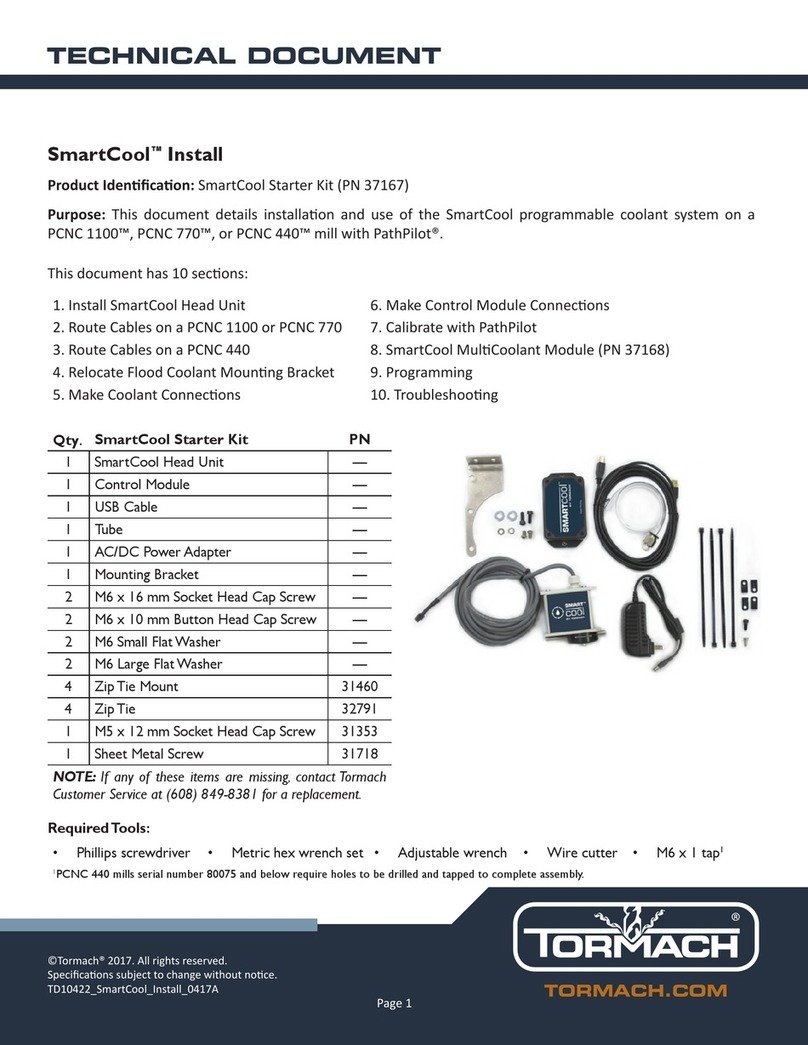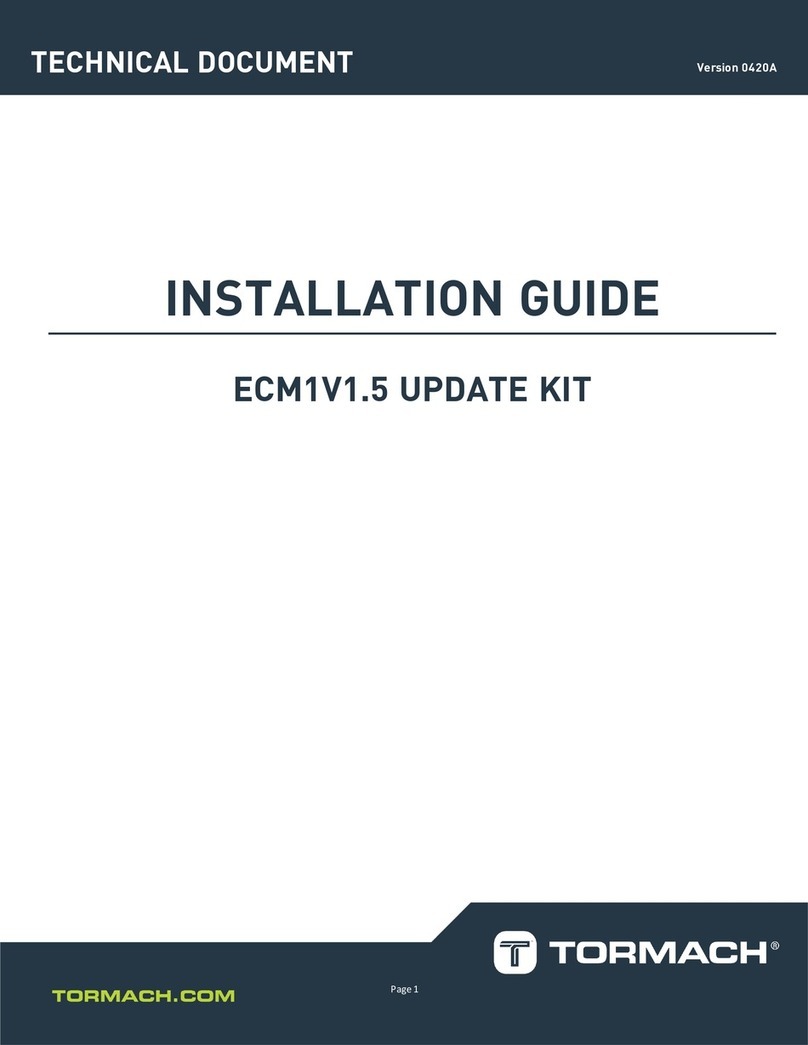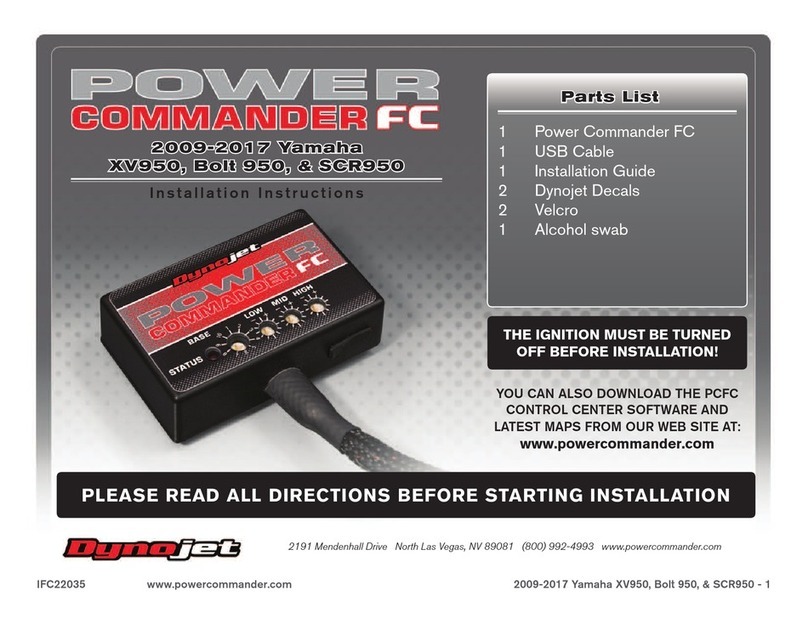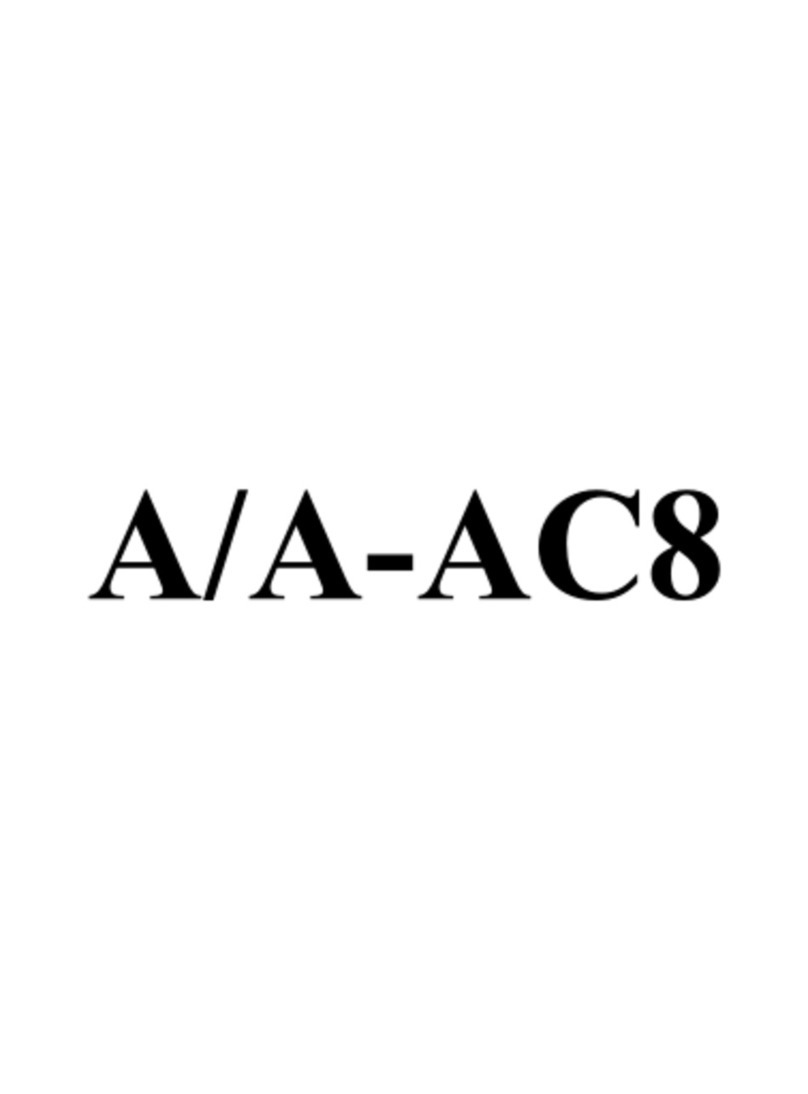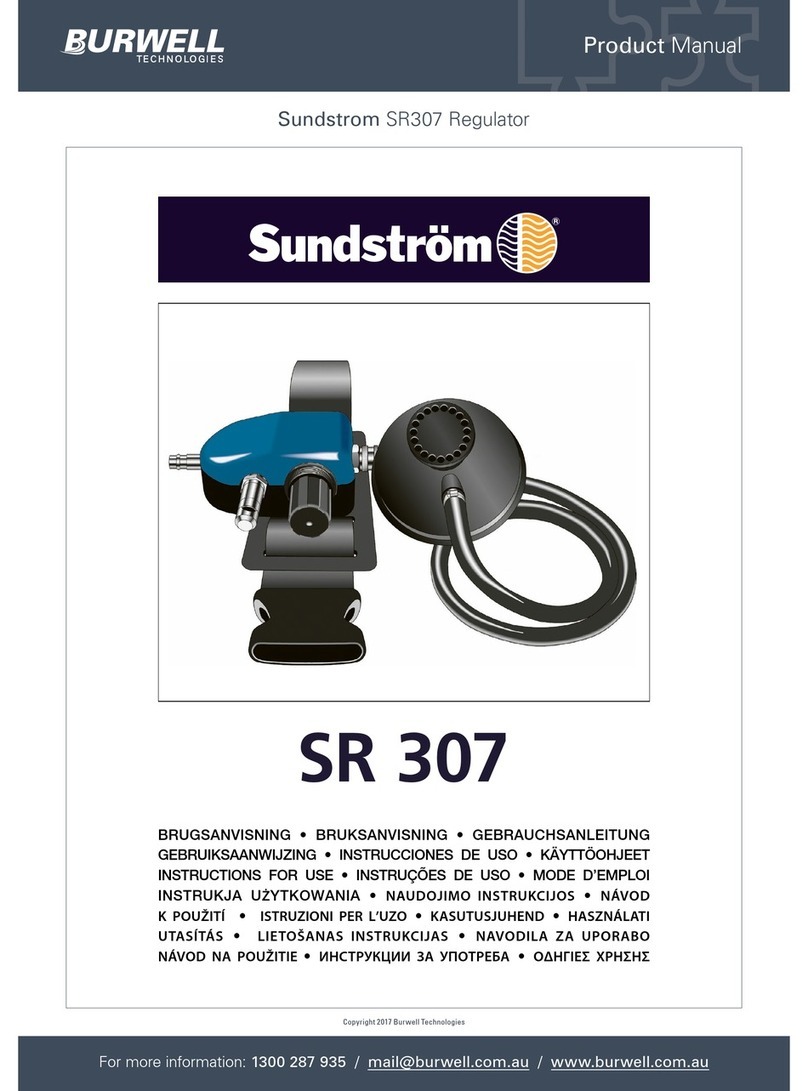Tormach pathpilot Technical manual

Page 1
Tormach Inc.
1071 Uniek Drive, Waunakee, WI 53597
Phone: 608.849.8381 / Fax: 209.885.4534
©Tormach® 2014. All rights reserved.
Specicaons subject to change without noce.
TD10358_PathPilot_Controller_QSG_0216A
PathPilot™Controller Quick Start Guide
Product Idencaon: PathPilot Controller (PN 35286)
Purpose: This document details set up of the PathPilot controller for the PCNC 1100, PCNC 770, PCNC 440,
and the 15L Slant-PRO.
PathPilot Controller (PN 35286)
Item # Connection or Component
1 Power/Reset with LED
2 USB Connectors (4)
3 Optical Drive
4 Hard Drive LED
5 PS/2 Connector
6 USB Connectors (2)
7 DVI Connector
8 VGA Connector
9 DP*
10 HDMI*
11 Blue USB Connectors (4)
12 Ethernet Connector
13 Audio Connections*
14 Machine Interface Port
15 Voltage Setting Switch
16 PCI Expansion Slot
17 AC Power Connector
*NOTE: Do not use these controller features.
Controller Set-up
Position and Location
The PathPilot controller should be placed inside the stand cabinet. This storage area is large enough to
provide adequate cooling without the need for addional fans. It should be posioned either vercally or
horizontally in a locaon where it will remain clean and dry. If vercal, rest it on rubber pads; if horizontal,
the opcal drive should be on top. If the controller cannot be placed in the stand cabinet, it should be placed
in a locaon that provides similar protecon from coolant, chips, etc.
1
2
3
4

Page 2
Tormach Inc.
1071 Uniek Drive, Waunakee, WI 53597
Phone: 608.849.8381 / Fax: 209.885.4534
©Tormach® 2014. All rights reserved.
Specicaons subject to change without noce.
TD10358_PathPilot_Controller_QSG_0216A
Controller Connections
Route cables to avoid creang trip hazards and to protect them from damage; use extension cables where
necessary. Wrap all extension cable connecons with electrical tape.
5
8
6
7
11
12
14
15
16
17
13
910

Page 3
Tormach Inc.
1071 Uniek Drive, Waunakee, WI 53597
Phone: 608.849.8381 / Fax: 209.885.4534
©Tormach® 2014. All rights reserved.
Specicaons subject to change without noce.
TD10358_PathPilot_Controller_QSG_0216A
Power Connections
Conrm Voltage Seng Switch (#15) is set to the proper voltage for the geographic locaon before connecng
power. Plug controller power cord into AC Power Connector (#17). Connect the other end of controller power
cord per the specic machine (see below):
PCNC 1100, PCNC 770, 15L Slant-PRO: Plug into outlet marked Controller on power connecon panel located
under electrical cabinet.
PCNC 440: Plug into a power strip (not included).
Monitor Connections
Connect the monitor cable to either the DVI Connector (#7) or the VGA Connector (#8). Connect monitor
power cord per the specic machine (see below):
PCNC 1100, PCNC 770, 15L Slant-PRO: Plug into outlet marked Monitor on power connecon panel located
under electrical cabinet.
PCNC 440: Plug into a power strip (not included).
DB-25 Interface Connections
Plug ferrite end of DB-25 interface cable into Machine Interface Port (#14) on controller. Connect opposite
end of cable per the specic machine (see below):
PCNC 1100, PCNC 770, 15L Slant-PRO: Plug into DB-25 outlet on power connecon panel located under
electrical cabinet.
PCNC 440: Plug into DB-25 outlet located on side of mill, above Main Disconnect.
Jog Shuttle, Keyboard,Automatic Tool Changer (ATC), USB I/O Connections
Connect the (oponal) jog shule, keyboard, (oponal) ATC, and (oponal) USB I/O board into the Blue USB
Connector (#11).
Other USB Connections
Connect other USB devices directly into USB Connector (#2 or #6). PathPilot supports USB or PS/2 style
mouse and keyboard connecons; do not use wireless keyboard/mouse. Acve and passive USB hubs are
not recommended.

Page 4
Tormach Inc.
1071 Uniek Drive, Waunakee, WI 53597
Phone: 608.849.8381 / Fax: 209.885.4534
©Tormach® 2014. All rights reserved.
Specicaons subject to change without noce.
TD10358_PathPilot_Controller_QSG_0216A
Power Off/On Procedure
Follow the machine-specic Power O/On Procedure detailed below:
PCNC 1100, PCNC 770, 15L Slant-PRO
WARNING! Electrical Shock Hazard: Be sure to power o machine before making any electrical
modicaons. Failure to do so may result in serious injury or death.
Power Off/On Procedure
Power Off
1. Push red E-stop button in
2. Click Exit on screen; when prompted click OK to power off
3.Turn Main Disconnect Off (see image at right)
Power On
1.Turn Main Disconnect On (see image at right)
2.After software loads, t
urn red E-stop clockwise to release
3. Press green Start button
4. Click Reset on screen
PCNC 440
WARNING! Electrical Shock Hazard: Be sure to power o machine before making any electrical
modicaons. Failure to do so may result in serious injury or death.
Power Off/On Procedure
Power Off
1. Push red E-stop in
2. Click Exit on screen; when prompted click OK to power off
3.Turn PathPilot Controller power strip off
4.Turn Main Disconnect Off (see image at right)
Power On
1.Turn PathPilot Controller power strip on
2.After software loads, turn Main Disconnect On (see image at right)
3. T
urn red E-stop clockwise to release
4. Press green Start button
5. Click Reset on screen

Page 5
Tormach Inc.
1071 Uniek Drive, Waunakee, WI 53597
Phone: 608.849.8381 / Fax: 209.885.4534
©Tormach® 2014. All rights reserved.
Specicaons subject to change without noce.
TD10358_PathPilot_Controller_QSG_0216A
Initial Conguration
1. Power on the controller according to Power O/On Procedure detailed earlier in this document.
2. When the end-user license agreement appears, review and click Agree to connue (see Figure 1).
3. Select the machine-specic controller conguraon opon from the menu choices (see Figure 2).
NOTE: Step 4 and Step 5 may not appear on screen depending on machine-specic conguraon selected.
4. An informaonal window appears requiring Mesa card interface reprogramming; click OK to connue.
Aer reprogramming is complete, click any key on the keyboard to close.
5. The soware prompts for restart, click OK. This allows the controller to safely power o.
6. Power on the controller again; PathPilot interface launches.
Software Update
Before using PathPilot, ensure controller’s soware is up-to-date with the latest release.
NOTE: Updates do not need to be applied sequenally. Simply download the latest update as follows.
1. Download the most recent PathPilot update le (vX.X) from www.tormach.com/updates.
2. Transfer the le to a USB drive and plug the USB drive into the PathPilot controller.
Figure 1 Figure 2
Congure for new PCNC1100 - Series 3
Congure for new PCNC770 - Series 3
Congure for new PCNC440
Congure for new 15L Slant-PRO

Page 6
Tormach Inc.
1071 Uniek Drive, Waunakee, WI 53597
Phone: 608.849.8381 / Fax: 209.885.4534
©Tormach® 2014. All rights reserved.
Specicaons subject to change without noce.
TD10358_PathPilot_Controller_QSG_0216A
3. With the PathPilot controller powered on, click Update on the Status screen (see Figure 3).
4. Navigate to the (vX.X) le on the USB drive and click Update (see Figure 4).
5. Push red E-stop in when prompted and click OK.
6. To receive email nocaons when new versions of PathPilot are released, click Subscribe to receive
PathPilot news & updates on www.tormach.com/updates.
Restore DVD
A restoraon DVD is included with each controller. This DVD is used to restore the PathPilot controller to the
original factory sengs.
CAUTION! Data Loss: The DVD restore process completely erases the exisng operang system and all
les on the hard drive. Before installing, save important les to a USB drive or external hard drive. Failure to
do so will result in total data loss.
To install, load into the Opcal Drive (#3), and restart the controller. Click OK to all screen prompts. The
process takes approximately 10 minutes.
Figure 4Figure 3
Other manuals for pathpilot
2
Table of contents
Other Tormach Controllers manuals
Popular Controllers manuals by other brands
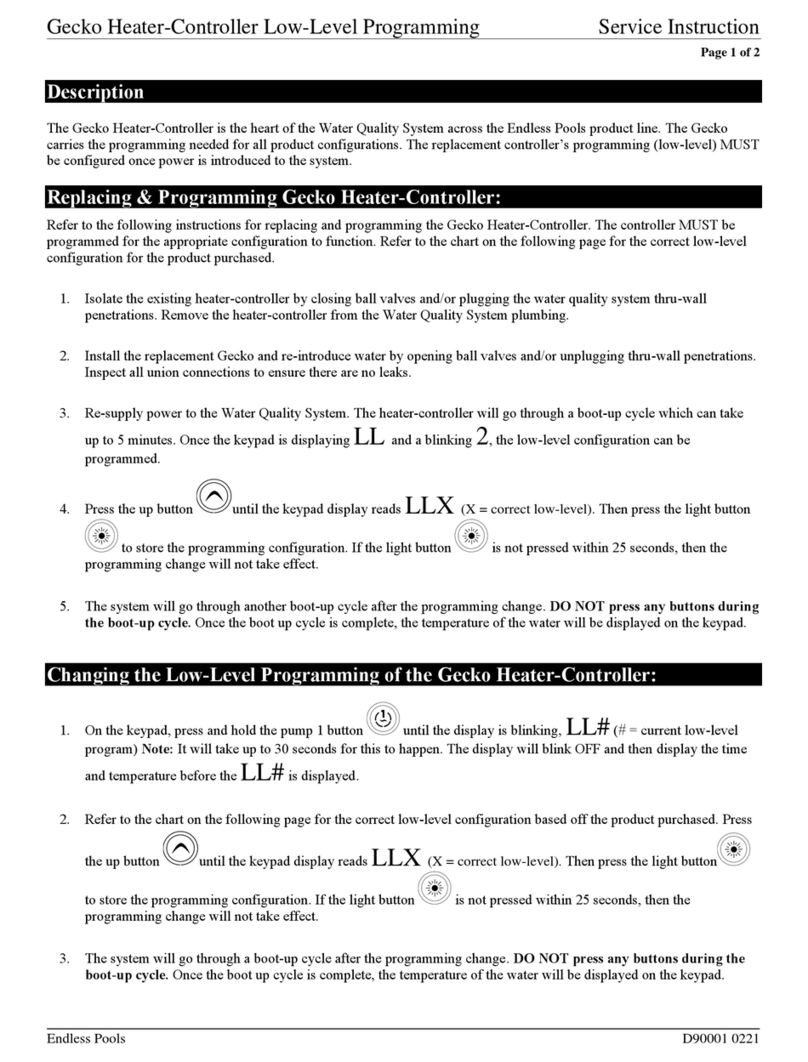
Endless Pools
Endless Pools Gecko Service instruction

Mitsubishi Electric
Mitsubishi Electric MELSEC iQ-F Series Quick connection guide
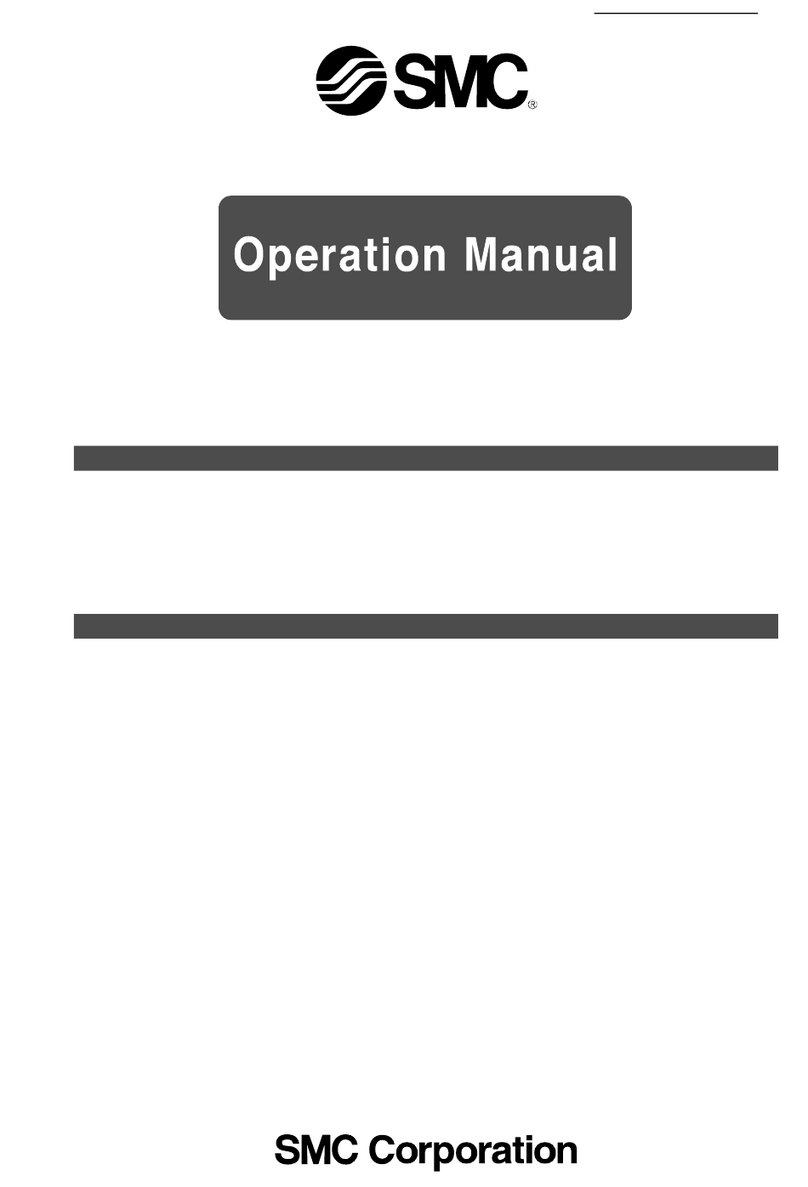
SMC Networks
SMC Networks ASBL Series Operation manual
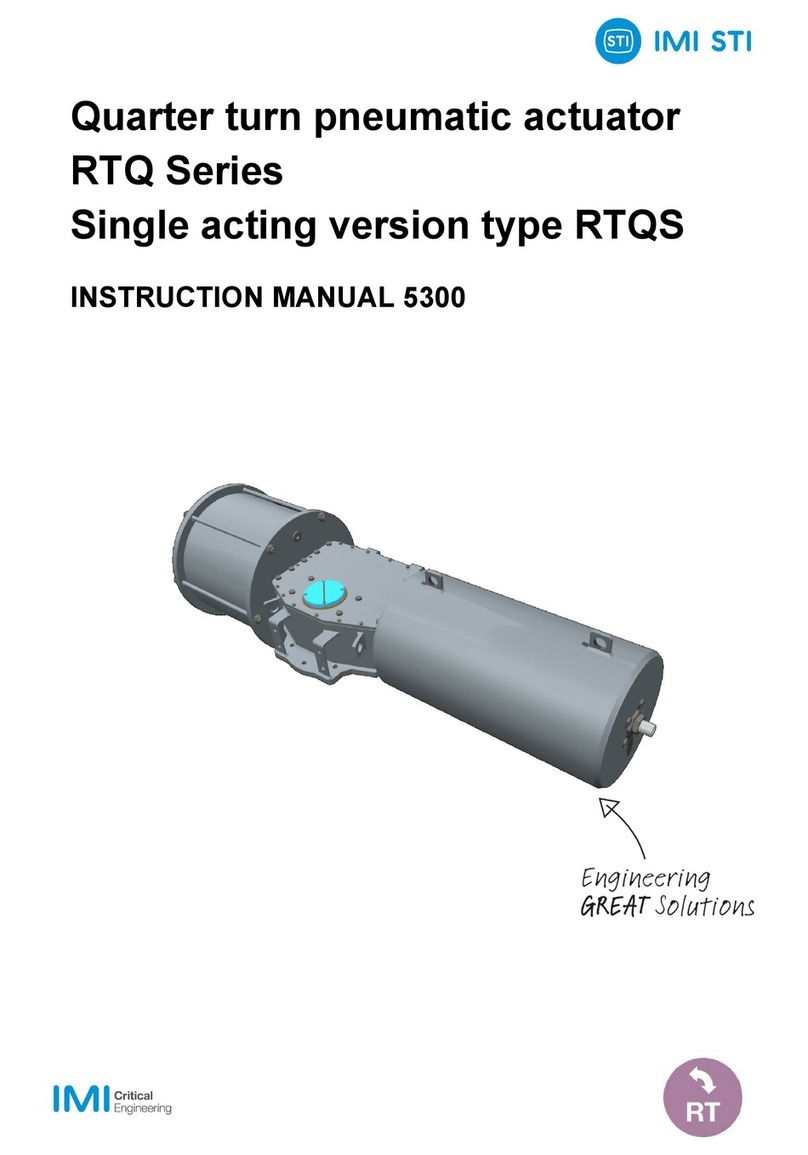
STI
STI RTQ Series instruction manual

BRV
BRV ModvlvS M21 manual
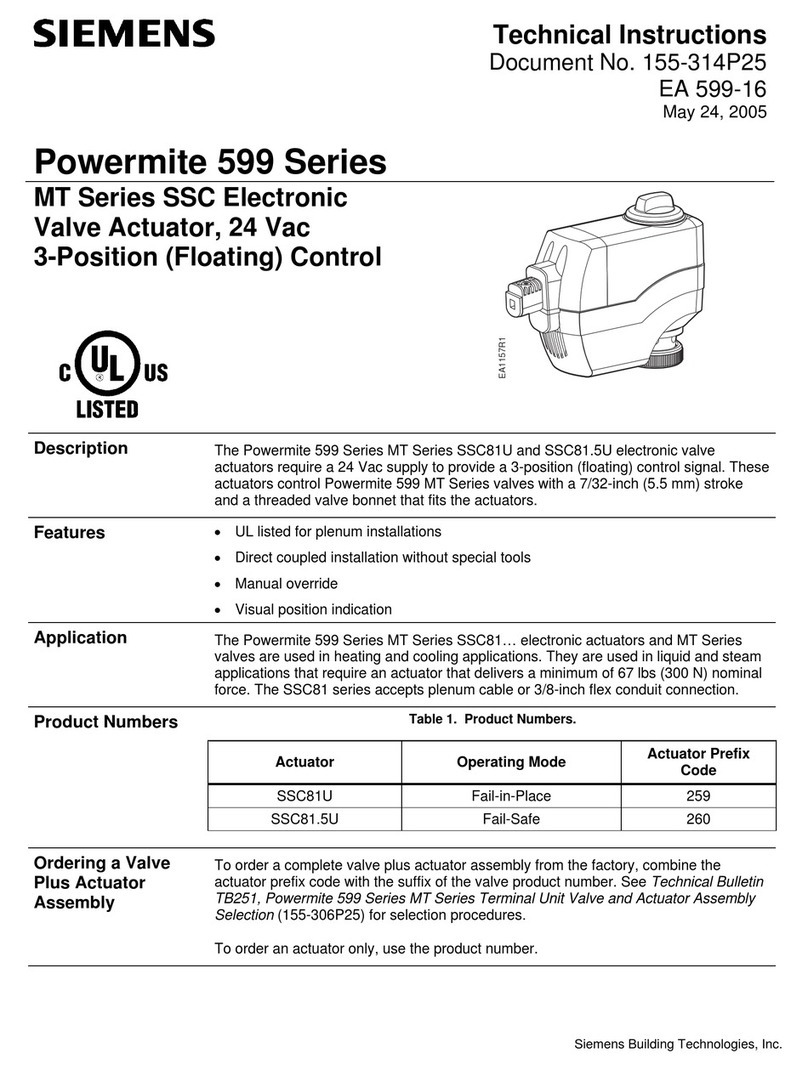
Siemens
Siemens Powermite 599 Series Technical instructions