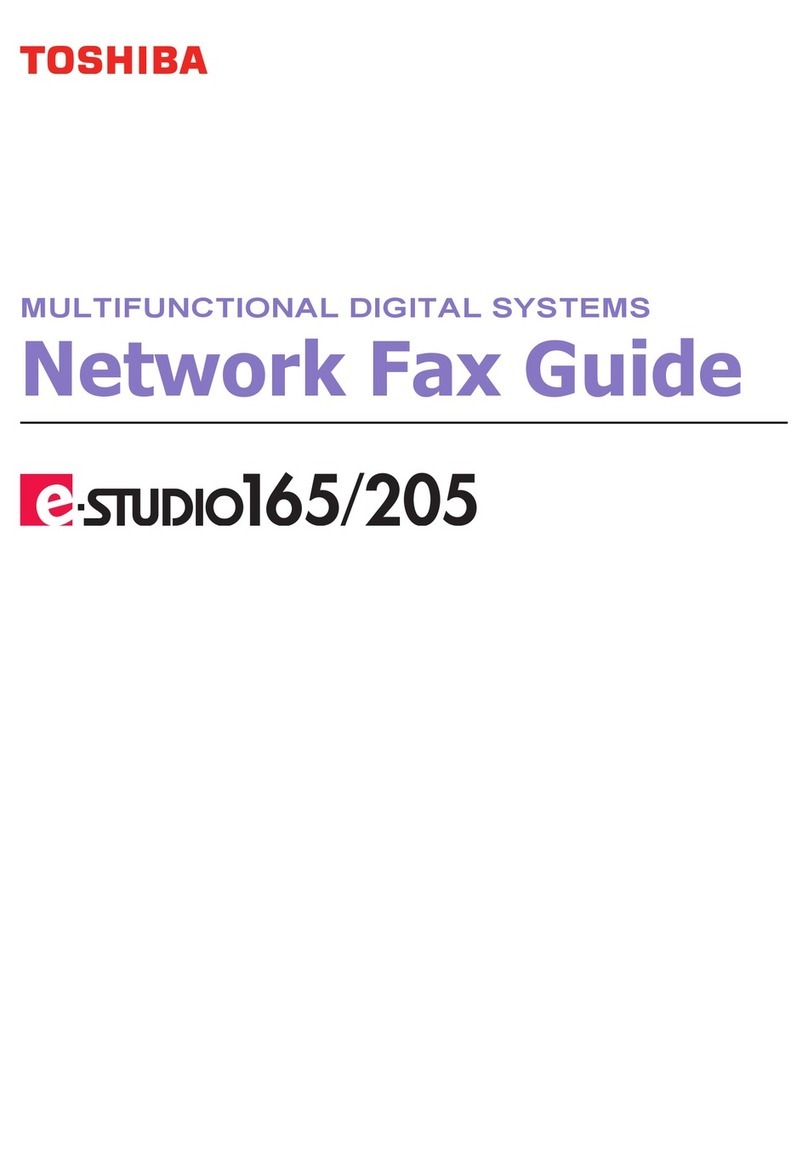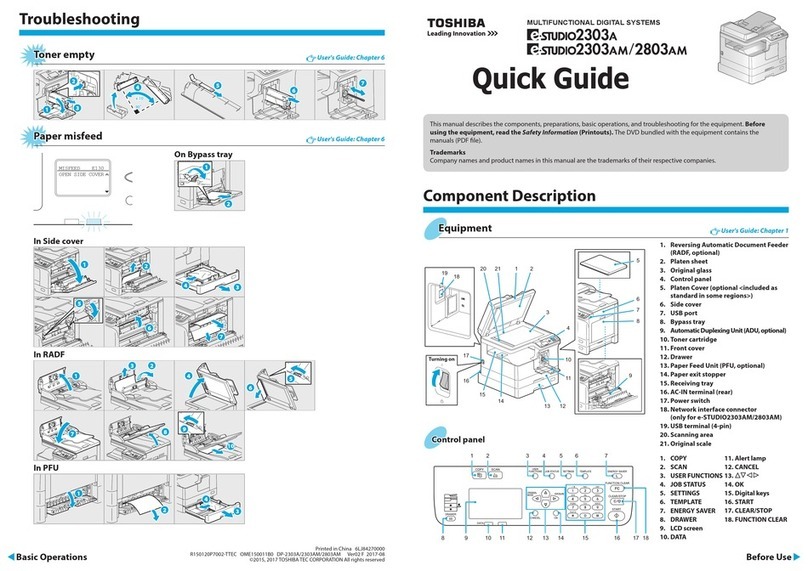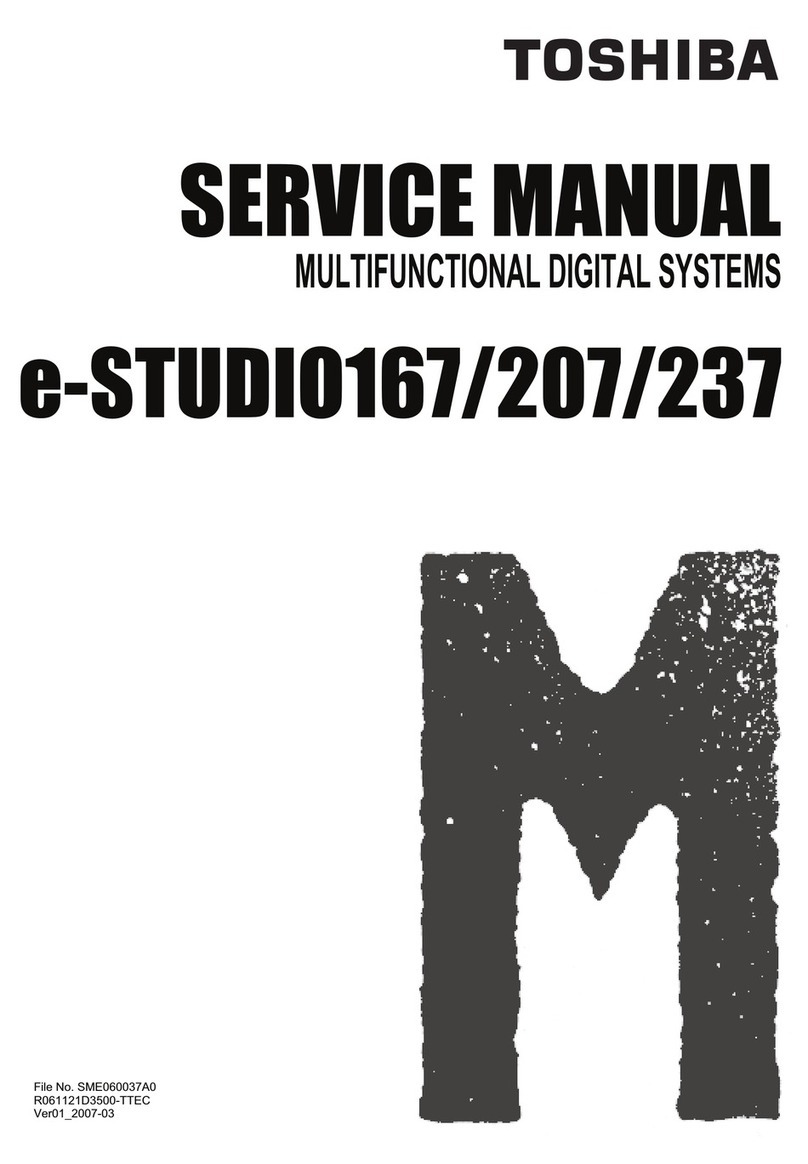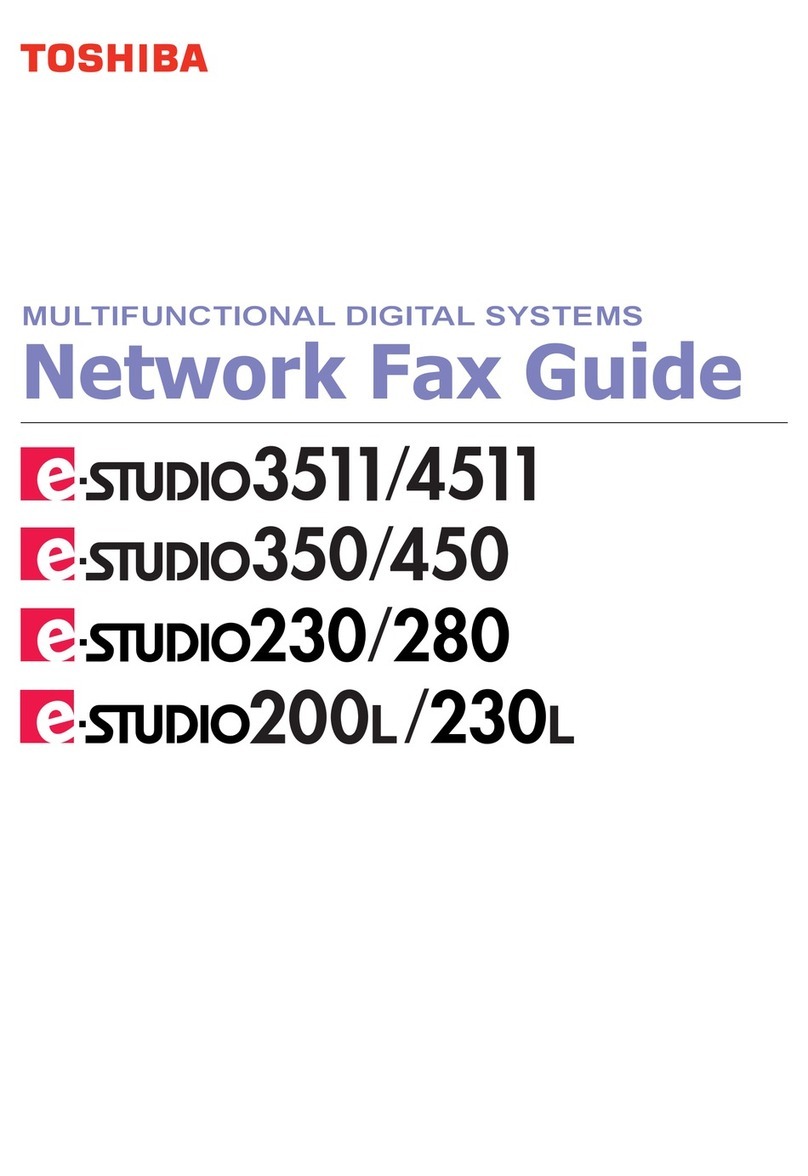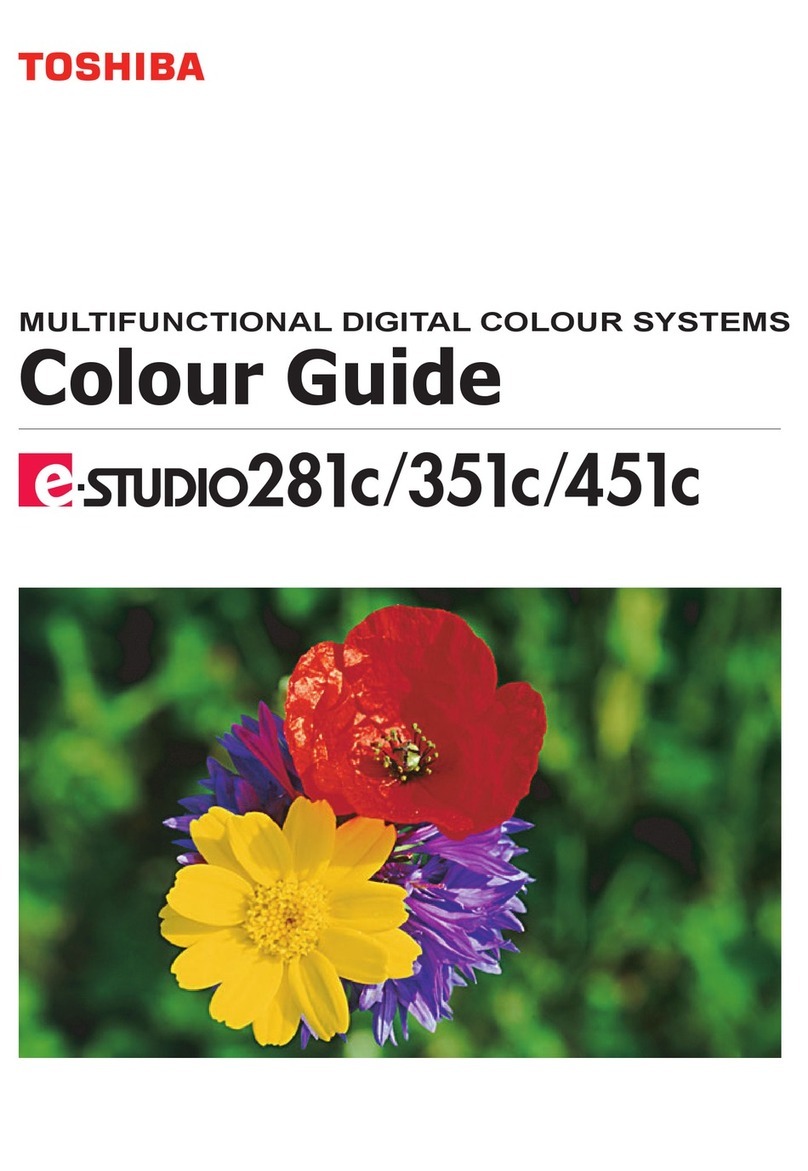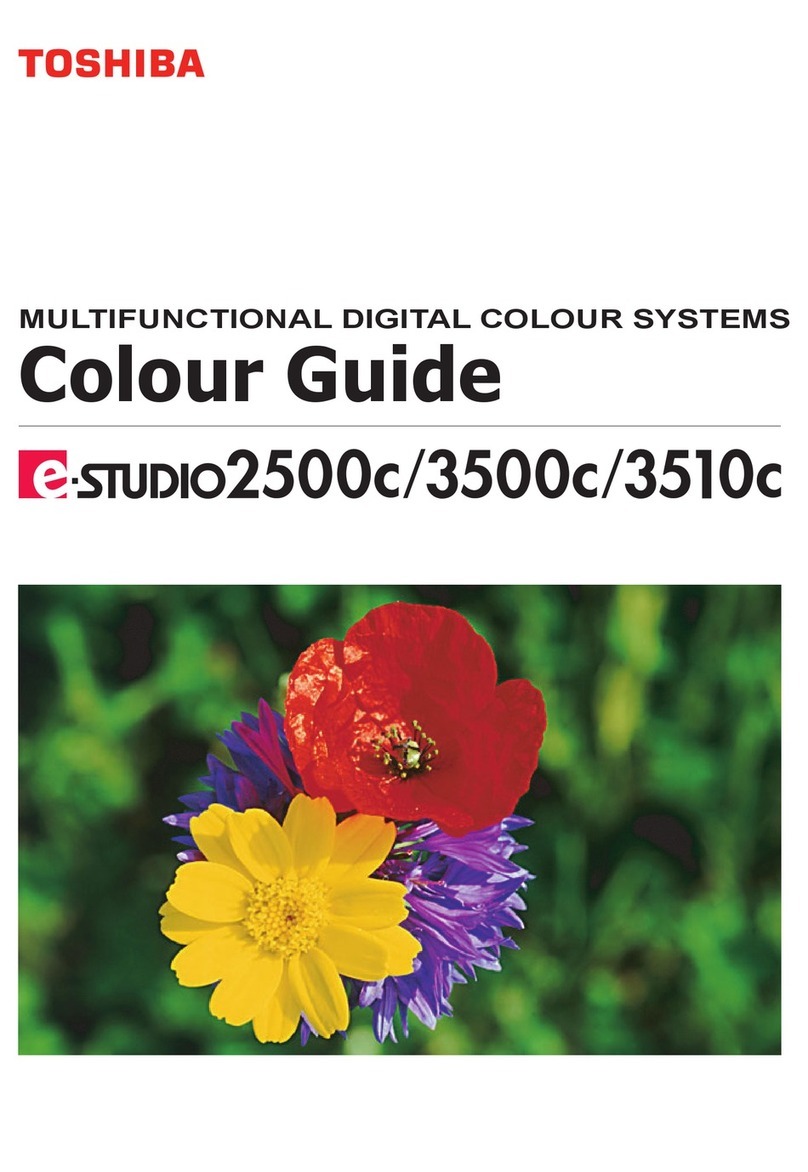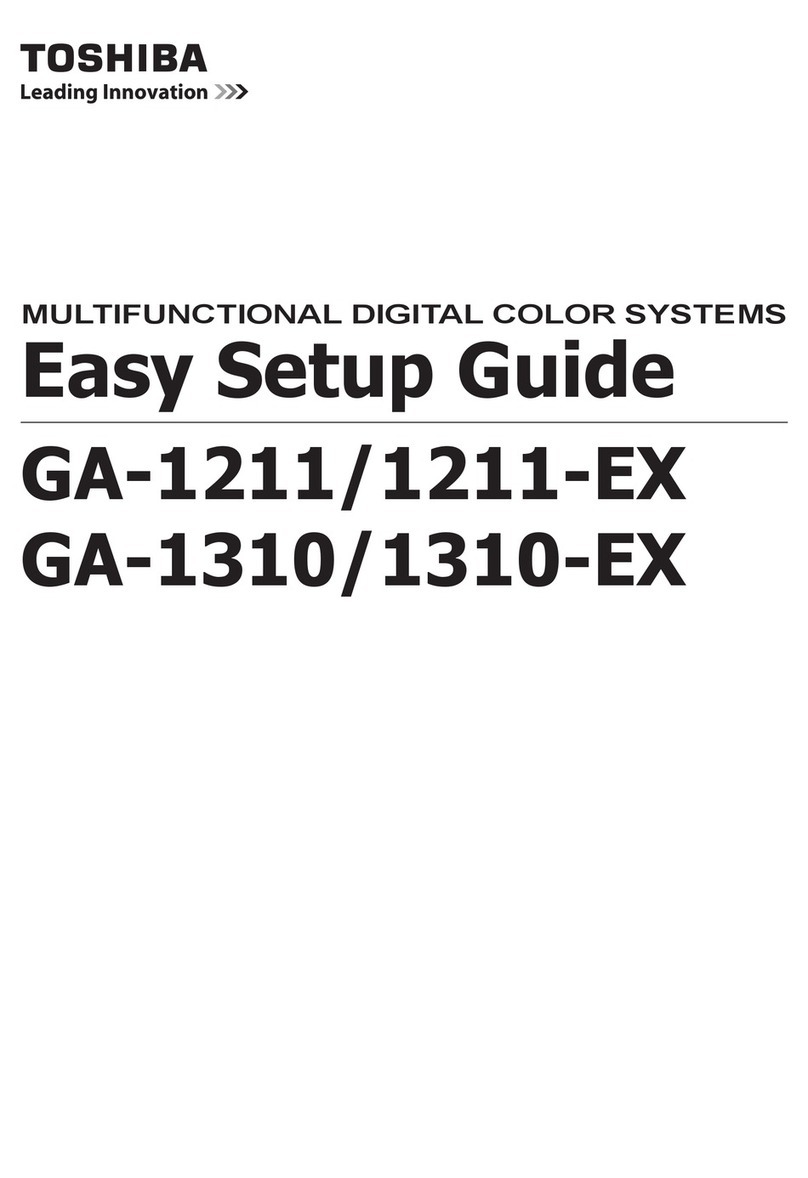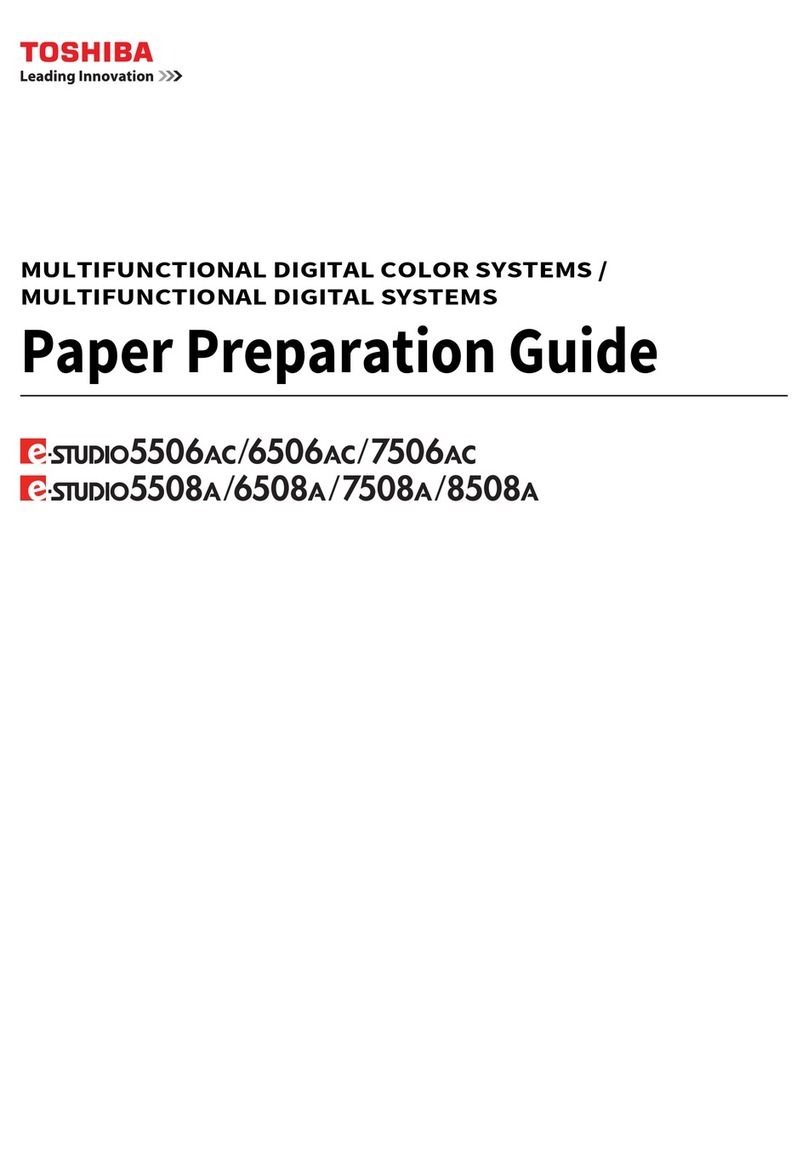5 VARIOUS FUNCTIONS
142 User Functions Menu List
WIRELESS SETTING
You can configure the Wireless LAN Module if it is installed.
Select Infrastructure Mode or Ad Hoc Mode to specify the security mode.
If you do not set no security, anyone knows how the SSID can connect to the wireless network. Therefore, it is
recommended to set the security if it is possible.
Once the WIRELESS SETTING (except WPS) has been set up, exit from USER FUNCTIONS menu by pressing
[CANCEL] or [USER FUNCTIONS] button. When “APPLY AND REBOOT?” message appears, select “YES”, and
then press [OK]. The equipment is automatically rebooted and the WIRELESS SETTING is applied.
WPS
WPS is a standard to allow easy wireless LAN configurations. This equipment supports Push Button Configuration and
PIN methods.
The Push Button Configuration method completes the configuration by transmitting the ESSID and encryption key to
the wireless LAN device as you press the button on the Access Point.
Whereas the PIN method completes the configuration by transmitting the ESSID and encryption key to the wireless
LAN device as you register the PIN generated by the wireless LAN device to the Access Point.
WPA2-PSK, WPA2/WPA-PSK
WPA2 and WPA2/WPA-PSK are authentication methods using the PSK (Pre-Shared Key) between the Access Point
and other wireless devices.
To access the wireless network using the WPA2-PSK or WPA2/WPA-PSK authentication, the same PSK passphrase
must be assigned in both the Access Point and other wireless devices. If the PSKs are same between the Access
Point and other wireless devices, the Access Point allows them to access the wireless network through the Access
Point.
WEP
WEP is a data encryption method using the WEP key between the Access Point and other wireless devices.
WEP is less secure compared with WPA2 and WPA2/WPA-PSK. If the wireless network is configured in the
Infrastructure Mode and the Access Point supports WPA2-PSK or WPA2/WPA-PSK, it is recommended to use
WPA2-PSK or WPA2/WPA-PSK rather than WEP.
The following functions are available on the “WIRELESS SETTING” menu.
Menu Functions Settings Description
ON INFRASTRUCT
URE
WPS - Selects the connection method from
[PBC] or [PIN]. Press the WPS button on
the Access Point within 2 minutes of
selecting the PBC method. Register the
PIN generated by this equipment to the
Access Point within 2 minutes of selecting
the PIN method.
SSID/SECURITY - WPA2-PSK, WPA2/WPA-PSK:
Specify the passphrase after selecting
AES if you are using WPA2-PSK, or after
selecting TKIP+AES if you are using
WPA2/WPA-PSK.
WEP:
Selects the WEP encryption and key
entry method, and then enter the WEP
key.
NONE:
Sets no security for wireless access.
AD HOC AUTO - At first, select the channel setting method.
Next, selects the WEP encryption and
key entry method, and then enter the
WEP key.
MANUAL -
OFF - Disables the wireless network.