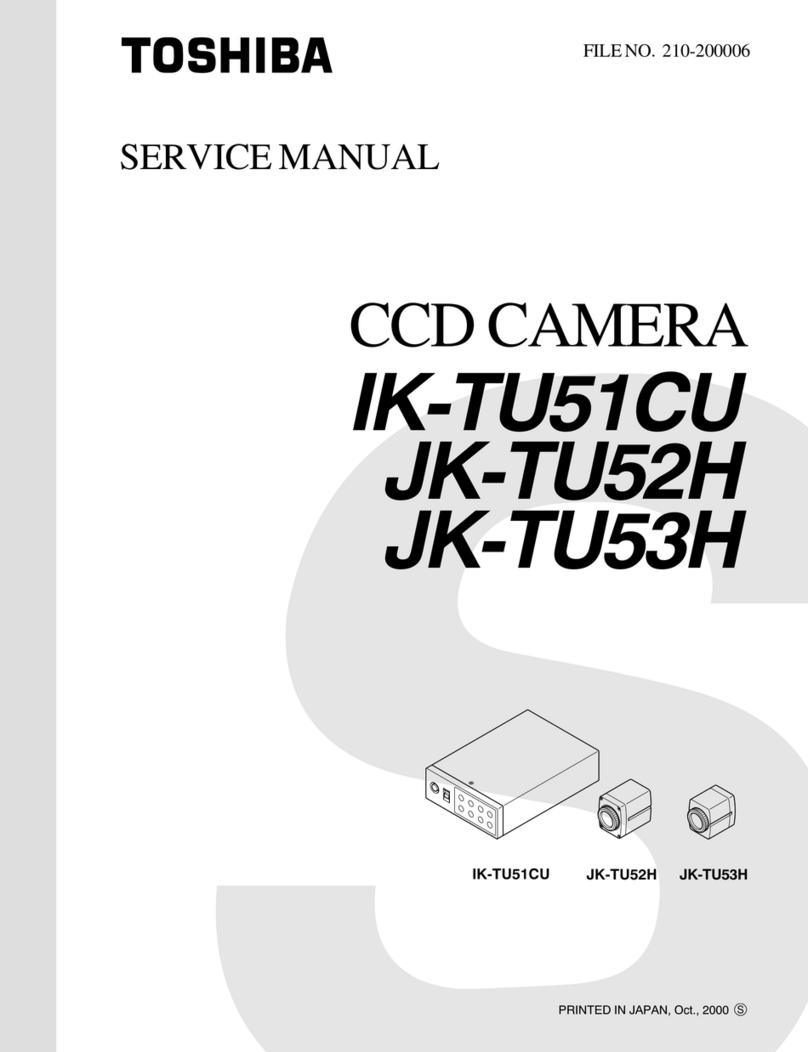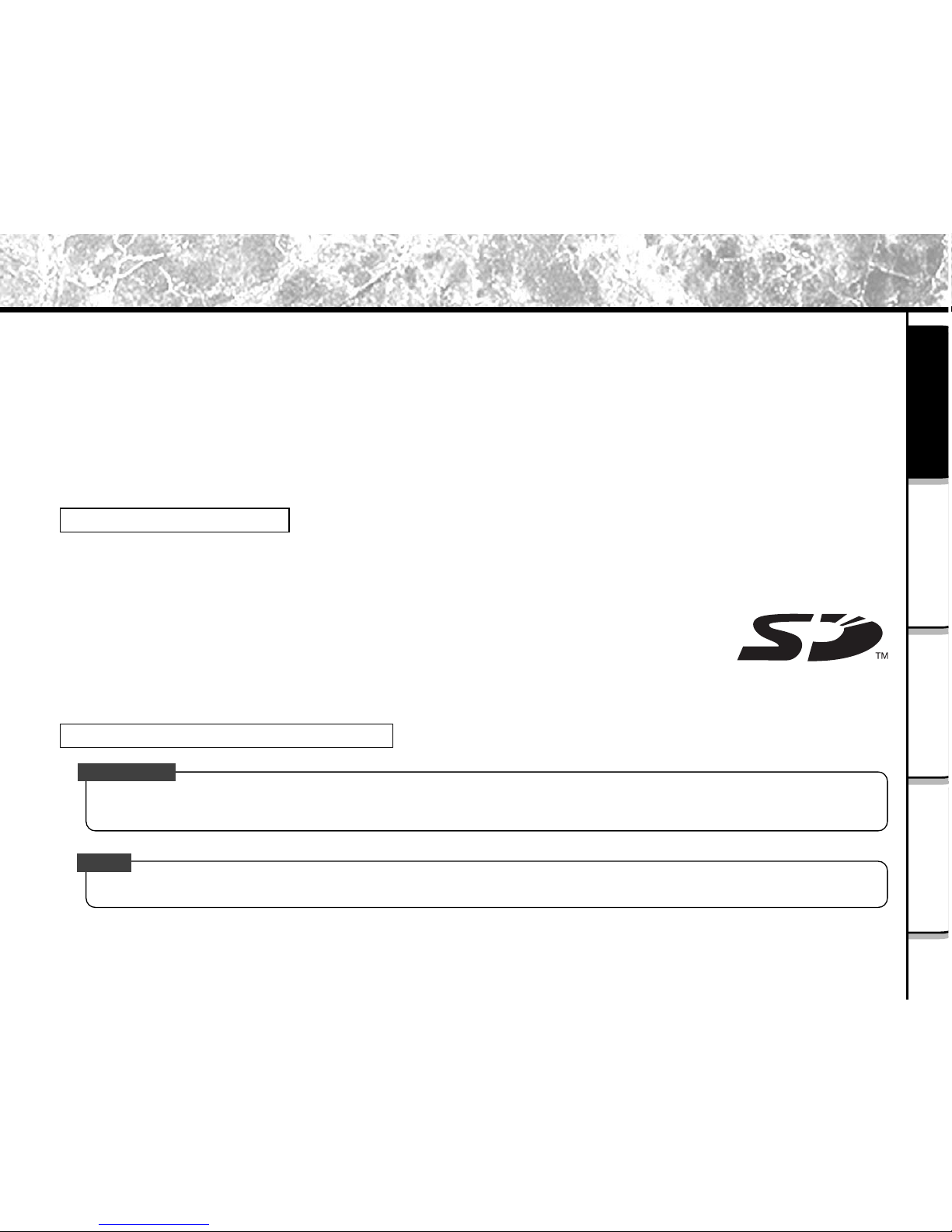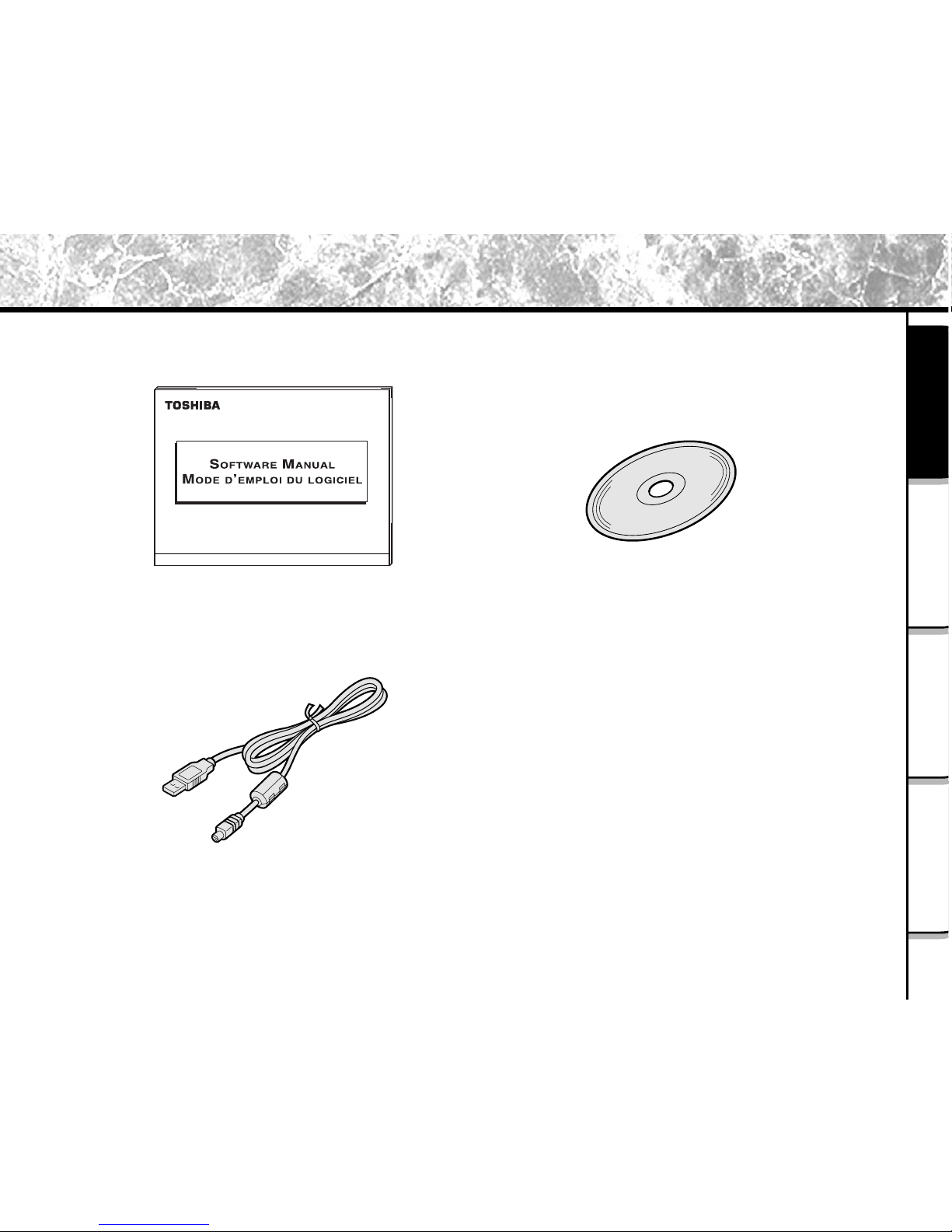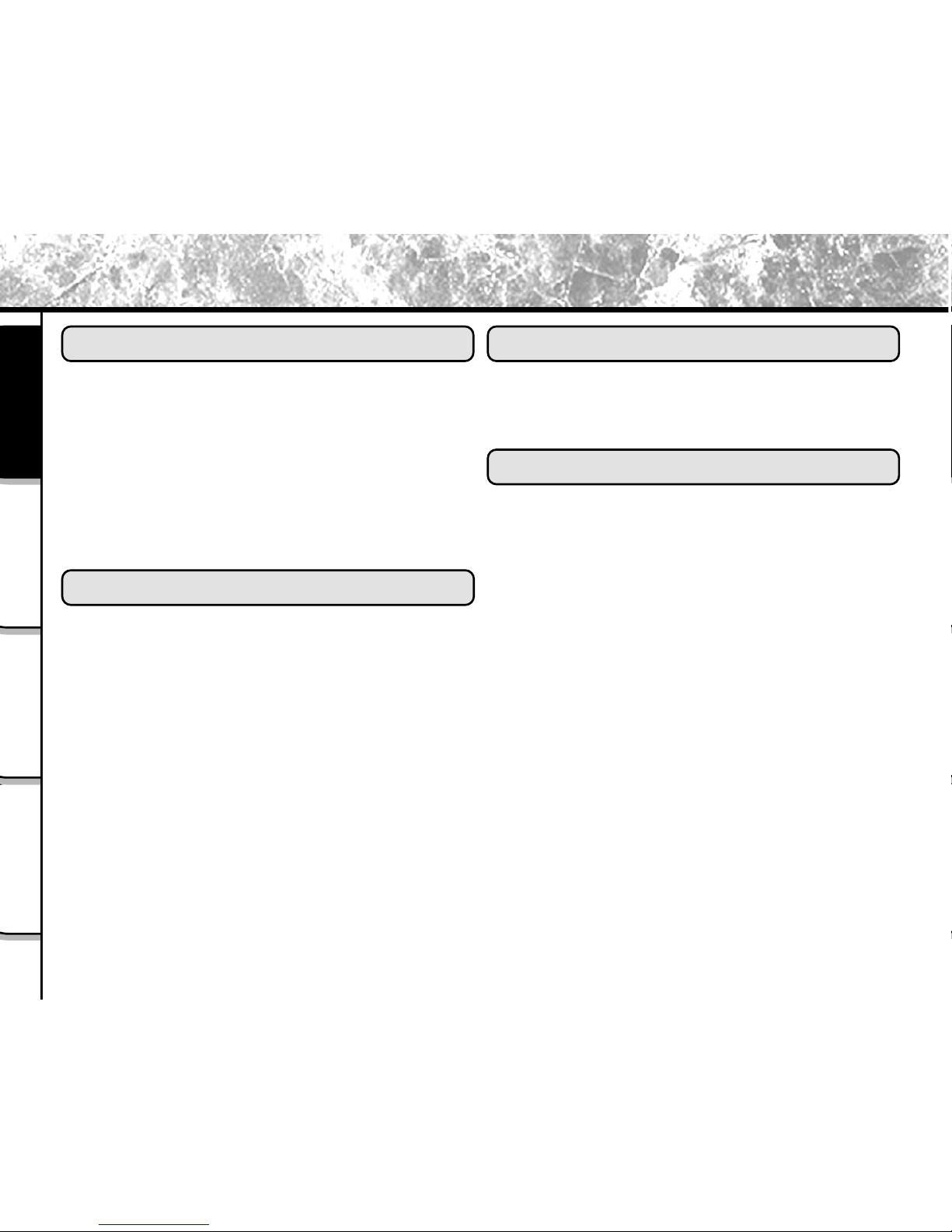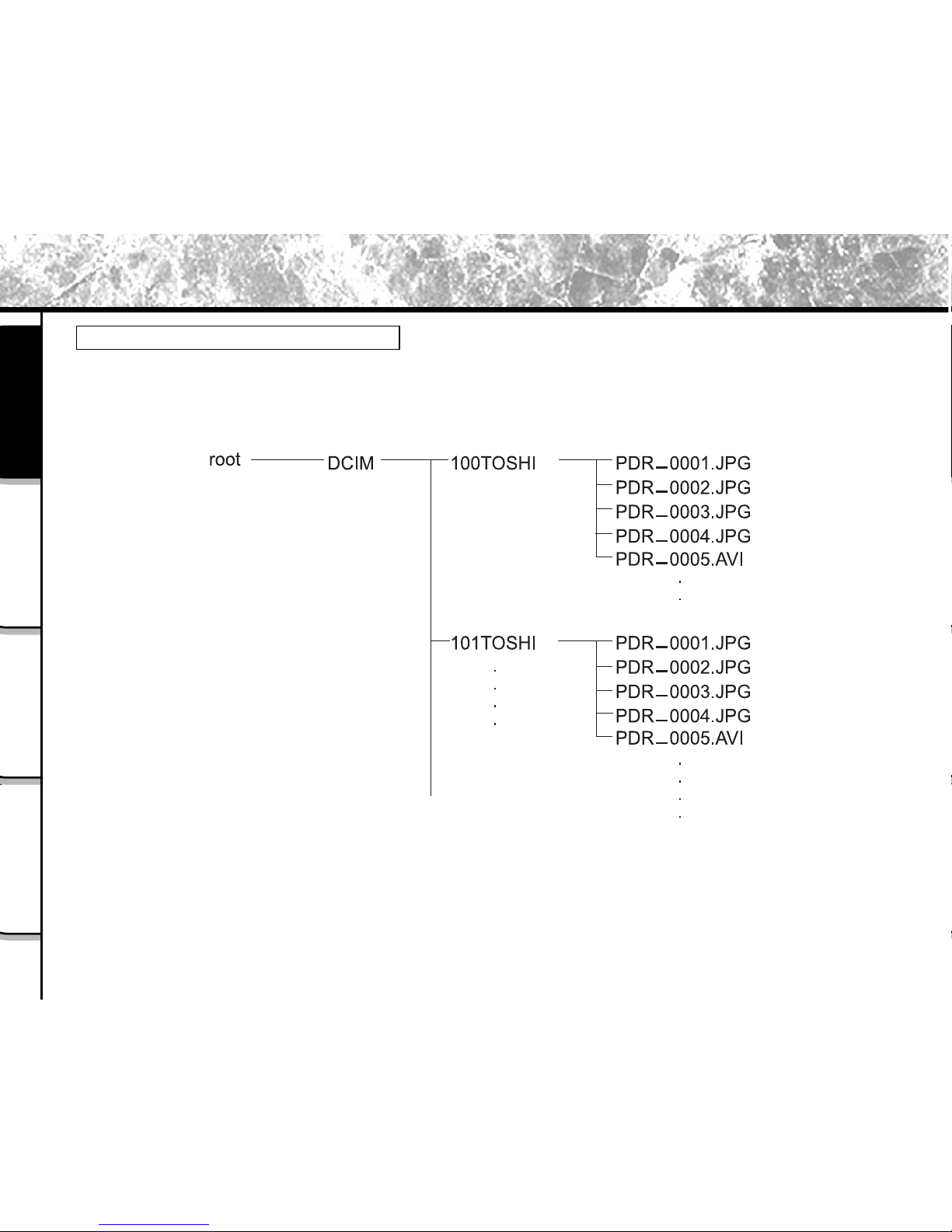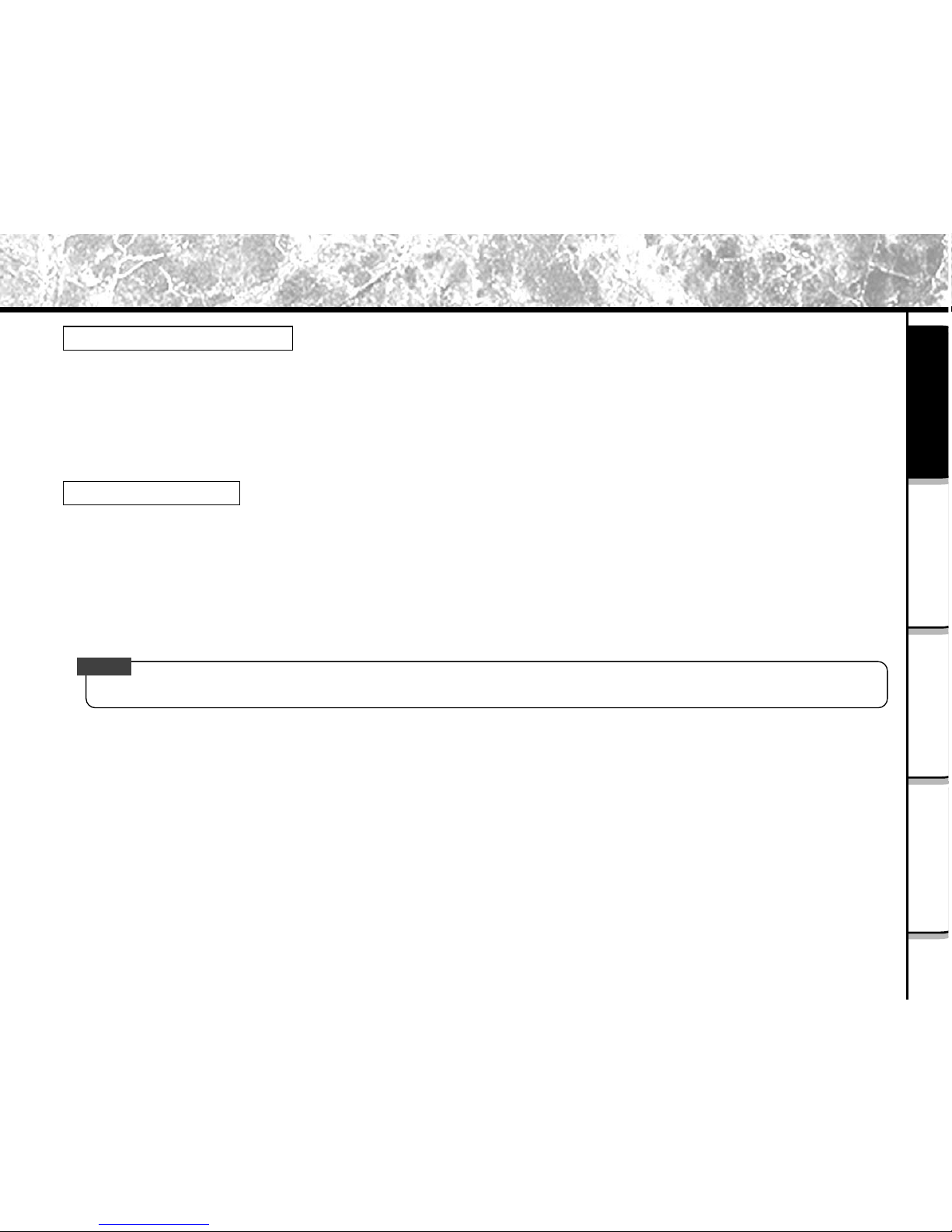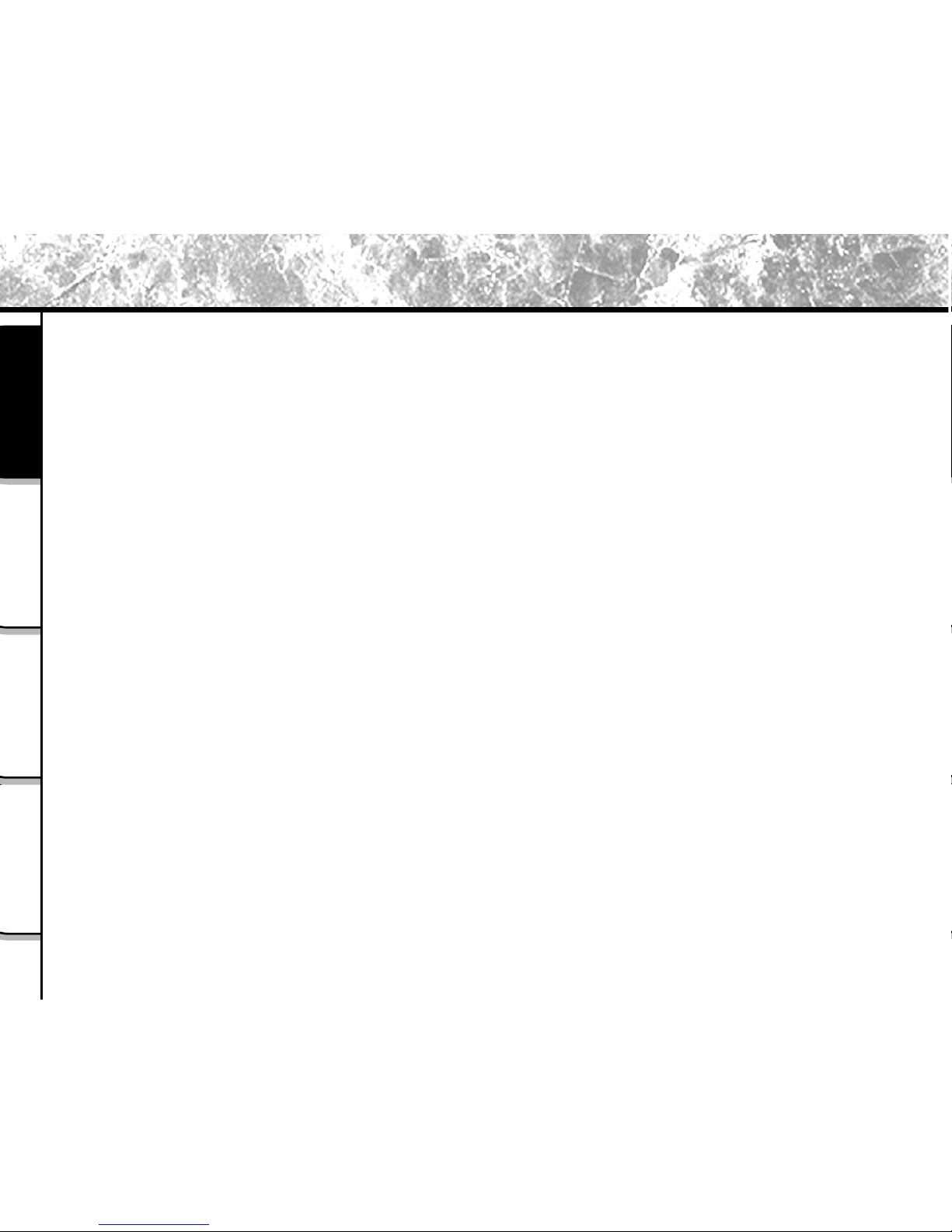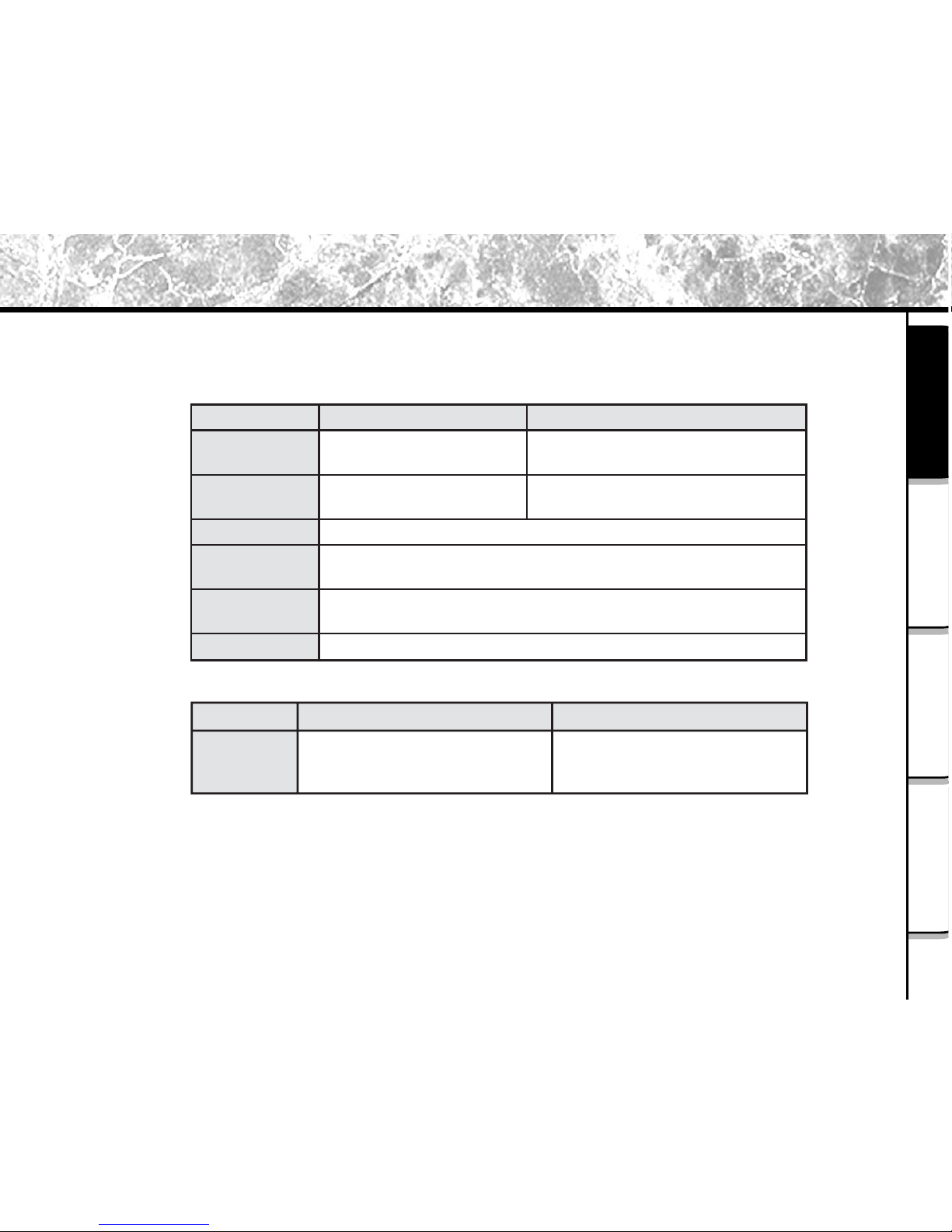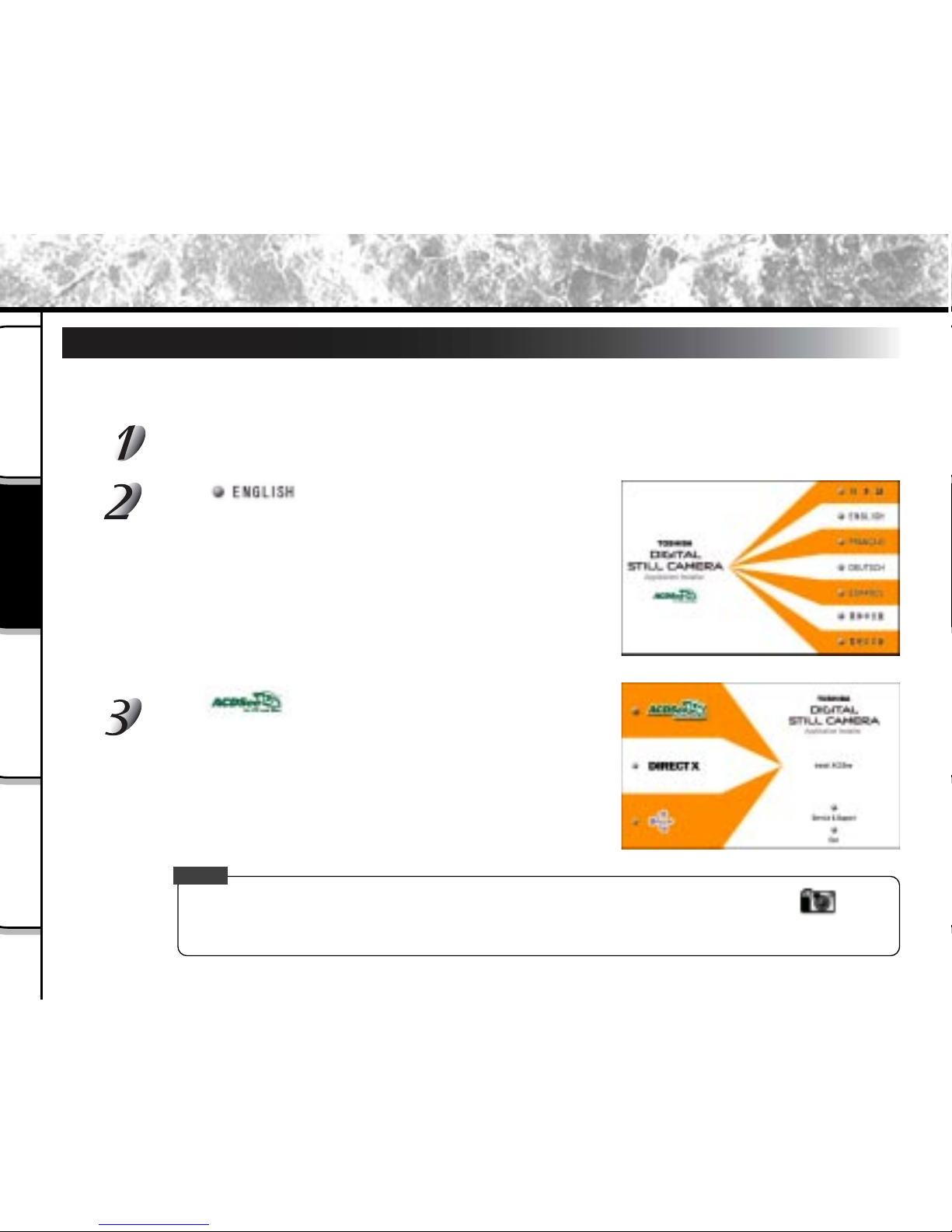Toshiba PDR-3300 - 3.2MP Digital Camera Mounting instructions
Other Toshiba Digital Camera manuals
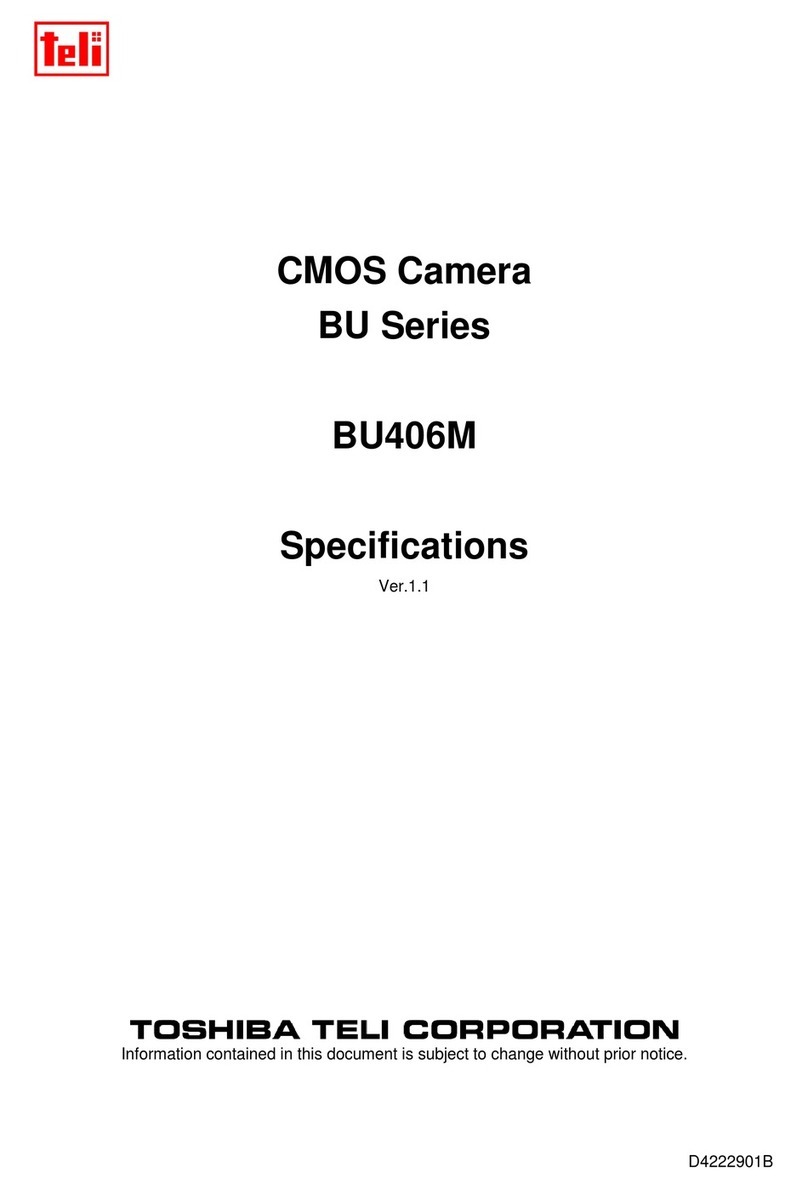
Toshiba
Toshiba BU406M User manual

Toshiba
Toshiba PDR-3320 User manual

Toshiba
Toshiba BU238M User manual
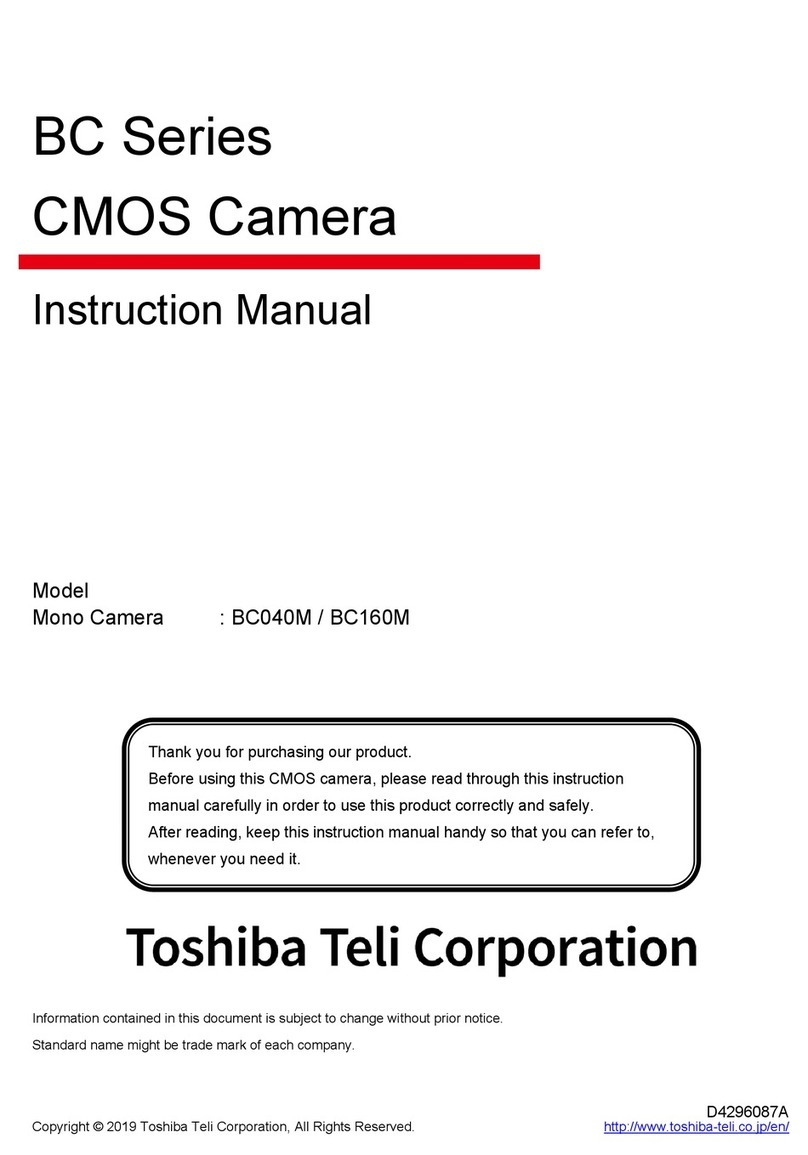
Toshiba
Toshiba BC Series User manual

Toshiba
Toshiba PDR-M60 Mounting instructions

Toshiba
Toshiba PDR-M500 User manual

Toshiba
Toshiba PDR-M4 Mounting instructions

Toshiba
Toshiba PDR-4300 Mounting instructions
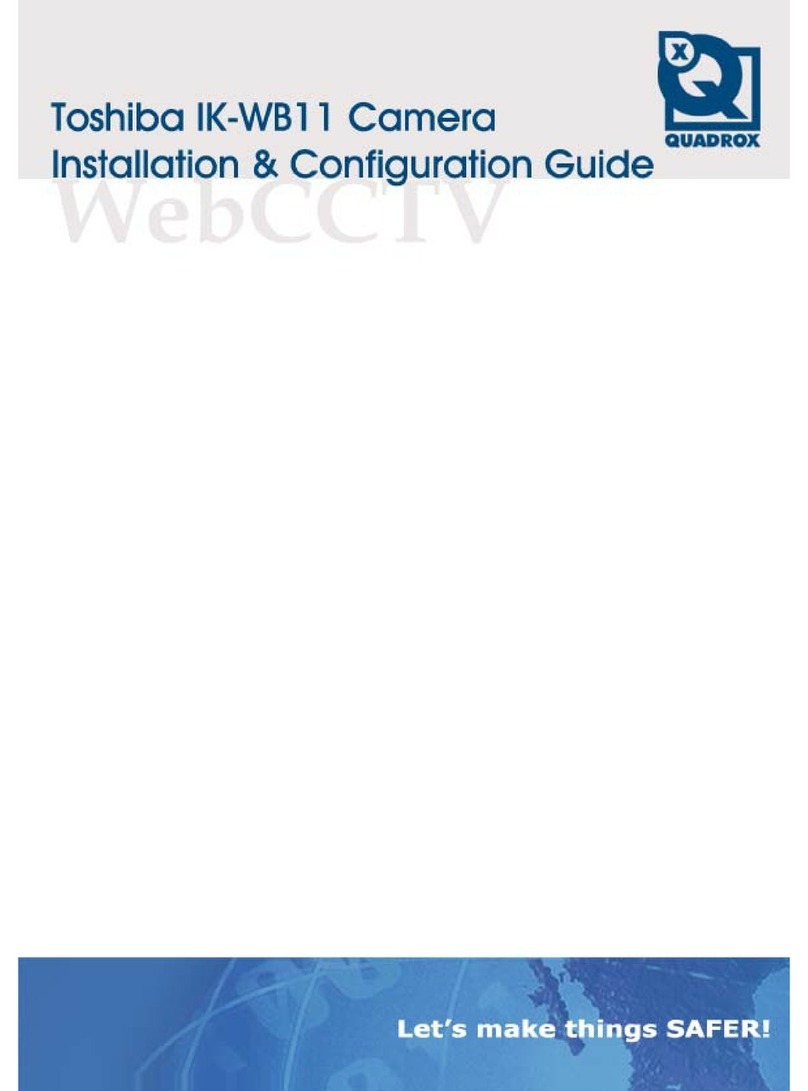
Toshiba
Toshiba IK-WB11 User manual

Toshiba
Toshiba BU302MG User manual

Toshiba
Toshiba PDR-M65 User manual

Toshiba
Toshiba PDRM5 - PDR M5_duplicate Web Camera Mounting instructions

Toshiba
Toshiba PDR-M25 User manual

Toshiba
Toshiba PDR-M61 User manual

Toshiba
Toshiba PDR-T20 User manual

Toshiba
Toshiba PDR-3300 - 3.2MP Digital Camera User manual

Toshiba
Toshiba IK-HR1S User manual

Toshiba
Toshiba PDR-M700 User manual
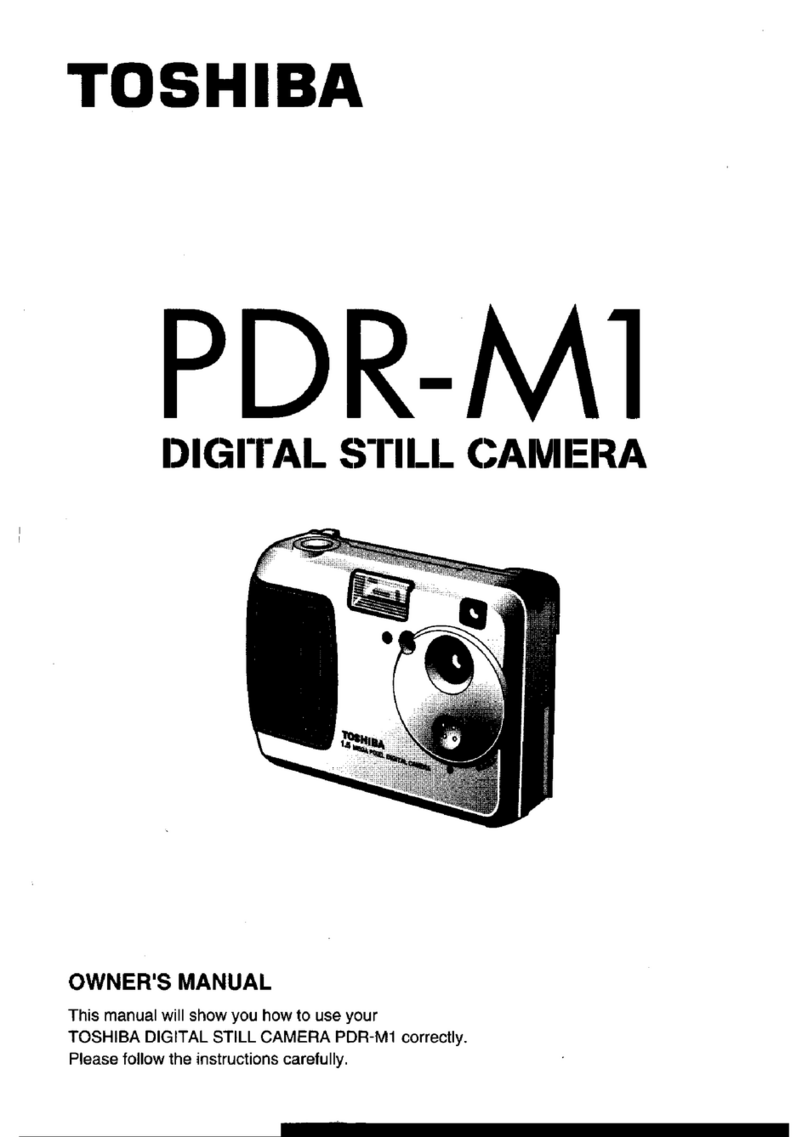
Toshiba
Toshiba PDR-M1 User manual

Toshiba
Toshiba BU1207MG User manual