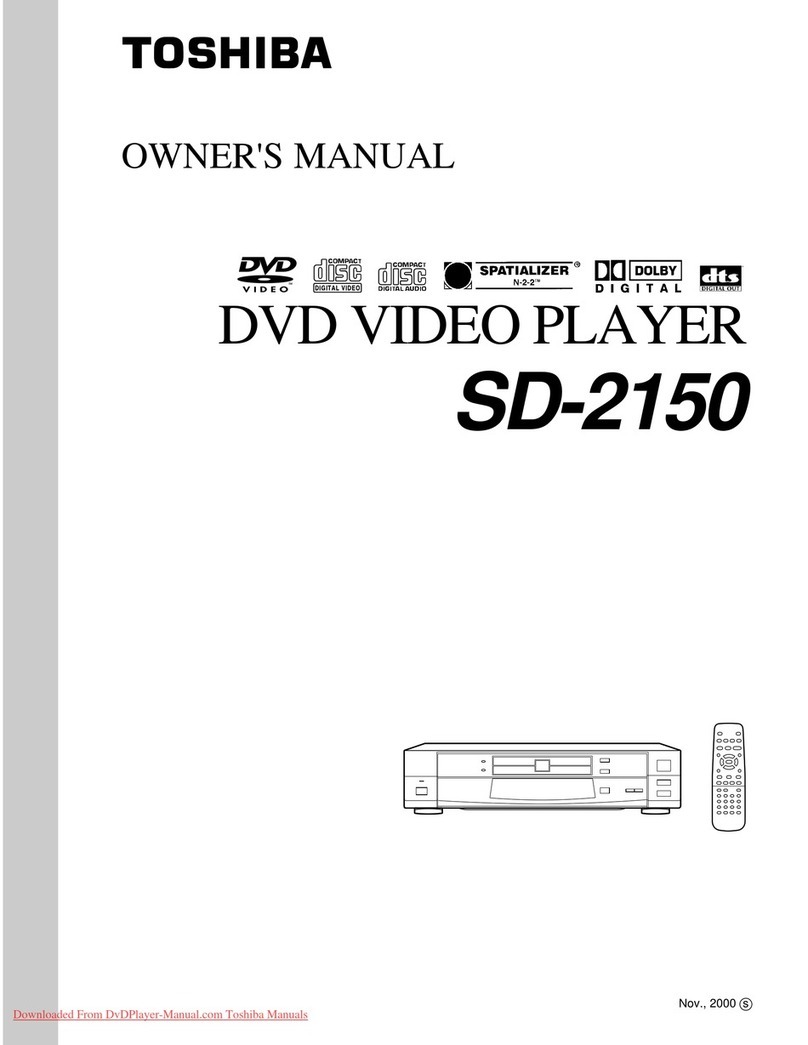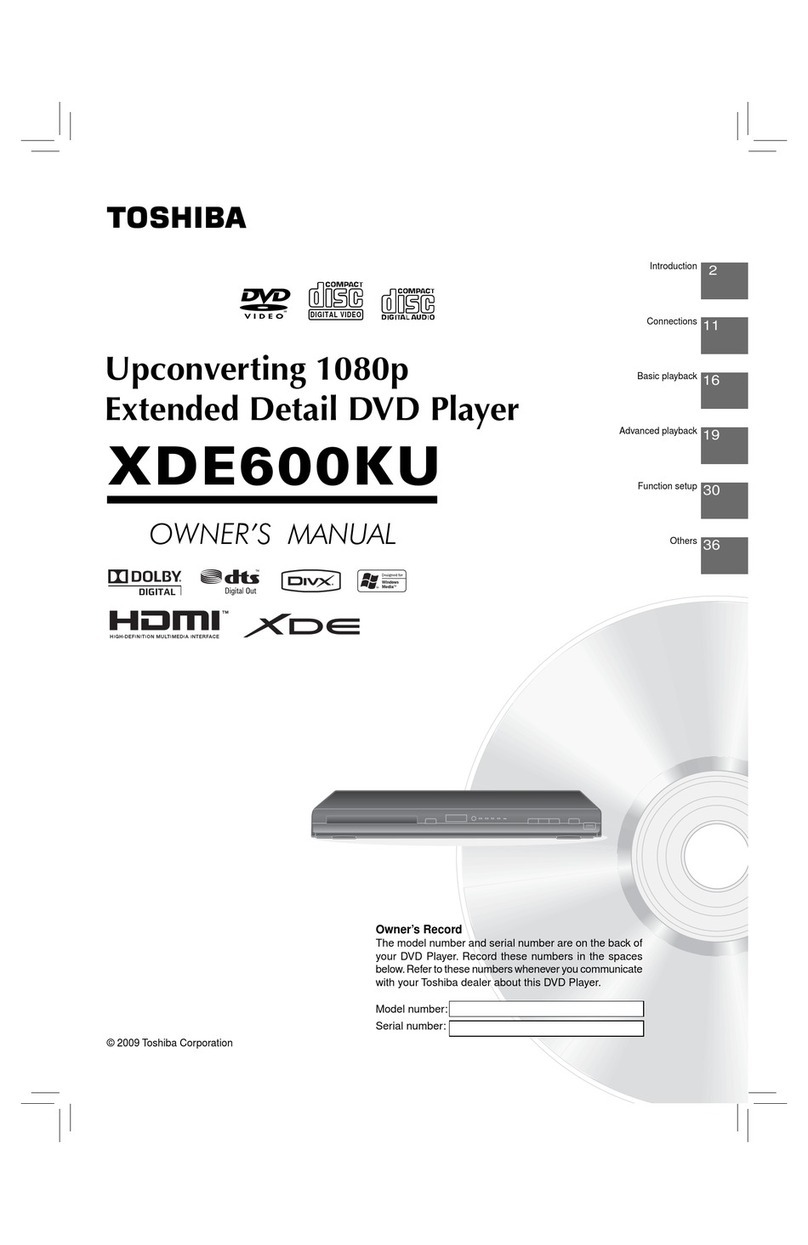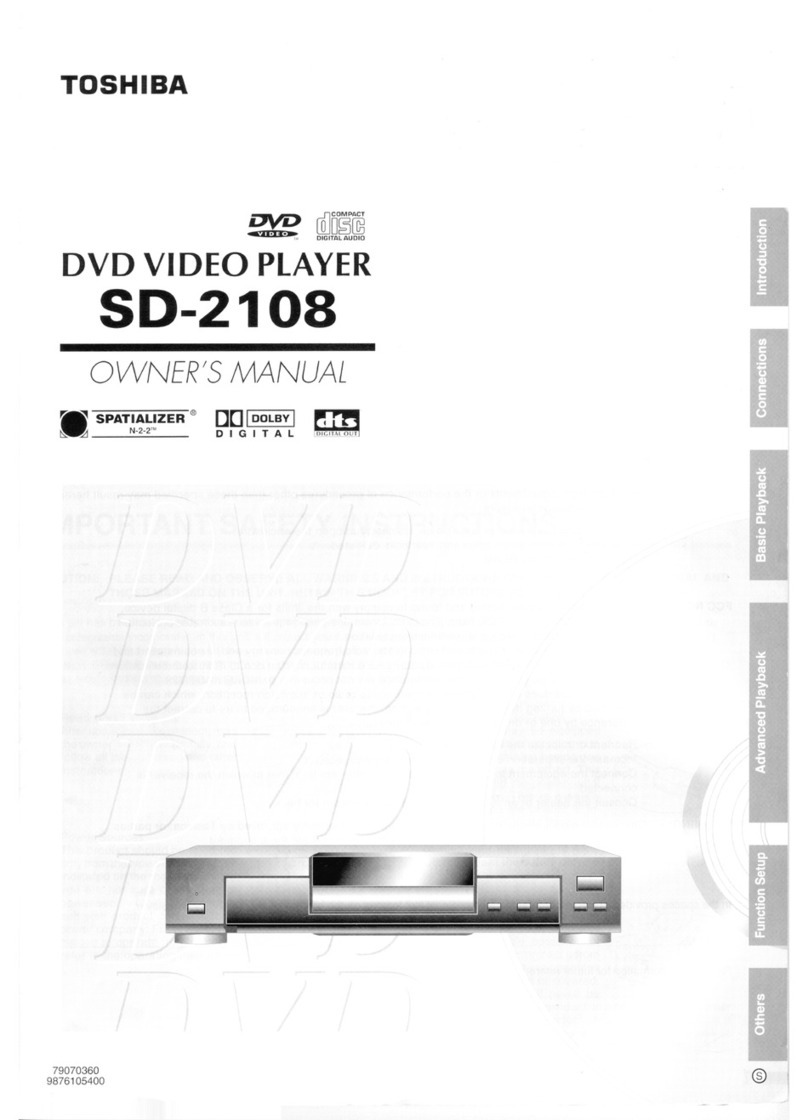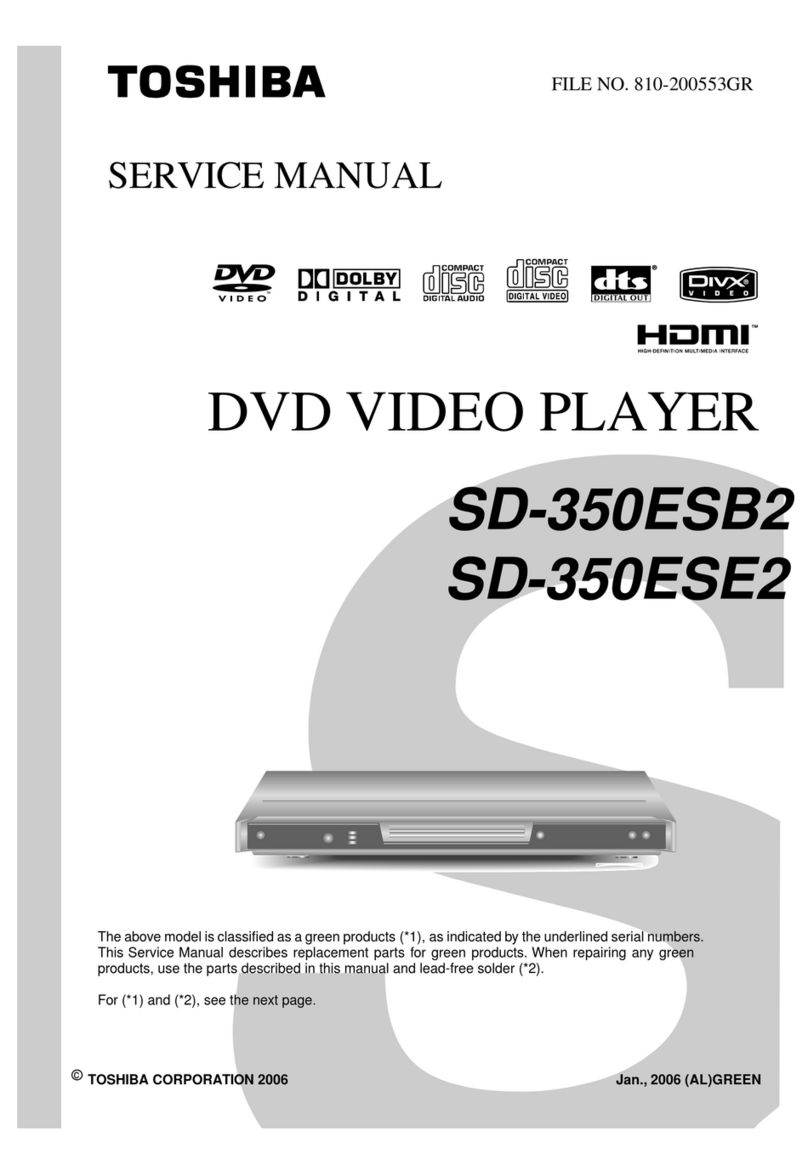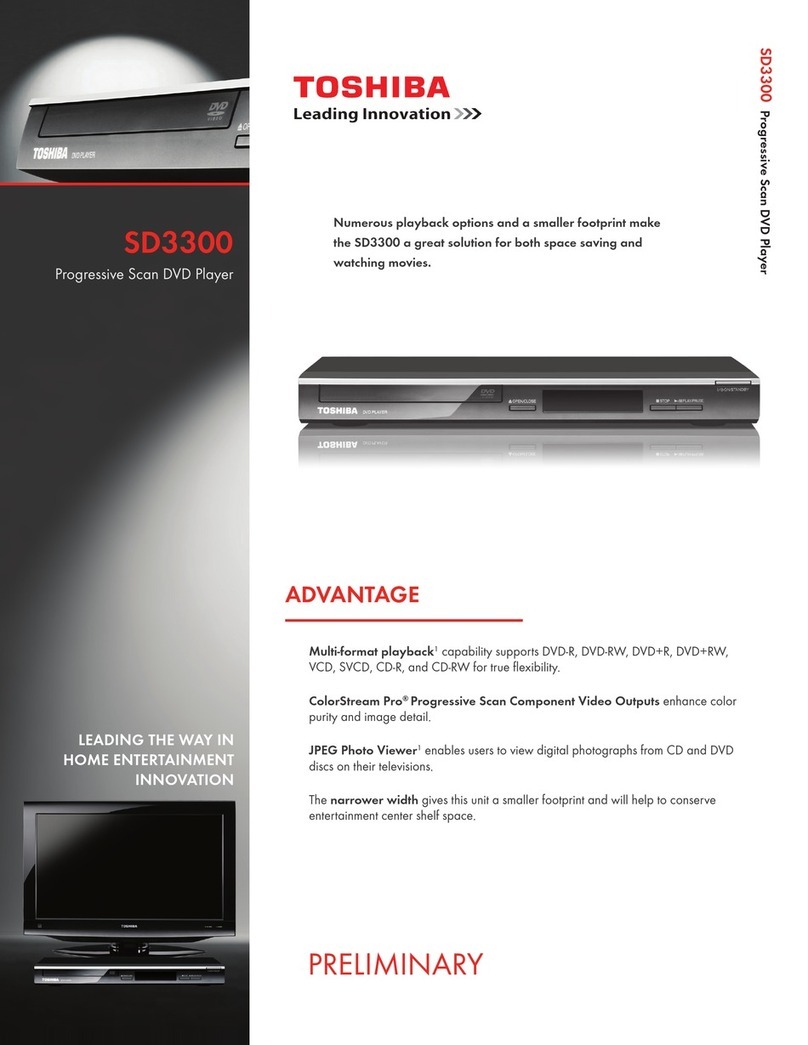This Digital Video Disc Player employs a Laser System.
To ensure proper use of this product, please read this ownerÕs manual carefully and retain for
future reference. Should the unit require maintenance, contact an authorized service location -
see service procedure.
Use of controls or adjustments or performance of procedures other than those specified herein
may result in hazardous radiation exposure.
To prevent direct exposure to laser beam, do not try to open the enclosure.
Visible laser radiation when open and interlocks defeated.
DO NOT STARE INTO BEAM.
This equipment has been tested and found to comply with the limits for a Class B digital device,
pursuant to part 15 of the FCC Rule. These limits are designed to provide reasonable protection
against harmful interference in a residential installation.
This equipment generates, uses, and can radiate radio frequency energy and, if not installed
and used in accordance with the instructions, may cause harmful interference to radio
communications.
However, there is no guarantee that interference will not occur in a particular installation.
If this equipment does cause harmful interference to radio or television reception, which can be
determined by turning the equipment off and on, the user is encouraged to try to correct the
interference by one or more of the following measures:
- Reorient or relocate the receiving antenna.
- Increase the separation between the equipment and receiver.
- Connect the equipment into an outlet on a circuit different from that to which the receiver is
connected.
- Consult the dealer or an experienced radio/TV technician for help.
Changes or modifications made to this equipment, not expressly approved by Toshiba, or
parties authorized by Toshiba, could void the userÕs authority to operate the equipment.
Thelightningflash with arrowhead symbol, within an equilat-
eral triangle, is intended to alert the user to the presence of
uninsulated Òdangerous voltageÓ within the productÕs enclo-
sure that may be of sufficient magnitude to constitute a risk
of electric shock to persons.
The exclamation point within an equilateral triangle is in-
tended to alert the user to the presence of important operat-
ing and maintenance (servicing) instructions in the literature
accompanying the appliance.
The symbol for CLASS II (Double Insulation)
WARNING
RISK OF ELECTRIC SHOCK
DO NOT OPEN
AVIS
RISQUE DE CHOC ELECTRIQUE NE
PAS OUVRIR
WARNING : TO REDUCE THE RISK OF
ELECTRIC SHOCK, DO NOT REMOVE
COVER (OR BACK). NO USERSERVICEABLE
PARTS INSIDE. REFER SERVICING TO
QUALIFIED SERVICE PERSONNEL.
SAFETY PRECAUTIONS
Downloaded From DvDPlayer-Manual.com Toshiba Manuals
4
Introduction
IMPORTANT SAFETY INSTRUCTIONS
CAUTION: PLEASE READ AND OBSERVE ALL WARNINGS AND INSTRUCTIONS GIVEN IN THIS
OWNER S MANUAL AND THOSE MARKED ON THE UNIT. RETAIN THIS BOOKLET FOR
FUTURE REFERENCE.
This set has been designed and manufactured to assure personal safety. Improper use can result in electric
shock or fire hazard. The safeguards incorporated in this unit will protect you if you observe the following
procedures for installation, use and servicing. This unit is fully transistorized and does not contain any parts that
can be repaired by the user.
DO NOT REMOVE THE CABINET COVER, OR YOU MAY BE EXPOSED TO DANGEROUS VOLTAGE.
REFER SERVICING TO QUALIFIED SERVICE PERSONNEL ONLY.
1. Read these instructions.
2. Keep these instructions.
3. Heed all warnings.
4. Follow all instructions.
5. Do not use this apparatus near water.
6. Clean only with dry cloth.
Downloaded From DvDPlayer-Manual.com Toshiba Manuals
6
Introduction
IMPORTANT SAFETY INSTRUCTIONS
13. Unplug this apparatus during lightning storms or when unused for long periods
of time.
14.Refer all servicing to qualified service personnel. Servicing is required when
the apparatus has been damaged in any way, such as power-supply cord or
plug is damaged, liquid has been spilled or objects have fallen into the
apparatus, the apparatus has been exposed to rain or moisture, does not
operate normally, or has been dropped.
15.When you use headphones, keep the volume at a moderate level. If you use
the headphones continuously with high volume sound, it may cause hearing
damage.
16.Do not overload wall outlets; extension cords, or integral convenience
receptacles as this can result in a risk of fire or electric shock.
17.Never insert objects of any kind into this apparatus through openings as they
may touch dangerous voltage points or short-out parts that could result in a
fire or electric shock. Never spill liquid of any kind on the apparatus.
Downloaded From DvDPlayer-Manual.com Toshiba Manuals
8
Introduction
Notes on handling
When shipping the DVD video player, the original
shipping carton and packing materials come in handy.
For maximum protection, repack the unit as it was
originally packed at the factory.
Do not use volatile liquids, such as insect spray, near
the DVD video player. Do not leave rubber or plastic
products in contact with the DVD video player for a
long time. They will leave marks on the finish.
The top and rear panels of the DVD video player may
become warm after a long period of use. This is not a
malfunction.
When the DVD video player is not in use, be sure to
remove the disc and turn off the power.
If you do not use the DVD video player for a long
period, the unit may not function properly in the
future. Turn on and use the DVD video player
occasionally.
Notes on locating
Place the DVD video player on a level surface. Do not
use it on a shaky or unstable surface such as a
wobbling table or inclined stand. The loaded disc may
come off the proper position and cause damage to
the DVD video player.
When you place this DVD video player near a TV,
radio, or VCR, the playback picture may become poor
and the sound may be distorted. In this case, place
the DVD video player away from the TV, radio, or
VCR.
Notes on cleaning
Use a soft, dry cloth for cleaning.
For stubborn dirt, soak the cloth in a weak detergent
solution, wring well and wipe. Use a dry cloth to wipe
it dry.
Do not use any type of solvent, such as thinner and
benzine, as they may damage the surface of the DVD
video player.
If you use a chemical saturated cloth to clean the unit,
follow that productÕs instructions.
To obtain a clear picture
The DVD video player is a high technology, precision
device. If the optical pick-up lens and disc drive parts
are dirty or worn down, the picture quality becomes
poor. To obtain a clear picture, we recommend regular
inspection and maintenance (cleaning or parts
replacement) every 1,000 hours of use depending on
the operating environment. For details, contact your
nearest dealer.
Notes on moisture condensation
Moisture condensation damages the DVD video
player. Please read the following carefully.
Moisture condensation occurs, for example, when you
pour a cold drink into a glass on a warm day. Drops of
water form on the outside of the glass. In the same way,
moisture may condense on the optical pick-up lens
inside this unit, one of the most crucial internal parts of
the DVD video player.
Moisture condensation occurs during the
following cases.
When you bring the DVD video player directly from a
cold place to a warm place.
When you use the DVD video player in a room where
you just turned on the heater, or a place where the
cold wind from the air conditioner directly hits the unit.
In summer, when you use the DVD video player in a
hot and humid place just after you move the unit from
an air conditioned room.
When you use the DVD video player in a humid
place.
Do not use the DVD video player when moisture
condensation may occur.
If you use the DVD video player in such a situation, it
may damage discs and internal parts. Remove the
disc, connect the power cord of the DVD video player
to the wall outlet, turn on the DVD video player, and
leave it for two or three hours. After two or three
hours, the DVD video player will have warmed up and
evaporated any moisture. Keep the DVD video player
connected to the wall outlet and moisture
condensation will seldom occur.
E
x
a
m
p
l
e
o
f
m
o
i
s
t
u
r
e
c
o
n
d
e
n
s
a
t
i
o
n
!
Optical pick-up
lens
It s too
warm!
Wait!
Wall outlet
Downloaded From DvDPlayer-Manual.com Toshiba Manuals
10
Introduction
About this owner s manual
This ownerÕs manual explains the basic instructions of
this DVD video player. Some DVD video discs are
produced in a manner that allows specific or limited
operation during playback. As such, the DVD video
player may not respond to all operating commands. This
is not a defect in the DVD video player. Refer to
instruction notes of discs.
ÒÓmay appear on the TV screen during operation.
A ÒÓmeans that the operation is not permitted by the
DVD video player or the disc.
Notes on region numbers
The region number of this DVD video player is 1. If
region numbers, which stand for their playable area, are
printed on your DVD video disc and you do not find 1
or
ALL
, disc playback will not be allowed by the player.
(In this case, the DVD video player will display a
message on-screen.)
Playable discs
This DVD video player can play the following discs.
¥You cannot play discs other than those listed above.
¥You cannot play discs of CD-R, CD-RW, DVD-RAM,
DVD-RW, etc., even if they may be labeled marks
listed above.
¥This DVD video player uses the NTSC color system,
and cannot play DVD video discs recorded in any
other color system (PAL, SECAM, etc.).
DVD
video
discs
Disc Mark
Contents
Disc
Size
Maximum
playback time
Approx. 4 hours
(single sided disc)
Approx. 8 hours
(double sided disc)
Approx. 80 minutes
(single sided disc)
Approx. 160 minutes
(double sided disc)
8 cm
12 cm
Audio
+
video
(moving
pictures)
Audio
CDs
Approx. 74 minutes
Approx. 20 minutes
8 cm
(CD
single)
12 cm
Audio
Downloaded From DvDPlayer-Manual.com Toshiba Manuals
12
Introduction
See the page in for details.
Front panel
Rear panel
POWER
PLAYSTOP
OPEN/CLOSE PAUSE SKIP
POWER button
20
DVD display
13
OPEN/CLOSE button
20
SKIP buttons
25
STOP button
21
PLAY button
20
PAUSE button
21
POWER indicator
20
Disc tray
20
BITSTREAM
/PCM
L
ANALOG
DIGITAL
R
VIDEO Y PBPR
SAUDIO OUT
VIDEO OUT AC IN
AC inlet
Power cord
VIDEO OUT (Y/PB/PR)
(Component video) jacks
ANALOG AUDIO OUT (L/R) jacks
16
18 19
16
S VIDEO OUT jack
VIDEO OUT jack
17
BITSTREAM/PCM (DIGITAL)
AUDIO OUT jack
16 17
Downloaded From DvDPlayer-Manual.com Toshiba Manuals
14
Introduction
The instructions in this manual describe the functions on the remote control. See the page in for details.
Remote control
* MENU button
Use the MENU button to display the menu included on
many DVD video discs. To operate a menu, follow the
instructions in ÒLocating a title using the top menu.Ó
24
TOP MENU
MENU
ENTER
RETURN
CLEAR
21
456
78
3
90
+10
T
RANDOM REPEAT A-B RPT
ANGLE SUBTITLE AUDIO
SETUP SLOWZOOMDISPLAY
MEMORY
SEARCH
SKIPREV
STOP PLAY
PAUSE/STEP
FWD
OPEN/CLOSE
FL SELECT
E.A.M. E.P.M. FL DIM
OPEN/CLOSE button
20
PAUSE/STEP button
21 22
SETUP button
38
ANGLE button
33
34
SUBTITLE button
TOP MENU button
24
CLEAR button
25
REV button
22
FWD button
22
21
E.A.M. button
32
E.P.M. button
31
STOP button
RANDOM button
29
MEMORY button
28
MENU button*
RETURN button
38
ENTER button
38
FL DIM button
PLAY button
20
SKIP buttons
25
A-B RPT button
REPEAT button
Power button
20
SLOW button
23
ZOOM button
30
AUDIO button
35
Direction buttons
( / / / )
38
Number buttons
24
DISPLAY button
36
T button
24
27
27
13
FL SELECT button
13
Downloaded From DvDPlayer-Manual.com Toshiba Manuals
Connecting to a TV
Connect the DVD video player to your TV.
For details of output sound, see .
To VIDEO
OUT To ANALOG AUDIO OUT
(red) (white)
(yellow)
Signal flow
To wall outlet
To video input
(yellow) (red) (white)
To S video input
Audio/video cable (supplied)
S video cable (not supplied)
To audio inputs
If the TV has an S video input, connect the
DVD video player with an S video cable.
When using an S video cable, do not
connect the yellow video cable.
¥ Refer to the ownerÕs manual of the connected TV as well.
¥ When you connect the DVD video player to your TV, be sure to turn off the power and unplug both units from the wall outlet
before making any connections.
¥ If your television set has one audio input, connect the DVD video player to a Y cable adapter (not supplied) and then connect
to your TV.
¥ Connect the DVD video player directly to your TV. If you connect the DVD video player to a VCR, TV/VCR combination or
video selector, the playback picture may be distorted as DVD video discs are copy protected.
¥ Make the following setting.
On-screen display Select:
Page
ÒAnalog 2chÓ
ÒAudio Out SelectÓ
TV or monitor with
audio/video inputs
Downloaded From DvDPlayer-Manual.com Toshiba Manuals
Connecting to Optional Equipment
Ò Ó
Ò ÓÒ Ó
¥
¥
¥
¥
¥
Ò Ó Ò Ó
Ò ÓÒ Ó
Ò Ó
Ò Ó
Ò Ó
Ò Ó
Ò
Ó Õ Õ
Downloaded From DvDPlayer-Manual.com Toshiba Manuals
Playing a Disc
This section shows you the basics on how to play a disc.
Keep your fingers well clear of the disc tray as it is closing.
Neglecting to do so may cause serious personal injury.
¥ When you want to view a disc, turn on the TV and select the video input connected to the DVD video player.
¥ When you want to enjoy the sound of discs from the audio system, turn on the audio system and select the input connected
to the DVD video player.
¥
¥
Ò
Ó
¥
Downloaded From DvDPlayer-Manual.com Toshiba Manuals
22
Basic playback
Playing a Disc (continued)
¥
¥
Downloaded From DvDPlayer-Manual.com Toshiba Manuals
24
Basic playback
Locating a Specific Title, Chapter, or Track
¥
¥
¥
¥
Ò Ó ¥Ò Ó Ò Ó
¥
Downloaded From DvDPlayer-Manual.com Toshiba Manuals
You may have to press further
depending on the disc. Press the
button repeatedly until the clock icon
is highlighted.
Playback starts from the desired
location.
Accessing a Specific Location Directly
You can access a specific location by entering its corresponding time (hours,
minutes, seconds).
¥ Some discs may not respond to this process.
¥ Some scenes may not be located precisely as you specified.
¥ This method for accessing specific locations is available
only within the current title of the DVD video disc or within
the current track of the audio CD.
T
SEARCH
e.g.
PLAY
1 2 5 3 0
e.g.
Downloaded From DvDPlayer-Manual.com Toshiba Manuals
Playing in a Favorite Order
You can combine your favorite titles, chapters, or tracks and play them in the
order you determine. You can program up to 30 selections into the memory.
(Memory playback)
The following display appears.
Each time you press the / button, the space
of ÒTÓand ÒCTÓis highlighted in turn. Highlight
where you want to enter, then press the
corresponding number buttons.
To select another chapter in the same title, you do not
need to select the title number.
To select tracks from an audio CD in order, press the
for the track, then press the
button for each selection you want.
The space of ÒT (Title)Ómay be showing a number.
Neglect this number when using an audio CD.
The DVD video player starts
memory playback.
1 While the display appears on the TV screen, press
/ / / to move the highlighted bar to the item
you want to change.
2 Change the selection following the instructions in
step .
1 While the display appears on the TV screen, press
/ to move the highlighted bar to the item you
want to cancel.
2 Press .
Press .
The memory playback indicator
disappears.
If you press the button during playback, a
programming display appears.
Follow steps and .
¥Some discs may not permit memory playback operation.
¥If you press the REPEAT button during memory playback,
the DVD video player repeats the current memory playback.
¥If you press the MEMORY or RETURN button while the
display appears on the TV screen, the display disappears.
¥The programmed selections will be cleared when you turn
off the DVD video player.
T: Title number
CT: Chapter number
or track number
MEMORY
PLAY
CLEAR
/ / /
CLEAR
e.g.
Downloaded From DvDPlayer-Manual.com Toshiba Manuals
Zooming a Picture
You can magnify areas within a picture.
The DVD video player enters the
zoom playback mode and displays
the icon.
: As you repeatedly press the ENTER
(or ZOOM) button while ÒZOOMÓis
selected, the magnification level
changes.
Variation of the levels includes
reducing.
: If you press the ENTER button while
ÒEXITÓis selected, you can turn off
the icon, keeping the current
magnification level.
You can shift the highlight within the
icon by the / / / buttons.
If you press and hold the / / /
buttons, the zoom point shifts.
Pressing the CLEAR button restores
the zoom point to the center of the
picture.
While ÒZOOMÓis selected, press repeatedly to
turn off the icon.
Picture restores the size when the icon disappears.
¥The ENTER button cannot cancel zoom playback if
you have turned off the icon by selecting ÒEXIT.ÓTo
restore normal picture size, press the ZOOM button
to display the icon, then further press the ZOOM
button until the icon turns off.
¥Some discs may not respond to zoom feature.
¥During some scenes, the buttons may not work as described.
¥Zooming does not work on subtitles or menus included on
DVD video discs.
¥While the icon is displayed, the / / / buttons cannot
work on menus included on DVD video discs. If you want to
view the menus, turn off the icon.
¥The magnification level varies depending on the picture size
you select.
ZOOM
ENTER
ZOOM
CLEAR
e.g.
Downloaded From DvDPlayer-Manual.com Toshiba Manuals
Normal:
Normal sound.
3D (N-2-2):
To obtain expansive virtual surround
sound effects from just two speakers.
Dialogue:
To control dynamic range to make
dialogues easier to hear (only when
playing a DVD video disc recorded
on the Dolby Digital recording
system).
¥To use this enhancement on
sounds output from the
BITSTREAM/PCM (DIGITAL)
AUDIO OUT jack, be sure to set
ÒAudio Out SelectÓto ÒPCMÓ.
Selecting the sound enhancement (E.A.M.*)
You can easily switch the sound enhancement to your preference.
*E.A.M.: Enhanced Audio Mode
ENTER
The sound enhancement selection
appears.
Each time you press the button, the sound
enhancement changes.
Press .
Alternatively leave the DVD video
player unoperated for about 5
seconds after having made the
selection.
¥Actual effects to sounds may vary depending on the
speakers. Make the selection to your preference.
¥Actual effects to sounds may vary depending on the disc.
¥When the DVD video player is connected to an amplifier
equipped with Dolby Pro Logic Surround, select ÒNormalÓ.
Otherwise, Dolby Pro Logic Surround may function
differently than usual.
¥Selecting ÒDialogueÓdisables ÒDynamic Range ControlÓ
function .
E.A.M.