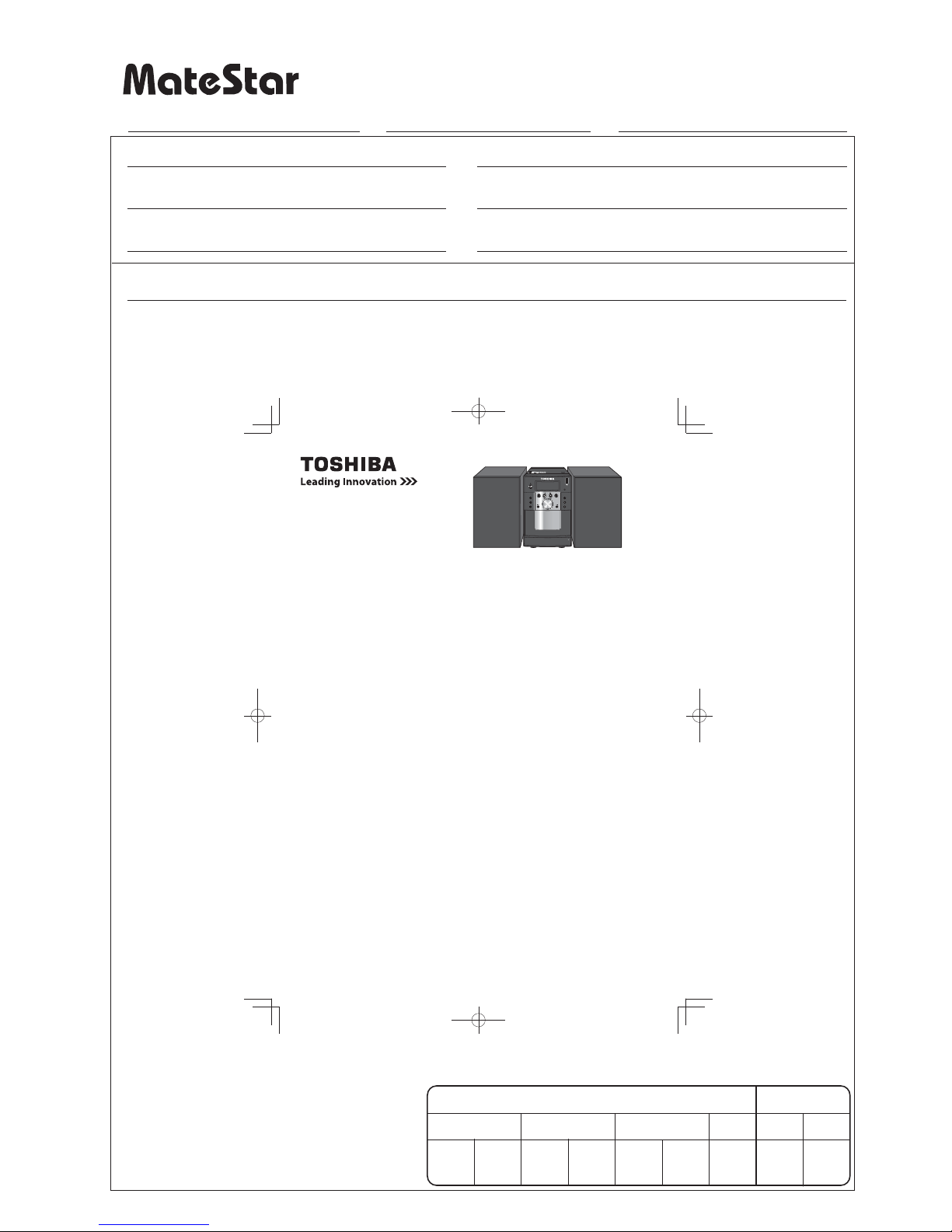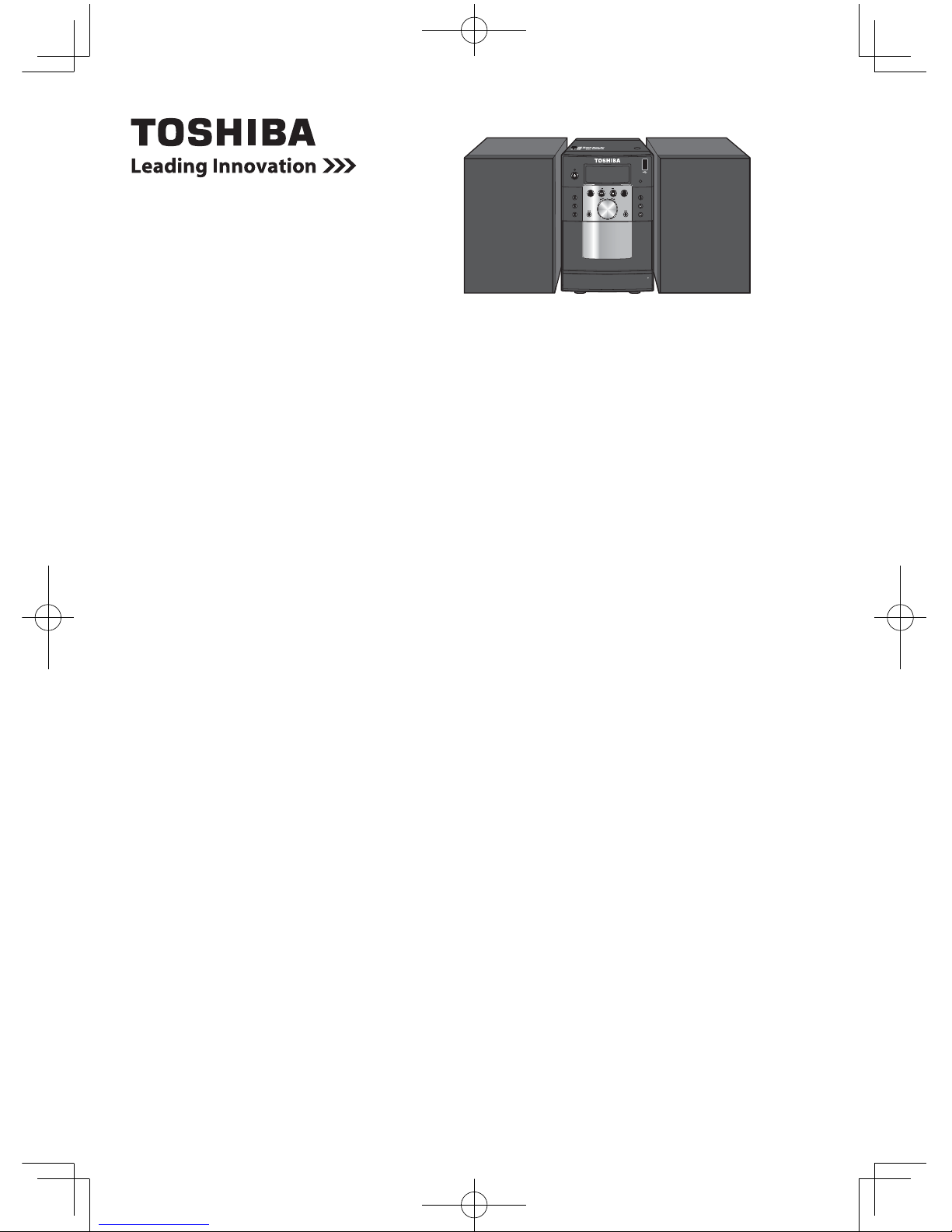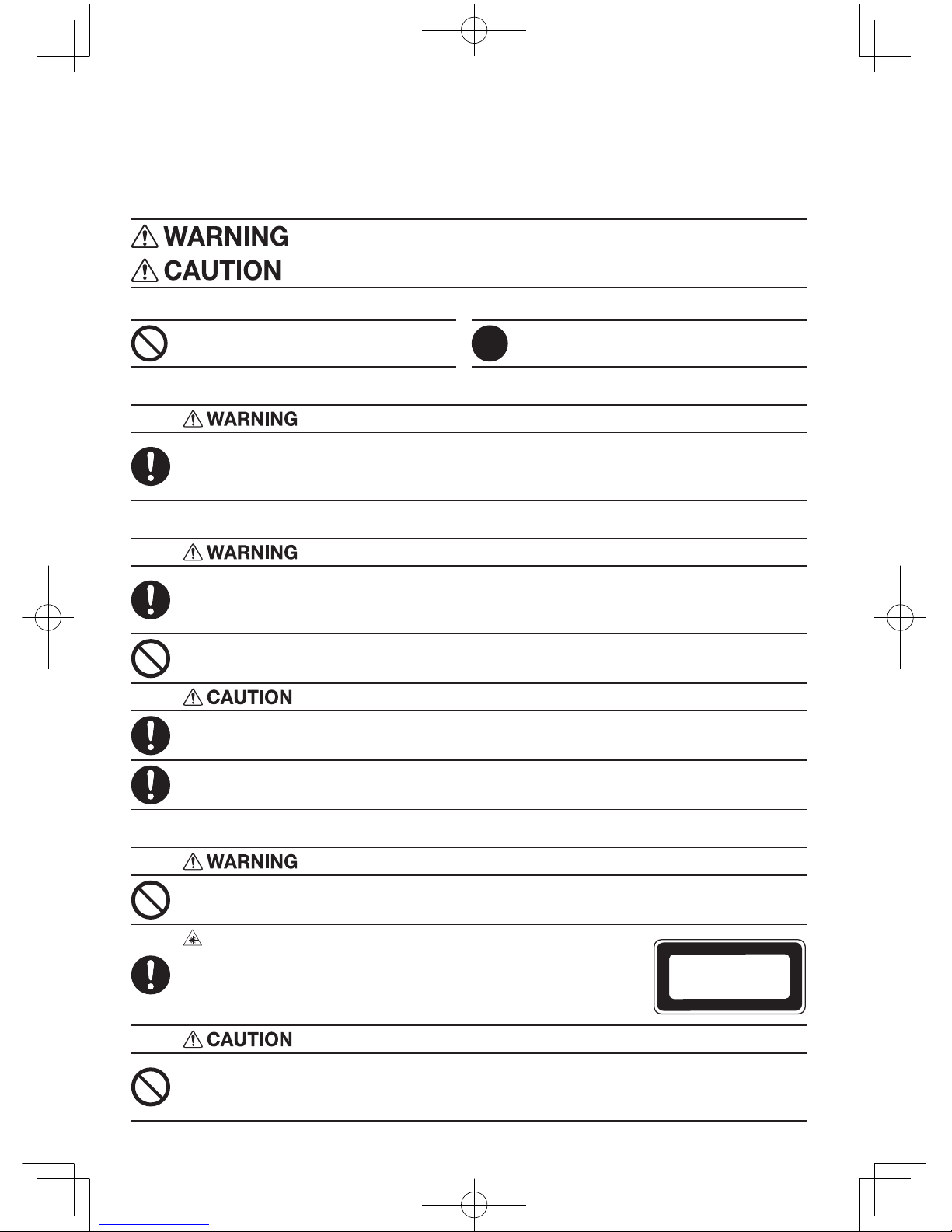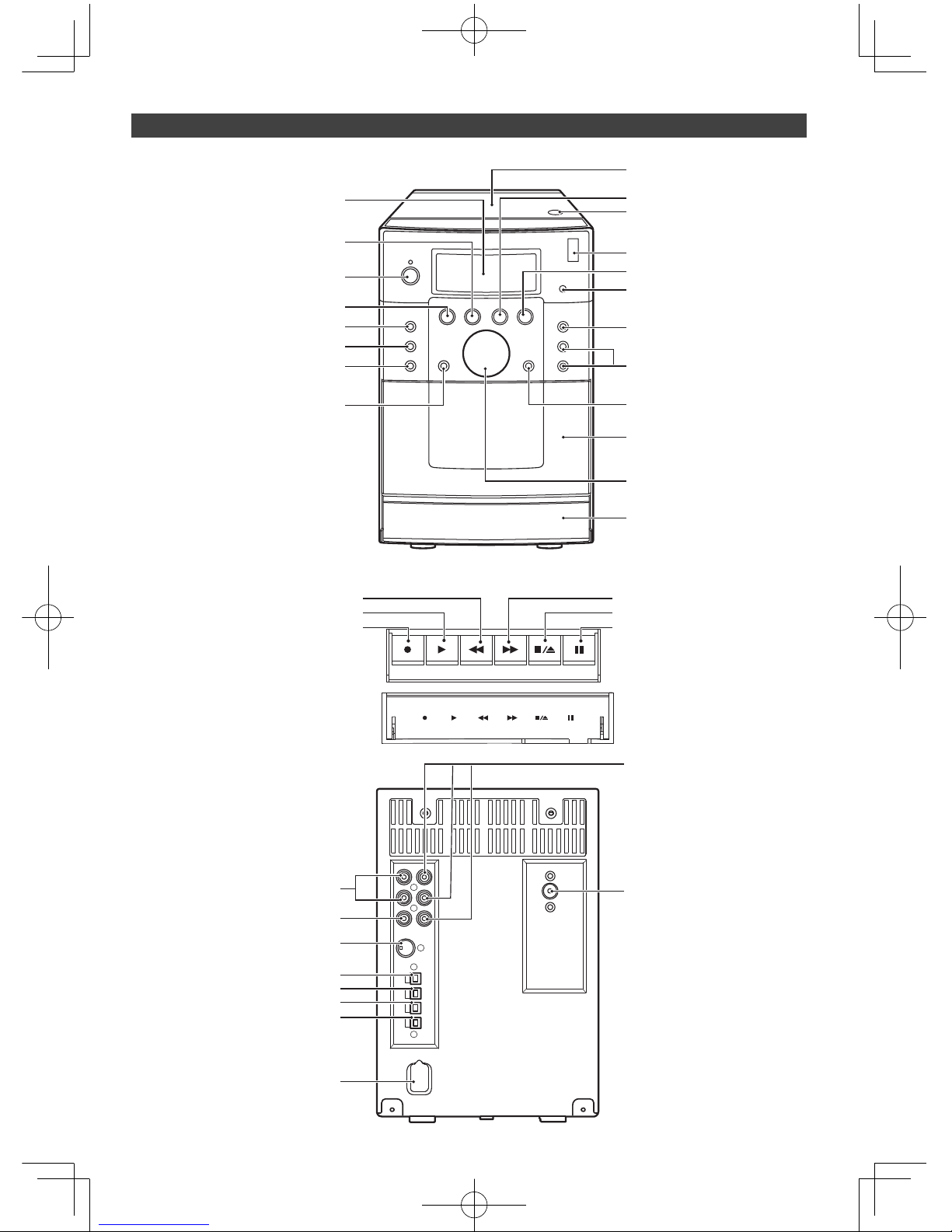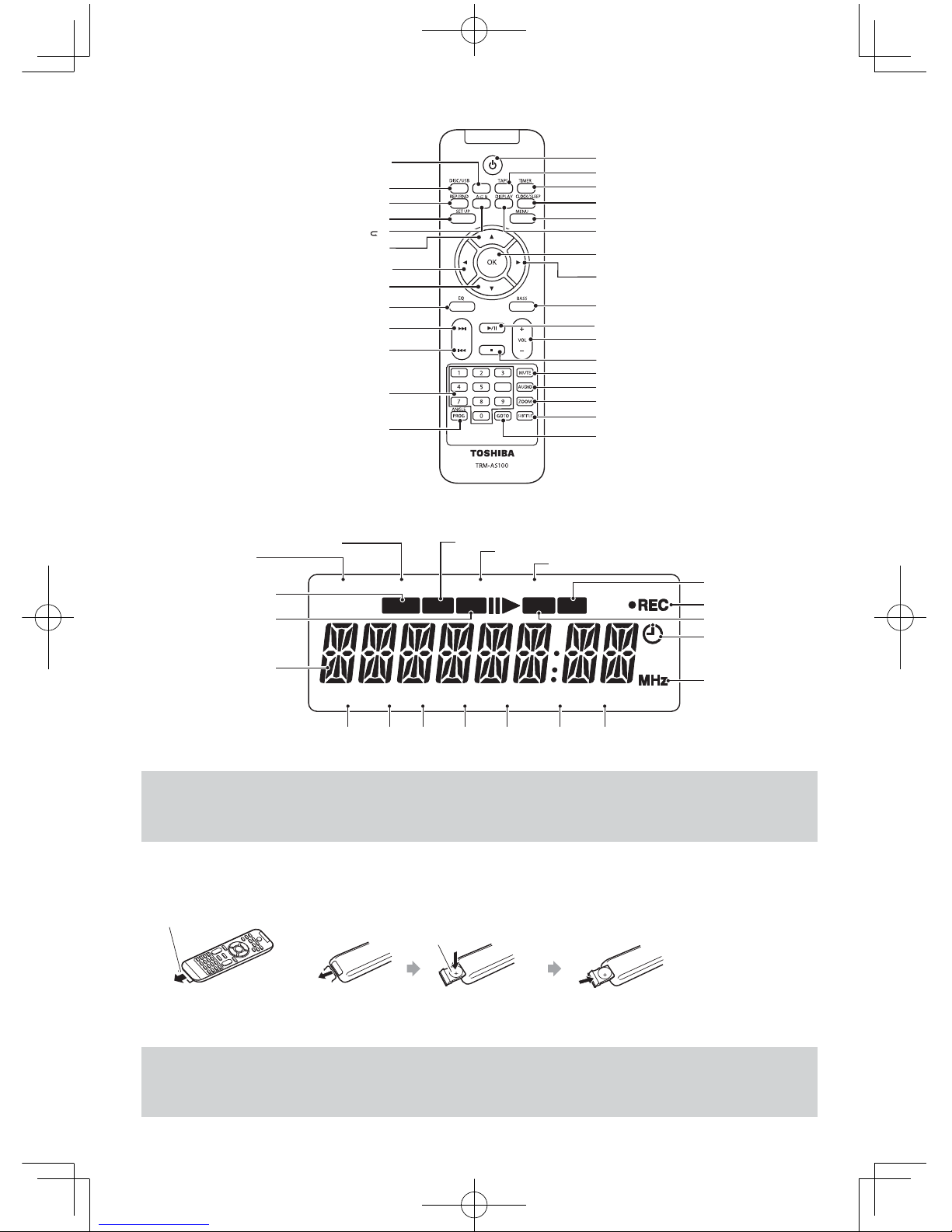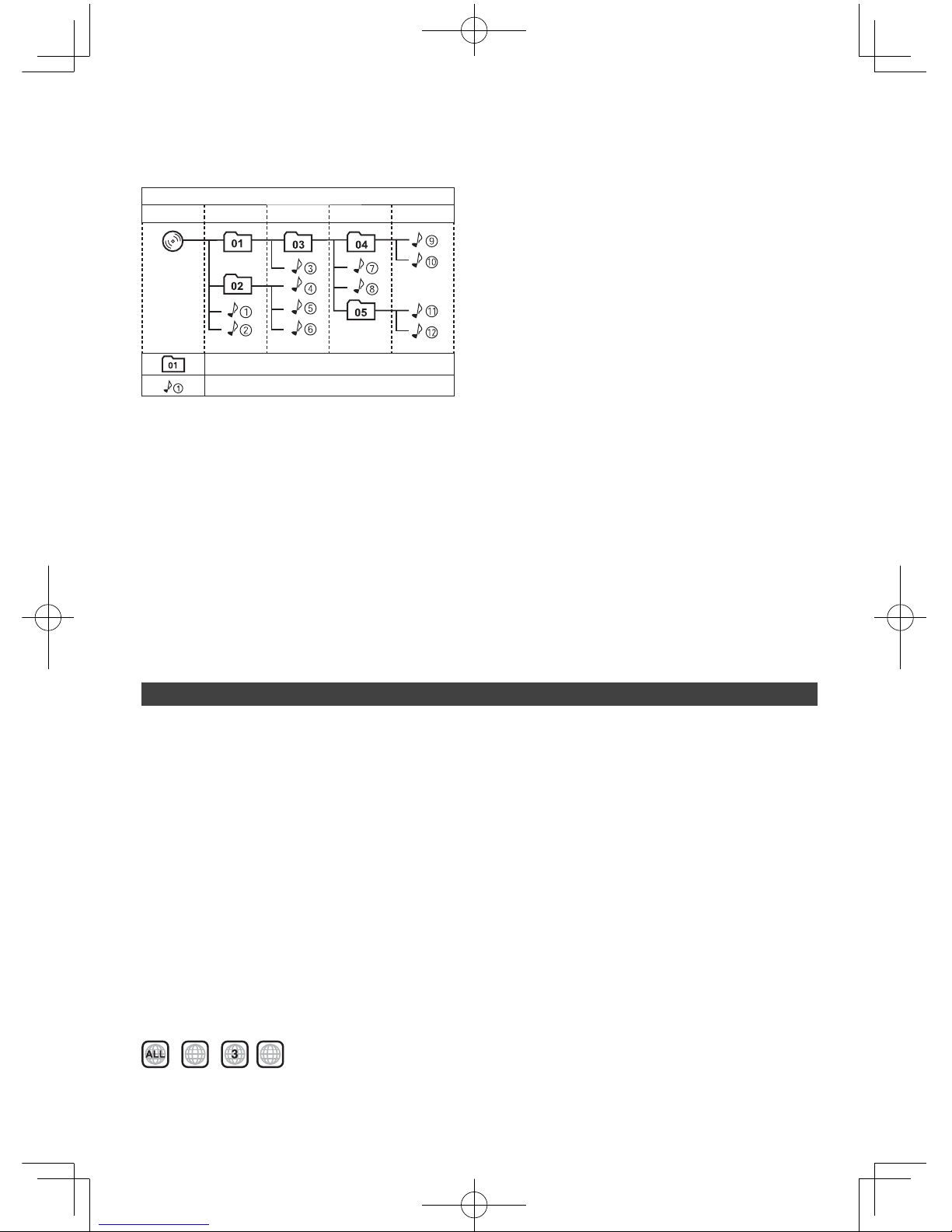7
ABOUT DISC/FILE/CASSETTE TAPE
Playable discs/files
Discs with one of the marks below on the surface.
For Disc playback:
Files in Audio CD format, MP3, WMA and JPEG files on a finalized CD-R or CD-RW. MP3, WMA and JPEG files on a finalized
DVD-R/-RW, +R or +RW can also be played.
For USB playback:
Files in MP3, WMA and JPEG format.
CD-R/-RW:
Recorded in the Audio CD and Video CD format. MP3, WMA and JPEG files written in accordance with the “ISO 9660” format
can also be played.
DVD-R/-RW, +R/+RW:
Recorded in the DVD Video format. MP3, WMA and JPEG files written in the UDF-Bridge format can also be played.
This unit can also play back DVD-ROM (DVD Video/MP3/WMA/JPEG format) and CD-ROM (Audio CD/Video CD/SVCD/MP3/s
WMA/JPEG format).
The following discs cannot be played back:s
DVD-RAM, CD-I (CD-I Ready) and Photo CD.
Playing back these discs will generate noise and damage the speakers.
This unit does not support a disc recorded with DVD Video Recording (VR) format.s
CD Text and DVD Text can be played, but Text information will not be shown on the display.s
In this manual, “file” and “track” are used interchangeably.s
DVD Logo is a trademark of DVD Format/Logo Licensing Corporation.s
Caution for DualDisc playback:
The Non-DVD side of a “DualDisc” does not comply with the “Compact Disc Digital Audio” standard.
Therefore, the use of Non-DVD side of a DualDisc on this product may not be recommended.
Notes on discs/files
For MP3/WMA playback...
This unit can play back MP3/WMA files with the extension code <.mp3> or <.wma> (regardless of the letter case upper/lower).s
MP3/WMA discs require a longer readout time than regular discs. (It depends on the complexity of the folder/files
configuration.)
Some MP3/WMA files cannot be played back and will be skipped. This result from their recording processes ands
conditions.
When making MP3/WMA discs, use ISO 9660 Level 1 for the disc format.s
It is recommended to make the files at the following condition:s
MP3/WMA files
MP3: 128kbps
WMA: 96kbps
Sampling frequency
MP3/WMA files: 44.1 kHz
Playback order of MP3/WMA files may be different from the one you have intended while recording. If a folder does nots
include MP3/WMA files, they are ignored.
This unit cannot play “packet write” discs.s
If a CD-RW has been recorded in a different format, erase all data on the CD-RW completely before recording on it.s
This unit can recognize up to 999 tracks and 130 folders (groups) in a disc or USB device. Those exceeding the maximums
number cannot be recognized.
The reflection factor of CD-RW is lower than that of other CDs, possibly causing CD-RW to take longer time to read.s
For JPEG playback...
This unit can play back JPEG files with the extension code <.jpg> or <.jpeg> (regardless of the letter case upper/lower).s
It is recommended to make the files at 640 x 480 resolution. (If the files have been recorded at a resolution of more than 640s
x 480, it will take a long time to be shown.)
This unit can play only baseline JPEG files*. Progressive JPEG files* or lossless JPEG files* cannot be played.s
* Baseline JPEG format: Used for digital cameras, web, etc.
Progressive JPEG format: Used for web.
Lossless JPEG format: An old type and rarely used now.
120821TYAS100TW.indb7 12.8.214:56:07PM