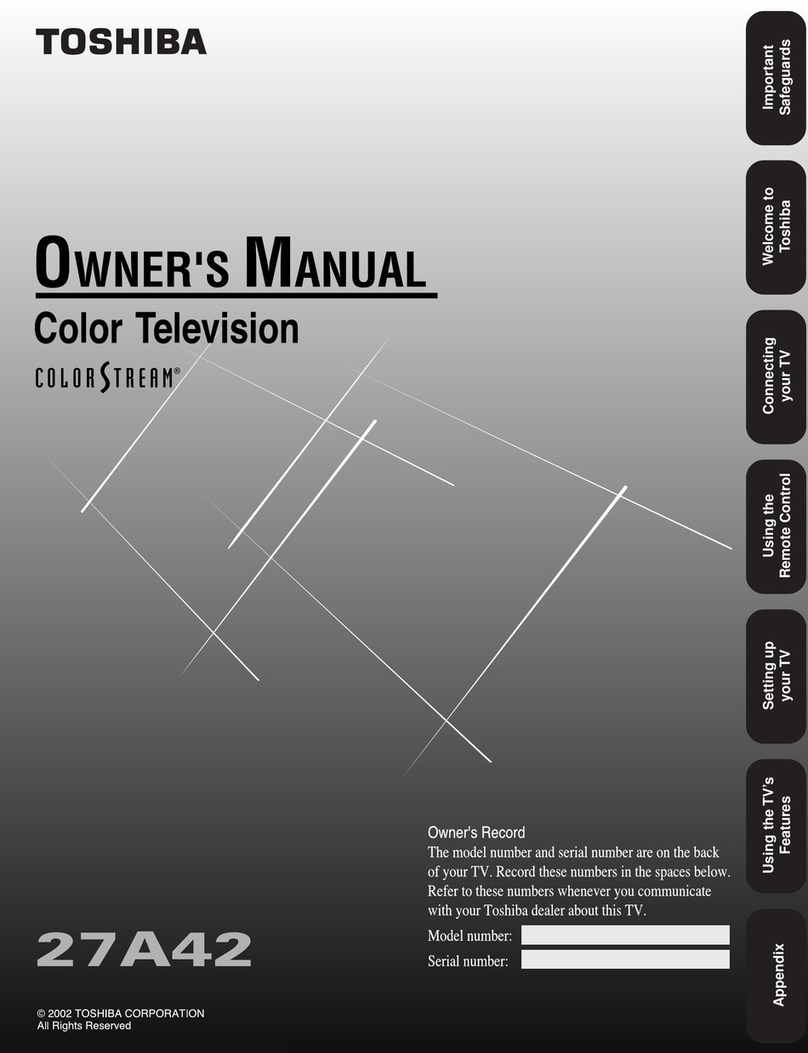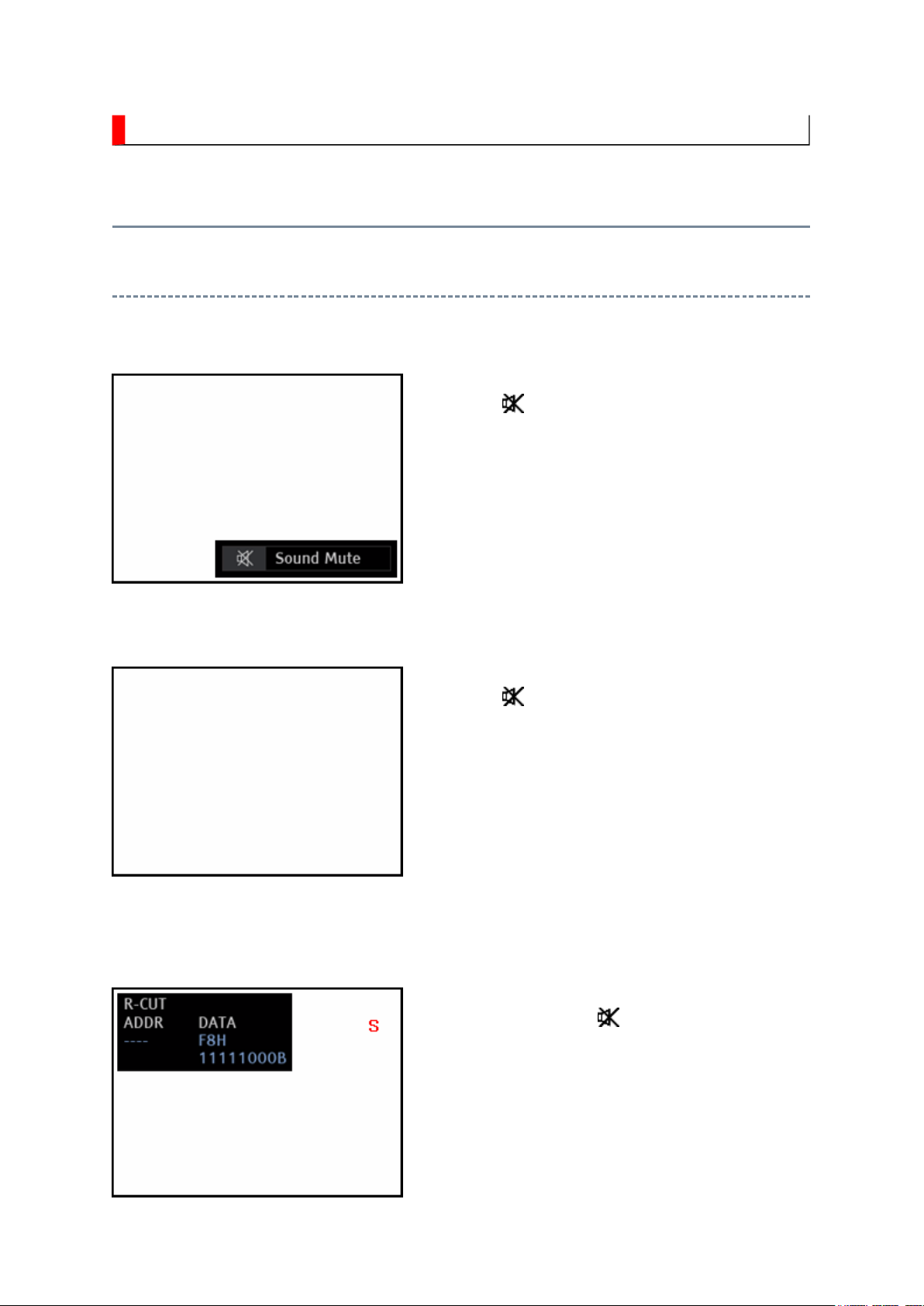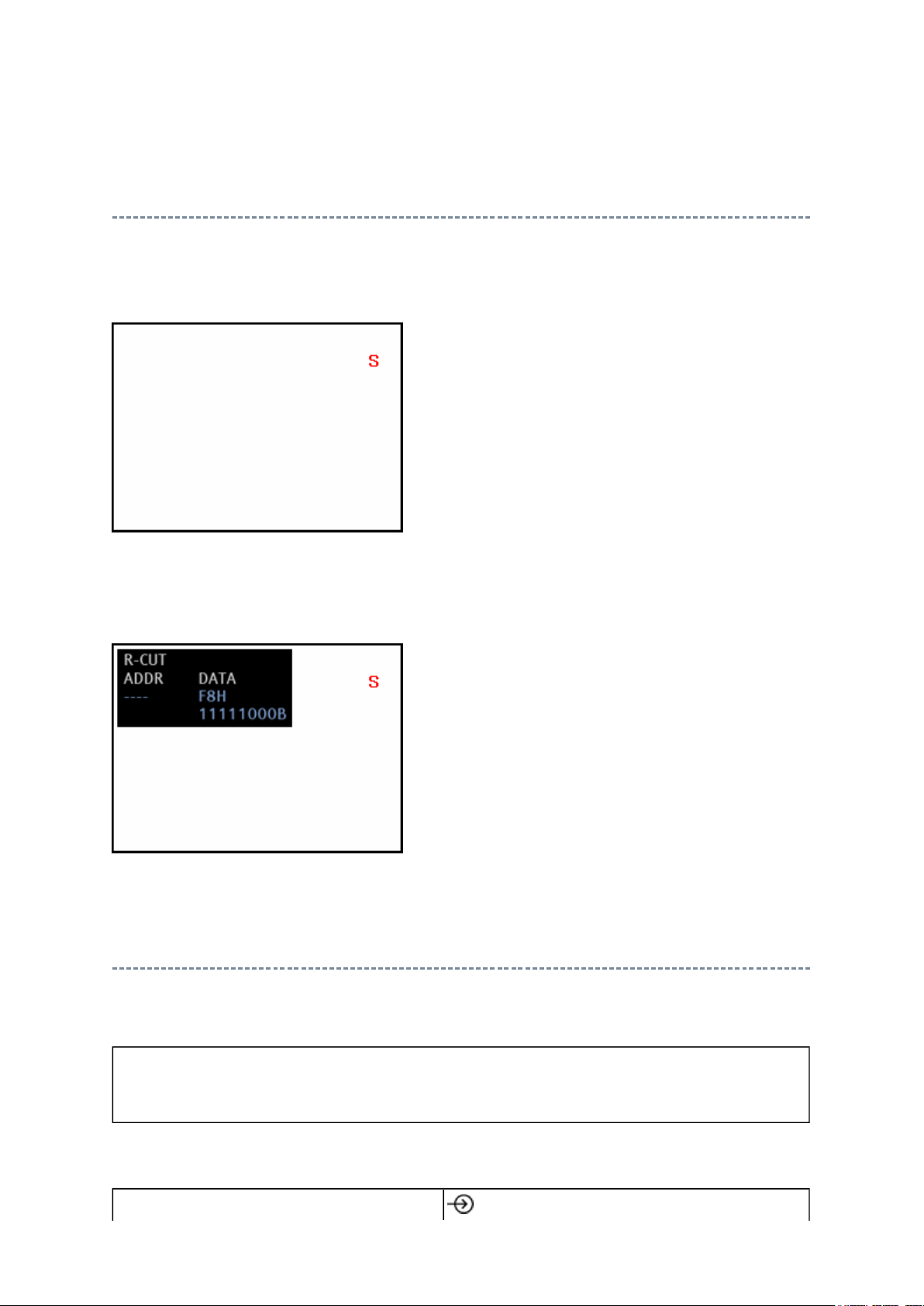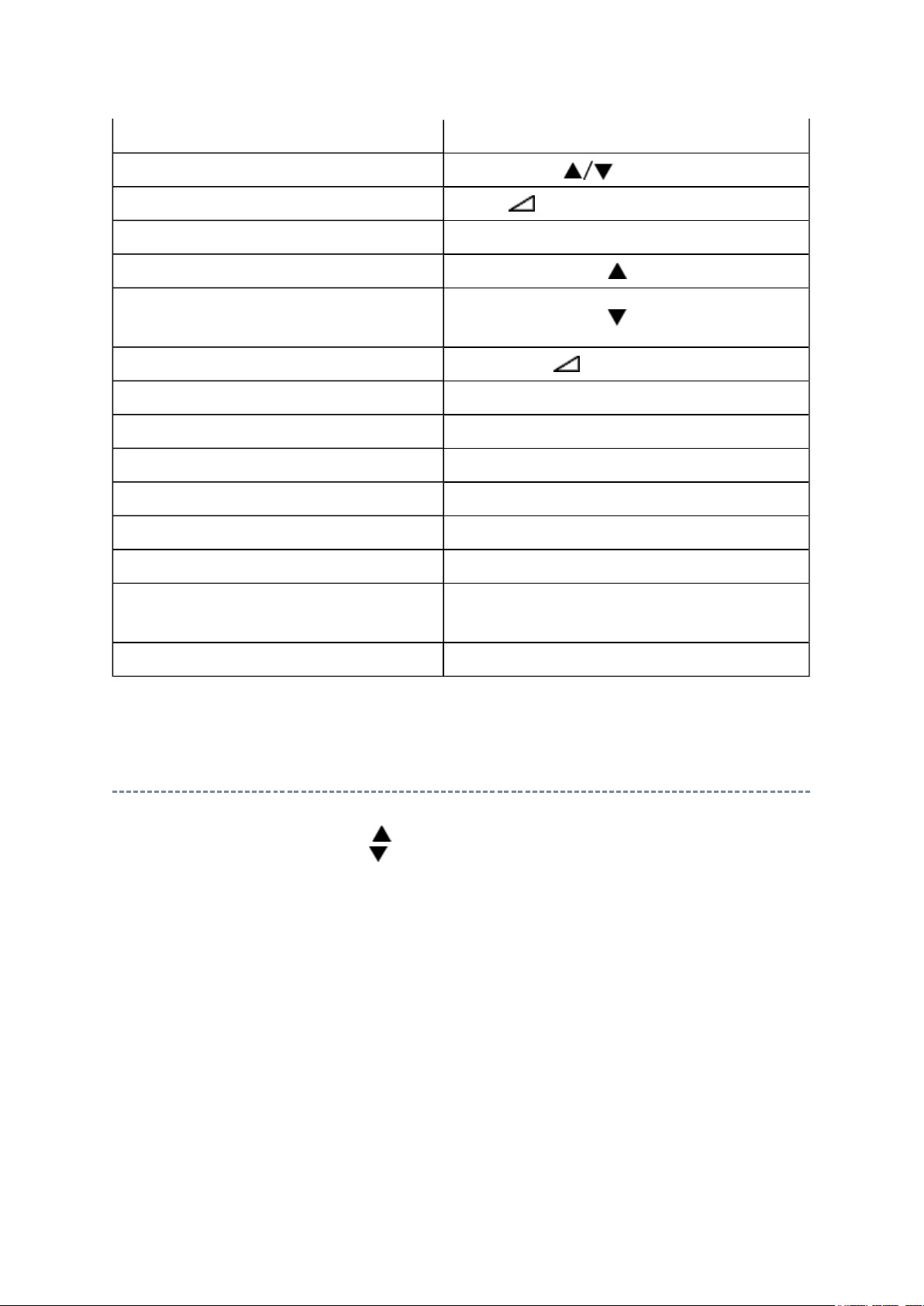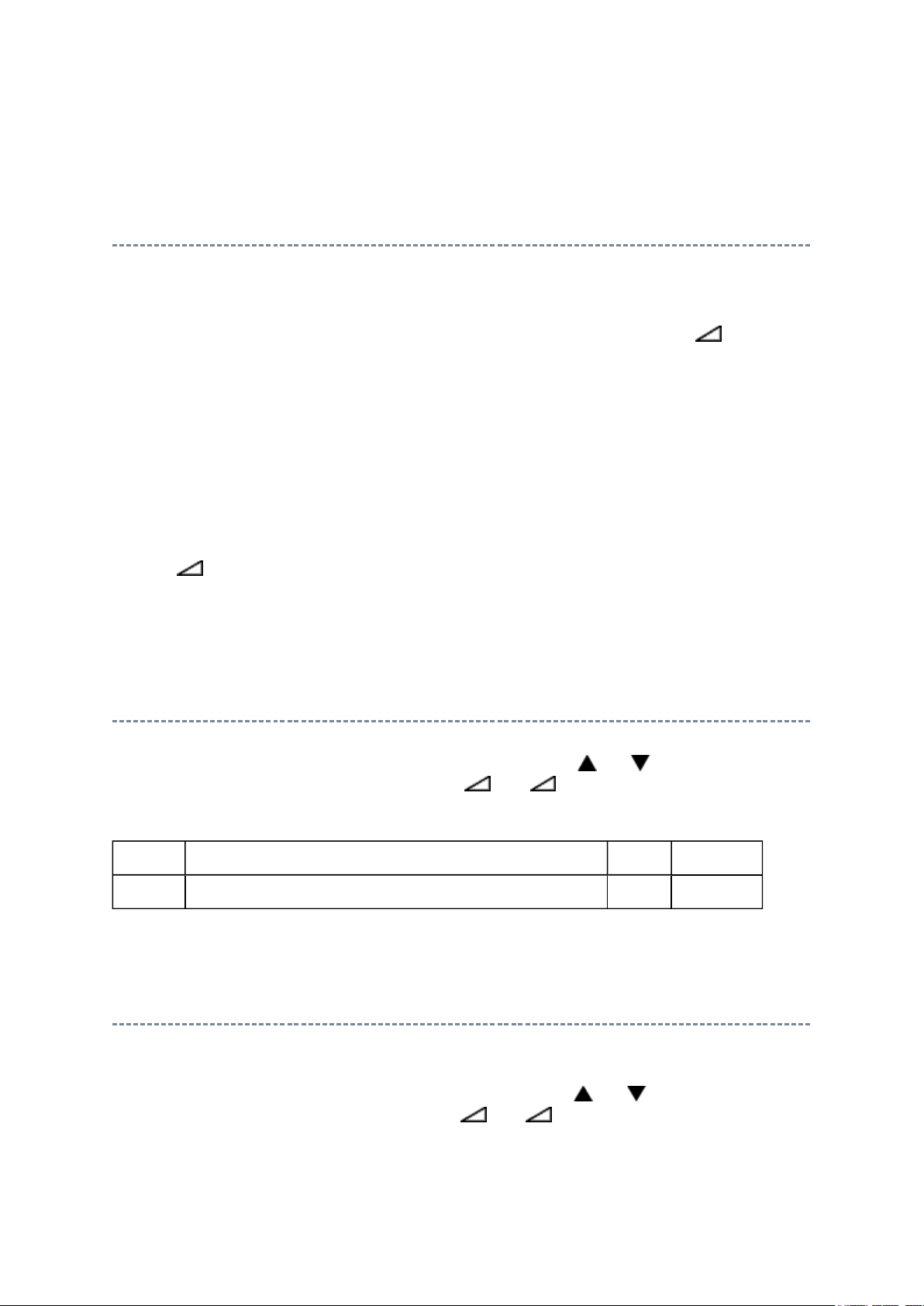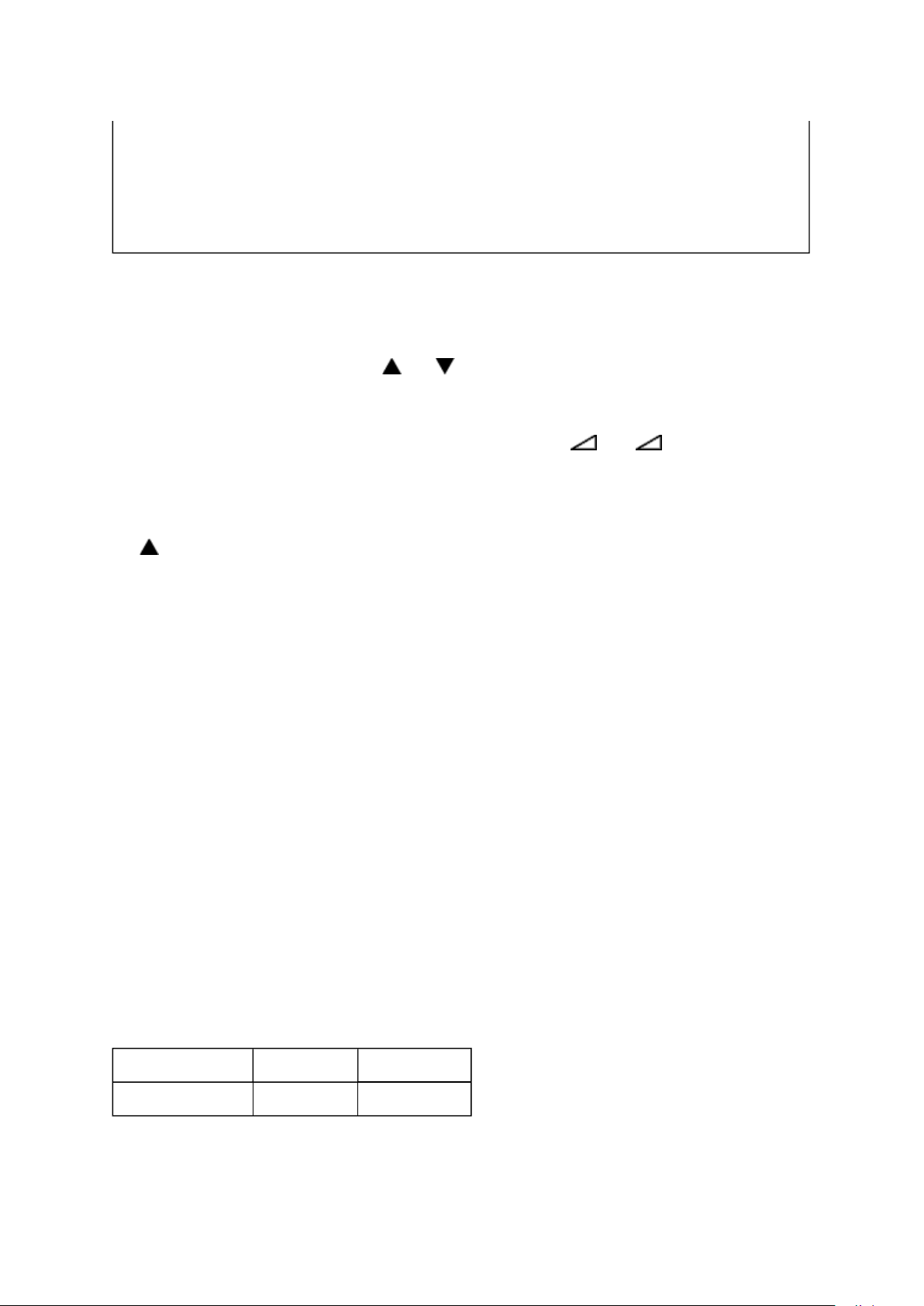Toshiba 32XV566D User manual
Other Toshiba TV manuals
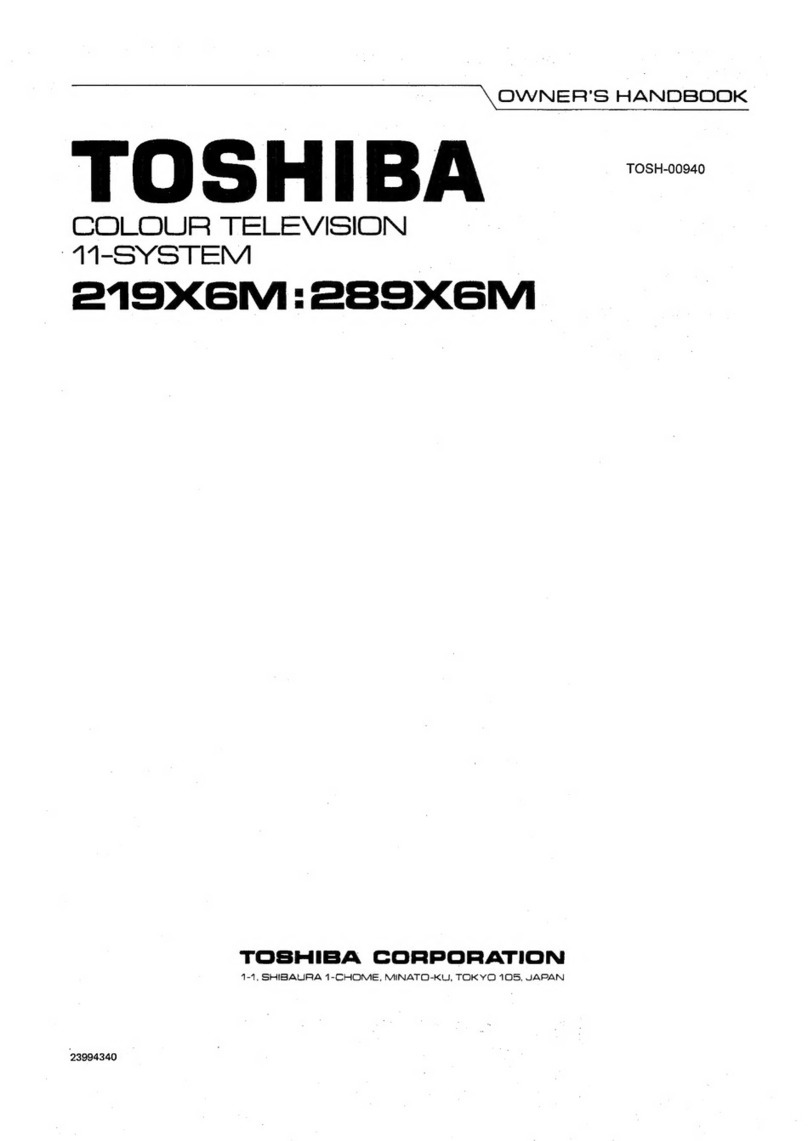
Toshiba
Toshiba 219X6M User guide
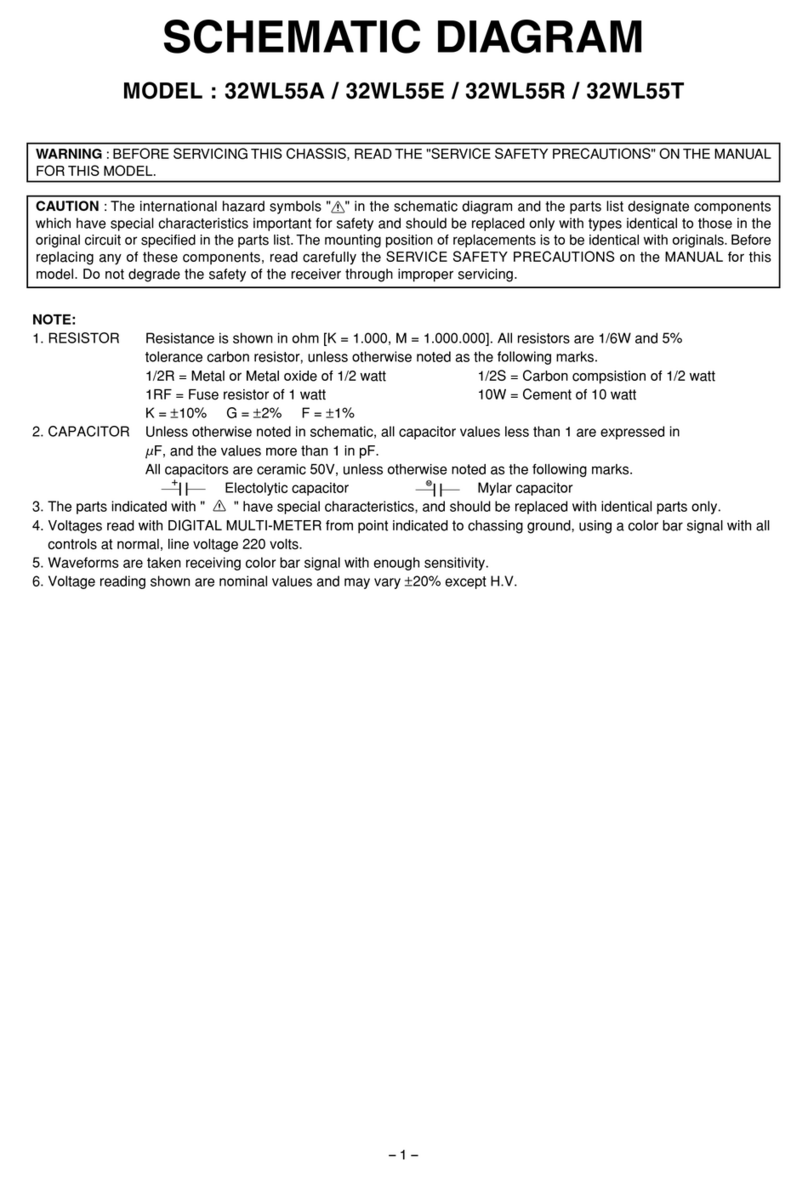
Toshiba
Toshiba 32WL55A Quick start guide
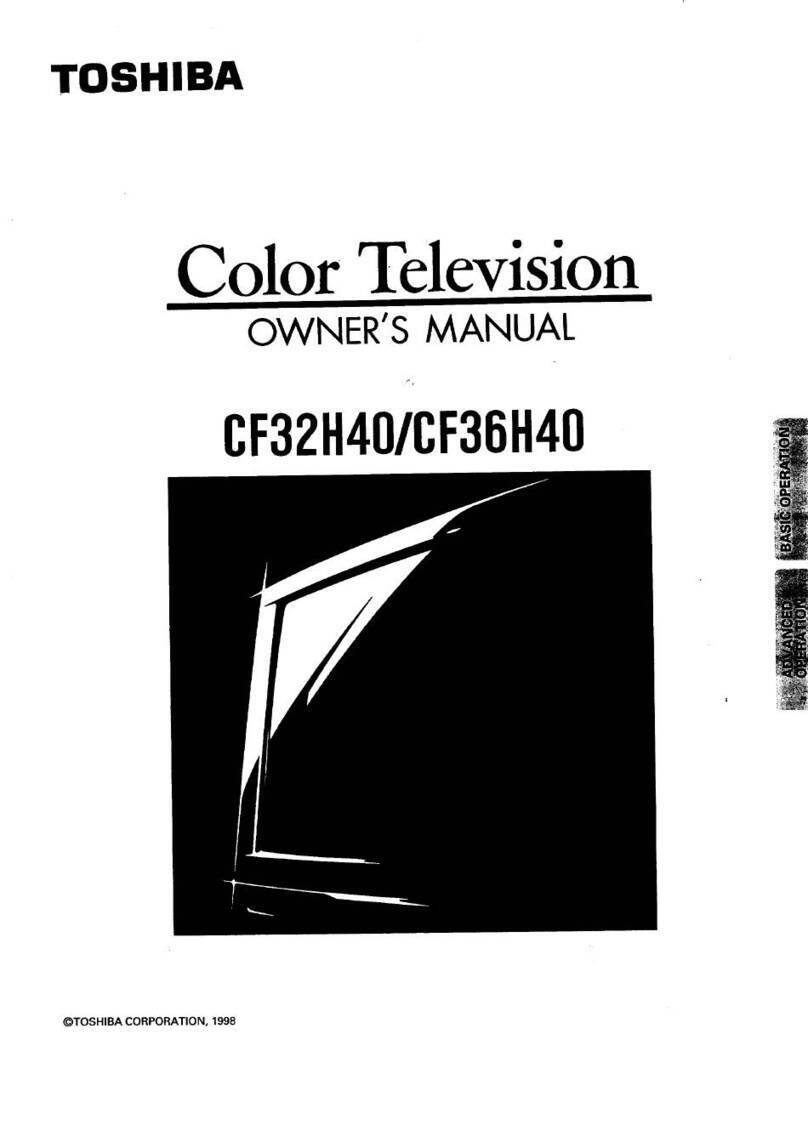
Toshiba
Toshiba CF32H40 User manual
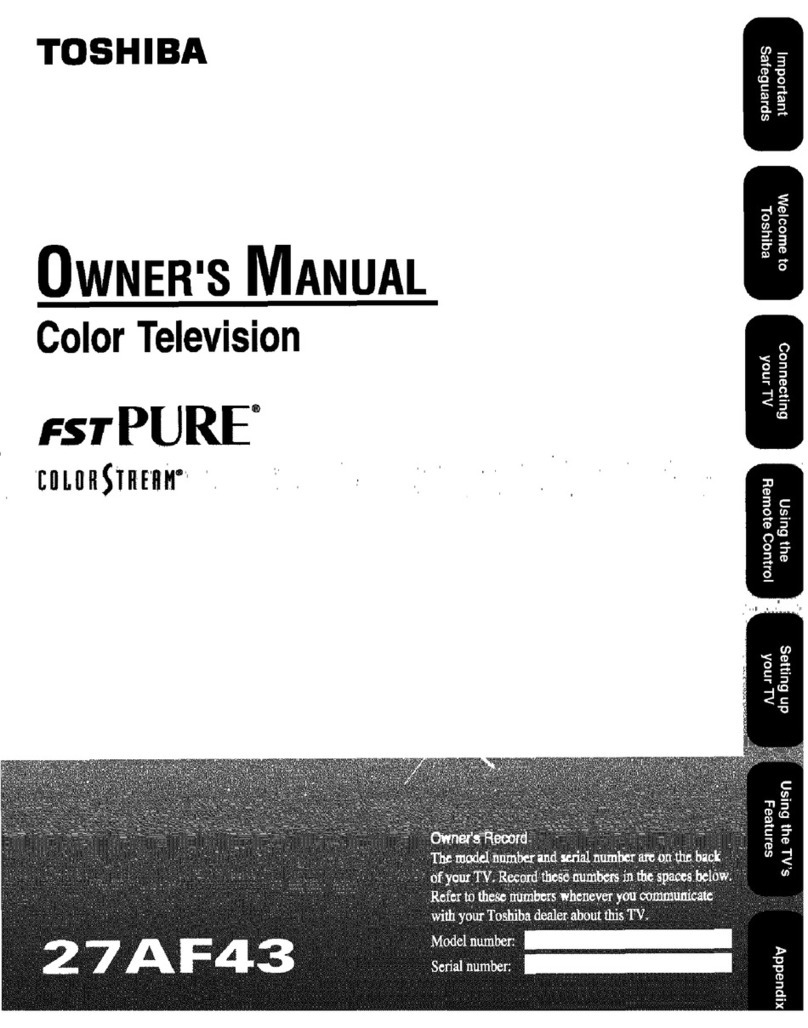
Toshiba
Toshiba 27AF43 User manual
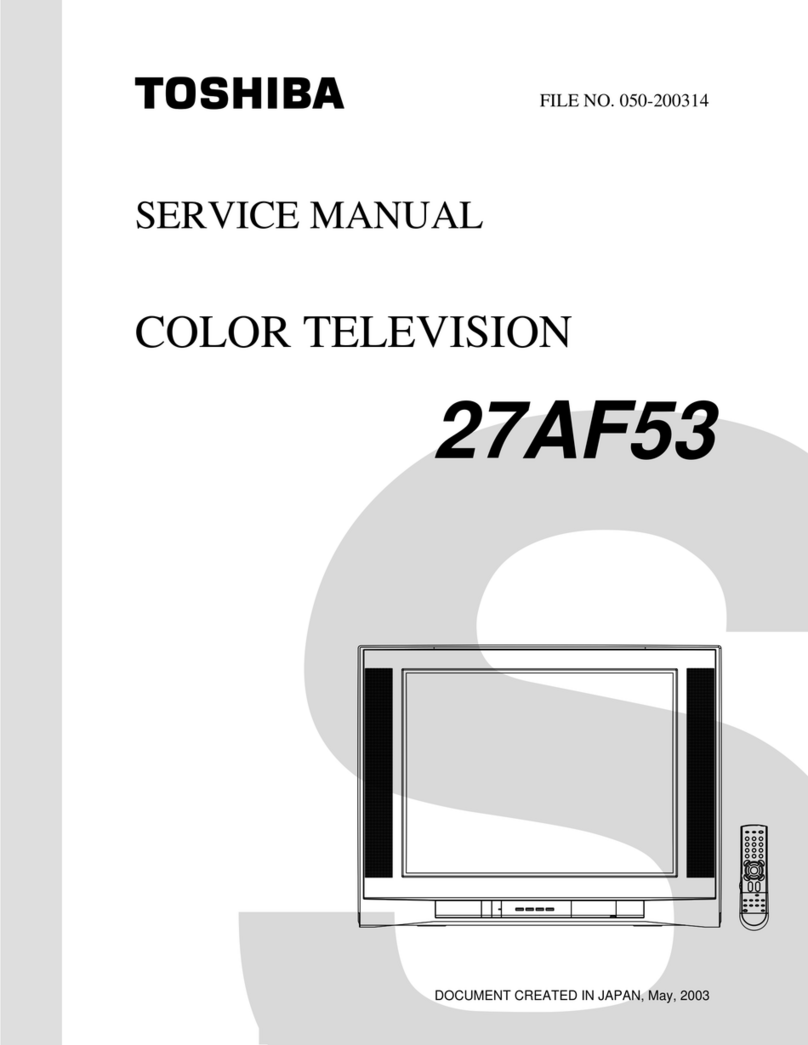
Toshiba
Toshiba 27AF53 User manual
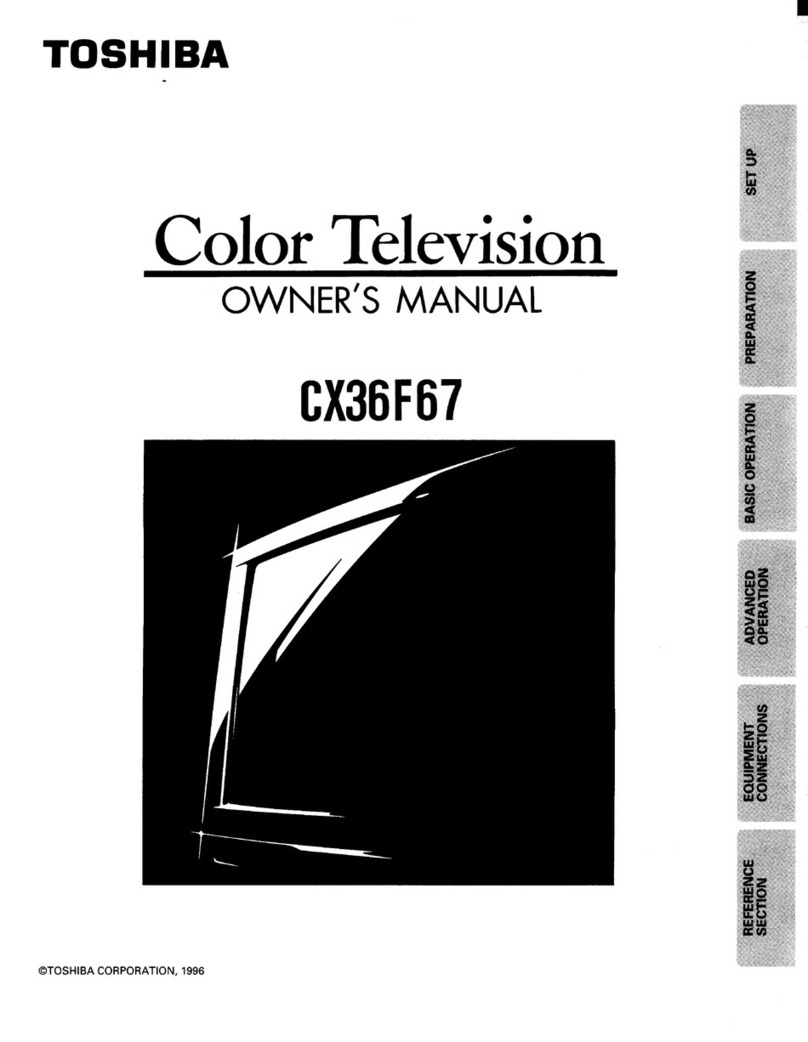
Toshiba
Toshiba CX36F67 User manual
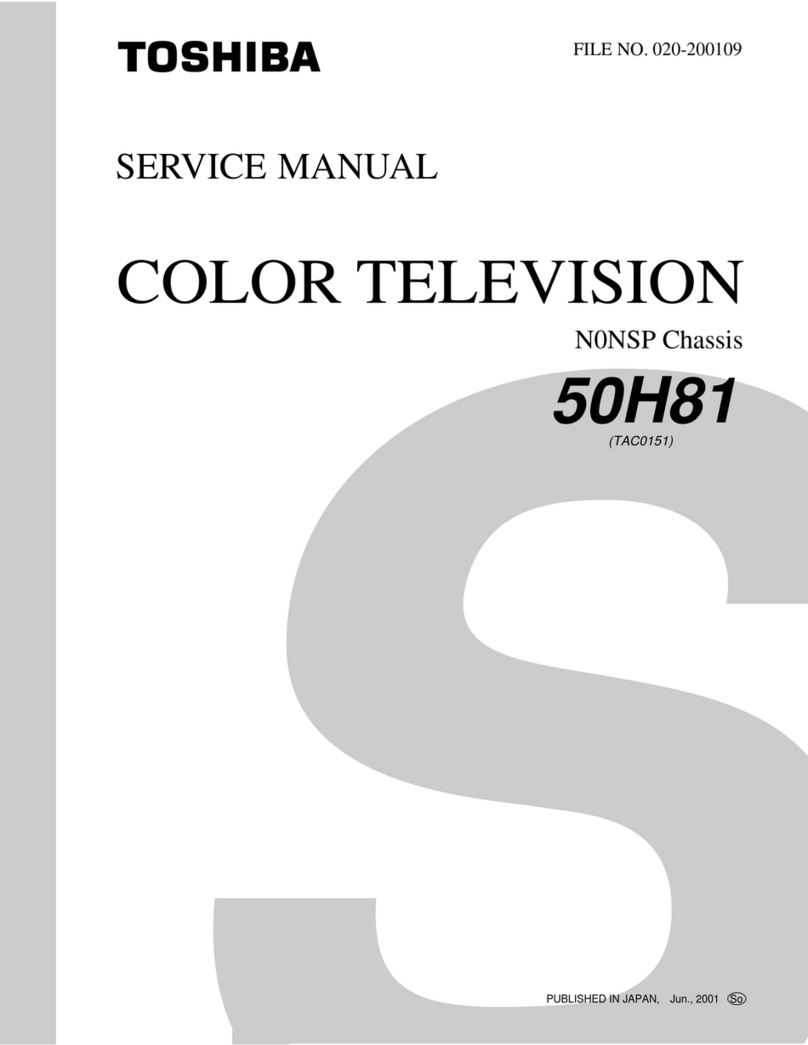
Toshiba
Toshiba 50H81 Series User manual

Toshiba
Toshiba 42VL963B User manual
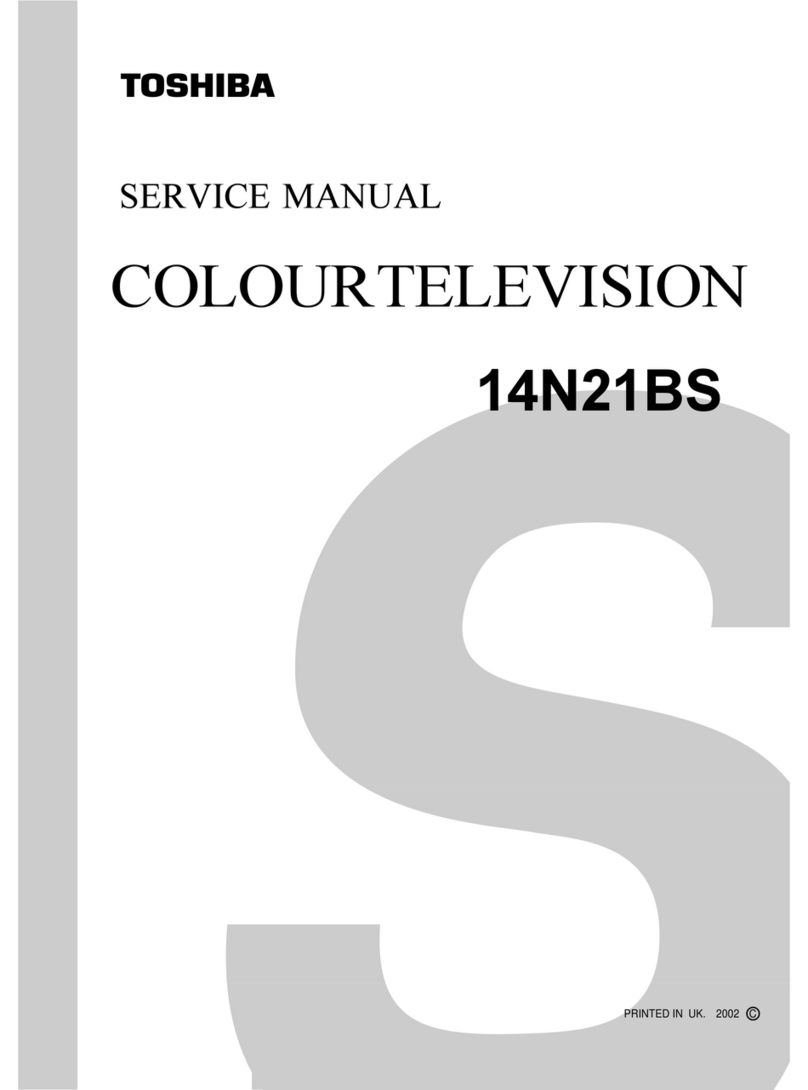
Toshiba
Toshiba 14N21BS User manual

Toshiba
Toshiba FSTPURE COLORSTREAM 14AF46 User manual
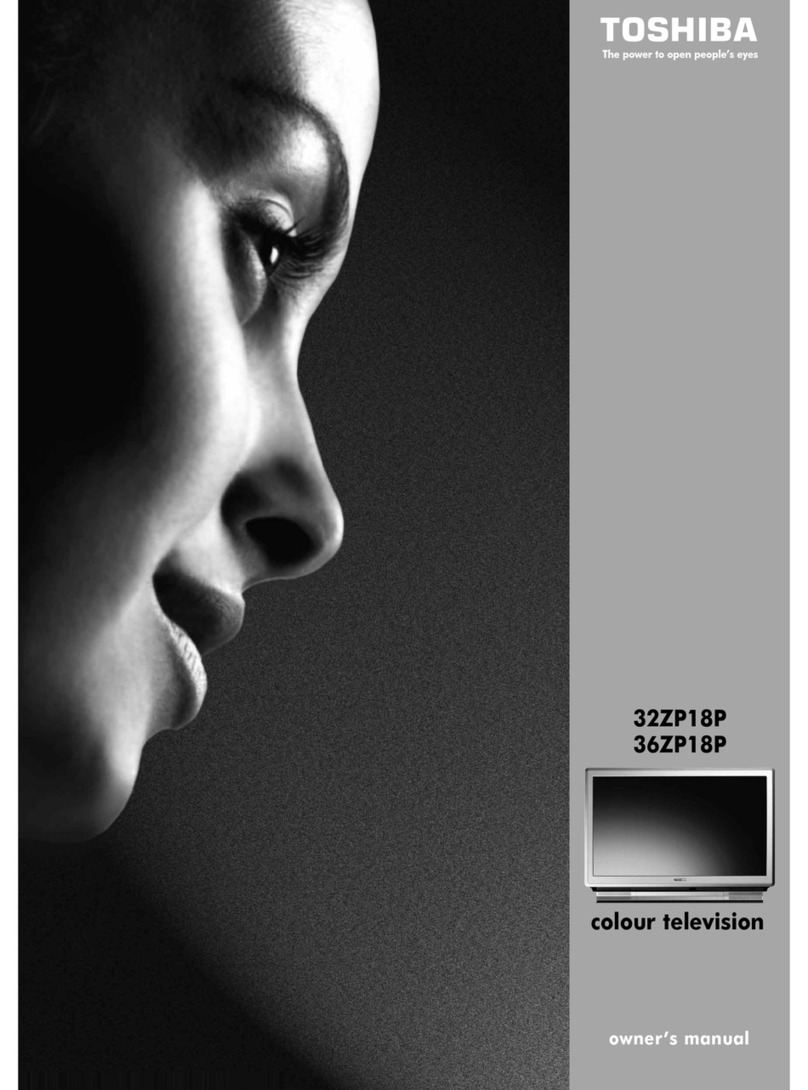
Toshiba
Toshiba 32ZP18P, 36ZP18P User manual
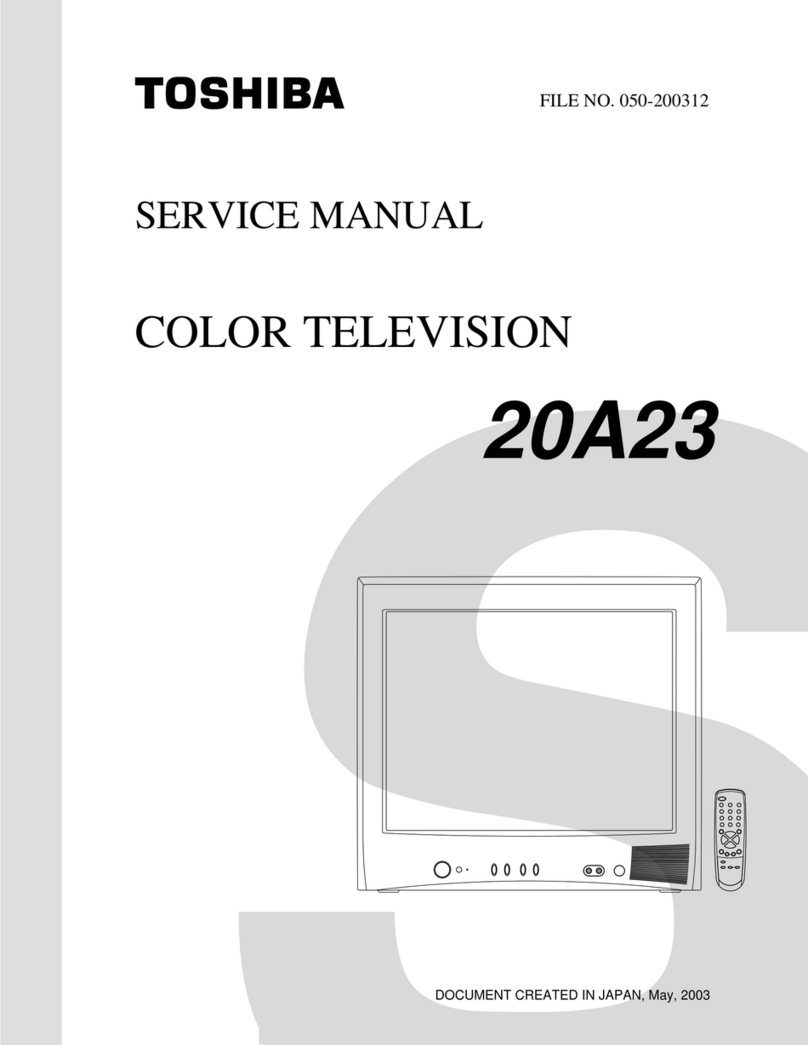
Toshiba
Toshiba 20A23 User manual
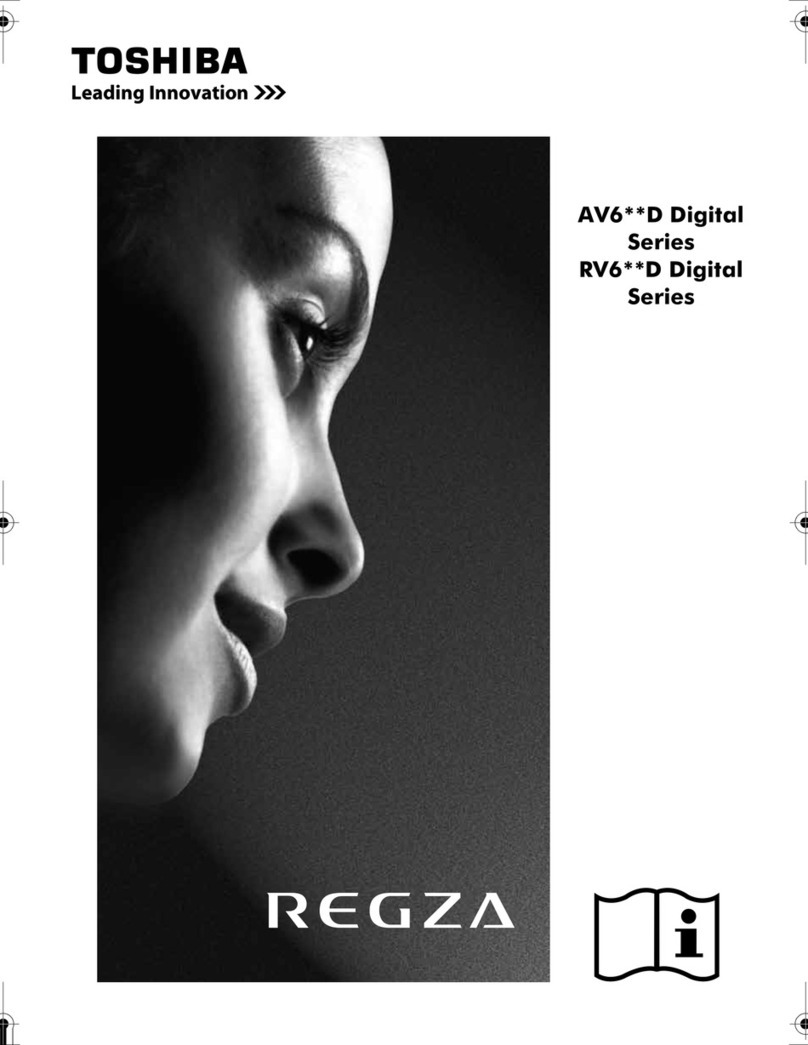
Toshiba
Toshiba AV6**D Digital Series User manual
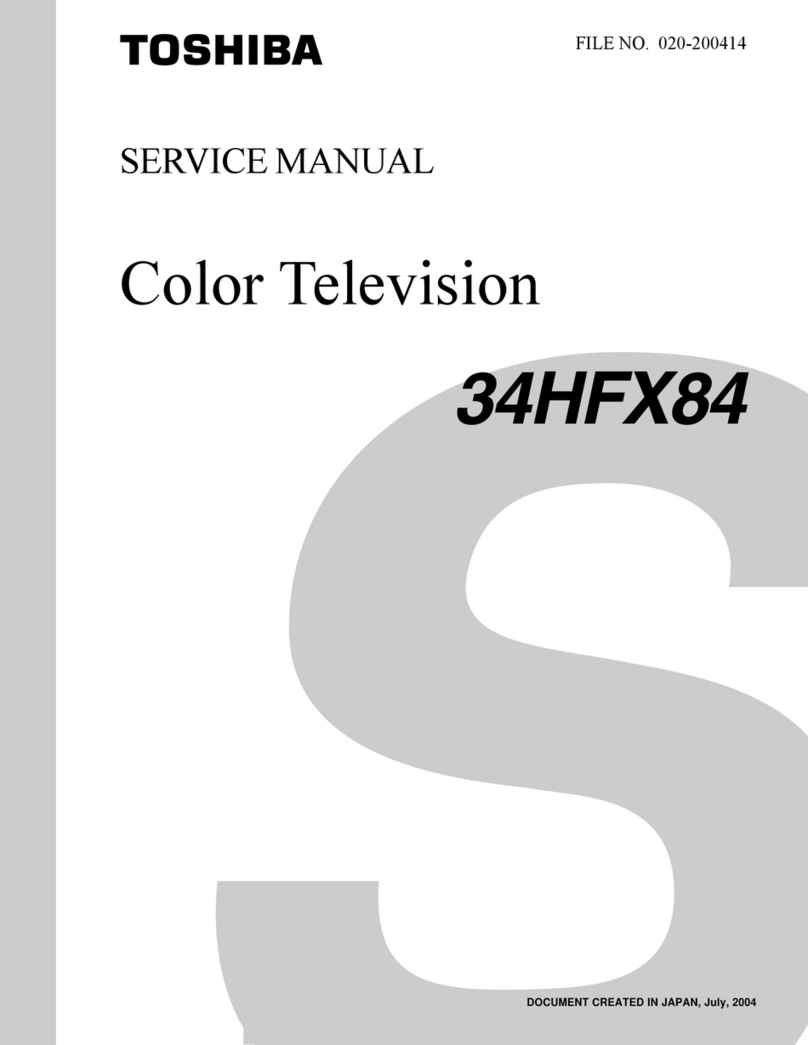
Toshiba
Toshiba 34HFX84 User manual

Toshiba
Toshiba 14AF46C User manual
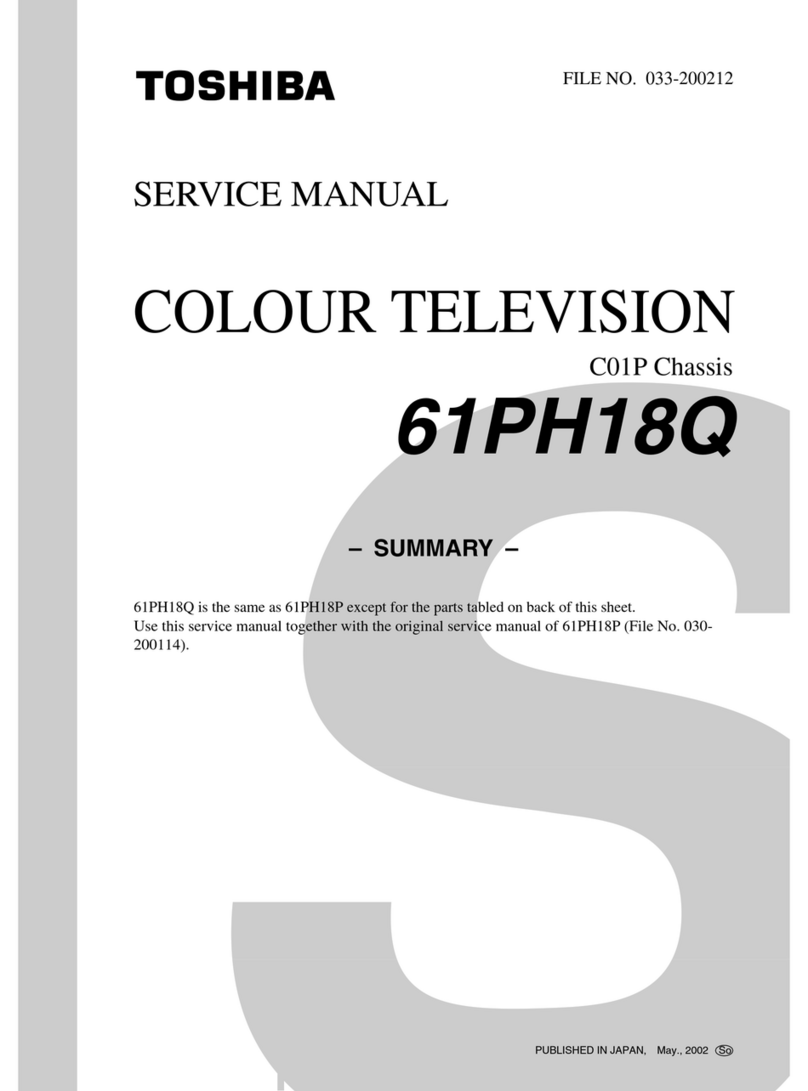
Toshiba
Toshiba 61PH18Q User manual

Toshiba
Toshiba MD20FP1 User manual
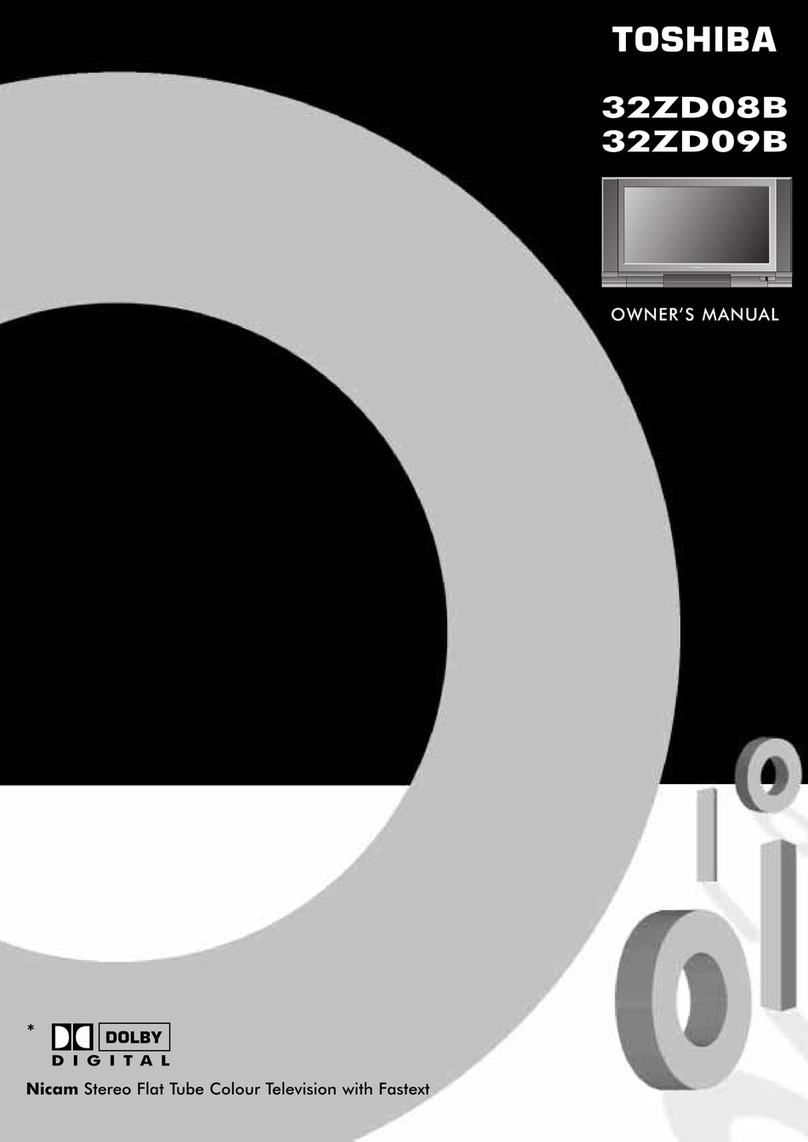
Toshiba
Toshiba 32ZD08B User manual

Toshiba
Toshiba MW27H62 Operating manual
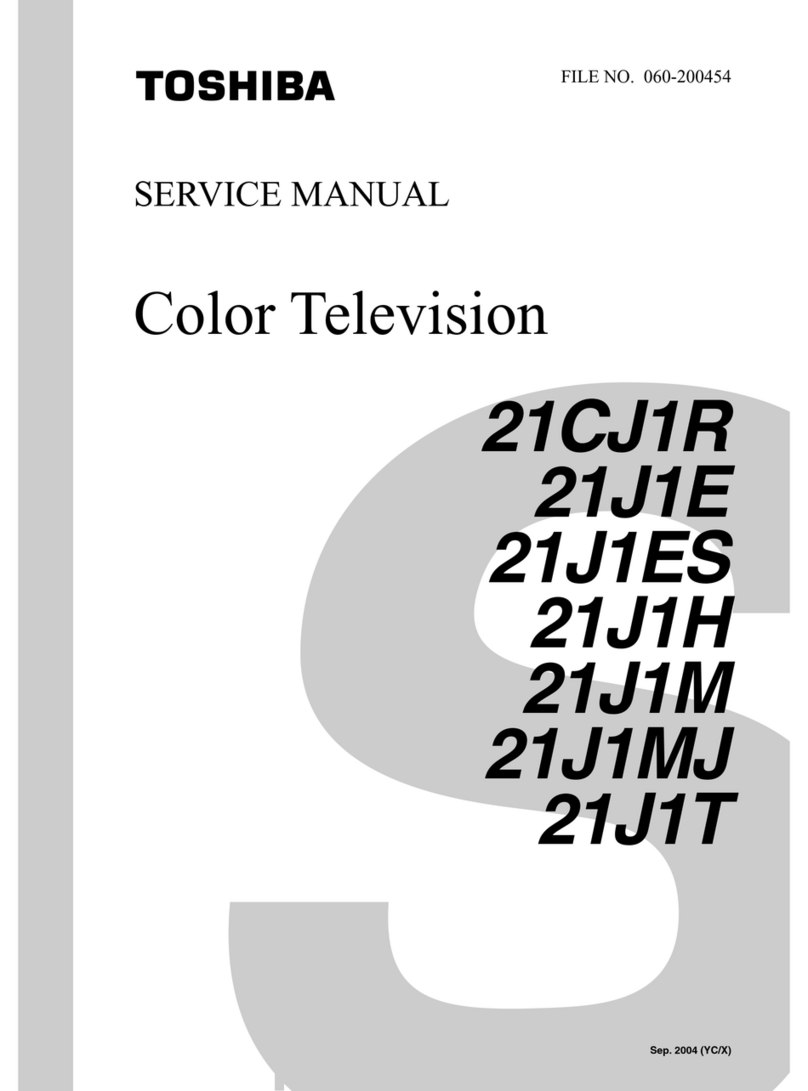
Toshiba
Toshiba 21CJ1R User manual