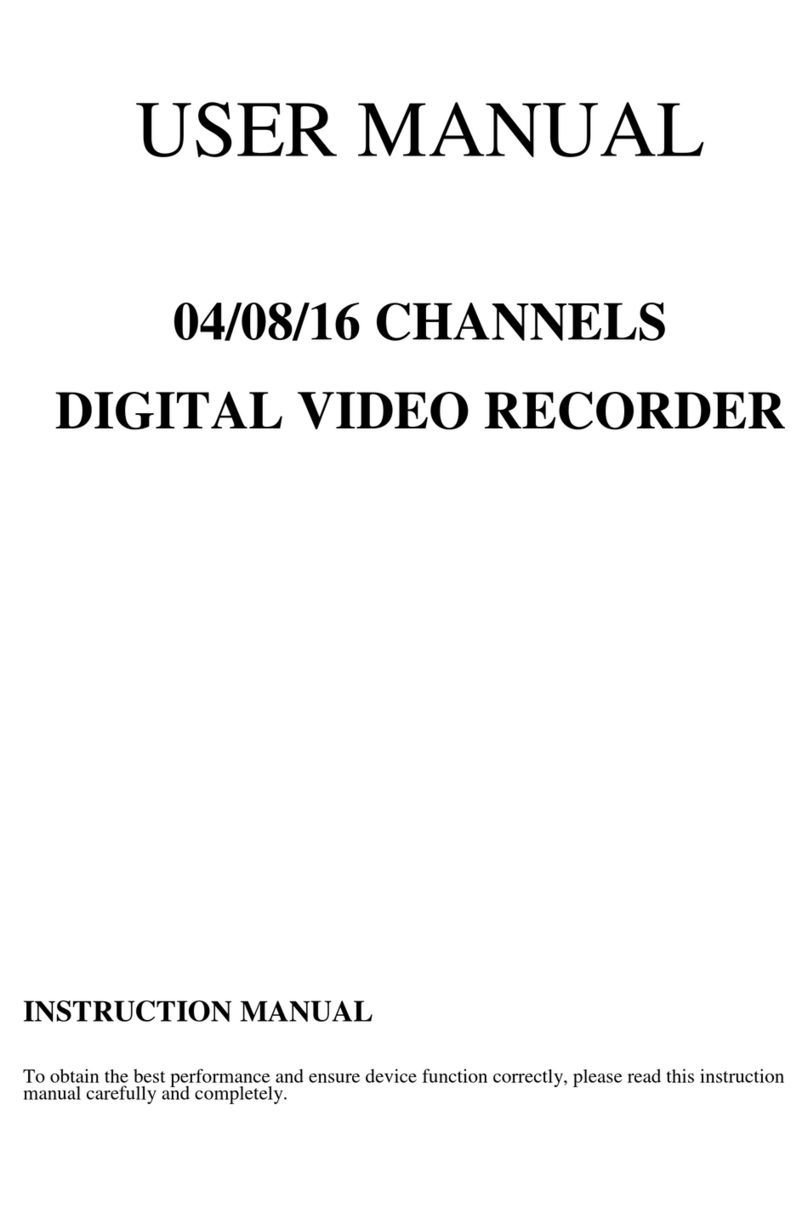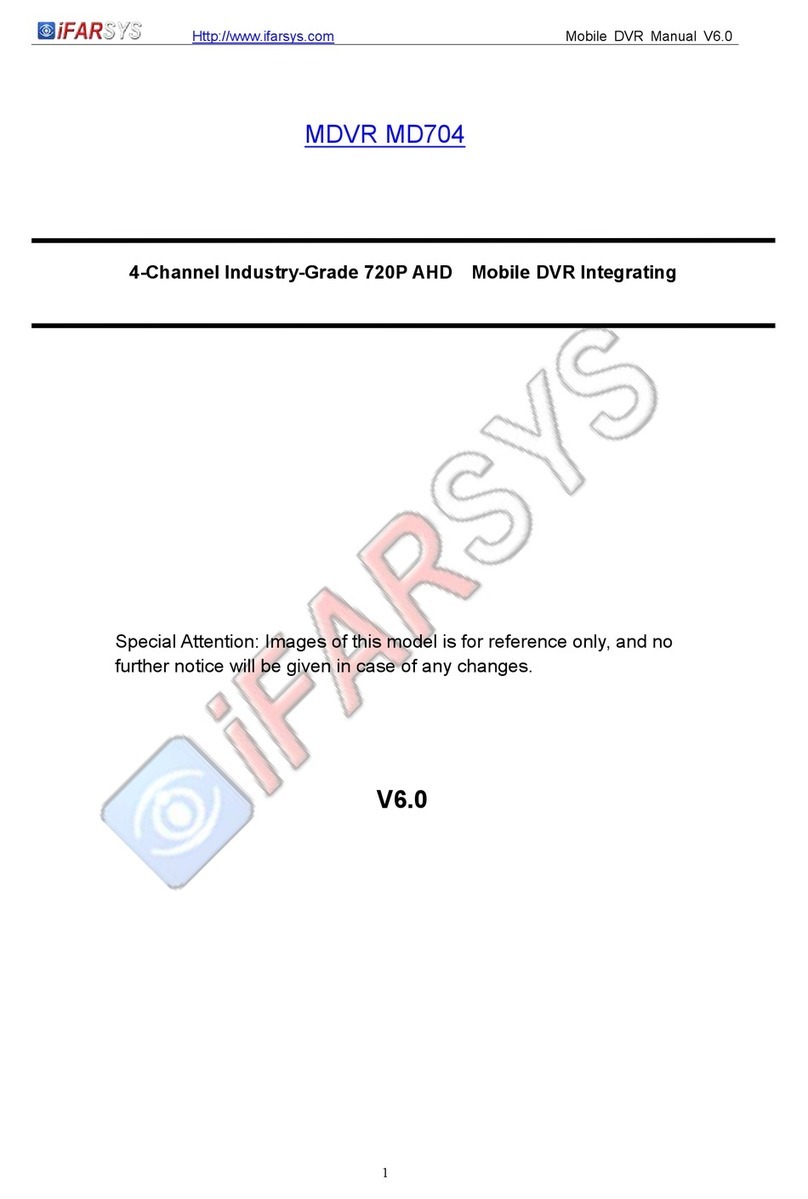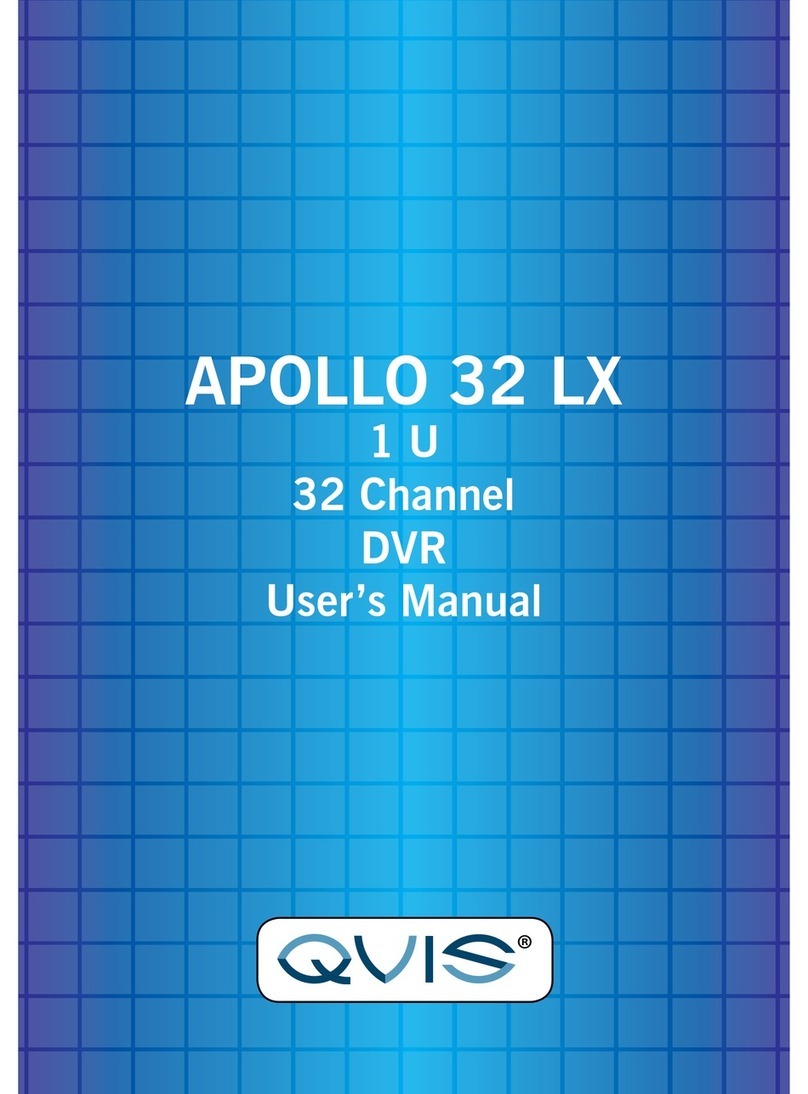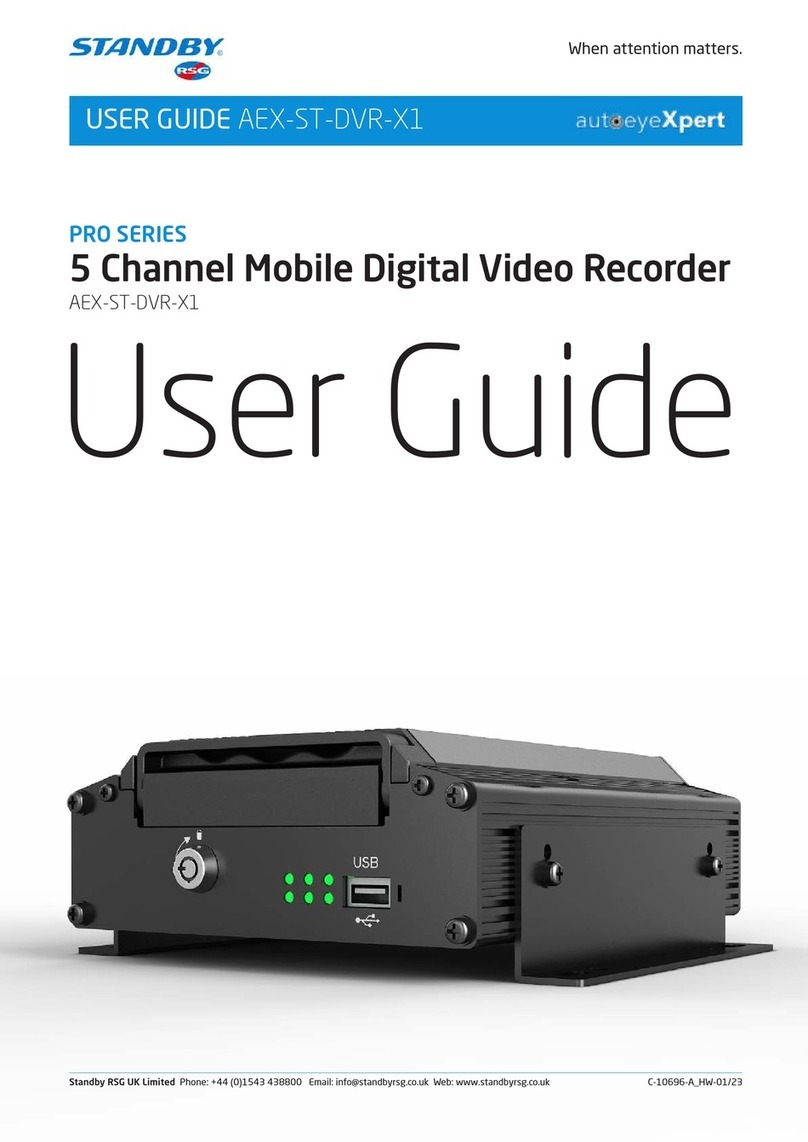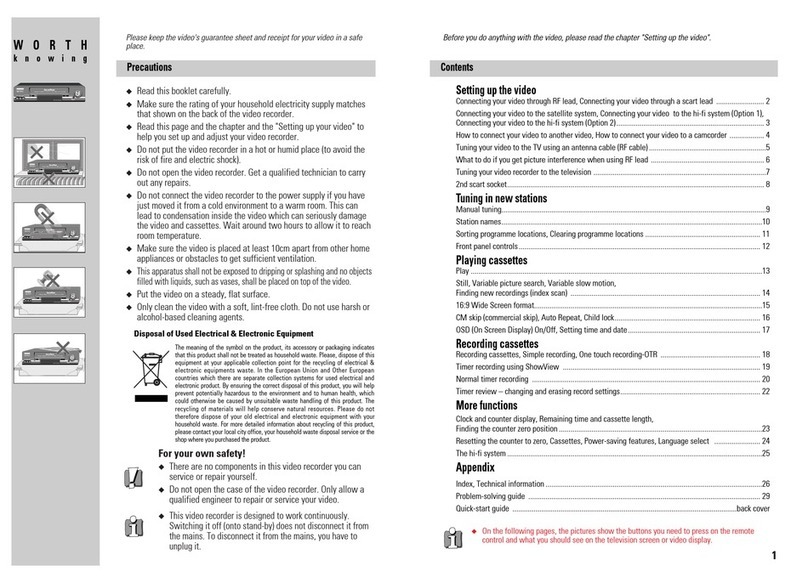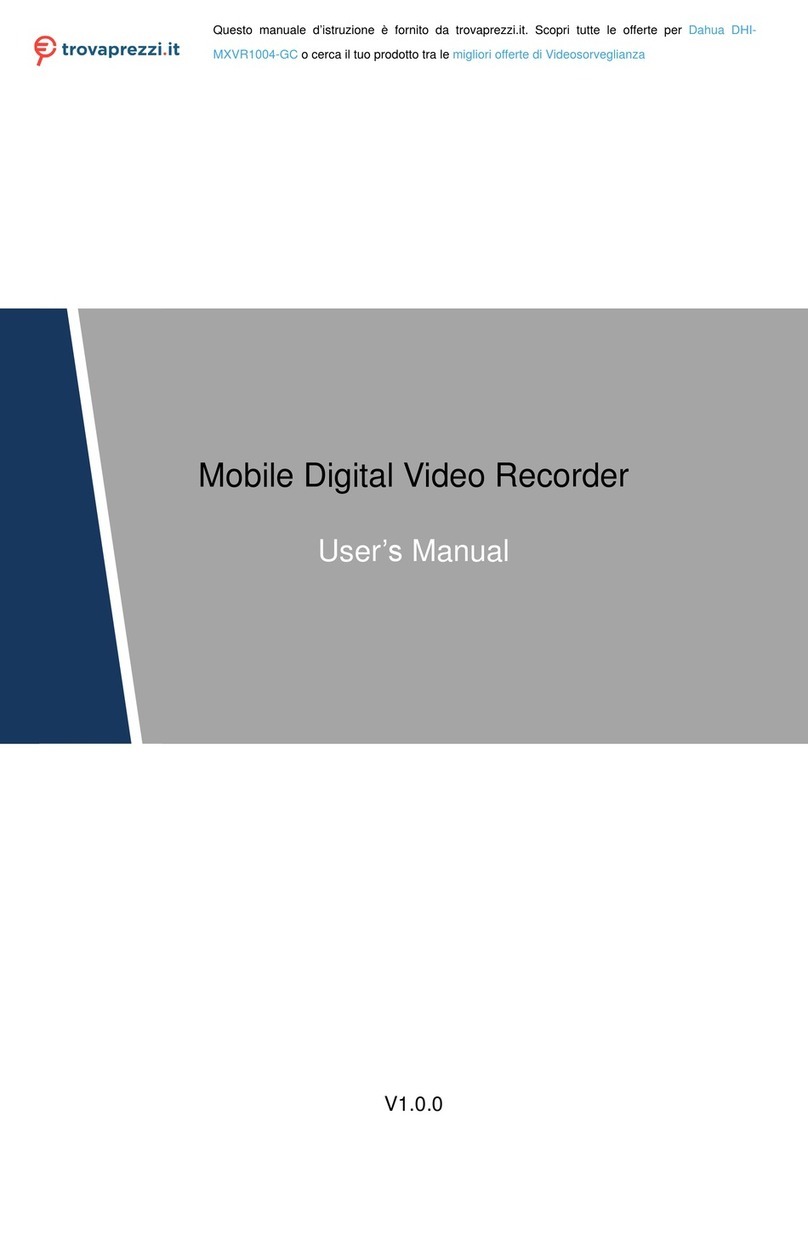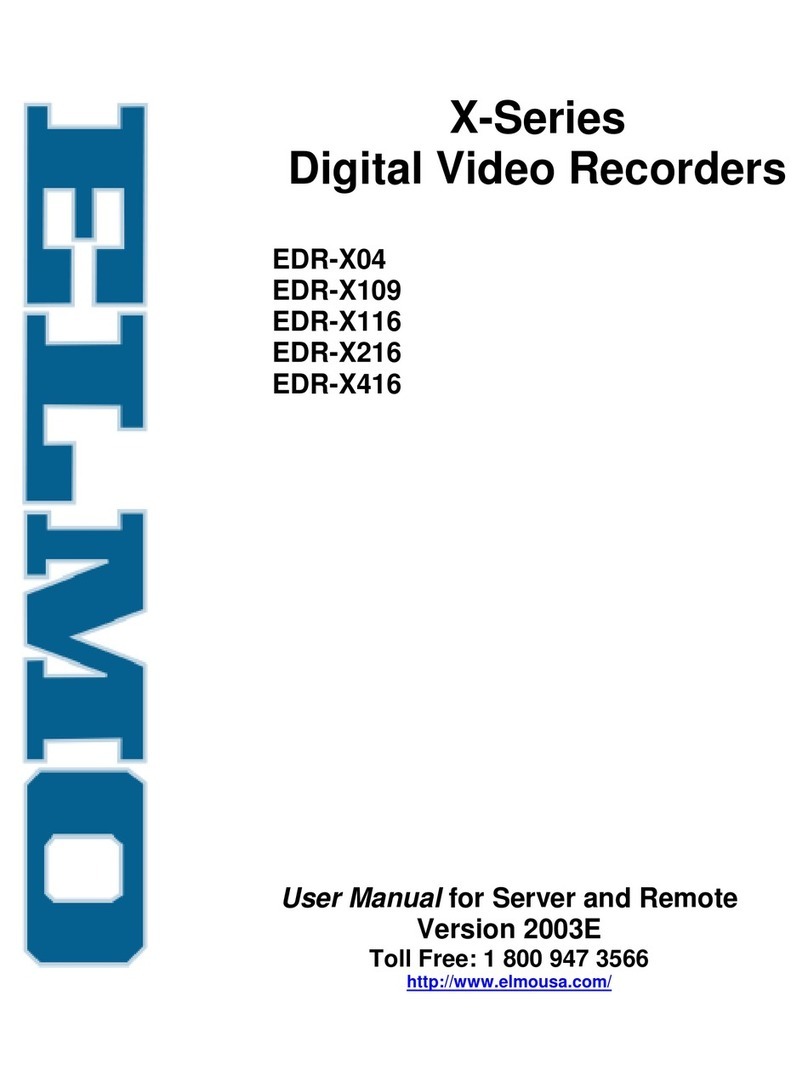Crest Electronics CDVS-5000 Series User manual
Other Crest Electronics DVR manuals
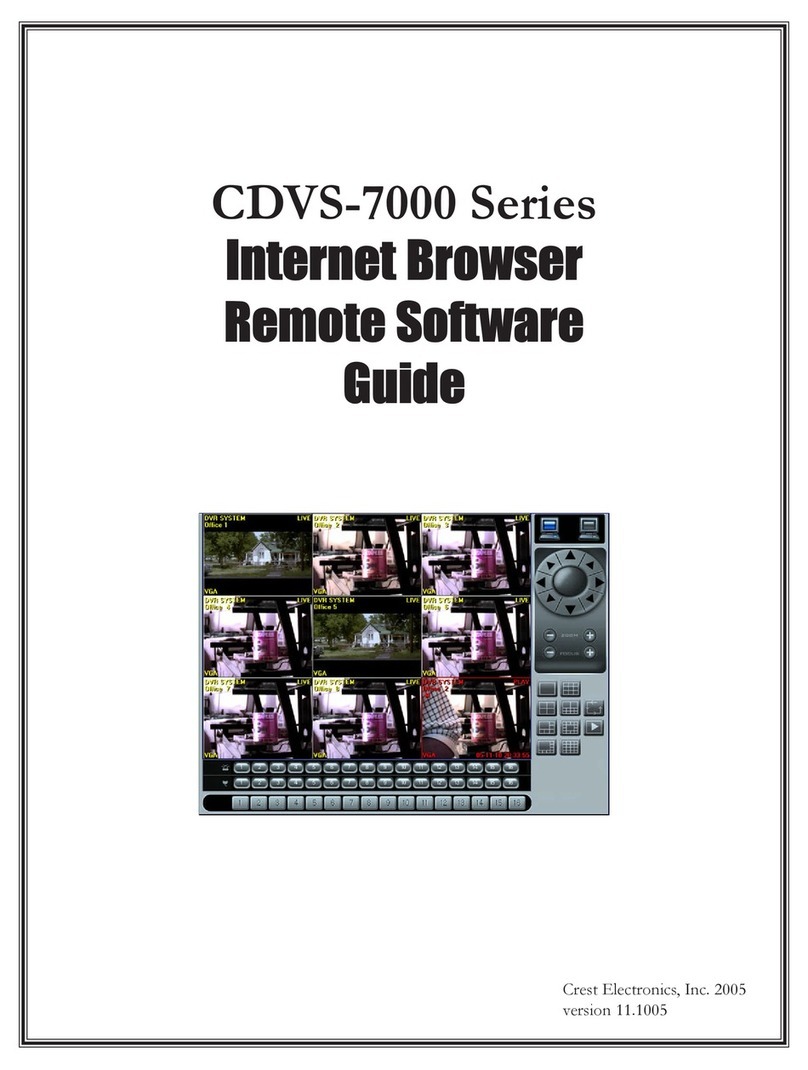
Crest Electronics
Crest Electronics CDVS-7000 User manual
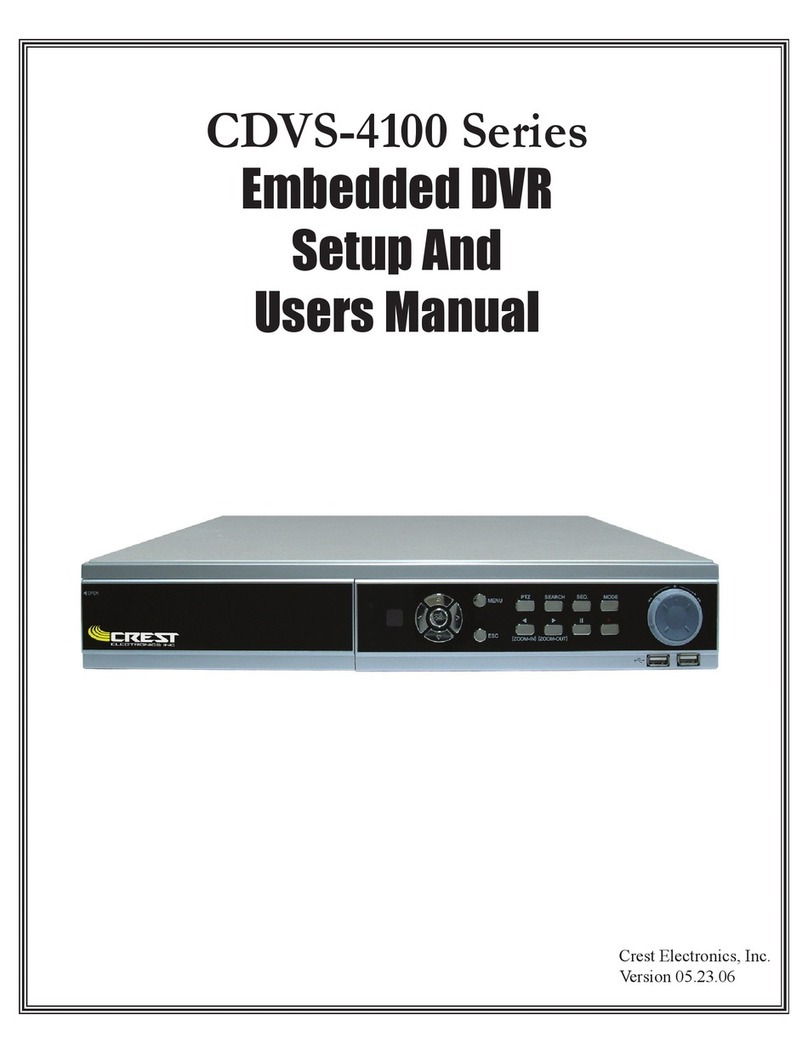
Crest Electronics
Crest Electronics CDVS-4100 Series User manual
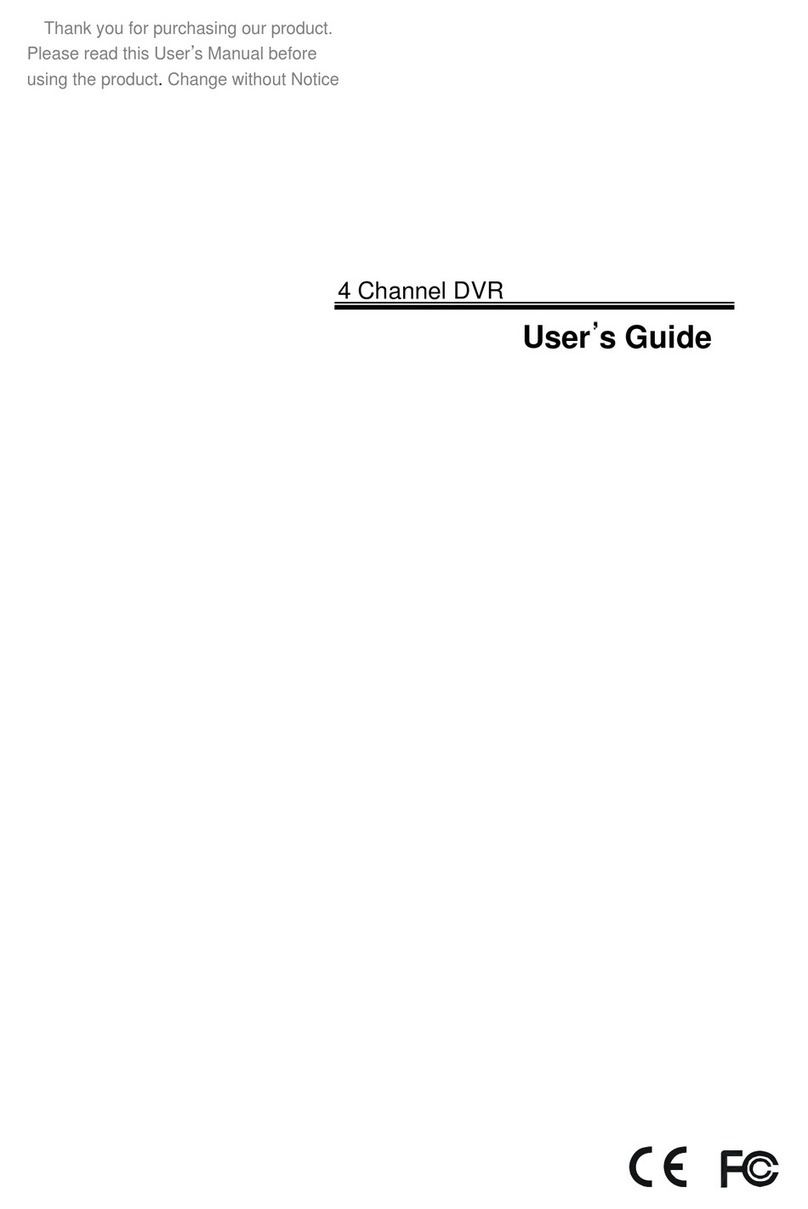
Crest Electronics
Crest Electronics CDR-1104 User manual
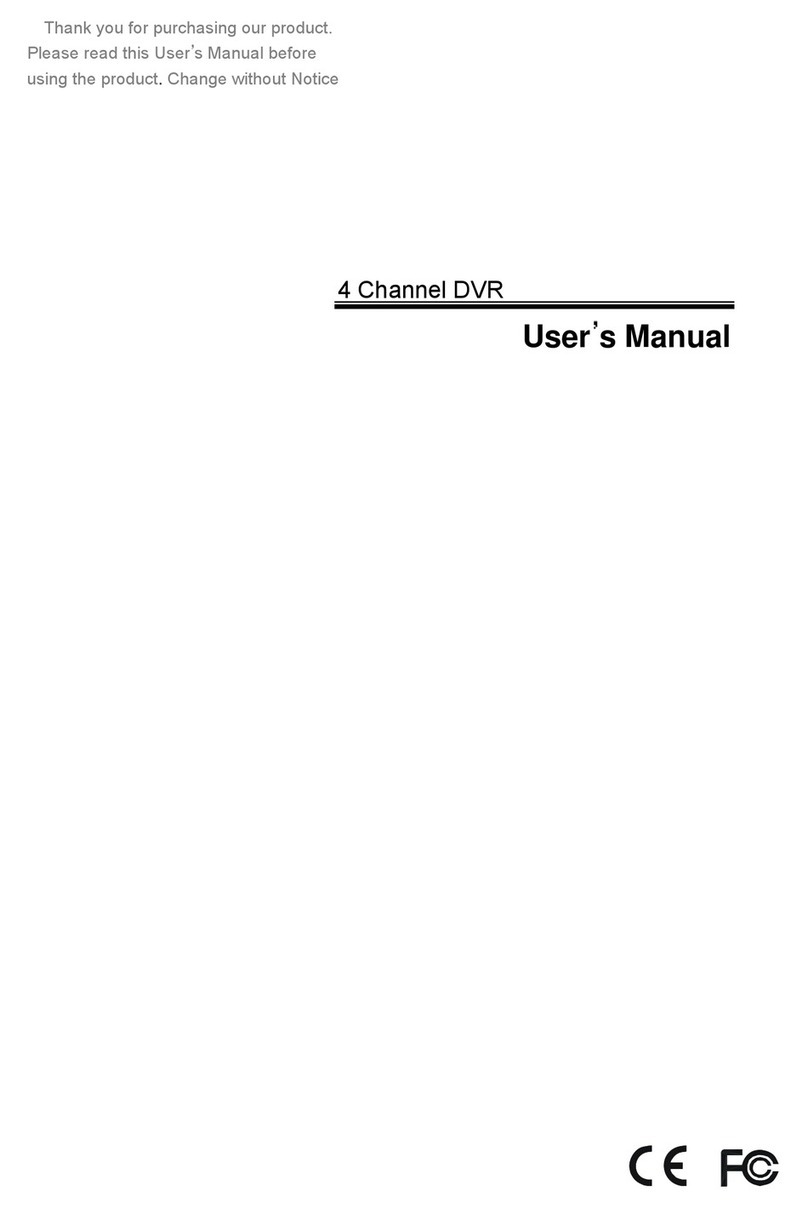
Crest Electronics
Crest Electronics CDR-1104 User manual
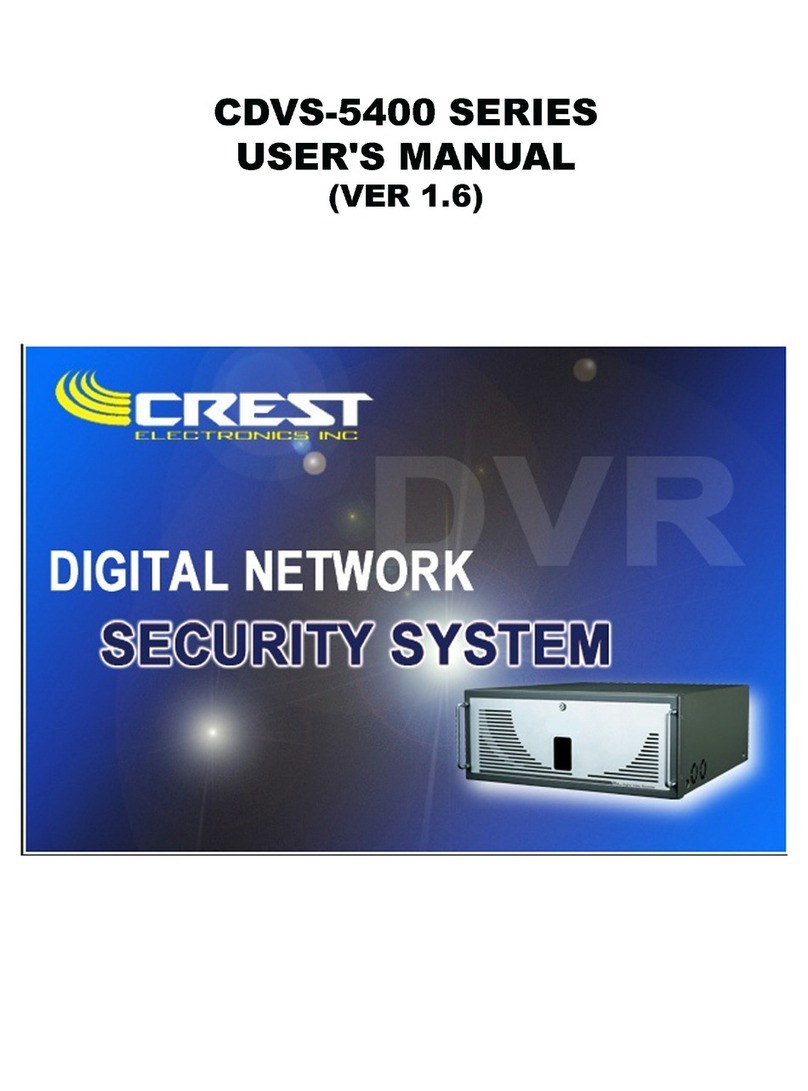
Crest Electronics
Crest Electronics CDVS-5400 SERIES User manual
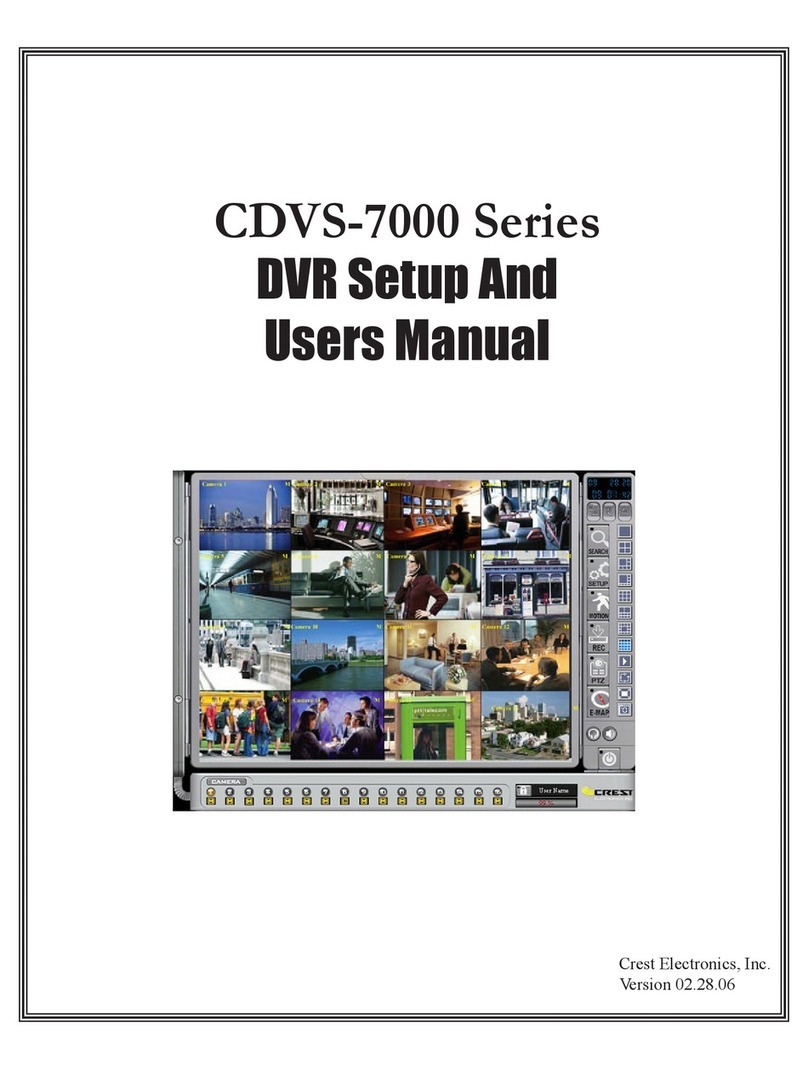
Crest Electronics
Crest Electronics CDVS-7000 User manual
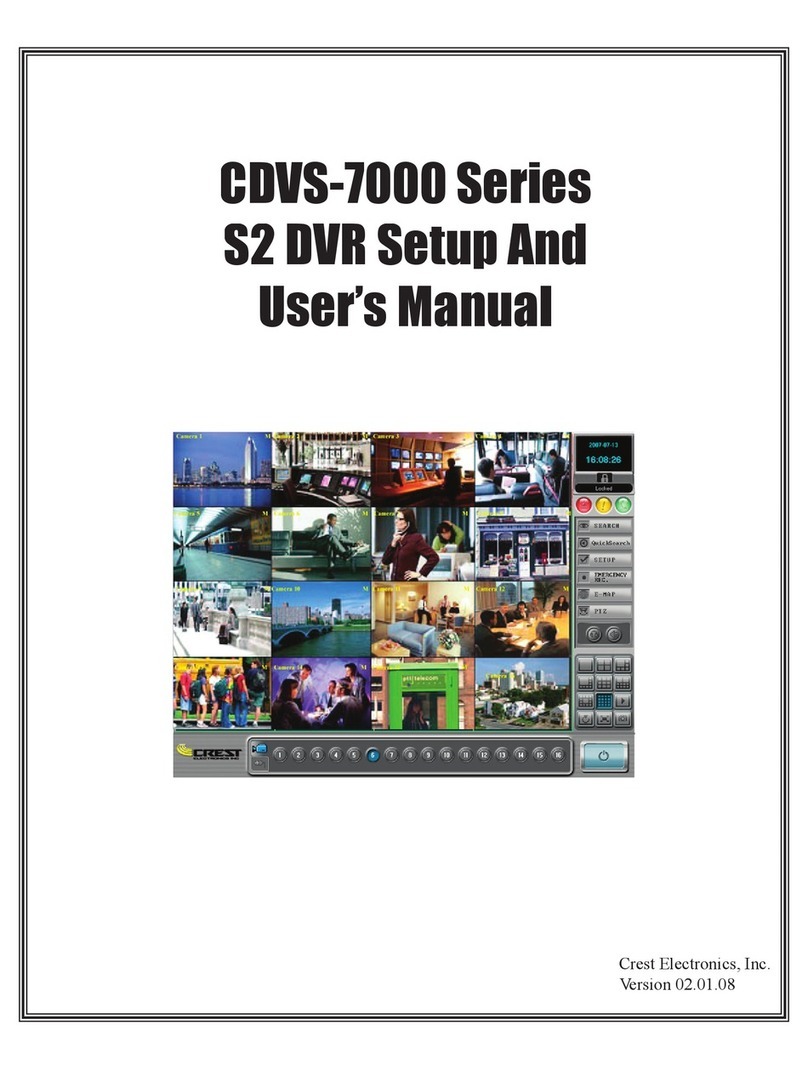
Crest Electronics
Crest Electronics CDVS-7000 User manual