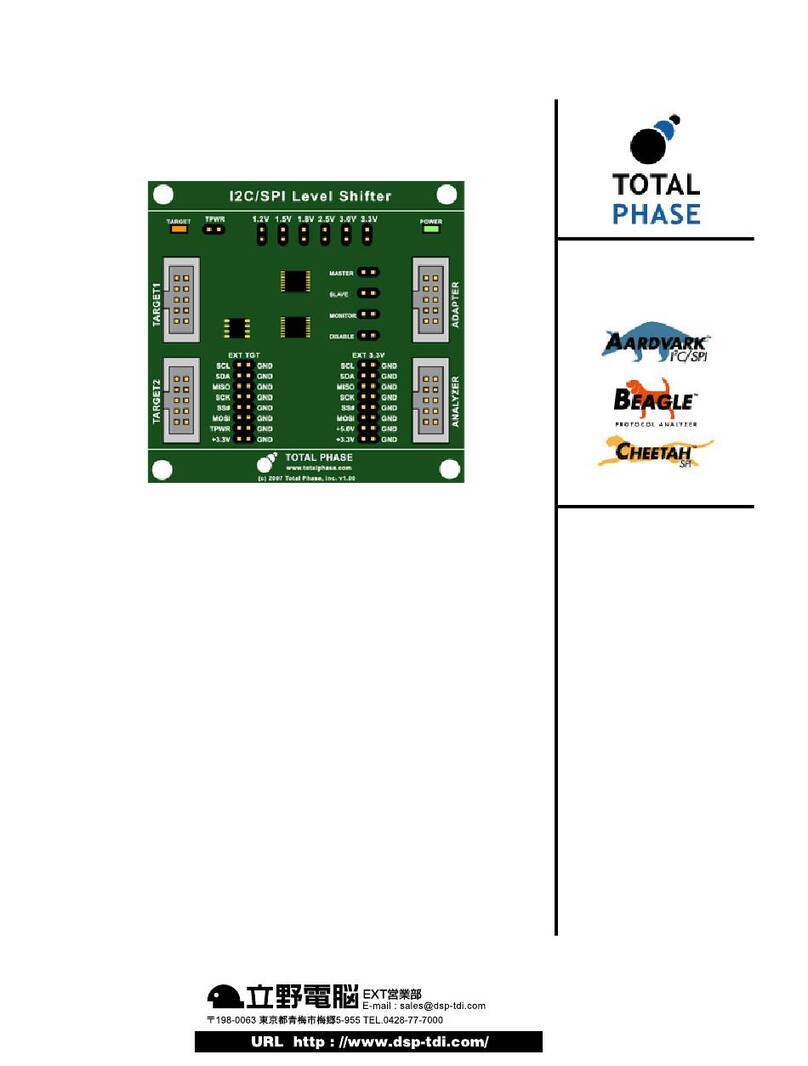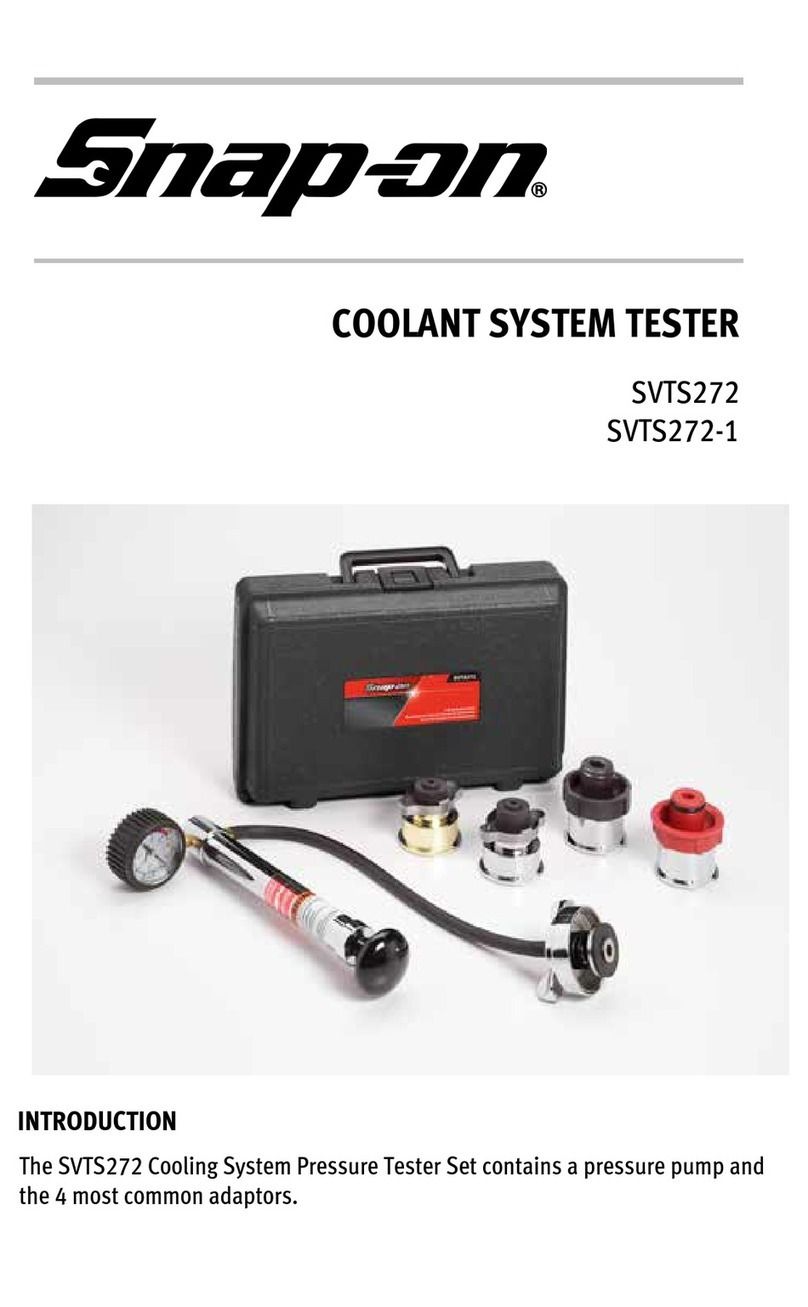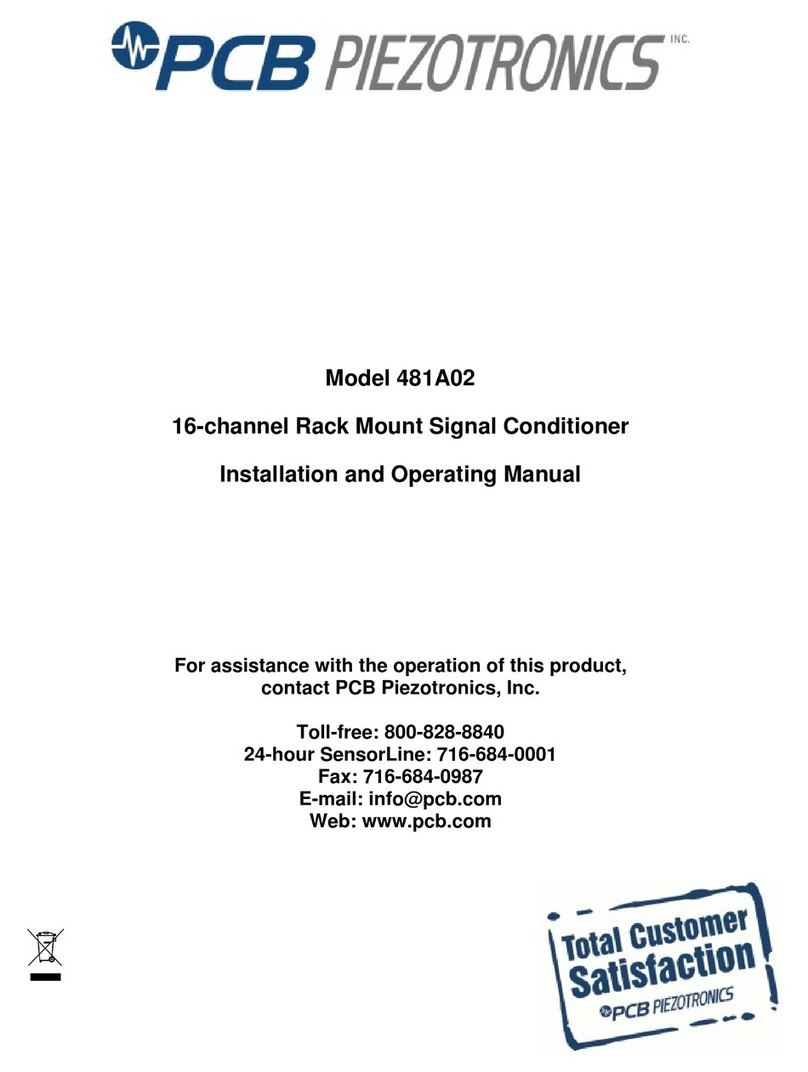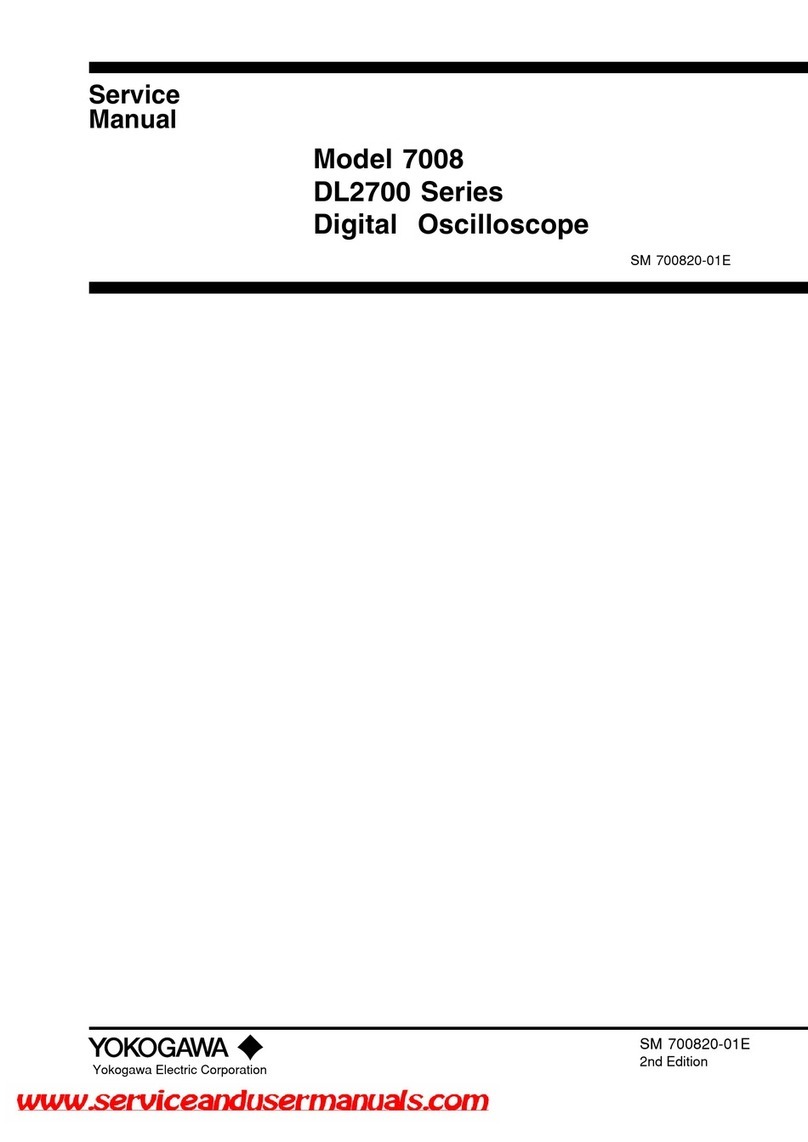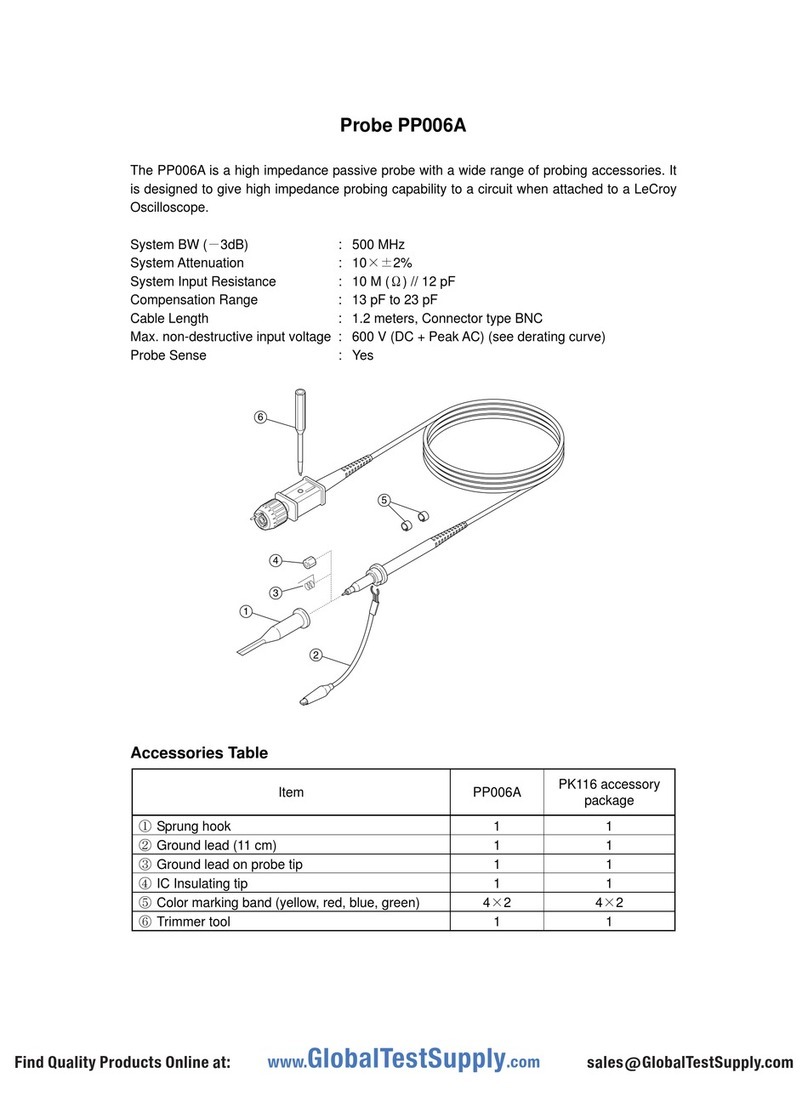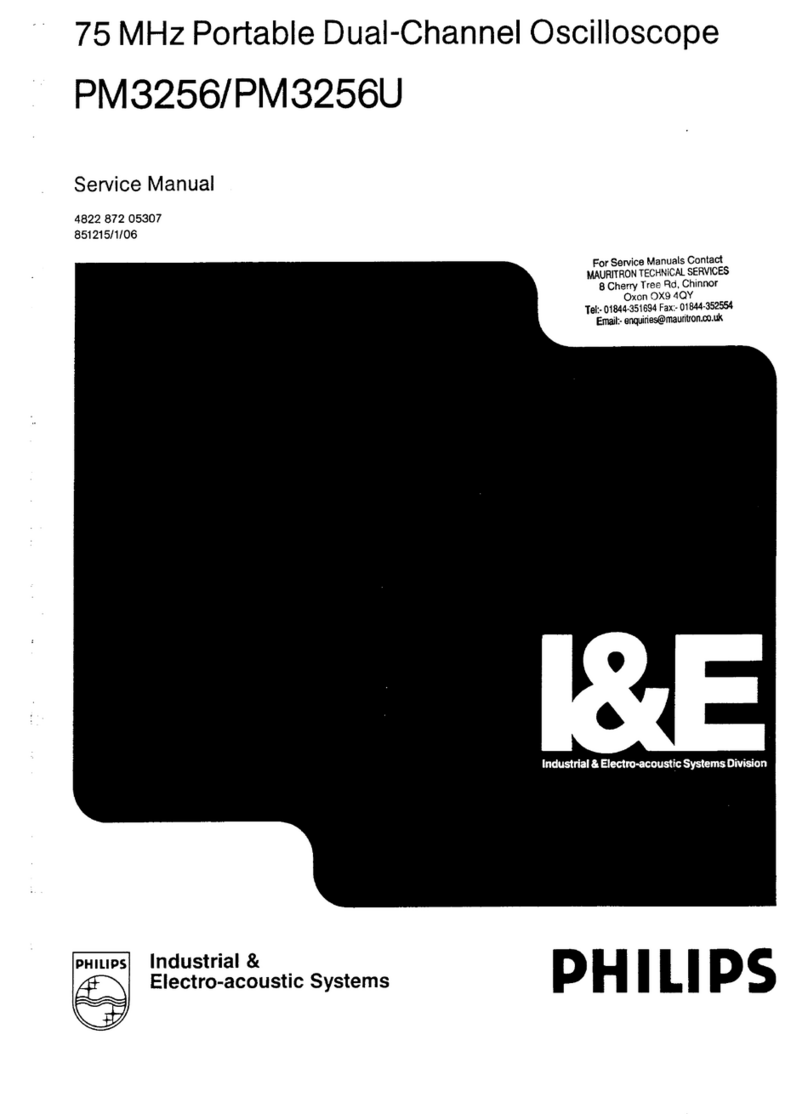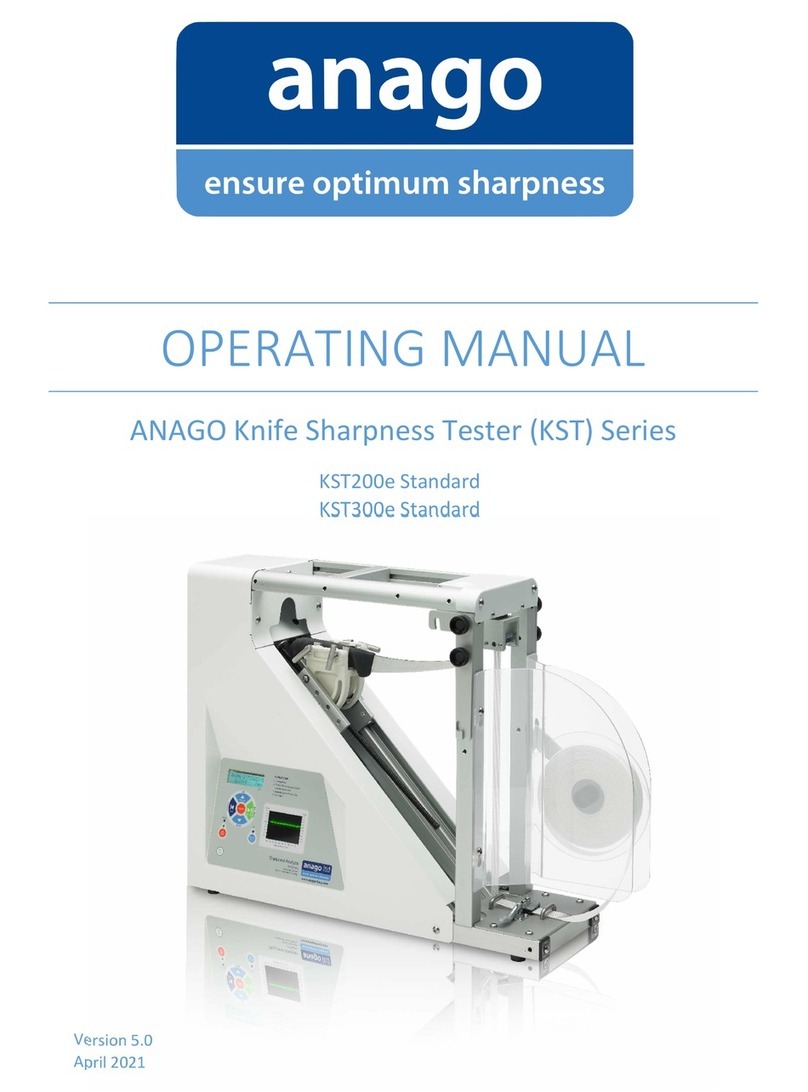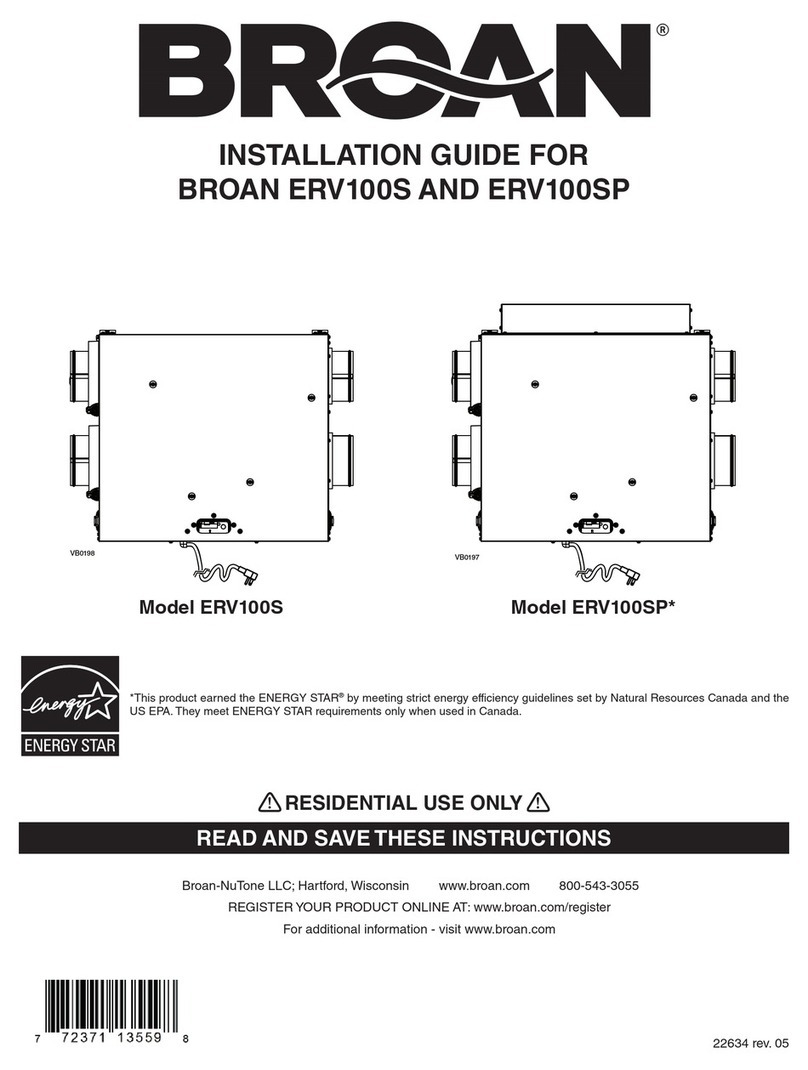Total Phase Advanced Cable Tester User manual

Total Phase Advanced Cable Tester User
Manual
This document describes the Advanced Cable Tester web software
applications, the Advanced Cable Tester Hardware, and how to
use both.
The Advanced Cable Tester provides an easy-to-use web interface
that allows for remote operation and logging. Using the Promira
platform's connectivity, the Advanced Cable Tester can be
operated over USB or over Ethernet. The Advanced Cable Tester
can also be configured to operate in a stand-alone mode that does
not require a host PC. The LEDs on the device provide straight-
forward pass/fail information for the qualification of cables without
the need for the graphical interface.
Supported products:
Advanced Cable Tester
User Manual v1.13.001
September 14, 2018

Advanced Cable Tester User Manual v1.13.001
2

1 General Overview
1.1 Revision History
Always read the CHANGES.txt file included in the Promira Serial Platform update
package for more details
1.1.1 Release 1.13
Version 1.13 FW/1.13 Web - This release provides enhanced speed, removes some eye
diagram display issues, fixes other bugs, and adds the USB A to Lightning cable test.
1.1.2 Release 1.11
Version 1.11 FW/1.11 Web - This release provides enhanced behavior, fixes some bugs,
adds color coding for resistor detection, and is required for v1.00 adapters.
1.1.3 Release 1.10
Version 1.10 FW/1.10 Web - This is the second release of the advanced cable tester that
fixes some errors and includes the use of legacy adapters.
1.1.4 Release 0.90
Version 0.90 - This is the first release of the advanced cable tester.
1.2 General Description
The Advanced Cable Tester is a set of applications for the Promira™ Serial Platform that
provides the ability to test USB cables. The Total Phase Advanced Cable Tester - Level 1
Application provides continuity testing, DC resistance measurement, and E-Marker
verification. The Total Phase Advanced Cable Tester - Level 2 Application provides
additional capabilities to evaluate cable signal integrity at up to 12Gbps. Both application
levels use the Advanced Cable Tester Hardware, pictured below.
This document describes the Advanced Cable Tester web software applications, the
Advanced Cable Tester Hardware and how to use both.
Advanced Cable Tester User Manual v1.13.001
3

Figure 1 : ACT Hardware
Figure 2 : ACT System
Primarily targeted at USB cables, the main hardware natively supports testing Type-C-to-
Type-C cables. Adapter cards are available to enable testing cables that terminate in
USB 3.1 Standard-A, USB 3.1 Micro-B, and Lightning USB2.
Continuity testing checks all pins for continuity, preventing dangerous situations like
shorts of VBUS to data signals, VBUS/GND reversal, etc., which could damage devices.
DC Resistance ("DCR") and IR Drop testing confirms that each power pin (VBUS and
GND) is capable of carrying the required current to meet the applicable specification. For
Type-C cables, each power pin is individually measured, then the cable as a whole is
tested.
Advanced Cable Tester User Manual v1.13.001
4

E-Marker testing reads the data from all E-Markers present on the cable, then validates
the advertised data and power capabilities against the actual measured parameters of
the cable. Additionally, the values of fields such as Vendor ID, Product ID, Test ID,
firmware and hardware versions can be specified by the operator, for easy pass/fail
determination of cables through a QA process.
The Advanced Cable Tester provides an easy-to-use web interface that allows for remote
operation and logging. Using the Promira platform's connectivity, the Advanced Cable
Tester can be operated over USB or over Ethernet. The Advanced Cable Tester can also
be configured to operate in a stand-alone mode that does not require a host PC. The
LEDs on the device provide straight-forward pass/fail information for the qualification of
cables without the need for the graphical interface.
Advanced Cable Tester User Manual v1.13.001
5

2 Device Specifications
2.1 Hardware Connectors and LED Indicators
Table 1 : Connector Description
Connector Purpose
Promira platform Connects to Promira platform via included 40mm 34pin ribbon cable
U Type-C connector for connecting to one plug of the cable under test.
Typically configured as the functional Source when testing Type-C cables.
D Similar function to the U connector, but typically configured as the
functional Sink when testing Type-C cables.
Table 2 : LED Function and Description
LED Purpose and Meaning
Advanced
Cable Tester
LEDs
Data Indicates data signal integrity is within expected values. Only valid for
the Advanced Cable Tester - Level 2 Application.
Off:Test not performed (Level 1 application)
Green: Indicates that signal integrity passed.
Red: Indicates a signal integrity or other data line failure.
Amps Indicates power-related test result of the cable.
Green: Cable shows no power-related failures, and can carry its
specified current.
Red: Power-related failure, such as shorts/opens, out-of-spec IR
Drop/DCR, etc.
Status Off:Not ready or Test in Progress
Green: Test completed and passed
Red: Test completed and failed
Blue flashing: Idle or waiting for cable attachment
Note While idle or waiting for cable, the Data or Amps LEDs will illuminate
green to indicate an adapter is present, blue to indicate that a USB
Type C plug has been detected, or blue-green to indicate that a cable
has been detected in the attached adapter, corresponding to the
"D"and "U" receptacles.
Advanced Cable Tester User Manual v1.13.001
6

Promira LEDs Left Blank: Normal state
Middle Blue flashing: Test in progress
Off:Idle
Right Green: Advanced Cable Tester application running
Blue: No application running (Promira idle)
2.2 Software Specifications
• Test Profiles: Held in non-volatile storage on the Promira platform
• Test Results: Up to 1000 sets of results are kept in a circular buffer in RAM. Test
results are cleared upon power cycle.
2.3 Physical Specifications
• DC Characteristics: Power Consumption: 900mA @ 5 V with Promira platform
• Dimensions: W x D x L: 77.5 x 29.2 x 115.6 mm (3.05 x 1.15 x 4.55 in)
• Weight: 125 g (4.41 oz)
• Operating Temperature: 10°35° C (50°95° F) non-condensing
Advanced Cable Tester User Manual v1.13.001
7

3 Promira Serial Platform Overview
The Promira Serial Platform is a multi-purpose test platform. Total Phase separately
licenses many other applications for other types of test and development. This includes
Host Adapter and Analysis applications for I2C, SPI, eSPI, etc. The Advanced Cable
Tester Applications are just a few possibilities for the platform. Details about the Promira
Serial Platform are included in the separate Promira Serial Platform System User Manual
(https://www.totalphase.com/support/articles/204227283). A brief overview of essential
usage details is included here.
3.1 Basic Connectivity
The basic interface to the Promira Serial Platform is via USB or Ethernet. In either case,
the USB micro-B interface is used for power (see below). Communication between the
end user platform and the Promira is via TCP/IP over Ethernet-over-USB or via TCP/IP
over Ethernet. The Ethernet over USB connection is established using the RNDIS or
ECM protocol. In this case, the Promira will act as a DHCP server, provide an IP address
t your PC/Mac in the 10.0.0.0/24 range.
When using the physical Ethernet connection, the Promira platform can use a static IP
address or act as a DHCP client, depending on network requirements. It is most
convenient to use the Promira Utility (https://www.totalphase.com/products/promira-
update-utility) software to discover the address that was assigned. The utility software
can connect to the Promira via USB or Ethernet connection. The Promira Utility software
can also be used to configure a static IP address for the Promria platform (and therefore
the Advanced Cable Tester).
3.2 Powering the Promira and ACT
In the case where an Ethernet connection is used, it is necessary to power the Promira
platform (and the Advanced Cable Tester) via a USB power adapter with a Micro-B
cable. It is essential that this is a high-quality power supply, capable of supplying a
minimum of 5V at 1A of current, and with all relevant safety certifications. If a power
adapter does not provide enough power, the Promira platform and the Advanced Cable
Tester Hardware may not have enough power to operate properly and thus cannot
ensure valid testing.
After the Promira platform is configured, the Advaned Cable Tester Application is simply
accessed via HTTP from an HTML5-compatible web browser. This could be a mobile
Advanced Cable Tester User Manual v1.13.001
8

phone, tablet, or most often a PC. Please consult the Quick Start Guide at the end of this
manual or on our website at Quick Start Guide (http://www.totalphase.com/support/
articles/235050988).
3.3 Update Process
In order to update your Promira databases properly, you must follow the below procedure
to backup any custom profiles you have created, reset the profile database, and then
restore any custom profiles.
The full update sequence is:
1. Start the Promira Utility (v1.35 or later available at Download) and use it put the
Promira in firmware update mode:
a. Click the Promira button.
b. Find your Promira device in the list. If it doesnt appear yet, wait a little while
for it to finish booting and enumerating, then click the button to refresh the
list.
c. Select the Promira which was found, and click OK.
d. Click the Update License/Firmware button.
2. Copy the new firmware (.pmu file) to the Promiras disk. Typically your PC will
notify you that a new disk has been detected, and give you the option to browse it.
You may need to manually navigate to it using Finder or Explorer.
3. Eject the USB disk
4. Power-cycle the Promira the firmware will be automatically updated, which will
take about a minute to complete, during which time the LEDs will blink blue.
5. Wait for the right-most LED to illuminate green, then login to the Advanced Cable
Tester.
6. Open the "Profile Management" screen.
Advanced Cable Tester User Manual v1.13.001
9

7. Select your first custom profile. (Standard profiles are marked with a *; custom
profiles are not marked).
8. Hold down the Shift key on your keyboard and click on the last custom profile. (Be
sure youve scrolled to the end of the listbox).
9. Click Export and a <filename>.json file will be downloaded to your
computer, make sure to save this.
Advanced Cable Tester User Manual v1.13.001
10

10. Open the About this Advanced Cable Tester screen., and click Reset Databases.
11. Click Reset Databases.
12. Return to the Profile Management screen.
13. Click Import and re-import your saved custom profiles.
Advanced Cable Tester User Manual v1.13.001
11

4 User Interface Overview
The Advanced Cable Tester application is accessed via an HTML5 web browser,
connecting to the server application hosted on the Promira platform.
Features:
•Multi-user: Multiple users can simultaneously access, view, and control the
Advanced Cable Tester.
•Role-level access: Different roles are available to limit access to the various
features.
•Responsive design: Single web interface is compatible with mobile browsers,
tablets, and PCs.
•Preset test profiles: Standard test profiles are provided for common cable types.
•Custom test profiles: Test profiles can be customized for specific test parameter
configurations.
•Batch test mode: Capable of high-volume testing that auto-starts on cable
insertion.
•Continuous test mode: Includes single cable burn-in testing.
•Auto-start: Advanced Cable Tester is ready for testing after power-up without
needing to start a test manually through the web interface.
•Headless mode: Advanced Cable Tester can operate without a connection to a
host device.
•Test profiles: stored on the device. Test profiles can be imported and exported to
share between devices.
•Test results: stored in volatile memory and are cleared if the power is cycled. Up
to 1000 sets of results can be kept. The test results are stored in a circular buffer.
Advanced Cable Tester User Manual v1.13.001
12

If the results storage is full, then the oldest result set is automatically cleared to
make room for the new test result set.
4.1 Main User Interface
The main user interface displays two general sections: The Control section to configure
the Advanced Cable Tester, control the active test profile, and initiate testing. The
Results section which displays an overview of any available test reports, in addition to
allowing you to manage the individual reports.
Figure 3 : Main User Interface
The Control section elements are:
*Stack* (Menu): This drop-down menu provides quick access to the various
management features of the Advanced Cable Tester Application: Profile
management, User Management, Device Information, Test Log, and Logout.
Which features are available will depend on the user's role.
Profile: The Profile menu provides a list of all cable profiles available on the
Advanced Cable Tester. When the page is first loaded, the default profile is
automatically selected.
Advanced Cable Tester User Manual v1.13.001
13

Batch: Batch mode is a special testing mode, which only requires the user
to click Start once to test a number of cables. Once started, the Advanced
Cable Tester will remain active and test cables as they are inserted. The
pass/fail status of the cable will be indicated by the LEDs on the Advanced
Cable Tester Hardware until the cable is unplugged. The test results will be
stored on the device and can be retrieved through the web interface.
Continuous: Continuous mode is a special testing mode which will
continuously run tests on a single cable until stopped, with a 500 ms delay
between test runs. This test mode is particularly useful for burn-in or
environmental testing of cables.
Start: Click to start a test, using the currently selected profile.
The Results section provides a list of the test results available on the Advanced Cable
Tester, and a high-level summary of the test outcomes. Clicking on any result will take
the user to the detailed test results view. If there are more than 10 reports available, then
use the and buttons to navigate to the previous or next page, and the and
buttons to go to the first or last pages. Additionally, it is possible to download and remove
test results by selecting them in the list and clicking on the (download) or (delete
selected) buttons. The summary test results shown in the current on-screen list can be
printed by clicking on the (print) button. Finally, all stored test results can be
downloaded by clicking the (download) button, or deleted by clicking the (delete all)
button.
4.2 Test Profiles and Profile Configuration
The Advanced Cable Tester includes an Auto-Detect profile, several preset Type-C
profiles, and the ability to create custom profiles. The preset profiles [marked with an
* (asterisk)] cannot be modified or deleted; they can be copied and exported.
Advanced Cable Tester User Manual v1.13.001
14

Advanced Cable Tester User Manual v1.13.001
15

Figure 4 : Profile Management Page
4.3 Default Profiles
There are several preset profiles. All profiles
are provided in both a "with SI" form, valid only for the Advanced Cable Tester - Level 2
Application, which performs signal integrity testing; as well as a simple version, valid for
both application levels, which does not perform signal integrity testing.
C-C Auto-Detect: Auto-Detect cable type, based on any inserted adapter cards, E-
Marker presence and advertisements, SuperSpeed pair presence, and test accordingly.
Cable is tested only for spec compliance, within parameters that are tested by the
Advanced Cable Tester. With or without SI.
C-C SS Gen 2 – 5A: Test a Type-C-to-Type-C cable, capable of USB 3.1 Gen 2, and 5A
current.
C-C SS Gen 2 – 3A: Test a Type-C-to-Type-C cable, capable of USB 3.1 Gen 2, and 3A
current. Note: If E-Marker indicates 5A, this test will fail.
C-C SS Gen 1 – 5A: Test a Type-C-to-Type-C cable, capable of USB 3.1 Gen 1, and 5A
current. Note: If E-Marker indicates USB 3.1 Gen 2, this test will fail.
Advanced Cable Tester User Manual v1.13.001
16

C-C SS Gen 1 – 3A: Test a Type-C-to-Type-C cable, capable of USB 3.1 Gen 1, and 3A
current. Note: If E-Marker indicates USB 3.1 Gen 2 or 5A, this test will fail.
C-C USB 2.0 – 5A: Test a Type-C-to-Type-C cable, capable of USB 2.0 only, and 5A
current. Note: If E-Marker indicates USB 3.1 is supported, or if any SuperSpeed wire
pairs are present, this test will fail.
C-C USB 2.0 – 3A: Test a Type-C-to-Type-C cable, capable of USB 2.0 only, and 3A
current. Note: An E-Marker is optional for this profile. If E-Marker is present and indicates
USB 3.1 is supported, or E-Marker indicates 5A is supported, or if any SuperSpeed wire
pairs are present, this test will fail.
A-µB SS Gen 2 – 900mA: Test a standard A-to-micro B cable, capable of USB 3.1 Gen
2, and 900mA current.
A-µB SS Gen 1 – 900mA: Test a standard A-to-micro B cable, capable of USB 3.1 Gen
1, and 900mA current.
A-µB USB 2.0 – 500mA: Test a standard A-to-micro B cable, capable of USB 2.0, and
500mA current.
A-C SS Gen 2 – 3A: Test a Type-C-to-standard A cable, capable of USB 3.1 Gen 2, and
3A current.
A-C SS Gen 1 – 3A: Test a Type-C-to-standard A cable, capable of USB 3.1 Gen 1, and
3A current.
A-C USB 2.0 – 3A: Test a Type-C-to-standard A cable, capable of USB 2.0, and 3A
current.
C-µB SS Gen 2 – 3A: Test a Type-C-to-micro-B cable, capable of USB 3.1 Gen 2, and
3A current.
C-µB SS Gen 1 – 3A: Test a Type-C-to-micro-B cable, capable of USB 3.1 Gen 1, and
3A current.
C-µB USB 2.0 – 3A: Test a Type-C-to-micro-B cable, capable of USB 2.0, and 3A
current.
A-Lightning USB2: Test a USB A-to-Lightning cable, per MFi specifications.
Advanced Cable Tester User Manual v1.13.001
17

4.4 Profile Management Actions
When a profile is selected in the list, its settings are automatically loaded. Changes must
be saved by clicking the Save button at the bottom. Selecting another profile before
clicking the Save button will result in changes being lost.
The method for selecting multiple profiles for Download or Delete is browser-dependent,
but typically on Windows/Linux a range is selected by holding down Shift before clicking
on the second extent of the range, or by holding Control and clicking each individual
item; or on Mac OS X using Shift to select a range, and Command to select individual
items.
New: Create a new profile with blank fields.
Copy: Create a copy of the currently selected profile. Use this to clone one
of the preset profiles, to create your own derivative.
Export: Export the selected profile as a JSON file. Multiple profiles can be
exported at once.
Delete: Delete the selected profile, after displaying a confirmation dialog.
Multiple profiles can be deleted at once.
Default: Set the selected profile as the default, automatically selected when
the application starts.
Import: Import a previously Exported profile(s) from a JSON file.
4.5 Profile Options
Name: This is the profile name, shown in the list of profiles. This will be displayed in the
test results.
Description: Verbose text describing the profile purpose. This will be displayed in the
test results and is a useful place to put descriptive information for users of the Advanced
Cable Tester and consumers of the test reports.
Current: Current value in milliAmps to use for DCR/IR drop calculations. When
computing the IR drop for VBUS/GND, it's necessary to factor in the current. Depending
on the cable type, a default will be used: 3000mA for unmarked Type-C, 3000mA or
Advanced Cable Tester User Manual v1.13.001
18

5000mA for E-Marked Type-C, 900mA for USB 3.1 cables terminating in an A or B
connector, and 500mA for USB 2.0 cables terminating in an A or B connector.
Connectors: This section has three drop-down selections for choosing the connectors
on the cable to be tested. No particular order is required for the selection as the ACT
automatically verifies that the selected connectors are available on the two ports of the
ACT. For example, if you select Type-C and Standard A, the ACT will verify that one and
only one Standard A Adapter is inserted into the ACT when the test begins execution. If
the ACT configuration does not match the selection at the start of a test, the test will
abort and the message "Invalid Profile" will be presented in the results summary.
DCR: This configures the parameters for the DC resistance (DCR) measurement for the
cable, on the GND and VBUS lines. Both follow a similar pattern: If the checkbox is
selected, then the parameter is validated against measured values; if not selected, then
the results are reported but will not cause a failure.
GND / Wire: Maximum resistance or IR drop for the GND wire through the
cable. If units are set to mV then this is taken as Maximum IR drop; if units
are set to "mOh", then this is taken as Maximum DC resistance in milliohms.
GND / Pin: Maximum DC resistance for any GND pin, measured between
the Advanced Cable Tester and the paddle card, in milliohms.
VBUS / Wire: Maximum resistance or IR drop for the VBUS wire through the
cable. If units are set to mV then this is taken as Maximum IR drop; If units
are set to "mOhm", then this is taken as Maximum DC resistance in
milliohms.
VBUS / Pin: Maximum DC resistance for any VBUS pin, measured between
the ACT and the paddle card, in milliohms.
Presence: All items in this section follow a common pattern: If Required is checked, then
the items presence must match the Presence option.
SOP' & SOP'': Checks for presence of a corresponding E-Marker in the
cable. Any present E-Marker must be valid, match cable parameters, etc.
CC: Presence of the CC wire through the USB cable. For Type-C cables,
this is a fundamental requirement; this test is recommended as Present /
Required for Type-C-to-Type-C cables.
SBU: Presence of SBU1/SBU2 wires through the cable. These two wires
are required for Full-Featured Type-C cables.
Advanced Cable Tester User Manual v1.13.001
19

VCONN: Presence of the VCONN pulldown in the cable plug.
VCONN Thru: Presence of the VCONN wire through the cable. A cable that
has this is not Type-C compliant. This test is recommended as Absent /
Required.
DP/DM1: Presence of the USB2 wire pair, also known as D+/D-. These
wires are required for all Type-C cables. This test is recommended as
Present / Required.
DP/DM2: Presence of a second USB2 wire pair, also known as D+/D-.
These wires are prohibited for Type-C cables. This test is recommended as
Absent / Required.
SS TX1 / SS TX2 / SS RX1 / SS RX2: Presence of each of the four
SuperSpeed wire pairs: SSTX1, SSTX2, SSRX1, SSRX2. These wire pairs
are required for Full-Featured Type-C cables.
E-Marker: This section defines E-Marker parameter validation. If an E-Marker is present
in the cable, then the identity VDOs are read, and compared to the parameters specified
here. If the checkbox for a given item is checked, then the associated parameter must
match.
Product: Product type as specified in the ID Header VDO. Can be either
Passive Cable or Active Cable.
Speed: USB SuperSpeed Signaling Support as specified in the Cable VDO.
Can be USB 2.0 only, USB 3.1 Gen 1, or USB 3.1 Gen 1 and Gen 2.
Current: VBUS Current Handling Capability as specified in the Cable VDO.
Can be either 3A or 5A.
Vendor ID: USB Vendor ID as specified in the ID Header VDO.
Vendor Name: Vendor Name as specified in the USB.org and the linux.org
vendor lists.
Product ID: USB Product ID as specified in the Product VDO.
Test ID: USB Test ID (XID) as specified in the Cert Stat VDO.
HW Ver: Hardware Version as specified in the Cable VDO.
FW Ver: Firmware Version as specified in the Cable VDO.
Advanced Cable Tester User Manual v1.13.001
20
Table of contents
Other Total Phase Test Equipment manuals