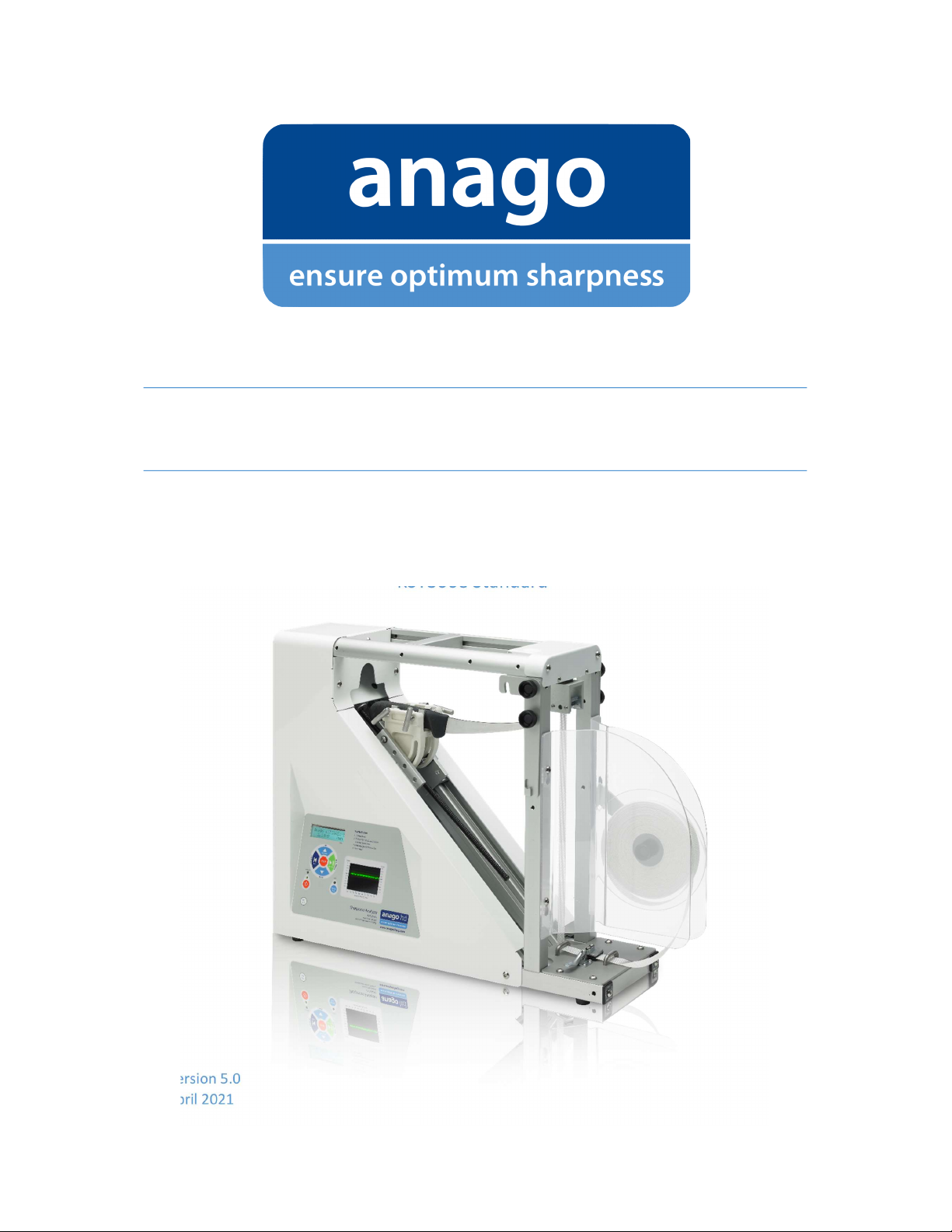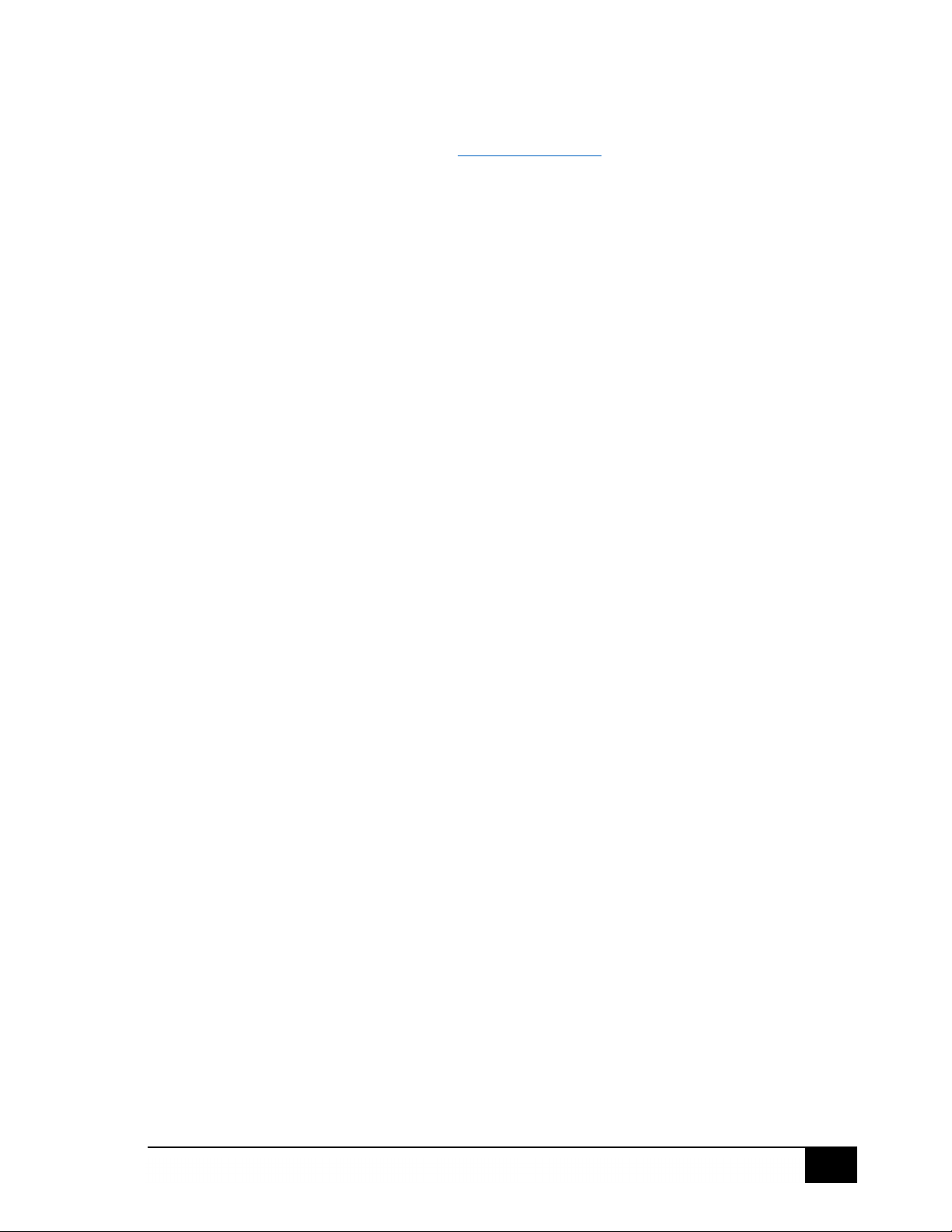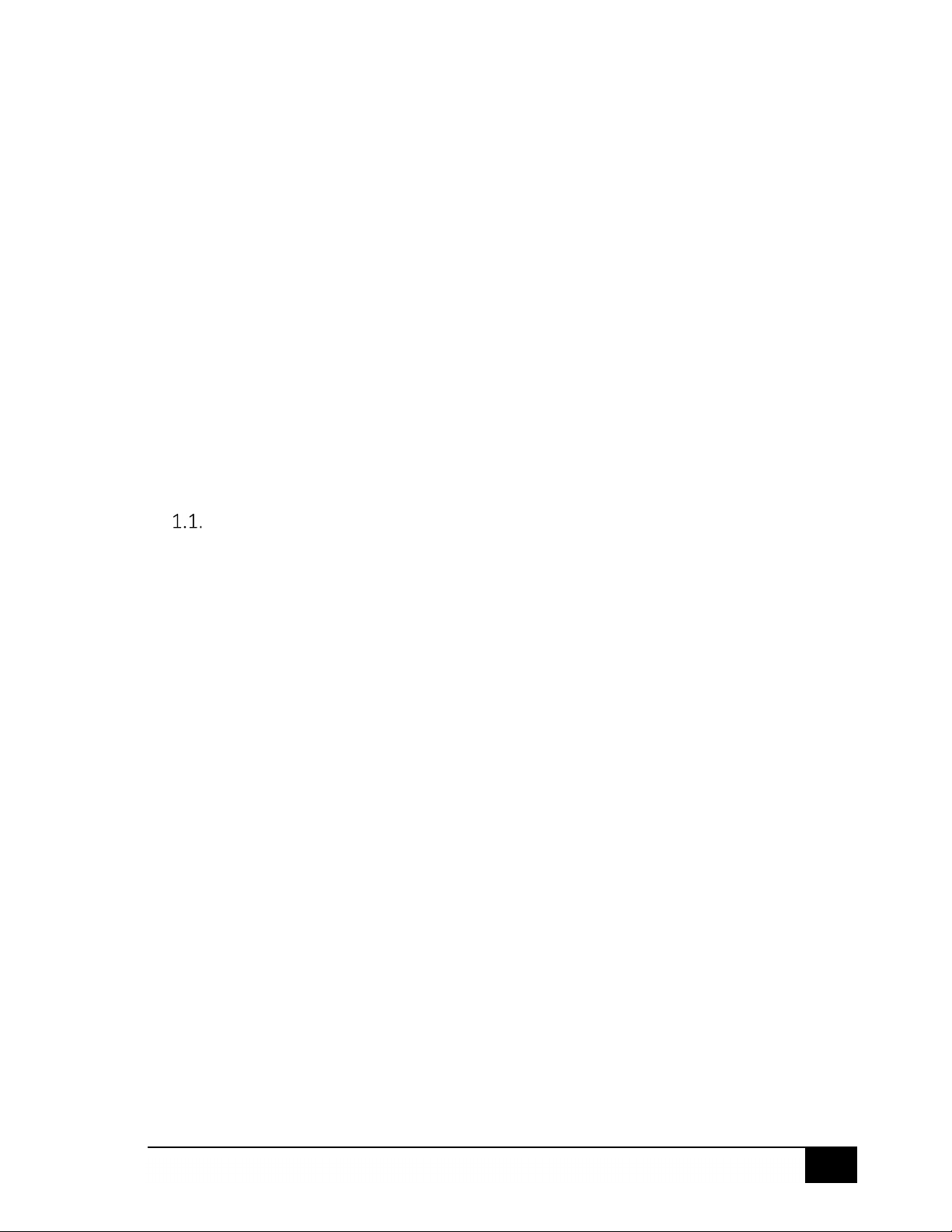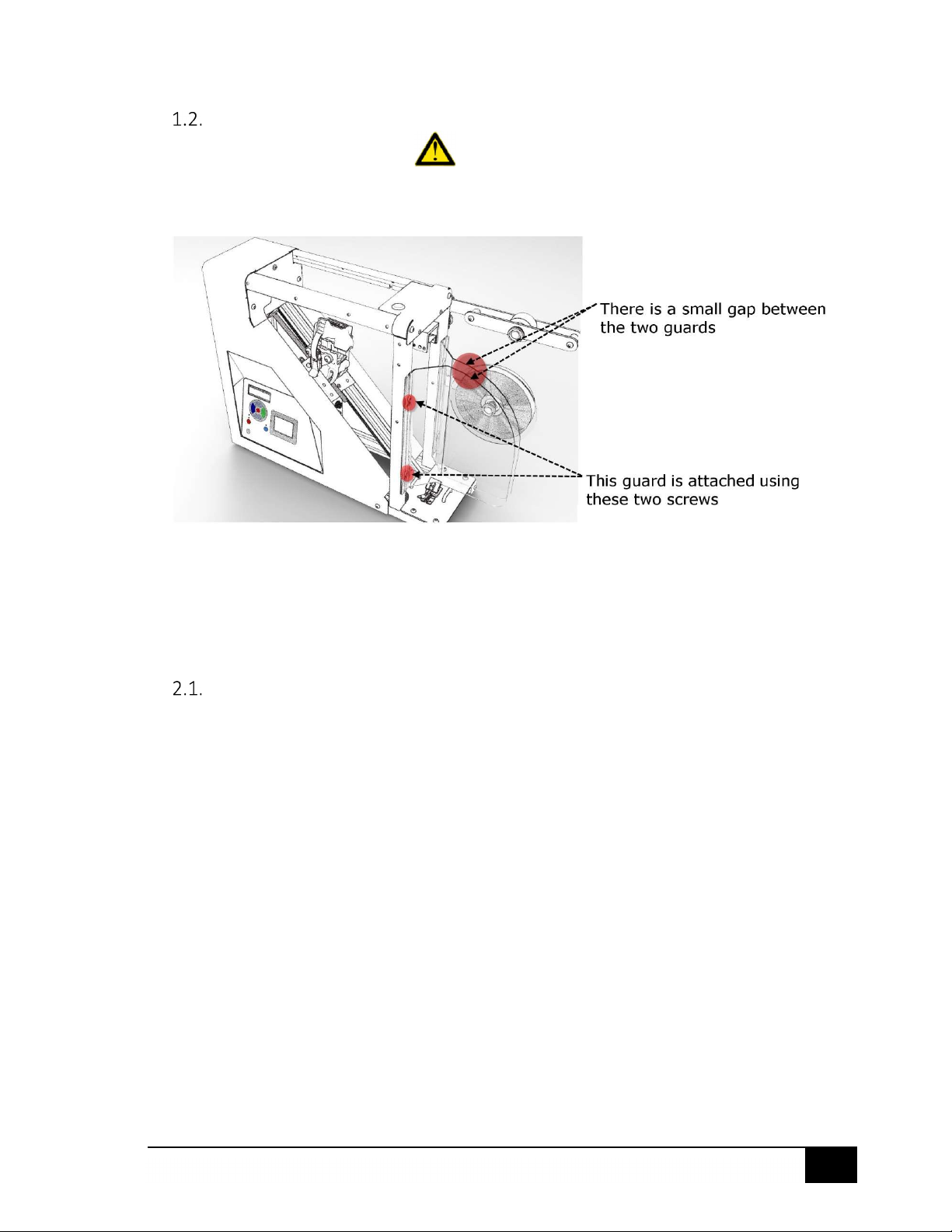©2003-2021 Anago Ltd
CONTENTS
Frequently Asked Questions .................................................................................................................. 3
1. Introduction .................................................................................................................................... 5
Anago Limited ......................................................................................................................... 5
Safety ...................................................................................................................................... 6
2. Initial setup ..................................................................................................................................... 6
Software Installation ............................................................................................................... 6
Test Media .............................................................................................................................. 7
Connecting to a PC or Laptop ................................................................................................. 8
Operating Modes .................................................................................................................... 8
Calibration ............................................................................................................................... 9
Operation ...................................................................................................................................... 12
3.1. Basic Operations ................................................................................................................... 12
3.2. Keypad Functions .................................................................................................................. 13
3.3. Rapid Clamp .......................................................................................................................... 14
3.4. Running a Test ....................................................................................................................... 16
Test Results ................................................................................................................................... 18
4.1. PC Mode ................................................................................................................................ 18
4.2. Stand-Alone Mode ................................................................................................................ 21
Data management ........................................................................................................................ 22
5.1. Viewing Previous Results ...................................................................................................... 22
5.2. Editing Test Information ....................................................................................................... 24
5.3. Exporting Test Results ............................................................................................................. 0
5.4. Backing up, Restoring and Importing Data ........................................................................... 25
Troubleshooting and maintenance .............................................................................................. 26
6.1. Caring for Your Machine ....................................................................................................... 26
6.2. Spare Parts ............................................................................................................................ 27
6.3. Software Updates ................................................................................................................. 27
6.4. Machine Components ........................................................................................................... 28
6.5. Specifications ........................................................................................................................ 30