Toto Link CP300L User manual

CP300L / CP900L
User Guide
Wireless Outdoor CPE
2
PCS
Set

Content
01
01
01
02
03
03
04
05
05
06
07
09
11
Introduction
1. Package Contents
2. LED Indicators
3. Interface
4. Passive PoE Box
Hardware Installation
1. Connection and Installation
Software Installation
1. Preparation
2. PC Settings
3. Web Interface Login CPE
4. Application Scenario (Auto bridge)
FAQ

Introduction
1. Package Contents
2. LED Indicators
CPE *2 PoE Box *2 Ethernet Cable *2
Strip *4 User Guide *1 Power Adapter *2
O
DescriptionLED
CPE is working on Client Mode(Satellite
Device)/Repeater Mode/WISP Mode.
Each LED light corresponds to a wireless signal
strength value, the more lights on the stronger
the signal. By default, the Signal Strength LED
are -80 dBm and -70 dBm.
Signal Strength
LED
LAN1/LAN2
CPE is working on AP Mode(Master Device).
The factory default setting is enabled.
On
Blinking slowly
Blinking quickly
Status
Receive signal strength less than the
minimum value of the LED lights up.
On
O
LAN port connected.
LAN port disconnected.
Signal Strength LEDLAN2LAN1
-80dBm -70dBm

Interface Description
For wall mounting installation.Wall Mounting Holes
Press and hold for more than 8 seconds until the signal
strength LED quickly blinking, the system will reset.
Power port, connect the included power adapter.
LAN1/LAN2(PoE IN)
RESET
DC IN
RJ45 port, also used as PoE port,can simultaneously
transmit data and power the device.
3. Interface
LAN2 LAN1RESET DC IN
(12V Passive PoE)
Wall Mounting Holes Cable Ties Holes
Cable Ties Holes For pole holding installation.

4. Passive PoE Box
This RJ45 port is used to connect PC for data input.
Power port, connect the included power adapter.
Power indicator, it is lighting when power on.
This RJ45 port is used to connect TOTOLINK CPE for
data and power transfer.
LAN
DescriptionInterface
DC IN
POWER
PoE
PoE box
Back
PoE box
Front
Hardware Installation
Step 1. open the sliding closure on the CPE to plug into the Ethernet cable.

PoE box
Connection and Installation:
Step 2. After the Ethernet cable
connection, push up the sliding
closure to make it fasten again
on the case.
CPE
PC
Wall
socket
Switch

1.Preparation
Software Installation
Internet
CPE-1 CPE-2
CameraPC
NVR
Router
Step 3. Fix the CPE to the pole by strips,
then adjust it to face the Wi-Fi coverage area.
Here we take TOTOLINK CP900L (CPE-1 and CPE-2) as an example to instruct
how to configure CPE.
Master CPE: CPE-1 ,SSID is TOTLINK_XXXXXX
(XXXXXX is the last six digits of the MAC address on the sticker).
Satellite CPE:CPE-2, SSID is off by default, providing wired network.
Where CPE-1 is connected to the switch connecting to a network video recorder
(NVR). and CPE-2 is connected to Cameras.

2.PC Settings
(1) Click “Start—Control Panel—Network and Sharing Center—Change
adapter setting ”, right-click “Ethernet ”, and choose “Properties”.
After hardware connection, please setup the network parameters of your PC
(2) Double-click “Internet Protocol Version 4 (TCP/IPv4)”.

Two CPEs in the pack have been paired successfully as the factory default setting.
Users could pair them manually when replacing the pairing CPE.
(3) Choose “Use the following IP address”, set the lP address to 169.254.0.X
(X ranges from 2 to253), the Subnet mask to 255.255.255.0, and click “OK ”.
3.Web Interface Login CPE
169 . 254 . 0 . 2
AP
Mode
Client
Mode
Switch Switch
CPE-1 CPE-2
Router Camera
PC PC

① Open Web browser and visit
169.254.0.254. Enter the password
admin and click Login.
② Click “Operation Mode ” in the coming setup page.
③ Choose a suitable working mode in the Operation Mode page according to the
local scenario and then click “SCAN ”. The CPE will search the surrounding
wireless Network automatically.
④ Choose the SSID you need to connect. Enter correct key, click “Finish ”.

Install CPE to the appropriate location as needed. Please refer to the body sticker
instructions for the master and satellite devices.
This guide takes the pole-holding installation as an example. When installing, put
the tie through the tie hole on the back of the CPE, and put the CPE close to the
pole, adjust the position and orientation of the CPE according to the signal
indicator, and pull the tie to secure it.
4. Application Scenario (Auto bridge)
Master
CPE-1
Master
CPE-2
Router
Satellite
CPE-1
Tower crane’s monitoring diagram
Satellite
CPE-2
PC
Switch Internet
NVR

Master CPE-1
Elevator monitoring
Outdoor area monitoring diagram
Satellite
CPE-1
Master CPE
Satellite CPE
Master CPE-2
Satellite
CPE-2
NVR
Router
PC
Switch
Switch
Internet
NVR

RESET:Press and hold for more than 8 seconds until
the signal strength LED quickly blinking, the system will reset.
Q1. How to reset the CPE to factory default Settings?
Keep the CPE powered on, press the RESET button on CPE about 8 seconds, the
CPE will restore to factory default settings.
Q2. What Can I do If I forgot the CPE’s Web Login User Name and
Password?
In case you changed your CPE’s Login User Name and Password, we suggest
you reset your CPE to factory default settings by above operations. Then use the
following parameters to login the CPE’s Web interface:
Default IP address: 169.254.0.254
User Name/Password: admin
Q3. What should I do if the login page does not display when I enter
169.254.0.254?
1. Check that the equipment is connected properly and the network cable is not
loose.
2. Check the IP address setting of the computer and confirm that the IP address
of the computer is in the same network segment as the IP address managed by
CPE. For example, if the IP address managed by CPE is 169.254.0.254, the IP
address of the computer takes the range of 169.254.0.X (X is 2~253).
3. Change to another browser and try again.
4. Reset the CPE to factory settings and try again.
FAQ
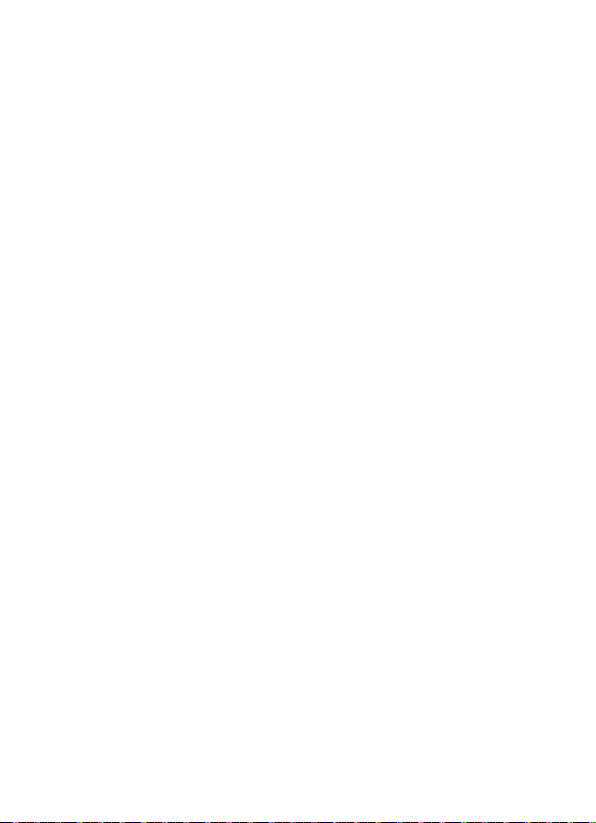
Copyright ⓒby TOTOLINK. All rights reserved
No company or individual may copy or reproduce part or all of the contents of this
document without the written permission of the Company, and may not transmit it
in any form.
Notes
The contents of this document may be updated from time to time due to product
version upgrades or other reasons. Unless further agreed, this document is intended
as a guide only and all statements, information and recommendations in this
document do not constitute any express or implied warranty.
Manufacturer: ZIONCOM ELECTRONICS (SHENZHEN) LTD.
Address: Room 702, Unit D, Building 4, Shenzhen Software Industry Base,
Xuefu Road, Nanshan District, Shenzhen, Guangdong, China.
Website: www.totolink.net
V1.0 | 2212
♦
♦
♦
♦
This manual suits for next models
1
Table of contents
Popular Network Hardware manuals by other brands

Cisco
Cisco CGR 1000 Series Getting connected guide

Matrix Switch Corporation
Matrix Switch Corporation MSC-HD161DEL product manual

National Instruments
National Instruments NI 653x user manual

B&B Electronics
B&B Electronics ZXT9-IO-222R2 product manual

Yudor
Yudor YDS-16 user manual

D-Link
D-Link ShareCenter DNS-320L datasheet











