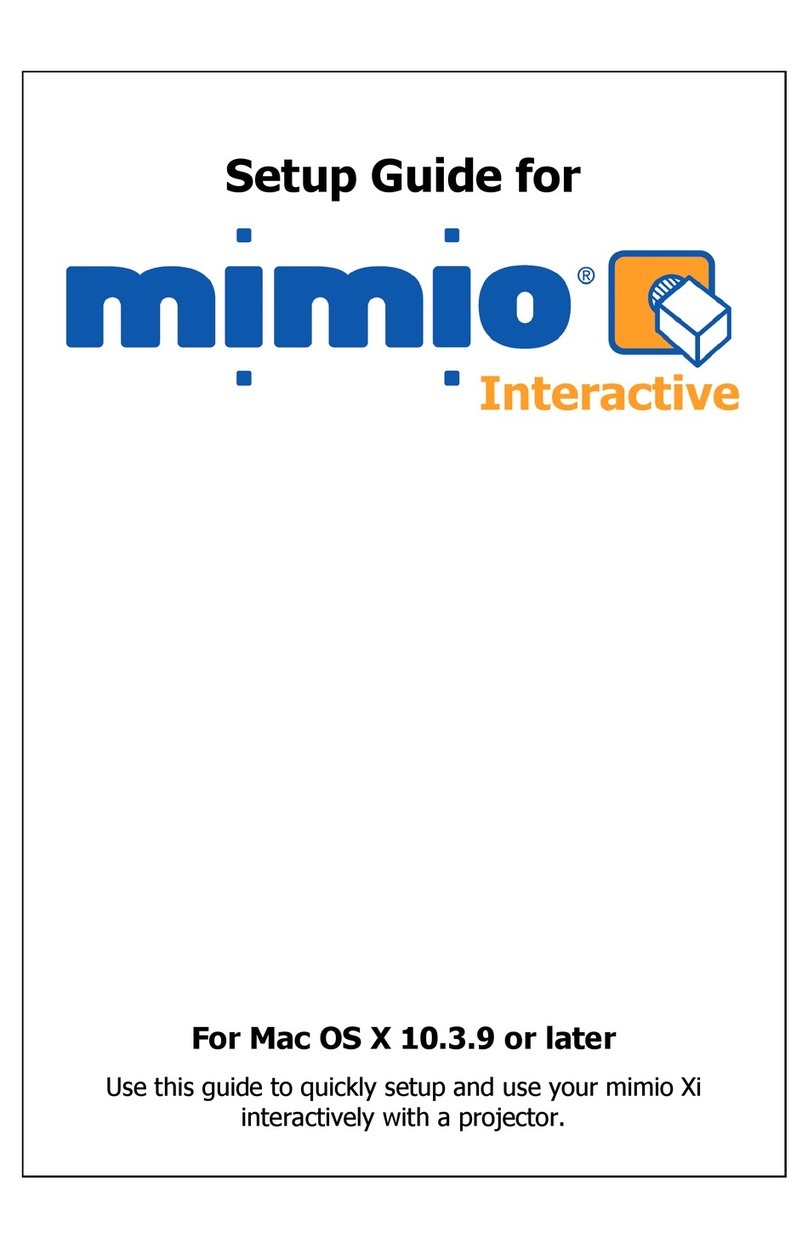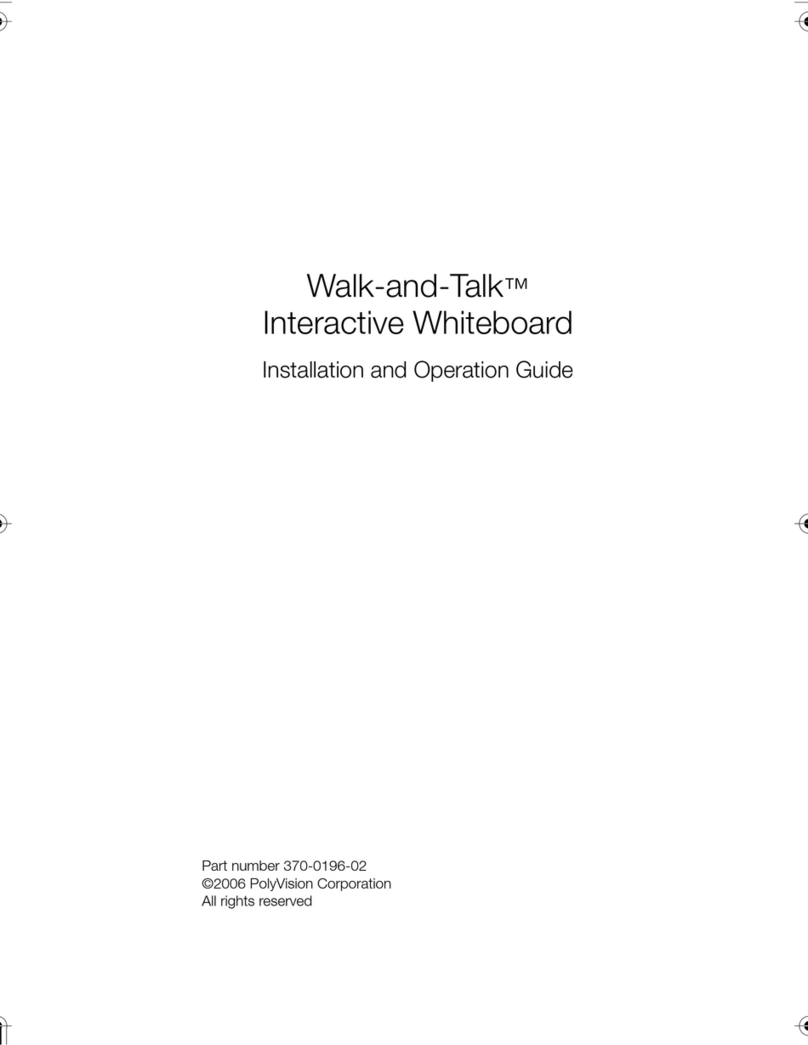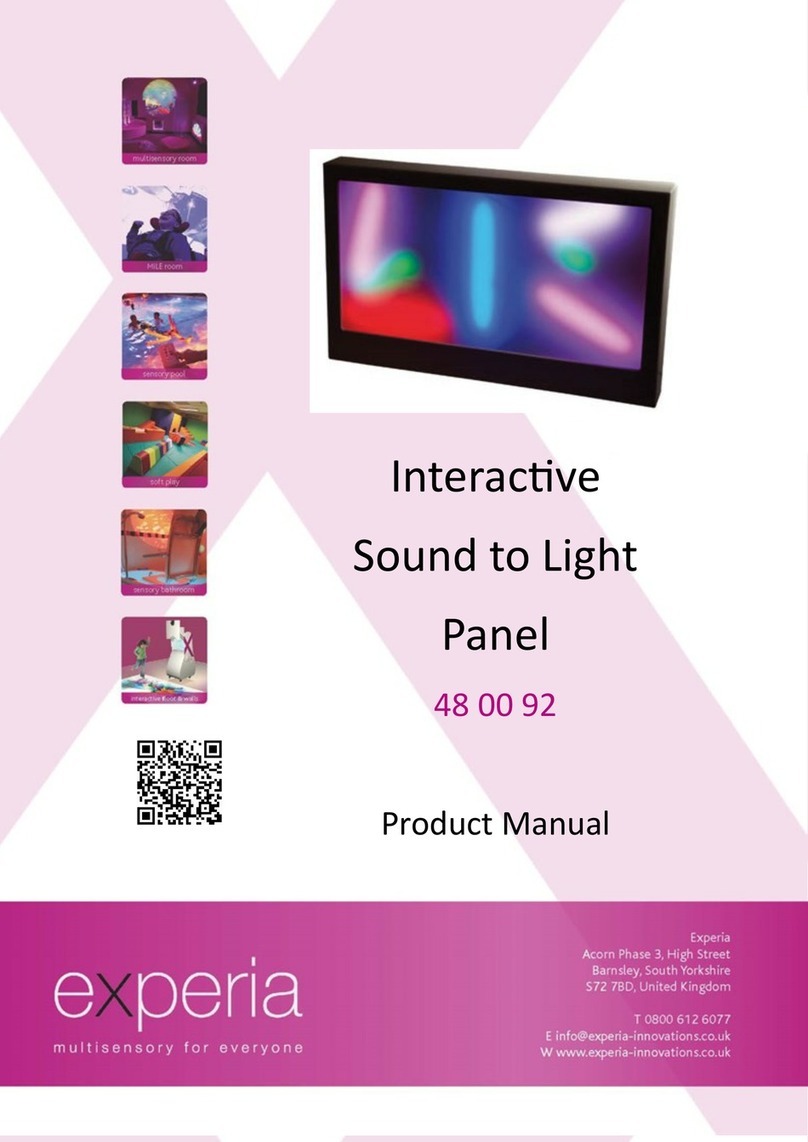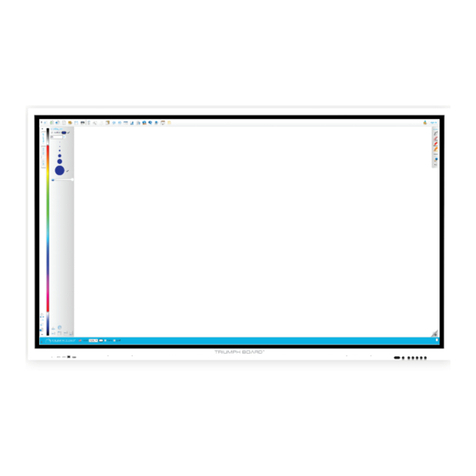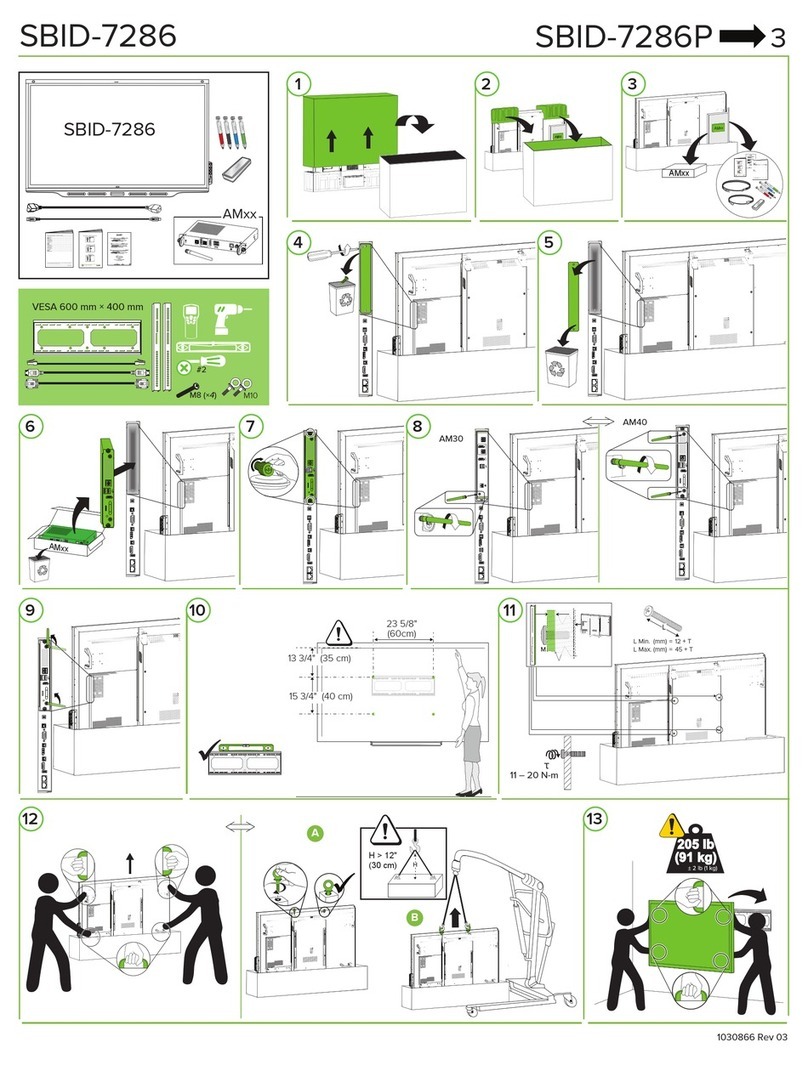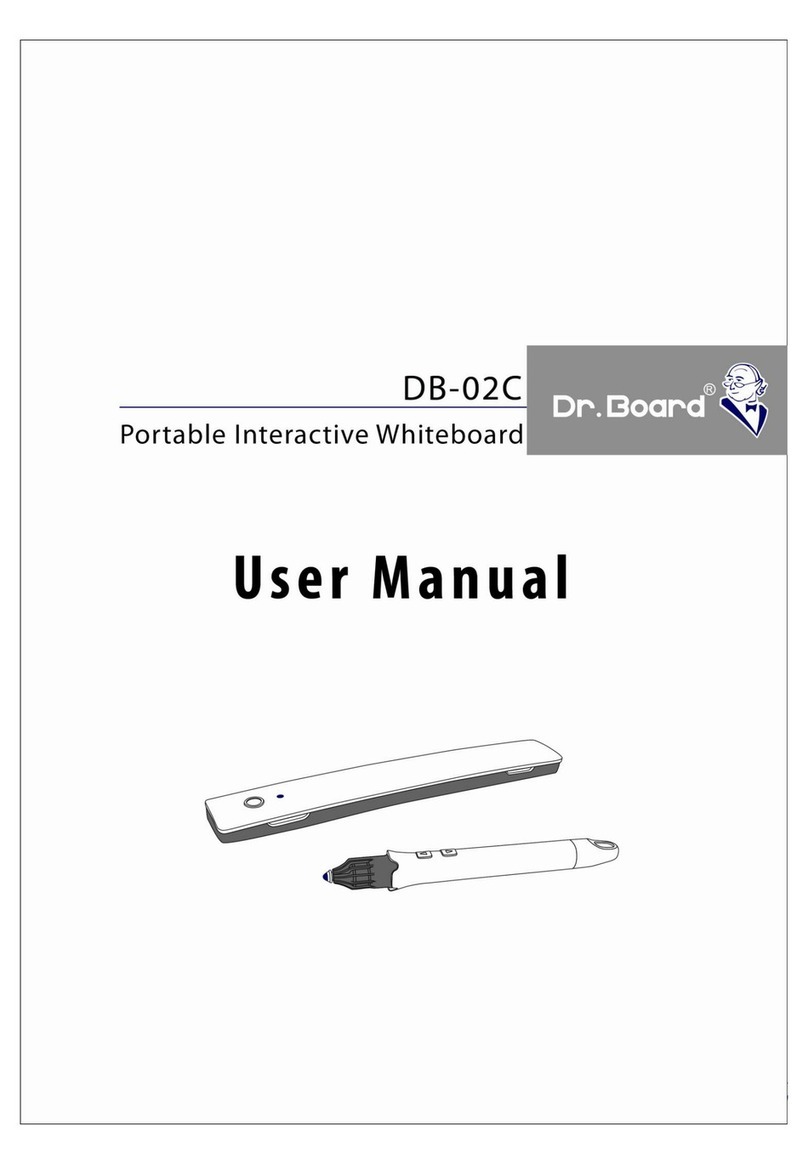Touchboards PolyVision Operating instructions

Part number 370-0254-00
©2008 PolyVision Corporation
All rights reserved
PolyVision®
Interactive Whiteboard
Installation and Operation Guide
PolyVision I&O.book Page -1 Thursday, October 16, 2008 4:18 PM

Information in this document is subject to change without notice.
Reproduction in any manner without written permission of PolyVision
Corporation is forbidden.
PolyVision is a registered trademark of Steelcase, Inc. Walk-and-Talk
and Lightning are trademarks of PolyVision Corporation.
PolyVision Corporation reserves the right to make changes in product
design, or detail, and to discontinue any product or material without
notice.
This product is covered by one or more of the following patents:
Canada 2,100,624; EPO 600,576; EPO 871,935; Germany
69,321,445; US 4,777,329; US 5,248,856; US 5,327,161; US
5,434,370; US 5,583,323; US 5,585,605; US 5,665,942; US
5,790,114; US 5,838,309 US 6,353,193; US 6,355,895; US
6,445,384; Other patents pending.
PolyVision I&O.book Page 0 Thursday, October 16, 2008 4:18 PM

Table of Contents 1
PolyVision®
Table of Contents
Overview . . . . . . . . . . . . . . . . . . . . . . . . . . . . . . . . . . . . . . . . . . . . . . . . . . 3
Options and Considerations . . . . . . . . . . . . . . . . . . . . . . . . . . . . . . . . . . . . 4
Register Your PolyVision Whiteboard . . . . . . . . . . . . . . . . . . . . . . . . . . 4
Installing Your Walk-and-Talk Whiteboard . . . . . . . . . . . . . . . . . . . . . . . . . . 5
What Comes in the Box . . . . . . . . . . . . . . . . . . . . . . . . . . . . . . . . . . . 6
Preparing to Mount the Whiteboard . . . . . . . . . . . . . . . . . . . . . . . . . 6
Mounting the Whiteboard. . . . . . . . . . . . . . . . . . . . . . . . . . . . . . . . . 9
PolyVision Driver Installation (WT Models) . . . . . . . . . . . . . . . . . . . . . . 10
System Requirements . . . . . . . . . . . . . . . . . . . . . . . . . . . . . . . . . . 10
Driver Installation for Walk-and-Talk Models . . . . . . . . . . . . . . . . . . 10
LED and Status Messages on the Walk-and-Talk Whiteboard . . . . . . 12
LED Status Indicators . . . . . . . . . . . . . . . . . . . . . . . . . . . . . . . . . . 13
Sounds . . . . . . . . . . . . . . . . . . . . . . . . . . . . . . . . . . . . . . . . . . . . . 15
Adding Batteries to the Walk-and-Talk Remote . . . . . . . . . . . . . . . . . 16
Adding Batteries to the Walk-and-Talk Eraser . . . . . . . . . . . . . . . . . . 16
Installing the TS or TSL Whiteboard . . . . . . . . . . . . . . . . . . . . . . . . . . . . . 17
What Comes in the Box (TS or TSL Models). . . . . . . . . . . . . . . . . . . . 17
Mounting on the Wall . . . . . . . . . . . . . . . . . . . . . . . . . . . . . . . . . . . . . 18
PolyVision Driver Installation (TS Models) . . . . . . . . . . . . . . . . . . . . . . 19
System Requirements . . . . . . . . . . . . . . . . . . . . . . . . . . . . . . . . . . 19
Driver Installation for TS Models . . . . . . . . . . . . . . . . . . . . . . . . . . . 20
Connect Power and Data for TS or TSL Models . . . . . . . . . . . . . . . . . 20
Connections for all TSL and TS 610 or 810 Models . . . . . . . . . . . . 20
Connections for TS 600 Model. . . . . . . . . . . . . . . . . . . . . . . . . . . . 21
Using Your PolyVision Interactive Whiteboard . . . . . . . . . . . . . . . . . . . . . . 23
Using Dry-Erase Markers with Your Board . . . . . . . . . . . . . . . . . . . . . 23
Projecting Your Computer onto the Whiteboard . . . . . . . . . . . . . . . . . 24
Getting Started with Your Projector . . . . . . . . . . . . . . . . . . . . . . . . 25
Cursor Control in Projection Mode . . . . . . . . . . . . . . . . . . . . . . . . . 26
Marking-Up Your Projected Computer Desktop . . . . . . . . . . . . . . . 27
Writing Notes Next to a Projected Image . . . . . . . . . . . . . . . . . . . . 27
Using the Walk-and-Talk Remote Control. . . . . . . . . . . . . . . . . . . . . . 28
PolyVision I&O.book Page 1 Thursday, October 16, 2008 4:18 PM

2 Installation and Operation Guide
PolyVision®
Remote Control Options. . . . . . . . . . . . . . . . . . . . . . . . . . . . . . . . . 28
Remote Control Functions . . . . . . . . . . . . . . . . . . . . . . . . . . . . . . . 29
Using the TS Icon Strip . . . . . . . . . . . . . . . . . . . . . . . . . . . . . . . . . . . . 32
Care and Maintenance . . . . . . . . . . . . . . . . . . . . . . . . . . . . . . . . . . . . . . . 34
Replacing the Walk-and-Talk Eraser Pad . . . . . . . . . . . . . . . . . . . . . . 34
Cleaning the Walk-and-Talk WhiteBoard. . . . . . . . . . . . . . . . . . . . . . . 34
Caring for the TS or TSL Whiteboard . . . . . . . . . . . . . . . . . . . . . . . . . 34
Caring for the Markers and Eraser . . . . . . . . . . . . . . . . . . . . . . . . . . . 36
How to Obtain Replacement Parts . . . . . . . . . . . . . . . . . . . . . . . . . . . 36
Summer Maintenance. . . . . . . . . . . . . . . . . . . . . . . . . . . . . . . . . . . . . 36
Technical Support . . . . . . . . . . . . . . . . . . . . . . . . . . . . . . . . . . . . . . . 37
FCC Compliance . . . . . . . . . . . . . . . . . . . . . . . . . . . . . . . . . . . . . . . . 37
Installing the Wireless BT Option . . . . . . . . . . . . . . . . . . . . . . . . . . . . . . . . 39
Installing the Walk-and-Talk Bluetooth (BT) Adapter . . . . . . . . . . . . . . 39
Installing the TS 600 Bluetooth Adapter . . . . . . . . . . . . . . . . . . . . . . . 44
Registering the Whiteboard In Windows . . . . . . . . . . . . . . . . . . . . . . . 46
Registering the Whiteboard on a Macintosh . . . . . . . . . . . . . . . . . . 50
Confirming Bluetooth Registration . . . . . . . . . . . . . . . . . . . . . . . . . 55
FCC Identification . . . . . . . . . . . . . . . . . . . . . . . . . . . . . . . . . . . . . . 55
Warranty . . . . . . . . . . . . . . . . . . . . . . . . . . . . . . . . . . . . . . . . . . . . . . . . . . 56
PolyVision I&O.book Page 2 Thursday, October 16, 2008 4:18 PM

Overview 3
PolyVision®
Overview
Congratulations on your purchase of a PolyVision®Walk-and-Talk™(WT),
Walk-and-Talk Lightning, (WTL), TS, or TS Lightning (TSL) interactive
whiteboard.
This manual describes how to install and use PolyVision interactive
whiteboards. For more information about using these interactive
whiteboards, refer to the PolyVision User Guide which is installed on your
computer with the PolyVision driver.
To view the user guide in Windows:
•Click “Start”in the lower left corner of your desktop, choose
“Programs,”then “PolyVision,”then "PolyVision driver," and then
“PolyVision User Guide.”
To view the user guide on a Macintosh:
•Navigate to the “Applications”folder on your start-up disk, and
double-click “PolyVision User Guide”in the PolyVision folder.
PolyVision I&O.book Page 3 Thursday, October 16, 2008 4:18 PM

4 Installation and Operation Guide
PolyVision®
Options and Considerations
This manual describes how to install your PolyVision interactive whiteboard
and get started using it.
These options are available for mounting the PolyVision interactive
whiteboards, depending on your model.
•You can mount any PolyVision interactive whiteboard on a mobile
stand available from your PolyVision dealer. If you use this option,
follow the mounting instructions provided with the mobile stand, then
proceed to “PolyVision Driver Installation (WT Models)”on page 10
(Walk-and-Talk models) or “PolyVision Driver Installation (TS Models)”
on page 19.
•You can mount any PolyVision interactive whiteboard to a sheetrock,
brick, cinder block, plaster, or metal wall using the instructions
provided here.
•You can mount Walk-and-Talk models to the Walk-and-Talk Power
and Data Track System, a track system that enables the whiteboard
to slide over an existing whiteboard or a blank wall.
Before using your PolyVision interactive whiteboard, first install the
PolyVision driver on your computer. Refer to “PolyVision Driver Installation
(WT Models)”on page 10 or “PolyVision Driver Installation (TS Models)”on
page 19.
Register Your PolyVision Whiteboard
By registering your product, your warranty is automatically extended by
three years and you will receive enhanced customer service with
information on software upgrades.
To register your PolyVision product:
•Register on-line at:
www.polyvision.com/support/register.asp
PolyVision I&O.book Page 4 Thursday, October 16, 2008 4:18 PM

Installing Your Walk-and-Talk Whiteboard 5
PolyVision®
Installing Your Walk-and-Talk Whiteboard
Each board weighs 77 to 102 pounds (35 to 46 kg). Plan your installation
work accordingly. Two people are needed for portions of this installation.
You will need to provide these tools:
PolyVision I&O.book Page 5 Thursday, October 16, 2008 4:18 PM

6 Installation and Operation Guide
PolyVision®
What Comes in the Box
1remote control
2remote control batteries (AAA)
3eraser batteries (AAA)
4eraser
5USB cable with PolyKey for driver installation
6Installation Quick Start
7two remote control lanyards: one wrist-sized, one neck-sized
8six (16xx models) or eight (18xx models) screws
9six (16xx models) or eight (18xx models) sheet rock anchors
10 three (16xx models) or four (18xx models) wall brackets
11 two safety straps and screws
Preparing to Mount the Whiteboard
These instructions guide you through installing your interactive whiteboard
on a sheetrock wall. If your wall material is some other substance, such as
concrete or brick, use these instructions as a guideline but install
appropriate anchors to secure the unit to the wall.
1 8
11
10
9
2
37
4
5
6
Quickstart Installation Guide
3/8"
#2
I
n
s
t
a
nt
P
l
u
g
a
nd
P
l
a
y
T
e
chn
o
l
o
g
y
PolyKey
T
M
18XX 16XX 14XX
1
432
56
ab
PolyVision I&O.book Page 6 Thursday, October 16, 2008 4:18 PM

Installing Your Walk-and-Talk Whiteboard 7
PolyVision®
Locate and have ready to use:
•tape measure
•phillips screwdriver
•drill
•level
•safety glasses
•pencil
•stud finder
•step stool
•models WT or WTL 16xx: three wall brackets and six sheetrock
anchors with screws
•models WT or WTL18xx: four wall brackets and eight sheetrock
anchors with screws
•safety straps and screws
note:NOTE:
Instructions and fasteners are provided to help you install the whiteboard
when walls have metal or wood studs. Be sure to locate wall studs and use
them to drive mounting screws whenever possible.
To position the wall brackets:
1Choose a location on the wall with convenient access to your
computer, an AC power outlet, and a projector or network connection,
as appropriate.
2Where possible, locate wall studs and select drill hole locations that
align with wall studs. Sheetrock anchors are provided in case studs
cannot be used.
PolyVision I&O.book Page 7 Thursday, October 16, 2008 4:18 PM

8 Installation and Operation Guide
PolyVision®
3Carefully mark three (WT or WTL16xx) or four (WT or WTL 18xx) drill
hole locations as indicated in the table and illustration below, based on
your Walk-and-Talk model. Measurements are for a standard (adult)
height whiteboard*:
*To enable access for young children, reduce vertical measurements by
6 inches (152 mm).
**Choose either 72" or 80" (1823 mm or 2032 mm), whichever distance
enables you to fasten the wall bracket to a wall stud.
4Using a wall bracket as a template, mark the screw hole locations for
each wall bracket.
5If installing in sheetrock, install six (WT or WTL 16xx) or eight (WT or
WTL 18xx) sheetrock anchors in the wall at the marked hole locations.
Model 16xx 18xx
A: Distance from floor to top holes in upper
brackets*
75"
1905 mm
75"
1905 mm
B: Distance between holes 48"
1219 mm
72" or 80"**
1823 mm or
2032 mm
C: Distance from floor to top holes in lower
brackets*
36.25"
920 mm
36.25"
920 mm
B
A A CC
B
18xx 16xx
PolyVision I&O.book Page 8 Thursday, October 16, 2008 4:18 PM

Installing Your Walk-and-Talk Whiteboard 9
PolyVision®
If installing on some other substance such as concrete or brick, use
appropriate anchors.
Mounting the Whiteboard
To mount the wall brackets:
1Fasten the two top wall brackets to the wall anchors with a safety
strap sandwiched between the wall bracket and the wall.
2Fasten the bottom wall bracket(s) to the wall.
3Ensure that the screws are snug.
To mount the whiteboard:
1With the help of an assistant, lift the whiteboard and hang it on the wall
brackets.
2Slide the whiteboard carefully to align the safety straps with the holes
in the top of the whiteboard.
PolyVision I&O.book Page 9 Thursday, October 16, 2008 4:18 PM

10 Installation and Operation Guide
PolyVision®
3Fold over and fasten the two safety straps to the whiteboard using the
screws provided.
4Using scissors, snip off the safety straps’finger tabs.
PolyVision Driver Installation (WT Models)
System Requirements
Your Windows-based computer must have:
•Windows 2000, XP, Tablet XP, or Vista
•VGA HD-15 video port
•USB port
Your Macintosh computer must have:
•PowerPC G3 or higher or Intel-based processor
•Mac OS X 10.2 or higher
•VGA HD-15 video port
•USB port
Driver Installation for Walk-and-Talk Models
The PolyVision driver is always close at hand. You need no installation disk
or CD-ROM. Driver installation takes place when you connect the PolyKey
on the Walk-and-Talk USB cable to your computer’s USB port.
PolyVision I&O.book Page 10 Thursday, October 16, 2008 4:18 PM

Installing Your Walk-and-Talk Whiteboard 11
PolyVision®
note:NOTE:
The Power/Status LED on the lower left corner of the WT board glows solid
yellow until the PolyVision driver on your computer is communicating with
the board, then it turns green. Refer to “LED and Status Messages on the
Walk-and-Talk Whiteboard”on page 12.
To install the PolyVision driver on your computer:
1Locate the Walk-and-Talk USB cable.
2Connect the PolyKey on the USB cable to your computer’s USB port.
3Installation should begin automatically. If it does not:
Windows: double-click “My Computer”on your desktop and double-
click the removable disk named “PolyKey.”Installation begins.
Macintosh: double-click the PolyKey icon on your desktop, double-
click the “Macintosh”folder, and double-click “the PolyVision driver
Installer.”Installation begins.
4Follow the prompts you see on the screen to complete the installation.
On a Macintosh, your system automatically reboots.
When installation is complete, a message appears on your computer
screen and the PolyVision driver icon appears in your system tray
PolyVision I&O.book Page 11 Thursday, October 16, 2008 4:18 PM

12 Installation and Operation Guide
PolyVision®
(Windows) or system menu (Macintosh). For more information about
operating your whiteboard, refer to the PolyVision User Guide.
To start using the PolyVision driver and interactive whiteboard:
1Windows: disconnect the PolyKey.
Macintosh: drag the PolyKey icon to the Trash or choose “Eject”from
the File menu, then disconnect the PolyKey.
2Connect the USB cable to your computer’s USB port and the other
cable end to your interactive whiteboard. The whiteboard’s Power/
Status LED should turn green. If it remains yellow, the driver is not
properly installed.
The PolyVision driver runs unobtrusively in the background whenever your
computer is on and connected to the interactive whiteboard via the USB
cable.
LED and Status Messages on the Walk-and-Talk White-
board
Your Walk-and-Talk whiteboard provides both LED and audible feedback to
indicate the status of your system.
PolyVision driver icon
system tray (Windows)
PolyVision driver icon
system menu bar (Macintosh)
PolyVision I&O.book Page 12 Thursday, October 16, 2008 4:18 PM

Installing Your Walk-and-Talk Whiteboard 13
PolyVision®
note:NOTE:
WT and WTL whiteboards obtain power and data through the USB
connection to your computer. If you are using the BT wireless option, refer
to “Installing the Wireless BT Option”on page 39.
LED Status Indicators
LED indicators on the lower left edge of the board provide information
about the status of the board.
Ink Recorded
Pen Mode Active
Projection
Power/Status
PolyVision I&O.book Page 13 Thursday, October 16, 2008 4:18 PM

14 Installation and Operation Guide
PolyVision®
The table below explains the Power/Status LED indications.
The table below explains the Ink Recorded LED indications.
The table below explains the Pen Mode Active LED indications.
Power/Status LED Meaning
Off No power to the board.
Solid yellow Hardware is working, but the PolyVision driver is not
communicating.
Blinking yellow Processing a command.
Green Ready to use.
Hardware is working, communicating with the PolyVision
driver.
Red Hardware problem.
Ink Recorded LED Meaning
Off The PolyVision driver believes there is no dry-erase ink on
the whiteboard.
Red The PolyVision driver believes there is dry-erase ink on
the board. Press the Erase All button on the remote
control if this LED is red and there is no dry-erase ink on
the board.
Pen Mode Active
LED Meaning
Off The Walk-and-Talk whiteboard is not in projection mode,
or while in projection mode, the cursor is active. Tap on
the board to move the computer’s mouse cursor.
Yellow The board is in pen mode. Use a finger to draw on top of
the projected image.
PolyVision I&O.book Page 14 Thursday, October 16, 2008 4:18 PM

Installing Your Walk-and-Talk Whiteboard 15
PolyVision®
The table below explains the Projection Mode Active LED indications.
Sounds
While you use your whiteboard, sounds indicate the status of the system.
You can disable or enable sounds; refer to the on-line Polyvision User
Guide for information about sounds and other driver options.
The following sounds indicate the whiteboard status:
Projection Mode
Active LED Meaning
Off The Walk-and-Talk whiteboard is capturing dry-
erase ink over the entire surface of the board and is
not controlling the computer.
Yellow The Walk-and-Talk whiteboard is controlling the
computer where the image is projected and
capturing dry-erase ink elsewhere.
Blinking yellow Projection alignment is needed. Press the Projection
button on the remote control to re-align the image.
Sound Condition
Fanfare Software launch or power on
Flop Software exit or critical hardware errors
Click Alignment point tapped or remote button pressed
PolyVision I&O.book Page 15 Thursday, October 16, 2008 4:18 PM

16 Installation and Operation Guide
PolyVision®
Adding Batteries to the Walk-and-Talk Remote
The Walk-and-Talk infrared remote control uses two AA batteries
(provided).
To add batteries:
•Press down and pull back to release the battery compartment door.
Adding Batteries to the Walk-and-Talk Eraser
The Walk-and-Talk eraser uses two AAA batteries (provided).
To add batteries:
1Gently peel back the soft eraser handle to expose the battery
compartment.
2Insert the batteries as marked. Make sure that you place the batteries
in with the positive terminals on the positive (+) side.
PolyVision I&O.book Page 16 Thursday, October 16, 2008 4:18 PM

Installing the TS or TSL Whiteboard 17
PolyVision®
Installing the TS or TSL Whiteboard
To mount your whiteboard on an optional mobile stand, see the instructions
included with your mobile stand or visit www.polyvision.com.
What Comes in the Box (TS or TSL Models)
11 whiteboard
21 peel-off quick start
31 serial port cable (TS 600 models)
41 AC power cord (TS 600)
54 self-tapping sheet rock anchors
64 Phillips screws
72 mounting brackets
82 Velcro strips
91 USB cable (TS 610 or 810 and all TSL models)
10 1 round eraser
11 1 software CD (Mac/Windows)
1
2
3
4
5
6
7
8
9
10
11
12
13
1whiteboard
1whiteboard stylus
1round eraser
4self-tapping sheet rock anchors (varies by model)
4Phillips screws
2mounting brackets
2Velcro strips
1AC power cord (TS400, 600, or 800 models)
1USB cable (TS 410, 610 or 810 and all TSL
models)
1serial port cable (TS400, 600, or 800 models)
1user guide
1Webster software CD (Mac/Windows)
1peel-off quick start
23
45
6
7
8
9
10
11 12
3/8
1
23
45
PolyVision TS Lightning Interactive Whiteboard
Quickstart Installation Guide
800.620.POLY
678.542.3100
+32.089.32.31.30
PN580-0140-00
PolyVision TS and TS Lightning Interactive Whiteboard
TM TM
1
1110
7
4
3
9
8
6
5
2
SmallEraser
DashedPen
SolidPen
NarrowPen
BlackPen
GreenPen
BluePen
RedPen
PenStyle
Pen/Cursor
MediumPen
WidePen
EraseAll
Print
Save
LargeEraser
Keyboard
Next
Previous
Projection
PolyVision I&O.book Page 17 Thursday, October 16, 2008 4:18 PM

18 Installation and Operation Guide
PolyVision®
Mounting on the Wall
You will need a tape measure, Phillips screwdriver, and drill.
To mount any TS or TSL whiteboard on a wall:
1Choose a location with convenient access to your computer, an AC
power outlet, and any network connections or projectors you are
using.
2Carefully mark two drill hole locations as indicated below, based on
your TS whiteboard model:
3Using the mounting plates as a template, mark two additional drill hole
locations that are 3/4"(19 mm) from the original hole.
4For sheet rock walls, screw the self-tapping sheet rock anchors into
the wall using a power driver, if available.
note:NOTE:
If you are not installing on a sheet rock wall, you must provide your own
fasteners.
5Attach the mounting bracket to the wall anchors on the wall using the
four Phillips screws provided. Assure that the screws are snug.
Model Distance from the floor to the
holes
Distance between hole
locations
TS or TSL
600/610
77"
(1950 mm)
62"
(1575 mm)
TS or TSL
800/810
77"
(1950 mm)
92"
(2335 mm)
92"
(2335 mm)
77" (1950 mm)
77" (1950 mm)
62"
(1575 mm)
TS/TSL 8XX TS/TSL 6XX
PolyVision I&O.book Page 18 Thursday, October 16, 2008 4:18 PM
Table of contents
Other Touchboards Interactive Whiteboard manuals
Popular Interactive Whiteboard manuals by other brands
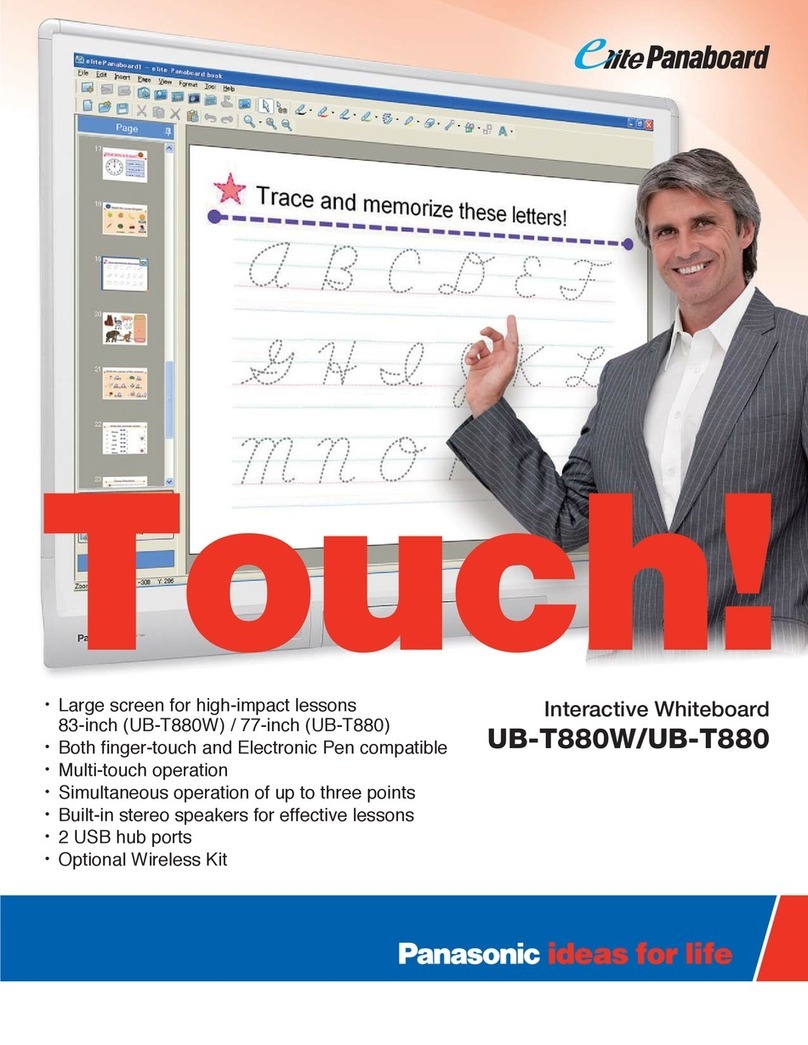
Panasonic
Panasonic ElitePANABOARD UB-T880W Brochure & specs

SMART
SMART kapp iQ 55 Administrator's guide

BenQ
BenQ RP553K Protocol guide
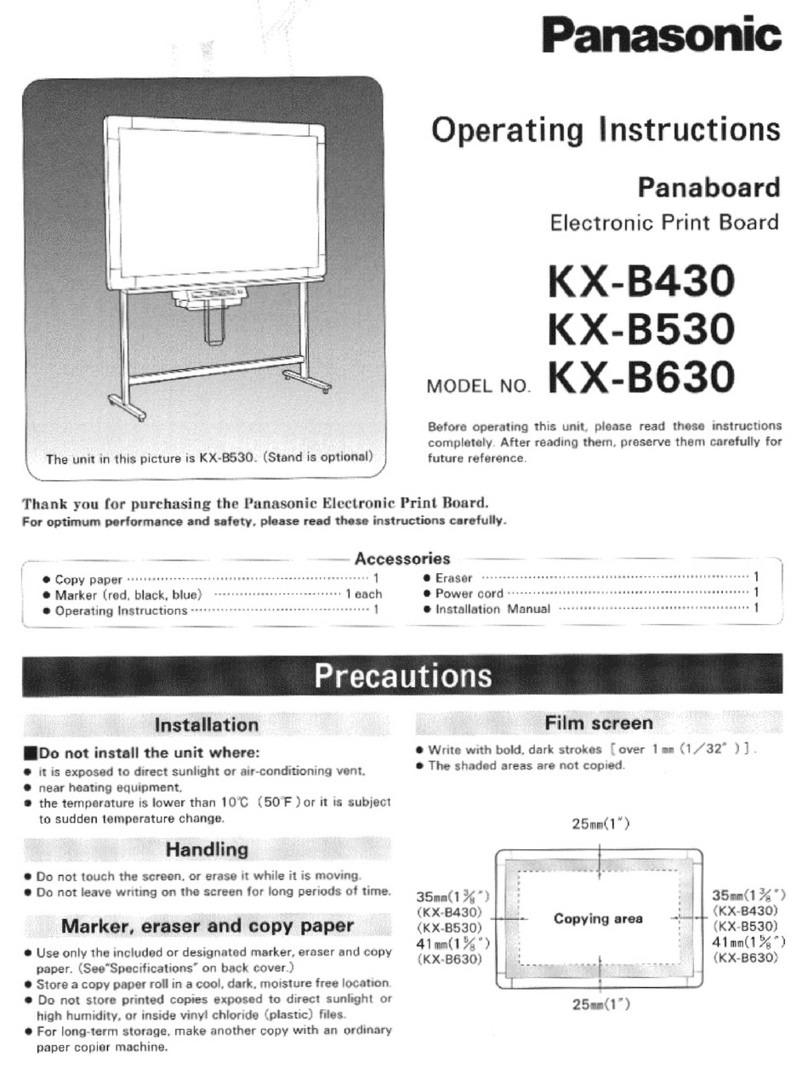
Panasonic
Panasonic Panaboard KX-B430 operating instructions

NHBoard
NHBoard TGN Series Installation and user guide

SMART Board
SMART Board Board 600iv Configuration and user's guide