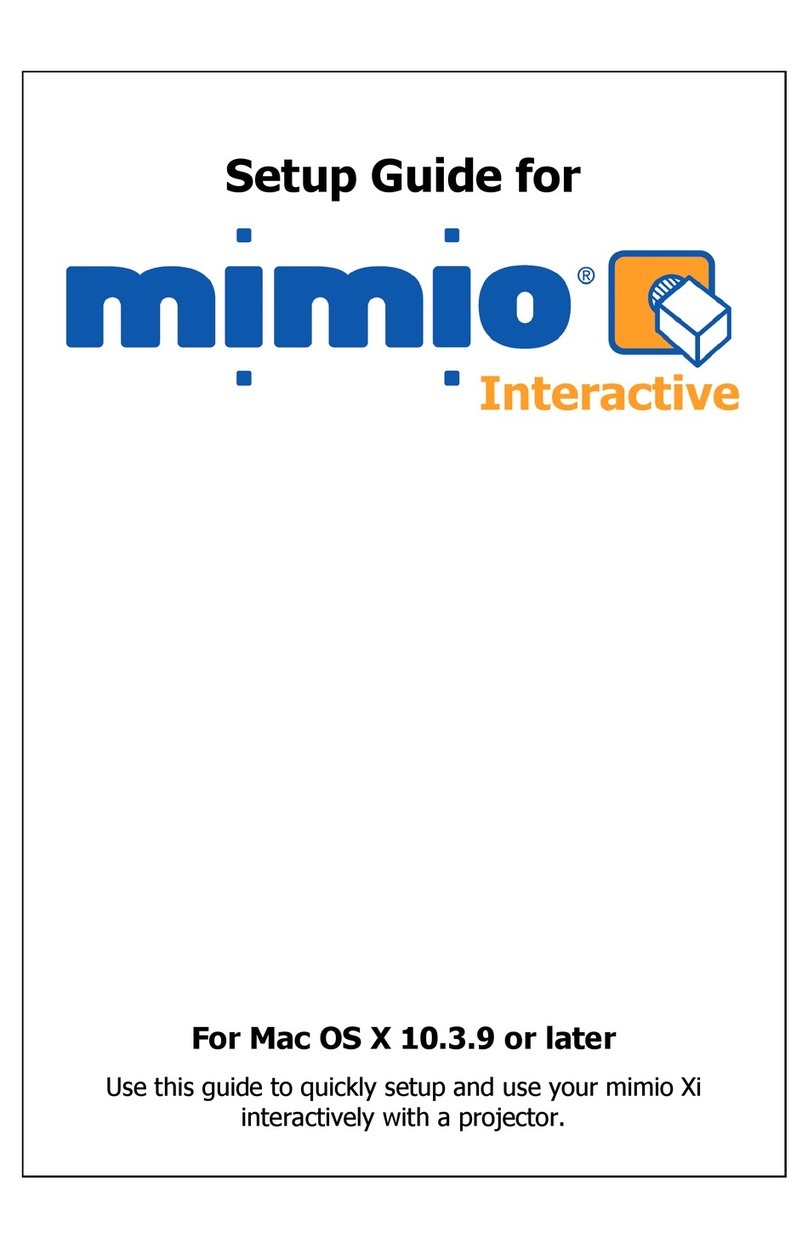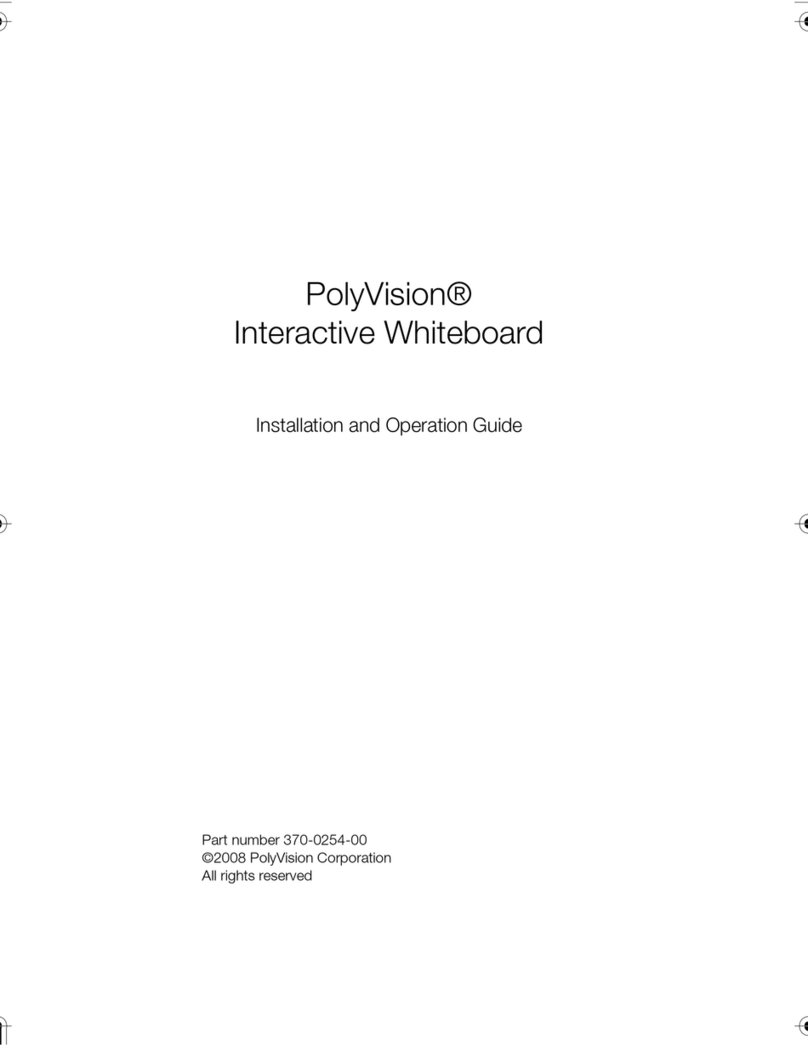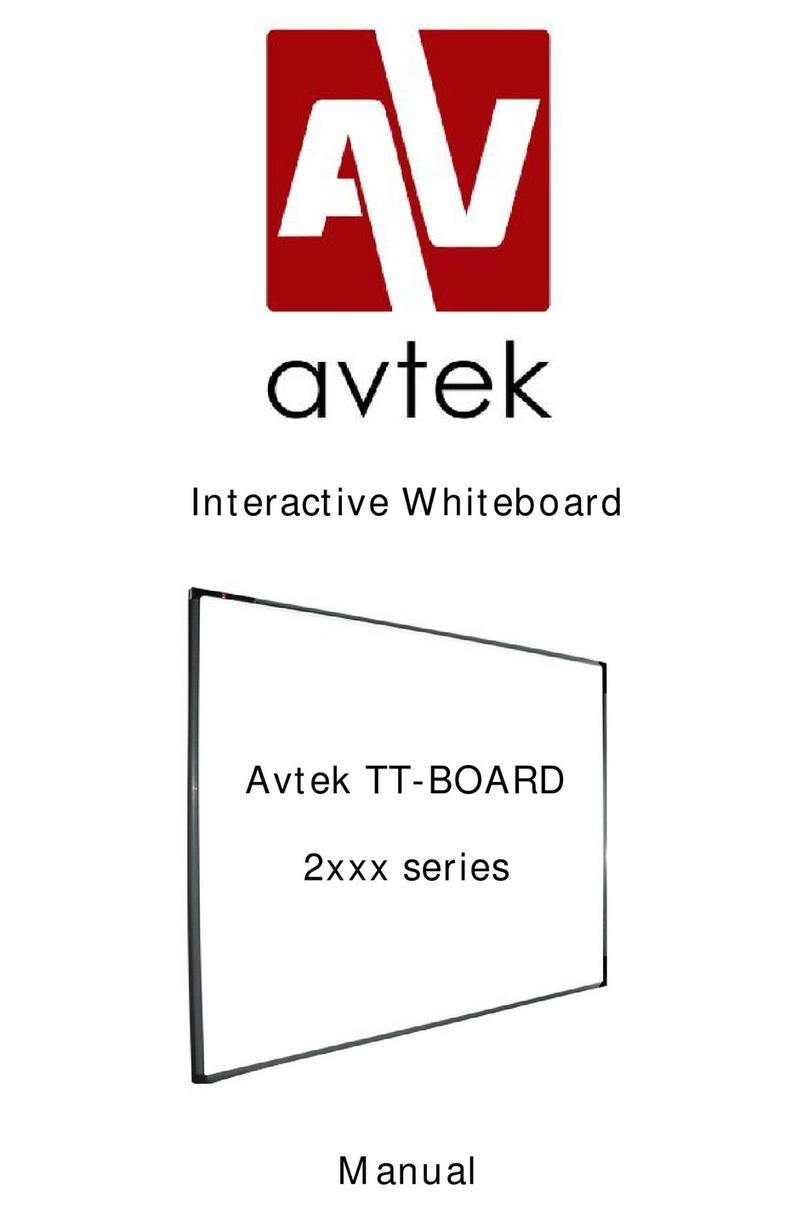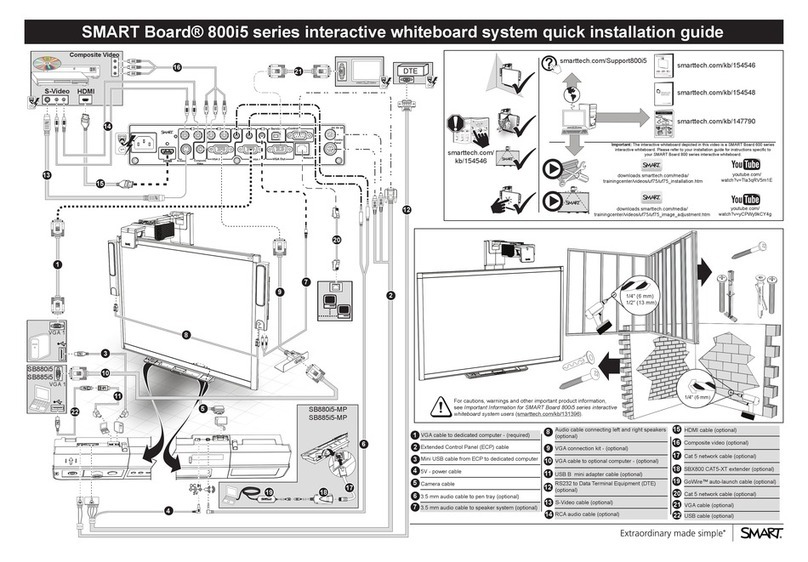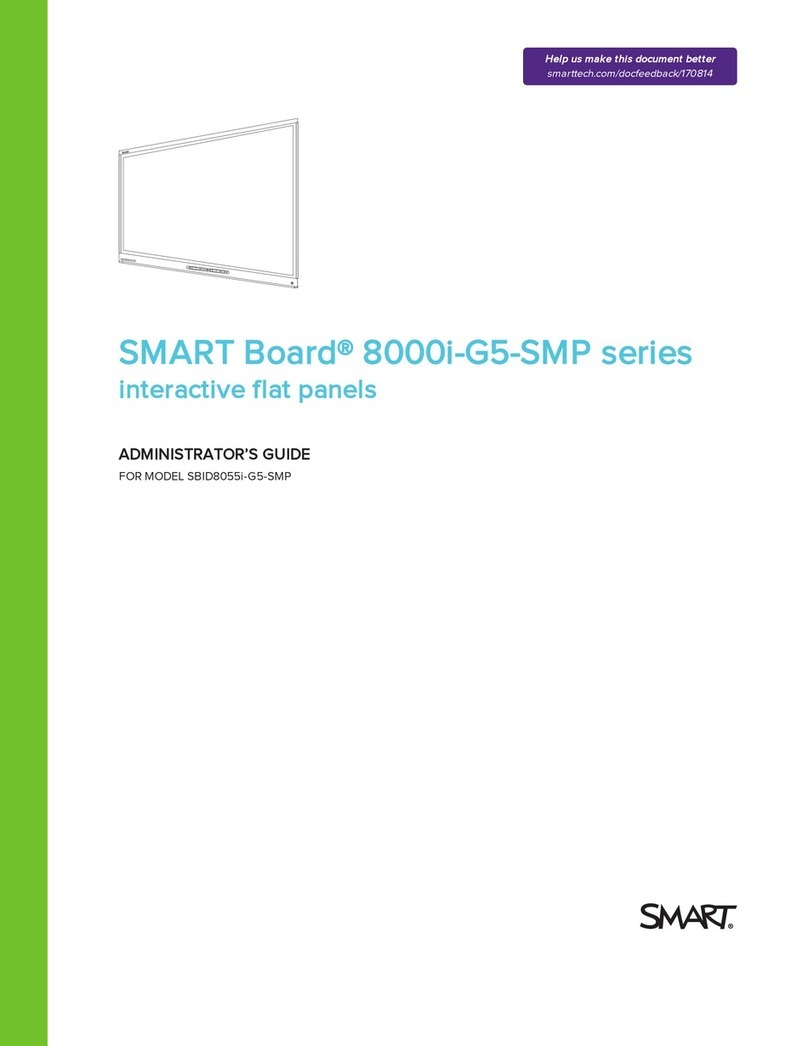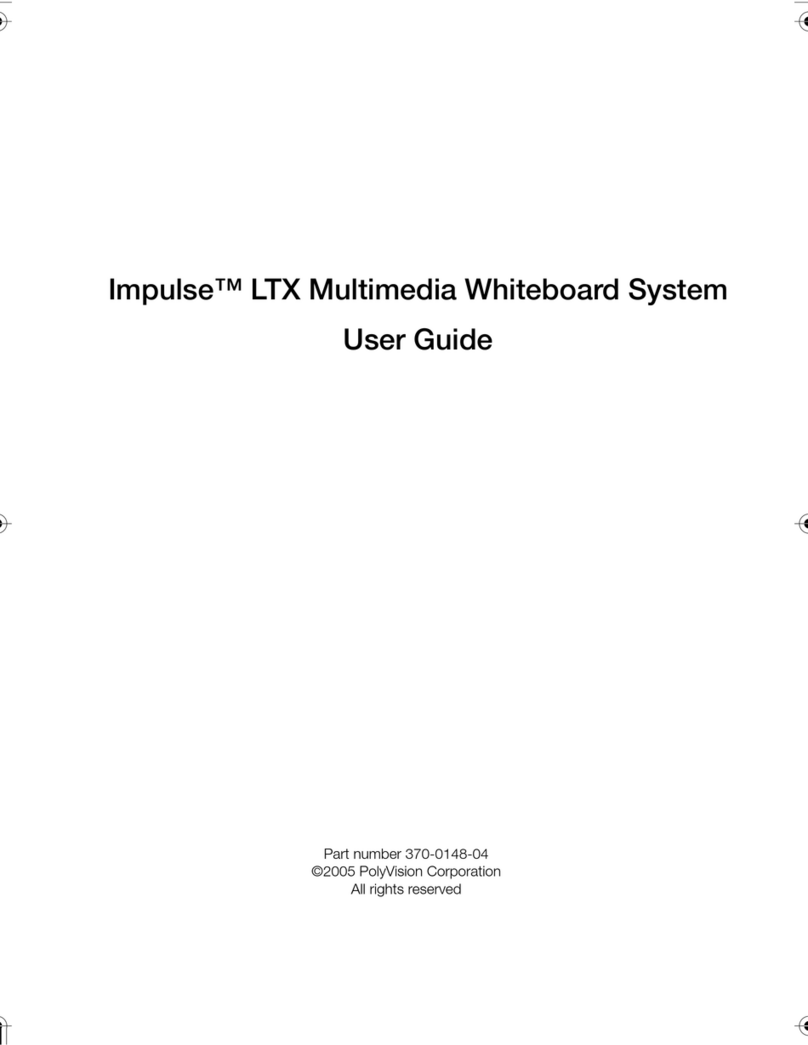Touchboards Walk-and-Talk Operating instructions

Part number 370-0196-02
©2006 PolyVision Corporation
All rights reserved
Walk-and-Talk
™
Interactive Whiteboard
Installation and Operation Guide
W&T_Install_00.book.fm Page -1 Thursday, November 30, 2006 11:37 AM

Information in this document is subject to change without notice.
Reproduction in any manner without written permission of PolyVision
Corporation is forbidden.
PolyVision is a registered trademark of Steelcase, Inc. Walk-and-Talk
and Lightning are trademarks of PolyVision Corporation.
PolyVision Corporation reserves the right to make changes in product
design, or detail, and to discontinue any product or material without
notice.
This product is covered by one or more of the following patents:
Canada 2,100,624; EPO 600,576; EPO 871,935; Germany
69,321,445; US 4,777,329; US 5,248,856; US 5,327,161; US
5,434,370; US 5,583,323; US 5,585,605; US 5,665,942; US
5,790,114; US 5,838,309 US 6,353,193; US 6,355,895; US
6,445,384; Other patents pending.
W&T_Install_00.book.fm Page 0 Thursday, November 30, 2006 11:37 AM

Table of Contents 1
Walk-and-Talk
™
Table of Contents
Overview . . . . . . . . . . . . . . . . . . . . . . . . . . . . . . . . . . . . . . . . . . . . . . . . . . 3
Options and Considerations . . . . . . . . . . . . . . . . . . . . . . . . . . . . . . . . . . . . 4
Register Your Walk-and-Talk Whiteboard. . . . . . . . . . . . . . . . . . . . . . . 4
Installing Your Walk-and-Talk Whiteboard . . . . . . . . . . . . . . . . . . . . . . . . . . 5
What Comes in the Box . . . . . . . . . . . . . . . . . . . . . . . . . . . . . . . . . . . 5
Preparing to Mount the Whiteboard . . . . . . . . . . . . . . . . . . . . . . . . . 6
Mounting the Whiteboard. . . . . . . . . . . . . . . . . . . . . . . . . . . . . . . . . 8
Preparing the Walk-and-Talk Whiteboard for Use . . . . . . . . . . . . . . . . . . . 10
Connecting Power and Data to the Board . . . . . . . . . . . . . . . . . . . . . 10
Preparing to Connect Cables . . . . . . . . . . . . . . . . . . . . . . . . . . . . . 10
Connecting the Whiteboard . . . . . . . . . . . . . . . . . . . . . . . . . . . . . . 10
Driver Installation . . . . . . . . . . . . . . . . . . . . . . . . . . . . . . . . . . . . . . . . 11
Windows System Requirements. . . . . . . . . . . . . . . . . . . . . . . . . . . 11
Macintosh System Requirements. . . . . . . . . . . . . . . . . . . . . . . . . . 11
Installing the Driver on Your Computer . . . . . . . . . . . . . . . . . . . . . . 11
LED and Status Messages . . . . . . . . . . . . . . . . . . . . . . . . . . . . . . . . . 13
LED Status Indicators . . . . . . . . . . . . . . . . . . . . . . . . . . . . . . . . . . 14
Sounds . . . . . . . . . . . . . . . . . . . . . . . . . . . . . . . . . . . . . . . . . . . . . 15
Installing the Remote Control Holster . . . . . . . . . . . . . . . . . . . . . . . . . 15
Adding Batteries to the Remote . . . . . . . . . . . . . . . . . . . . . . . . . . . . . 17
Adding Batteries to the Eraser . . . . . . . . . . . . . . . . . . . . . . . . . . . . . . 17
Using Your Walk-and-Talk Interactive Whiteboard . . . . . . . . . . . . . . . . . . 18
Using Dry-Erase Markers with Your Board . . . . . . . . . . . . . . . . . . . . . 18
Projecting Your Computer onto the Whiteboard . . . . . . . . . . . . . . . . . 19
Getting Started with Your Projector . . . . . . . . . . . . . . . . . . . . . . . . 19
Marking-Up Your Projected Computer . . . . . . . . . . . . . . . . . . . . . . 21
Writing Notes Next to a Projected Image . . . . . . . . . . . . . . . . . . . . 21
Using the Remote Control . . . . . . . . . . . . . . . . . . . . . . . . . . . . . . . . . 22
Remote Control Options . . . . . . . . . . . . . . . . . . . . . . . . . . . . . . . . 22
Remote Control Functions . . . . . . . . . . . . . . . . . . . . . . . . . . . . . . 23
Installing and Using Walk-and-Talk Wireless . . . . . . . . . . . . . . . . . . . . . . . 26
What Comes With the Wireless Option. . . . . . . . . . . . . . . . . . . . . . . . 26
Installing the Wireless Plug-in Adapter Card . . . . . . . . . . . . . . . . . . . . 26
Connecting the Wireless Transmitter . . . . . . . . . . . . . . . . . . . . . . . . . 28
Connecting Power to Whiteboards. . . . . . . . . . . . . . . . . . . . . . . . . . . 29
Establishing the Wireless Communication Link . . . . . . . . . . . . . . . . . . 29
W&T_Install_00.book.fm Page 1 Thursday, November 30, 2006 11:37 AM

2 Installation and Operation Guide
Walk-and-Talk
™
Configuring the Driver . . . . . . . . . . . . . . . . . . . . . . . . . . . . . . . . . . . . . 30
If the Communication Link Breaks . . . . . . . . . . . . . . . . . . . . . . . . . . . 31
Troubleshooting Wireless Communication . . . . . . . . . . . . . . . . . . . . . 31
LED Status Summary . . . . . . . . . . . . . . . . . . . . . . . . . . . . . . . . . . . . . 32
Care and Maintenance . . . . . . . . . . . . . . . . . . . . . . . . . . . . . . . . . . . . . . . 33
Replacing the Eraser Pad . . . . . . . . . . . . . . . . . . . . . . . . . . . . . . . . . . 33
Cleaning the Board. . . . . . . . . . . . . . . . . . . . . . . . . . . . . . . . . . . . . . . 33
How to Obtain Replacement Parts . . . . . . . . . . . . . . . . . . . . . . . . . . . 33
Technical Support . . . . . . . . . . . . . . . . . . . . . . . . . . . . . . . . . . . . . . . 34
FCC Compliance . . . . . . . . . . . . . . . . . . . . . . . . . . . . . . . . . . . . . . . . 34
CE Compliance. . . . . . . . . . . . . . . . . . . . . . . . . . . . . . . . . . . . . . . . . . 34
Warranty . . . . . . . . . . . . . . . . . . . . . . . . . . . . . . . . . . . . . . . . . . . . . . . . . . 35
W&T_Install_00.book.fm Page 2 Thursday, November 30, 2006 11:37 AM

Overview 3
Walk-and-Talk
™
O
VERVIEW
Congratulations on your purchase of a PolyVision® Walk-and-Talk™ or
Walk-and-Talk Lightning™ interactive whiteboard.
This manual describes how to install and use the Walk-and-Talk (WT) and
Walk-and-Talk Lightning (WTL) interactive whiteboards, and the Walk-and-
Talk Wireless option. For more information about using these interactive
whiteboards, refer to the
Walk-and-Talk User Guide
which is installed on
you computer with the Walk-and-Talk driver.
To view the user guide in Windows:
•
Click “Start” in the lower left corner of your desktop, choose
“Programs,” then “PolyVision,” and then “Walk-and-Talk User Guide.”
To view the user guide on a Macintosh:
•
Navigate to the “Applications” folder on your start-up disk, and
double-click “Walk-and-Talk User Guide” in the Walk-and-Talk folder.
W&T_Install_00.book.fm Page 3 Thursday, November 30, 2006 11:37 AM

4 Installation and Operation Guide
Walk-and-Talk
™
O
PTIONS
AND
C
ONSIDERATIONS
This manual describes how to install the PolyVision Walk-and-Talk (WT) and
Walk-and-Talk Lightning (WTL) interactive whiteboards.
When you install these whiteboards, you can mount them to:
•
Sheetrock, brick, cinderblock, plaster, or metal.
•
A mobile stand available from your PolyVision dealer.
•
The Walk-and-Talk Power and Data Track System, a power and data
track system that works over an existing whiteboard or on a blank wall
to allow the whiteboard to slide.
You can also add wireless infrared communication between the board and
your computer by installing the Walk-and-Talk Wireless option.
Each board weighs 51 to 102 pounds (23 to 46 kg). Plan your installation
work accordingly. Two people are needed for portions of this installation.
You will need to provide these tools:
R
EGISTER
Y
OUR
W
ALK
-
AND
-T
ALK
W
HITEBOARD
By registering your product, your warranty is automatically extended by
three years and you will receive enhanced customer service with
information on software upgrades.
To register your Walk-and-Talk product:
•
Register on-line at:
www.polyvision.com/support/register.asp
W&T_Install_00.book.fm Page 4 Thursday, November 30, 2006 11:37 AM

Installing Your Walk-and-Talk Whiteboard 5
Walk-and-Talk
™
I
NSTALLING
Y
OUR
W
ALK
-
AND
-T
ALK
W
HITEBOARD
W
HAT
C
OMES
IN
THE
B
OX
1
remote control
2
remote control holster and two thumbscrews
3
remote control batteries (AAA)
4
eraser batteries (AAA)
5
eraser
6
stylus
7
power adapter (WT 1400, 1600, 1800 only)
8
USB cable with PolyKey for driver installation
9
two remote control lanyards: one wrist-sized, one neck-sized
10
this guide
11
six (14xx or 16xx models) or eight (18xx models) sheet rock anchors
12
six (14xx or 16xx models) or eight (18xx models) screws
13
three (14xx or 16xx models) or four (18xx models) wall brackets
14
Installation Quick Start
15
driver installation CD (for Windows 98 users only)
16
two safety straps and screws
W&T_Install_00.book.fm Page 5 Thursday, November 30, 2006 11:37 AM

6 Installation and Operation Guide
Walk-and-Talk
™
P
REPARING
TO
M
OUNT
THE
W
HITEBOARD
These instructions guide you through installing your interactive whiteboard
on a sheetrock wall. If your wall material is some other substance, such as
concrete or brick, use these instructions as a guideline but install
appropriate anchors to secure the unit to the wall.
Locate and have ready to use:
•
tape measure
•
phillips screwdriver
•
drill
•
level
•
safety glasses
•
pencil
•
stud finder
•
step stool
•
models WT or WTL 14xx or 16xx: three wall brackets and six
sheetrock anchors with screws
•
models WT or WTL18xx: four wall brackets and eight sheetrock
anchors with screws
•
safety straps and screws
note:NOTE:
Instructions and fasteners are provided to help you install the whiteboard
when walls have metal or wood studs. Be sure to locate wall studs and use
them to drive mounting screws whenever possible.
To position the wall brackets:
1
Choose a location on the wall with convenient access to your
computer, an AC power outlet, and a projector or network connection,
as appropriate.
2
Where possible, locate wall studs and select drill hole locations that
align with wall studs. Sheetrock anchors are provided in case studs
cannot be used.
W&T_Install_00.book.fm Page 6 Thursday, November 30, 2006 11:37 AM

Installing Your Walk-and-Talk Whiteboard 7
Walk-and-Talk
™
3
Carefully mark three (WT or WTL 14xx or 16xx) or four (WT or WTL
18xx) drill hole locations as indicated in the table and illustration below,
based on your Walk-and-Talk model. Measurements are for a
standard (adult) height whiteboard*:
*To allow access for young children, reduce vertical measurements by
6 inches (152 mm).
**Choose either 72" or 80" (1823 mm or 2032 mm), whichever distance
enables you to fasten the wall bracket to a wall stud.
4
Using a wall bracket as a template, mark the lower screw hole
locations for each wall bracket.
5
If installing in sheetrock, install six (WT or WTL 14xx or 16xx) or eight
(WT or WTL 18xx) sheetrock anchors in the wall at the marked hole
locations. If installing on some other substance such as concrete or
brick, use appropriate anchors.
MODEL 14XX 16XX 18XX
A: Distance from floor to top holes* 71"
1803 mm 75"
1905 mm 75"
1905 mm
B: Distance between top holes 32"
813 mm 48"
1219 mm 72" or 80"**
1823 mm or
2032 mm
C: Distance from floor to bottom
holes* 40.25"
1022 mm 36.25"
920 mm 36.25"
920 mm
B
A A AC C
C
BB
18xx 16xx 14xx
W&T_Install_00.book.fm Page 7 Thursday, November 30, 2006 11:37 AM

8 Installation and Operation Guide
Walk-and-Talk™
MOUNTING THE WHITEBOARD
To mount the wall brackets:
1Fasten the two top wall brackets to the wall anchors with a safety
strap sandwiched between the wall bracket and the wall.
2Fasten the bottom wall bracket(s) to the wall.
3Ensure that the screws are snug.
To mount the whiteboard:
1With the help of an assistant, lift the whiteboard and hang it on the wall
brackets.
2Slide the whiteboard carefully to align the safety straps with the holes
in the top of the whiteboard.
W&T_Install_00.book.fm Page 8 Thursday, November 30, 2006 11:37 AM

Installing Your Walk-and-Talk Whiteboard 9
Walk-and-Talk™
3Fold over and fasten the two safety straps to the whiteboard using the
screws provided.
4Using scissors, snip off the safety straps’finger tabs.
W&T_Install_00.book.fm Page 9 Thursday, November 30, 2006 11:37 AM

10 Installation and Operation Guide
Walk-and-Talk™
PREPARING THE WALK-AND-TALK WHITEBOARD FOR USE
CONNECTING POWER AND DATA TO THE BOARD
PREPARING TO CONNECT CABLES
Locate and have ready to use:
•Power adapter (WT 1400, 1600, or 1800 models only)
•USB cable with PolyKey
POWERING THE WHITEBOARD
To connect power to your WT 1400, 1600, or 1800 interactive whiteboard:
•Plug the power adapter into a power outlet and to the board.
note:NOTE:
All WTL and WT 1410, 1610, or 1810 models are powered through a USB
connection to your computer. If you are using these models, there is no
power connection to the board unless you are also using the Walk-and-Talk
Wireless option. In that case, the USB connection is replaced by infrared
wireless communication, so a power connection is required for whiteboard
power. Refer to “Connecting Power to Whiteboards” on page 30.
W&T_Install_00.book.fm Page 10 Thursday, November 30, 2006 11:37 AM

Preparing the Walk-and-Talk Whiteboard for Use 11
Walk-and-Talk™
The Power/Status LED on the lower left corner of the board glows solid
yellow until the Walk-and-Talk driver on your computer is communicating
with the board, then it turns green. Refer to “LED and Status Messages”on
page 13.
DRIVER INSTALLATION
WINDOWS SYSTEM REQUIREMENTS
To use Walk-and-Talk, your Windows-based computer must have:
•Windows 98, ME, 2000, XP, or Tablet XP
•VGA HD-15 video port
•USB port
MACINTOSH SYSTEM REQUIREMENTS
To use Walk-and-Talk, your Macintosh computer must have:
•PowerPC G3 or higher or Intel-based processor
•Mac OS X 10.2 or higher
•VGA HD-15 video port
•USB port
INSTALLING THE DRIVER ON YOUR COMPUTER
The Walk-and-Talk driver is always close at hand. You need no installation
disk or CD-ROM (unless you are using Windows 98: a CD-ROM is included
for Windows 98 users). Driver installation takes place when you connect
the PolyKey on the Walk-and-Talk USB cable to your computer’s USB port.
To install the Walk-and-Talk driver on your computer using a Macintosh or
Windows ME, 2000, XP, or Tablet XP:
1Locate the Walk-and-Talk USB cable.
W&T_Install_00.book.fm Page 11 Thursday, November 30, 2006 11:37 AM

12 Installation and Operation Guide
Walk-and-Talk™
2Connect the PolyKey on the USB cable to your computer’s USB port.
3Installation should begin automatically. If it does not:
Windows: double-click “My Computer”on your desktop and double-
click the removable disk drive named “PolyKey.”Installation begins.
Macintosh: double-click the PolyKey icon on your desktop, double-
click the “Macintosh”folder, and double-click “Walk-and-Talk Installer.”
Installation begins.
4Follow the prompts you see on the screen to complete the installation.
On a Macintosh, your system automatically reboots.
To install the Walk-and-Talk driver on a computer using Windows 98:
1Turn on your computer and wait for Windows to start. For best results,
make sure no applications are running.
2Place the Walk-and-Talk software CD in your CD-ROM drive. The
setup program starts. If the setup program does not start, open
Windows Explorer and double-click “Setup.exe”on the CD.
3Follow the prompts to install the software.
4Restart, if prompted.
W&T_Install_00.book.fm Page 12 Thursday, November 30, 2006 11:37 AM

Preparing the Walk-and-Talk Whiteboard for Use 13
Walk-and-Talk™
When installation is complete, a message appears on your computer
screen and the Walk-and-Talk icon appears in your system tray (Windows)
or system menu (Macintosh).
To start using the Walk-and-Talk driver:
1In Windows: disconnect the PolyKey.
On a Macintosh: drag the PolyKey icon to the Trash or choose “Eject”
from the File menu, then disconnect the PolyKey.
2Connect the USB cable to your computer’s USB port and the other
cable end to your interactive whiteboard. The whiteboard’s Power/
Status LED should turn green. If it remains yellow, the driver is not
properly installed.
The Walk-and-Talk driver runs unobtrusively in the background whenever
your computer is on and connected to the interactive whiteboard via the
USB cable.
LED AND STATUS MESSAGES
Your Walk-and-Talk whiteboard provides both LED and audible feedback to
indicate the status of your system.
Walk-and-Talk icon
system tray (Windows)
Walk-and-Talk icon
system menu (Macintosh)
W&T_Install_00.book.fm Page 13 Thursday, November 30, 2006 11:37 AM

14 Installation and Operation Guide
Walk-and-Talk™
LED STATUS INDICATORS
LED indicators on the lower left edge of the board provide information
about the status of the board.
The table below explains the Power/Status LED indications.
The table below explains the Ink Recorded LED indications.
POWER/STATUS LED MEANING
Off No power to the board.
Solid yellow Hardware is working, but the Walk-and-Talk driver is not
communicating.
Blinking yellow Processing a command.
Green Ready to use.
Hardware is working, communicating with the Walk-and-Talk
driver.
Red Hardware problem.
INK RECORDED LED MEANING
Off The Walk-and-Talk driver believes there is no dry-erase ink on the
whiteboard.
Red The Walk-and-Talk driver believes there is dry-erase ink on the
board. Press the Erase All button on the remote control if this
LED is red and there is no dry-erase ink on the board.
W&T_Install_00.book.fm Page 14 Thursday, November 30, 2006 11:37 AM

Preparing the Walk-and-Talk Whiteboard for Use 15
Walk-and-Talk™
The table below explains the Pen Mode Active LED indications.
The table below explains the Projection Mode Active LED indications.
SOUNDS
While you use your Walk-and-Talk whiteboard, sounds indicate the status
of the system. You can disable or enable sounds; refer to the on-line Walk-
and-Talk User Guide for information about sounds and other driver options.
The following sounds indicate the whiteboard status:
INSTALLING THE REMOTE CONTROL HOLSTER
If you are standing next to your whiteboard, it is easy to use the remote
control while it is resting in the holster on the edge of the board. The remote
PEN MODE ACTIVE LED MEANING
Off The Walk-and-Talk whiteboard is not in projection mode, or
while in projection mode, the cursor is active. Tap on the
board to move the computer’s mouse cursor.
Yellow The board is in pen mode. Use a finger or stylus to draw on
top of the projected image.
PROJECTION MODE
ACTIVE LED MEANING
Off The Walk-and-Talk whiteboard is capturing dry-erase ink
over the entire surface of the board and is not controlling the
computer.
Yellow The Walk-and-Talk whiteboard is controlling the computer
where the image is projected and capturing dry-erase ink
elsewhere.
Blinking yellow Projection alignment is needed. Press the Projection button
on the remote control to re-align the image.
SOUND CONDITION
Fanfare Software launch or power on
Flop Software exit or critical hardware errors
Click Alignment point tapped or remote button pressed
W&T_Install_00.book.fm Page 15 Thursday, November 30, 2006 11:37 AM

16 Installation and Operation Guide
Walk-and-Talk™
control holster fits on either edge of the whiteboard and is easy to raise or
lower.
To install the holster:
1Gently wrap the holster bracket onto the left edge of the whiteboard.
Do not force it.
2Position the holster at a convenient height and secure it by tightening
the two thumbscrews.
To raise or lower the holster:
1Loosen the two thumbscrews that hold the holster to the board.
2Slide the holster up or down.
To move the holster to the other side of the board:
1Loosen the two thumbscrews that hold the holster to the board.
2Remove the thumbscrew on the back of the holster, reverse the
bracket position, and replace the thumbscrew again.
3Position the holster on the opposite whiteboard edge.
4Tighten the two thumbscrews that hold the holster to the board.
W&T_Install_00.book.fm Page 16 Thursday, November 30, 2006 11:37 AM

Preparing the Walk-and-Talk Whiteboard for Use 17
Walk-and-Talk™
ADDING BATTERIES TO THE REMOTE
The Walk-and-Talk infrared remote control uses two AA batteries
(provided).
To add batteries:
•Press down and pull back to release the battery compartment door.
ADDING BATTERIES TO THE ERASER
The Walk-and-Talk eraser uses two AAA batteries (provided).
To add batteries:
1Gently peel back the soft eraser handle to expose the battery
compartment.
2Insert the batteries as marked. Make sure that you place the batteries
in with the positive terminals on the positive (+) side.
W&T_Install_00.book.fm Page 17 Thursday, November 30, 2006 11:37 AM

18 Installation and Operation Guide
Walk-and-Talk™
USING YOUR WALK-AND-TALK INTERACTIVE WHITEBOARD
USING DRY-ERASE MARKERS WITH YOUR BOARD
Your Walk-and-Talk whiteboard senses writing and erasing by detecting
pressure.
•Use only the eraser provided with your whiteboard.
•Use firm consistent pressure.
•Make sure there is only one point of contact at a time.
note:NOTE:
The whiteboard surface can be damaged by sharp objects, such as
ballpoint pens and rulers.
To write on the board:
1Choose a dry-erase marker.
2Press the ink color button on the remote control corresponding to the
marker color.
3Write on the board.
When you write on the board, the red “Ink Recorded”LED glows to
indicate that the computer has detected your writing. Refer to “LED and
Status Messages”on page 13.
You can save your notes as a digital image on your computer. To save your
writing:
•Press the Save button on your remote control. A snapshot of the
writing is saved on your computer.
To erase writing on the board:
•Use the eraser provided.
To erase everything and start fresh, press the Erase All button on the
remote control.
W&T_Install_00.book.fm Page 18 Thursday, November 30, 2006 11:37 AM
Table of contents
Other Touchboards Interactive Whiteboard manuals
Popular Interactive Whiteboard manuals by other brands

NewVission
NewVission U-10WF user guide

SMART Board
SMART Board 600ix Configuration and user's guide

Panasonic
Panasonic Panaboard UB-7325 installation manual
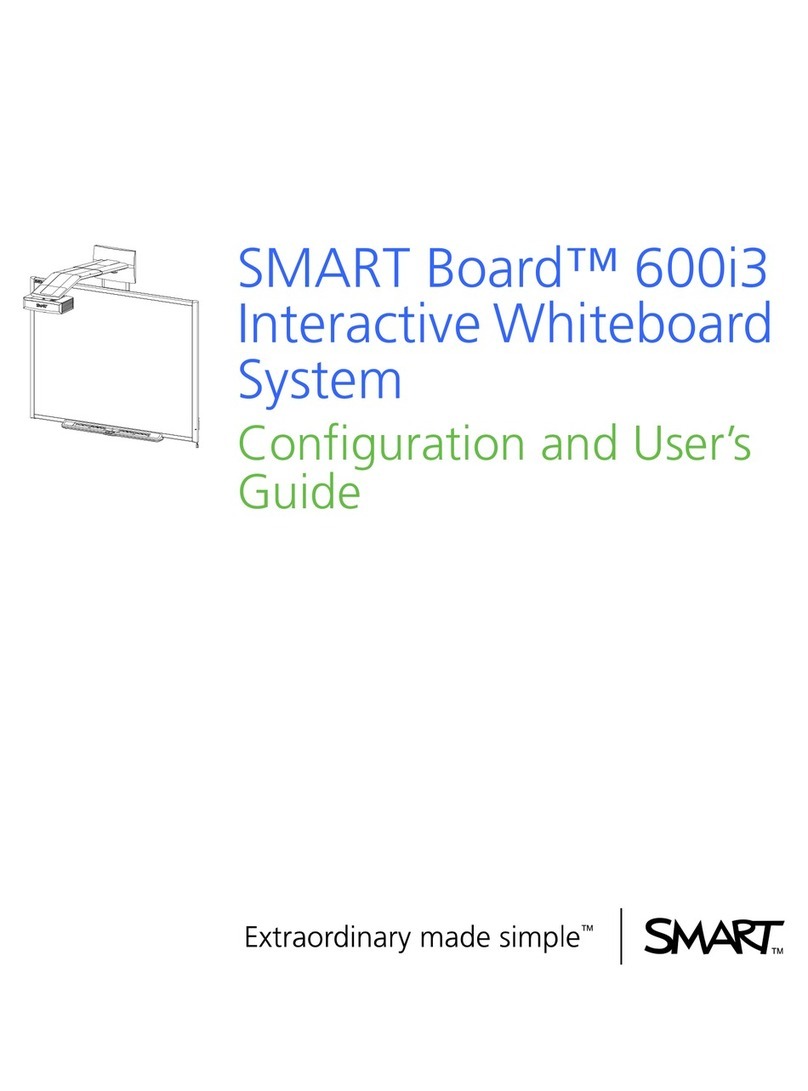
SMART
SMART Board 600i3 Configuration and user's guide
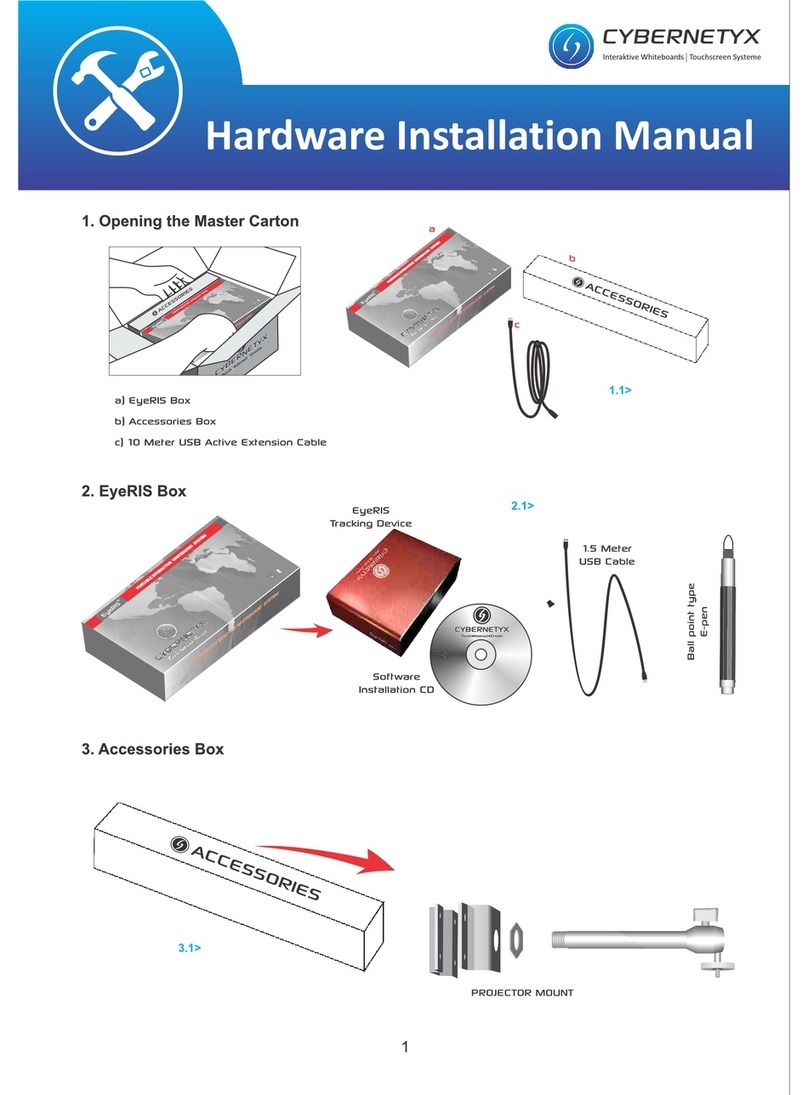
Cybernetyx
Cybernetyx eyeris box installation manual
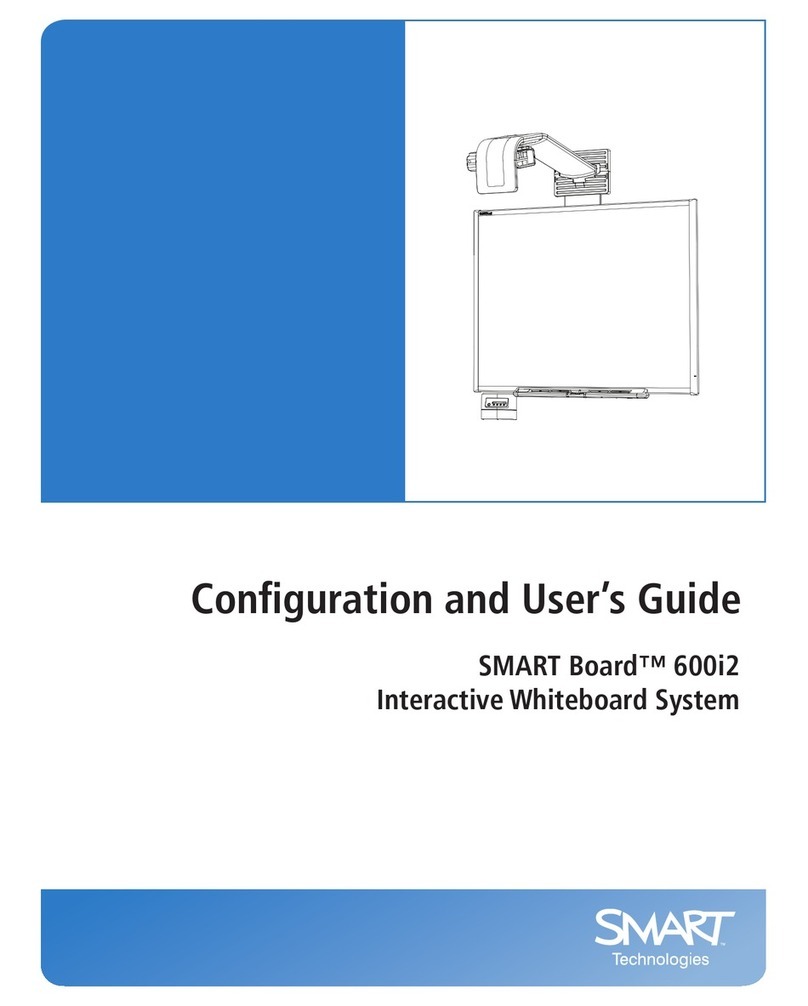
SMART
SMART SmartBoard 600 Series user guide