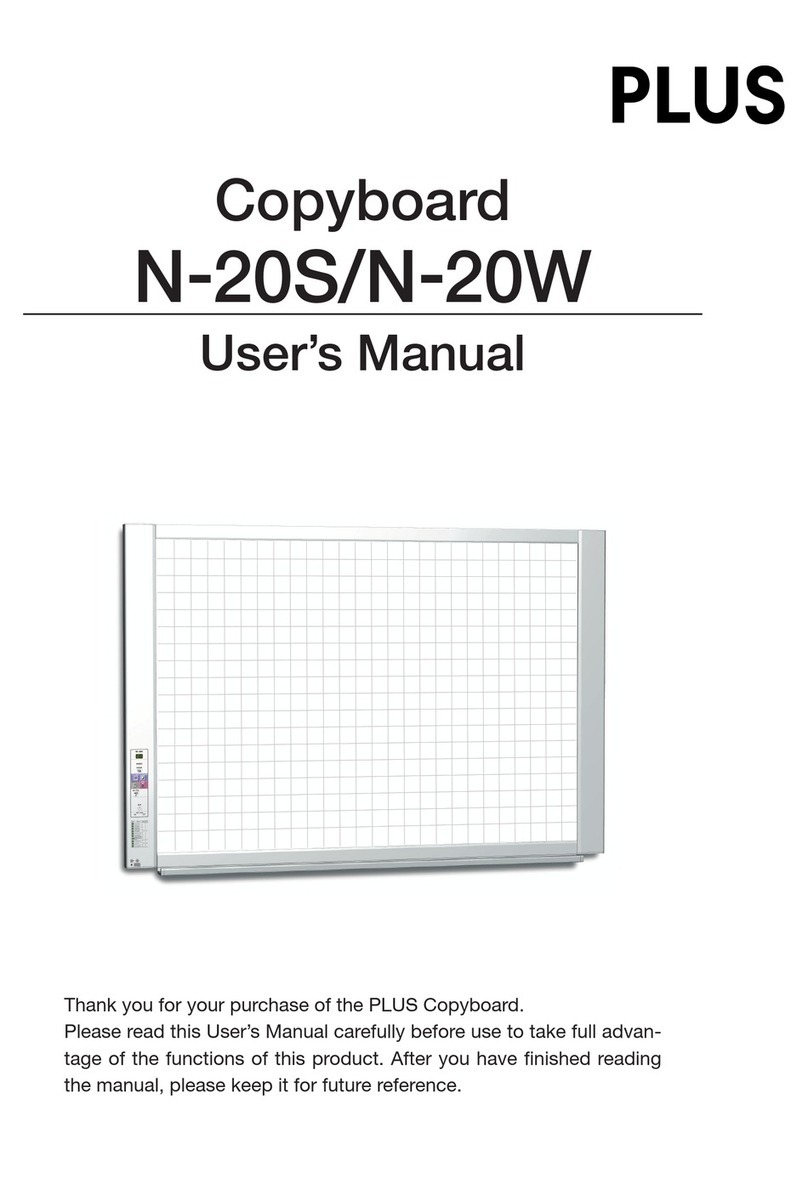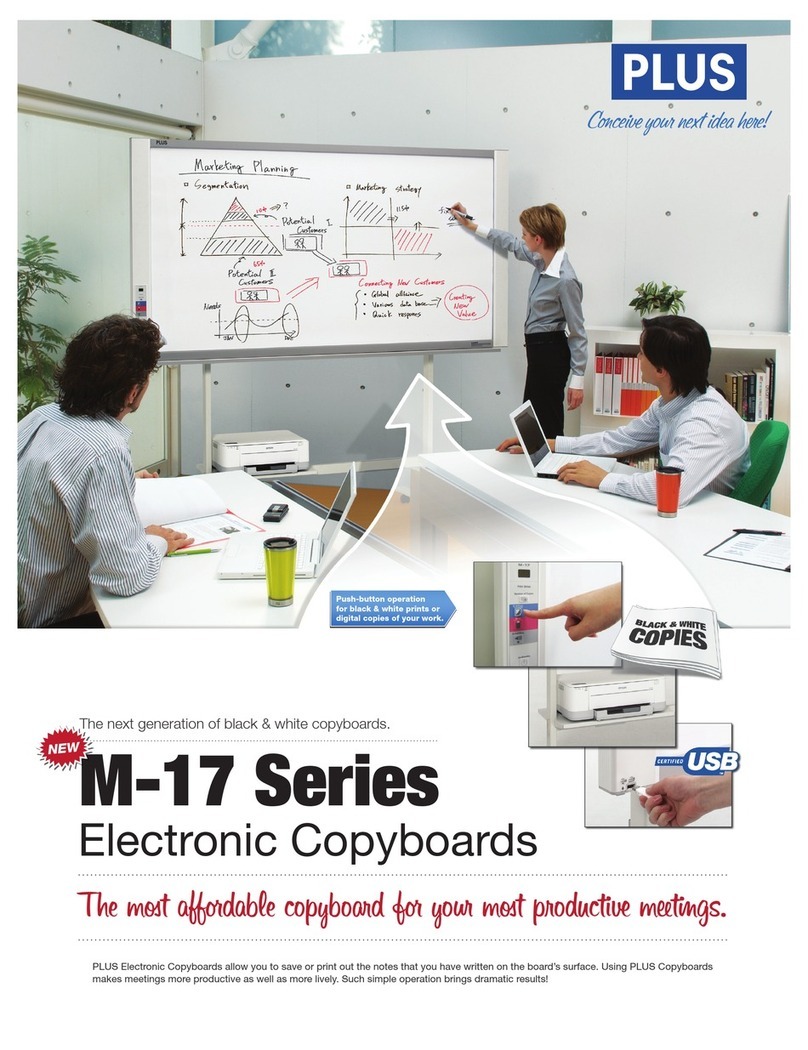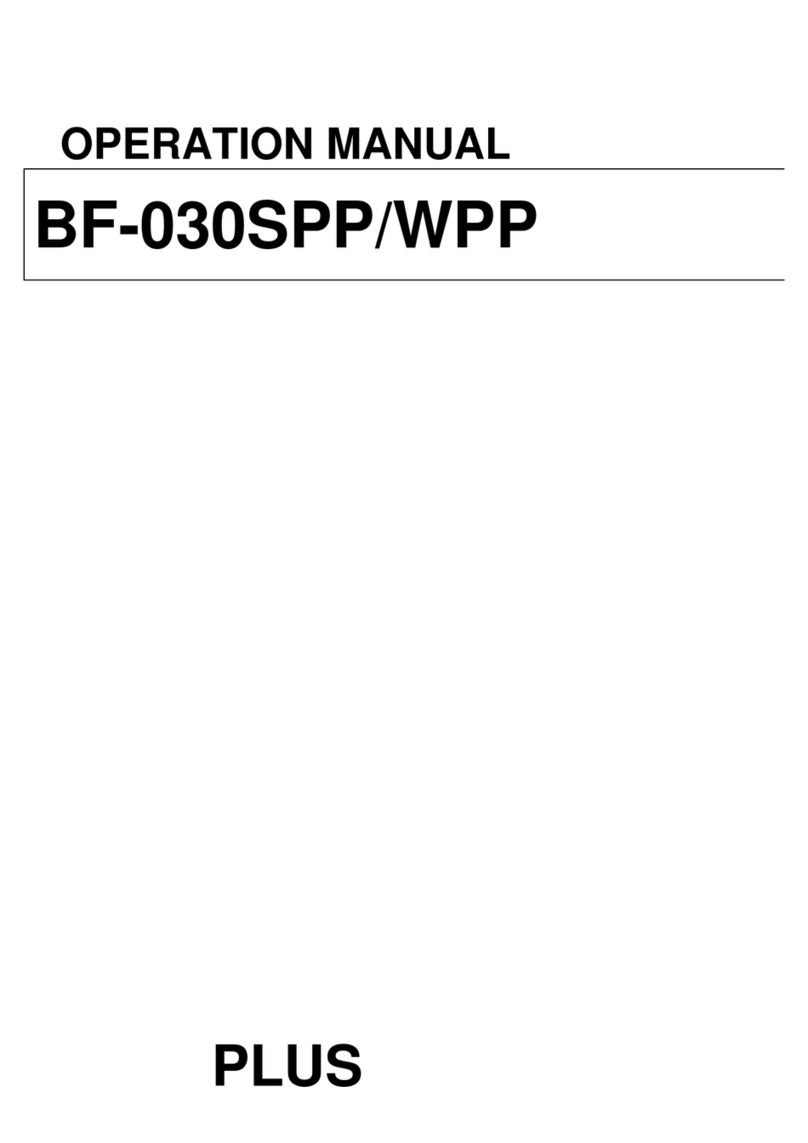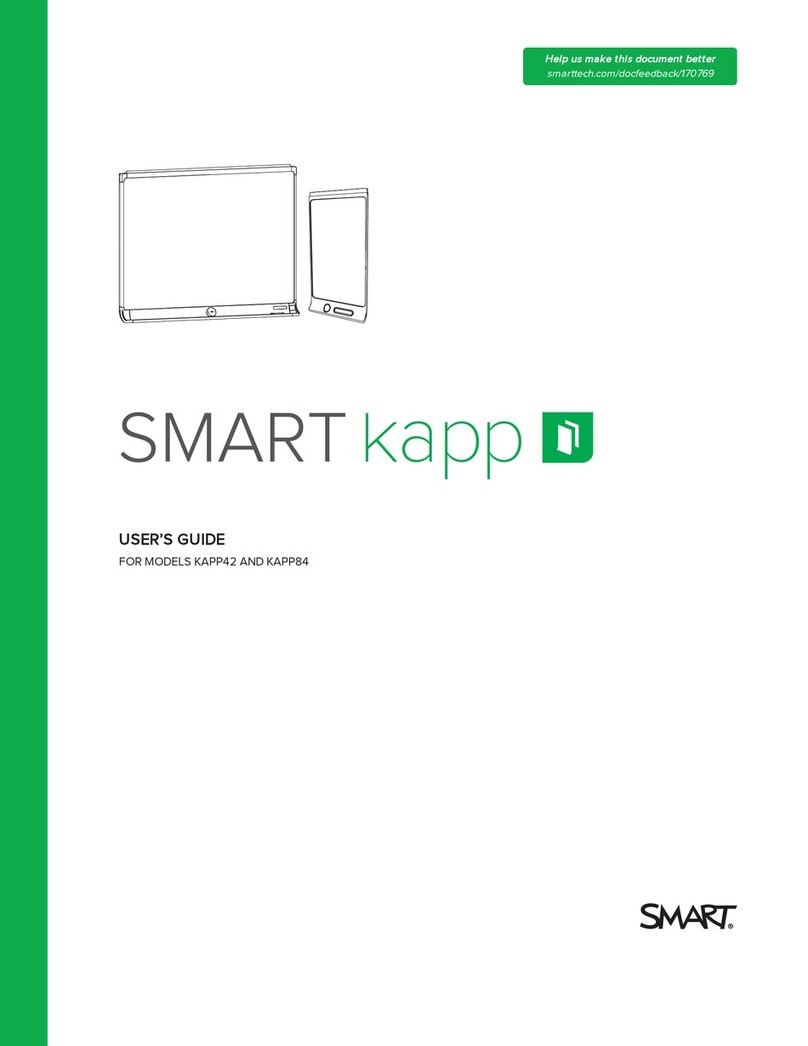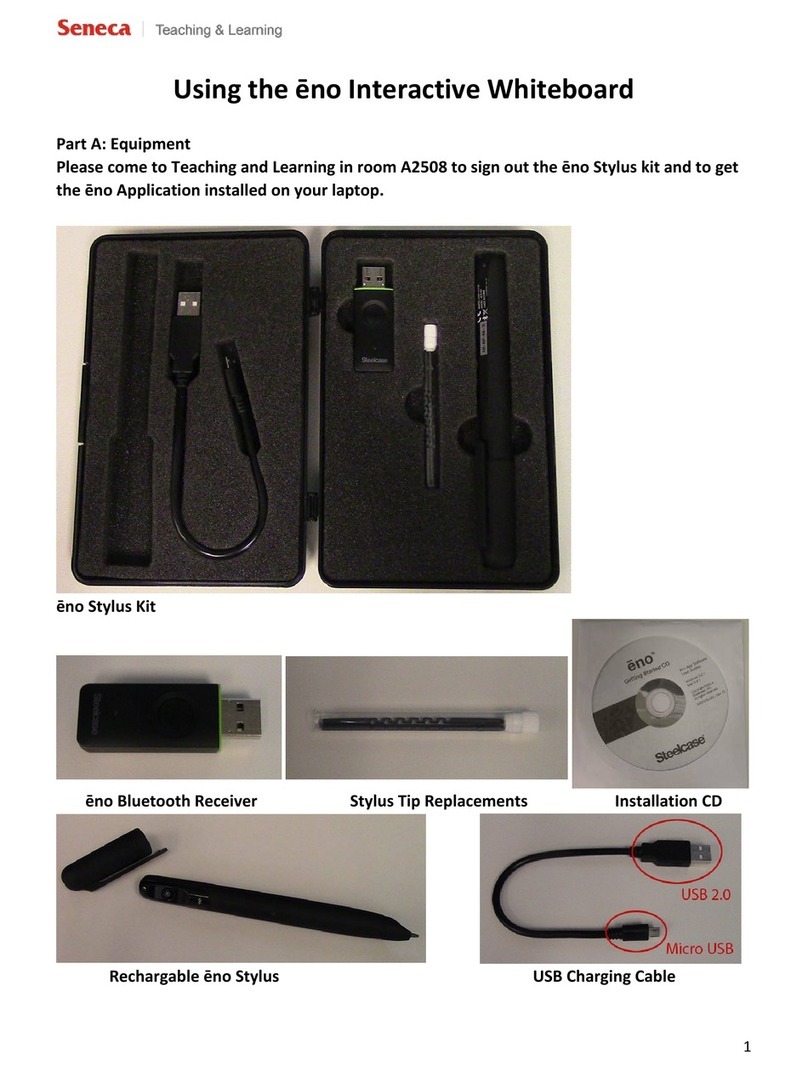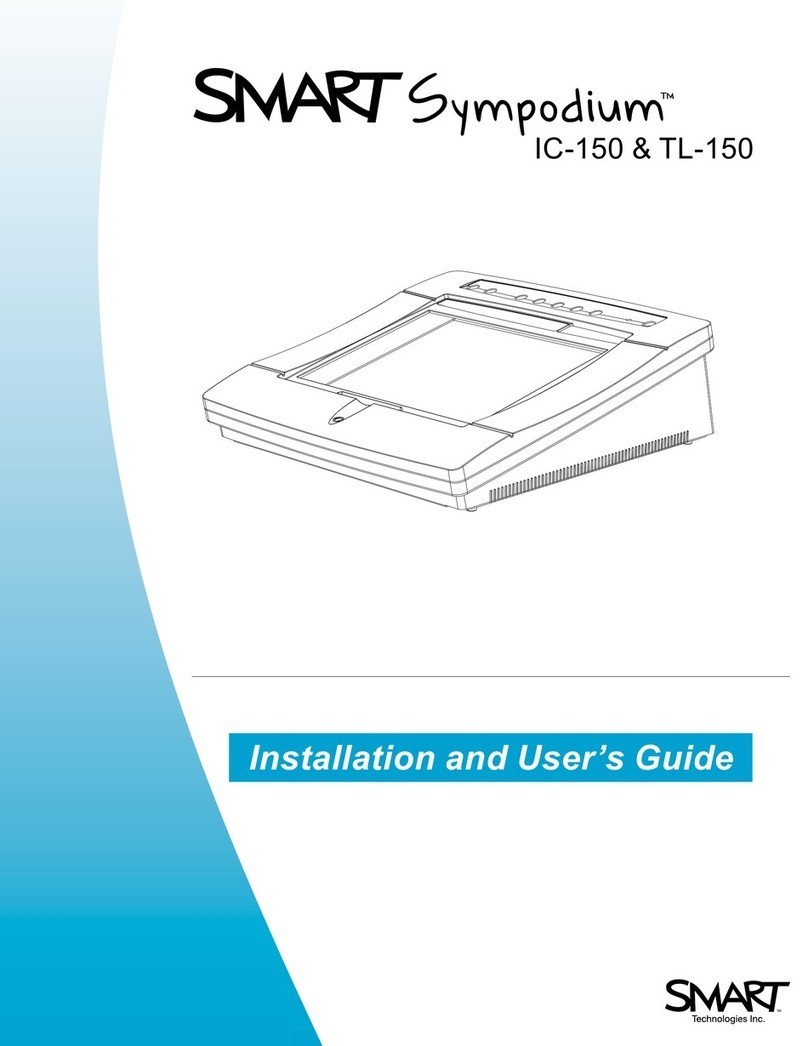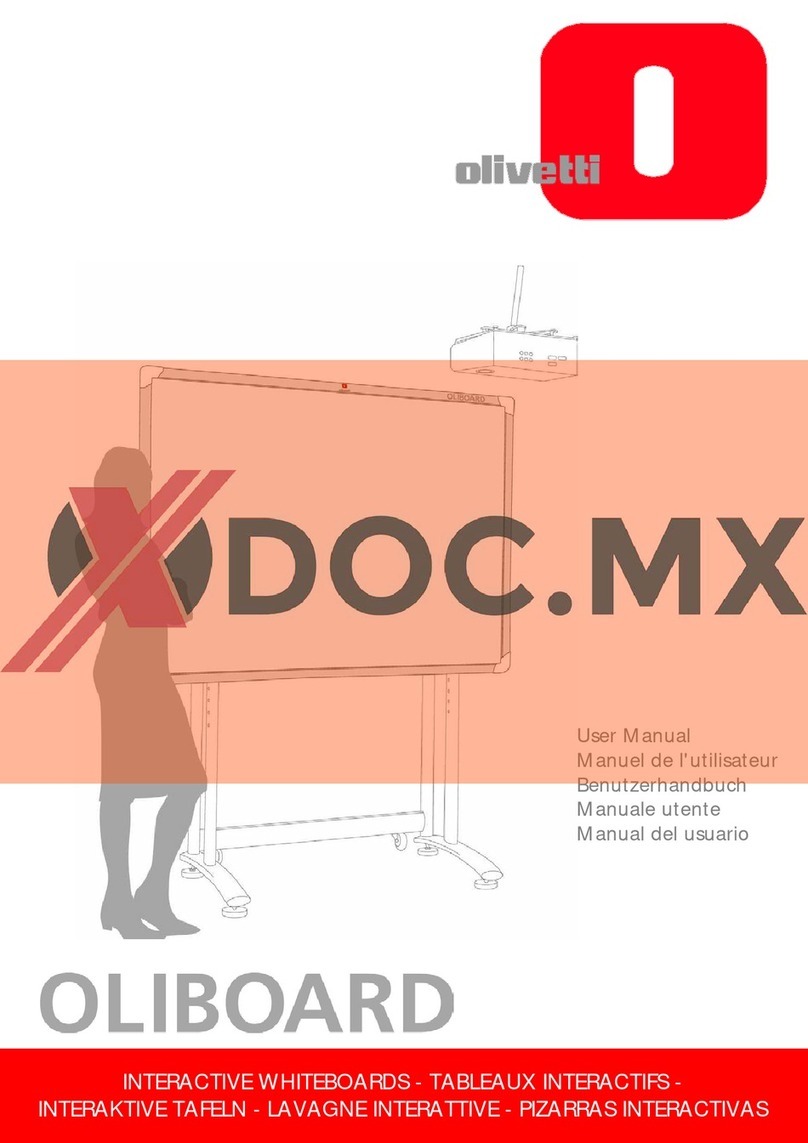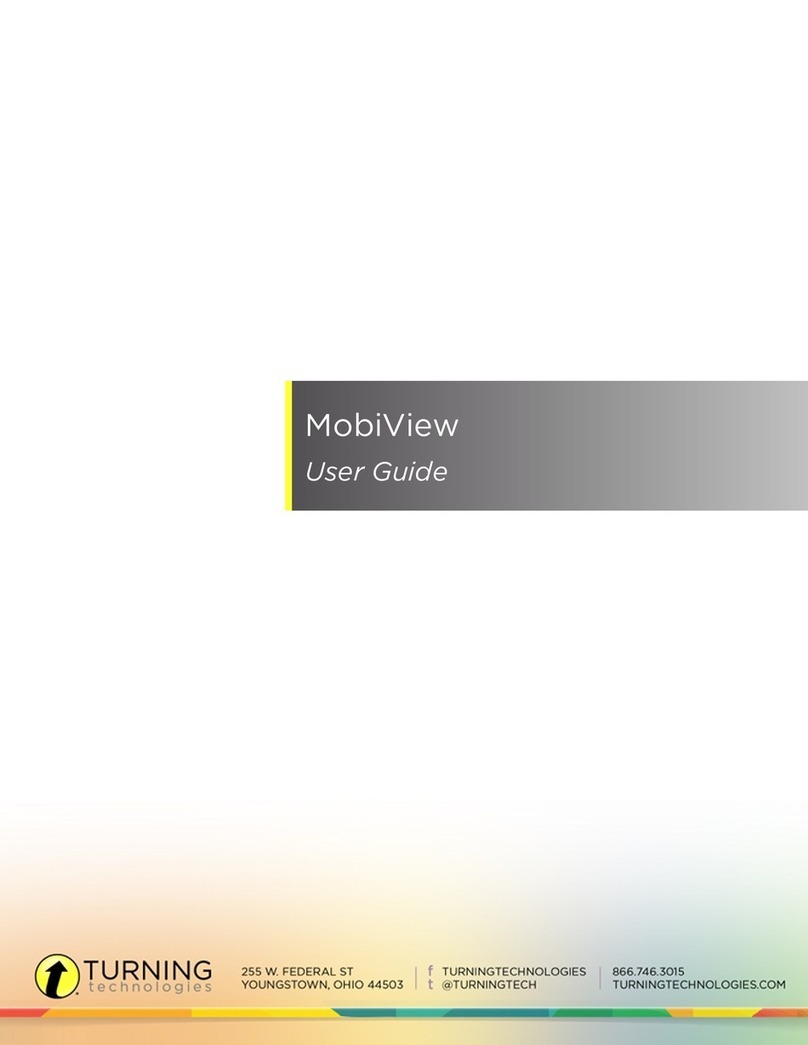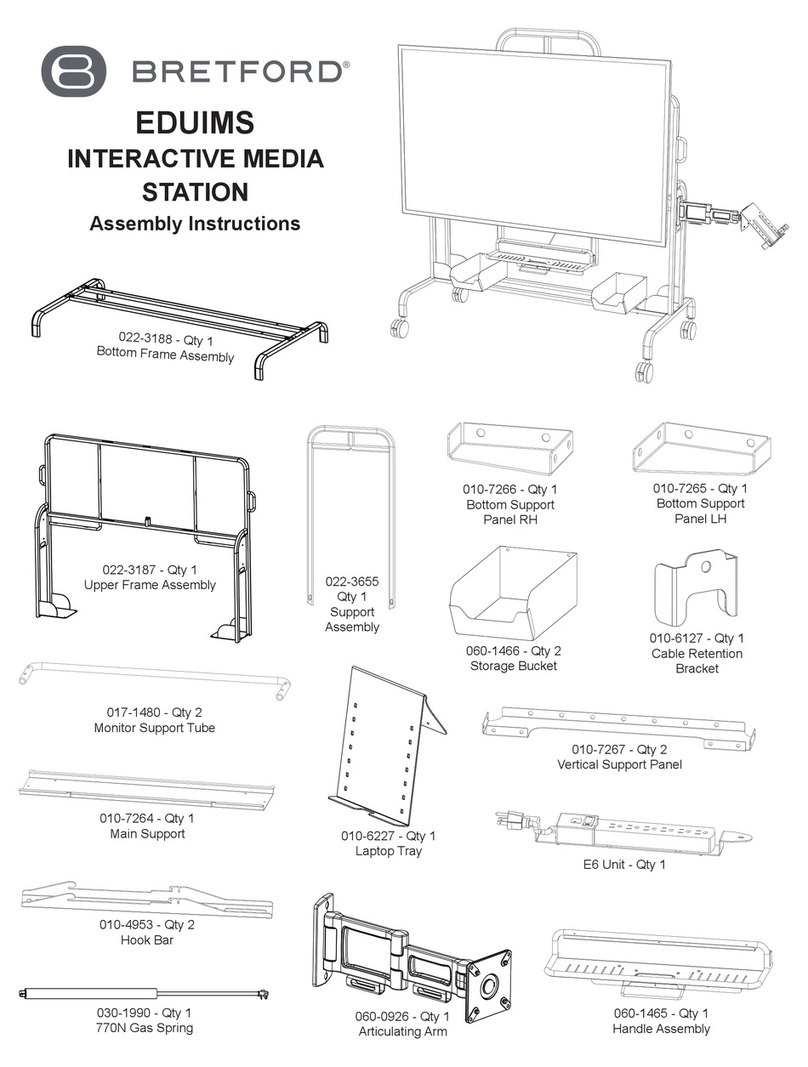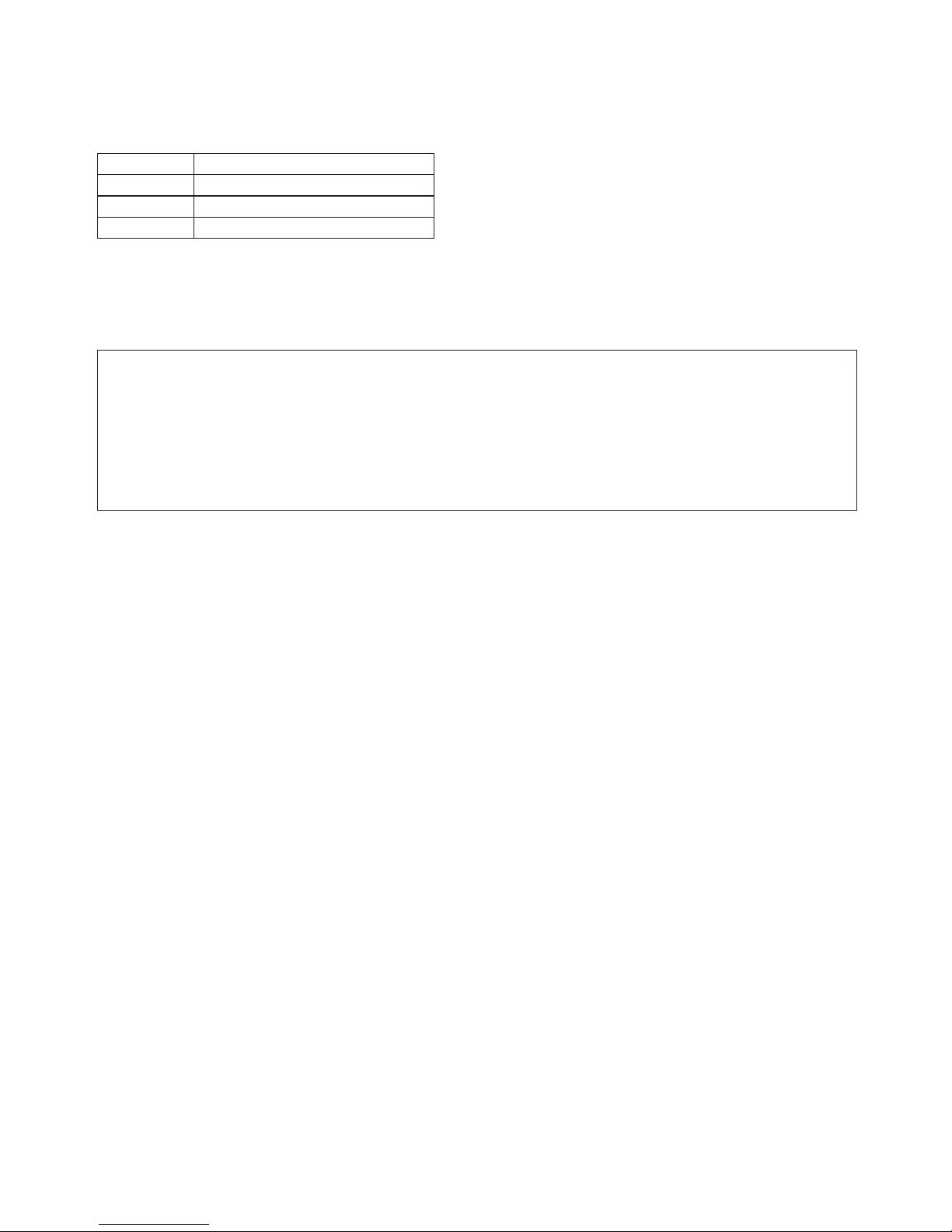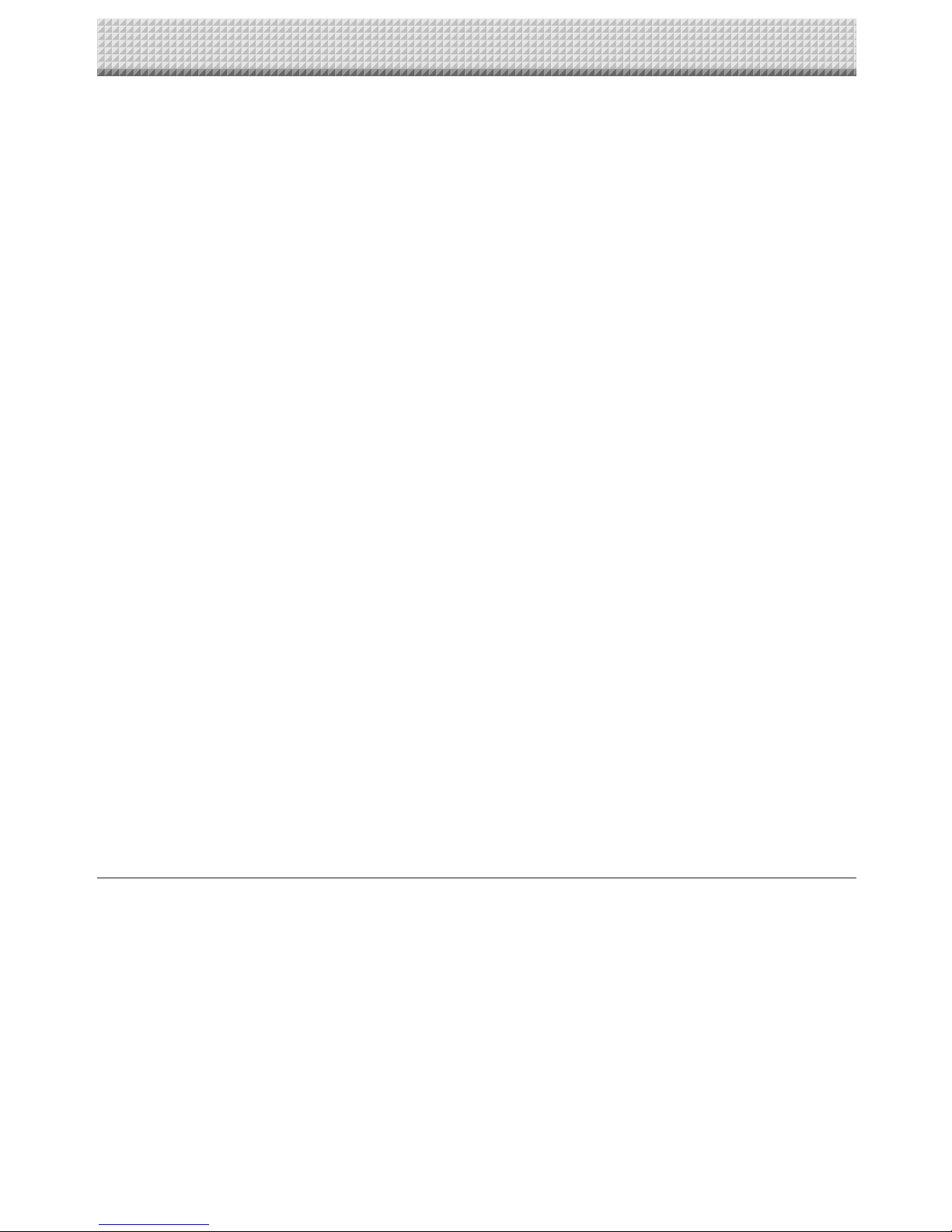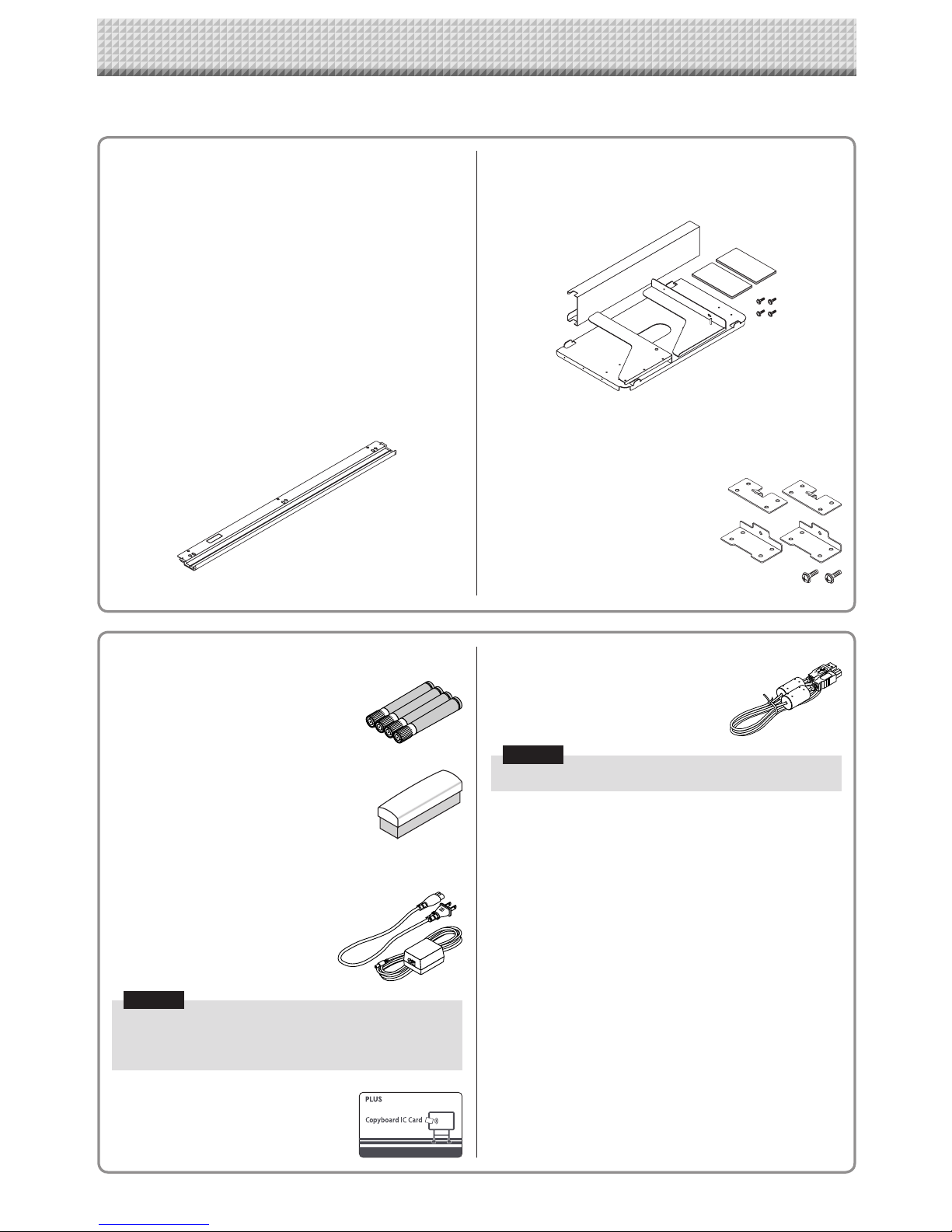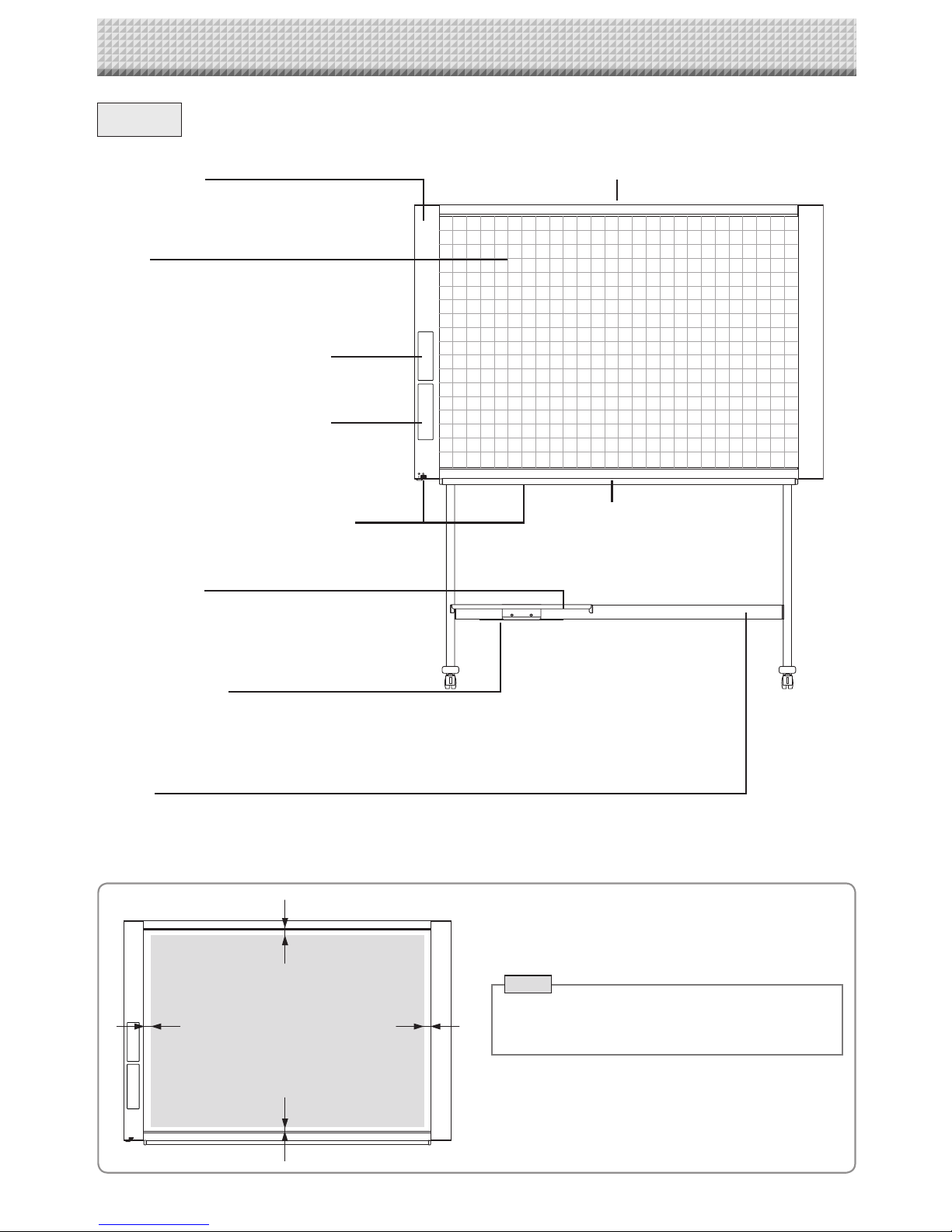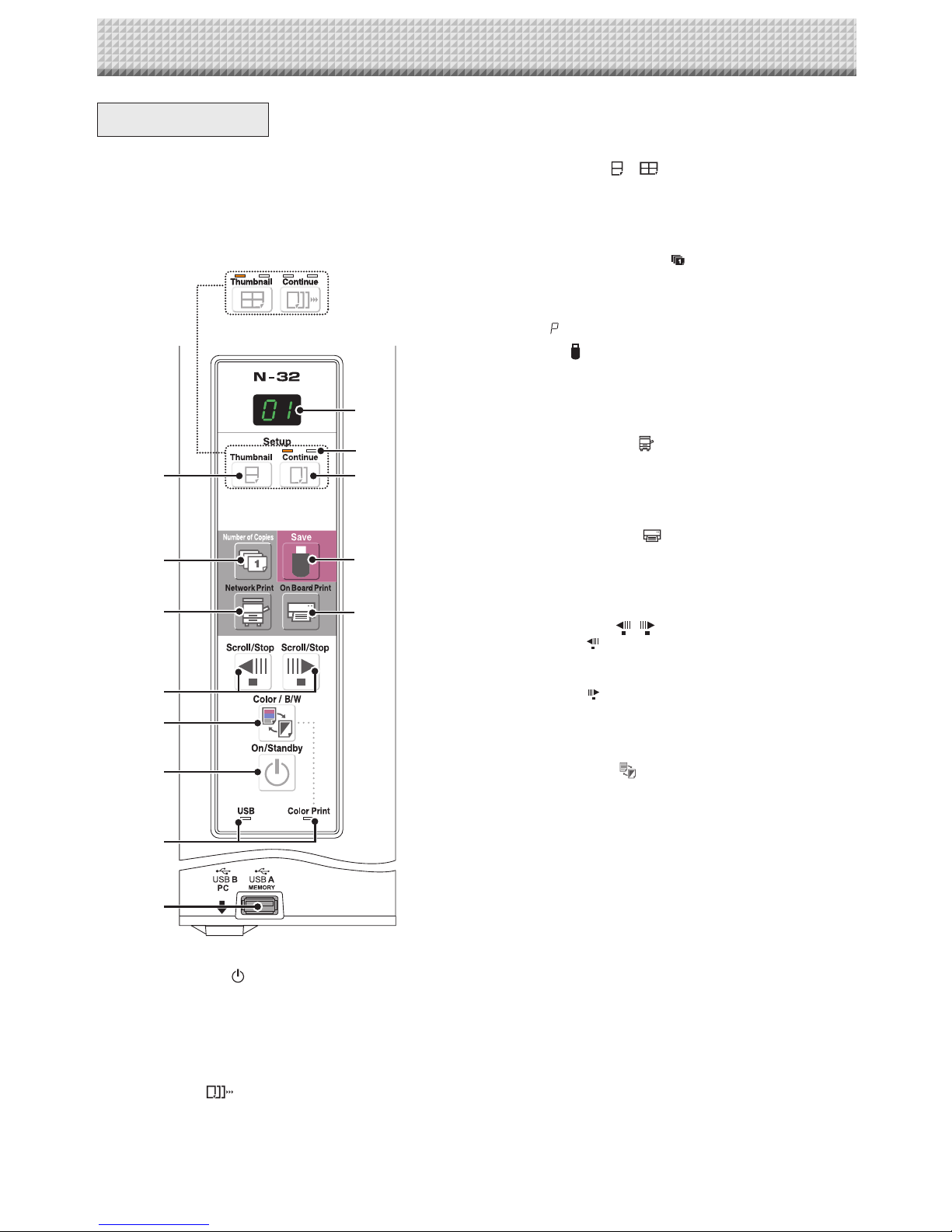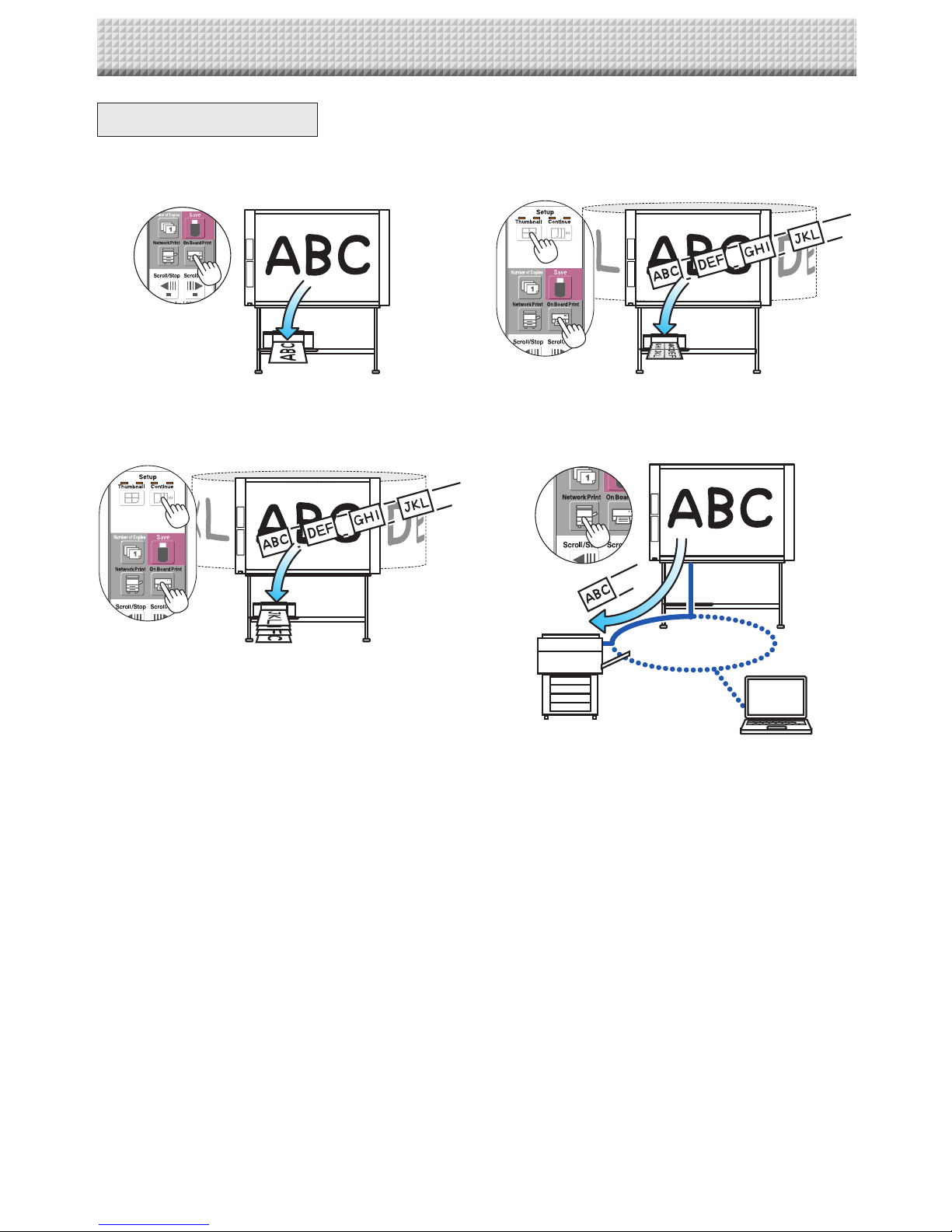E-8
4 Consecutiveprintingnumberindicators
These light yellow to indicate the number of screens
selectedwiththeconsecutivebutton.
5 Thumbnail( )( onN-324)button
Usedtoselect the layout for printing thumbnails of mul-
tiplescreensonasinglepage.
The selected layout is indicated on the display window.
(PageE-18,“PrintingThumbnails”)
6 NumberofCopies( )/Testprintbutton
Press this button to set the number of copies to be
printed(max. 10).Thenumber ofcopiesis displayed on
thedisplaywindow.
* “ ”isdisplayedduringtestprinting.
7 Save( )button(USBmemorystorage)
Thesheetismovedby1screenandread,andtheimage
isstoredontheUSBmemorydevice.
WhenconnectedtoacomputerbyUSBcable,theimage
isstoredinthenetworkboard’sinternalmemory.
8 NetworkPrint( )button
Thesheetismovedby1screenandread,andtheimage
isprintedouttothenetworkprinteronthesamenetwork.
Thenumberofcopiesisdisplayedonthedisplaywindow.
* FTPsupportedprinter
9 OnBoardPrint( )button
Thesheetismovedby1screenandread,andtheimage
is printed out to the printer connected with the network
board.
Thenumberofcopiesisdisplayedonthedisplaywindow.
10 Scroll/Stop( )button
When the button is pressed, the sheet scrolls one
screen’s worth to the left (to the next screen) and stops
automatically.
When the button is pressed, the sheet scrolls one
screen’s worth to the right (to the previous screen) and
stopsautomatically.
Whenpressedduringscrolling,scrollingstops.
11 Color/B/W( )button
Changesprintcolor(Color/Monochrome).
SelectionstatusisshownaccordingtowhethertheColor
Printstatusindicatorislitoroffandhowitlights.
Color:Greensteadylight
Monochrome:Off
12 USBAMemoryport(USBTypeA)
Saves in commercially-available USB memory images
thathavebeenreadbythenetworkboard.
The USB status indicator lights green when the USB
memorydeviceisrecognized.
13 Status
Connectionsetting statusis shownbyturningon/offthe
indicator.
Fordetails,seepagesE-25andE-26.
ControlPanel
The control panel of the drawing refers to Model
N-32S/N-32W.
When pressing a button, please press the center area
(the square bulge). The button may not work if it is
pressed on a corner.
DisplayofmodelnameN-324
5
2
4
3
7
9
6
8
10
11
1
13
12
1 ON/Standby( )button
Turns the network board’s power on and off (standby
mode).
2 Displaywindow
The number of copies, operating status and error mes-
sagesaredisplayedonthe7-segmentLEDs.
3 Continue( )button
Used to select the number of screens when printing or
storingmultiplescreensconsecutively.
Model:N-32S/N-32W(singleanddoublescreens)
Model:N-324(onetofourscreens)
NamesoftheParts