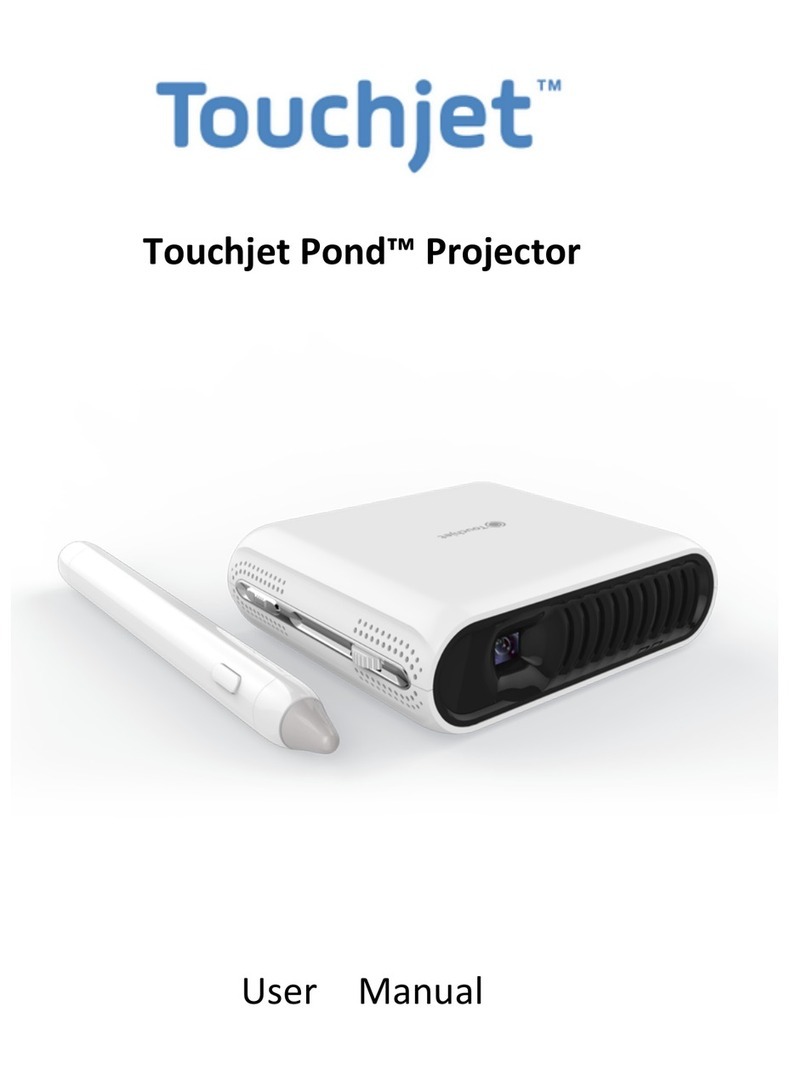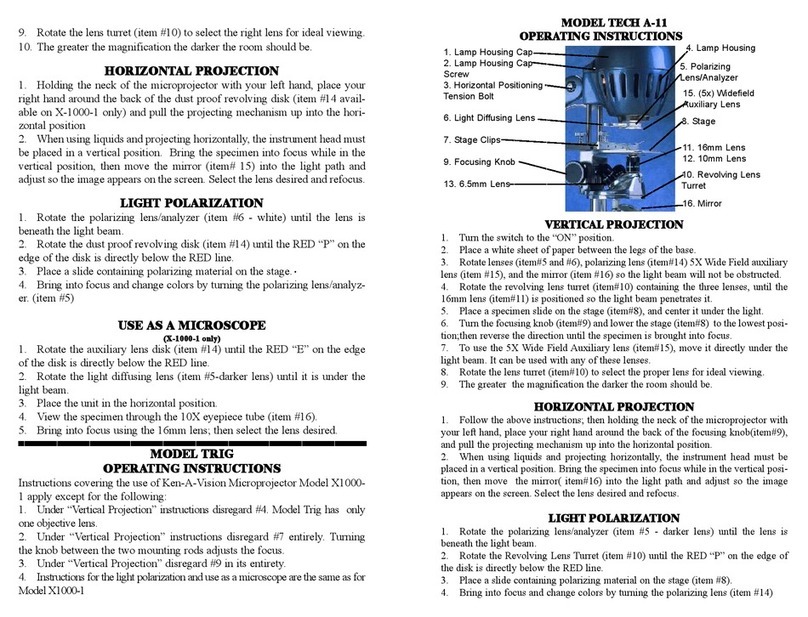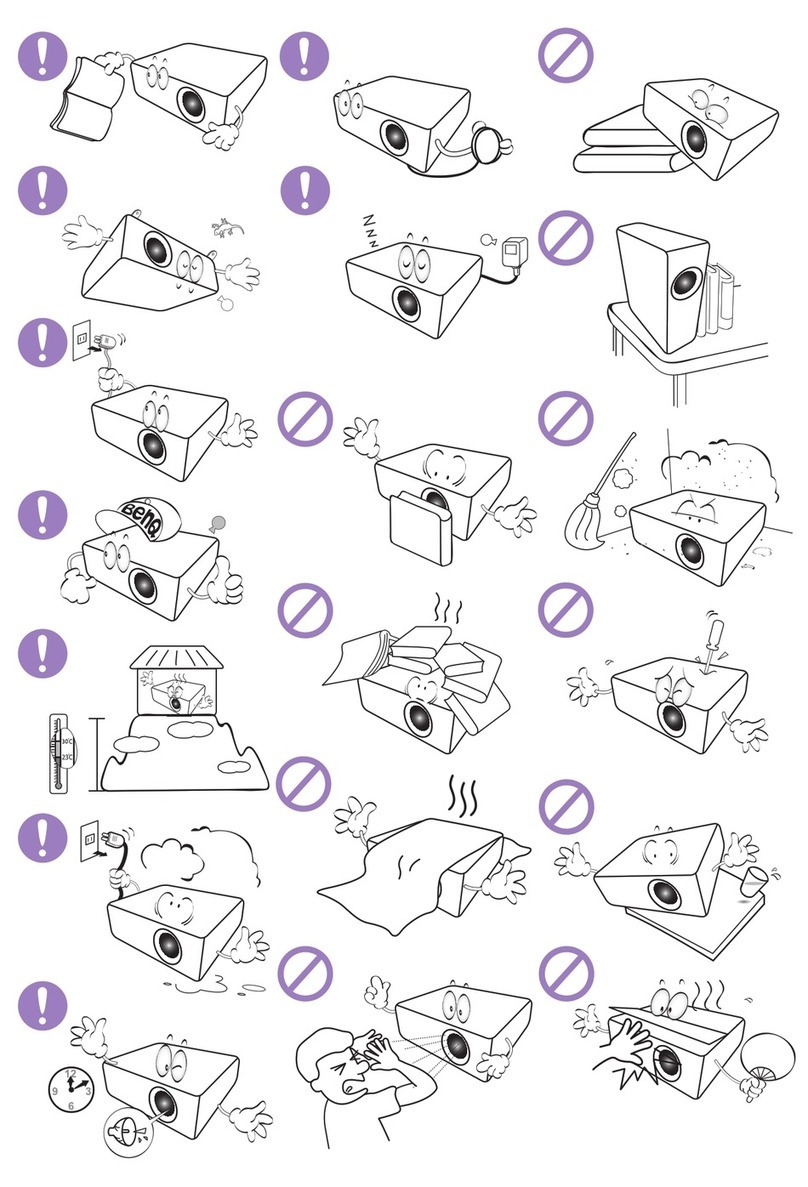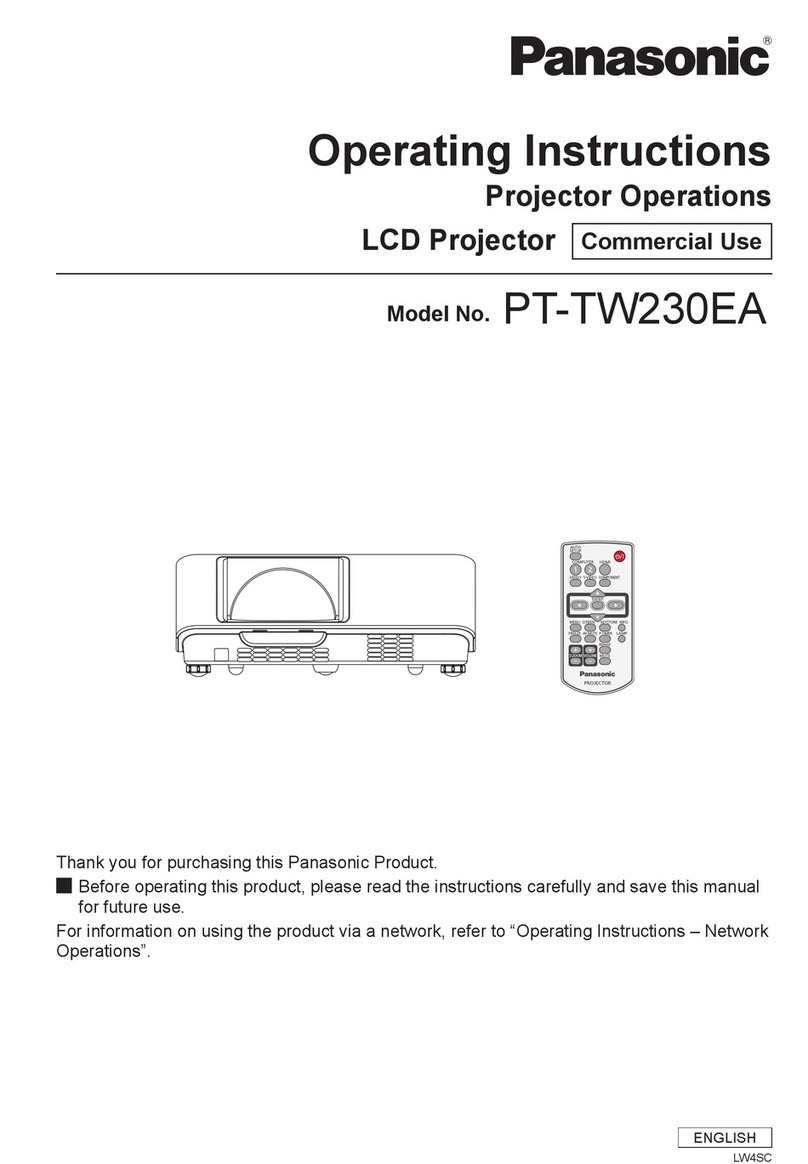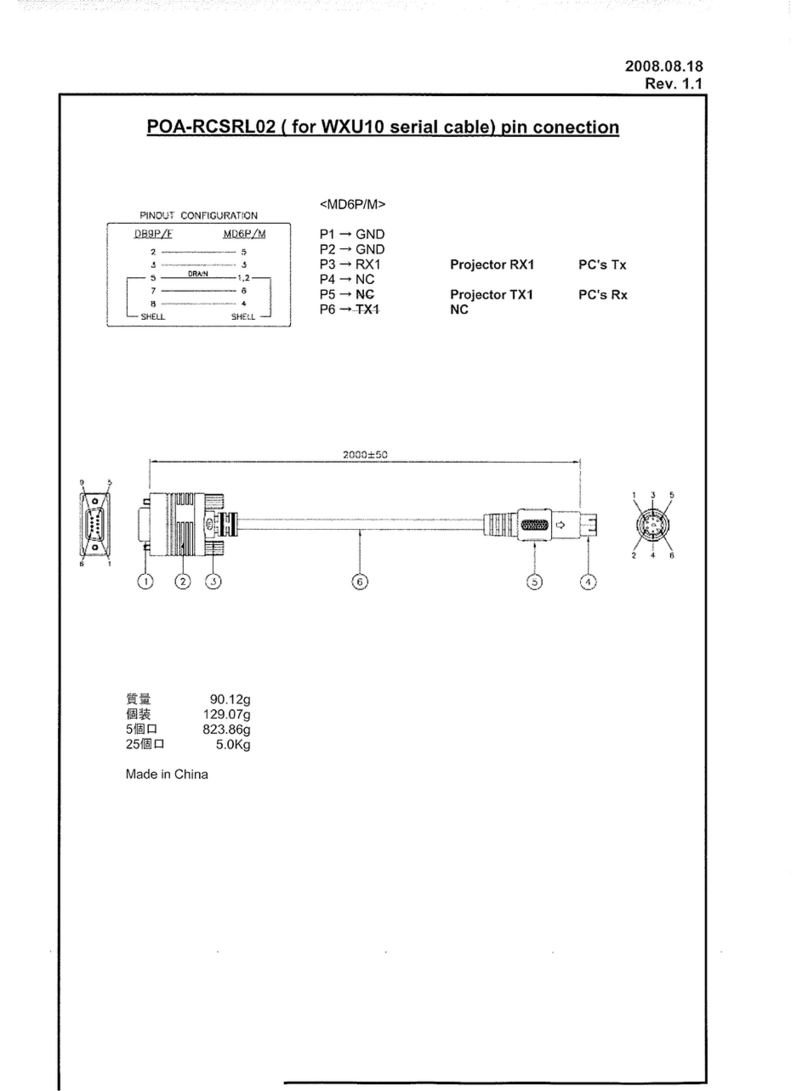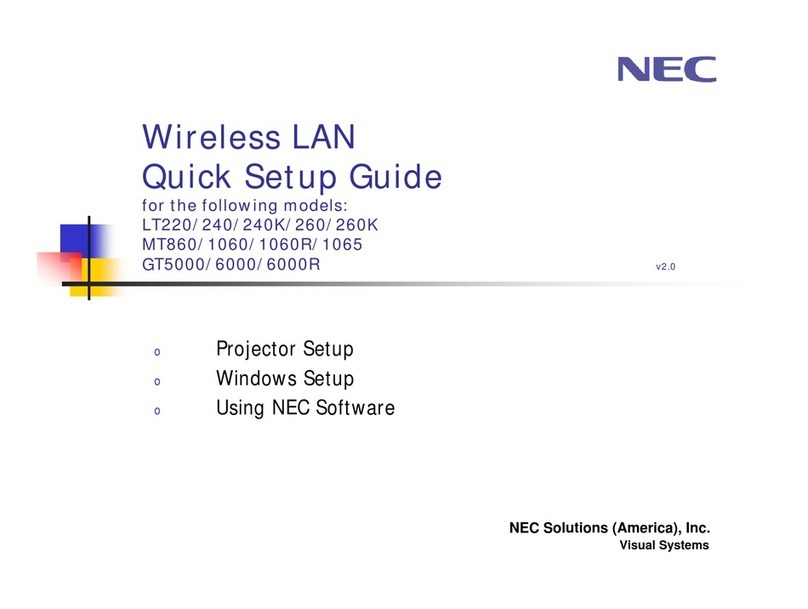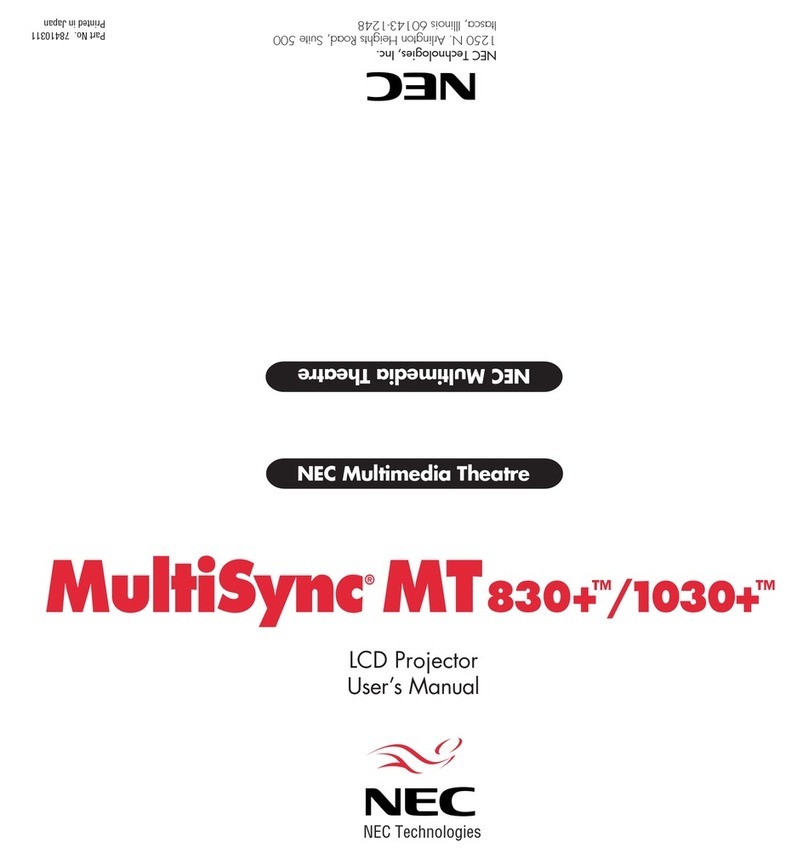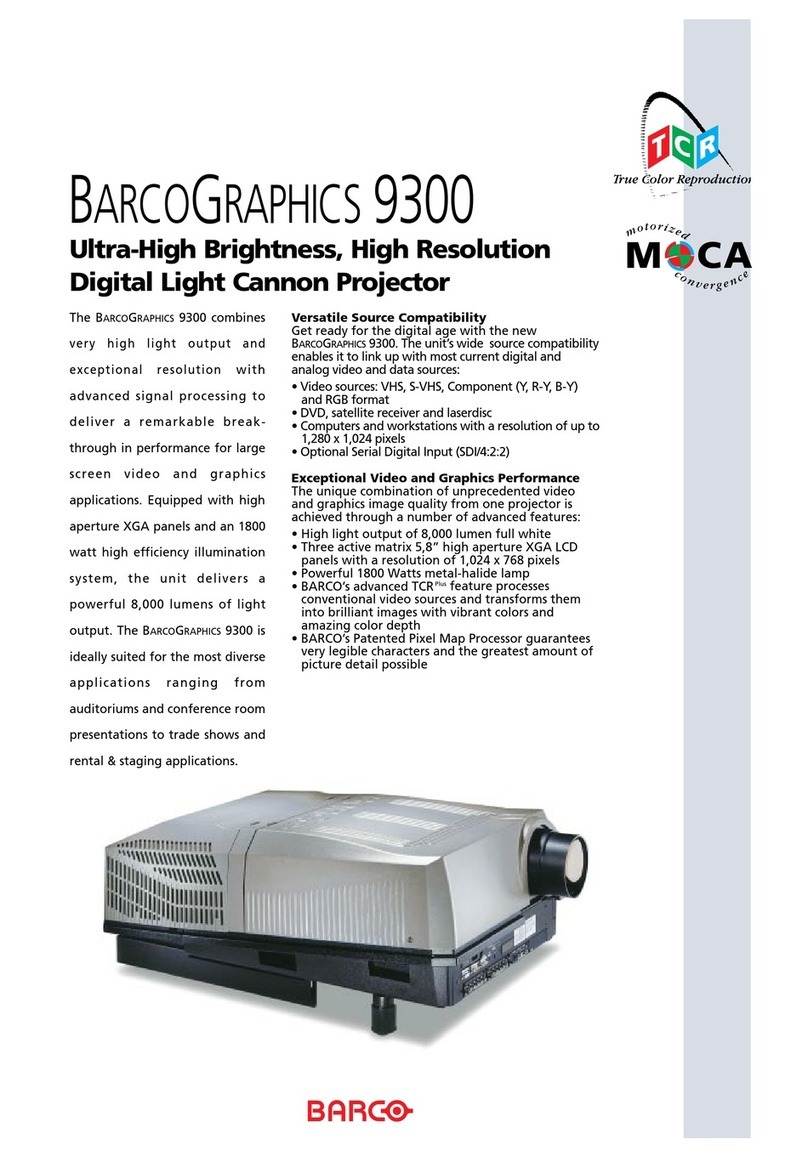Touchjet WAVE User manual

© 2018 Touchjet™ All Rights Reserved 1
Contents
Introduction
Health and safety information
WAVE usage precautions
Components
Step 1: before you begin
Step 2: center and secure the Android Box
Step 3: connect to HDMI and power
Step 4: connect the WAVE Arm and align the infrared wall
Step 5: Pairing the WAVE with your phone or tablet
Step 6:Adjust your screen size
Step 7:Touchscreen calibration
Step 8: Setting up Wi-Fi
Step 9: How to add or remove apps from the home screen
2
3
5
6
7
8
10
11
13
14
15
17
19
Getting Started Guide

© 2018 Touchjet™ All Rights Reserved2
Introduction
Watch our FAQ Videos for help with setting up your Touchjet WAVE™
Download the free Touchjet App to your smartphone or tablet to use as a
smart remote during setup.
Need Help or Have Questions?
Turorial videos
http://bit.ly/TJFAQ
User Manual
http://bit.ly/TJGuide

© 2018 Touchjet™ All Rights Reserved 3
Important Safety Information - Read the following warnings before setup
or use of the Touchjet WAVE. If this product will be used by young children,
this manual should be read and explained to them by an adult. Failing to do
so may cause injury.
Anyone who has had a seizure, loss of awareness, or other symptom linked to an epileptic
condition should consult a doctor before playing a video game.
Some people (about 1 in 4,000) may have blackouts triggered by ashing lights or patterns. This
may occur while they are watching TV or playing video games, even if they have never had a
seizure before.
Parents should watch their children play video games. Stop playing and consult a doctor if you
or your child has any of the following symptoms:
Convulsions
Altered vision
Eye or muscle twitching
Involuntary movements
Loss of awareness
Disorientation
Health and Safety Information
WARNING - Seizures

© 2018 Touchjet™ All Rights Reserved4
To avoid electric shock when you use this system:
The Touchjet WAVE is a Class I laser product. Do not attempt to disassemble the WAVE system.
• Do not use the WAVE during a lightning storm.There may be a risk of electric shock from
lightning.
• Use only the AC Adapter that comes with your system.
• Do not use the AC Adapter if it has damaged, split or broken cords or wires.
• Make sure the AC Adapter cord is fully inserted into the wall outlet or extension cord.
• Always carefully disconnect all plugs by pulling on the plug and not on the cord.
WARNING - Electric Shock
CAUTION - Laser Device

© 2018 Touchjet™ All Rights Reserved 5
Please read and follow the precautions listed below when setting up and
using the WAVE. Failure to do so may result in damage to your WAVE or
accessories.
• Do not use any AC adapter other than the one provided with your system.
• Do not disassemble or try to repair the WAVE, accessories or components. Doing so
voids your warranty.
• Do not drop, hit or otherwise abuse the WAVE, components or accessories.
• When disconnecting any plugs from the WAVE or wall outlet, carefully pull the plug itself
rather than by the cord.
• Do not step on, sharply pull or bend any wire or cables.
• Do not expose the WAVE, components or accessories to extreme heat or cold.
• Do not spill any liquids on the WAVE, components or accessories.To clean, use a soft
slightly damp cloth. Use water only.Allow to dry completely before using.
• Prior to installing the WAVE to your television or display monitor, rmly secure your
television or display monitor to a stand, table, entertainment center or a wall with straps
designed for a television.
• The WAVE has intake and exhaust vents designed to maintain adequate ventilation.
WAVE Usage Precautions
CAUTION - TV Screen Damage
Some televisions can be damaged by the display of a stationary image, because the image may be
permanently “burned” into the screen. Playing video games with stationary images or patterns,
or leaving video games on hold or pause, may lead to this type of damage.When taking a break,
turn the TV off until you are ready to play again.
Before using your Touchjet WAVE system with any TV, especially front and rear projection or
plasma models, be sure to review all documentation included with your TV to nd out whether
video games can be played on the TV without damaging it. If in doubt, contact the manufacturer
of the TV. Neither Touchjet nor any of Touchjet’s licensees will be liable for any damage to your
TV.

© 2018 Touchjet™ All Rights Reserved6
Components
Wave Arm
Android Box
Note:
HDMI cable is not included. Use any existing HDMI cable or purchase it at an electronic store.
Remote control is not included. Download the Touchjet App to your phone or tablet to use as a
smart remote.
Stabilizing Arm
Laser alignment Indicator
Alignment Tool
Power Adapter

© 2018 Touchjet™ All Rights Reserved 7
The Touchjet WAVE adds a virtual touchscreen to your atscreen TV. Three lasers project a thin
wall of infrared light from the bottom of your WAVE over your TV screen.When you touch the
screen, your nger breaks the light wall, sending a reection to the infrared camera. The WAVE
sees this reection as a touch input. It’s important that the WAVE is aligned properly so that the
light wall is parallel to your TV screen.
Before you begin
Step 1
A. Gently clean the screen, frame and back of your TV to remove any dust or dirt before installing
the WAVE.
B. Find the center of your TV. Many models have their logo centered at the top or bottom, which
you can use for reference.
C. Twist the Angle Adjustment Knob on the top of the Android Box clockwise until it
clicks, then about one-half rotation back counterclockwise.
D. Twist the Bracing Knob on the side of the Stabilizing Arm 2-3 rotations
counterclockwise so that the Bracing Rod can move freely.
E. Add the Velcro Tape to the Velcro Pad. Do not remove the Protective Film yet.
Angle Adjustment Knob
Velcro Pad
Stabilizing Arm
Bracing Rod
Bracing Knob
Android Box
TV
Laser

© 2018 Touchjet™ All Rights Reserved8
Center and secure the Android Box
Step 2
A. Align and hold the Android Box centered on top of your television.The white arrow on the
base below the box indicates the center of the unit to help with this. Press the base at against
the TV frame and hold the box in place for the next step.
B. Slide the Alignment Tool underneath one side of the Android Box with its foot at
against your screen. A snug t means that the laser projectors in the WAVE unit are correctly
aligned with the screen of your TV.
Alignment Tool
Center
TV
Equal
distance
Equal
distance

© 2018 Touchjet™ All Rights Reserved 9
C. Press the Bracing Rod rmly onto the back of the TV. There should be no gap. Tighten the
Bracing Knob to fasten the rod in place.
Bracing Rod
Bracing Knob
D. Remove the Protective Film from the Velcro Tape attached to the Velcro Pad and
keeping the Android Box in place. Press it rmly onto the back of your TV.
E.Slide the Alignment Tool out from underneath the box to remove it.

© 2018 Touchjet™ All Rights Reserved10
Step 3
Connect to HDMI and power
HDMI
A. Insert one end of your HDMI Cable into the HDMI Port on the back of the Android
Box, and the other into an HDMI Port on your TV. Note: the plug will not go all the way
into the box, do not try to push it in further once the red power light comes on.
Back of TV
Power Adapter
HDMI Port
HDMI Cable (not included)
DC Input
WAVE AC Adapter
B. Insert the DC plug on the WAVE AC Adapter cord into the DC Input connector on the
back of the Android Box.
C. Insert the AC plug into a 120V AC power outlet. Note: we recommend plugging your WAVE
into a power strip so that you can easily turn the device on and off.

© 2018 Touchjet™ All Rights Reserved 11
A. Connect the WAVE Arm to the top of the Android Box by carefully place the lip at the
base of the arm into the rectangular opening atop the box.The WAVE Arm should snap into
place so that there is no gap between the arm and the box.
B. Place the Infrared Sensor at against the bottom of your TV frame. Face the sensor lights up
toward the WAVE unit and the arrows toward your screen.The colored lights of the Infrared
Sensor will indicate the angle of the infrared lasers emitting from your Android Box.Your
goal is to align them parallel to your TV screen.
Step 4
Connect the WAVE Arm and align the infrared wall

© 2018 Touchjet™ All Rights Reserved12
C. Green Light - indicates that the Android Box is in the correct position.
F. No Light - ensure that the WAVE arm is snapped into place tightly and that the Alignment
Tool can still t between the box and the TV.
E. Yellow Light - can indicate that you have adjusted too far. Twist the Angle Adjustment
Knob clockwise until the light turns green.
D. Red Light - slowly turn the Angle Adjustment Knob counterclockwise until the sensor
turns green.

© 2018 Touchjet™ All Rights Reserved 13
A.Download the free Touchjet App using your smartphone or tablet.You will use this as a
smart remote to complete the setup process for the WAVE.
B.Turn on your TV and set its input source to the HDMI channel connected to the WAVE.
C. Go to your phone or tablet’s WiFi settings menu and connect to the WiFi hotspot broadcast by
your WAVE (see left and center images below). Note:The name of this network should also
appear in the top right corner of the WAVE screen.
D. Open the Touchjet App on your smartphone or tablet. Under Touchjet Devices, you will
see your WAVE listed.Tap Touchjet WAVE-XXXX to connect the two devices (see right
image).You may need to refresh the page using the button in the top right corner and wait a
moment for the WAVE to appear on the device list.
Step 5
Pairing the WAVE with your phone or tablet

© 2018 Touchjet™ All Rights Reserved14
(Optional) Adjust your screen size
A. Using the app menu within the Touchjet App on your phone or tablet, launch the WAVE’s
Display Settings app.
B. Using the touch pad function, select Display Position.
C. Now tap the - / + to adjust the screen size until it ts your TV screen.
If the screen size appears bigger or smaller than your TV display, you can adjust the size by
following the steps below:
Step 6

© 2018 Touchjet™ All Rights Reserved 15
Touchscreen calibration
A. In the Settings menu of the Touchjet App, press Start Calibration.
You can now set aside your phone or tablet, as the next few steps will be done directly on your
TV screen using touch.
You are about to teach your WAVE where it will nd the borders of your screen and what to
perceive as touch.As such, it is important to avoid sending the WAVE unwanted IR signals during
calibration.You should make sure no very bright lights shine on your screen during the process,
and that you minimize movements off to the sides of the TV until you nish. For best results,
stand in front of your TV and press the indicated circles on the screen with one nger, straight
on.
Step 7

© 2018 Touchjet™ All Rights Reserved16
B.Touch the rst point on the screen until the dot turns from white to yellow, then lift your nger
from the screen. You should repeat this process for all ve dots that appear.
C. After the fth point turns yellow, wait for the calibration to complete and then tap the button
that reads Press to Finish to complete calibration.
Once the calibration process is completed, you can fully use the touch functionality of the
WAVE, or continue to use the Touchjet App on your smartphone/tablet as a smart remote.
Press to Finish

© 2018 Touchjet™ All Rights Reserved 17
There are two ways to set up Wi-Fi on your WAVE.You can set up the Wi-Fi directly
on the WAVE using nger touch, or use the Touchjet App on your smartphone or tablet.
Setup Via the WAVE
A. On the WAVE, tap Settings — See All Settings — Wi-Fi.
B. Select your Wi-Fi network from the list.
C. Tap on the empty eld below the Password heading to bring up the virtual keyboard. Enter
your network’s password.Tap Connect to complete the Wi-Fi connection.
Setting up Wi-Fi
Step 8

© 2018 Touchjet™ All Rights Reserved18
Setup via the Touchjet App
D. In the Touchjet App, tap on Settings.
E. Select your Wi-Fi network and enter the password.Tap on Save Wi-Fi Settings.
Note: The app will lose connection to the WAVE and reconnect after both the WAVE
and your smartphone has connected to the Wi-Fi network.
Setup for your WAVE is now complete! You can start downloading apps from Google
Play. Either use your ngers to navigate the screen or use the Touchjet App on your
smartphone as a smart remote. If you do not see the Google Play app, please check with

© 2018 Touchjet™ All Rights Reserved 19
A. Press and hold your nger on the app you wish to move until it is highlighted. Two buttons will
appear at the top, prompting you to Remove or Cancel.
B. Tap Remove to clear the app from that space.
C. Press All Apps in the bottom right corner of the main screen.
D. Press and hold your nger on the app you wish to move to your favorites. This will take you
back to the main screen, where you will see available spaces highlighted with a white dotted
border.
E. Tap the empty space you wish to put the app in, and the process is complete.
Any time you install an app for your WAVE using the Amazon App Store or Google Play,
it will be added to the All Apps menu.
You can access this by tapping the All Apps button in the bottom right hand corner of
your WAVE and swiping left or right to see more of the list.You can also see the full list
of apps within the app menu of the Touchjet App on your phone or tablet.
To change one of the apps on your favorites screen (the home menu), you will rst need
to remove an app from the grid space you wish to use. Instructions follow:
To ll the space with another app:
Delete: settings — All Settings — Apps
How to add or remove apps from the home screen
Step 9

© 2018 Touchjet™ All Rights Reserved20
Terms and Conditions of Use
Regulatory
Touchjet WAVE™
Touchjet USA Inc.,
1569 Solano Ave, #472
Berkeley, CA 94707 USA
+1 415.579.3399
Touchjet warrants the Touchjet WAVE™ to be free from defects in materials and workmanship
under normal use for a period of 1 year from the date of original direct or retail purchase.You
may also have other rights that vary from state to state and country to country.
This device complies with Part 15 of the FCC Rules. Operation is subject to the following two
conditions:
(1)This device may not cause harmful interference, and (2) this device must accept any
interference received, including interference that may cause undesired operation. Caution:Any
changes or modications to the equipment not expressly approved by Touchjet could void your
authority to operate this equipment. Note:This equipment has been tested and found to
comply with the limits for a Class B digital device, pursuant to part 15 of the FCC Rules.
These limits are designed to provide reasonable protection against harmful interference
in a residential installation.This equipment generates, uses and can radiate radio frequency
energy and, if not installed and used in accordance with the instructions, may cause harmful
interference to radio communications. However, there is no guarantee that interference will not
occur in a particular installation. If this equipment does cause harmful interference to radio or
television reception, which can be determined by turning the equipment off and on, the user is
encouraged to try to correct the interference by one or more of the following measures:
• Reorient or relocate the receiving antenna.
• Increase the separation between the equipment and receiver.
• Connect the equipment into an outlet on a circuit different from that to which the
receiver is connected.
• Consult the dealer or an experienced radio/TV technician for help.
Email: [email protected]
Other manuals for WAVE
1
Table of contents
Other Touchjet Projector manuals