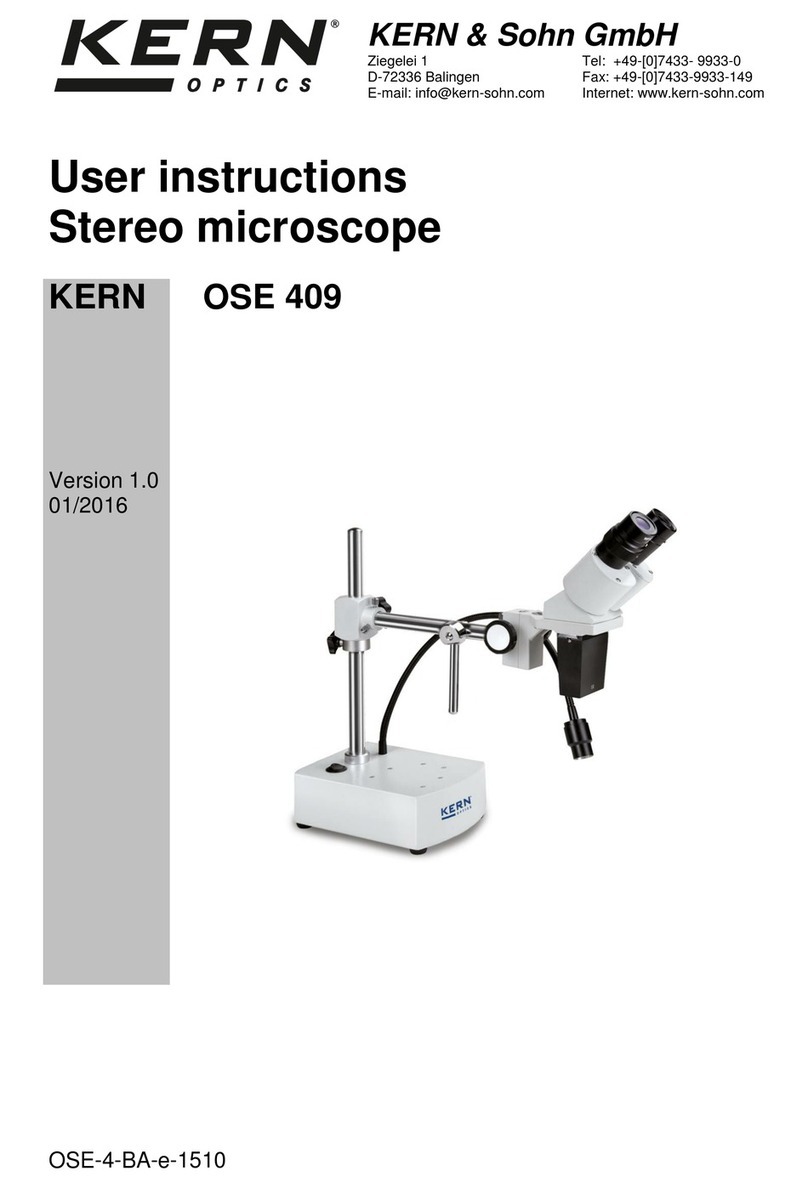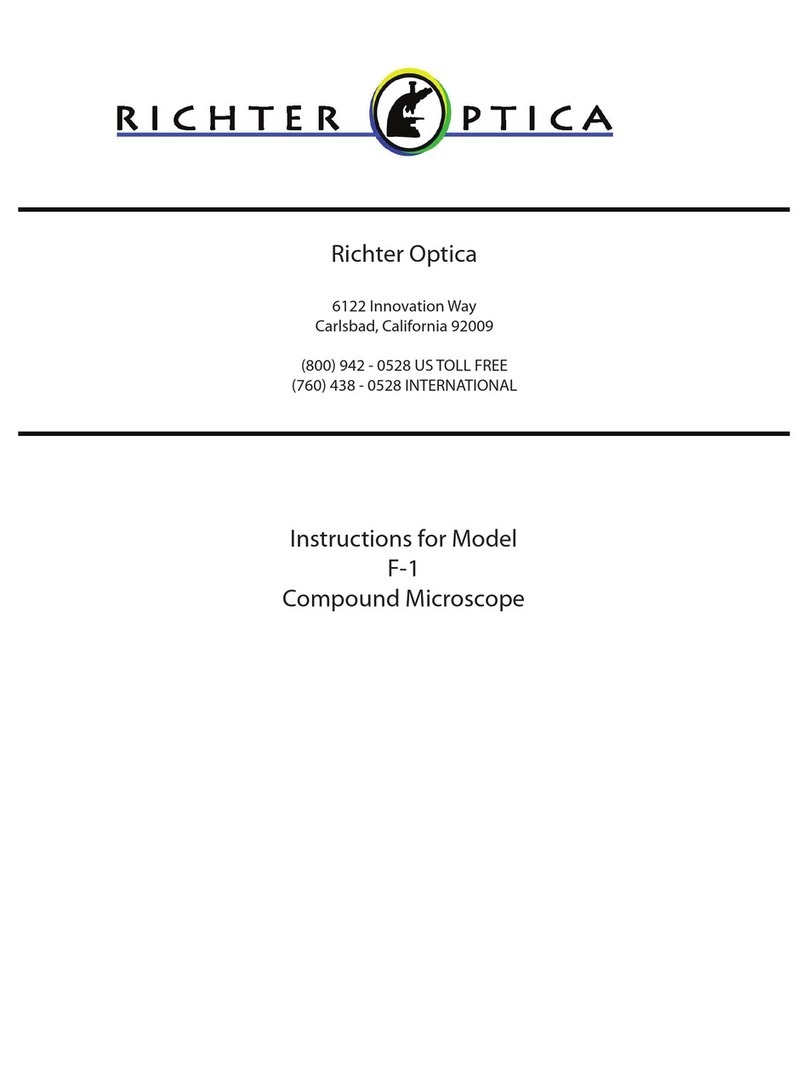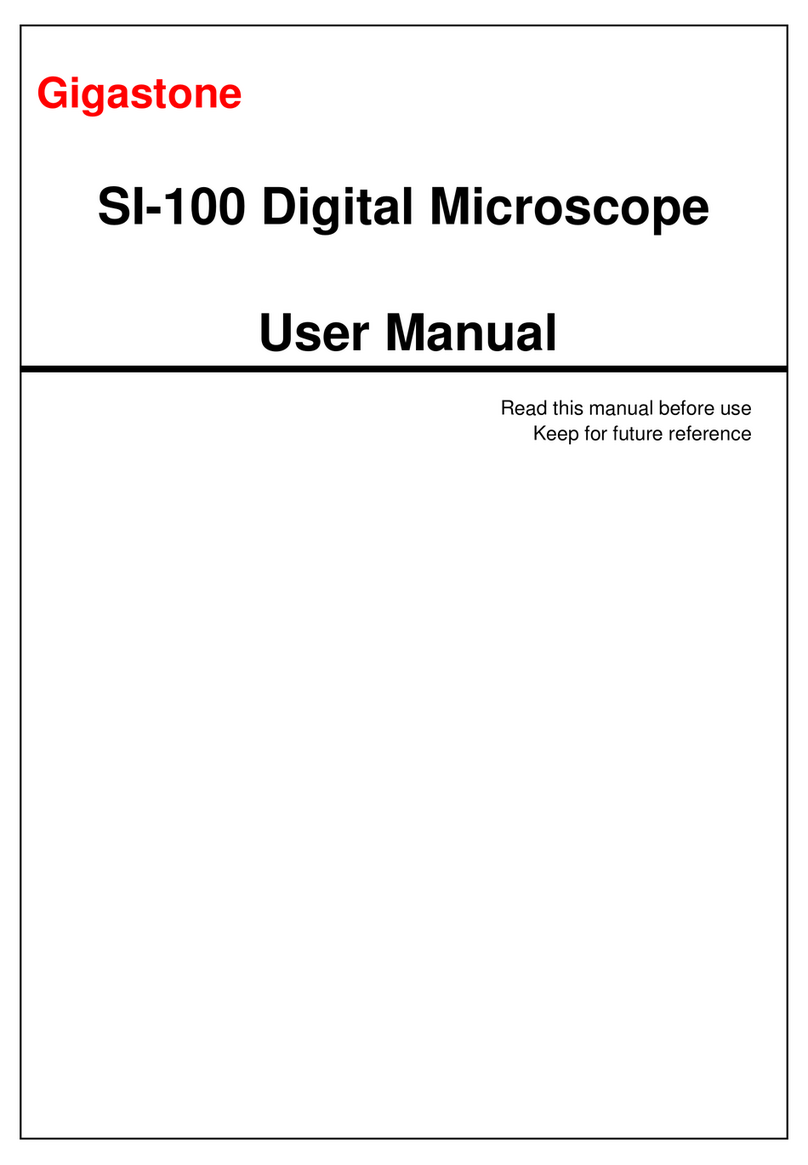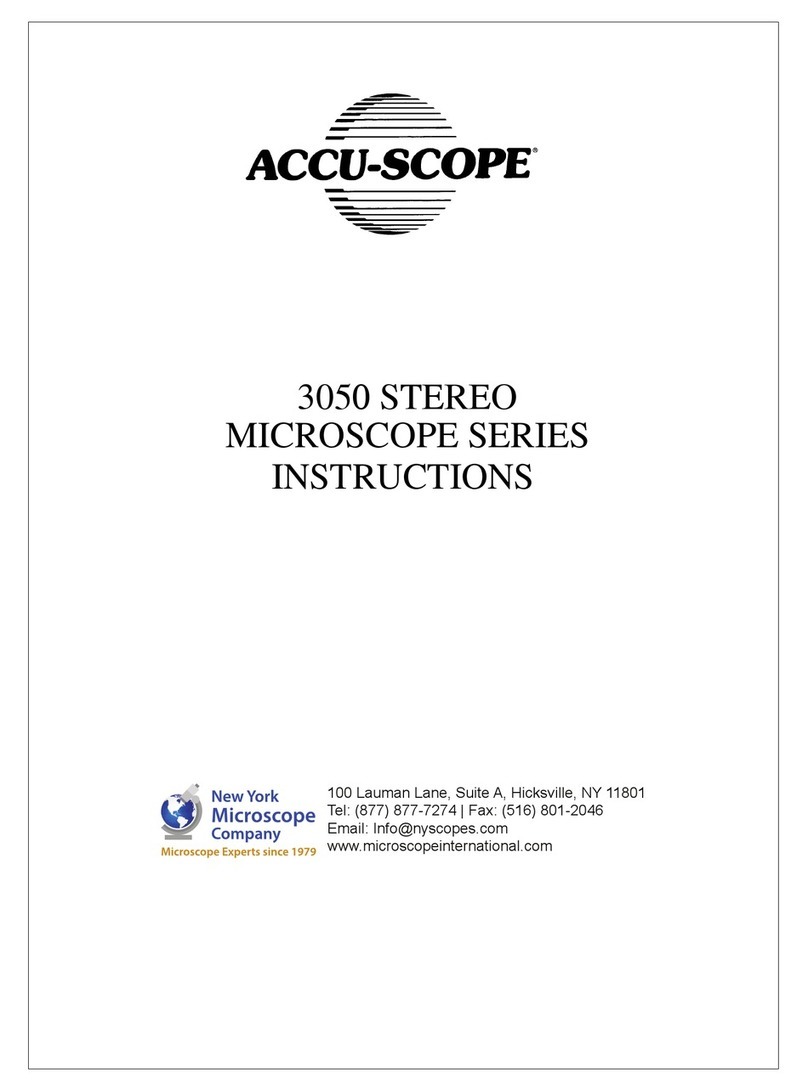ToupTek SCAM4K Series Reference guide

The SCAM4K Series Camera Help Manual

I
Contents
The SCAM4K Series Camera Help Manual................................................................................................................. 1
Contents...................................................................................................................................................................... I
1SCAM4K Series Camera Application .................................................................................................................. 1
2SCAM4K Series Camera Datasheet and Functions(2)....................................................................................... 1
3Dimension of SCAM4K Series Camera............................................................................................................... 3
4SCAM4K Series Camera Packing Information .................................................................................................... 3
5Software and App .............................................................................................................................................. 4
6SCAM4K Series Camera Configurations............................................................................................................. 5
6.1 Camera working standalone with built-in XCamView software............................................................. 5
6.2 Connecting camera to computers with USB3.0 Port ............................................................................. 6
6.3 Camera working in WiFi mode (AP mode)............................................................................................. 7
6.4 Connecting multi-cameras to the router through the WiFi STA mode for the network application ..... 8
7Brief Introduction of SCAM4K UI and Its Functions......................................................................................... 11
7.1 XCamView UI........................................................................................................................................ 11
7.2 The camera control panel on the left side of the video window......................................................... 11
7.3 The Measurement Toolbar on top of the video window..................................................................... 11
7.4 Icons and functions of the Synthesis Camera Control Toolbar at the bottom of the video window... 13
7.4.1 Setting>Network>General ....................................................................................................... 13
7.4.2 Setting>Network>WiFi............................................................................................................. 13
7.4.3 Setting>Measurement ............................................................................................................. 14
7.4.4 Setting>Magnification.............................................................................................................. 14
7.4.5 Settings>Image Format............................................................................................................ 14
7.4.6 Setting>Video........................................................................................................................... 15
7.4.7 Setting>Storage........................................................................................................................ 15
7.4.8 Setting>Files............................................................................................................................. 15
7.4.9 Setting>Time............................................................................................................................ 16
7.4.10 Setting>Language..................................................................................................................... 16
7.4.11 Setting>ISP ............................................................................................................................... 17
7.4.12 Setting>Miscellaneous............................................................................................................. 17
8Sample Photos Captured with SCAM4K Series Camera................................................................................... 18
9Contacting Customer Service........................................................................................................................... 19

The SCAM4K Series Camera Help Manual
1/ 21
1 SCAM4K Series Camera Application
Figure 1-1 The SCAM4K Series Camera
The SCAM4K series camera is intended for acquisition of digital images from stereo microscopes, biological
microscopes, or online interactive teaching. The basic characteristic is listed as below:
⚫Sony Exmor/STARVIS back-illuminated CMOS sensor
⚫4K HDMI/ WiFi/ USB3.0 multiple video outputs
⚫4K/1080P auto switching according to monitor resolution
⚫SD card/USB flash drive for captured image and video storage, support local preview and playback
⚫Embedded XCamView for the control of the camera and image processing
⚫Excellent ISP with local tone mapping and 3D denoising
⚫ToupView/ToupLite software for PC
⚫iOS/Android applications for smart phones or tablets
2 SCAM4K Series Camera Datasheet and Functions(2)
Order Code
Sensor & Size(mm)
Pixel(μm)
G Sensitivity/Dark Signal
FPS/Resolution
Binning
Exposure(ms)
SCAM4K8MPA
Sony IMX678(C)
1/1.8"(7.68x4.32)
2.0x2.0
1364mv with 1/30s
0.15mv with 1/30s
30@3840*2160(HDMI)
30@1920*1080(WiFi)
30@3840*2160(USB3.0)
1x1
0.045~1000
SCAM4K8MPB
Sony IMX585(C)
1/1.2"(11.14x6.26)
2.9x2.9
1028mv with 1/30s
0.13mv with 1/30s
30@3840*2160(HDMI)
30@1920*1080(WiFi)
30@3840*2160(USB3.0)
1x1
0.014~1000
Figure 2-1 Available Ports on the Back Panel of the Camera Body
Interface or Button
Function Description
USB Mouse
Connect USB mouse for easy operation with embedded XCamView software
USB2.0
Connect USB flash drive to save pictures and videos
Connect 5G WiFi module to transfer video wirelessly in real time
USB Video
Connect PC or other host device to realize video image transmission

The SCAM4K Series Camera Help Manual
2/ 21
HDMI
Comply with HDMI1.4 standard. 4K/1080P format video output and supporting automatic switch between 4K and
1080P format according to the connected monitors
SD
Comply with SDIO3.0 standard and SD card could be inserted for video and images saving
ON/OFF
Power switch
LED
LED status indicator
DC12V
Power adapter connection (12V/1A)
Video Output Interface
Function Description
HDMI Interface
Comply with HDMI1.4 standard
30fps@4K or 30fps@1080P
WiFi Interface
Connecting 5G WiFi adapter (USB2.0 slot) in AP/STA mode
1080P H264 format video, 8M (3840*2160) image
USB Video Interface
Connecting USB3.0 Video port of PC for video transfer
H264/NV12/MJPEG format video
Other Function
Function Description
Video Saving
Video format:8M(3840*2160) H264/H265 encoded MP4 file
Video saving frame rate:30fps
Image Capture
8M (3840*2160) JPEG/TIFF image in SD card or USB flash drive
Measurement Saving
Measurement information saved in different layer with image content
Measurement information is saved together with image content in burn in mode
ISP
Exposure(Automatic / Manual Exposure) / Gain, White Balance(Manual / Automatic / ROI Mode),
Sharpening, 3D Denoise, Saturation Adjustment, Contrast Adjustment, Brightness Adjustment, Gamma
Adjustment, Color to Gray, 50HZ/60HZ Anti-flicker Function
Image Operation
Zoom In/Zoom Out(Up to 10X), Mirror/Flip, Freeze, Cross Line, Compare(Comparison between real time video
and images in SD card or USB flash drive ), Embedded Files Browser, Video Playback, Measurement Function
Embedded RTC(Optional)
To support accurate time on board
Restore Factory Settings
Restore camera parameters to its factory status
Multiple Language
Support
English / Simplified Chinese / Traditional Chinese / Korean / Thailand / French / German / Japanese / Italian /
Russian
Software Environment under WiFi/USB Video Output
White Balance
Auto White Balance
Color Technique
Ultra-Fine Color Engine
Capture/Control SDK
Windows/Linux/macOS/Android Multiple Platform SDK(Native C/C++, C#/VB.NET, Python, Java, DirectShow,
Twain, etc)
Recording System
Still Picture or Movie
Operating System
Microsoft® Windows® XP / Vista / 7 / 8 / 8.1 /10(32 & 64 bit)
OSx(Mac OS X)
Linux
PC Requirements
CPU: Equal to Intel Core2 2.8GHz or Higher
Memory: 4GB or More
Display:19” or Larger
CD-ROM
Operating Environment
Operating Temperature (in
Centidegree)
-10~ 50
Storage Temperature (in
Centidegree)
-20~ 60
Operating Humidity
30~80%RH
Storage Humidity
10~60%RH
Power Supply
DC 12V/1A Adapter

The SCAM4K Series Camera Help Manual
3/ 21
3 Dimension of SCAM4K Series Camera
Figure 3-1 Dimension of SCAM4K Series Camera
4 SCAM4K Series Camera Packing Information
Figure 4-1 SCAM4K Series Camera Packing Information
Standard Packing List
A
Gift box : L:25.5cm W:17.0cm H:9.0cm (1pcs, 1.57Kg/ box)
B
SCAM4K Camera(One of the two different shapes)
C
Power Adapter: Input: AC 100~240V 50Hz/60Hz, Output: DC 12V 1A
American standard: Model: POWER-U-12V1A(MSA-C1000IC12.0-12W-US): UL/CE/FCC
European standard: Model: POWER-E-12V1A(MSA-C10001C12.0-12W-DE): UL/CE/FCC
EMI standard: FCC Part 15 Subpart B
EMS standard: EN61000-4-2,3,4,5,6
D
USB Mouse
E
HDMI Cable
F
USB3.0 A male to A male gold-plated connectors cable /2.0m
G
CD (Driver & utilities software, Ø12cm)
Optional Accessory
H
SD Card(16G or above; Speed: class 10)

The SCAM4K Series Camera Help Manual
4/ 21
I
Adjustable lens adapter
C-Mount to Dia.23.2mm Eyepiece Tube
(Please choose 1 of them for your microscope)
108001/AMA037
108002/AMA050
108003/AMA075
J
Fixed lens adapter
C-Mount to Dia.23.2mm Eyepiece Tube
(Please choose 1 of them for your microscope)
108005/FMA037
108006/FMA050
108007/FMA075
Note: For K and L optional items, please specify your camera type(C-mount, microscope camera or telescope camera), ToupTek engineer will
help you to determine the right microscope or telescope camera adapter for your application;
K
108015(Dia.23.2mm to 30.0mm Ring)/Adapter rings for 30mm eyepiece tube
L
108016(Dia.23.2mm to 30.5mm Ring)/ Adapter rings for 30.5mm eyepiece tube
M
Calibration kit
106011/TS-M1(X=0.01mm/100Div.);
106012/TS-M2(X,Y=0.01mm/100Div.);
106013/TS-M7(X=0.01mm/100Div., 0.10mm/100Div.)
N
USB flash drive
O
USB WiFi adapter
5 Software and App
The software or the APP can be downloaded from the following link:
Windows: http://www.touptek.com/download/showdownload.php?lang=en&id=33
Linux & macOS: http://www.touptek.com/download/showdownload.php?lang=en&id=28
iOS: https://itunes.apple.com/us/app/toupview/id911644970
Android: https://play.google.com/store/apps/details?id=com.touptek.tpview

The SCAM4K Series Camera Help Manual
5/ 21
6 SCAM4K Series Camera Configurations
You can use the SCAM4K series camera in 4 different ways. Each application requires different hardware
environment.
6.1 Camera working standalone with built-in XCamView software
For this application, apart from the microscope, you only need an HDMI monitor, the supplied USB mouse,
and the camera embedded XCamView software. A computer or a network connection is not required to operate
the camera in this application. The steps to start the camera are listed as below:
Figure 6-1 SCAM4K Series Camera with the HDMI Monitor
Connect the camera to a HDMI monitor using the HDMI cable;
Insert the supplied USB mouse to the camera’s USB port;
Insert the supplied SD card/USB flash drive (USB2.0 slot) into the SCAM4K series camera SD card slot/USB2.0
slot;

The SCAM4K Series Camera Help Manual
6/ 21
Connect the camera to the power adapter and turn it on;
Turn on the monitor and view the video in the XCamView software. Move the mouse to the left, top or bottom
of the XCamView UI, different control panel or toolbar will pop up and users could operate with the mouse at ease.
Figure 6-2 XCamView And SCAM4K Series Camera in HDMI Mode
6.2 Connecting camera to computers with USB3.0 Port
For Windows user (Windows XP (32bit), Windows 7/8/10/11 (32/64 bit) ), please use ToupView.
For macOS and Linux user (macOS 10.10 or above or Linux distributions with kernel 2.6.27 or higher), please
use ToupLite. The steps to start the camera are listed below:
Start the camera according to Sec. 6.1. After the camera is running, connect camera to computer with USB
cable. Please use “USB Video” slot, NOT “USB Mouse” slot as shown below.
Install ToupView/ToupLite on your PC or install ToupView App on the mobile device; Run the software
ToupView/ToupLite, clicking the camera name in the camera list group to start the live video as shown in Figure
6-3.

The SCAM4K Series Camera Help Manual
7/ 21
Figure 6-3 ToupView and SCAM4K Series Camera in USB Mode
6.3 Camera working in WiFi mode (AP mode)
Please make sure your PC is WiFi enabled.
For Windows user (Windows XP (32bit), Windows 7/8/10/10/11 (32/64 bit) ), please use ToupView.
For macOS and Linux user (macOS 10.10 or above or Linux distributions with kernel 2.6.27 or higher), please
use ToupLite. When connecting the camera with a mobile device, the free ToupView App is required. Just make
sure that the mobile device uses iOS 11 or higher/Android 5.1 or higher operating systems.
The steps to start the camera are listed below:
Start the camera according to Sec. 6.1. After the camera is running, move the mouse to the bottom of the GUI
and clicking the button on the Synthesis Camera Control Toolbar at the bottom of the video window, a small
window called Settings will pop up as shown below. Click Network>WiFi property page and choose the AP in the
Wi-Fi Mode edit box(The factory default configuration is AP mode ).
Plug the USB WiFi adapter into the camera’s USB2 .0 port;

The SCAM4K Series Camera Help Manual
8/ 21
Install ToupView/ToupLite on your PC or install ToupView App on the mobile device, Connect the PC or mobile
device to the camera’s WiFi AP point; The network name (SSID) and the WiFi password (The default one is
12345678) can be found on the camera’s Setting>Network>WiFi page in AP mode.
Start ToupView/ToupLite software or ToupView App and check the configuration. Normally, the active
SCAM4K series cameras will be automatically recognized. The live image of each camera is shown in Figure 6-4. For
the display, the Camera List tool window is used in ToupView/ToupLite software, and the Camera Thumbnail is
used in ToupView App.
Figure 6-4 ToupView and SCAM4K Series Camera in WiFi AP Mode
6.4 Connecting multi-cameras to the router through the WiFi STA mode for the network
application
In WiFi STA mode, the camera connects to the router by WiFi STA mode. If a router with WiFi capability is used,

The SCAM4K Series Camera Help Manual
9/ 21
users could connect the router with WiFi to control the camera.
Start the camera according to Sec. 6.1. After the camera is running, move the mouse to the bottom of the
video window and clicking the button on the Synthesis Camera Control Toolbar at the bottom of the video
window, a small window called Settings will pop up as shown below. Clicking Network>WiFi property page and
choosing the STA in the Wi-Fi Mode edit box(The factory default configuration is AP mode ). Input the to be
connected router’s SSID and Password as shown below:
Install ToupView /ToupLite software on your PC. Alternatively, install the free ToupView App on the mobile
device;
Plug the USB WiFi adapter into the camera’s USB2.0 port;
Finally, as shown below, 4 SCAM4K series cameras are connected to the same router with WiFi STA mode(The
number of the cameras, the connection mode(WiFi STA)) connected to the router are determined by the router
performance)
Make sure that your PC or your mobile device is connected to the WiFi of the router; Start ToupView/ToupLite
software or ToupView App and check the configuration. Normally, active SCAM4K series cameras are automatically
recognized. The live image of each camera is displayed. For the display, Camera List control panel window is used
in ToupView/ToupLite software, and Camera Thumbnail is used in ToupView App; Select the SCAM4K series camera

The SCAM4K Series Camera Help Manual
10 / 21
you are interested in. To do so, double click the camera’s name in Camera List tool window if you use ToupView
/ToupLite software; If you use ToupView App, tap the camera’s thumbnail in Camera List page(See Figure 6-5)
About the routers/switches
It is suggested that routers/switches supporting 802.11ac 5G segment should be selected to achieve better
wireless connection experience.
Figure 6-5 ToupView and SCAM4K Series Camera in WiFi STA mode

The SCAM4K Series Camera Help Manual
11 / 21
7 Brief Introduction of SCAM4K UI and Its Functions
7.1 XCamView UI
The SCAM4K UI shown in Figure 6-2 includes a Camera Control Panel on the left of the video window, a
Measurement Toolbar on the top of the video window and a Synthesis Camera Control Toolbar on the bottom of
the video window.
Notes
1
To show the Camera Control Panel, move your mouse to the left of the video window. See Sec.7.2 for details
2
Move the mouse cursor to the top of the video window, a Measurement Toolbar will pop up for calibration and measurement operations. When
user left-clicks the Float/Fixed button on the Measurement Toolbar, the Measurement Toolbar will be fixed. In this case the Camera
Control Panel will not pop up automatically even if users move mouse cursor to left side of the video window. Only when user left-clicks the
button on the Measurement Toolbar to exit from measuring procedure will they be able to do other operations on the Camera Control
Panel, or the Synthesis Camera Control Toolbar. During the measuring process, when a specific measuring object is selected, an Object
Location & Attributes Control Bar will appear for changing location and properties of the selected object. See
Sec.7.3 for details.
3
When users move mouse cursor to the bottom of the video window, the Synthesis Camera Control Toolbar will pop up automatically.
See Sec.7.4 for details.
7.2 The camera control panel on the left side of the video window
The Camera Control Panel controls the camera to achieve the best video or image quality according to the
specific applications; It will pop up automatically when the mouse cursor is moved to the left side of the video
window (in measurement status, the Camera Control Panel will not pop up. The Camera Control Panel will only
pop up when the measurement process is finished or terminated while user’s cursor on the left edge of the video
window). Left-clicking button to achieve Display/Auto Hide switch of the Camera Control Panel.
Camera Control Panel
Function
Function Description
Snap
Capture image and save it to the SD card/ USB flash drive
Record
Record video and save it to the SD card/ USB flash drive
Auto Exposure
When Auto Exposure is checked, the system will automatically adjust exposure time and gain
according to the value of exposure compensation
Exposure
Compensation
Available when Auto Exposure is checked. Slide to left or right to adjust Exposure Compensation
according to the current video brightness to achieve proper brightness value
Exposure Time
Available when Auto Exposure is unchecked. Slide to left or right to reduce or increase exposure
time, adjusting brightness of the video
Gain
Adjust Gain to reduce or increase brightness of video. The Noise will be reduced or increased
accordingly
Red
Slide to left or right to decrease or increase the proportion of Red in RGB on video
Green
Slide to left or right to decrease or increase the proportion of Green in RGB on video
Blue
Slide to left or right to decrease or increase the proportion of Blue in RGB on the video
Auto
White Balance adjustment according to the window video every time the button is clicked
Manual
Adjust the Red or Blue item to set the video White Balance
ROI
Check the ROI item will display a red ROI rectangle on the video window, drag it to the interested
area will perform the White Balance according to the area video data
Sharpness
Adjust Sharpness level of the video
Denoise
Slide left or right to denoise the video
Saturation
Adjust Saturation level of the video
Gamma
Adjust Gamma level of the video. Slide to the right side to increase Gamma and to the left to decrease Gamma.
Contrast
Adjust Contrast level of the video. Slide to the right side to increase Contrast and to the left to decrease Contrast.
Contrast
Adjust Brightness level of the video. Slide to the right side to increase Brightness and to the left to decrease
Brightness.
DC
For DC illumination, there will be no fluctuation in light source so no need for compensating light flickering
AC(50HZ)
Check AC(50HZ) to eliminate flickering caused by 50Hz illumination
AC(60HZ)
Check AC(60HZ) to eliminate flickering caused by 60Hz illumination
Default
Restore all the settings in the Camera Control Panel to default values
7.3 The Measurement Toolbar on top of the video window
The Measurement Toolbar will pop up when moving mouse cursor to any place near the upper edge of the

The SCAM4K Series Camera Help Manual
12 / 21
video window. Here is the introduction of the various functions on the Measurement Toolbar:
Figure 7-1 The Measurement Toolbar on the Upper Side of the Video Window
Icon
Function
Float/ Fix switch of the Measurement Toolbar
Show / Hide Measurement Objects
Select the desired Measurement Unit
Select Magnification for Measurement after Calibration
Object Select
Angle
4 Points Angle
Point
Arbitrary Line
3 Points Line
Horizontal Line
Vertical Line
3 Points Vertical Line
Parallel
Rectangle
3 Point Rectangle
Ellipse
5 Point Ellipse
Circle
3 Points Circle
Annulus
3 Points Annulus
Two Circles and its Center Distance
3 Points Two Circles and its Center Distance
Arc
Text
Polygon
Curve
Scale Bar
Arrow
Execute Calibration to determine the corresponding relation between magnification and resolution, which will
establish the corresponding relationship between measurement unit and the sensor pixel size. Calibration needs to be
done with the help of a micrometer. For detailed steps of carrying out Calibration please refer to ToupView help
manual.
Export the Measurement information to CSV file(*.csv)
Measurement Setup
Delete all the measurement objects
Exit from Measurement mode
When the measurement ends, left-click on a single measuring object and the Object Location & Properties Control
Bar will show up. User could move the object by dragging the object with the mouse. But more accurate movement
could be done with the control bar. The icons on the control bar mean Move Left, Move Right, Move Up, Move
Down, Color Adjustment and Delete.
Note:
1) When user left-clicks Display/Hide button on Measurement Toolbar, Measurement Toolbar will be fixed.
In this case Camera Control Panel will not pop up automatically even if moving the mouse cursor to the left edge
of the video window. Only when user left-click the button on Measurement Toolbar to exit from the
measurement mode will they be able to doing other operations on Camera Control Panel or Synthesis Camera

The SCAM4K Series Camera Help Manual
13 / 21
Control Toolbar.
2) When a specific Measurement Object is selected during the measurement process, Object Location &
Attributes Control Bar will appear for changing the object location and properties of the
selected objects.
7.4 Icons and functions of the Synthesis Camera Control Toolbar at the bottom of the video
window
Figure 7-2 The Synthesis Camera Control Toolbar on the Bottom of the Video Window
Icon
Function
Icon
Function
Zoom In the Video Window
Zoom Out the Video Window
Horizontal Flip
Vertical Flip
Color/gray
Video Freeze
Display Cross Line
Image Overlay
Compare Image with the Current Video
Browse images and videos in the SD Card
Settings
Check the Version of XCamView
The Setting function is relatively more complicated than the other functions. Here is more information
about it:
7.4.1 Setting>Network>General
Figure 7-3 Comprehensive Network General Settings Page
Name
The current camera name recognized as the network name
7.4.2 Setting>Network>WiFi
Wi-Fi Mode
AP/STA mode to select;
Channel/SSID
Channel for the AP mode and SSID for the STA mode. Here, the SSID is the router’s SSID;
Password
Camera Password for the AP mode. Router Password for the STA mode
Figure 7-4 Network Setup

The SCAM4K Series Camera Help Manual
14 / 21
7.4.3 Setting>Measurement
This page is used for the define of the Measurement Object properties.
Figure 7-5 The Measurement Setup
Global
Used for setting digits behind the decimal point for measurement results;
Calibration
Line Width
Used for defining width of the lines for calibration;
Color
Used for defining color of the lines for calibration;
EndPoint
Type: Used for defining shape of the endpoints of lines for calibration: Null means no EndPoint, rectangle
means rectangle type of endpoints. It makes alignment more easily;
Point, Angle, Line, Horizontal Line, Vertical Line, Rectangle, Circle, Ellipse, Annulus, Two Circles, Polygon, Curve
Left-click the along with the Measurement command mentioned above will unfold the corresponding attribute settings to
set the individual property of the Measurement Objects.
7.4.4 Setting>Magnification
This page’s items are formed by the Measurement Toolbar’s Calibration command.
Name
Names such as 10X, 40X, 100X are based on magnification of the microscopes. For continuous zoom microscopes, ensure
that the selected magnification coincides with the scale alignment line on the microscope zoom knob; Users could also edit
the name of the magnification with other information, for example, microscope mode, users name, etc.
Resolution
Pixels per meter. Image device like microscopes have high Resolution value;
Clear All
Click the Clear All button will clear the calibrated magnifications;
Delete
Click Delete to delete the selected magnification;
Figure 7-6 Comprehensive Magnification Settings Page
7.4.5 Settings>Image Format
Image Format
JPEG: The extension of JPEG file can get very high compression rate and display very rich and vivid images by removing
redundant images and color data. In other words, it can get better image quality with the least disk space. If measurement
objects are available, the measurement objects will be burned into the image and the measurement cannot be edited.
TIFF: TIFF is a flexible bitmap format mainly used to store images including photos and artistic images.
Measurement
Object Saving
Method
Burn in Mode: The measurement objects are merged into the current image. User could not edit the measurement objects
any more. This mode is not reversable.
Layered Mode: The measurement objects are saved in different layer with current image data in the target file. User could
edit the measurement objects in the target file with some software on the PC. This mode is reversable.

The SCAM4K Series Camera Help Manual
15 / 21
Figure 7-7 Comprehensive Image Format Settings Page
7.4.6 Setting>Video
Video Playback
Fast Forward/Reverse internal in second unite for Video Playback
Video Encode
Select the Video Encode format. Can be H264 or H265. Compared with H264, H265 has a higher H265 compression ratio
which is primarily used to further reduce the design flow rate, in order to lower the cost of storage and transmission
Figure 7-8 Comprehensive Setting of Video page
7.4.7 Setting>Storage
Figure 7-9 Comprehensive Setting of Storage Page
File System
Format of the
Storage Device
List the file system format of the current storage device
FAT32: The file system of SD Card is FAT32. The maximum video file size of single file in FAT32 file system is 4G Bytes;
exFAT: The file system of SD Card is exFAT. The maximum video file size of single file in FAT32 file system is 16E Bytes;
NTFS: The file system of SD Card is NTFS. The maximum video file size of single file is 2T Bytes.
Unknown Status: SD Card not detected or the file system is not identified;
Note: For USB Flash Drive, USB 3.0 interface is preferred.
7.4.8 Setting>Files

The SCAM4K Series Camera Help Manual
16 / 21
Figure 7-10 Comprehensive Setting of Files Name
Image or Video
File Name
Paradigm
Provide Auto or Manual naming paradigm for Image or Video file;
Auto
With specified name as the Prefix and XCamView will add digital after the Prefix for the Image or Video file;
Manual
A file dialog will pop up to enter the Image or Video file name for the captured Image or Video.
7.4.9 Setting>Time
Figure 7-11 Time Setting
Time
User can set Year, Month, Day, Hour, Minute and Second ital.in this page.
7.4.10 Setting>Language
Figure 7-12 Comprehensive Setting of Language Selection Setting Page
English
Set language of the whole software into English;
Simplified Chinese
Set language of the whole software into Simplified Chinese;
Traditional Chinese
Set language of the whole software into Traditional Chinese;
Korean:
Set language of the whole software into Korean;
Thailand
Set language of the whole software into Thailand;
French
Set language of the whole software into French;

The SCAM4K Series Camera Help Manual
17 / 21
German
Set language of the whole software into German;
Japanese
Set language of the whole software into Japanese;
Italian
Set language of the whole software into Italian;
Russian
Set language of the whole software into Russian;
Dutch
Set language of the whole software into Dutch;
Portuguese
Set language of the whole software into Portuguese;
7.4.11 Setting>ISP
Figure 7-13 Comprehensive Setting of ISP Page
Dark Enhance
Define the intensity value of dark enhancement;
Auto Exposure
Define the maximum automatic exposure time;
ROI Color
Choosing the ROI rectangle line color
7.4.12 Setting>Miscellaneous
Figure 7-14 Comprehensive Miscellaneous Settings Page
Ruler
Select to display the ruler in the video window, otherwise not to display the ruler;
Measurement
Select to display the measurement toolbar in the video window, otherwise not to display the measurement toolbar;
Overlay
Select to support saving graphics overlay information in fusion mode, otherwise it will not support;
Grids
Select to support saving mesh information in fusion mode, otherwise not to support;
Cursor
Choosing the Cursor size according to the screen resolution or personal preference
Camera Parameters
Import
Import the Camera Parameters from the SD Card or USB flash drive to use the previously exported Camera Parameters
Camera Parameters
Export
Export the Camera Parameters to the SD Card or USB flash drive to use the previously exported Camera Parameters
Reset to factory
defaults
Restore camera parameters to its factory status;

The SCAM4K Series Camera Help Manual
18 / 21
8 Sample Photos Captured with SCAM4K Series Camera
Figure 8-1 Longitudinal Section Of Equisetum Sporophyll Captured with SCAM4K8MPA
Figure 8-2 Lime Wood Stem CS Captured with SCAM4K8MPA
This manual suits for next models
2
Table of contents
Other ToupTek Microscope manuals