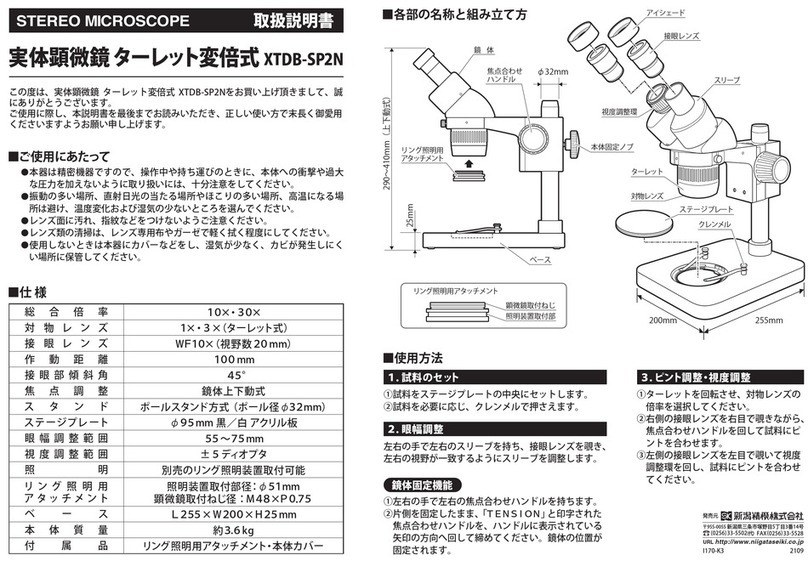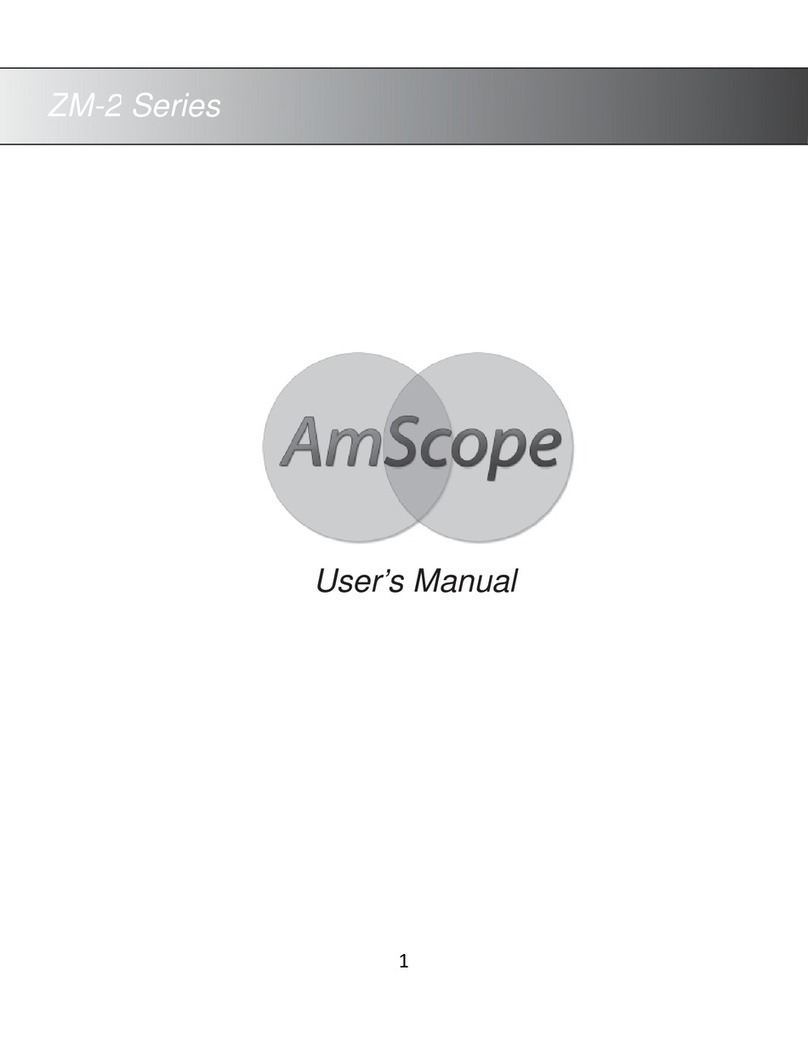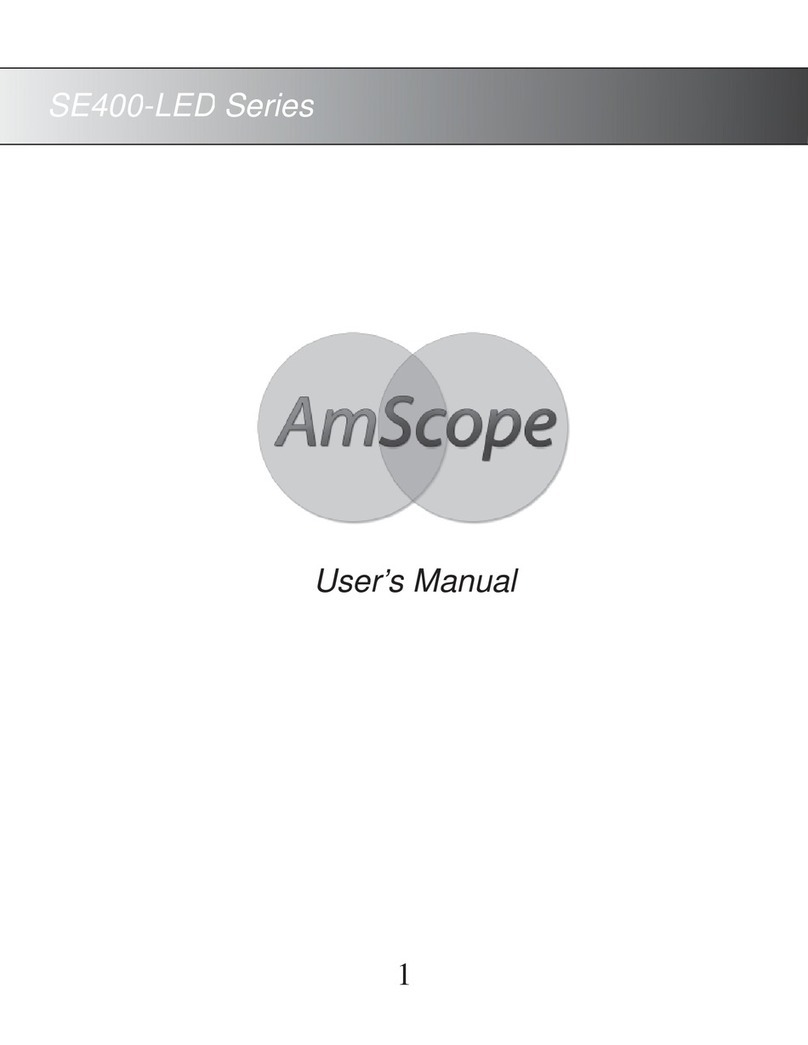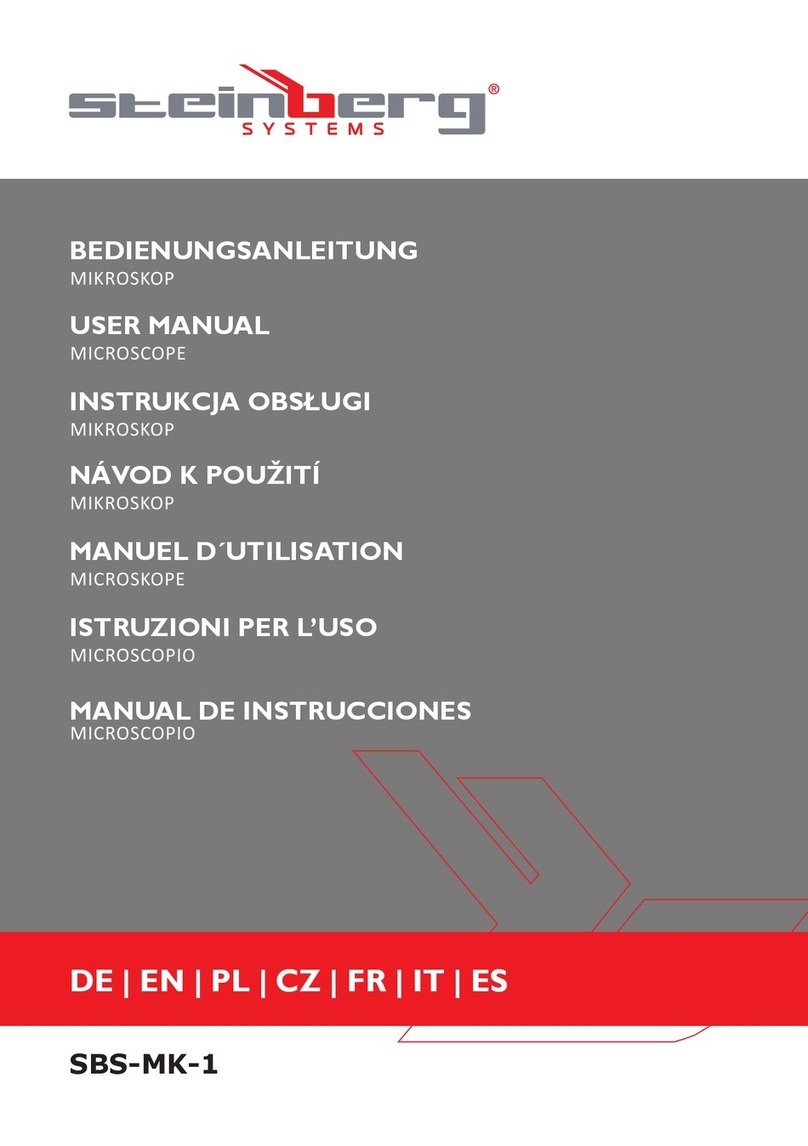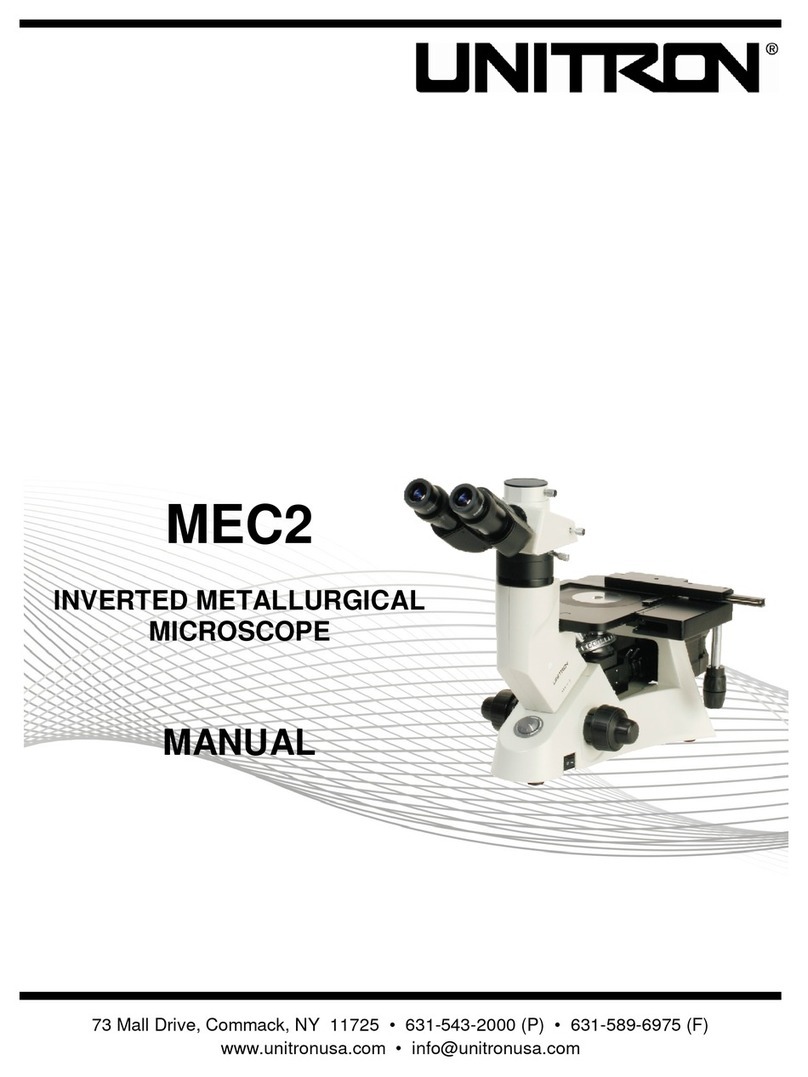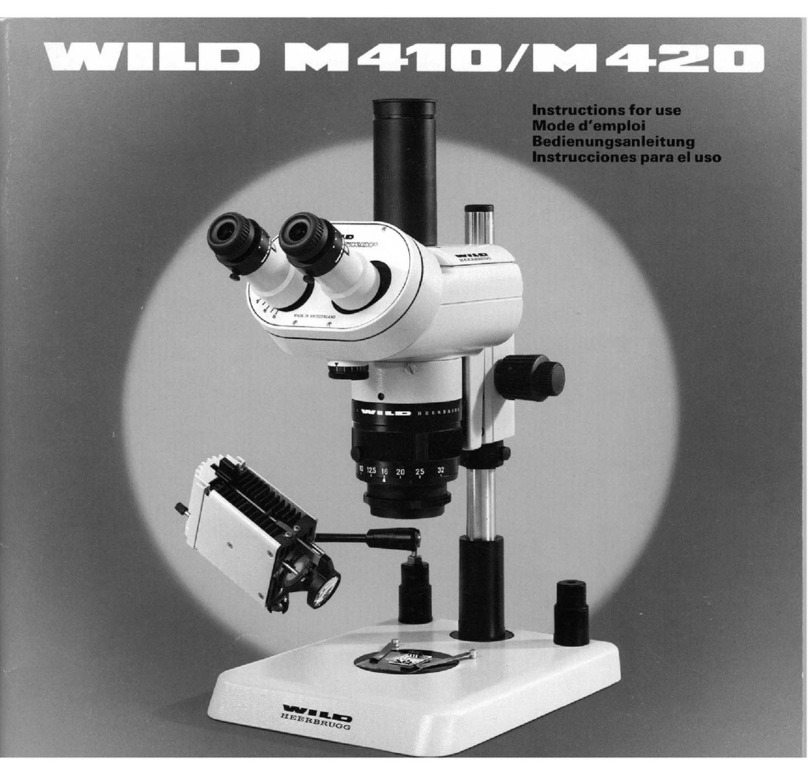ToupTek ToupCam XCAM1080PHA User manual

XCAM1080PHA User Manual
1
XCAM1080PHA User Manual
General Description
XCAM1080PHA is a HDMI & USB camera that belong to XCAM family of ToupCam
products. It is outstanding because of its easy operation via mouse and friendly UI
interface. Besides, carefully selected sensor with high sensitivity and low noise
guarantee that it could be used in many fields, such as scientific research, education,
industrial inspection and so on. The following is the detailed characteristics:
l All in 1( HDMI+USB+SD card) C-mount camera with high sensitivity CMOS sensor;
l Simultaneous HDMI & USB output;
l Built-in image capture & video record to SD card;
l Built-in camera control panel for mouse control;
l Built-in toolbar including zoom, mirror, comparison, freeze, cross, browser
functions;
l Built-in image & video browsing, display & play;
l Ultra-Fine color engine with perfect color reproduction capability;
l Dedicated video & image processing application ToupView;
l Standard UVC (USB);
Order Code
Sensor
Sensor Size
Pixel(um)
Frame Rate
Exposure Range
XCAM1080PHA
XP1080A
Sony IMX236
1/2.8”(5.5X3.4)
2.8 x 2.8
60@1920x1080(HDMI)
30@1920x1080(USB)
0.4ms~1s

XCAM1080PHA User Manual
2
Power on the Camera
As seen in the above picture, to power on the camera, please plug the power adapter
into the DC12V port first. At this time, the LED on the back panel will be turned on
and shown as red. To put the camera into a working state, please push the On/Off
button once. Then the LED will switch the color from red to blue. The blue LED
indicates that the camera is working now.
HDMI output
Connect the camera and the HDMI display device (such as monitor, projector and so
on ) with a HDMI cable. The video could be shown on the HDMI display device. To
guarantee the best performance, the HDMI display device should support full HD
display ( 1920x1080 resolution). If the edge of the video is cut when displayed on the
display device, this is due to the reason that the display device cannot support full
HD display.
Camera Control Panel
When connect the camera with a USB mouse, a mouse icon will appear in the HDMI
display device. The location of the mouse will determine whether the camera control
panel is shown or not. When drag the mouse to the left border of the screen, a
camera control panel will appear. Like the following:

XCAM1080PHA User Manual
3
When the mouse leave the left part of the screen, the camera control panel will
disappear immediately.
1. Snap Button : Click this button will save the picture into the SD card.
Please insert the SD card first before click this button
2. Record Button : Click this button will save the video into the SD card. Please
insert the SD card first before click this button. To guarantee the video is smooth,
high speed SD card is preferred. When the video is saving into the SD card, the
button will change into and user can click this button to stop the video
recording.
3. Auto Exposure: Check the auto exposure radio button will put the camera into
the auto exposure mode. Exposure Target is available to adjust the target
brightness of the exposure. Exposure and Gain will be forbidden when the
camera is in auto exposure state. Uncheck the auto exposure radio button will

XCAM1080PHA User Manual
4
put the camera into the manual exposure mode. Exposure and Gain are available
for adjustment
4. Global Auto WB, Manual WB and ROI WB:Three white balance modes are
available to adjust the white balance of the video, which are Global Auto WB,
Manual WB and ROI WB.
l Global Auto WB mode: In global auto white balance mode, the white
balance will be calculated automatically and continuously. The new white
balance will be updated to RB sliders (G slider will remain a constant value).
l Manual WB: RB slider is used for the white balance adjustment in the
manual white balance mode. Drag mouse on different slider will change the
intensity in corresponding color channel.
l ROI WB mode: When enable the ROI white balance mode, a blue rectangle
will appear in the video like the following. The area inside the blue rectangle
will be considered as a white spot and used for the white balance operation.
This rectangle supports 2 operations by mouse, including changing the
location and the size of this rectangle. The location of the area could be
changed by dragging the rectangle using mouse to a specified location. To
change the size of the area, please put the mouse inside the rectangle first
and then screw the middle button of the mouse. If the ROI white balance
mod is selected, this rectangle will appear together with the camera panel.
To show the ROI WB rectangle, drag the mouse to the left boarder of the
screen, the camera control panel will show. If the ROI white balance mode is
selected, the ROI WB rectangle will show at the same time. If the mouse
leave the left boarder of the screen, the camera control panel will disappear
immediately. But after the camera control panel disappear, this rectangle
will stay alive for 8 seconds for later user operation. If no operation on the
rectangle, the rectangle will disappear after the 8 seconds. If operation is
being operated on the rectangle, the rectangle will be always alive.
5. Sharpness: Adjust the sharpness level of the video
6. Denoise: Adjust noise level of the video
7. Saturation: Adjust the saturation level of the video.
8. Gamma: Adjust the gamma level of the video.
9. Contrast: Adjust the contrast level of the video.
10. Power Frequency(HZ): If the microscope illumination using AC power, the light
source may have frequency that is related to the power frequency. This
frequency will result in a flicker bar in the image. Select the proper power
frequency will remove the flicker bar of the video.

XCAM1080PHA User Manual
5
Tool Bar
1. ZOOM In : Digital zoom in function. Dedicated demosaic algorithms is used
with less artifact when zooming in.
2. ZOOM Out : Digital zoom out functions.
3. Horizontal Flip : Horizontally flip the video
4. Vertical Flip : Vertically flip the video.
5. Freeze/Resume : Freeze and resume the video
6. Compare : When click this button, the left part is the content of the SD
card and the right part is the live video. You can click the picture in the SD card
that you want to compare. Then the screen will be split into two parts in
horizontal direction for comparison.
7. Division Cancel : cancel the comparison
8. Browser : click the Browser function to check the content of the SD card.
Click the video file for preview and click the images for display.
9. Cross : Show cross when click this button and click again to cancel. Red
and green cross will be shown alternatively.
This manual suits for next models
1
Table of contents
Other ToupTek Microscope manuals