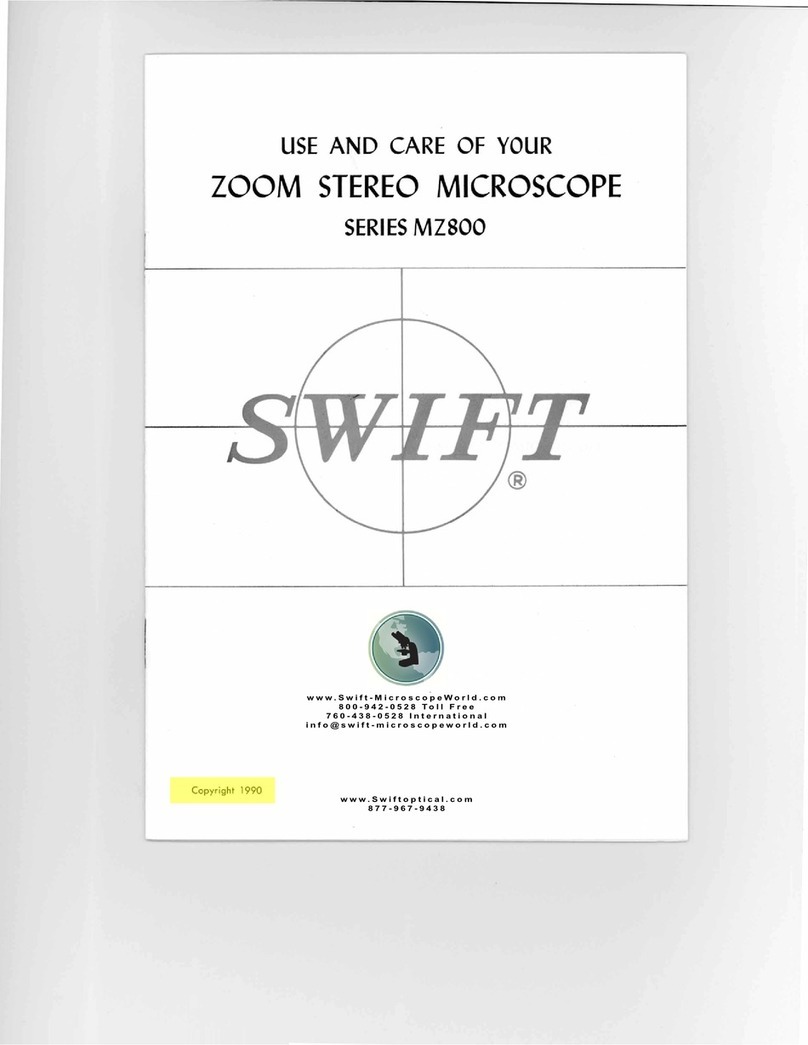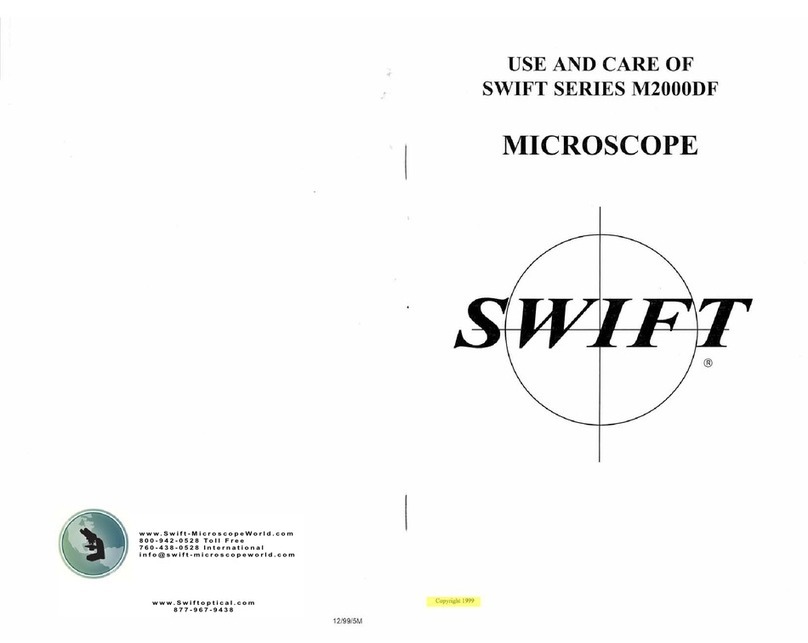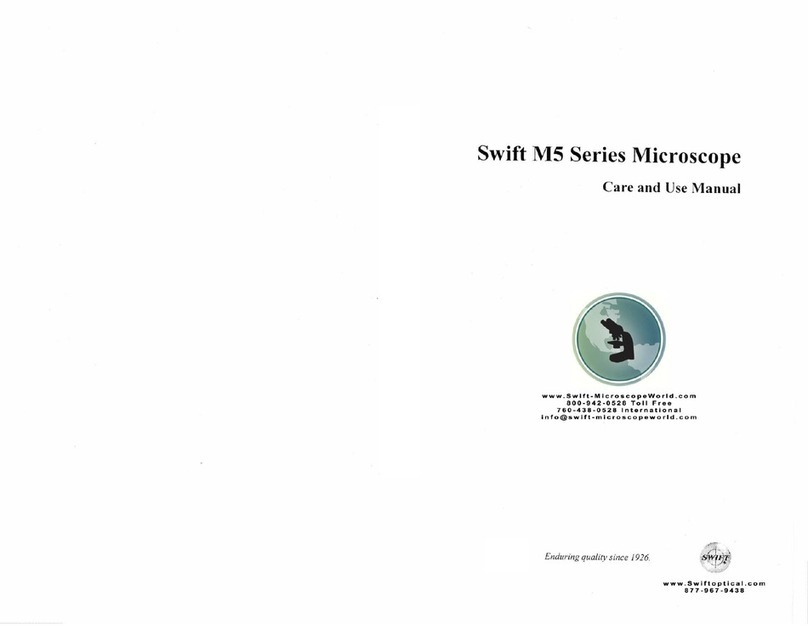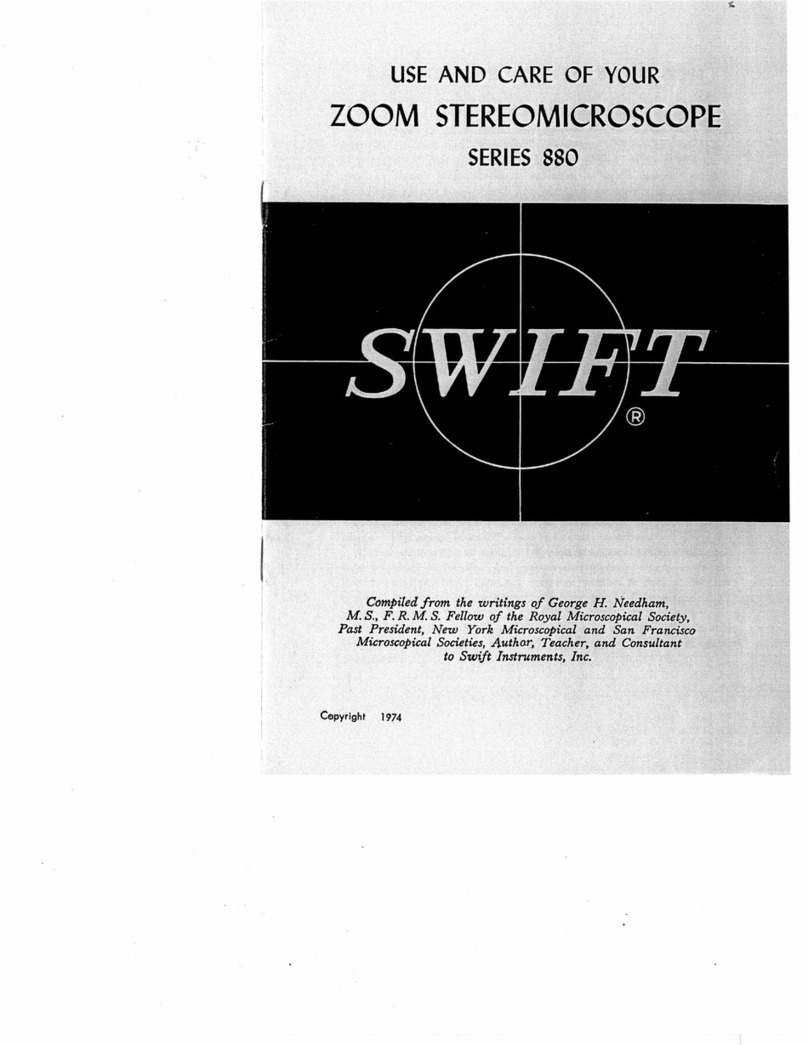3
COMPONENTS OF THE MICROSCOPE
ARM – the vertical column (attached to the base) which supports the
stage, and contains the coarse and fine adjusting knobs and
mechanism.
BASE – the platform of the instrument to which the arm is attached.
The base stands on rubber feet and contains the illuminator
assembly
COARSE FOCUS – the larger, outer knob of the focus control which
facilitates rapid and heavy movement of the focusing mechanism. In
order to prevent gear damage, the focus control is equipped with
an upper limit stop that protects the high magnification objectives
and slides.
COAXIAL CONTROLS – the focusing control mechanism moves the
stage up and down to bring the specimen into focus. A coaxial focus
control combines the coarse and fine focus mechanisms into one
control with inner and outer knobs, which are located on both sides
of the arm. This coaxial focus control incorporates a clutch
mechanism which allows for slippage at the extreme ends of the
focus range to prevent damage to the gears.
CONDENSER – the function of the condenser is to provide full
illumination to the specimen plane and to enhance the resolution
and contrast of the object being viewed. The standard condenser of
the M10L Series has a Numerical Aperture of 1.25 with filter carrier
and iris diaphragm. It is mounted in a sub–stage focusing assembly
that can be raised or lowered for precise light control.
DIOPTER ADJUSTMENT – designed to help compensate for the
difference between the user’s eyes and is located on the left
eyepiece of the binocular head
EYEPIECES – the upper optical element that further magnifies the
primary image of the specimen and brings the light rays in focus at
the eyepoint.
FINE FOCUS – the smaller inner knobs of the focus control which
allows for slow and subtle focusing movement to bring the specimen
into sharp focus.
HEAD – the upper portion of the microscope which contains the
refracting prisms and the eyepiece tubes which hold the eyepieces.
4
ILLUMINATION – the M10L Series uses a variable intensity 3 watt
Light Emitting Diode (LED).
IRIS DIAPHRAGM – a multi-leaf round shaped device which is
controlled by a lever. It is similar to a camera shutter, and is
installed under the condenser. By moving the lever back and forth,
the iris diaphragm opens and closes, increasing and decreasing the
contrast of the specimen. If the image is “washed out” the iris
diaphragm is opened too wide. If the image is too dark the iris is not
open wide enough.
MONOCULAR – a microscope head with a single eyetube and
eyepiece.
NOSEPIECE – the revolving turret that holds the objective lenses,
permitting changes in magnification by rotating different powered
objective lenses into the optical path. The nosepiece must “click”
into place for the objectives to be in proper alignment.
OBJECTIVES – the optical systems which magnify the primary image
of the instrument. Magnifications are typically 4X, 10X, 40X and
100X
SEIDENTOPF – a binocular head design where the interpupillary
adjustment (increasing or decreasing the distance between the
eyepieces) is achieved by twisting the eyepiece tubes in an up and
down arc motion similar to binoculars.
STAGE – the table of the microscope where the slide is placed for
viewing. This component moves upward and downward when the
focusing knobs are turned. The stage of the M10L has a built-in
mechanical stage with a below-stage ergonomic “X” and “Y” axis
controls. A finger clip holds the slide securely and is designed to
provide a slow return to provide protection to the specimen.
IMPORTANT TERMINOLOGY
DEPTH OF FOCUS - the ability of a lens to furnish a distinct image
above and below the focal plane. Depth of focus decreases with the
increase of numerical aperture or with the increase of
magnification.