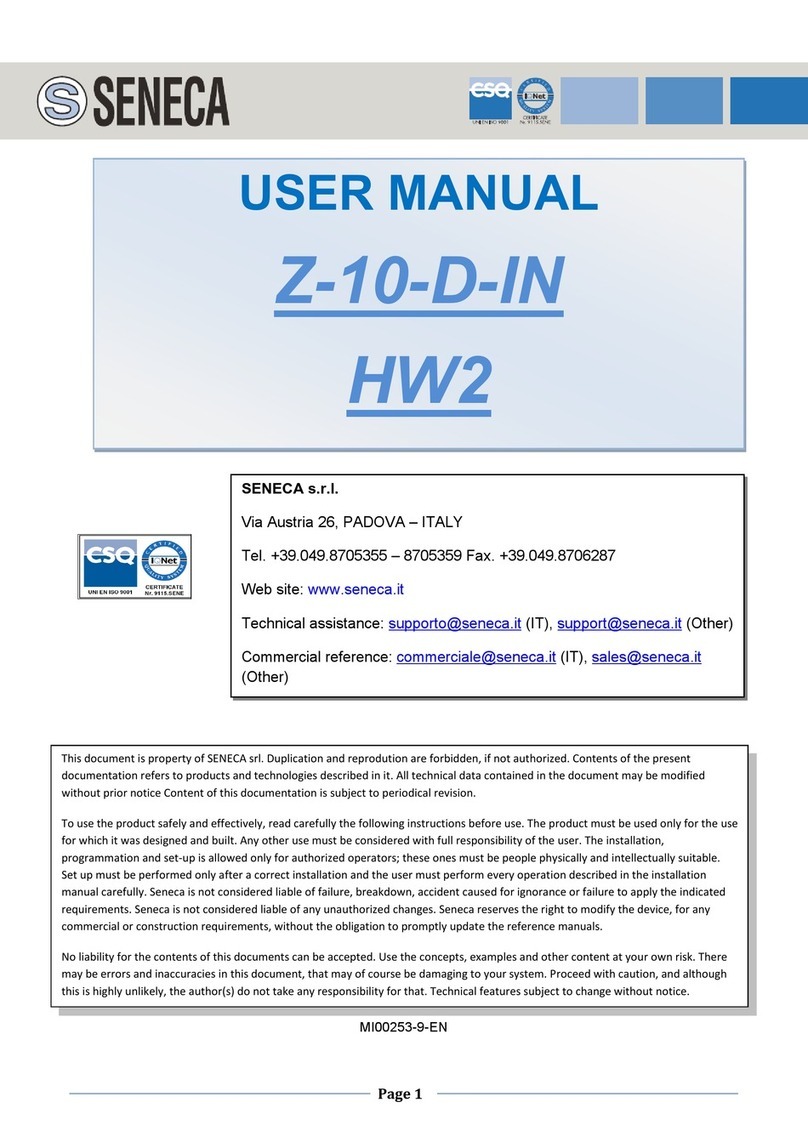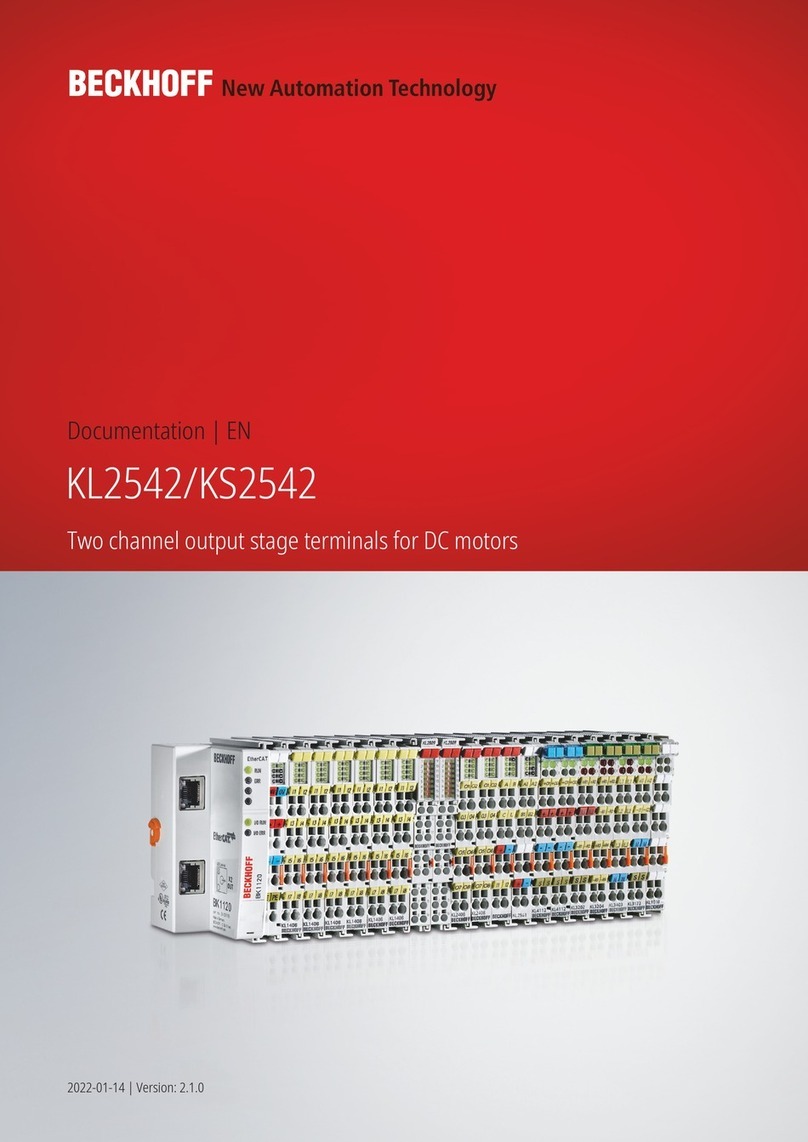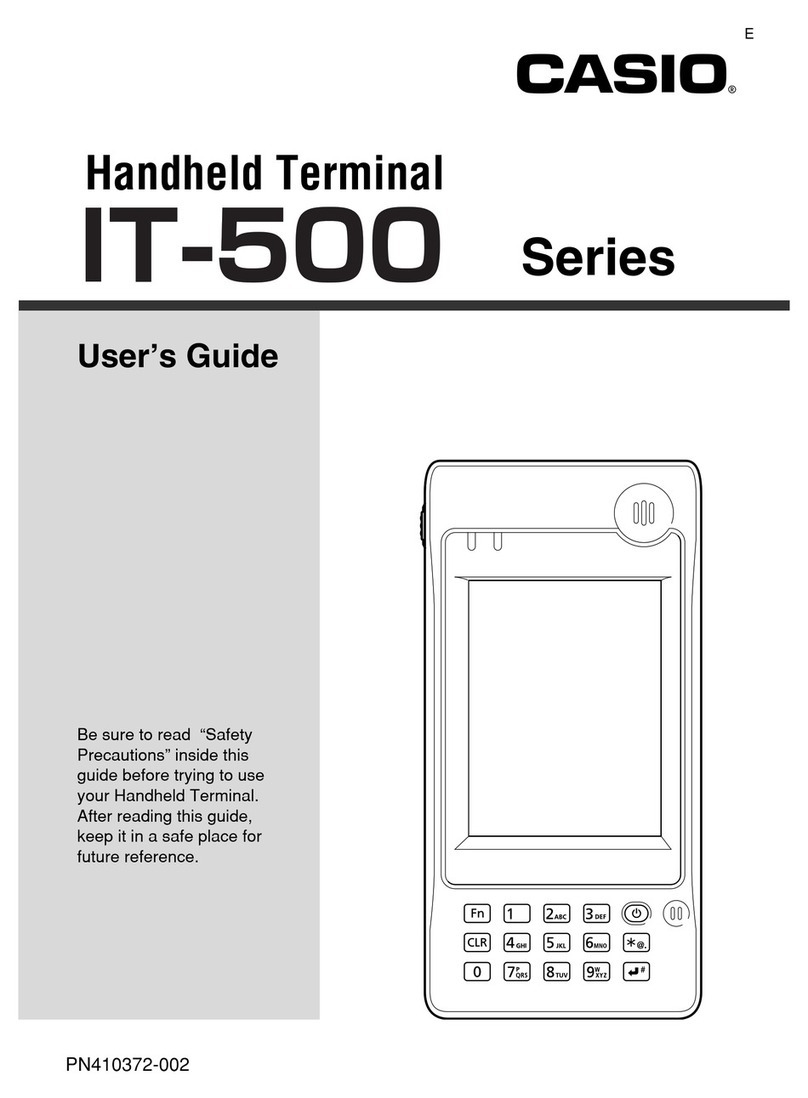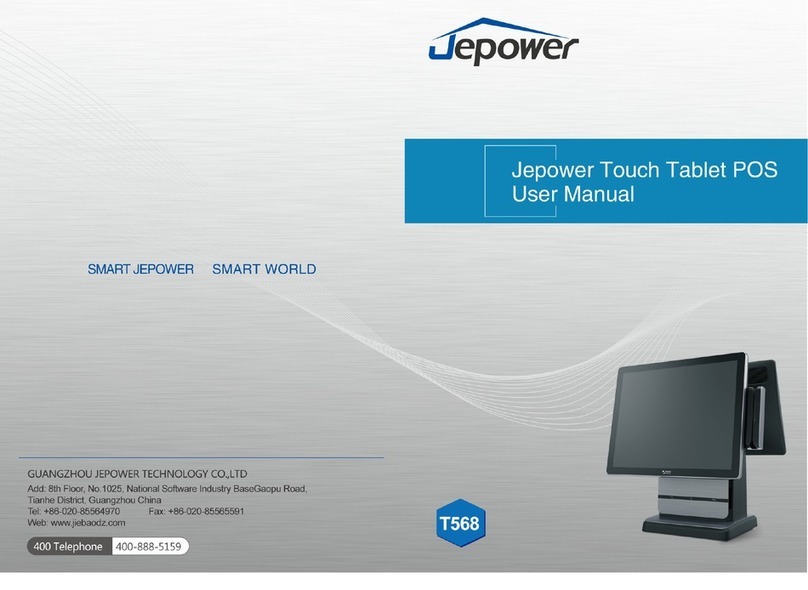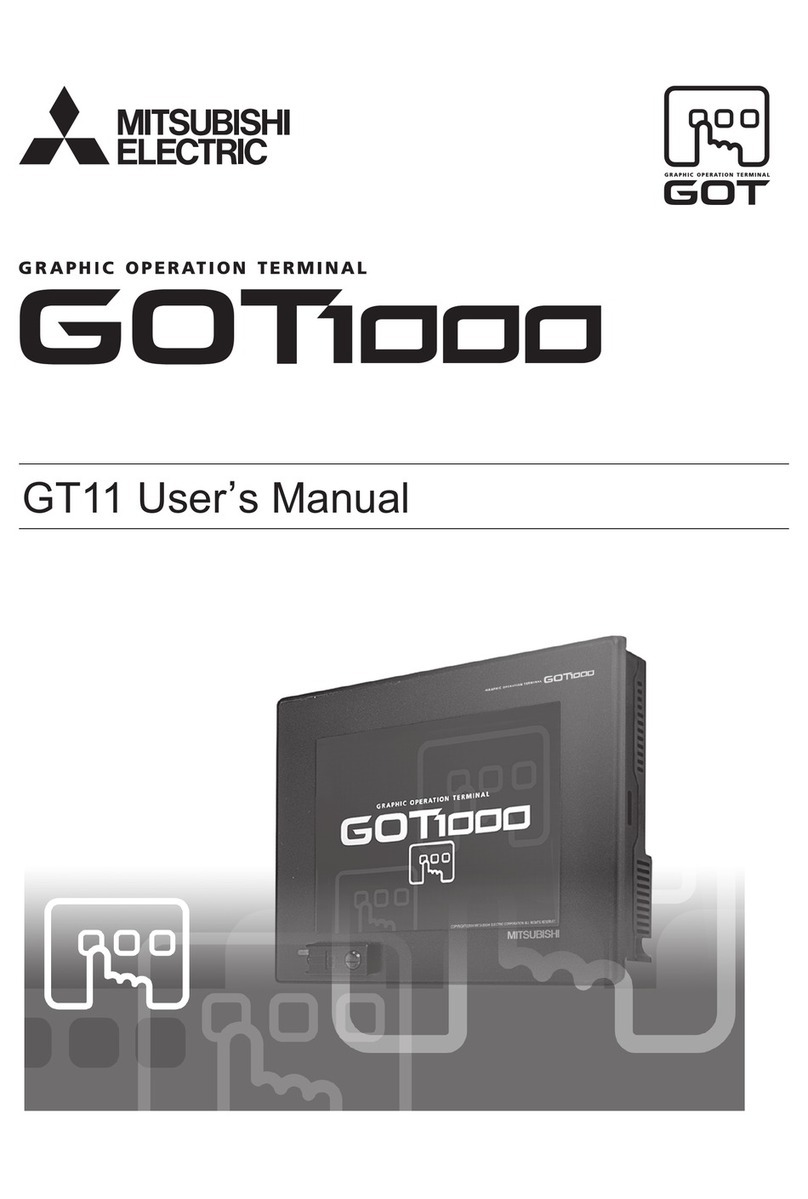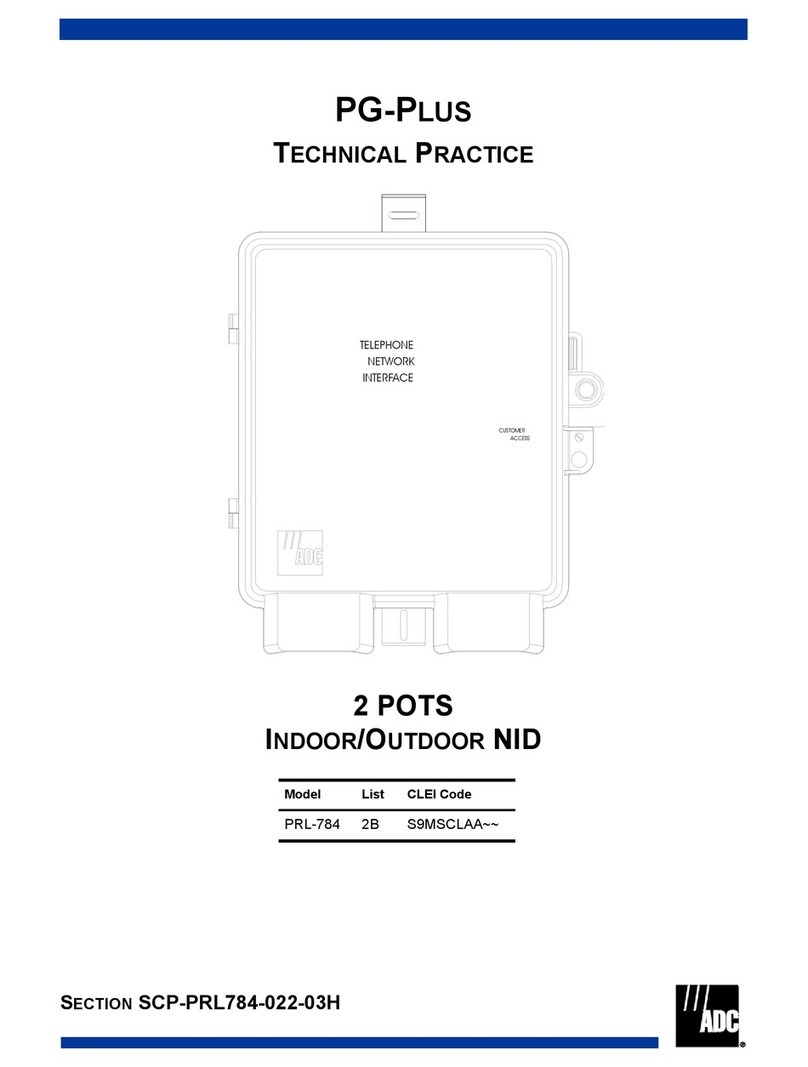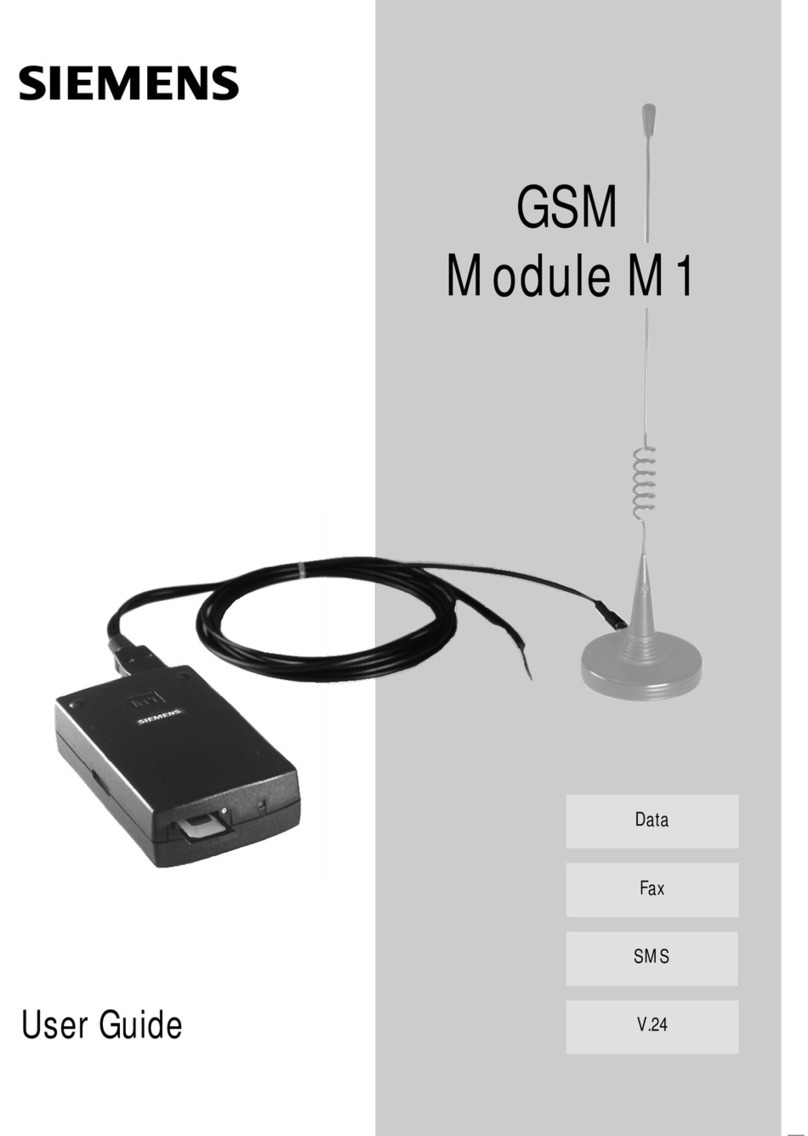Tousei PT7003 User manual

Welcome to start
Your mobile payment solutions
POS Terninal
PT7003
Quick Reference Guide

Quick Reference Guide 2
Introductions
Thank you for purchasing a PT7003 product from Tousei.
This quick reference guide is designed to help users effectively operate the device.
1. Please read this reference guide carefully before using the device for safe and proper use.
2. This device may only be used in countries where it is sold.
3. The components and colors of this device in this reference guide may differ from the actual
product.
4. Features and specifications are subject to change without prior notice.
5. Some screens or illustrations used in this reference guide may differ from the actual screens
of the device.
6. Except where noted, device illustrations used in the reference guide are the PT7003 model.

Quick Reference Guide 3
Notice Before Using Device
1. This device is qualified for the standard of the safety of human body against
electromagnetic wave.
2. Use only specified original batteries and standard power adapter. Keep indoors the
temperature between 0~40℃(32~104℉). The guarantee duration of the battery is 6months
from the sales.
3. When charging the battery, you must use the supplied standard power adapter. If the
original adapter is not used, the battery life may decrease and may explode. (In this case
you cannot receive the free repair service.)
4. Please make sure that nothing rests on the power cord when connecting the power cord, and
the location where the power cord will not be stepped on or cause to stumble.
5. Please backup the data and information from your device. During the repair or upgrade,
there is a slight possibility of your data being erased.
6. When a device is not in use for a long time, please charging device and unplug the power
cord and place it at a safe place where it won’t drop. Even for fully charged battery, the
lifetime can be decreased because of its own properties of voltage decrease.
7. Do not remodel, take apart, or repair the device. If not the case, you will not be able to get
your free repair service. Only authorized agent or service center has access to the device.
8. Do not press power button on the device if the device is wet or do not touch adapter or
power cord with wet hands. There is risk of electric shock.
9. In case your device is wet, do not put your device in heaters, microwaves, or etc to dry-
there is a risk of explosion or it can be the cause of malfunction. (Please note there is a
label in the device that changes color when it gets wet. In this case you will not be able to
get your free repair service.)
10. This device is not waterproof. Do not use in places of high temperature and high humidity.
The following can be the causes of malfunction: getting wet from the rain, spilling drinks,
and taking it in with you at the high temperature places.
11. Do not place the device in a high temperature, heating equipment or direct sunlight.
12. Do not use your device at an explosive danger zone.
13. Do not place this device on an unstable stand or table, lest it fall, causing unnecessary
damage and personal injury.
14. Do not place credit cards, phone cards, bankbook, and tickets next to the device. The
magnetic forces of the device can damage the information of listed item.
15. Do not place your device at a dusty place. Keep your power cord away from any heating
device. Unplug the power cord when cleaning. If there are any dusts or residue clean the
power cords pins thoroughly.
16. Do not paint your device and Do not place heavy or sharp objects on the LCD screen or
on the device. It can damage your screen or your device’s exterior.

Quick Reference Guide 4
Cleaning the device
1. Please make sure that the machine is turned off before cleaning the device.
2. Please use a soft and lint-free and dry cloth to clean the device.
3. If the stain is difficult to remove, please use a clean, soft and lint-free cloth stained with a
little ammonia-free non-alcoholic ingredient, and non-abrasive cleaner to wipe the surface
of the shell.
4. Do not directly spray cleaning fluids or spilled on the device.
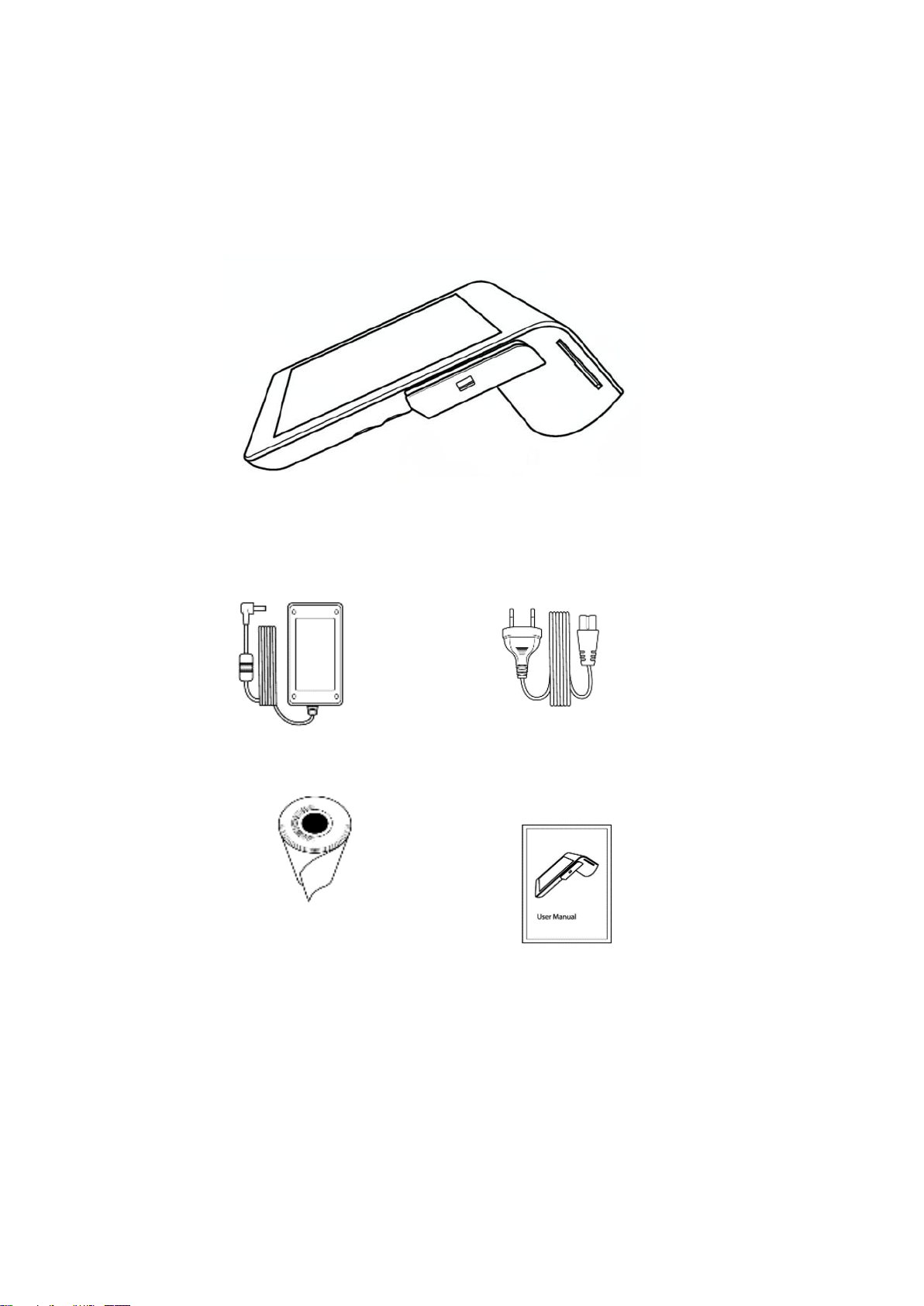
Quick Reference Guide 5
Package Contents
Please make sure all the above components are included.
POS Terminal Device
Adapter
Power cord
Quick Reference Guide
Thermal paper

Quick Reference Guide 6
Device Features
Chip card reader
7-inch Touch screen
Scan button
Volume -
Paper feed button
Volume +
Camera
Power button
Customer display
Micro USB Port
Thermal printer
1D&2D Scanner
NFC Reader
Charging port
Card slot
Magnetic stripe
card reader
Speakers

Quick Reference Guide 7
Charge in your POS terminal Device
1. Plug in the battery charger in the Device charging port.
2. Attach the power cord to the power brick and plug the power cord into a power source.
3. The charger lamp is red, (The lamp will be green fully charged), A battery icon will appear
on the screen.
4. Press and hold the power button until the Android logo appears on the screen.
5. POS terminal should now be powered on.
Connect the POS Terminal to a Network
Once your PT7003 has started, select your primary language for your device
■Connect Device via 4G
For the PT7003 device support 4G/3G/2G net, which can be chose via local net situation,
Install the SIM card in the slot, POS device will automatically connect via the 4G network,
restart the machine. Please wait about a minute for the SIM card to verify that it’s connected
to the 4G network. Tap Next when the mark appears.
Insert the SIM card into the SIM card slot with the card meeting the angled edge.
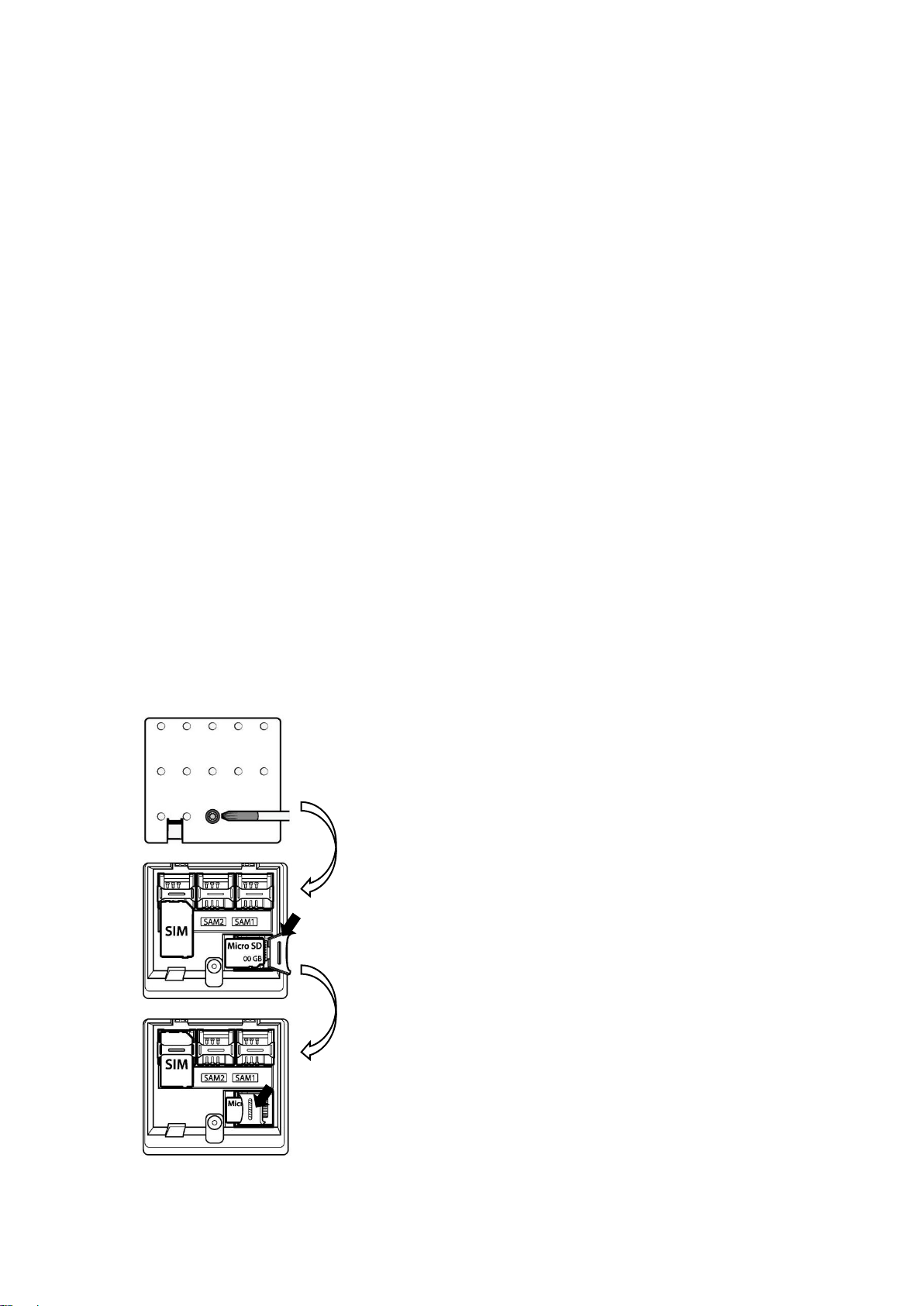
Quick Reference Guide 8
■Connect Device via Wi-Fi
1. On the setting screen, tap Wi-Fi
2. Tap on to set Wi-Fi on (Blue).
3. Select your wireless network from the list of available wireless network.
4. Enter in your wireless network password.
5. Tap connect.
■Connect Device via Bluetooth
1. On the Setting screen, tap Wi-Fi.
2. Tap on to set Wi-Fi on (Blue).
3. Select your Bluetooth from the list of available Bluetooth.
4. Connect the external device via Bluetooth.
Function operation display
■Installing a micro SD card
Open the SD card slot cover by screw drivers.
Insert the SD card into the SD card slot then push flap.
Open the SD card holder by lifting up the flap.

Quick Reference Guide 9
■Insert paper roll into printer
To make sure your printer is ready, load the paper into your device and press Print test receipt.
Incorrect Example
- Open the printer cover by lifting up the latch lever.
- Remove any remaining core of a fully used paper roll.
- Insert the roll paper as shown in the image.
(Make sure to put paper roll in the right direction)
- Make sure the paper sticks out of tray.
- Close the printer cover.
- Again, make sure the paper sticks out of tray.

Quick Reference Guide 10
■Using Magnetic stripe card readers
1. Make sure the card with the magnetic stripe facing inward.
2. Swipe the card from top to bottom quickly and slightly.
(When swiping the card, the recommended swiping speed is 100 ~ 120mm/sec)
■Using Chip card readers
1. Insert the card with the chip is facing down.
2. Remove the card when prompted by the device, then follow the next step.
Incorrect Example
Incorrect Example
Magnetic stripe facing outside
Correct Example
Magnetic stripe facing inward
Correct Example
Chip facing down
Incorrect Example
Chip facing up

Quick Reference Guide 11
■Using NFC readers
1. Tap chip cards with contactless capabilities with contactless payments on the NFC marks.
2. Reading distance within 40mm from the NFC marks.
■Barcode Scanning
1. Point the scanner window toward the barcode at intervals of approximately 10cm from the
item or the receipt, and press the scan button or scan application to read the barcode.
2. If the scanner window is perpendicular (0°) to the barcode, it is impossible to read barcode
due to characteristics of the laser barcode engine. Thus, scan at a little inclined angle, not a
right angle.
When scanning barcode, do not direct the scanner window toward eyes of a man/ an animal.
It may cause damage to the retina and eyesight damage.
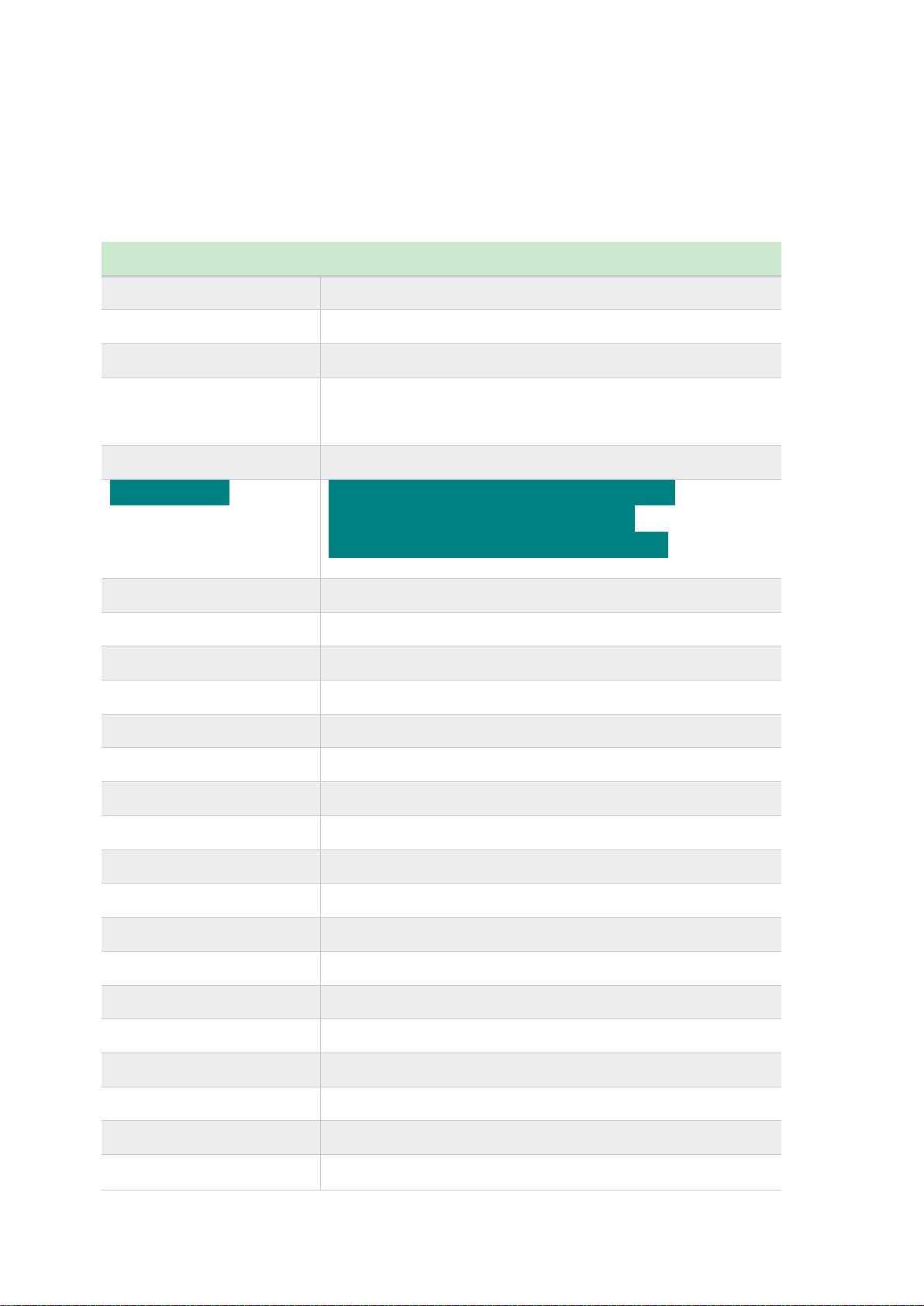
Quick Reference Guide 12
Device specifications
Operation system
Android 7.0
Application CPU
ARM Cortex A53 Quad core 1.3GHZ
Storage memory
RAM 1GB+Flash ROM 8GB
Dual display
7.0" IPS TFT LCD, HD 800×1280 pixel
3.5" 320×480 pixel
Touch screen
Capacitive Multi Touch Screen
Communication
LTE(RED): B1/B3/B7/B20/B40 (Optional)
LTE(FCC ID): B5/B7/B41 (Optional)
WCDMA/GSM/CDMA (RED/FCC ID)
Wi-Fi
802.11a/b/g/n, 2.4GHz &5GHz(B1/B4)
Bluetooth
V4.2 (Support BLE)/V3.0/V2.1
GPS
GPS, A-GPS(Optional)
Magnetic stripe card
1/2/3 track, two-way card (Optional)
Smart card
EMV Standards
NFC
ISO/IEC 14443 Type A/B, Mifare® standard
Printer
Thermal Direct 58mm, 40mm/sec,MaxØ35mm
Front camera
5MP fixed (Optional)
Scanner
1D&2D barcodes scanner (Optional)
Card slots
1SIM Card slot, 2PSAM or SAM Card slots
Extended Storage
1 Micro SD/TF Card slot
Physical interface
Micro USB
Physical keys
1 Power, 1 Volume
Speaker
Built in 1.0W
Certification
EMV L1, L2, CE, FCC
Dimension & Weight
255*121*91mm, 800g (include battery)
Battery
Built in Li-lon Polymer, 7.4V/3,900 mAh
Charging
Adapter DC 9.0V/ 2.5A

Quick Reference Guide 13
Common Troubleshooting
Items
Solution
Can’t open device
Check if the battery is dead and need to charge it.
The battery does not
charge properly.
1. Ensure that your device and the charging cable are connected is
functioning correctly.
2. If the battery does not charge completely, it may be dead or
defective. (The warranty period for battery replacement is
6months.)
I dropped the device
in the water.
Turn off the device. Place the device in a dry place. Let them dry
completely for a considerable period of time, and then turn the device
back on. If it does not turn back on, contact our service center.
Device gets too hot
to touch.
It is normal for the device to warm up while it is performing an
intense workload or charging. It should cool down if you stop using
the device for a certain amount of time. If the problem continues,
contact our service center. It may result in a burst battery or fire.
Read magnetic
stripe card failed
1. Check if the magnetic strip is facing inward.
2. Check if there is something wrong in the swipe slot.
3. Check if the card is weakened or degaussed.
4. Swipe the card at a constant speed and close the bottom of the slot.
Read IC card
failed
1. Check if the chip is facing inward.
2. Check if the IC chip card insert into the bottom.
3. Check the IC card whether is scratch-ed or damaged.
Read NFC failed
1. Check the frequency band of the NFC in advance.
2. Check the position and distance.
The printer can't
work
1. Check whether have the paper or not.
2. Check if the direction of the paper roll is correct.
Scanning failed
Try to align barcode scanning.
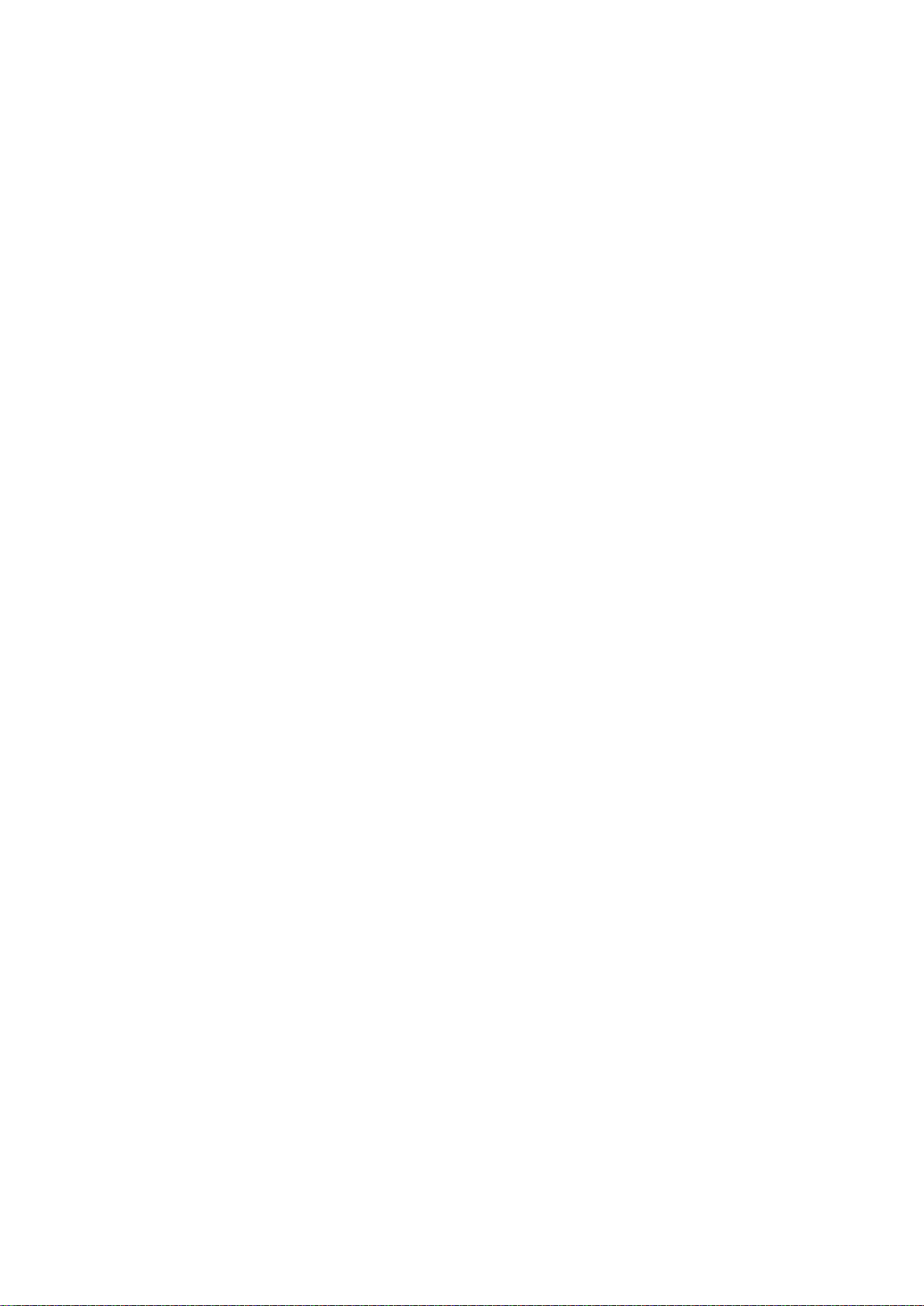
Quick Reference Guide 14
Warranty Information
Warranty certificate
Tousei warrants this device against defects in materials or workmanship for 12months parts
from the original ship date. During this period, Tousei will repair or replace defective parts
with new or reconditioned parts at Tousei option, without additional charges.
Warranty Conditions
1. This warranty extends only to products distributed and/or sold by Tousei.
2. No warranty extension will be granted for any replacement part(s) furnished to the
purchaser in fulfillment of this warranty.
3. Tousei and its authorized agent or service center accepts no responsibility for any software
programs, data or information stored on any media or any parts of any product returned for
repair.
4. All pre-installed software programs are licensed to customers under non-Tousei software
vendor’s term and conditions provided with the packages.
5. This warranty does not cover any third-party software or virus-related problems.
6. Tousei makes no warranty either expressed or implied regarding third-party (non-Tousei)
software.
Warranty Limitation and Exclusion
1. The case of the device has been opened by anyone other than Tousei repair department or
authorized repair centers.
2. The device is modified or disassembled by anyone other than Tousei repair department or
not under supervision by an authorized Tousei support specialist.
3. The serial number of the device is removed or unable to be deciphered.
4. Any catastrophic event independent of the normal functioning of the hardware such as
flooding or other water damage, fire, transient power surges or insufficient line voltage.
5. Any device failure caused by installing or operating device under conditions not in
accordance with installation and operation guidelines or damaged by contact with tools or
surroundings.

Quick Reference Guide 15
6. The device is damaged in shipping due to poor packaging.
RMA (Returning Merchandise Authorization) Policy
1. If repairs are required, the customer must clearly and in detail record the devices problem
on the RMA request form or email.
2. In all cases, Tousei has the right to evaluation and inspect the faulty device. Tousei will
evaluation the device according to the description of the problem on the RMA request form
or in the email.
3. After evaluation, Warranty or Out-of-Warranty status will be determined.
4. If the description of the problem is the same as listed on the RMA request form or in the
e-mail, the device will be repaired under warranty at no charge and shipped back to the
customer.
5. If the description of the problem is different from the problem listed, or damaged from
delivery, we will contact the customer. After evaluation, the customer shall be notified of
the repair cost. If the customer desires an expedited method of return, the device will be
shipped collect on delivery.
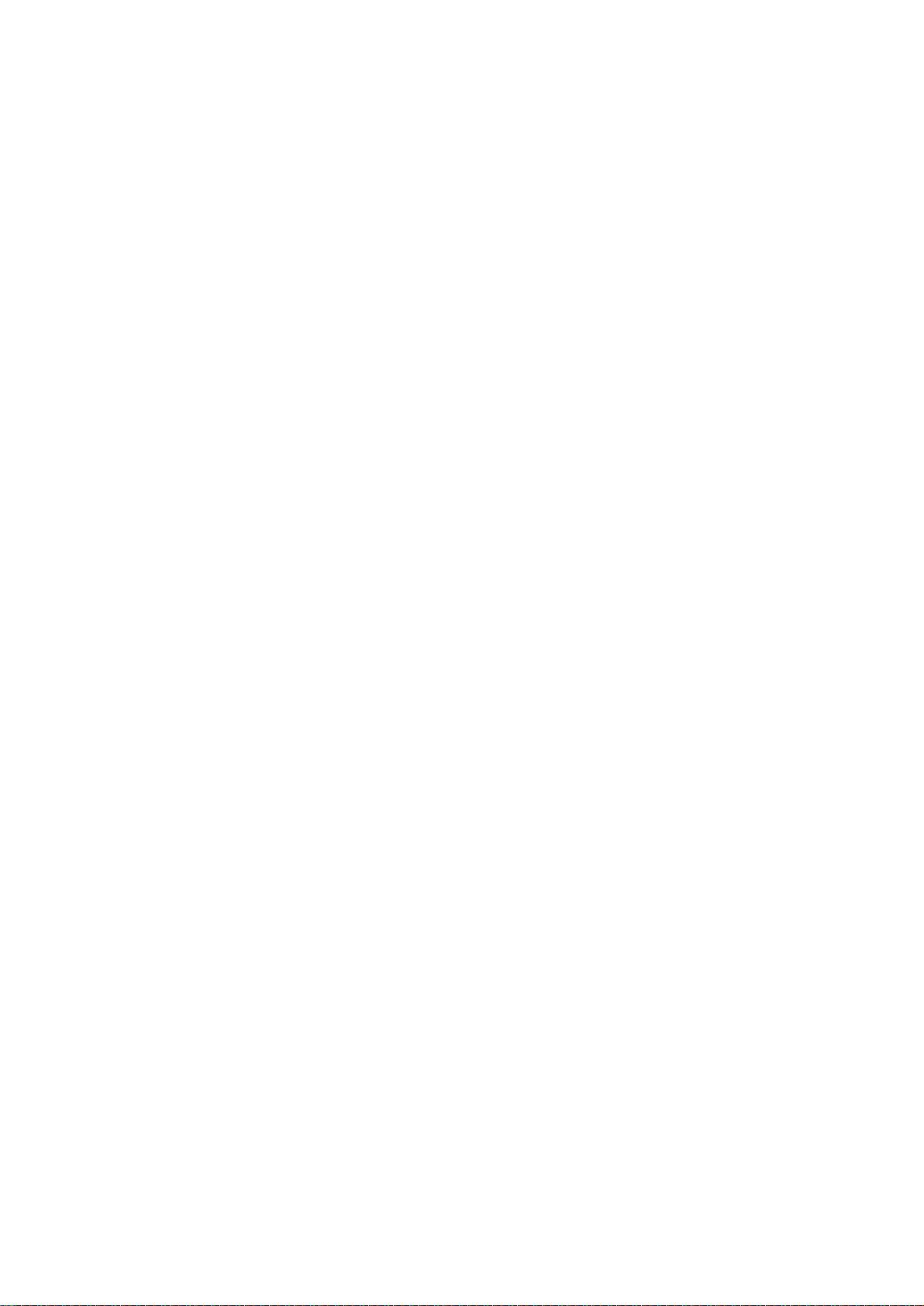
Quick Reference Guide 16
Safety Regulatory
FCC Part 15
This device complies with part 15 of the FCC Rules. Operation is subject to the condition that
this device does not cause harmful interference (1) this device may not cause harmful
interference, and (2) this device must accept any interference received, including interference
that may cause undesired operation.
FCC Part 15 Class B-specific
Note: This equipment has been tested and found to comply with the limits for a Class B
digital device, pursuant to part 15 of the FCC Rules. These limits are designed to provide
reasonable protection against harmful interference in a residential installation. This equipment
generates, uses and can radiate radio frequency energy and, if not installed and used in
accordance with the instructions, may cause harmful interference to radio communications.
However, there is no guarantee that interference will not occur in a particular installation. If
this equipment does cause harmful interference to radio or television reception, which can be
determined by turning the equipment off and on, the user is encouraged to try to correct the
interference by one or more of the following measures:
• Reorient or relocate the receiving antenna.
• Increase the separation between the equipment and receiver.
• Connect the equipment into an outlet on a circuit different from that to which the receiver is
connected.
• Consult the dealer or an experienced radio/TV technician for help.
FCC Warning
Changes or modifications not expressly approved by the party responsible for compliance
could void the user‘s authority to operate the equipment.
This transmitter must not be co-located or operating in conjunction with any other antenna or
transmitter.
The product comply with the FCC portable RF exposure limit set forth for an uncontrolled
environment and are safe for intended operation as described in this manual. The further RF
exposure reduction can be achieved if the product can be kept as far as possible from the user
body or set the device to lower output power if such function is available.
FCC ID: 2ASHJPT7003
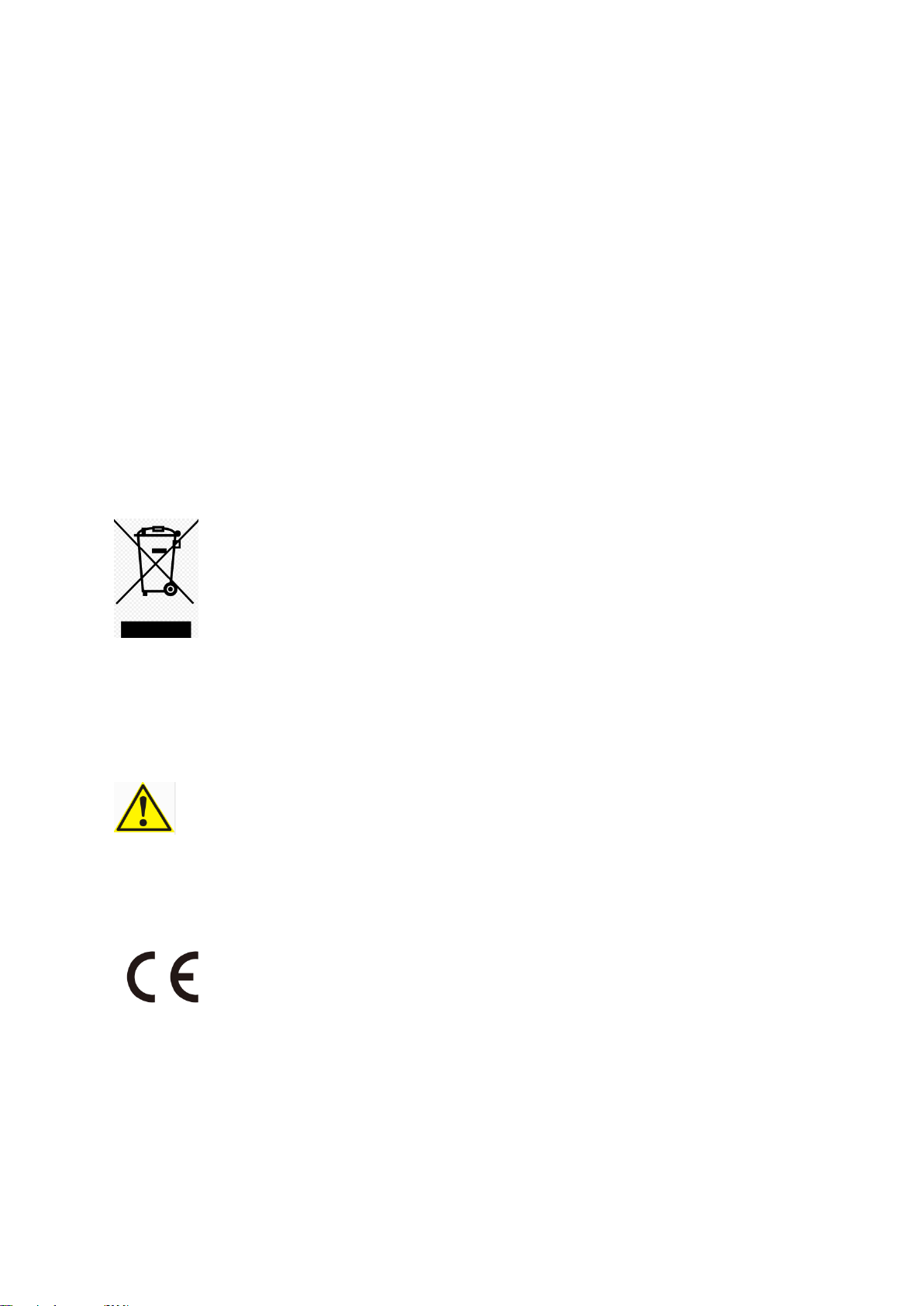
Quick Reference Guide 17
For FCC SAR Description:
This POS Terminal meets the government's requirements for exposure to radio waves. The guidelines
are based on standards that were developed by independent scientific organizations through
periodic and thorough evaluation of scientific studies. The standards include a substantial safety
margin designed to assure the safety of all persons regardless of age or health.
FCC RF Exposure Information and Statement The SAR limit of USA (FCC) is Extremity for Limit
4.0W/kg And Trunk for Limit 1.6 W/kg. Device types: PT7003 (FCC ID: 2ASHJPT7003) has also been
tested against this SAR limit. The highest SAR value reported under this standard during product
certification for properly is 3.292W/kg of extremity with the distance 0mm and 1.448W/kg of Trunk
with the distance 10mm. Theuse of similar accessories should not containmetallic components in its
assembly. The use of accessories that do not satisfy these requirements may not comply with FCC RF
exposure requirements, and should be avoided.
WEEE (Waste Electrical and Electric Equipment)
Correct disposal of this product (Waste Electrical & Electronic Equipment)
(Applicable in countries with separate collection systems)
This marking on the product, accessories or literature indicates that the product
and its electronic accessories (for example, charger, headset, USB cable) should
not be disposed of with other household waste at the end of their working life. To prevent
possible harm to the environment or human health from uncontrolled waste disposal, please
separate these items from other types of waste and recycle them responsibly to promote the
sustainable reuse of material resources.
Battery Warning
To reduce risk of fire or burns ,do not open,do not disassemble,do not cruch ,do not
puncture,do not dispose in fire or water,do not short external contacts.
RF Specification for RED:

Quick Reference Guide 18
Function
Operation Frequency
Max RF outputpower:
Limit
BLE
2402MHz~2480MHz
5.11 dBm
20 dBm.
BT BR+EDR
2402MHz~2480MHz
GFSK: 2.53dBm;
Pi/4 DQPSK: 2.66dBm;
8-DPSK: 2.86dBm.
20 dBm.
2.4G WIFI
802.11b/g/n(HT20,HT
40)
802.11b/g/n(20MHz):
2412~2472MHz;
802.11n(40MHz):2422~2462M
Hz
802.11b: 13.58dBm;
802.11g: 9.84dBm;
802.11n20: 9.99dBm;
802.11n40: 9.99dBm;
20 dBm.
5.2G WIFI 802.11a/n
(HT20,HT40)
802.11a/n20:
5180~5320MHz;
802.11n40:
5190~5310MHz;
802.11a: 11.34dBm;
802.11n20 : 11.47dBm;
802.11n40: 11.25dBm;
23 dBm.
5.8G WIFI 802.11a/n
(HT20,HT40)
5745-5825 MHz for
802.11a/n(HT20);
5755-5795 MHz
for 802.11n(HT40);
802.11a: 11.79dBm;
802.11n20 : 11.79dBm;
802.11n40: 11.60dBm;
13.98 dBm.
GSM/GPRS/EGPRS
900
TX(Uplink):880M‐915MHZ;
RX(Downlink):925M‐960MHZ
32.11dBm;
class 4 (33±3dBm)
GSM/GPRS/EGPRS
1800
TX(Uplink):
1710M‐1785MHZ;
RX(Downlink):
1805M‐1880MHZ
29.21dBm;
class 1 (30±3dBm)
WCDMA B1
TX(Uplink):1920-1980MHz;
RX(Downlink):2110-2170MHz
22.59dBm
24 (dBm)
+1,7/-3,7 (dB)
WCDMA B8
TX(Uplink): 880-915MHz;
RX(Downlink):925-960MHz
21.73dBm
24 (dBm)
+1,7/-3,7 (dB)
LTE FDD B1
TX(Uplink):1920-1980MHz;
RX(Downlink):2110-2170MHz
22.27dBm
23(dBm)2,7(dB)
LTE FDD B3
TX(Uplink) :1710-1785MHz;
RX(Downlink):1805-1880MHz
23.85dBm
23(dBm)2,7(dB)
LTE FDD B7
TX(Uplink) :2500-2570MHz;
RX(Downlink):2620-2690MHz
23.89dBm
23(dBm)2,7(dB)
LTE FDD B20
TX(Uplink) :832-862MHz;
RX(Downlink):791-821MHz
24.18dBm
23(dBm)2,7(dB)
LTE TDD B40
Uplink & Downlink: 2300 MHz to
2400 MHz
23.87dBm
23(dBm)2,7(dB)

Quick Reference Guide 19
For NFC:
Freq.
Corrected Level @3m
Limit
(MHz)
(dBuA/m)
(dBuA/m)
13.56
58.62
83
For RX mode:
Function
Operation Frequency
GPS Receiver
1.57542GHz
Product Name: POS Terminal
Model number: PT7003
Operating Temperature: 0°C to 40°C
This device was tested for typical body. To comply with RF exposure requirements, a
minimum separation distance of 5mm must be maintained between the user’s body and the
Smart phone, including the antenna. The similar accessories used by this device should not
contain any metallic components. Body operations that do not meet these requirements may
not comply with RF exposure requirements and should be avoided. Use only the supplied or
an approved antenna.
This device in compliance with the essential requirements and other relevant provisions of
Directive 2014/53/EU. All essential radio test suites have been carried out.
1. CAUTION : RISK OF EXPLOSION IF BATTERY IS REPLACED BY AN INCORRECT TYPE.
DISPOSE OF USED BATTERIES ACCORDING TO THE INSTRUCTIONS
2.The product shall only be connected to a USB interface of version USB 2.0
3. Adapter shall be installed near the equipment and shall be easily accessible.
4. The plug considered as disconnect device of adapter
5. For PT7003:

Quick Reference Guide 20
Hardware Version: V1.02
Software Version: V1.05
Please note: Any modification to HW/FW will lead to non-compliance with the essential
requirement of RED.
Care for the environment! Must not be discarded with household waste!
This product can be used across EU member states.The frequency
bands 5150 MHz~5250 MHz Only indoor use.
Table of contents