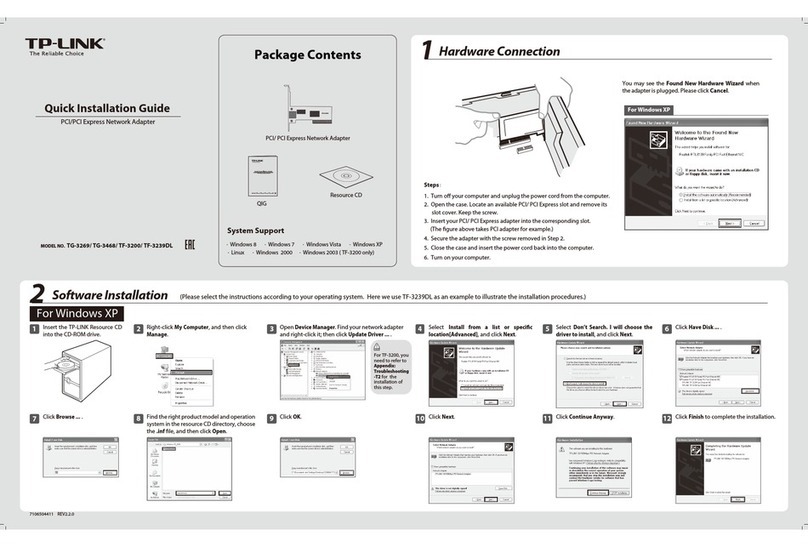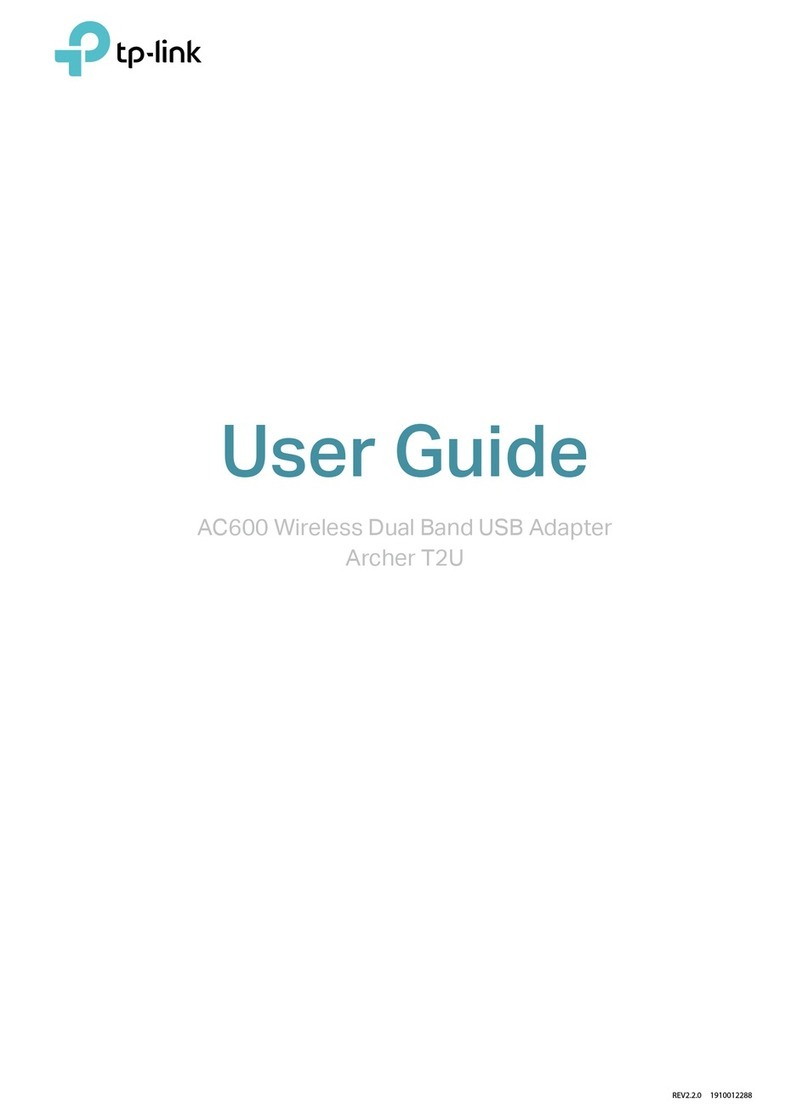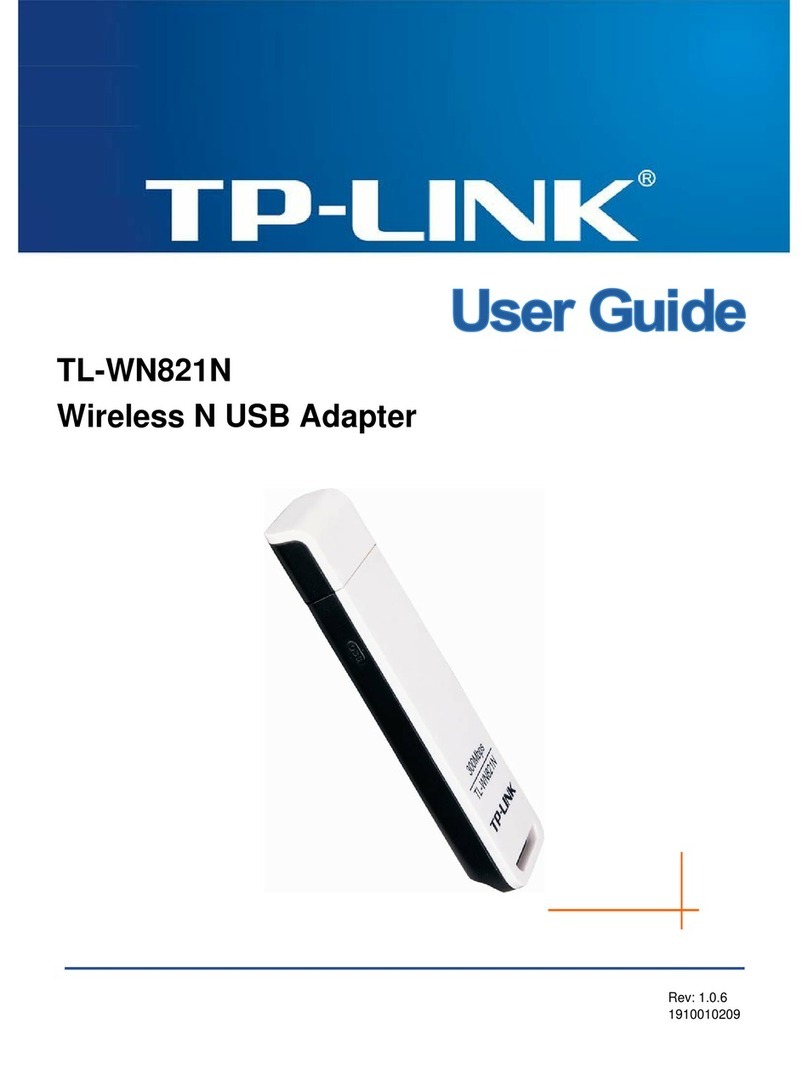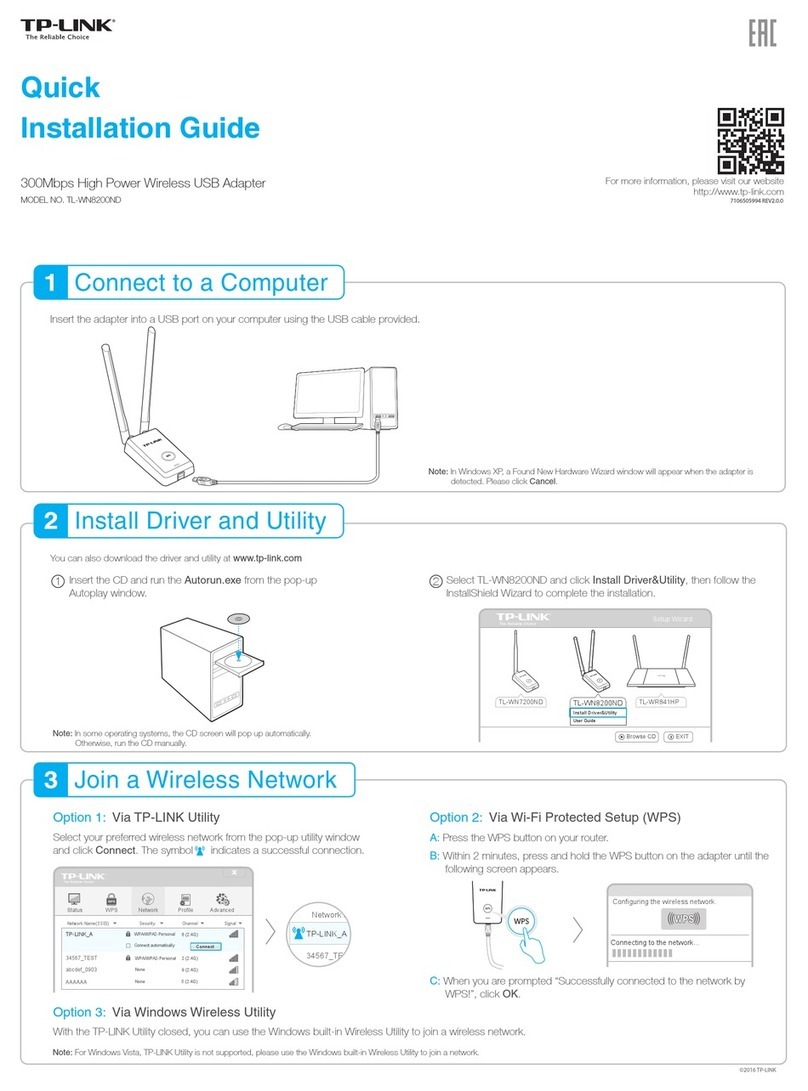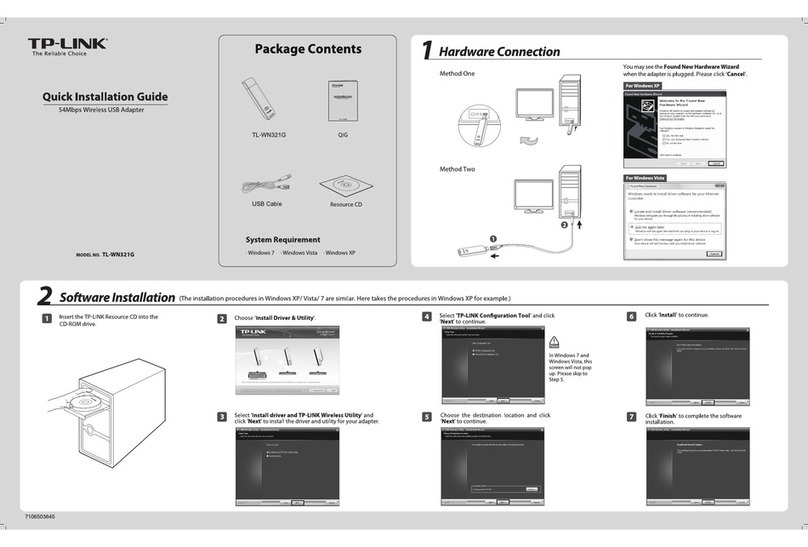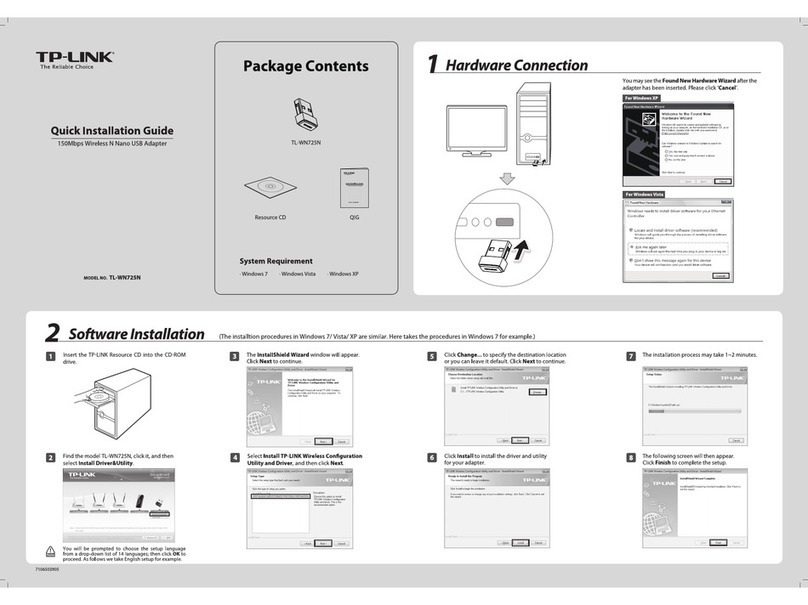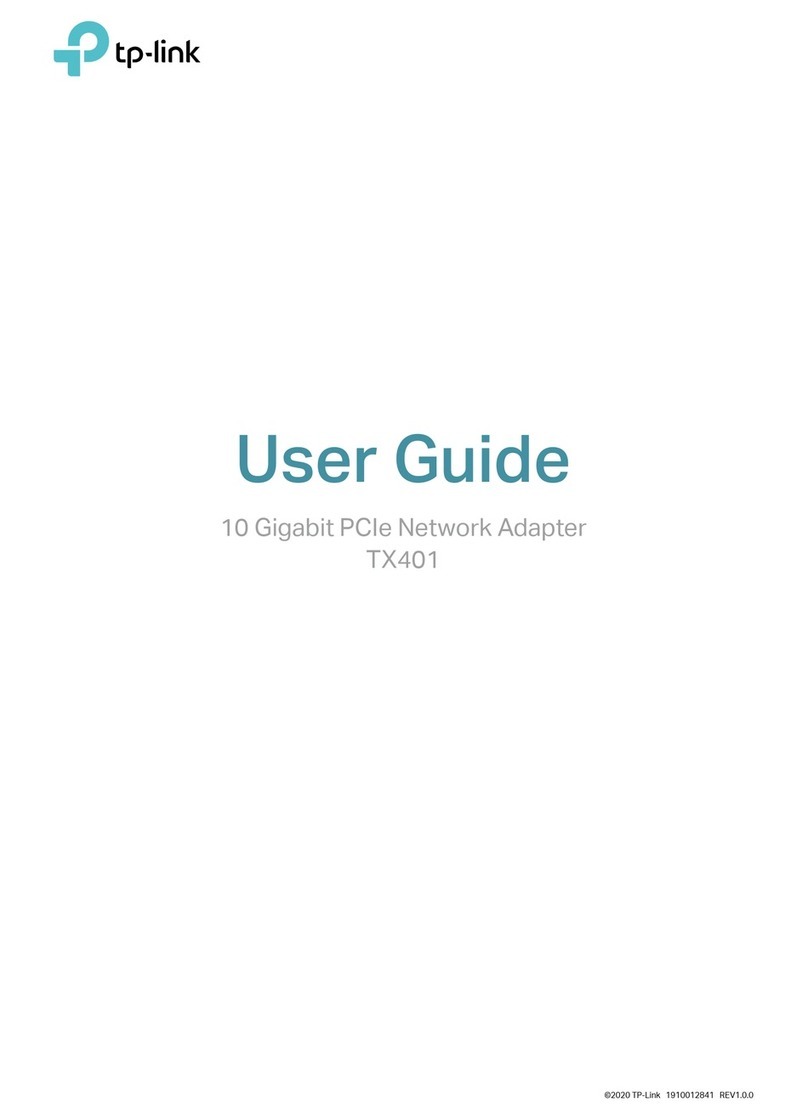Appendix: Using the Pair Button (Setting up a private network)
Troubleshooting
www.tp-link.com
TP-LINK TECHNOLOGIES CO., LTD.
Plug the adapters into the same power strip and follow Appendix:
Using the Pair Button to pair them . If they still don’t work, please
check for possible interference causes:
To set up a private network :
Press the pair button on adapter A for 1 second and the Power
LED will begin ashing. If pressed till all the LEDs turn o (at
least 7 seconds ), the adapter will leave the network.
Within 2 minutes, press the pair button on adapter B for 1
second and the Power LED will begin ashing as well.
In about 60 seconds you’ll see the Powerline LEDs on both
adapters light up, indicating the two adapters have
intercommunicated with each other successfully.
3.
2.
1.
2.
1.
* It is highly recommended to rst set up the two adapters in the same
room or on the same power strip and then place them in a suitable
location.
To join an existing private network:
If you want to add adapter C to the existing private network, please
follow the steps.
Press the pair button on the adapter A or B for 1 second (do not
press both), and the Power LED will begin ashing.
Within 2 minutes press the pair button on adapter C for 1 second,
the Powerline LED on the adapter C will light up in about 60
seconds.
* You can follow the steps above to add more adapters to the private
network one by one.
2.
1. Air-conditioners, washing machines, and other similar household
appliances are working too close to the adapters.
Air switch may lead to failed communication among PLC devices;
check whether there are air switches hindering communication.
Make sure all the adapters are under the same electric meter.
If the Power LED does not light up at all, there may be a hardware
problem.
The PLC devices might not communicate with each other if they are
in dierent phases of a four-wire three-phase circuit.
As some power strips have surge protector, please make sure the
adapters are not separated by the power strips.
4.
3.
2.
1.
NOTE:
More advanced conguration, such as reset, rmware upgrade and QoS conguration can be accessed through the utility, so install the Powerline
Utility if necessary. (Only for Windows)
For detailed instructions, please refer to the User Guide on the Resource CD.
Singapore
Tel: +65 6284 0493
Fee: Depending on rate of dierent carriers.
Service time: 24hrs, 7 days a week
USA/Canada
Toll Free: +1 866 225 8139
Service time: 24hrs, 7 days a week
Australia/New Zealand
Tel: NZ 0800 87 5465 (Toll Free)
AU 1300 87 5465 (Depending on 1300
policy.)
Service time: 24hrs, 7 days a week
Italy
Tel: +39 023 051 9020
Fee: Depending on rate of dierent carriers.
Service time: Monday to Friday
09:00 to 13:00; 14:00 to 18:00
Indonesia
Tel: (+62) 021 6386 1936
Fee: Depending on rate of dierent carriers.
Service time: Sunday to Friday, 09:00 to 12:00,
13:00 to 18:00 *Except public holidays
Malaysia
Toll Free: 1300 88 875 465
Service time: 24hrs, 7 days a week
Poland
Tel: +48 (0) 801 080 618 / +48 223 606 363 (if
calls from mobile phone)
Fee: Depending on rate of dierent carriers.
Service time: Monday to Friday, 09:00 to 17:00.
GMT+1 or GMT+2 (DST)
Germany/Austria
Tel: +49 1805 875 465 (German Service)
+49 1805 TPLINK
+43 820 820 360
Fee: Landline from Germany: 0.14EUR/min.
Landline from Austria: 0.20EUR/min.
Service time: Monday to Friday, 09:00 to 12:30
and 13:30 to 18:00. GMT+1 or GMT+2 (DST in
Germany) *Except bank holidays in Hesse
Global
Tel: +86 755 2650 4400
Fee: Depending on rate of dierent carriers, IDD.
Service time: 24hrs, 7 days a week
UK
Tel: +44 (0) 845 147 0017
Fee: Landline: 1p-10.5p/min, depending on the
time of day. Mobile: 15p-40p/min, depending
on your mobile network.
Service time: 24hrs, 7 days a week
Turkey
Tel: 0850 7244 488 (Turkish Service)
Fee: Depending on rate of dierent carriers.
Service time: 09:00 to 21:00
7 days a week
Ukraine
Tel: 0800 505 508
Fee: Free for Landline; Mobile: Depending on
rate of dierent carriers
Service time: Monday to Friday
10:00 to 22:00
Brazil
Toll Free: 0800 608 9799 (Portuguese Service)
Service time: Monday to Friday, 09:00 to 20:00;
Saturday, 09:00 to 15:00
France
Tel: 0820 800 860 (French service)
Fee: 0.118 EUR/min from France
Service time: Monday to Friday, 09:00 to 18:00
*Except French Bank holidays
Russian Federation
Tel: 8 (499) 754 5560 (Moscow NO.)
8 (800) 250 5560 (Toll-free within RF)
Service time: From 09:00 to 21:00 (Moscow
time)
*Except weekends and holidays in RF
Switzerland
Tel: +41 (0) 848 800 998 (German Service)
Fee: 4-8 Rp/min, depending on rate of dierent
time.
Service time: Monday to Friday, 09:00 to 12:30
and 13:30 to 18:00. GMT+1 or GMT+2 (DST)
Technical Support
For more troubleshooting help, go to: http://www.tp-link.com/en/support/faq
To download the latest Firmware, Driver, Utility and User Guide, go to:
http://www.tp-link.com/en/support/download
For all other technical support, please contact us by using the following details:
Q1. I have followed the above instructions, but my adapters
are still not working. What can I do?
Q2. The adapters were working ne but no longer work now
that they've been moved. How do I make them work
again?
Router Laptop
TV&Set-Top Box
A B
C