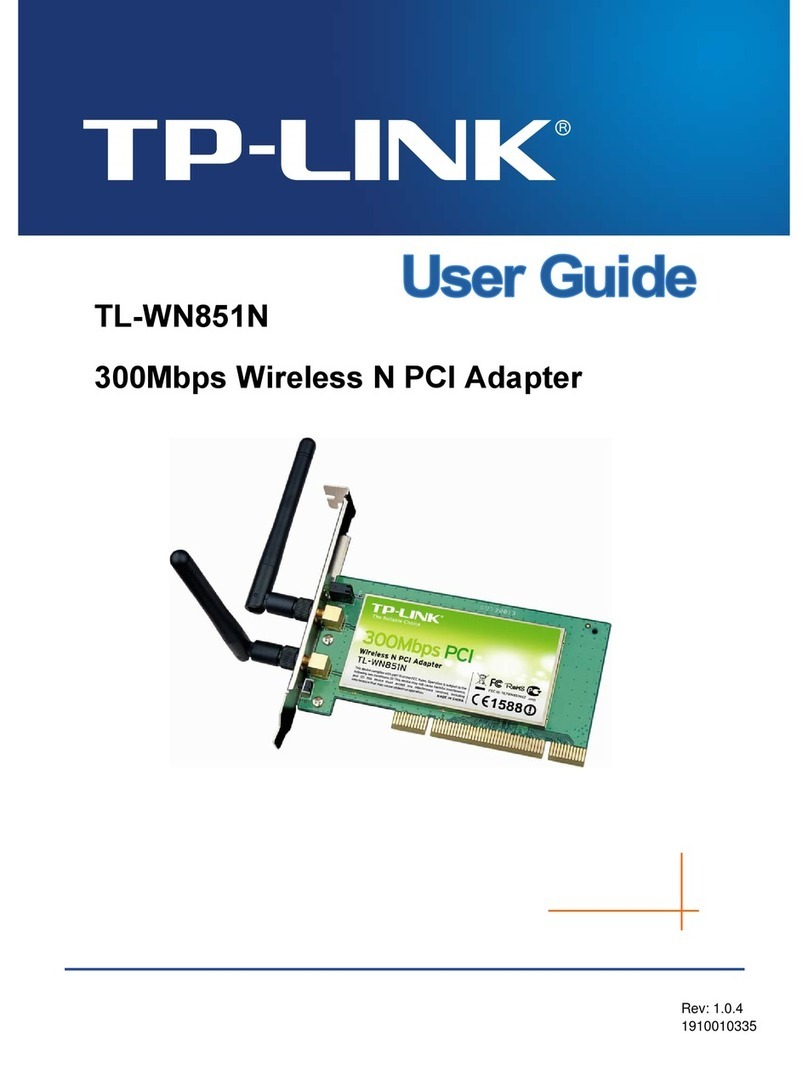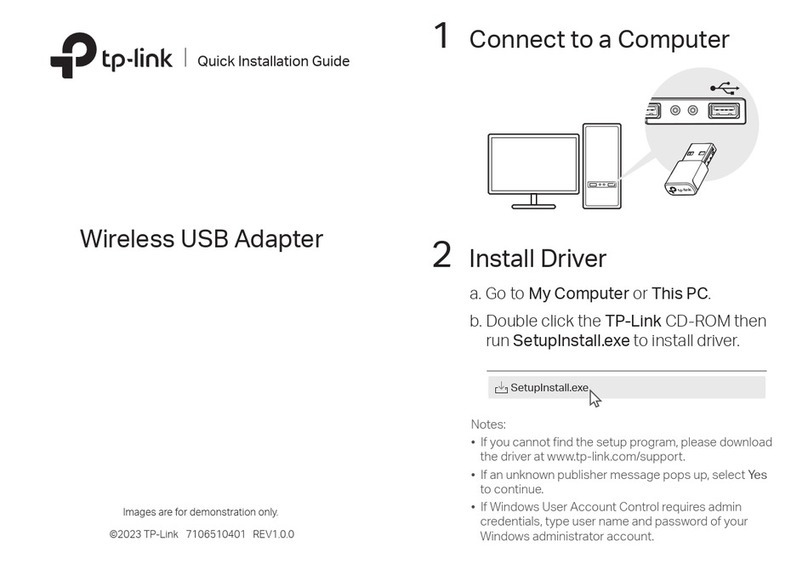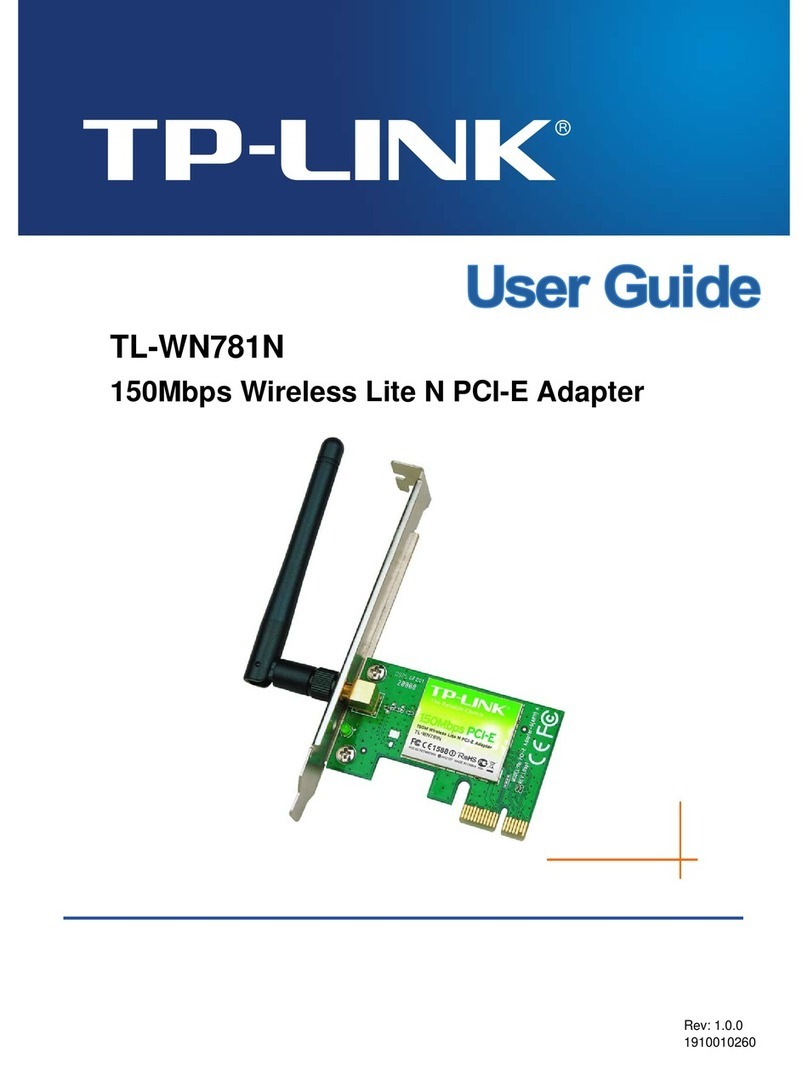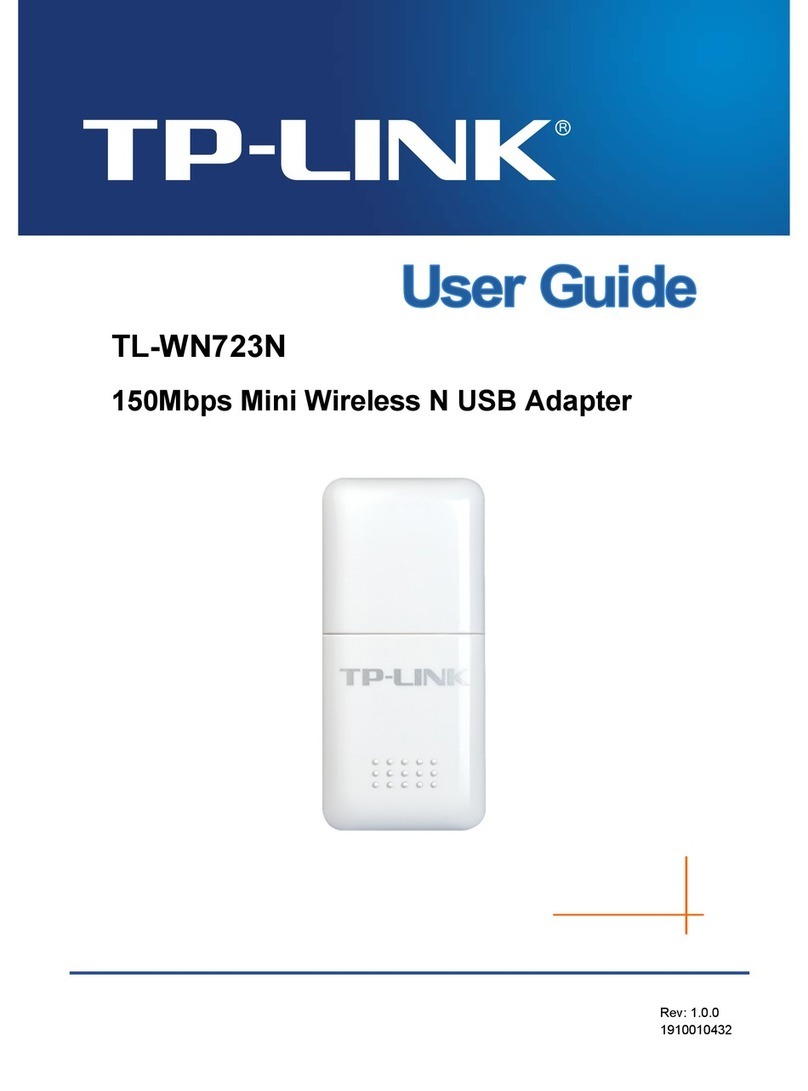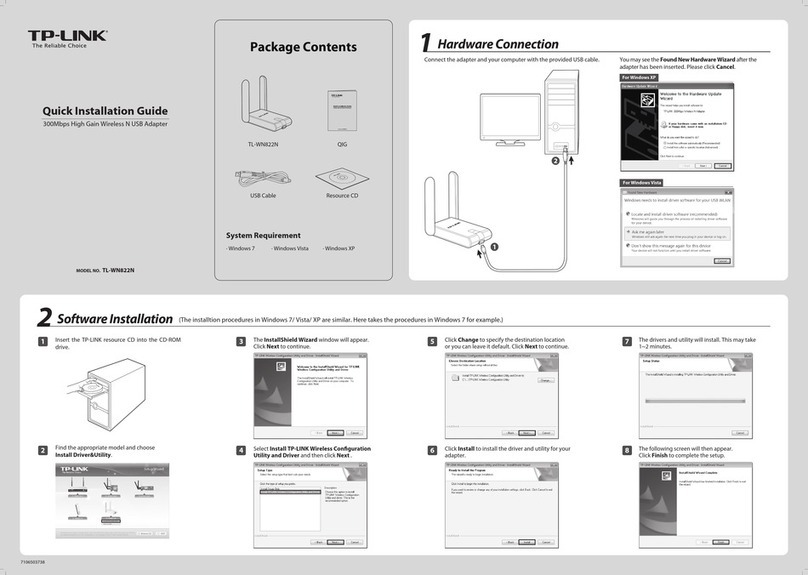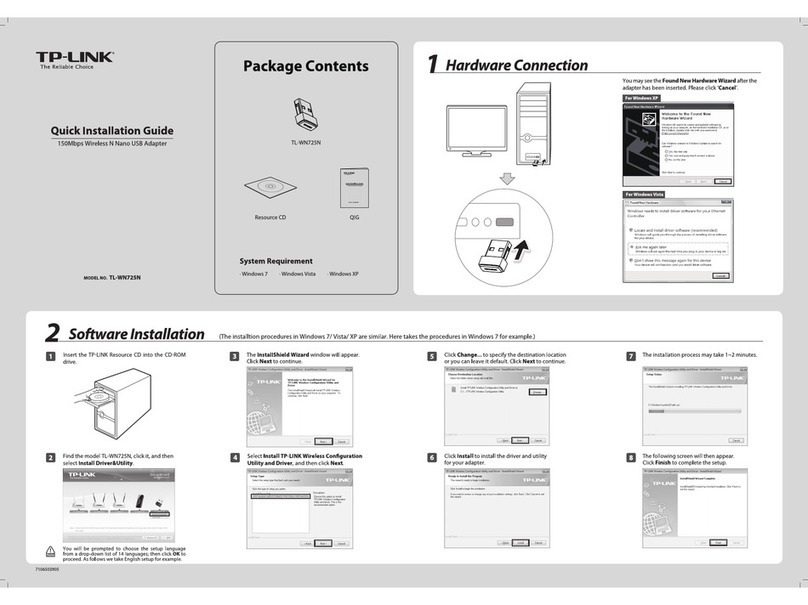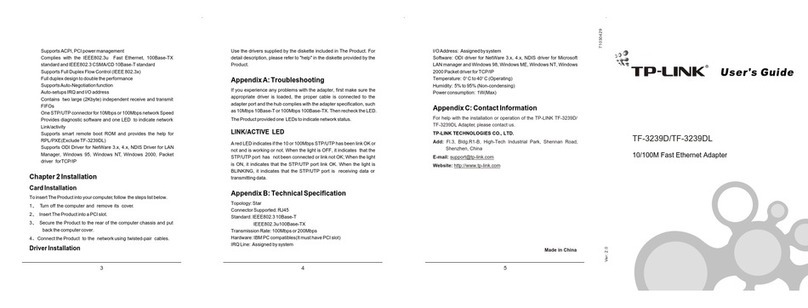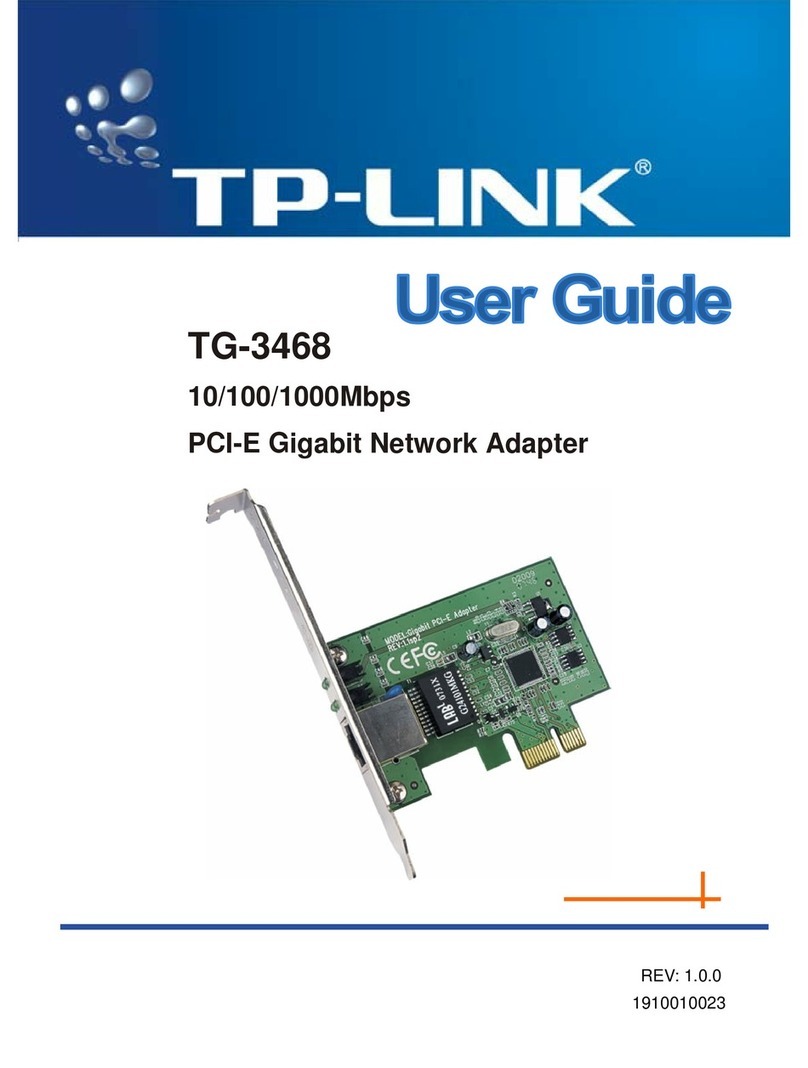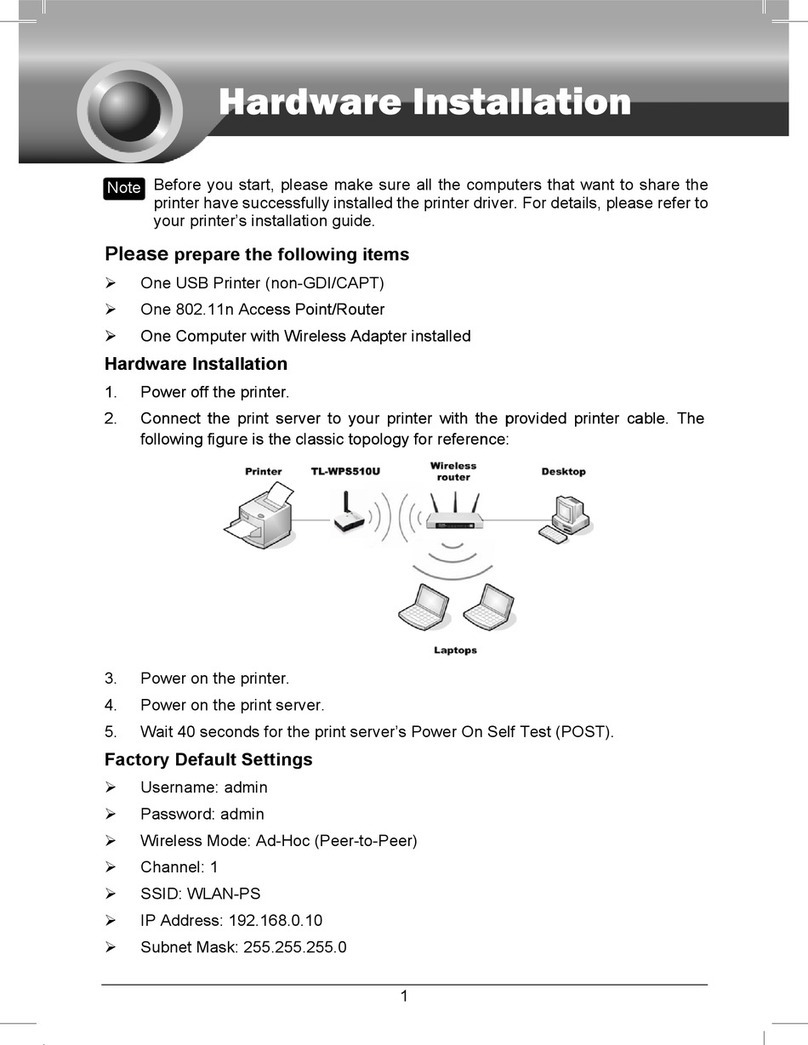Connect to a Computer
1
For Windows
Note: In Windows XP, a Found New Hardware Wizard
window will appear when the adapter is detected.
Please click Cancel.
This USB Adapter can only be powered by computers
that comply with Limited Power Source (LPS).
2Install Driver and Utility
Insert the CD and run the Autorun.exe
from the pop-up Autoplay window.
Setup Wizard
Browse CD EXIT
Select TL-WN823N and click Install Driver,
then follow the InstallShield Wizard to
complete the installation.
Notes:
1. You can also download the driver and utility at
http://www.tp-link.com.
2. In some operating systems, the CD screen will pop up
automatically. Otherwise, run the CD manually.
a.
b.
3Join a Wireless Network
Option 2: Via TP-LINK Utility
Select your Wi-Fi network from the utility window
and click Connect. The symbol indicates a
successful connection.
2 (2.4G)
5 (2.4G)
11 (2.4G)
None
WPA/WPA2-Personal
None
TP-LINK_0903
TP-LINK_TEST_Device
TP-LINK_0001
6 (2.4G)
TP-LINK_XXXX
Connect automatically
WPA/WPA2-Personal
Connect
Status WPS Profile AdvancedNetwork
TP-LINK_0903
Network Na
TP-LINK_XXXX
Insert the adapter into a USB port on your
computer directly.
Option 3: Via Wi-Fi Protected Setup (WPS)
a. Press the WPS button on your router.
c. When you are prompted“Successfully connected
to the network by WPS!”, click OK.
b. In 2 minutes, press and hold the WPS button on
the adapter until the configuring screen appears.
For more information, please visit our website
http://www.tp-link.com
©2016 TP-LINK
Click or ( Network icon) on the task bar,
select your Wi-Fi network, and click Connect.
Note: In Windows XP, you need to close the TP-LINK Utility
before using the WindowsWireless Utility.
Option 1: Via Windows Wireless Utility
Connect automatically Connect
√
TP-LINK_XXXX
TP-LINK_TEST_Device
TP-LINK_0903
Note: During the installation, select TP-LINK Wireless
Configuration Utility and Driver if you want to use
TP-LINK Utility and WPS function.
TL-WN821N TL-WN822N TL-WN823N
Install Driver
User Guide