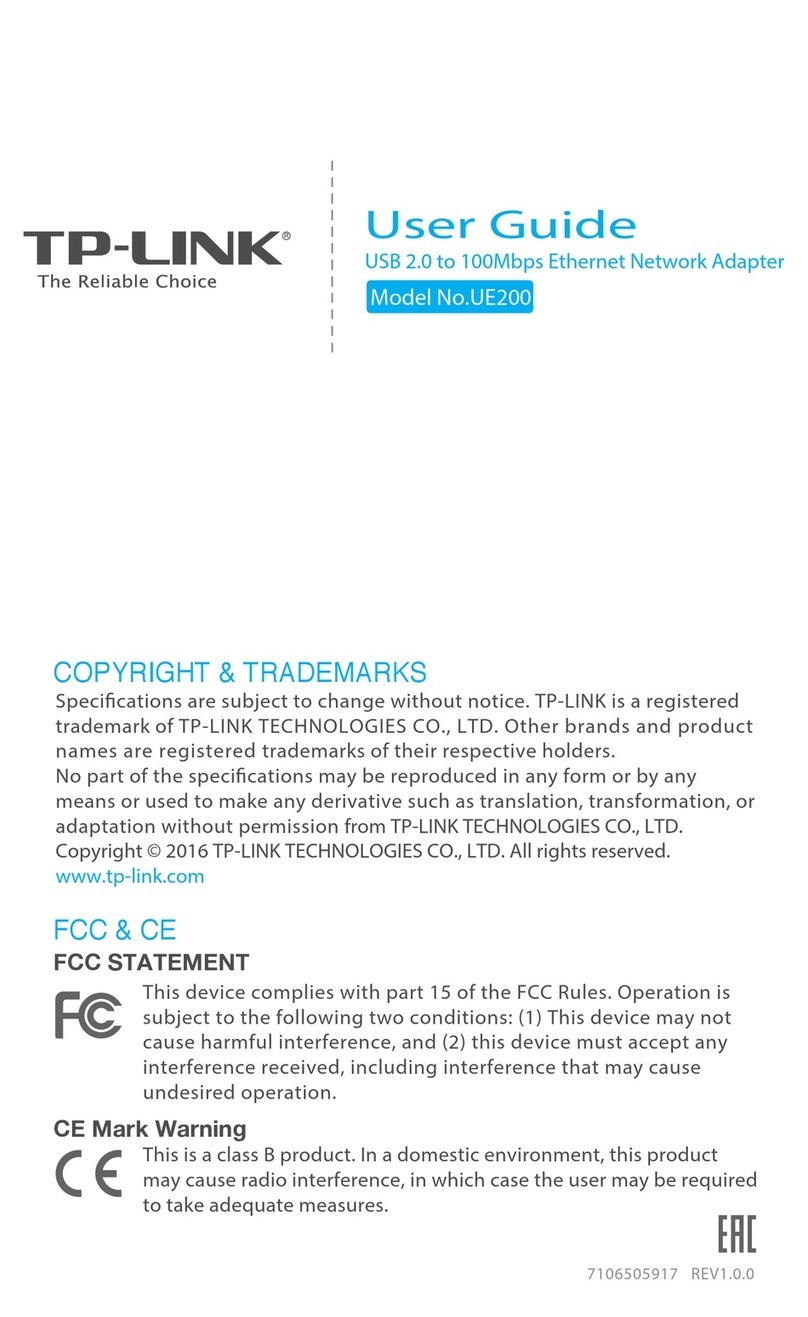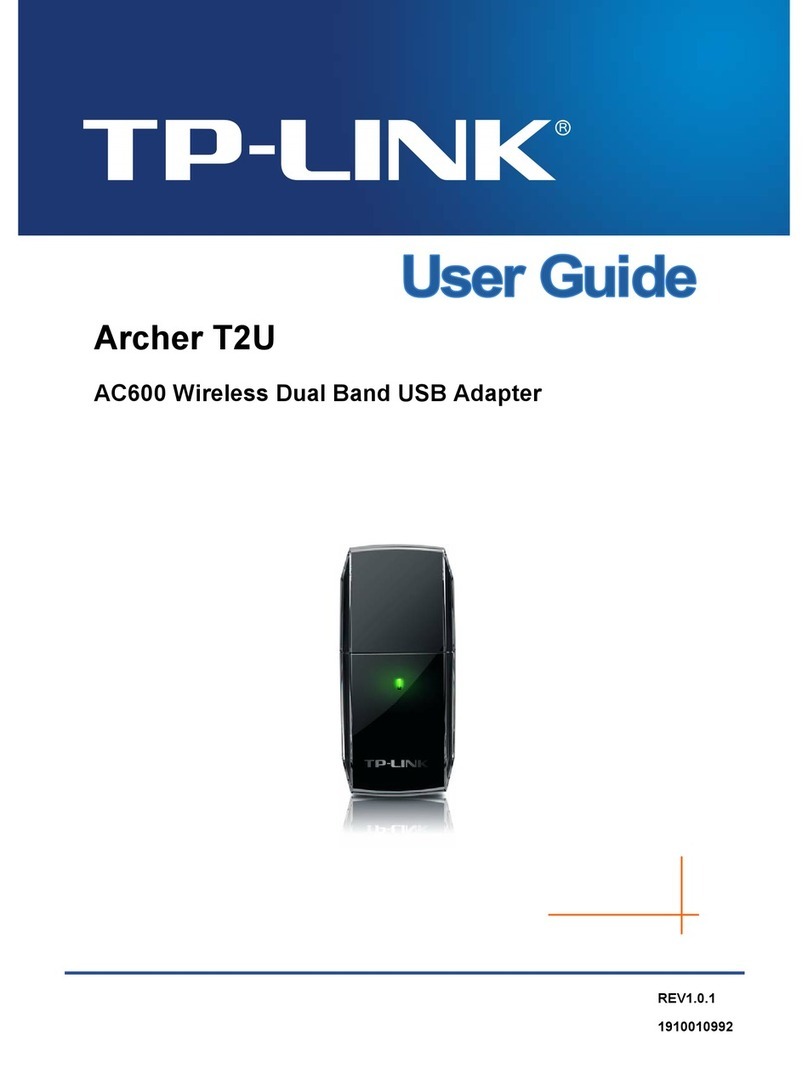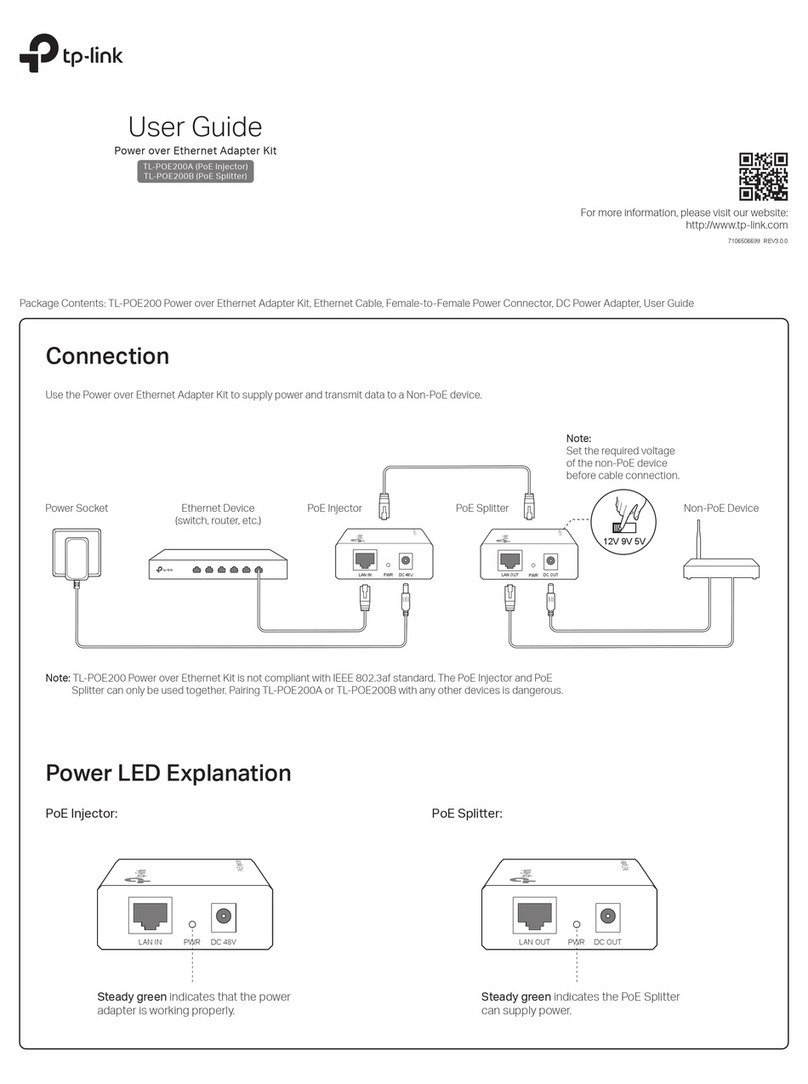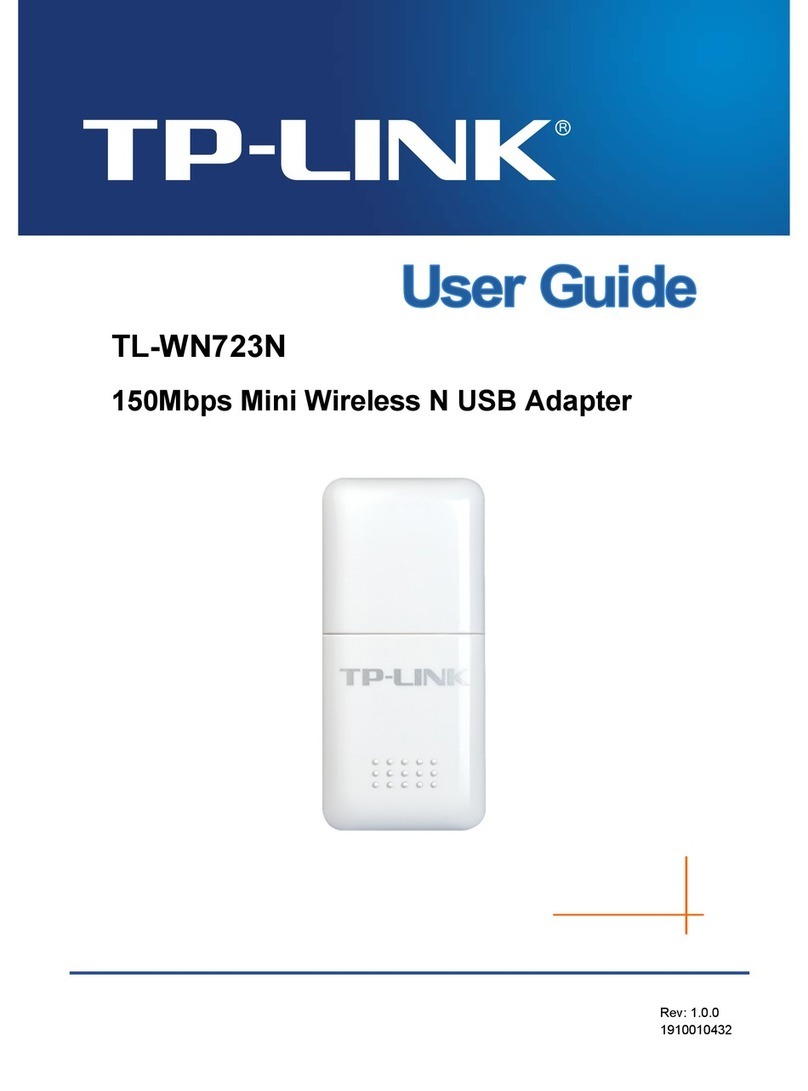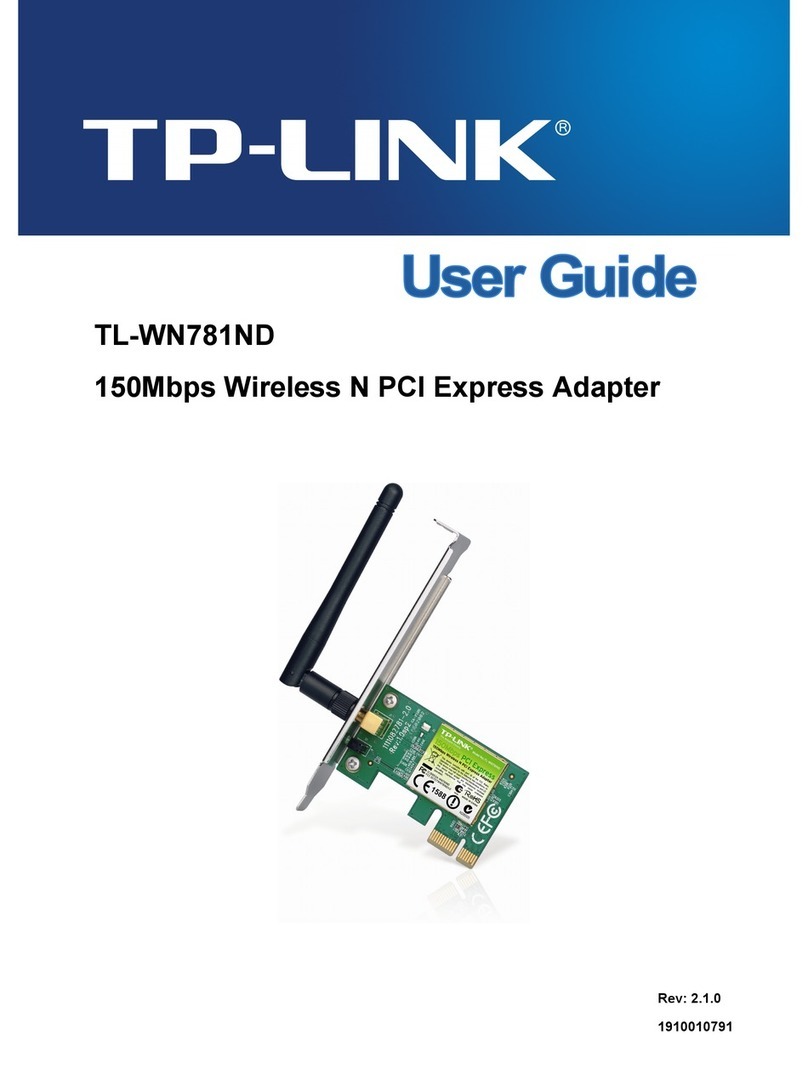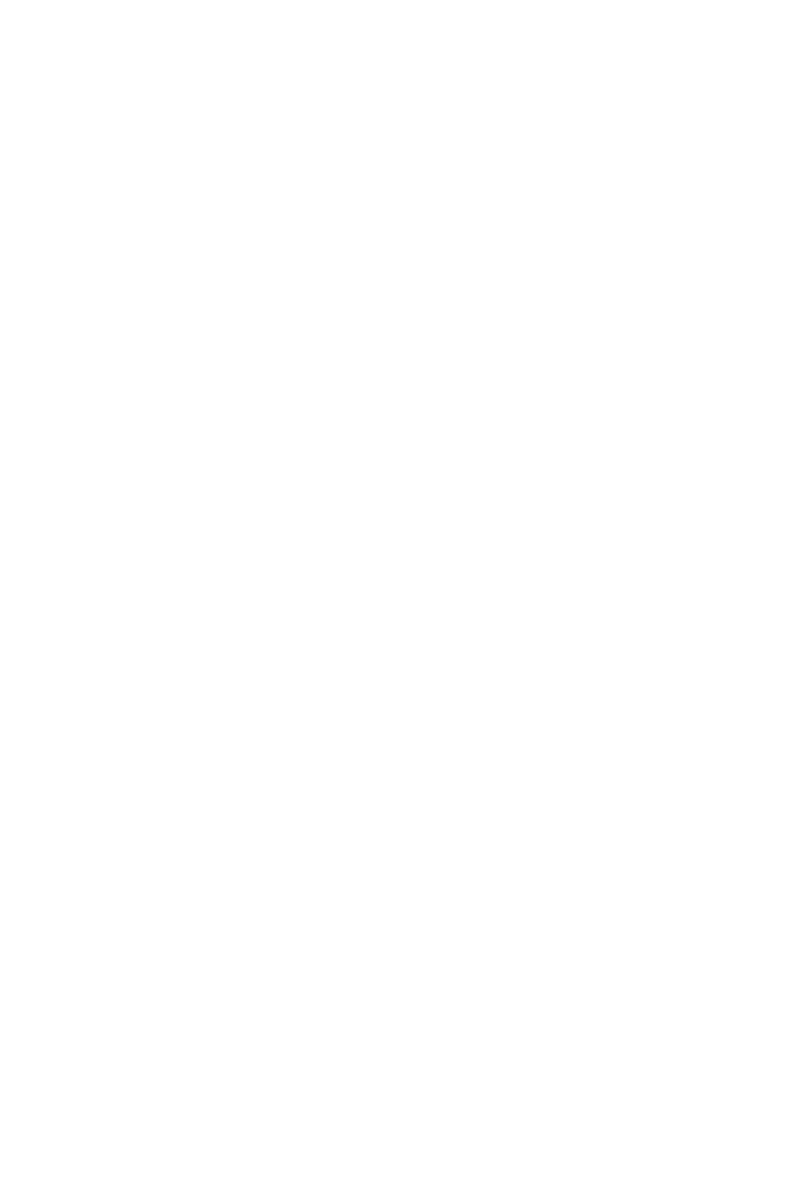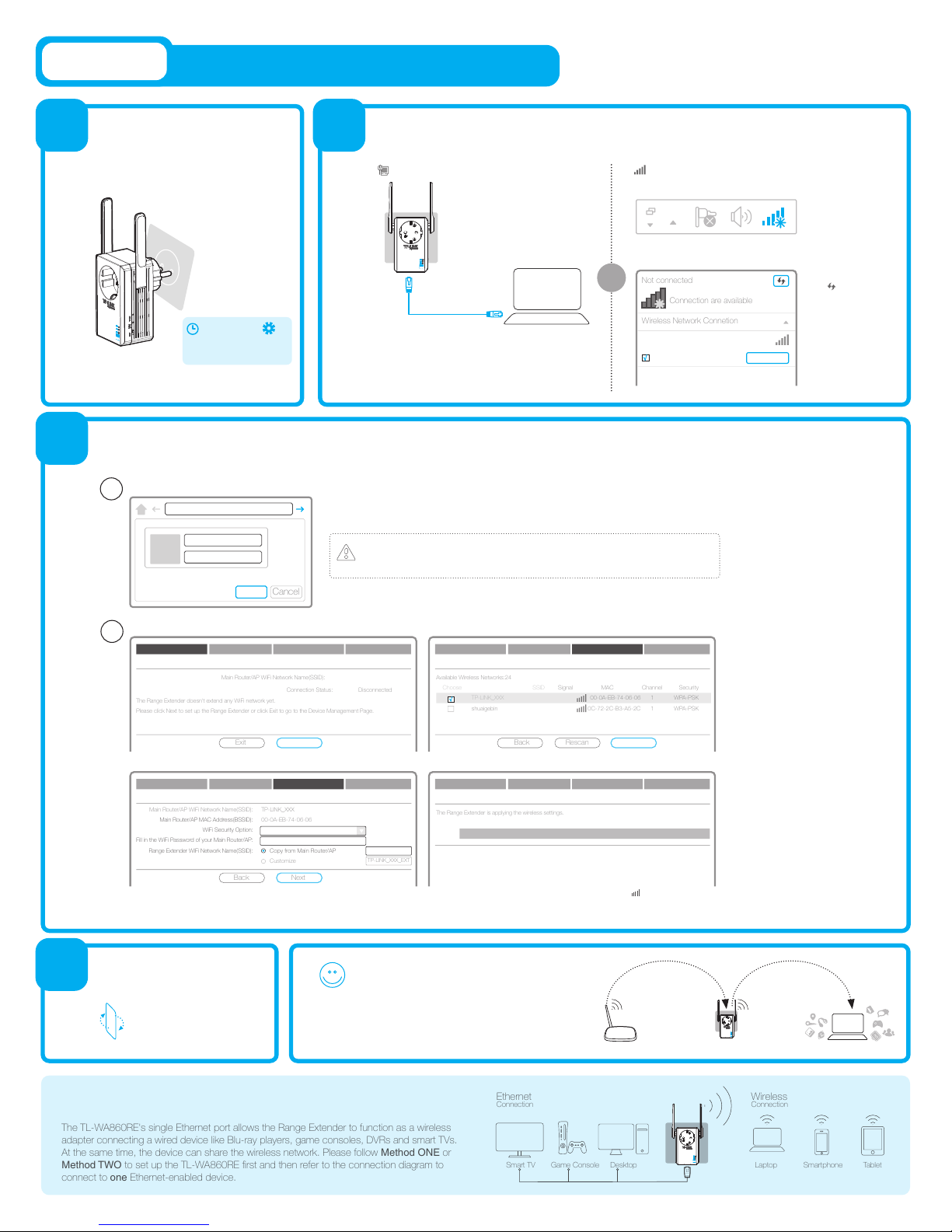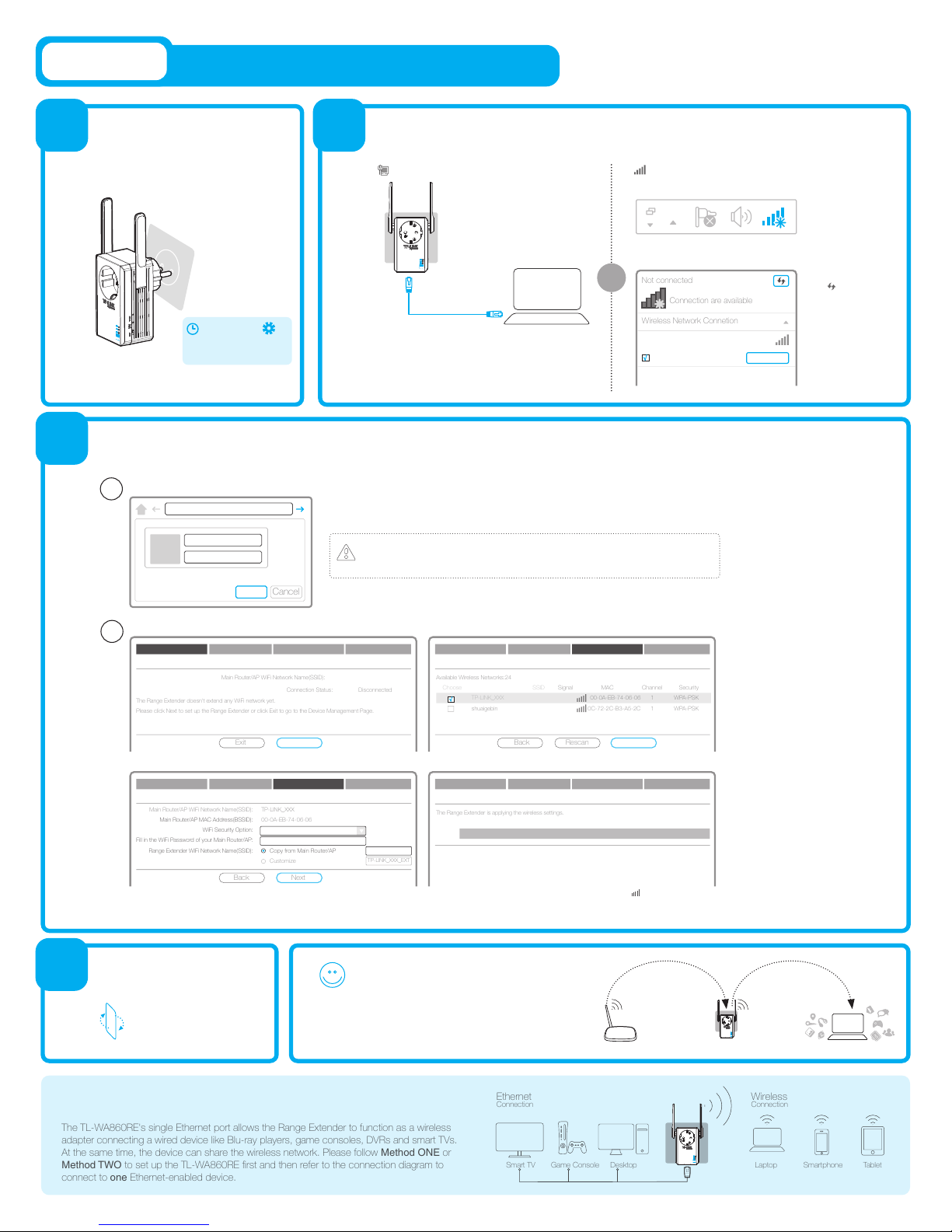
2. Click the refresh
icon and connect
to the TL-WA860RE
(the default wireless
network name is:
TP-LINK_Extender
_XXXXXX) and
continue to Step 3.
Enjoy!
Password (ABCDEF)
SSID (TP-LINK_XXX/
TP-LINK_XXX_EXT)
Flip this piece of paper.
Please refer to Step 3 of
Method ONE.
The Range Extender doesn't extend any WiFi network yet.
Please click Next to set up the Range Extender or click Exit to go to the Device Management Page.
Main Router/AP WiFi Network Name(SSID):
Connection Status: Disconnected
Next
Choose Region Wireless Settings Review SettingsStart
Signal MAC Channel Security
00-0A-EB-74-06-06 1 WPA-PSK
0C-72-2C-B3-A5-2C 1 WPA-PSK
Available Wireless Networks:24
Choose SSID
TP-LINK_XXX
shuaigebin
Next
Relocate
http://tplinkextender.net
admin
admin
OK
Choose TL-WA860RE ’s Wi-Fi network name
(TP-LINK_XXX or TP-LINK_XXX_EXT). The
TL-WA860RE shares the same Wi-Fi password
with your main Router/AP.
a. After logging in, you will see the Quick Setup page.
Type “http://tplinkextender.net” in your Web browser and press Enter. Log in to the management page using user name “admin” and password “admin”.
Below are the major steps of the setup process.
b. Select your Router/AP’s Wi-Fi network, for example, TP-LINK_XXX.
c. Fill in the Wi-Fi Password of your main Router/AP. The TL-WA860RE’s
Wi-Fi network name (SSID) can be copied from your main Router/AP name
(TP-LINK_XXX) OR BE CUSTOMIZED A NEW ONE (TP-LINK_XXX_EXT).
d. After completing the configuration, please check the ‘ ’ LED lights. It should
be solid green, solid orange or flashing orange.
3
4
Connecting via Wireless
Wireless Network Connetion
Connect automatically Connect
TP-LINK_Extender_XXXXXX
1. Disconnect your
Ethernet Connection.
Click the Wireless
Network Connection
icon on your desktop.
or
2
Connecting via Ethernet Cable
1. Disconnect your computer from all wireless networks.
2. Connect the TL-WA860RE to your computer via an
Ethernet cable. Then continue to Step 3.
Entertainment Adapter
Choose Region Wireless Settings Review SettingsStart
TP-LINK_XXX
00-0A-EB-74-06-06
Most Secure(WPA-PSK/WPA2-PSK)
123456789
Copy from Main Router/AP TP-LINK_XXX
Customize
Main Router/AP WiFi Network Name(SSID):
Main Router/AP MAC Address(BSSID):
WiFi Security Option:
Fill in the WiFi Password of your Main Router/AP:
Range Extender WiFi Network Name(SSID):
Next
TP-LINK_XXX_EXT
√
Choose Region Wireless Settings Review SettingsStart
The Range Extender is applying the wireless settings.
Please wait about one minute...
100%
Choose Region Wireless Settings Review SettingsStart
Setup using your Web Browser
Method TWO
It may take 5 seconds or more for the login page to pop up.
If it does not pop up, refresh the browser, otherwise, please refer to the FAQ > Q2.
1
Plug your TL-WA860RE into a power
outlet near your Router/AP.
Configuration via your Web Browser
Connect your computer to the TL-WA860REPower on
√
2
1
Password (ABCDEF)
SSID (TP-LINK_XXX)
The TL-WA860RE's single Ethernet port allows the Range Extender to function as a wireless
adapter connecting a wired device like Blu-ray players, game consoles, DVRs and smart TVs.
At the same time, the device can share the wireless network. Please follow Method ONE or
Method TWO to set up the TL-WA860RE first and then refer to the connection diagram to
connect to one Ethernet-enabled device.
Wait until the ‘ ’
LED goes from orange to
solid green.