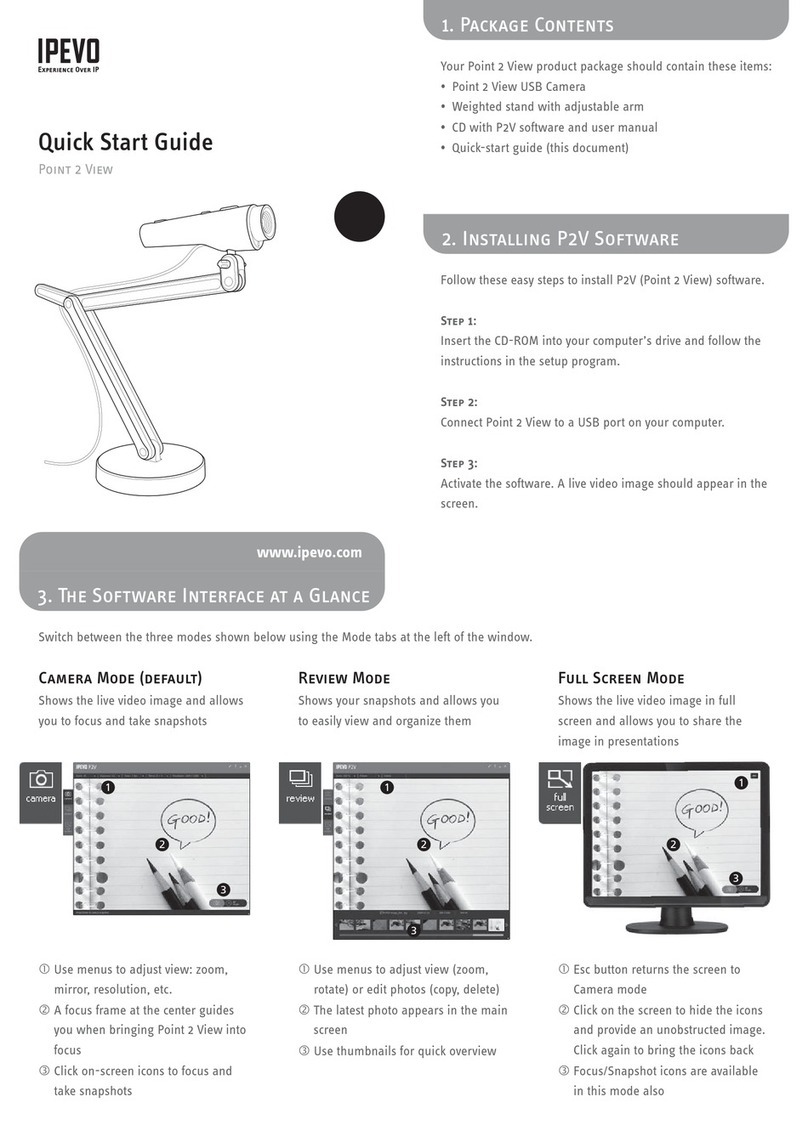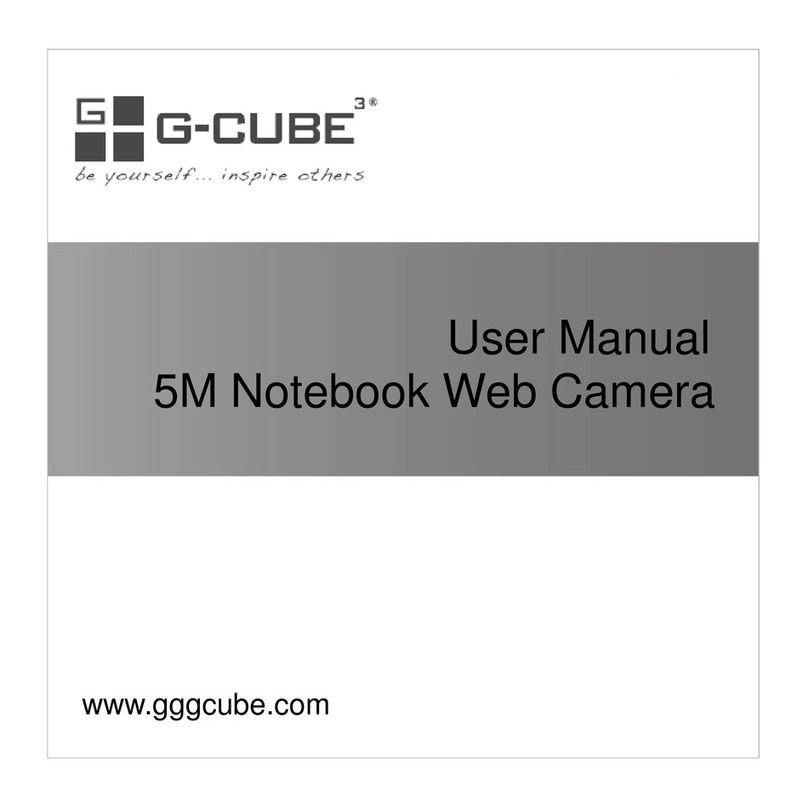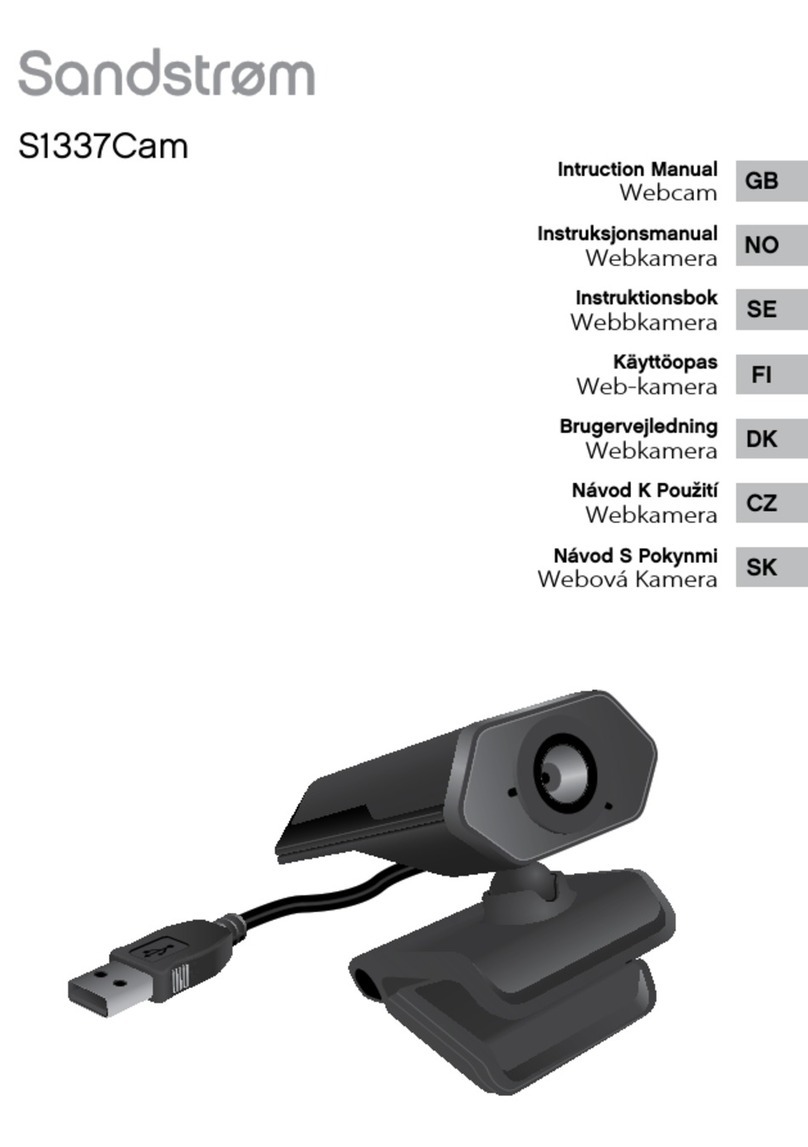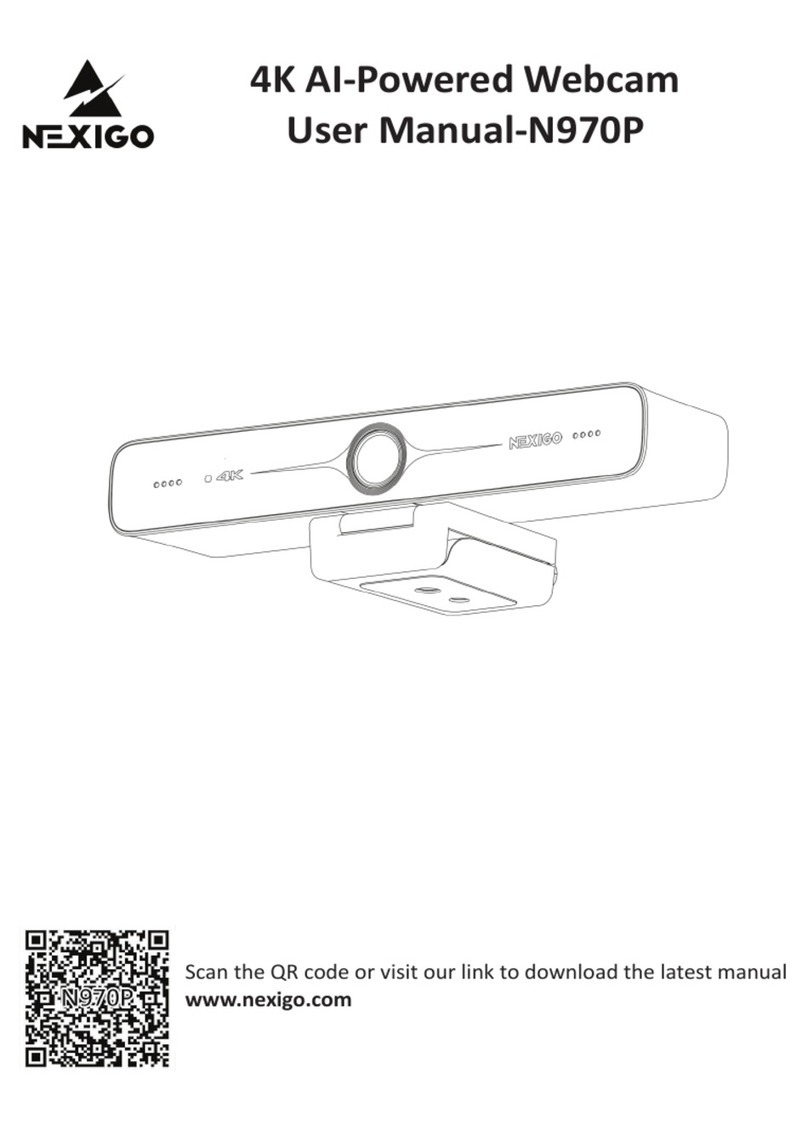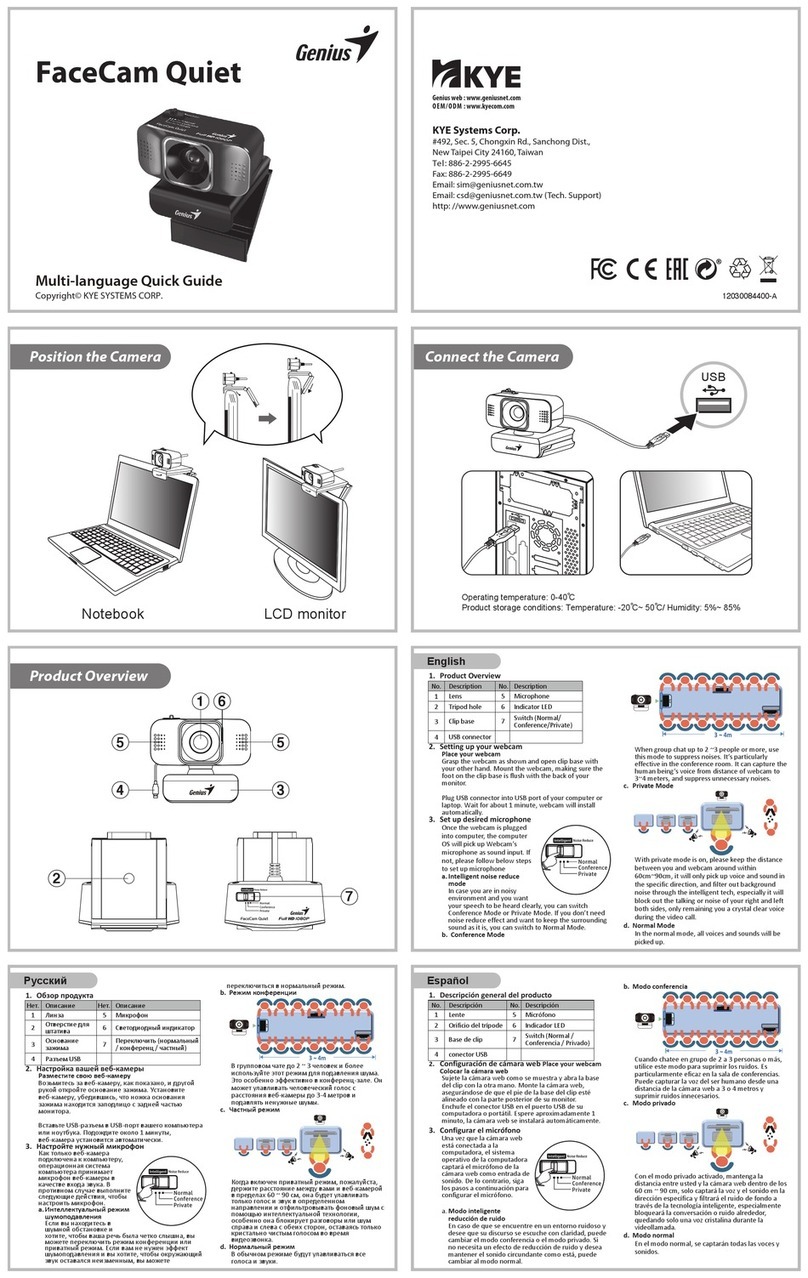TP-Link KC105 V2 User manual

User Guide
Kasa Spot, 24/7 Recording
© 2021 TP-Link 1910013068 REV1.0.0
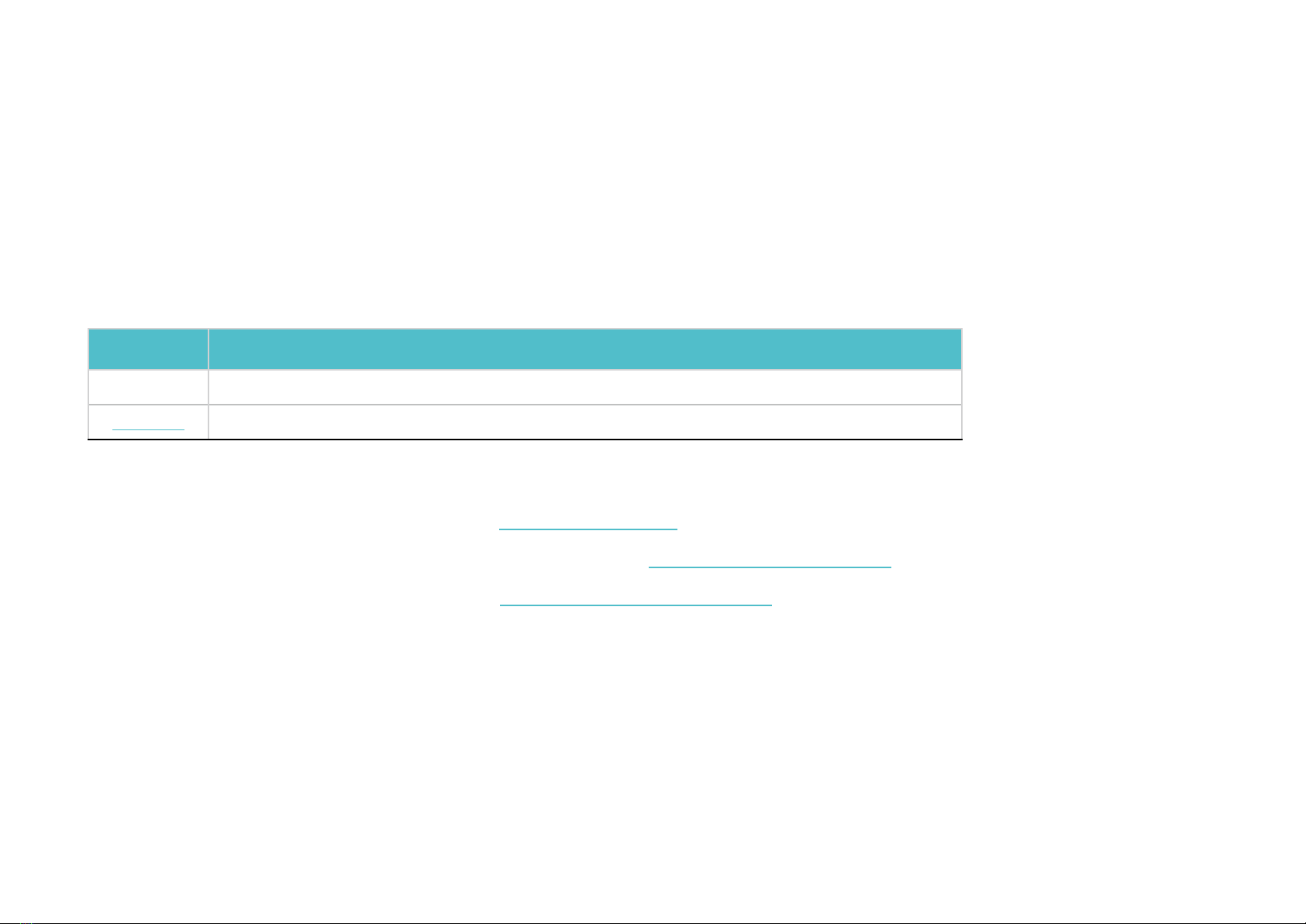
1
About This Guide
This guide provides a brief introduction to the Kasa Spot and the Kasa Smart app, as well as regulatory information.
Features available of this product and in Kasa Smart may vary by model and software version. Kasa Spot and Kasa Smart availability may also vary by
region. All images, steps, and descriptions in this guide are only examples and may not reect your actual experience.
Conventions
In this guide, the following convention is used:
Convention Description
Teal Key information appears in teal, including management page text such as menus, items, buttons and so on.
Underline Hyperlinks are in teal and underlined. You can click to redirect to a website.
More Info
• Specications can be found on the product page at https://www.tp-link.com.
• Our Technical Support and troubleshooting information can be found at https://www.tp-link.com/support.
• Frequently Asked Questions (FAQs) can be found at https://www.tp-link.com/support/faq.
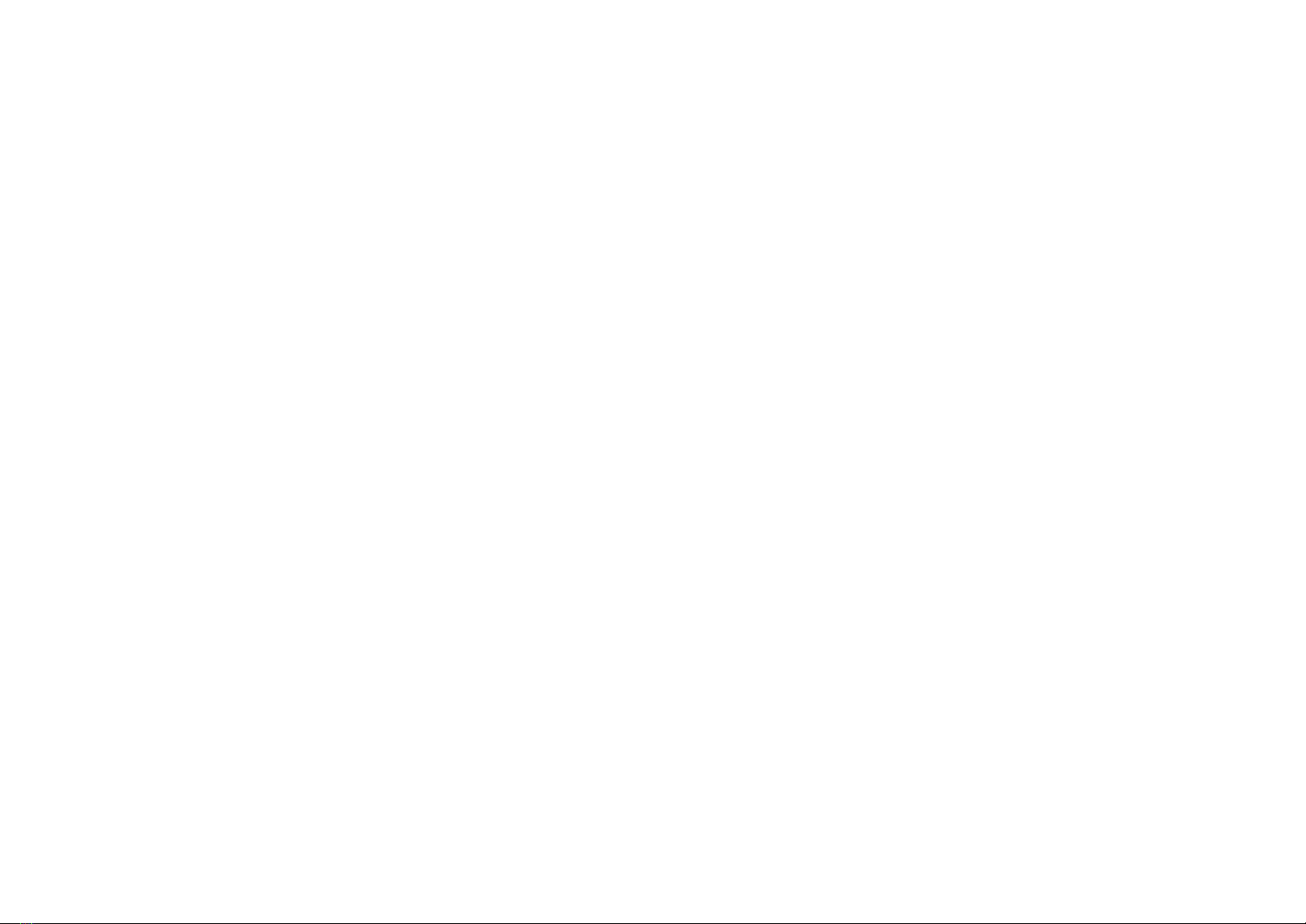
2
Introduction
With the Kasa Spot connected to your home network, you can see what happens in your home even when you're away. This keeps your home safe and
gives yourself a little peace of mind — all while seeing every detail on your phone.
You can set up and use your Kasa Spot alone, or use it together with other smart home devices including plugs, bulbs, switches and more. All these can
be achieved on the app.
• Crystal Clear Video – Sharp and clear Full HD provides high-quality video right in the palm of your hand.
• Night Vision – Kasa camera detects activity up to 30 feet away even in total darkness.
• Live View – Keep an eye on what’s important to you from anywhere in real time with the Kasa Smart app.
• Secure Local Storage – Save your footage on a microSD card* and play back with your Kasa Smart app.
*microSD card not included.
• Kasa Care Cloud Storage – Subscribe to a Kasa Care Plan‡ to store your video clips to the cloud for added backup and more benecial functions.
‡Kasa Care Plans vary in dierent countries and regions.
• Customizable Activity Zones – Create dynamic activity zones around important areas and receive alerts you care about.
• Crisp Two-Way Audio – Built-in microphone and speaker allow you to carry on a conversation from anywhere with your phone or other supported
devices.
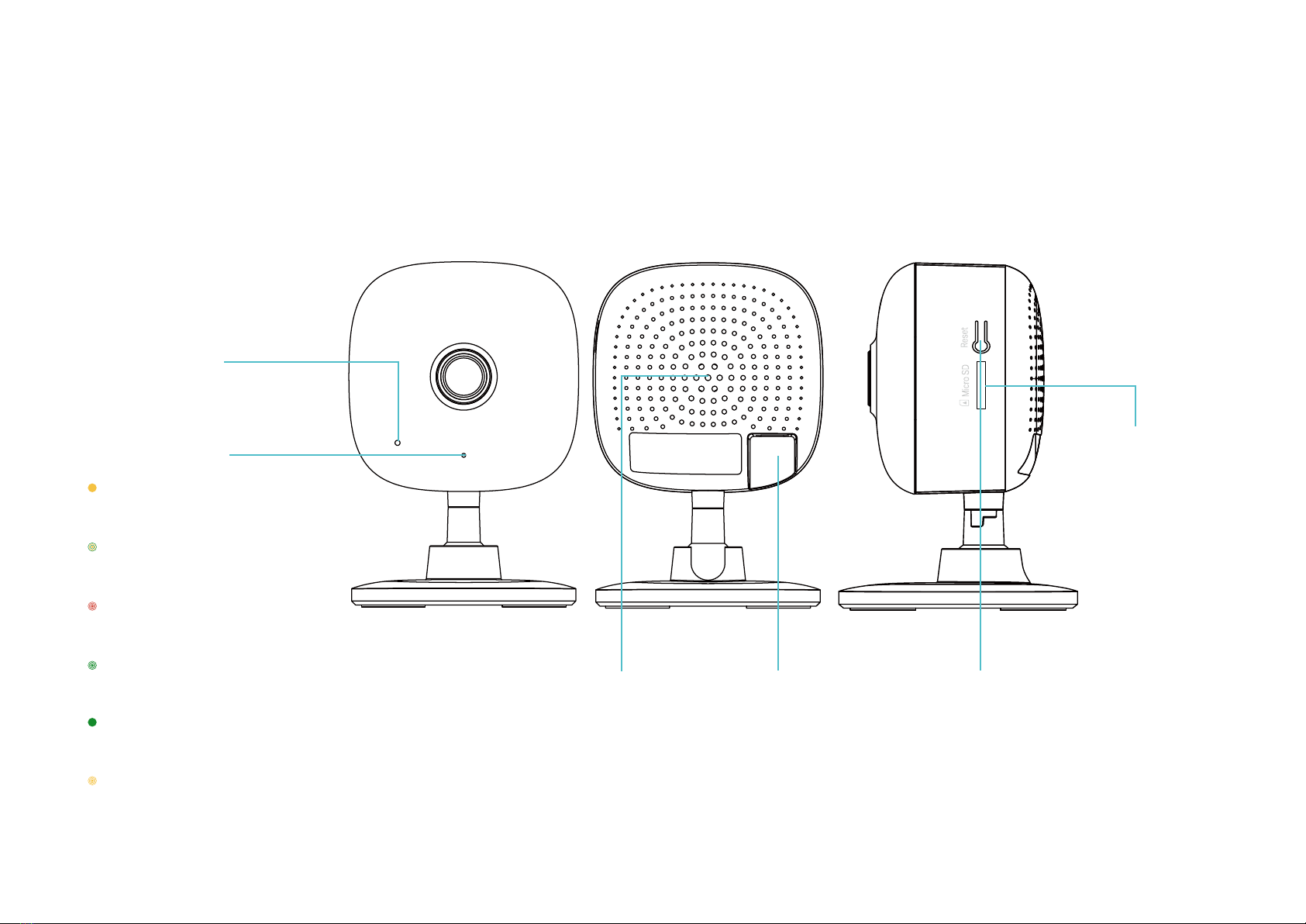
3
Appearance
Kasa Spot has a system LED that changes color according to its status, a microphone, a speaker, a micro USB port, a micro SD card slot and a RESET
button. Refer below for details.
*Images may dier from actual product.
RESET Button
• Press and hold for 3 to 15 seconds:
Reenable setup mode
• Press and hold for over 15 seconds:
Reset to factory default settings
System LED
• Solid amber:
Rebooting
• Alternating amber and green:
Ready for setup
• Flashing red:
Connecting to Wi-Fi
• Flashing green:
Connected to Wi-Fi
• Solid green:
Bound to Cloud
• Flashing amber:
Resetting
Speaker
The sound comes
out of the camera.
Microphone
Built-in internal microphone.
Note: Do NOT insert objects into the hole.
Micro USB Port
Connect the power
cord provided.
microSD Card Slot
Insert a microSD card
to save the recorded
videos locally.
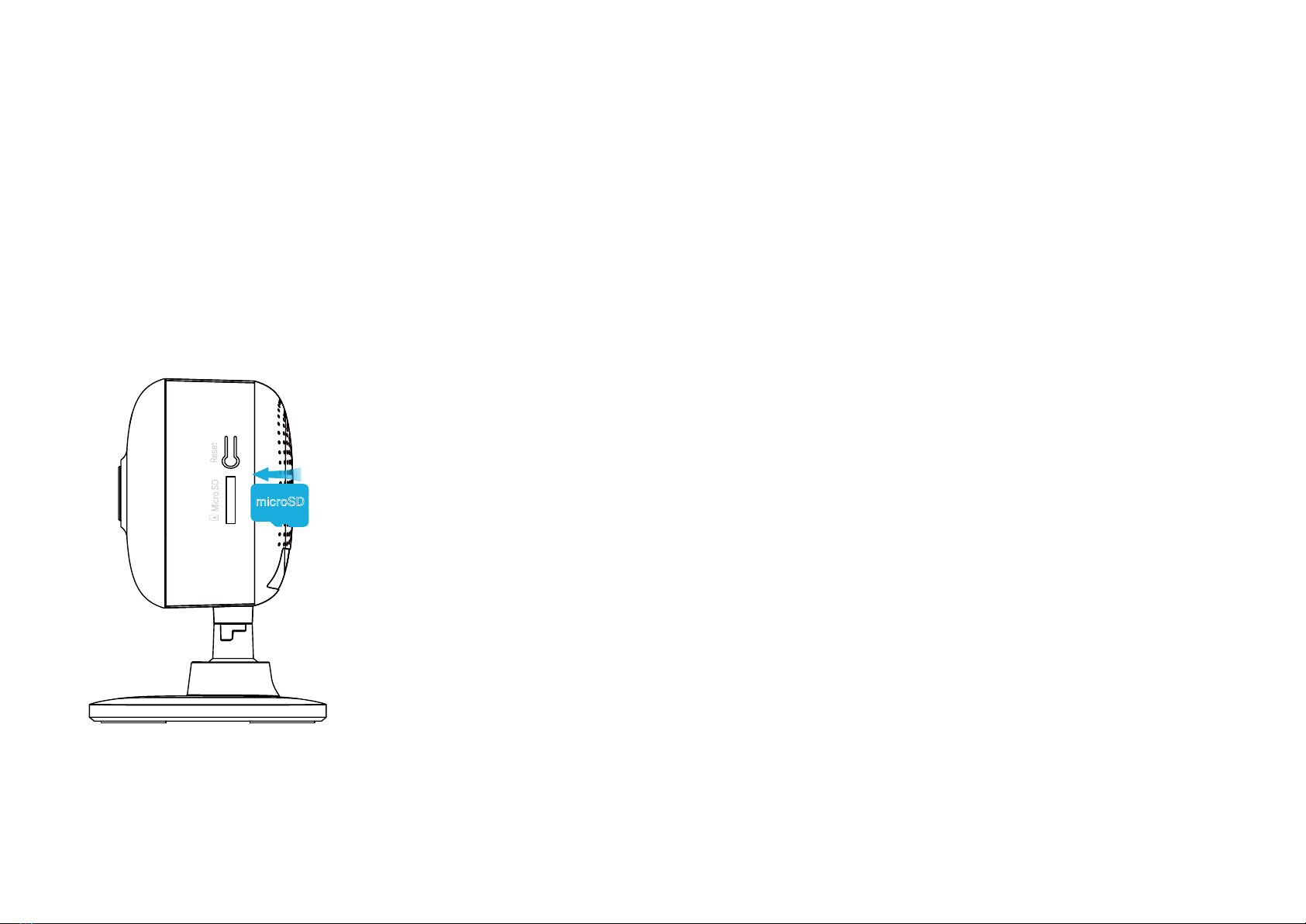
4
Insert a microSD Card
Kasa provides options for your video recording. You can subscribe to a Kasa Care Plan to store 30-day video clips to the cloud for added backup and
more benecial functions.
Or you can save the footage continuously on a microSD card* and play back with your Kasa Smart app. The camera will overwrite the oldest les when
the microSD card memory is full. See the instructions below to insert a microSD card to your Kasa Spot.
*Micro SD card not included.
1. Find the SD card slot on the side panel of your Kasa Spot.
2. Holding the card in the correct orientation, carefully insert the SD card into the slot. Push in the SD card until you hear a clicking sound.
microSD

5
Set Up Your Camera
Follow the steps below to get started with your new camera.
Step 1. Download Kasa
Get the Kasa Smart app from the App Store
or Google Play, or by scanning the QR code
below.
Step 2. Log In
Open the app, and log in with your TP-Link ID.
If you don't have an account, create one rst.
Step 3. Start Setup
Tap the button in the Kasa app and select
Kasa Spot.
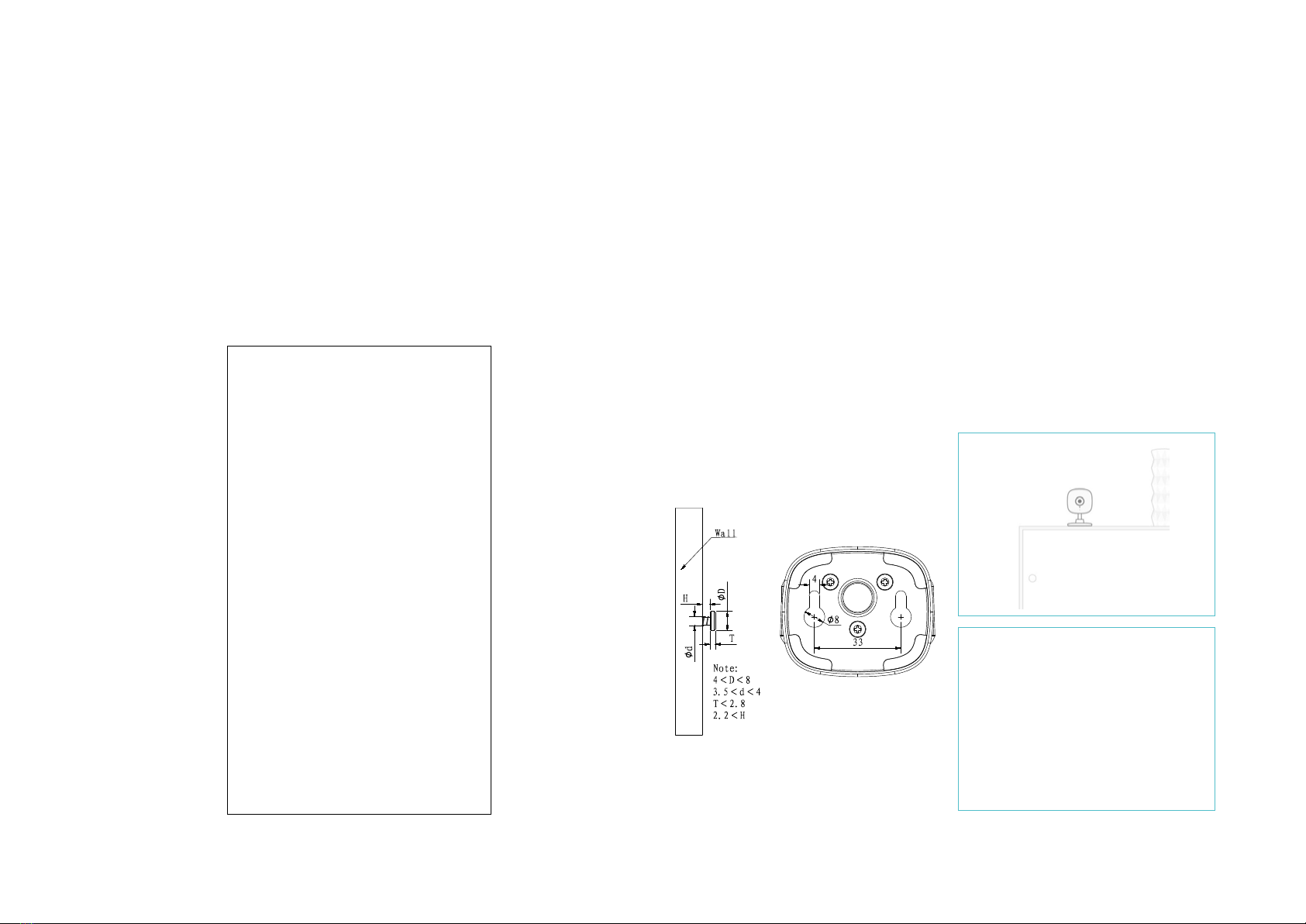
6
Step 4. Congure Camera
Follow app instructions to congure your camera and add it to your
home network.
Step 5. Place Camera
Place your camera on a at surface, or install it on a wall or ceiling with
the provided indicator label and mounting screws.
• For cement wall: Drill two φ6mm holes with the help of indicator label, insert the plastic
expansion tubes into holes and screw the mounting screws into the expansion tubes.
• For soft surface: Directly screw the screws in.

7
Main Device Controls
After you successfully set up your camera, you will see the home page of the Kasa Smart app. Here you can view and manage all devices that you've
added to Kasa. Tap your camera to enter the live view page and further manage it.
Home Page
You can see all your Kasa devices listed in
the Home page.
Turn on/o your camera
Turn on/o your camera quickly by tapping the switch in the home page. If the camera
is o, it means you are entering Privacy Mode and cannot stream live video.

8
Set Schedules
Schedule: Set schedules to automatically turn on/o your camera at set times according to your daily
routine.
1. Tap your camera in the Home page to
enter the live view page, and then tap .
2. Tap + on the top right corner. 3. Set a schedule to turn the camera on or
o at set time.
E.g. I want to turn o the camera at 8:00 PM
every day.
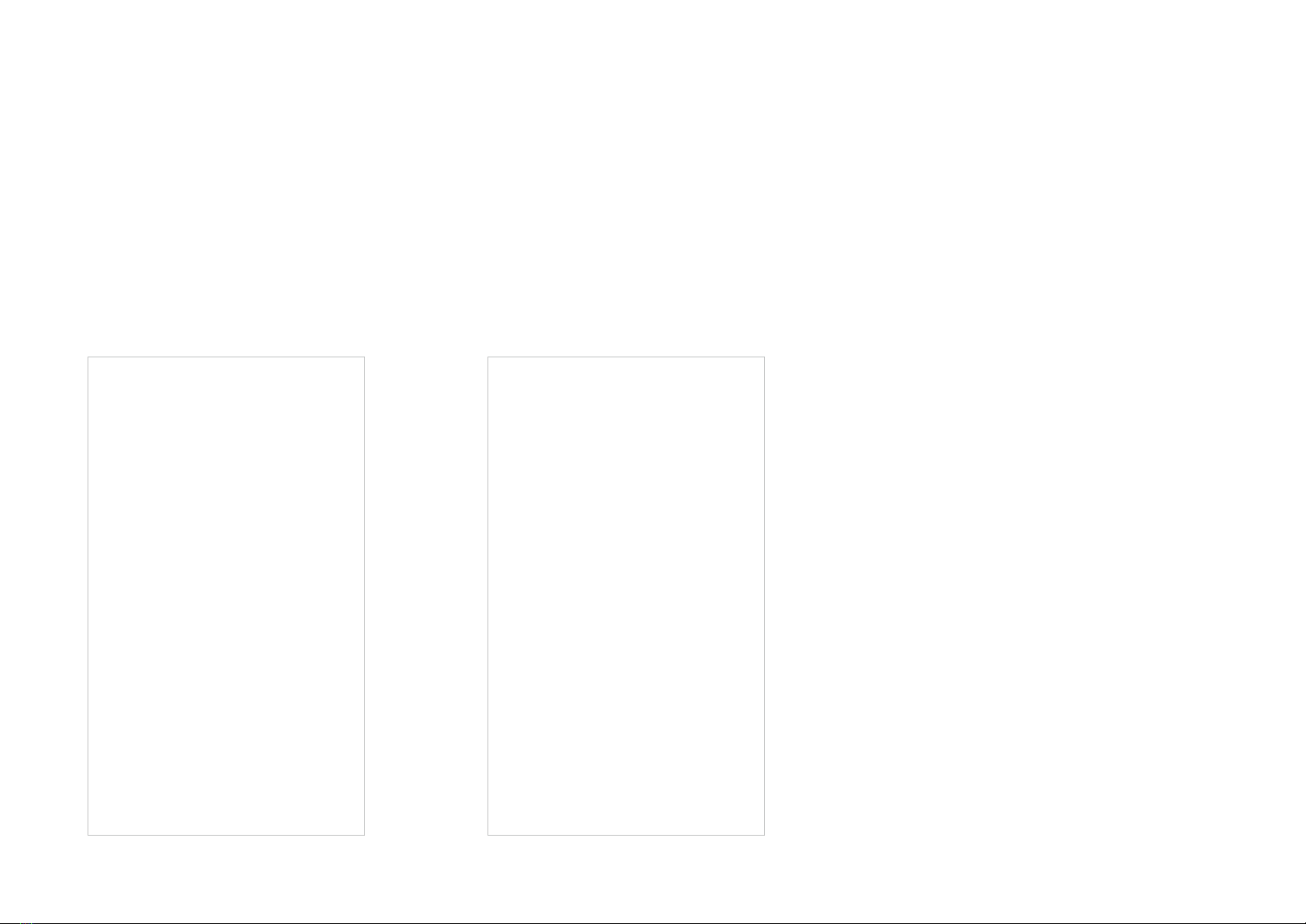
9
4. Tap Save and you'll see your schedule
listed in the Schedule Page. You can add
more schedules following the same steps.
5. You can turn o your schedule any time
at the Schedule page.
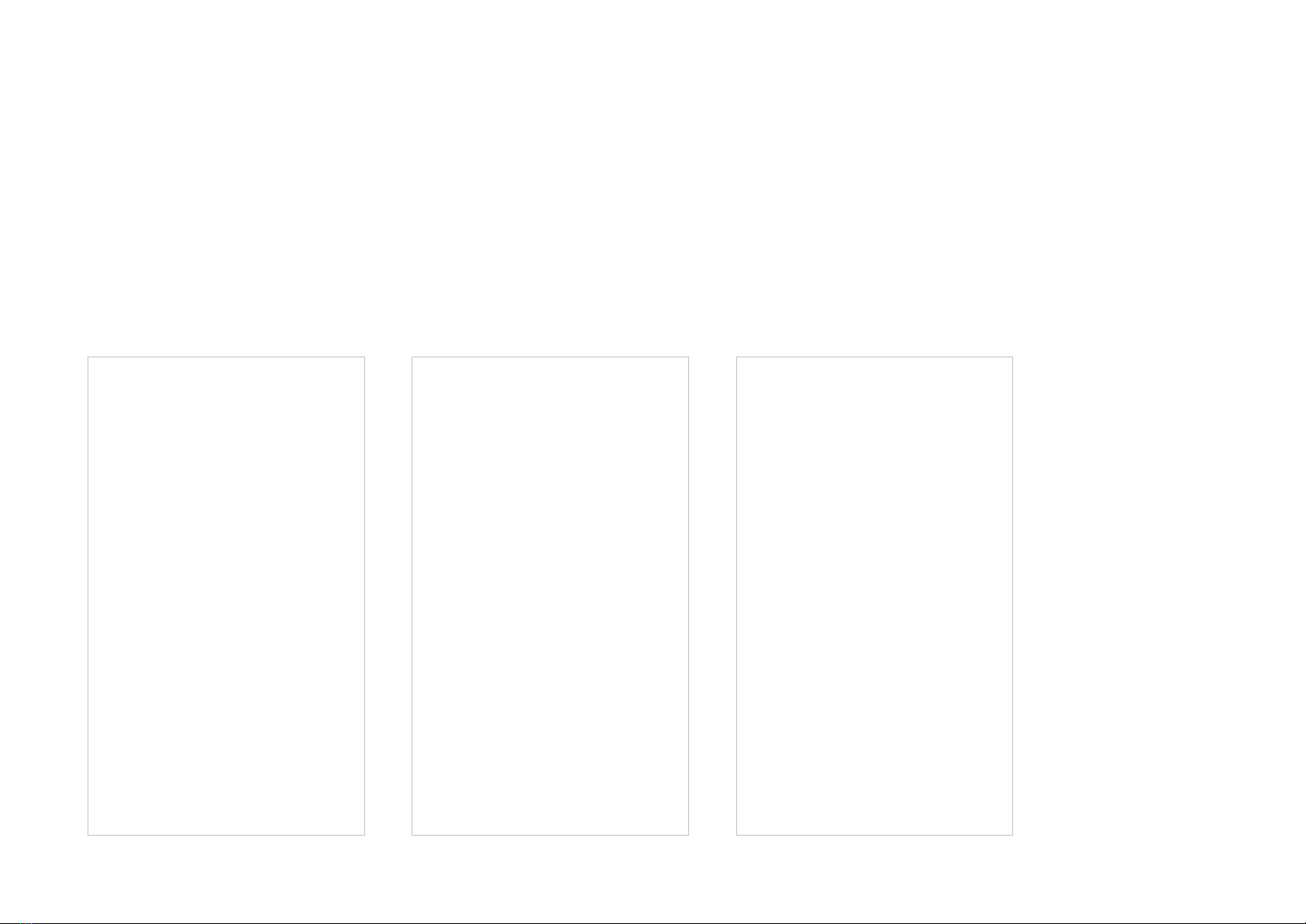
10
24/7 Recording
1. What is 24/7 Recording?
When 24/7 Recording is enabled, your camera can record every minute of every day so you'll never miss a thing.
Note: Format your microSD card in the Kasa Smart app before using it.
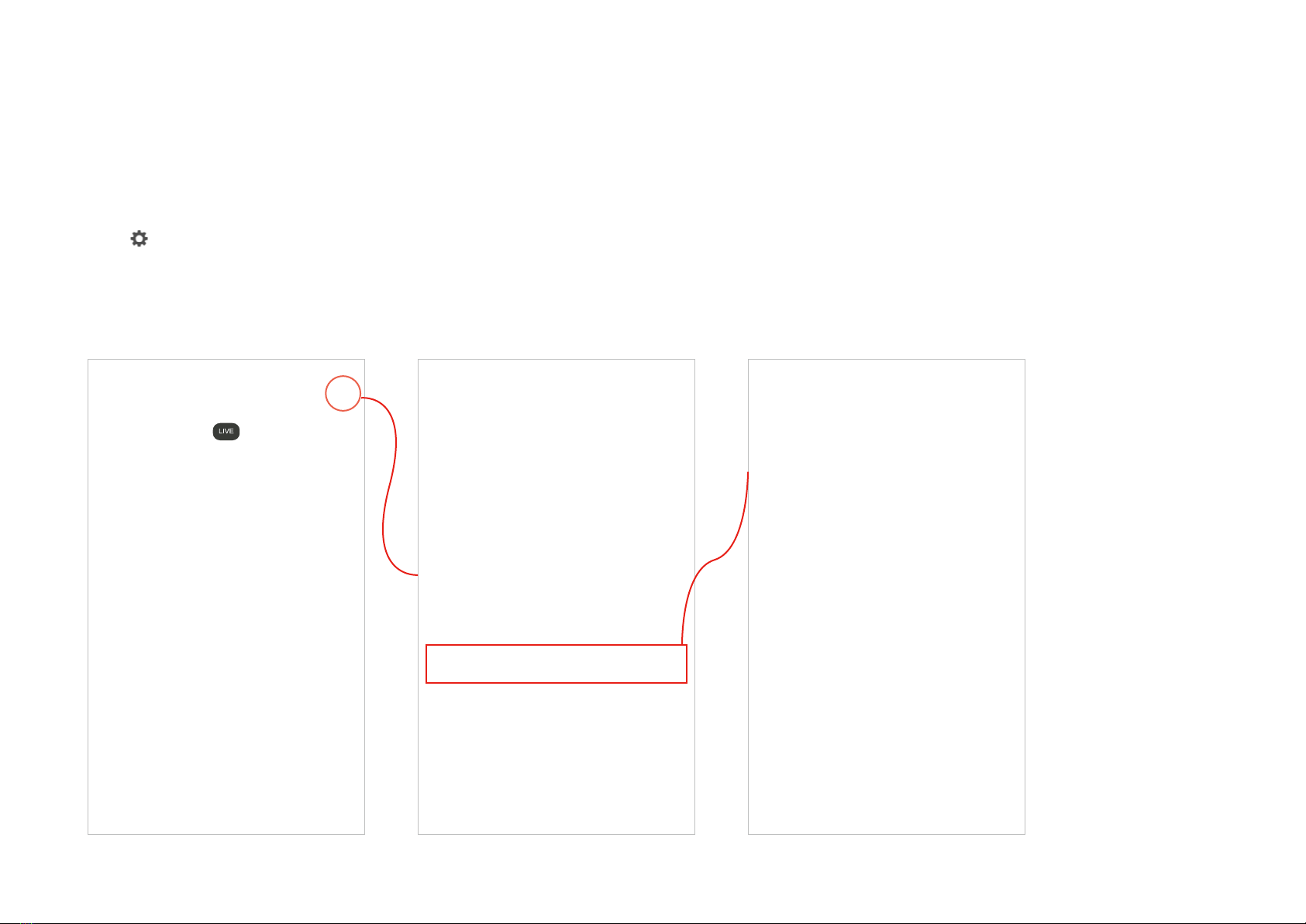
11
2. Enable / Disable 24/7 Recording
Tap your in the live view page and tap 24/7 Recording. Here you can enable or disabled the feature and check the storage of
your microSD card.
Encryption: when enabled, all videos recorded to your SD card can only be read from this camera.
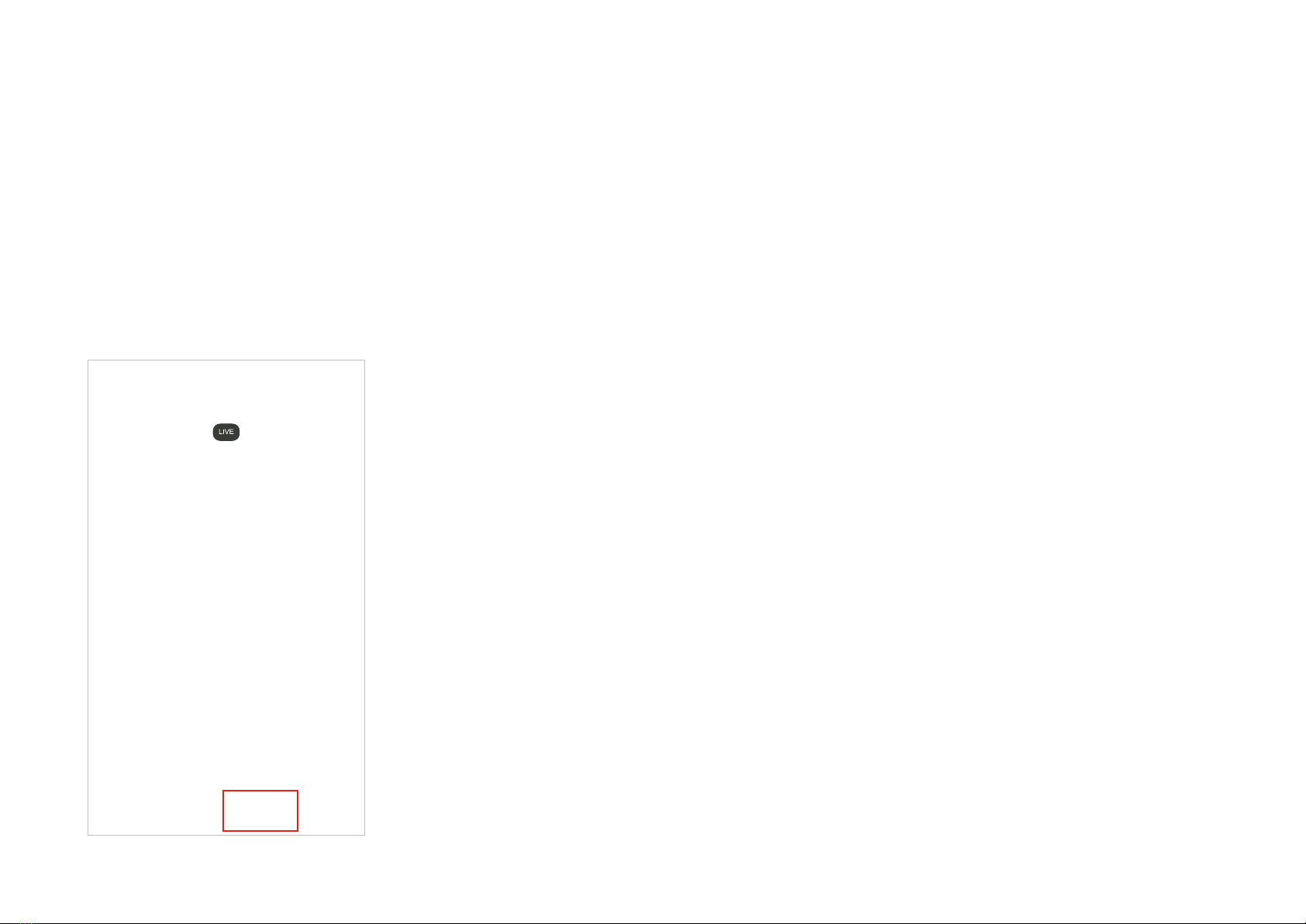
12
2. Check Recorded Videos
Go to the live view page and tap 24/7 Recording. You can check all your recorded videos here.

13
Manage Device Settings
1. Tap your camera in the Home page to enter
the live view page and then tap .
2. Turn on or o the camera.
When turned o, it means your camera is in privacy mode. You can turn the camera o
when you do not want your camera to stream live view video and record videos.
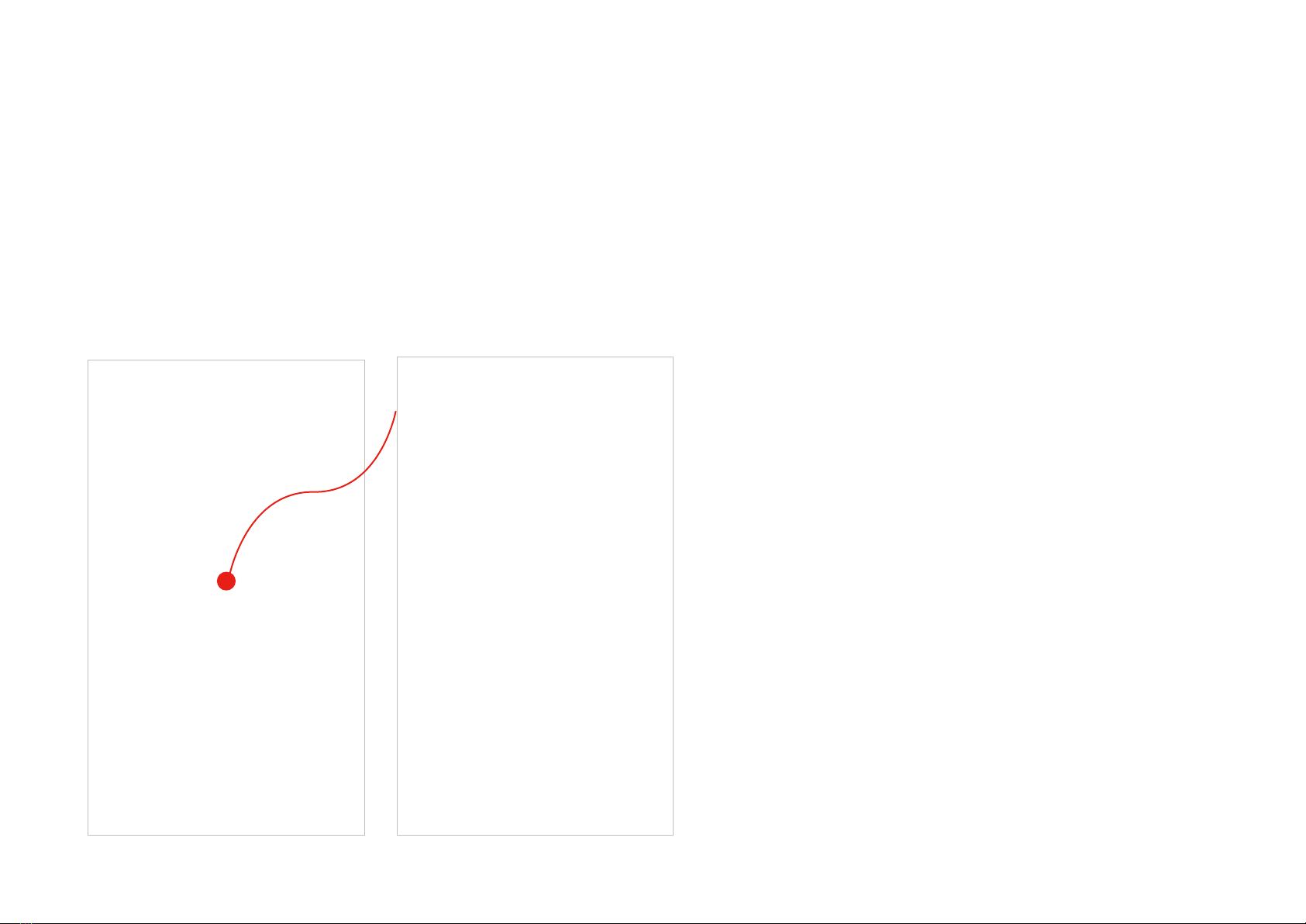
14
Manage Device Settings
3. Edit device name.

15
Manage Device Settings
4. Set sensitivity for recording videos.
Enable Detect Motion if you want your camera to record when motion is detected. Also set the sensitivity of detection.
Enable Listen for Sound if you want your camera to record when sound is detected. Then set its sensitivity.

16
Manage Device Settings
5. Choose whether to record audio.
Enable Record Audio if you want to also record sound during recording.
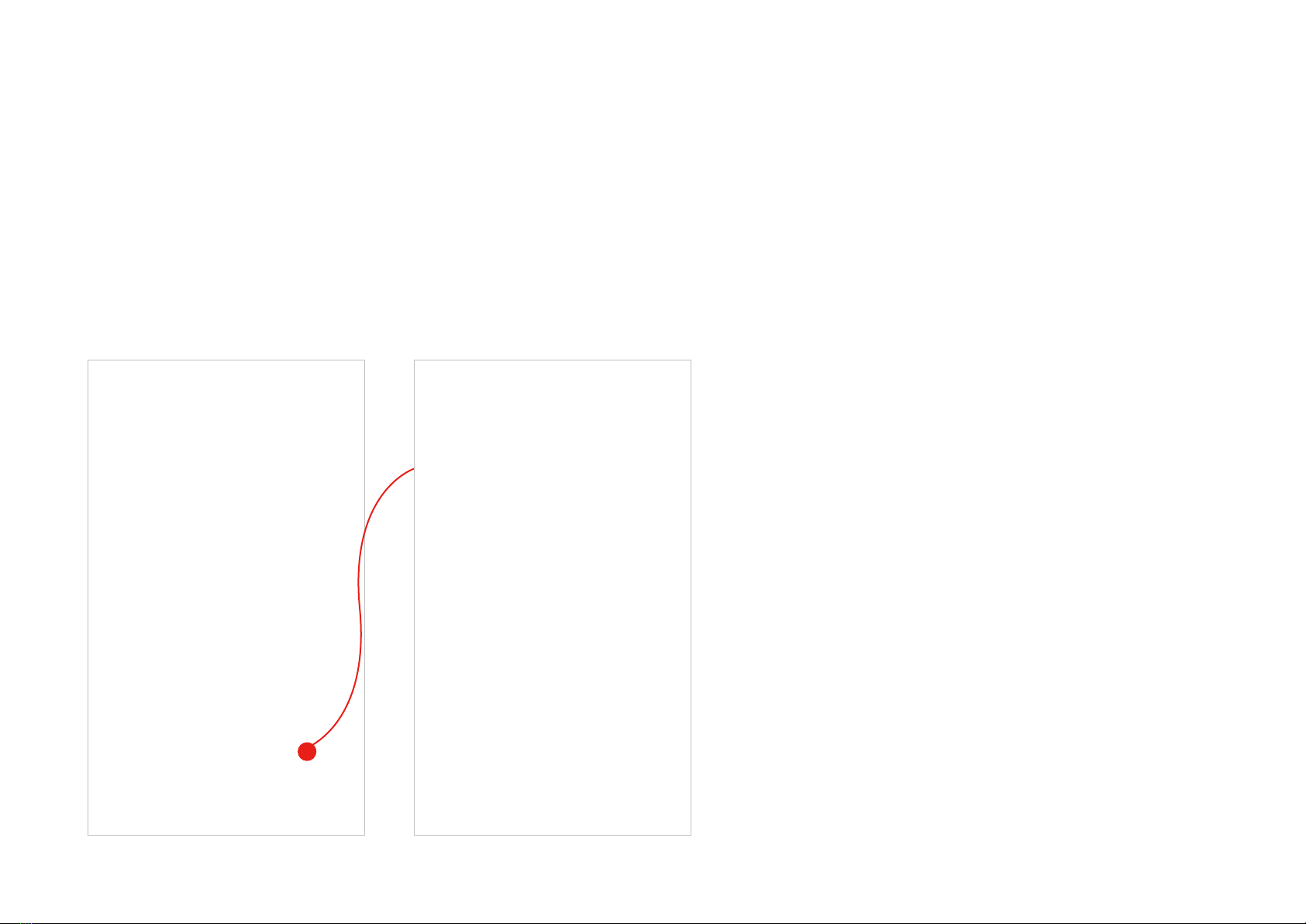
17
Manage Device Settings
6. Choose whether to receive notications.
Enable Activity Notifications if you want to be notified when activity is detected. You can also set the time when you want to receive notications.
If you don't want to be bothered by frequent notications, enable Automatically Limit Notifications.

18
Manage Device Settings
7. Set activity zones.
Control what alerts you by creating multiple custom activity zones around areas that are important to you.
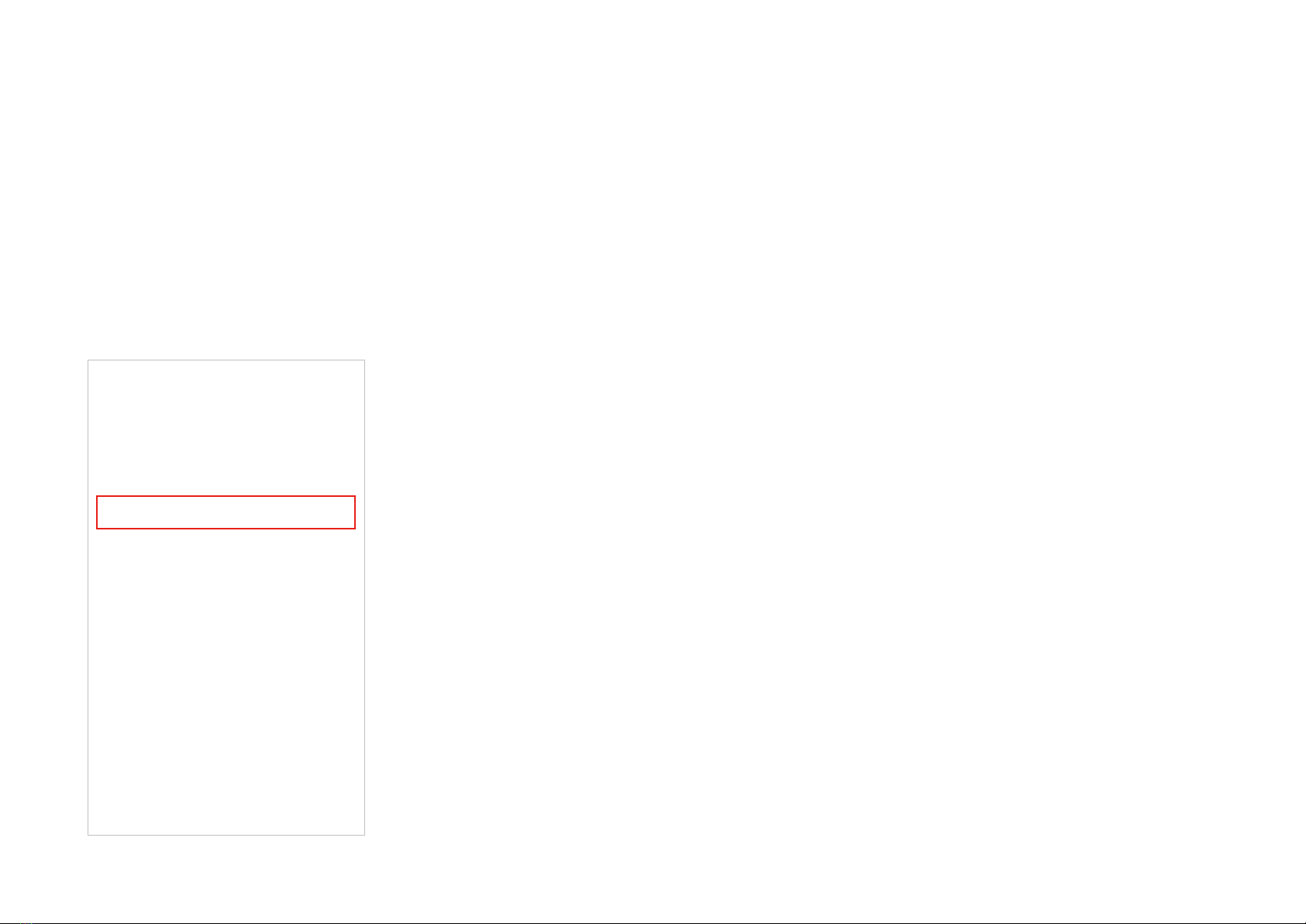
19
Manage Device Settings
8. Choose the resolution for videos.
The highest quality looks better but requires faster internet connection and larger size for saving the videos.
Table of contents
Other TP-Link Webcam manuals