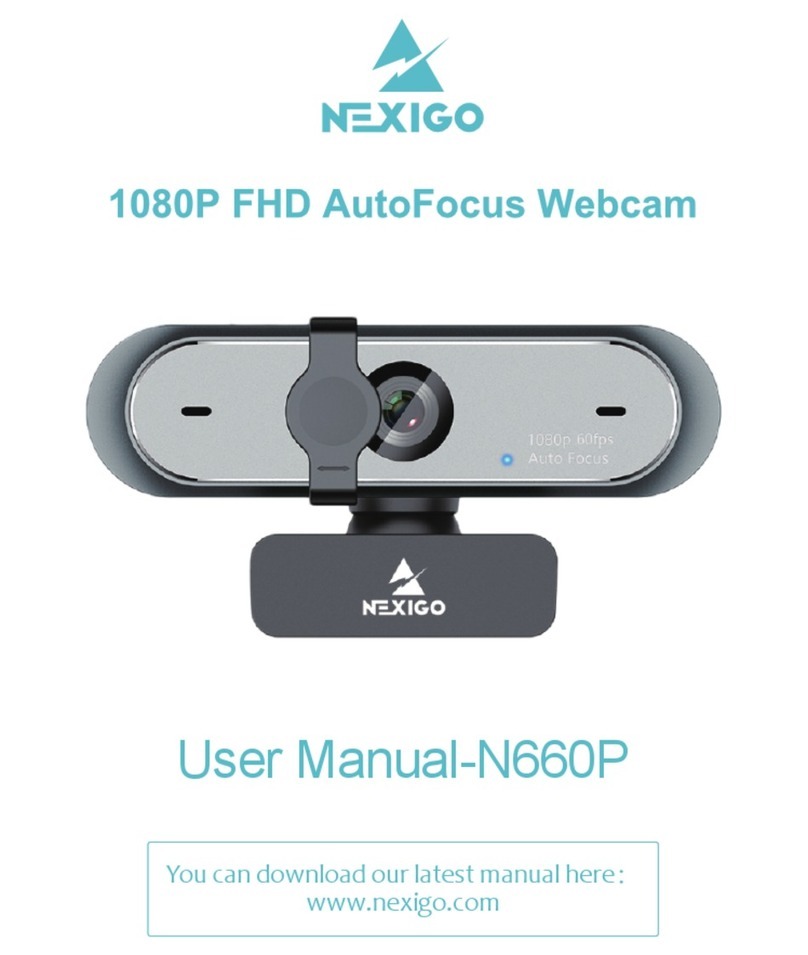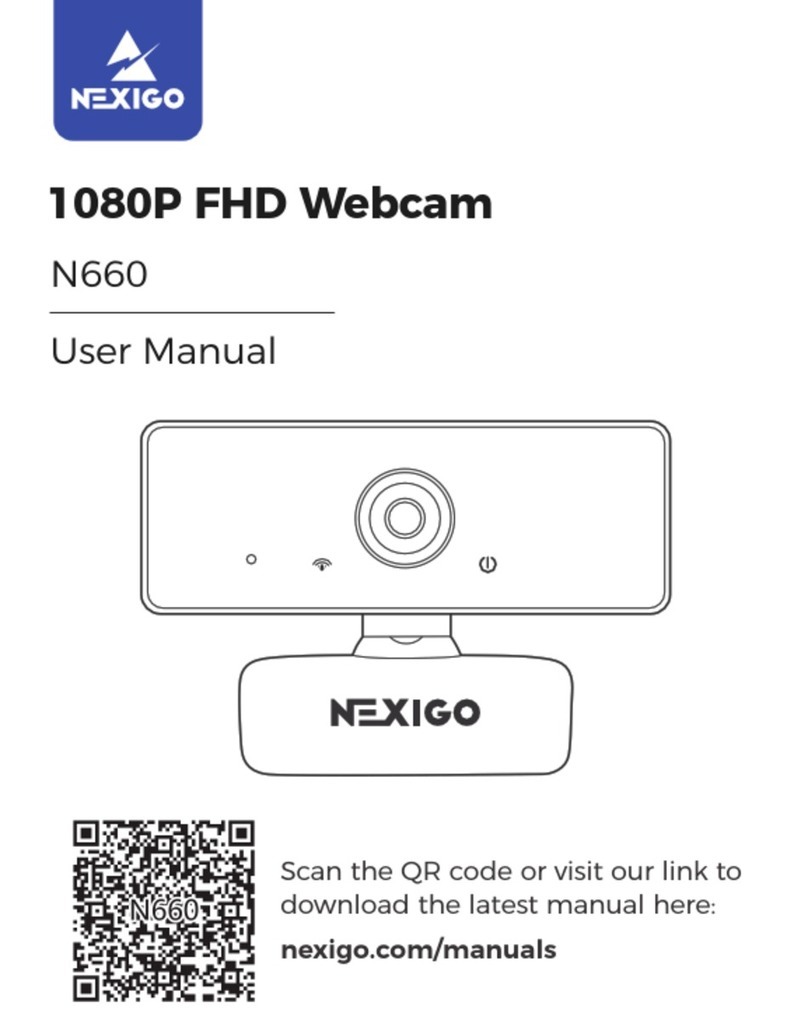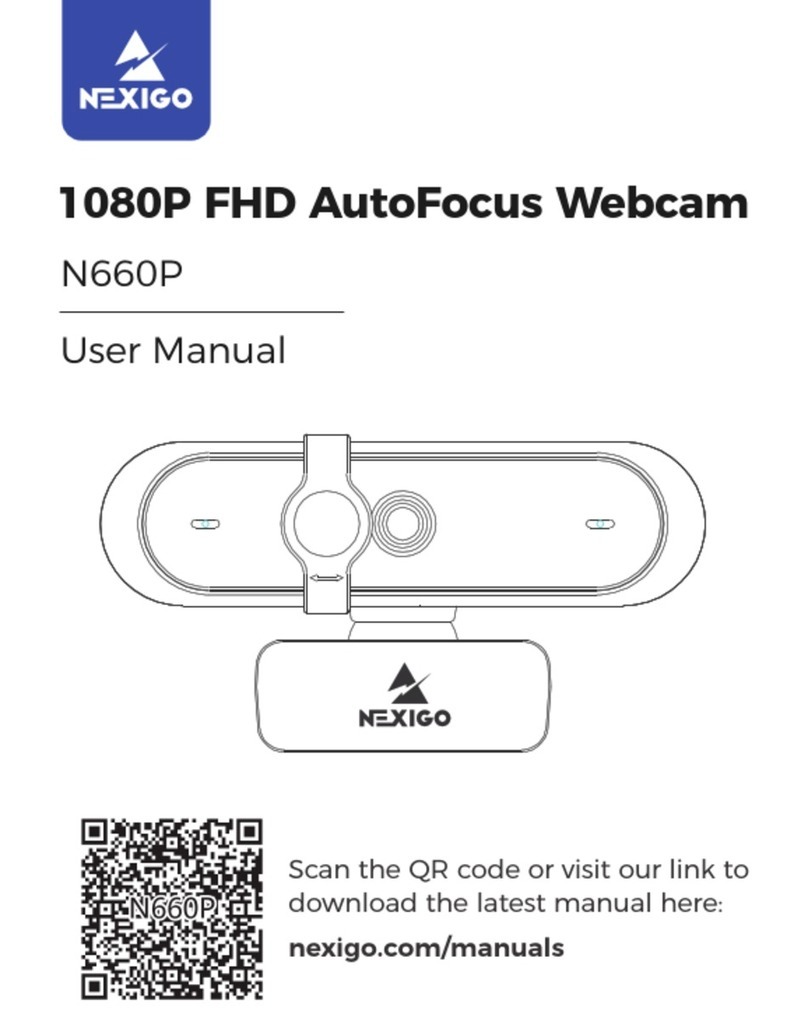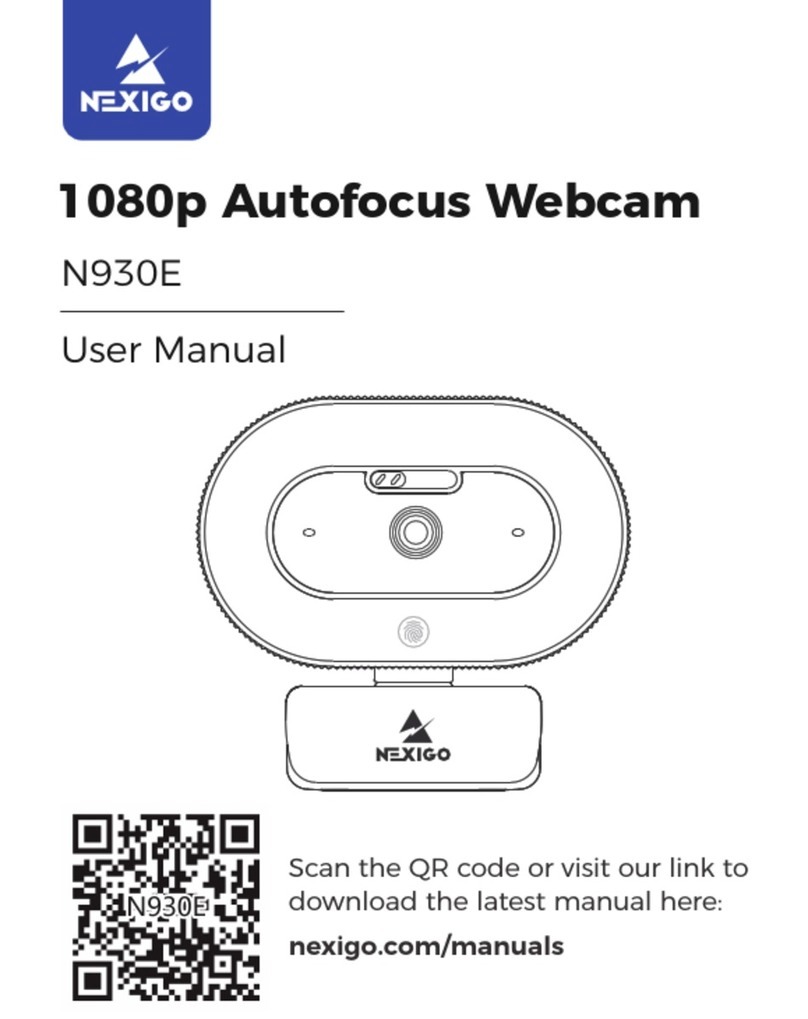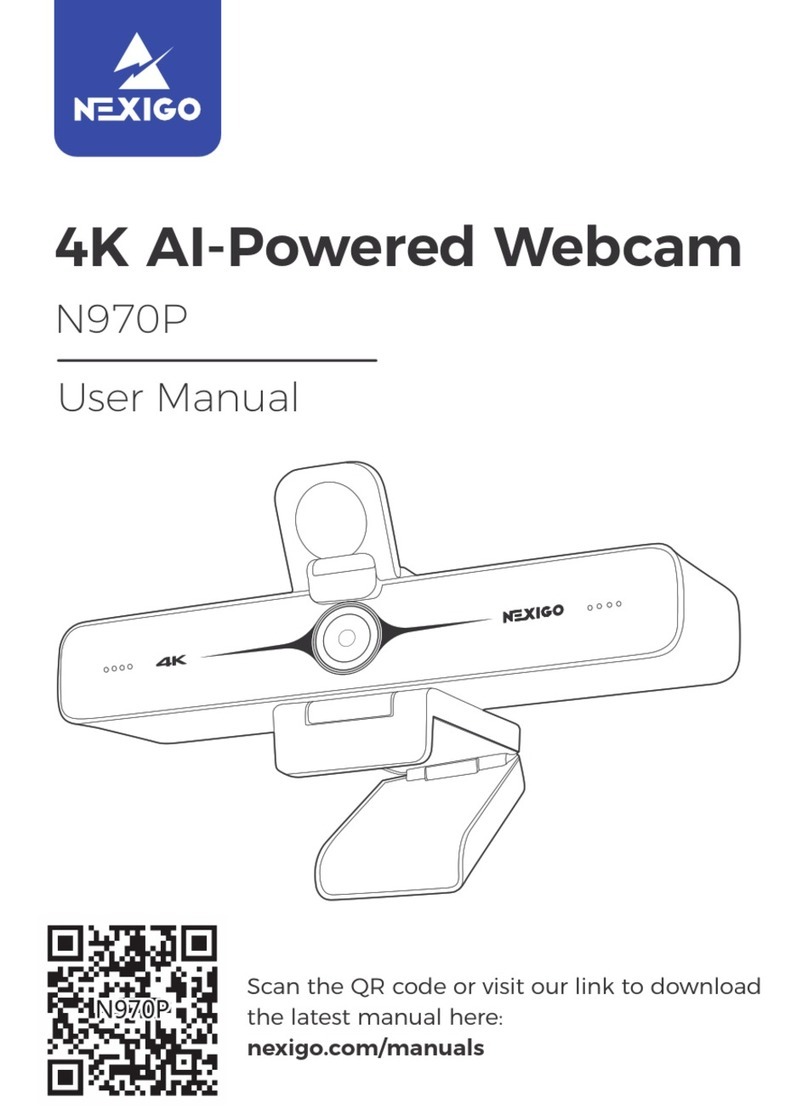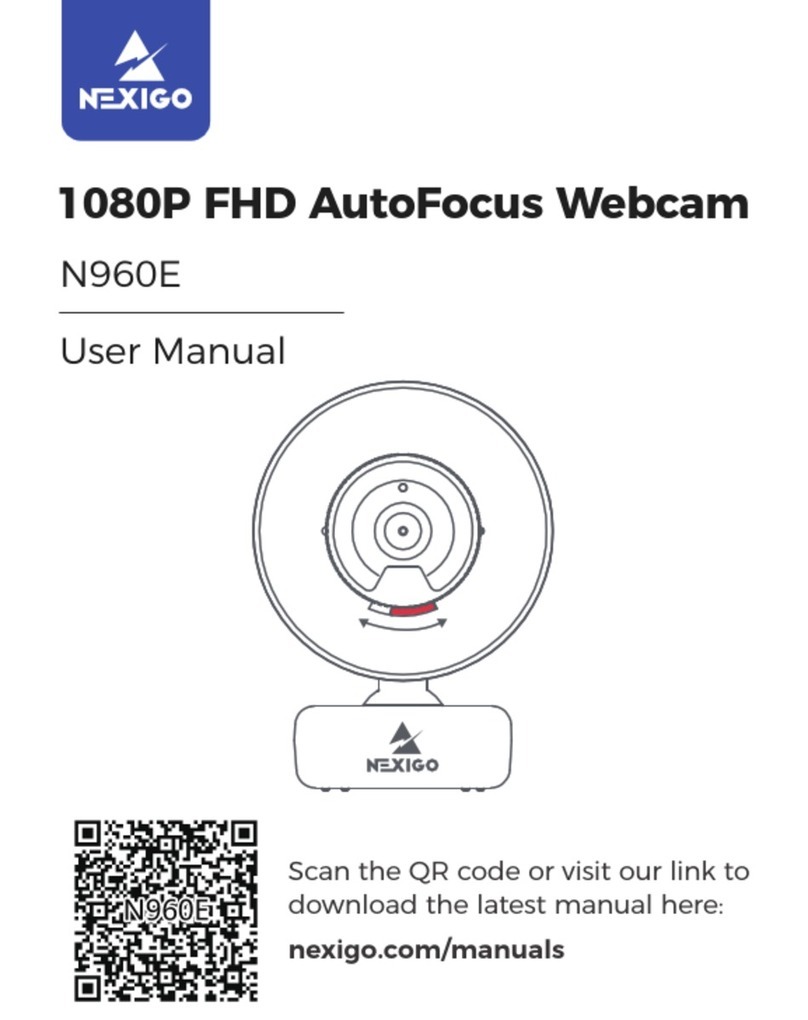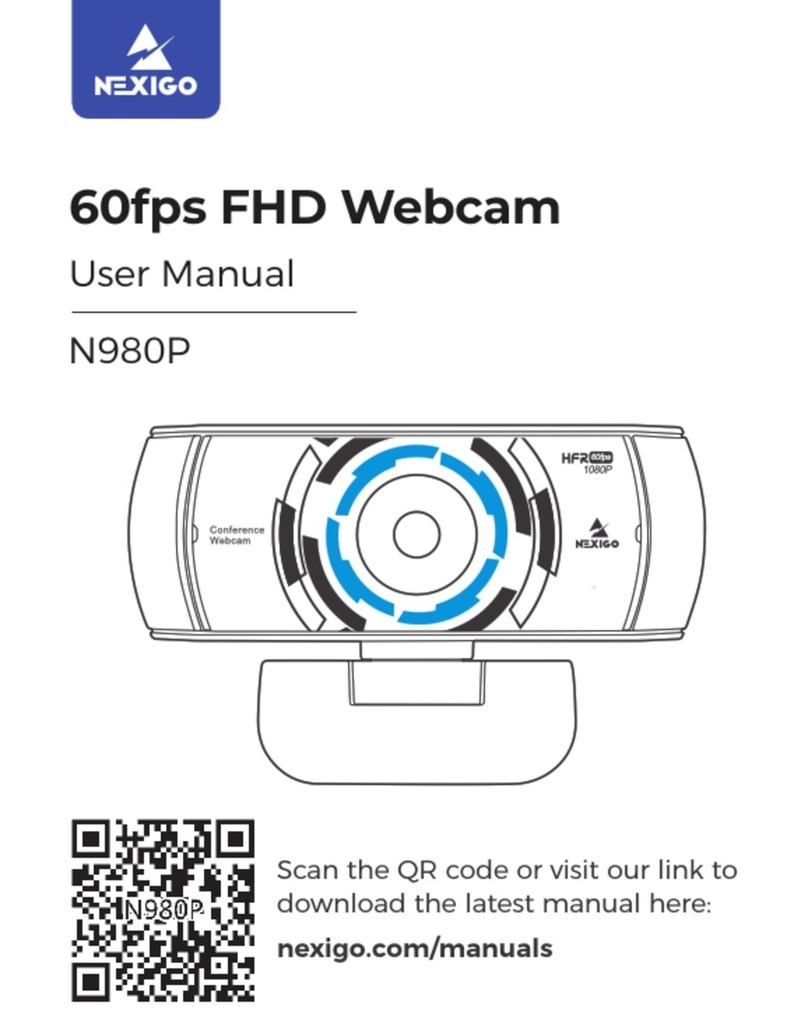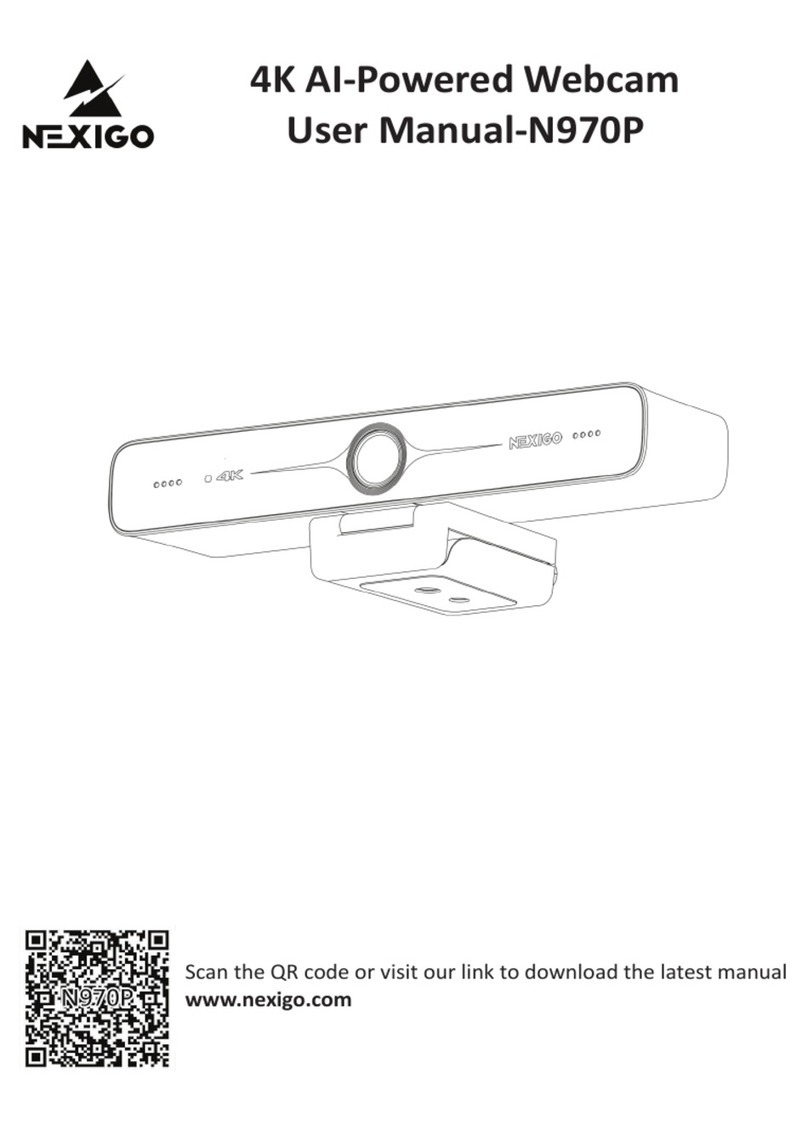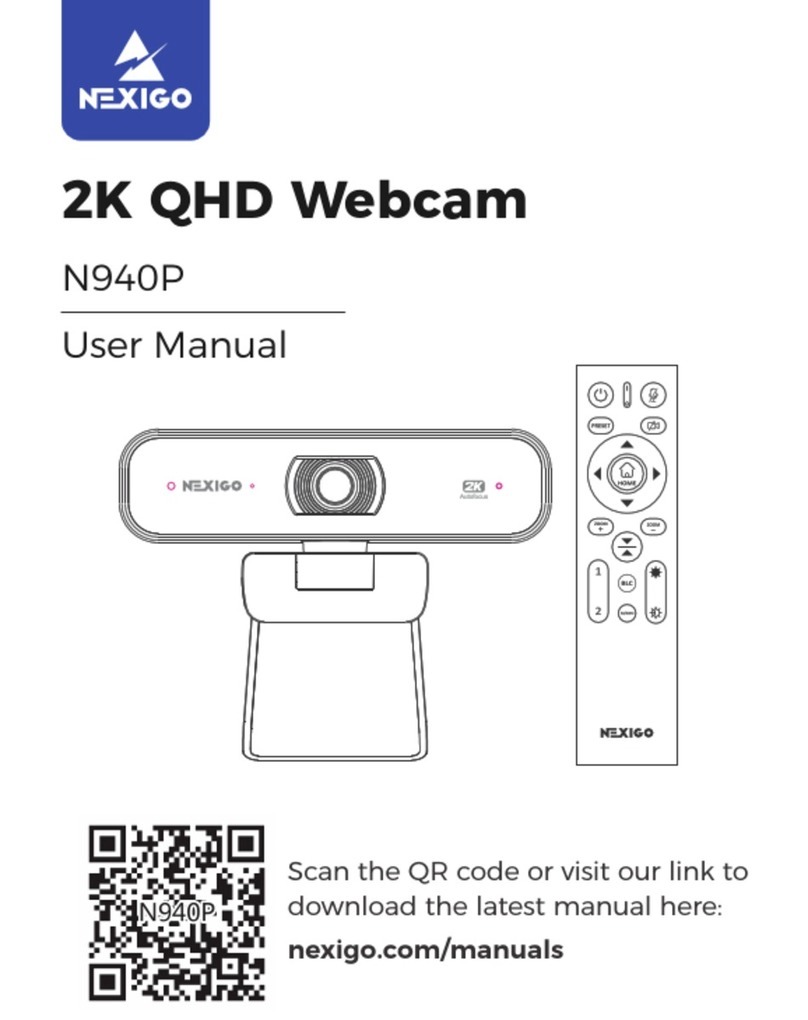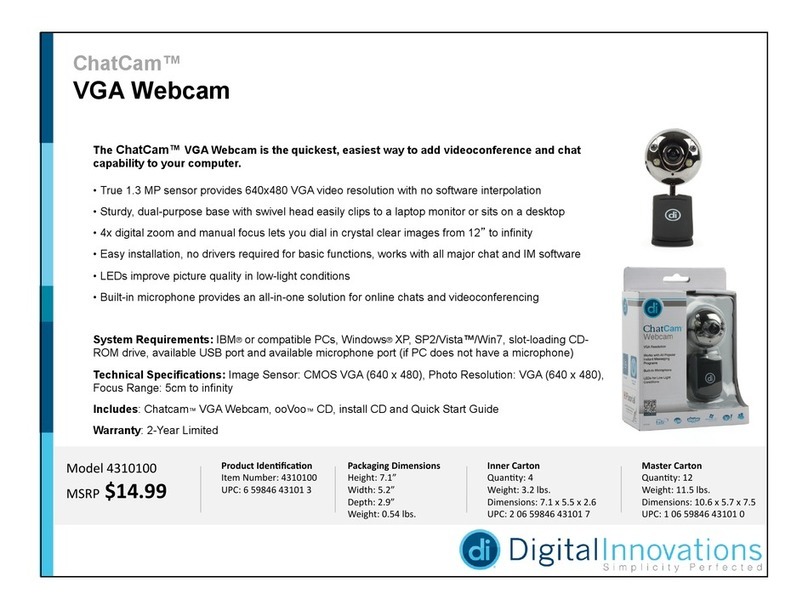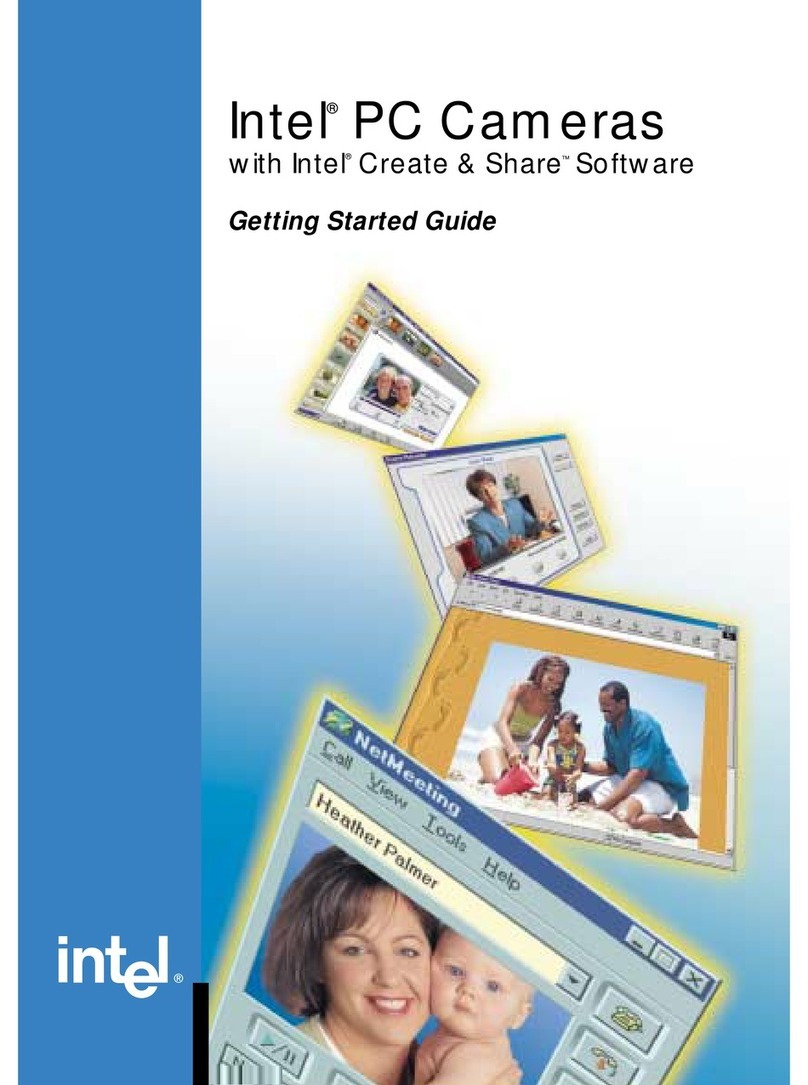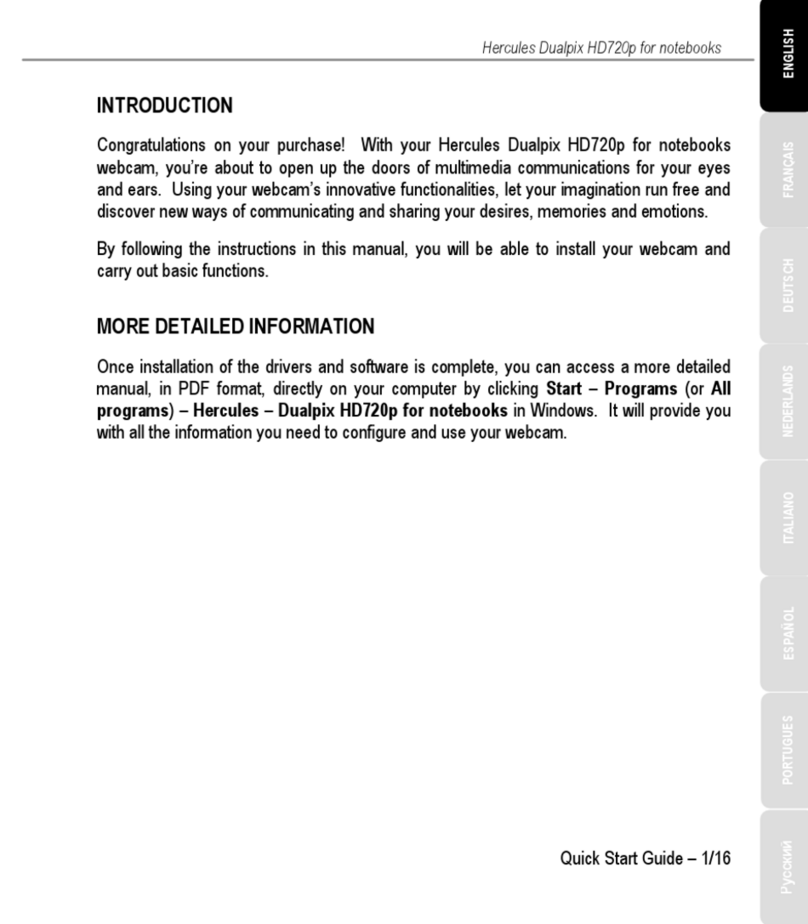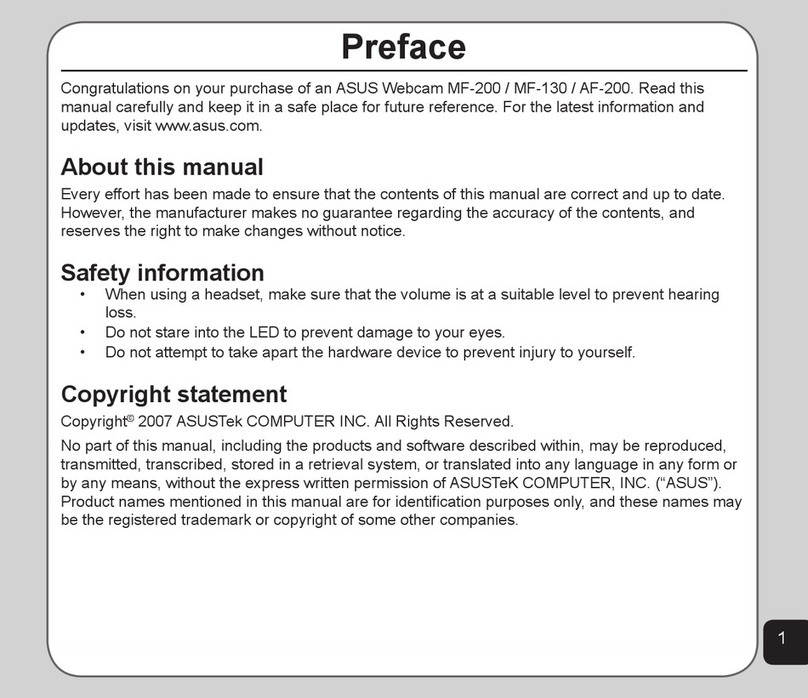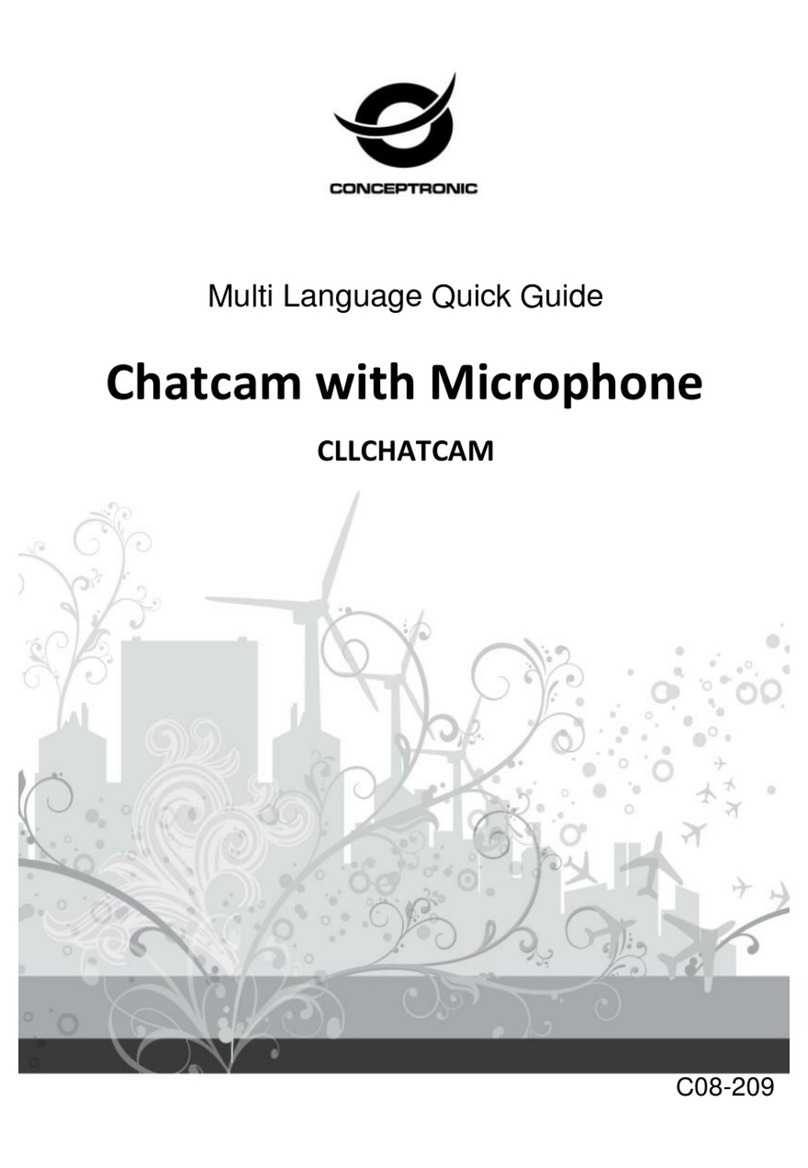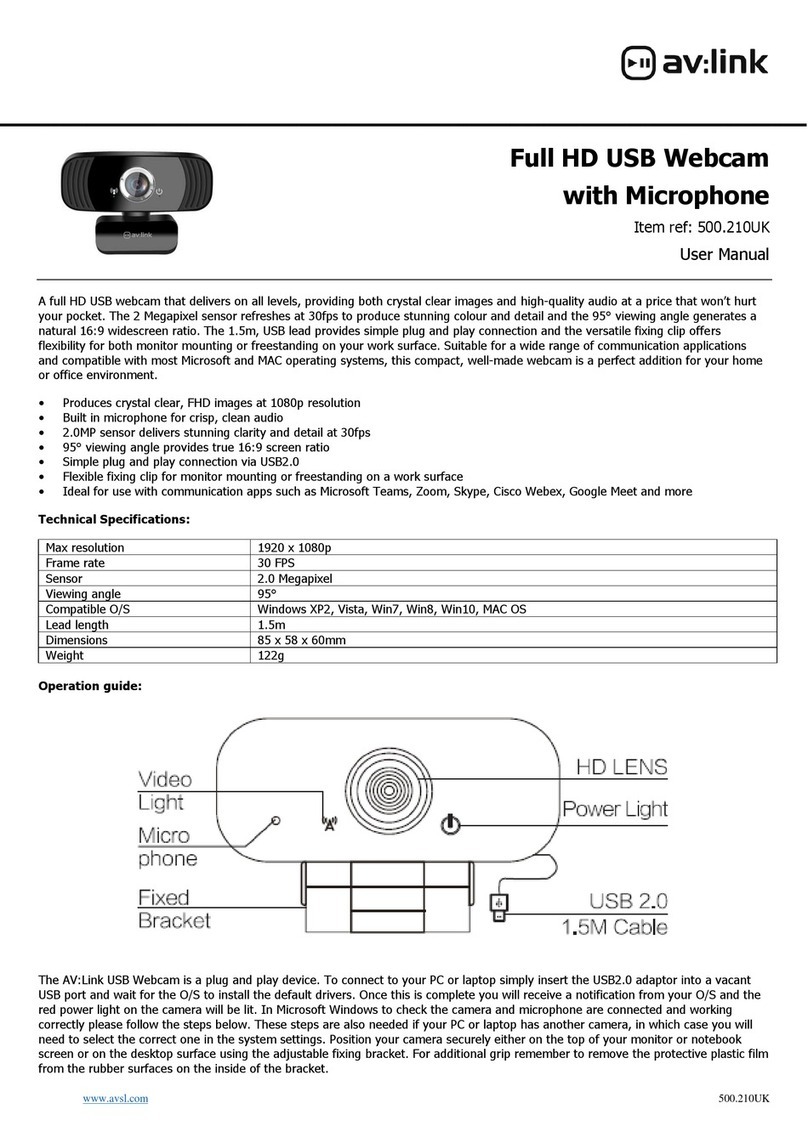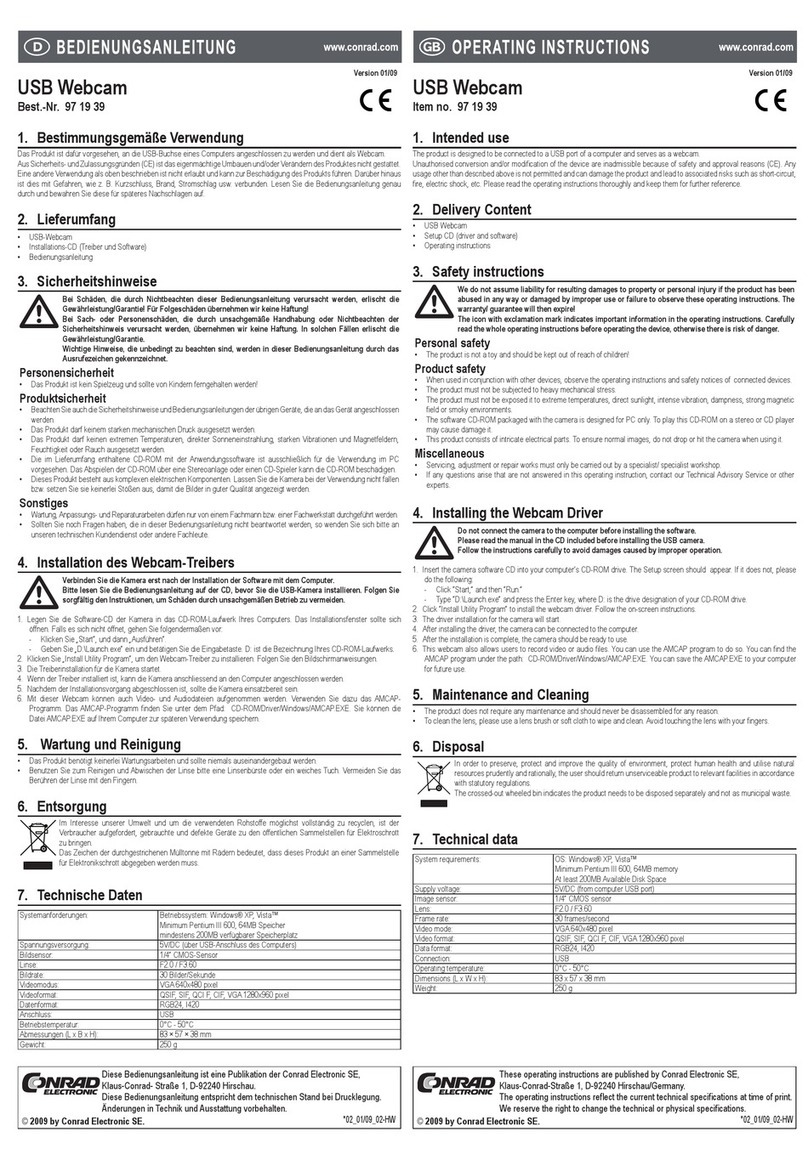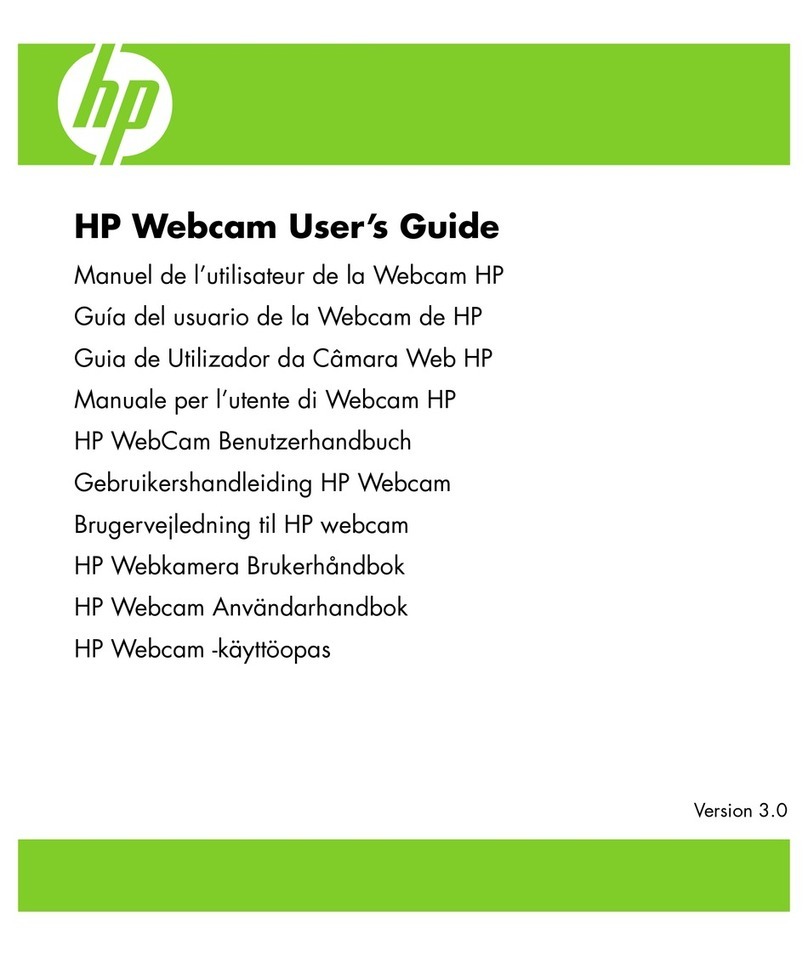Nexigo N680 User manual

User Manual-N680
1080P Autofocus Webcam
Scan the QR code or visit our link to
download the latest manual here:
www.nexigo.com

141
ENEN
Welcome to the NexiGo Family!
Thank you for choosing the NexiGo N680 1080P
Autofocus Webcam You are now part of an exclusive
club: the NexiGo family! It's our job to make sure you
enjoy your membership. If you have any problems please
assistance. Make sure to register your purchase at
nexigo.com/warranty within 14 days of the delivery
date to extend your warranty coverage to TWO Years!
From all of us here at NexiGo, we want to welcome you
again to the family. We thank you deeply for your trust
and for your business. We know you'll love it here. We
look forward to serving you again in the near future.
Free of charge to all our loyal NexiGo customers to
enhance your experience with this webcam, just head
on over to to download it. This
your webcam. From brightness to focus, from
best you!
NexiGo Webcam Settings Software

142
ENEN
Download the NexiGo Webcam
from

3
EN
What's in the Box
Product Overview
1 x FHD Webcam with Privacy Cover
1 x User Manual
1. FHD Lens
Microphones
3. Power Indicator
5. 1/4" Tripod Screw Hole
6. Flexible Clip/Base

4
EN
Specification
D=78°/H=67°/V=42°
• macOS 10.6 or above
Auto focus
• Chrome OS V29.01547 or above
Video
Sensor
Field of view
support
1920x1080@30fps, 1280x720@30fps,
640x480@30fps
1/2.7-inch CMOS digital image sensor
System
requirements
Focus type
Skype, FaceTime, Zoom,
Open Broadcaster
and Xsplit
Photo or video: Using System Camera
App (Camera for Windows, Photo Booth
for macOS)

5
EN
2. Connect the webcam to your computer using the
USB cable
Note:
1. Make sure you are connected to your network
2. If you cannot use the camera within other apps,
you will need to enable access.
Setting Up Your Webcam

6
EN
3a. View your camera: Windows
Windows users can use the Camera app, which is
type "camera" in the
Start menu
To view your
webcam video you may need to select "the NexiGo
camera" from the list of other devices. At the top right
arrow chasing itself, not the gear), and keep switching
• In Windows: Select , turn
on allow apps to access your camera.
• On Mac: Select
Security , and select which
apps you want

7
EN
3b. View your camera: Mac
Mac users can use the Photo Booth app, which is
pre-installed with the OS. This will allow you to preview
video clips. To begin, select the Finder
, and select Photo Booth.
Alternately, click the Search
press return. To see an image from your camera in
Photo Booth, you may need to select the camera from

8
EN
your screen, click Camera in the app menu, and select
the
4. Video calling requirements
(1) A computer with speakers (or a headset), your
NexiGo webcam, and a microphone;
Skype,
Q1: How do I know if my camera is being recognized
by the system?
A: Connect the camera to any USB 2.0 or USB 3.0 port.
It will take a few seconds for the camera to be
recognized
the camera has installed correctly on a Windows
computer; check under
.
FAQ

9
EN
To verify the webcam is connected on a Mac computer,
click the Apple Menu
screen) and then click About this Mac. Click on System
Report from the pop-up window that appears. The
Navigate to the USB
is listed as a connected device (like the photo below):

10
EN
Q2: What is the video recording frame-rate?
A: The NexiGo webcam captures clear images and can
record video at 1080p/30fps in a well-lit environment.
cause the frame rate to drop to 1080p/20fps, or
possibly even lower.

11
EN
Q3: What can I do if the images or video are an
abnormal color? How to adjust image parameters such
as brightness or contrast?
A: Please ensure that the light in your environment is
free of unique tones or intense light sources. Things
sources, including areas with colored or intense light.
In such environments photographed pictures are
subjected to color
these light sources.
For Windows & Mac:
Using the , you can
adjust the image parameter you want according to
your needs.
Note
from

12
EN

13
EN
Q4: Why is my video not in 1080p in my video calling
A
format. There are various constraints on the system that
session. They center around processing power (i.e. CPU
speed) and available network bandwidth. In all cases,
review the requirements from the video calling
performance required as well as the necessary
bandwidth.
Q5

14
EN
Q6: Why does my screen go blank or black while trying
to preview images?
A: There are several reasons this could happen:
(1) There is something wrong with the USB port. Please
use a
camera again.
(2) The PC does not recognize the camera device.
turned
prohibits access to the camera. Please try with a
A: The privacy cover for this webcam is located on top of
the webcam. Slide the small knob to ON/OFF, and the

ES
Puede descargar nuestro último manual
aquí: www.nexigo.com
Manual del usuario
1080P Autofocus Webcam

1
ES
Bienvenido a la familia NexiGo!
Gracias por elegir el producto NexiGo! Ahora eres parte
de un club exclusivo: ¡la familia NexiGo! Es nuestro
trabajo asegurarnos de que disfrutes de tu membresía.
[email protected]
www.nexigo.com
www.nexigo.com/warranty
Sin cargo para todos nuestros leales clientes de NexiGo
diríjase a para descargarla. Este
resalte mejor!
Software de configuración de cámara web NexiGo

2
ES

3
ES
Configuración de la cámara web
1. Coloca/Posiciona tu cámara web
2. Conecta la cámara web al ordenador con el
cable USB
Nota:
• IEn Windows: Seleccione
Cámara

4
ES
• En Mac: Seleccione el
,
y
Si
consulte las secciones de preguntas frecuentes a
3a. Mira tu cámara: Windows
en
pantalla y
inicio en la esquina inferior derecha de la
pantalla y haga
la lista de programas allí hasta
derecha o izquierda de la pantalla, haz clic en el icono
sí misma, no el engranaje) enaplicaciones,
y sigue cambiando hasta que llegues al NexiGo.
Table of contents
Languages:
Other Nexigo Webcam manuals