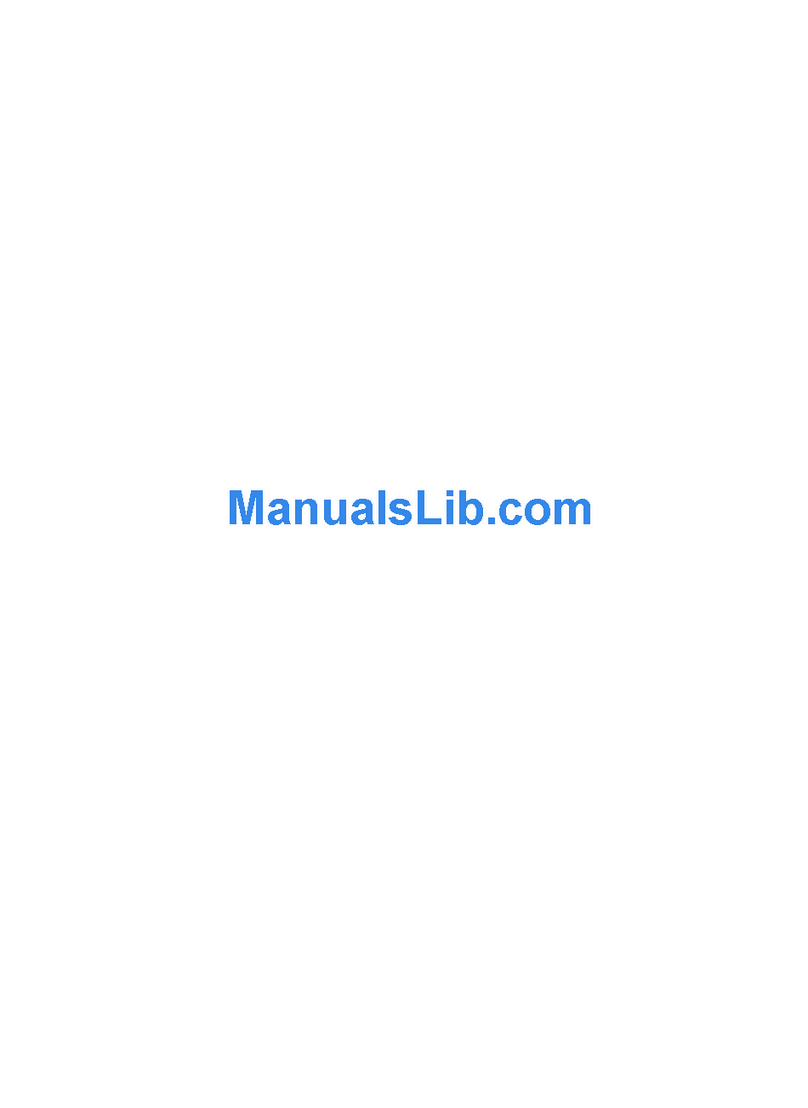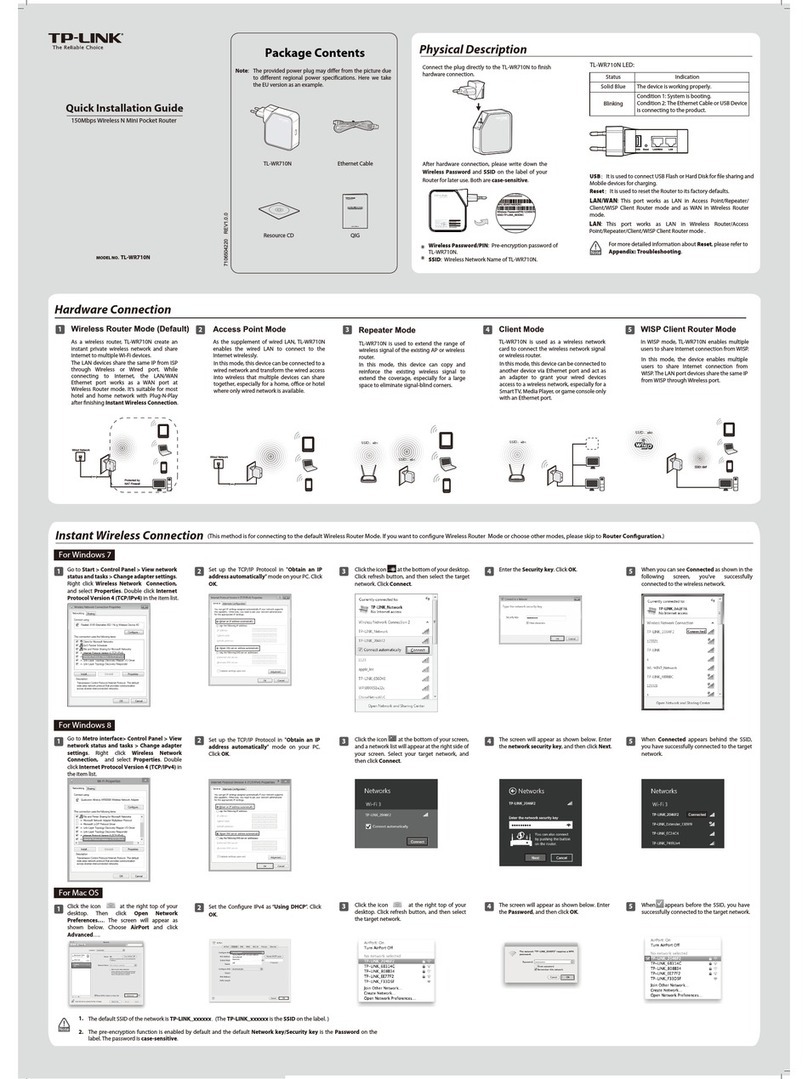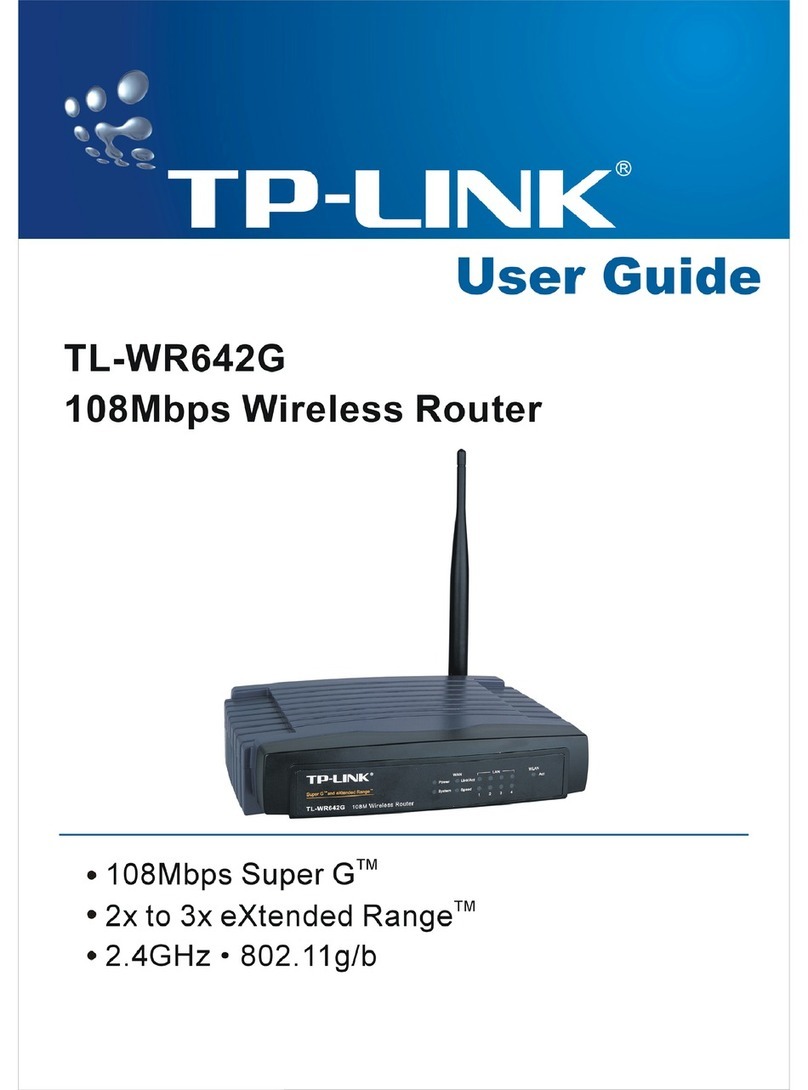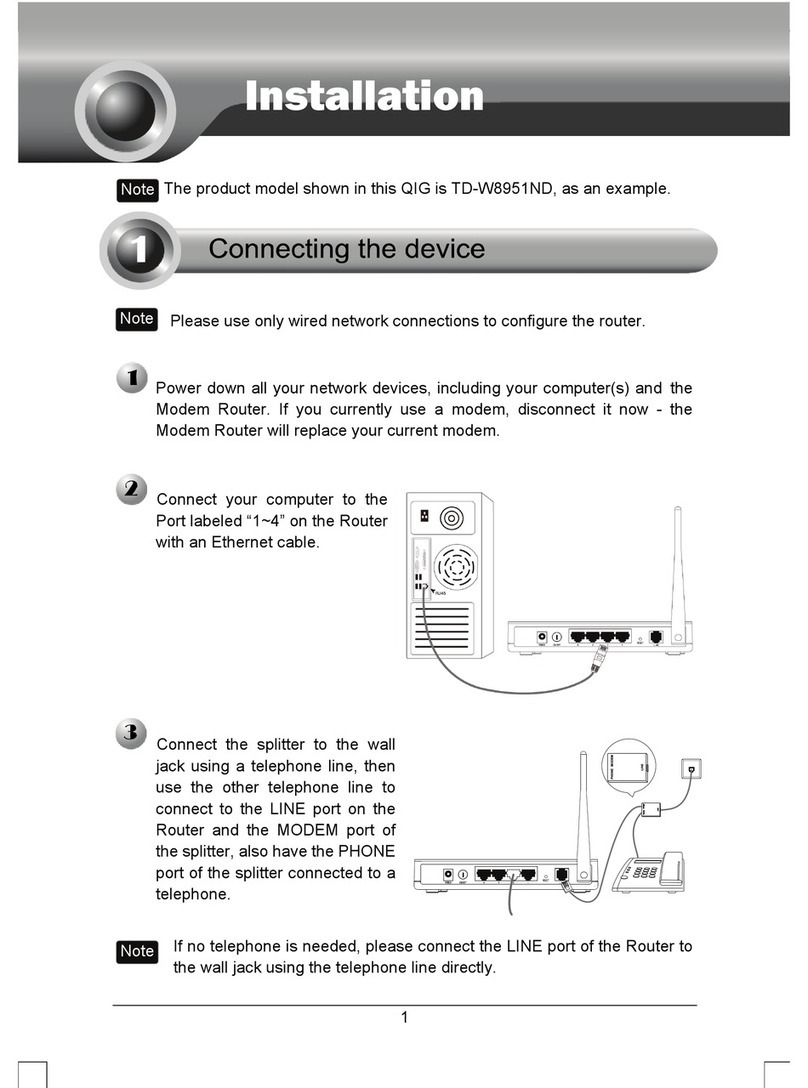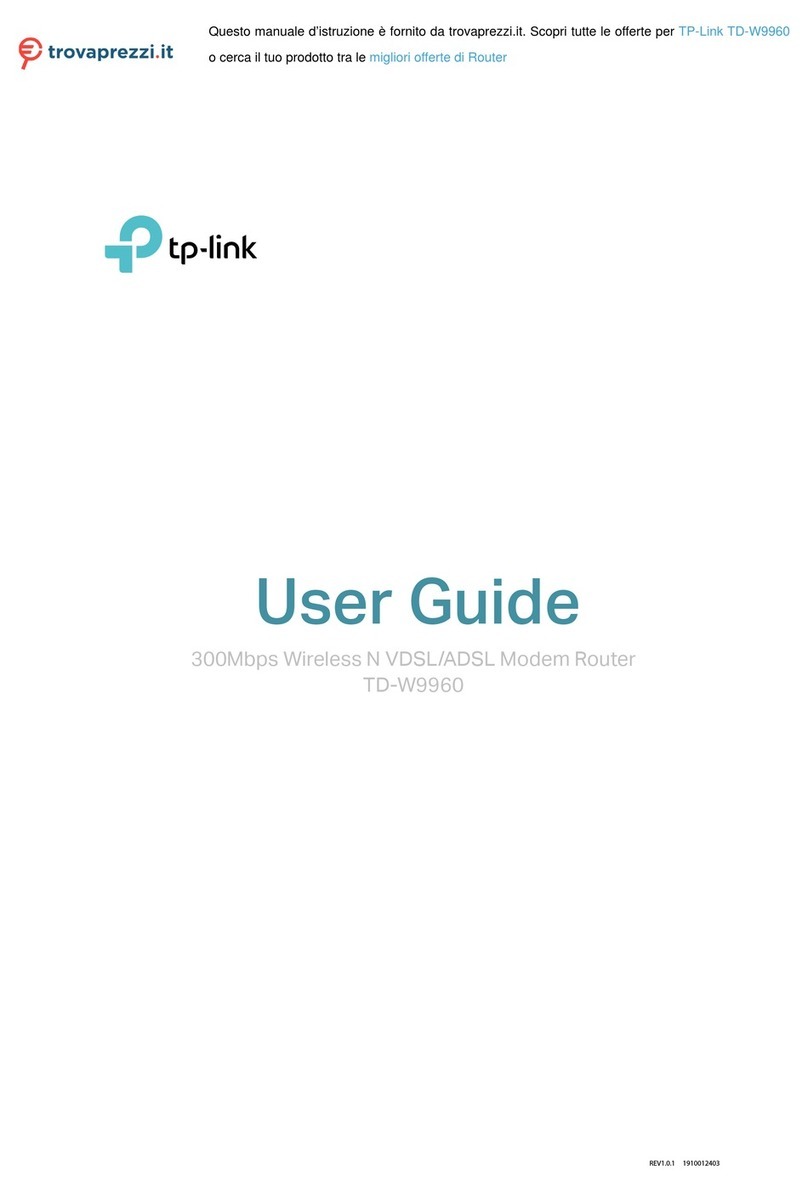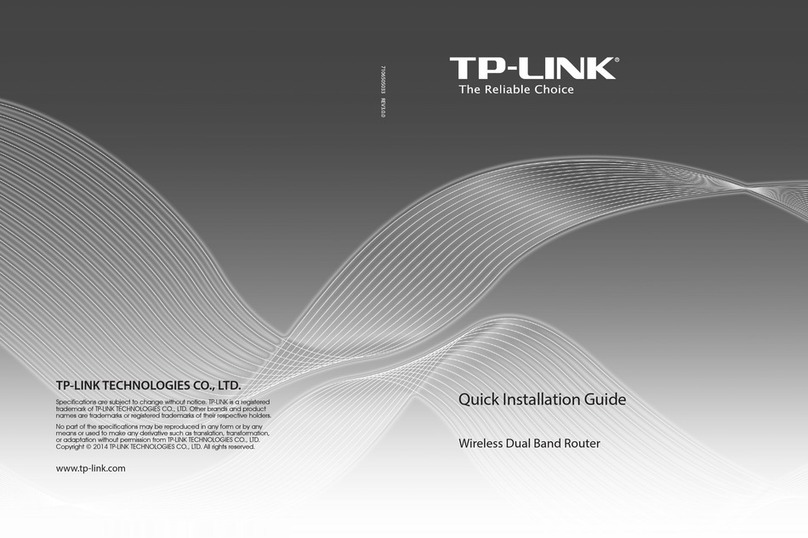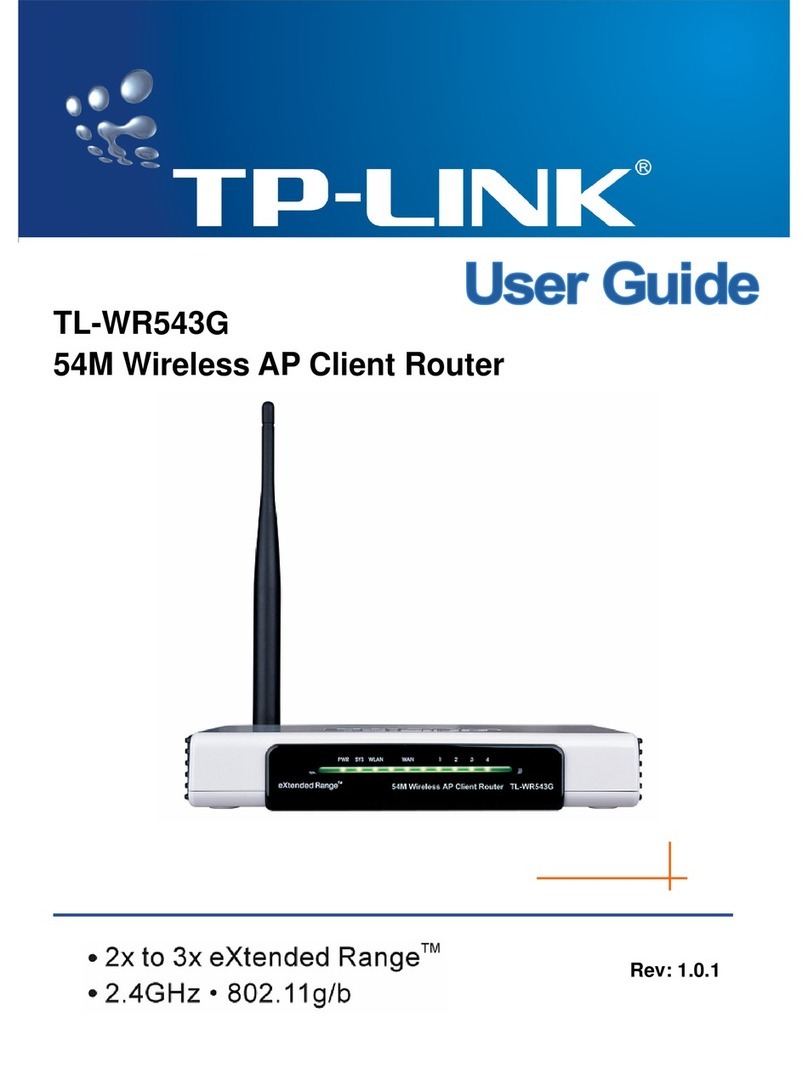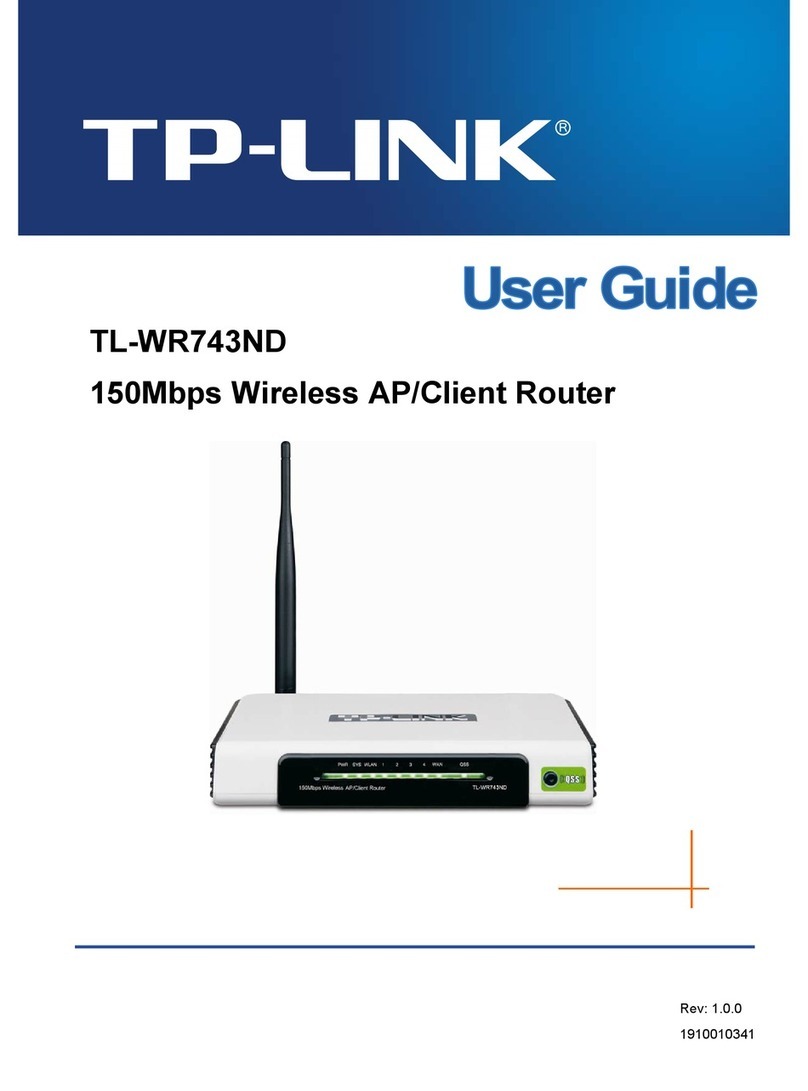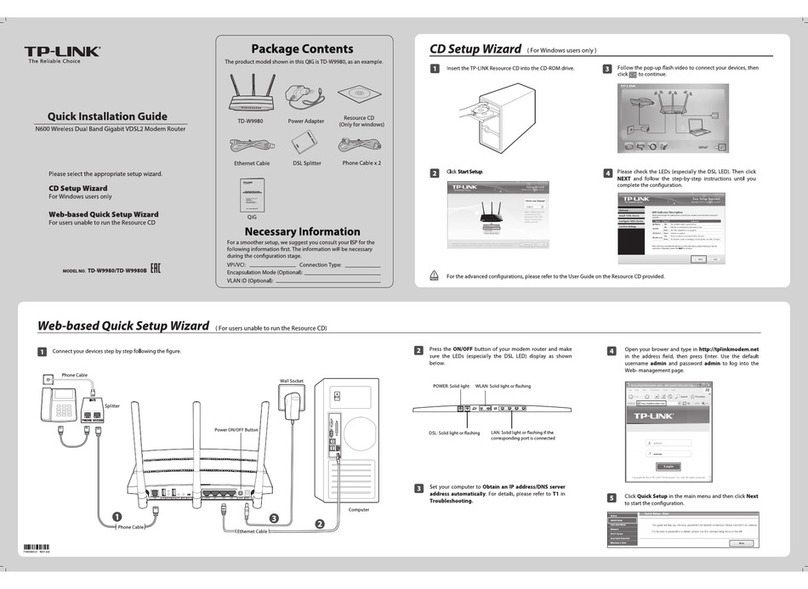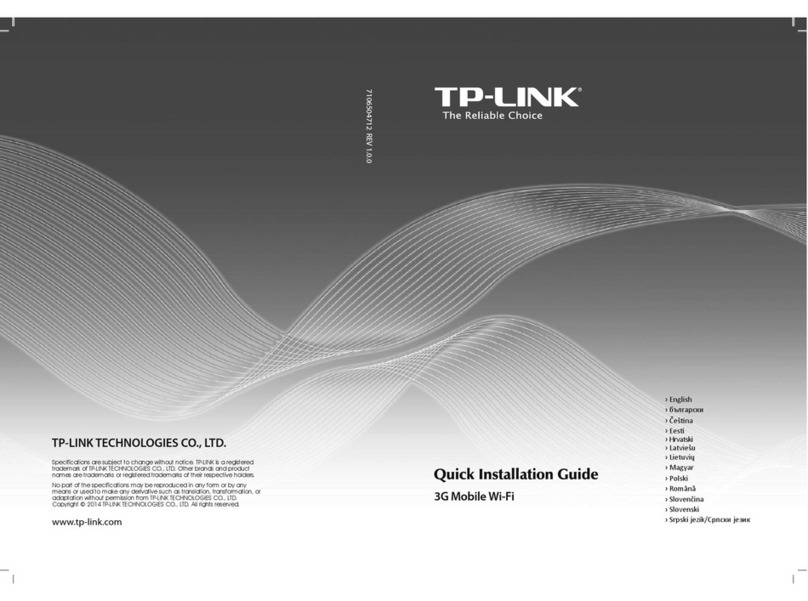Q1. What should I do if I can’t access the web
management page?
•
Reboot your router and try again.
•
If the computer is set to a static IP, change its settings to
obtain an IP address automatically.
•
Verify that http://tplinkwifi.net is correctly entered in the web
browser. Alternatively, enter http://192.168.0.1 or
http://192.168.1.1 in the web browser.
•
Use another web browser and try again.
•
Disable and enable the network adapter in use.
Q2. What should I do if I can’t access the internet?
•
Power off your modem for about 5 minutes, then power it on
and check the internet. If your modem has more than one
Ethernet port, keep other ports unconnected.
•
Check if the internet is working normally by connecting a
computer directly to the modem via an Ethernet cable. If it is
not, contact your internet service provider.
•
L
og in to the web management page, and go to the Network
Map page to check whether the internet IP address is valid or
not. If it’s valid, go to Advanced > Network > Internet, click
Advanced Settings, select Use the Following DNS Addresses,
set the primary DNS to 8.8.8.8, and set the secondary DNS to
8.8.4.4. If it is not, check the hardware connection or contact
your internet service provider.
•
For cable modem users,
connect a computer directly to the
router using an Ethernet cable, log in to the router’s web
management page
and go to Advanced > Network > Internet
> MAC Clone. Select Clone Current Device MAC and click
SAV E. Then reboot both the modem and the router.
Q3. What should I do if I forget my wireless password?
• If you have not changed the default wireless password, it can
be found on the label at the bottom of the router.
• Connect a computer directly to the router using an Ethernet
cable. Log in to the router’s web management page at
http://tplinkwi.net, and go to the Wireless page to retrieve or
reset your wireless password
.
Q4. What should I do if I forget my web management
page password?
•
If you are using a TP-Link ID to log in, click Forgot password
on the login page and then follow the instructions to reset it.
•
Alternatively, press and hold the Reset button on the back for
about 6 seconds until the Power LED blinks. Then visit
http://tplinkwifi.net to create a new login password.
©2021 TP-Link 7106509160 REV1.0.0
Need Help?Button Explanation
Dual-Band Wi-Fi 6 Router
Quick Installation Guide
LED Button
Press the button for 1 second to turn on or o the LEDs of
your router.
WPS Button
Press the button for 1 second, and immediately press the WPS
button on your client to start the WPS process.
Wi-Fi Button
Press and hold the button for more than 2 seconds to turn on
or o the wireless function of your router.
Reset Button
Press and hold the button for about 6 seconds until the Power
LED blinks to reset the router to its factory default settings.
USB Applications
With the USB port, it’s easy to share les and media with
multiple devices. Visit https://www.tp-link.com/app/usb to
learn more about the USB applications.
Local Storage Sharing
Share les from the USB drive with devices on your
home network
Media Server
Play media from the USB drive on your computer and
smart devices
Remote Access
Access the USB drive when you are away from home
· Keep the device away from water, re, humidity or hot environments.
· Do not attempt to disassemble, repair, or modify the device. If you need
service, please contact us.
· Do not use any other chargers than those recommended.
· Do not use damaged charger or USB cable to charge the device.
· Do not use the device where wireless devices are not allowed.
· Adapter shall be installed near the equipment and shall be easily accessible.
For technical support, replacement services, user guides, and
other information, please visit https://www.tp-link.com/support.
Email techwriter@tp-link.com.cn to give suggestions.
To communicate with TP-Link users or engineers, visit
https://community.tp-link.com to join TP-Link Community.