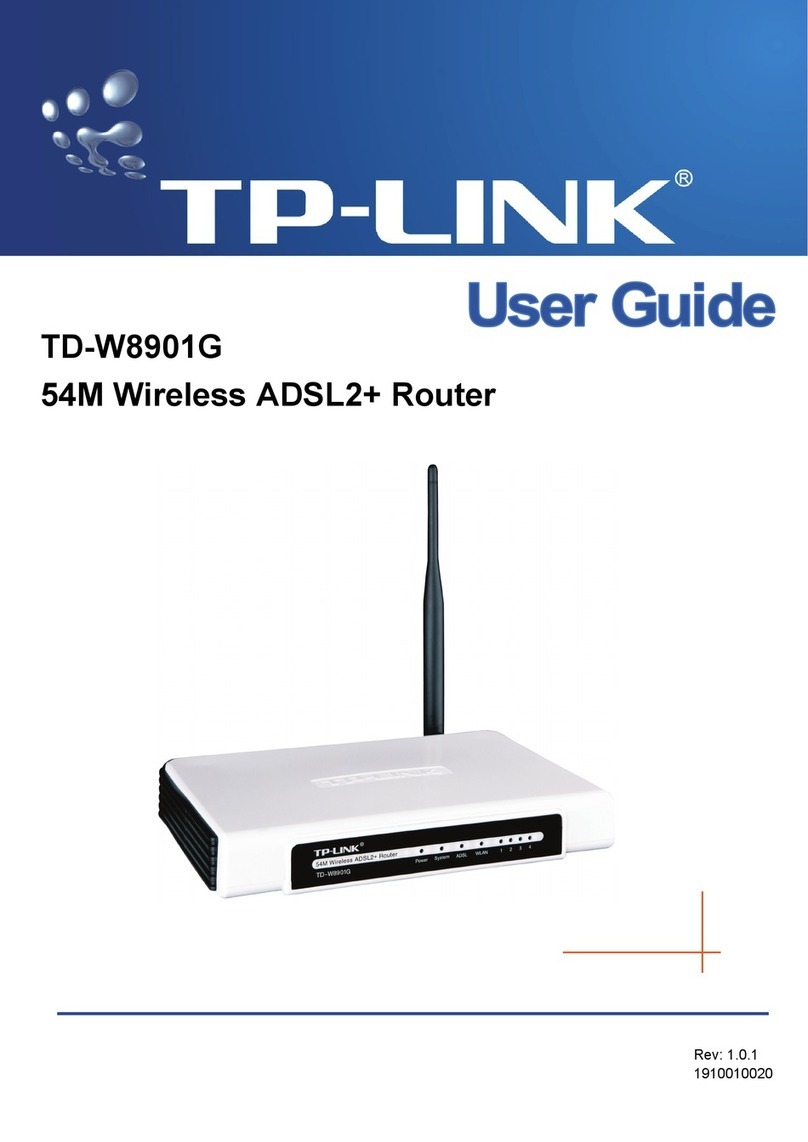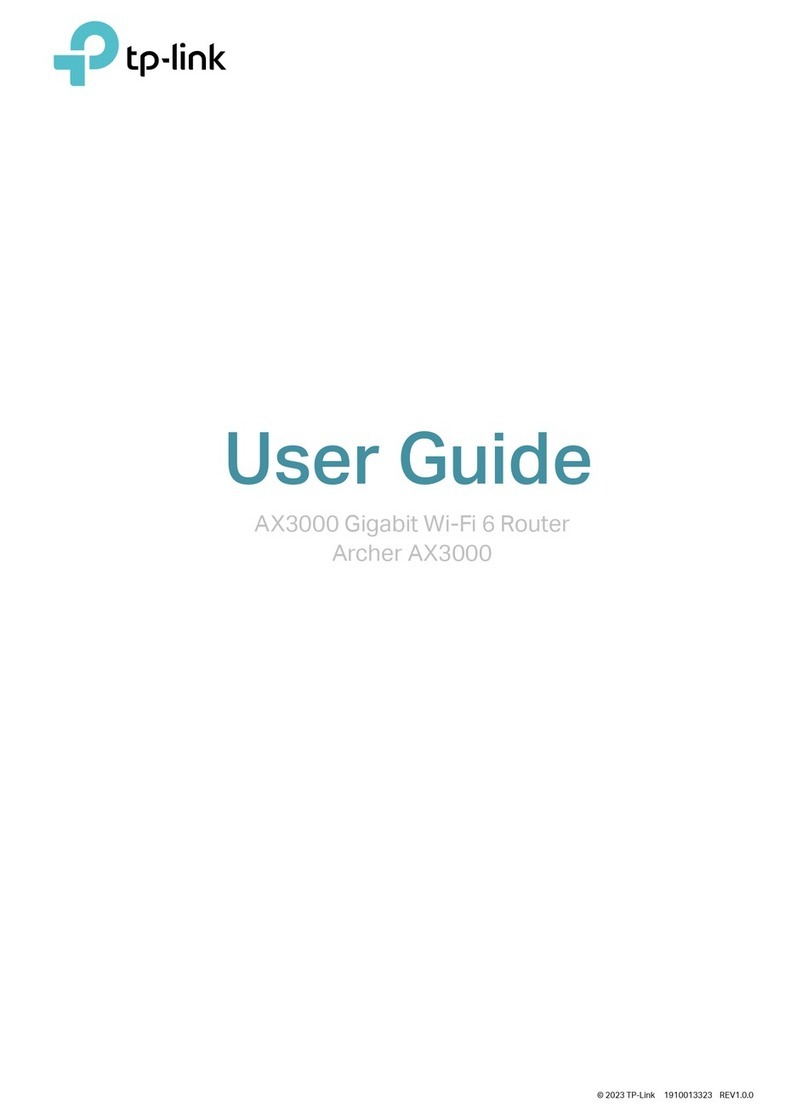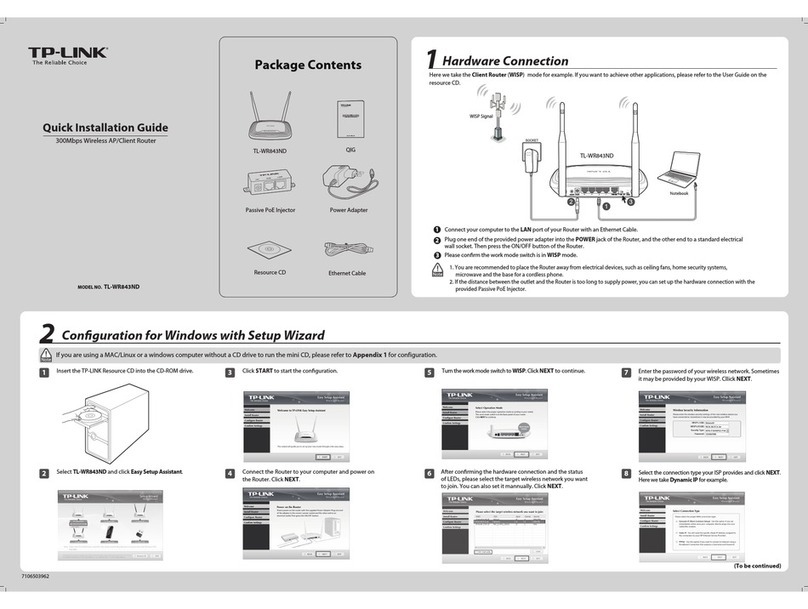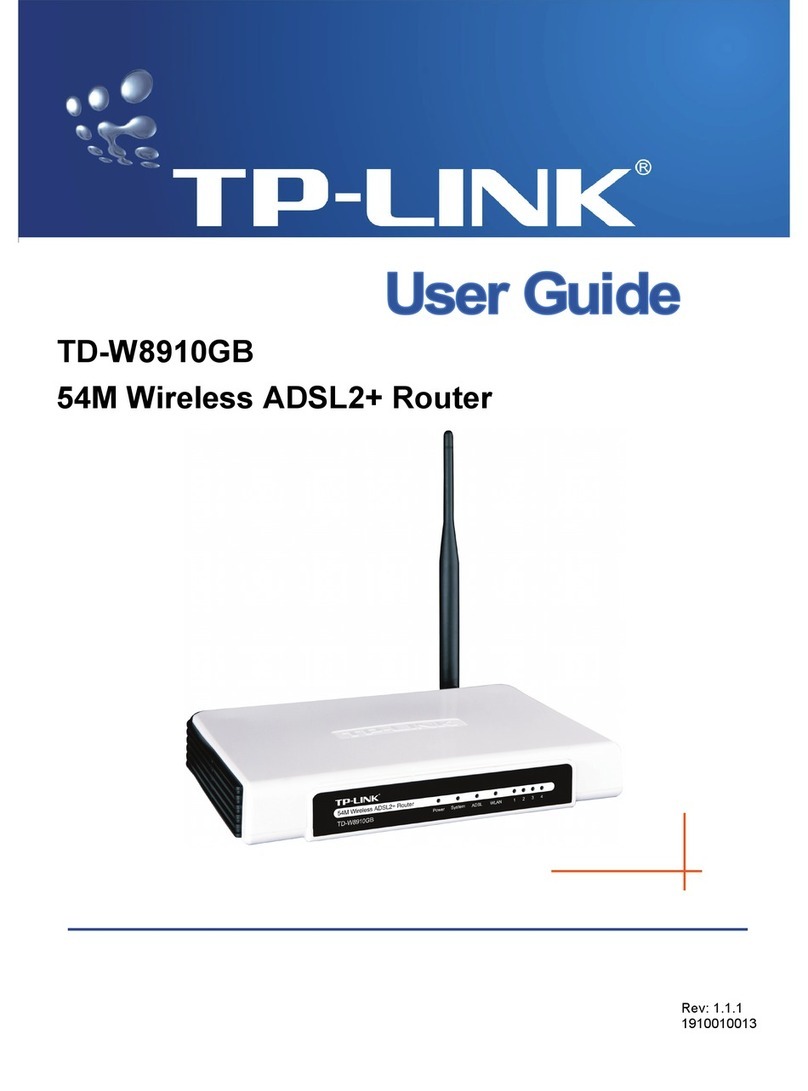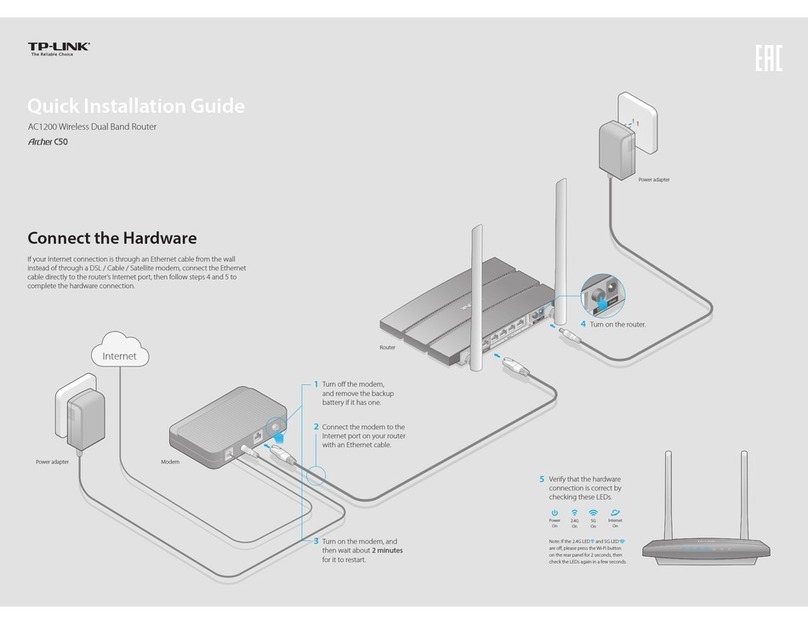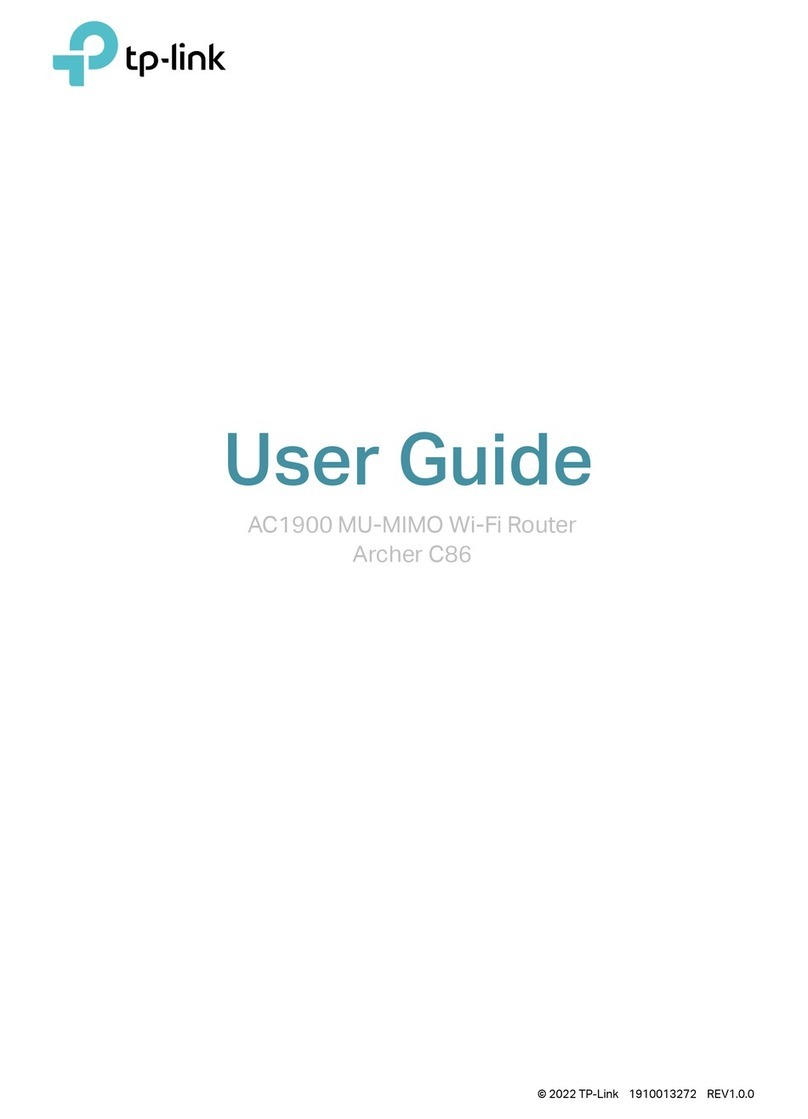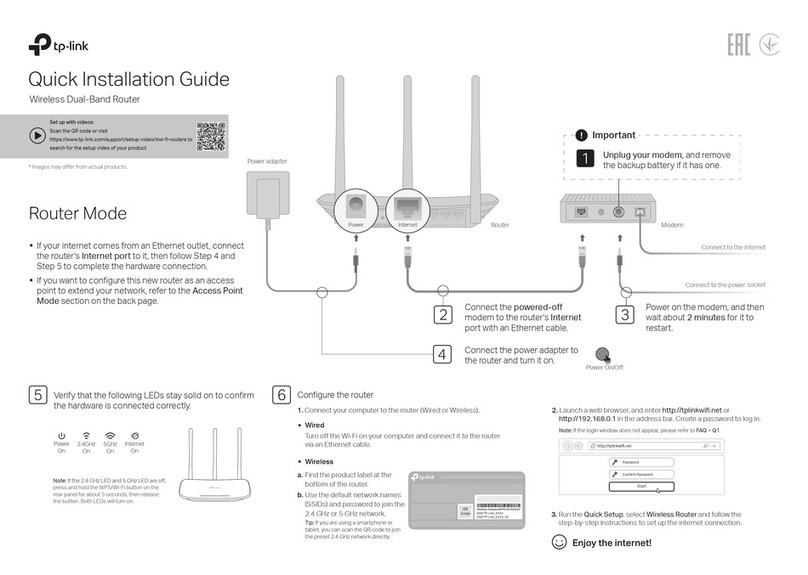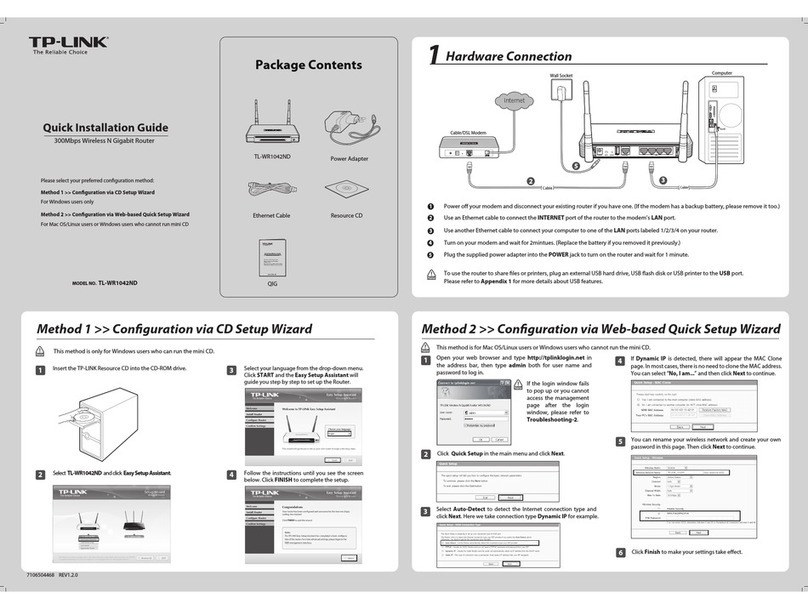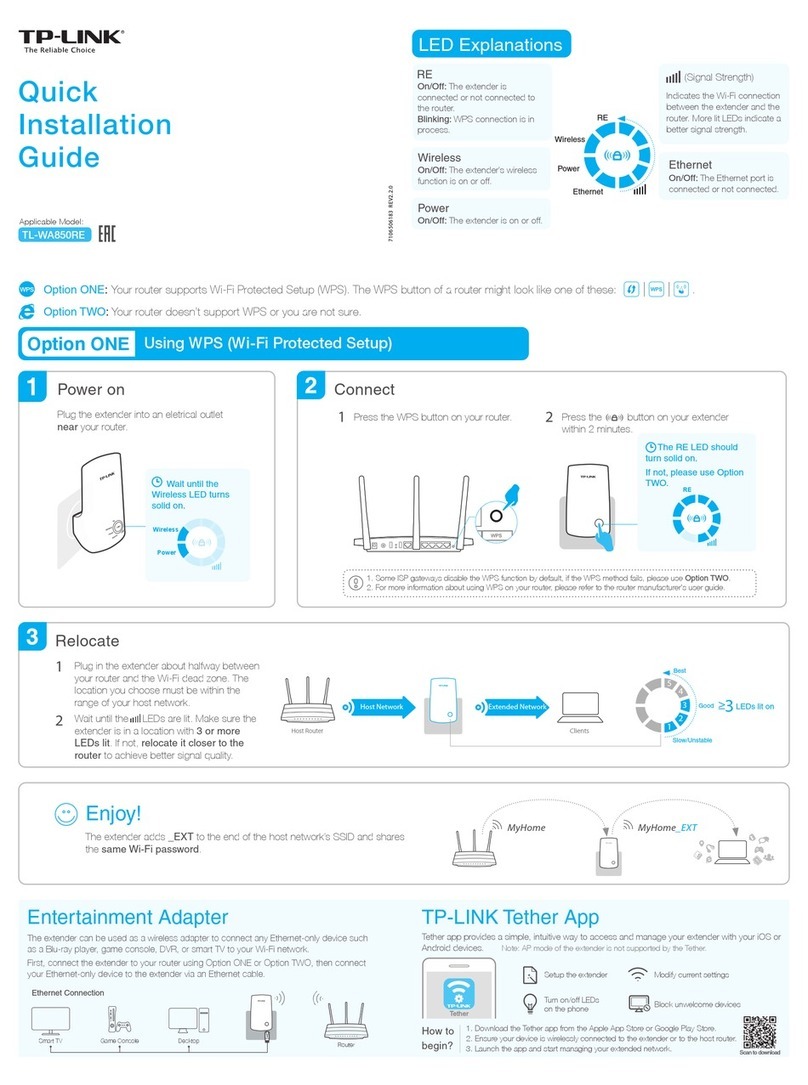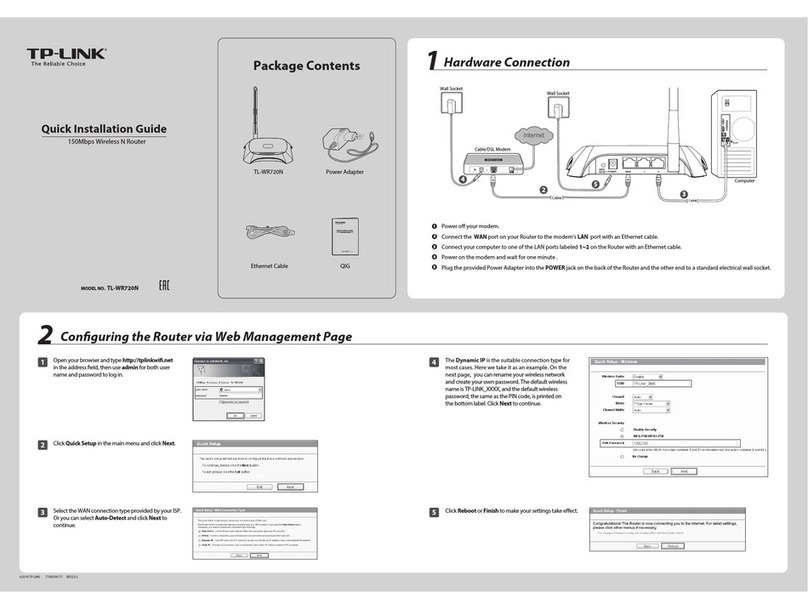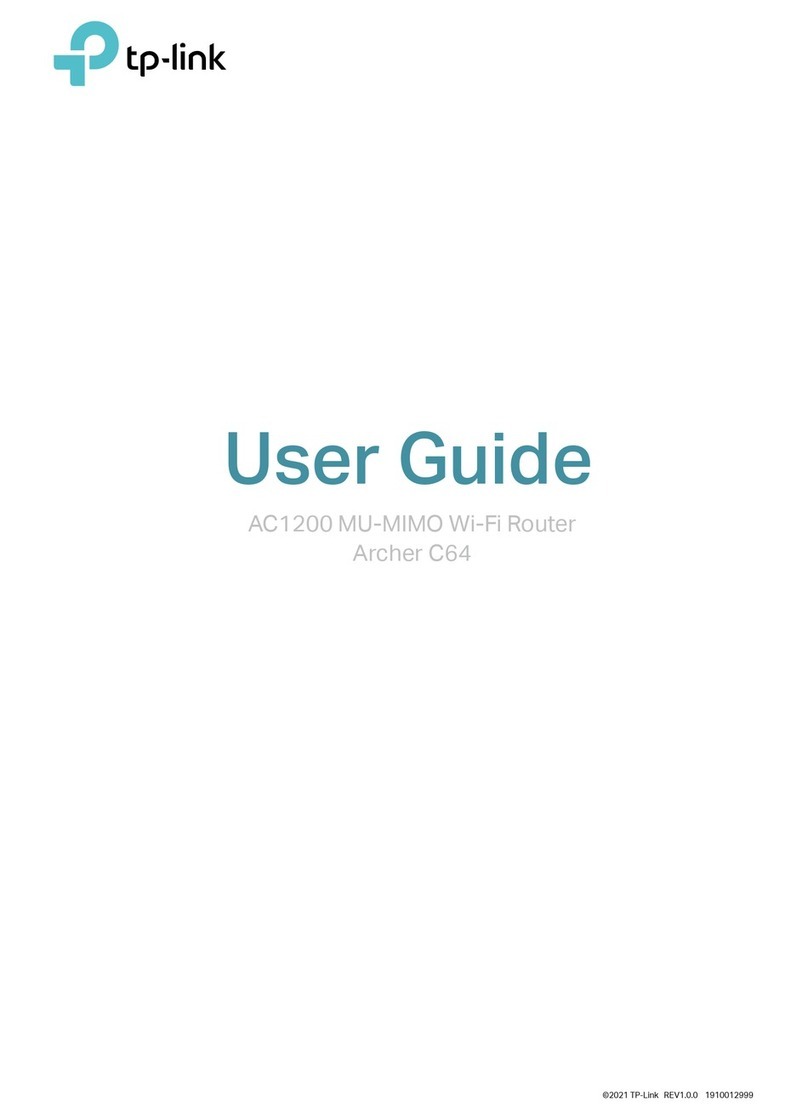Repeater
Client (TV Adapter)
1 Switch the Operation Mode to Client and plug the router into an
electrical outlet within the range of your host AP.
2 Connect your device to the router via an Ethernet cable.
3 Launch a web browser and type http://tplinkwifi.net in the
address bar. Enter admin (in lowercase) for both username and
password to log in.
4 Click Quick Setup on the left panel and click Next to start.
5 Click Survey to find your host network and click Connect. Enter
the host network’s password in the Wireless Password field and
click Next.
6 Select the LAN IP type of the router or leave the default setting
Smart IP for most cases, and then click Next.
7 Click Finish to complete the configuration.
8 Connect your wired-only device to the router’s LAN or LAN/WAN
port using an Ethernet cable.
1 Switch the Operation Mode to Repeater and plug the router into
an electrical outlet next to your host AP.
2 Connect your device to the router wirelessly or via an Ethernet
cable. The SSID (Network Name) and Wireless password are on
the router’s label.
3 Launch a web browser and type http://tplinkwifi.net in the
address bar. Enter admin (in lowercase) for both username and
password to log in.
4 Click Quick Setup on the left panel and click Next to start.
5 Click Survey to find your host network and click Connect. Enter
the host network’s password and click Next.
6 Select the LAN IP type of the router or leave the default setting
Smart IP for most cases, and then click Next.
7 Click Finish to complete the configuration.
8 Relocate the router about halfway between your host AP and
the Wi-Fi dead zone.
Note: The extended network shares the same SSID (network name) and password as
those of your host network.
Q1. What can I do if I cannot access internet?
• If using a cable modem, unplug the Ethernet cable and reboot the
modem. Wait until its LED is on and stable, and then reconnect the
Ethernet cable to the modem.
• If you're in a hotel room or on a trade show, the internet may be
limited and requires that you authenticate for the service or
purchase the internet access.
• If your internet access is still not available, contact TP-LINK
Technical Support.
Q4. What can I do if I forgot my wireless network password?
• If you have not changed the default Wireless Password, it can be
found on the label of the router.
• Connect a computer to the router via an Ethernet cable. Log in
to the web management page, and go to Wireless > Wireless
Security to retrieve or reset your wireless password.
Q3. What can I do if I forgot my web management password?
• Refer to FAQ > Q2 to reset the router, and use the default admin
(all lowercase) for both username and password to log in.
Q5. What can I do if my wireless signal is unstable or weak?
It may be caused by too much interference.
• Change your wireless channel to a dierent one.
• Choose a location with less obstacles that may block the signal
between the router and the host AP. An open corridor or a
spacious location is ideal.
• Move the router to a new location away from Bluetooth devices
and other household electronics, such as cordless phones,
microwaves, and baby monitors, to minimize signal
interference.
• When in Repeater mode, the ideal location to place the router is
about halfway between your host AP and the Wi-Fi dead zone. The
location you choose must be within the range of your existing host
network.
Q2. How do I restore the router to its factory default settings?
• With the router powered on, press and hold the Reset button until
the LED starts blinking, and then release the button.
©2016 TP-LINK
OR
OR
Other
Device
TV
Host AP
Internet
Host AP
Internet
Host network name
and password
Host network name
and password