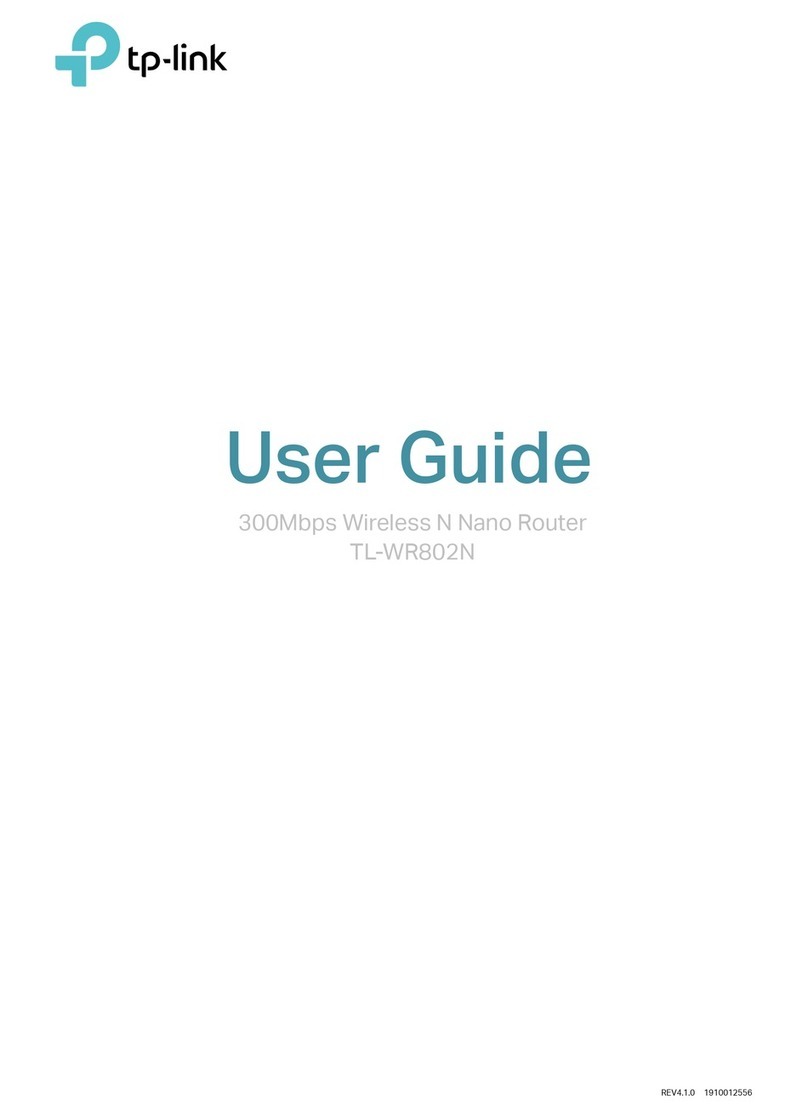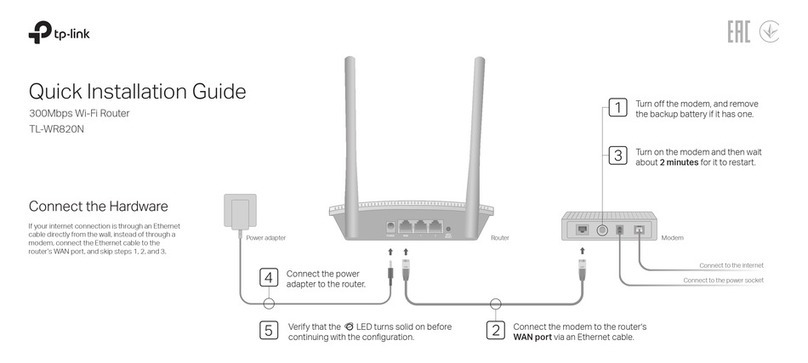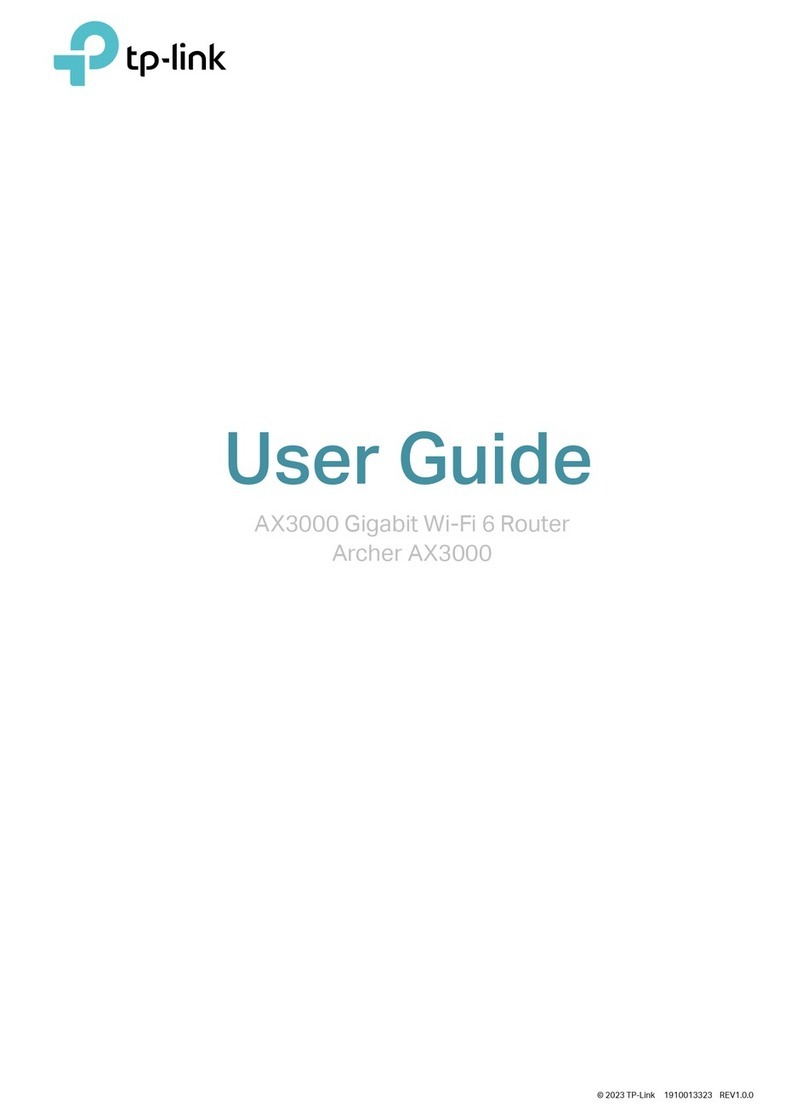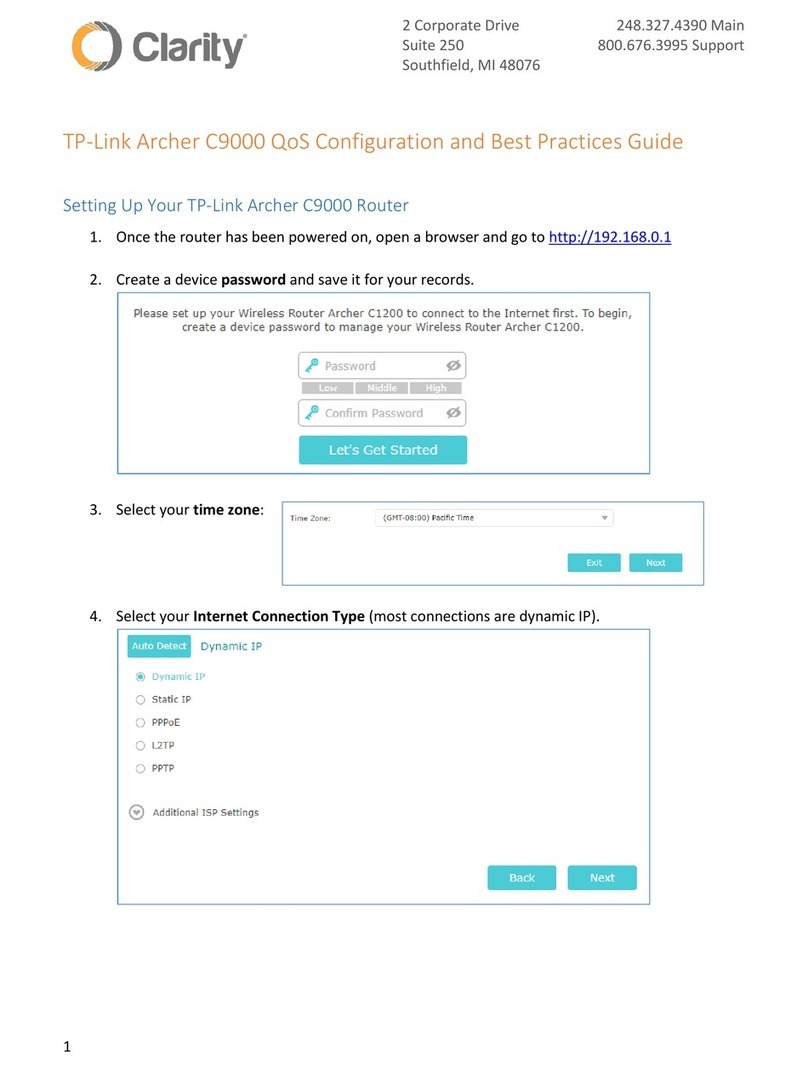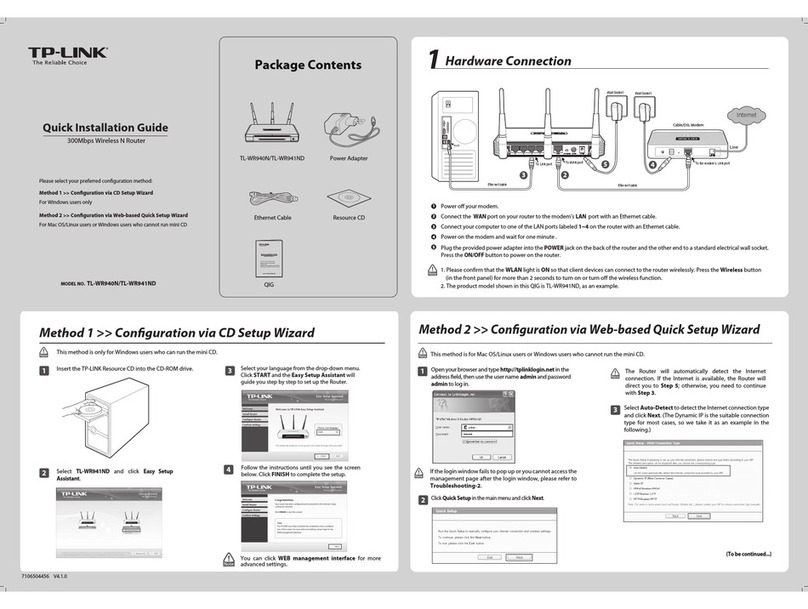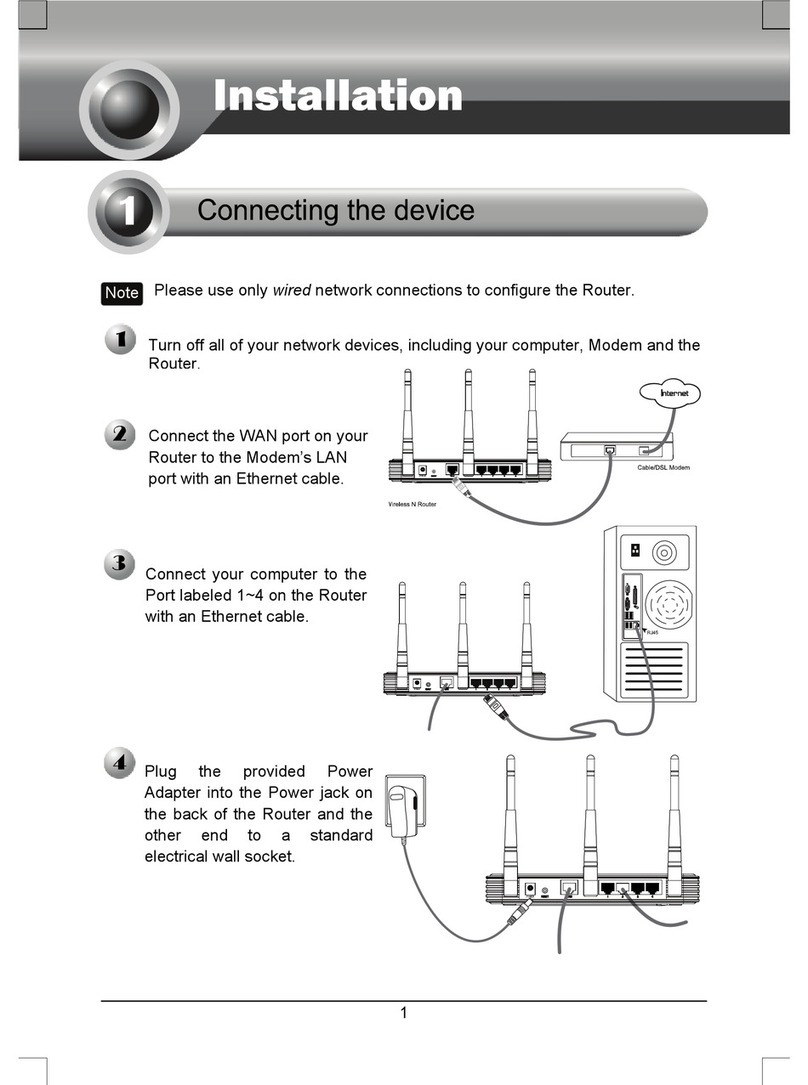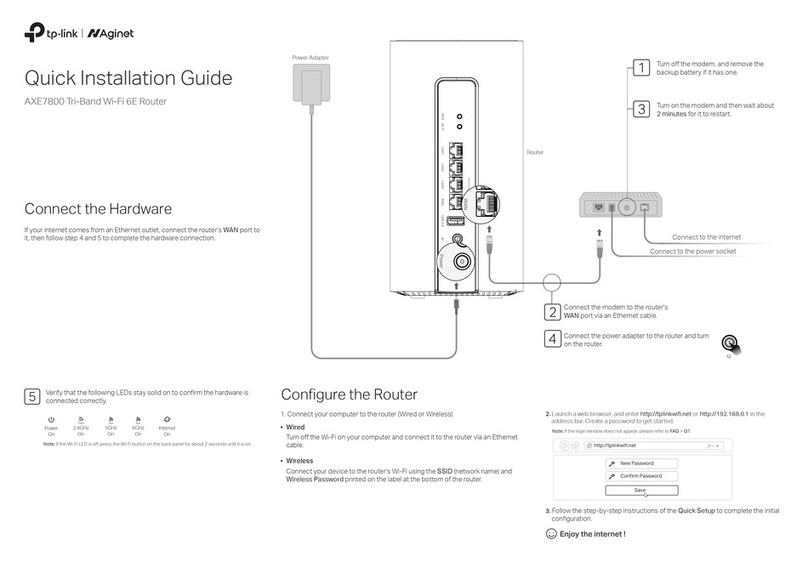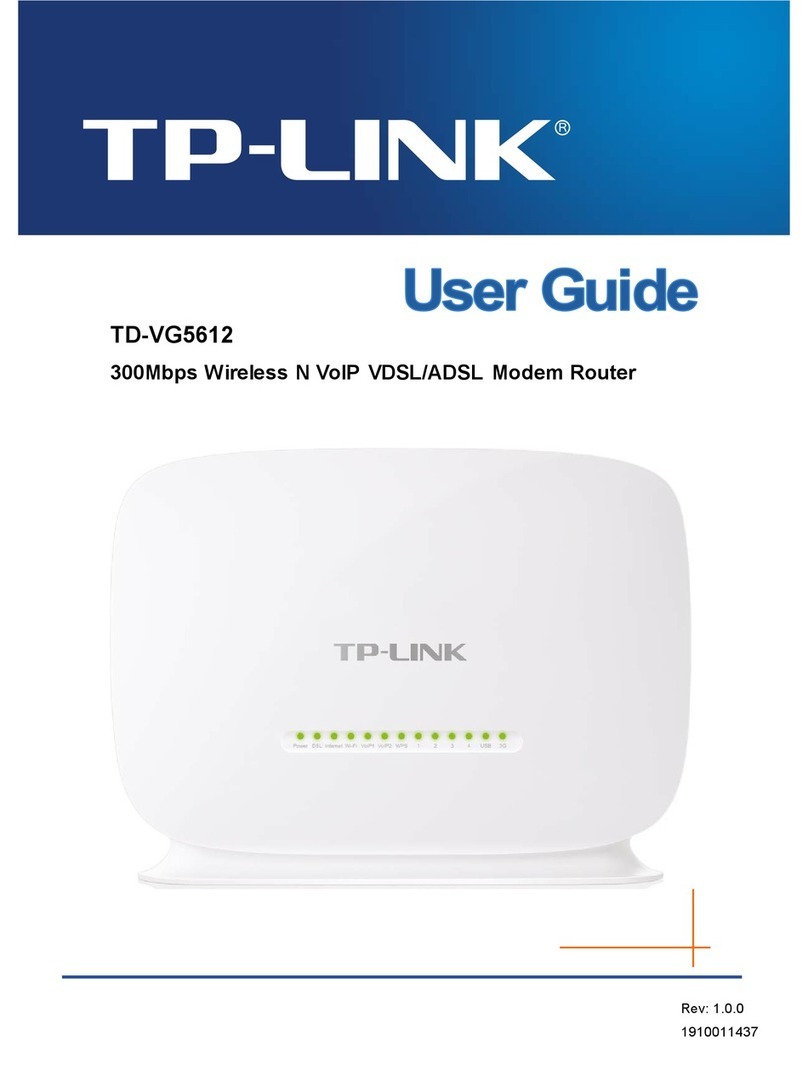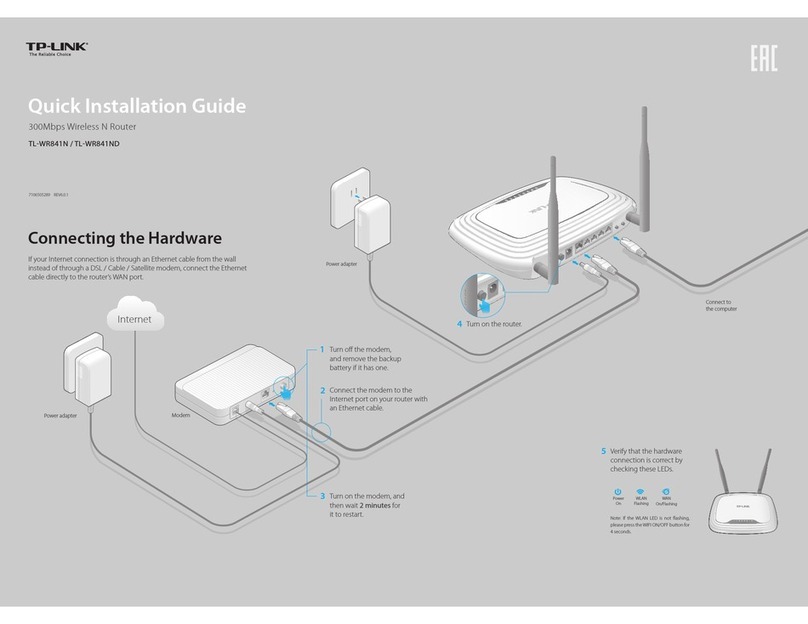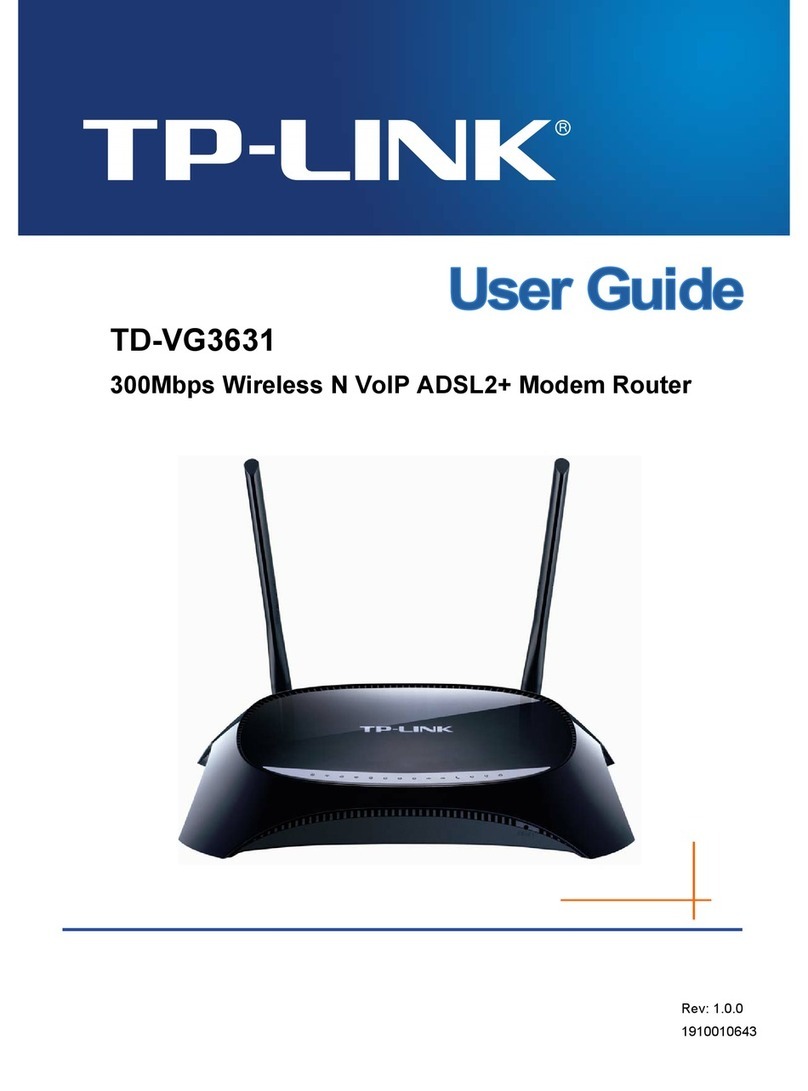Dual-Band Wi-Fi 6 Router
Q1. What should I do if I can’t access the web
management page?
•
Reboot your router and try again.
•
If the computer is set to a static IP, change its settings to
obtain an IP address automatically.
•
Verify that http://tplinkwifi.net is correctly entered in the web
browser. Alternatively, enter http://192.168.0.1 or
http://192.168.1.1 in the web browser.
•
Use another web browser and try again.
•
Disable and enable the network adapter in use.
Q2. What should I do if I can’t access the internet?
•
Power off your modem for about 5 minutes, then power it on
and check the internet. If your modem has more than one
Ethernet port, keep other ports unconnected.
•
Check if the internet is working normally by connecting a
computer directly to the modem via an Ethernet cable. If it is
not, contact your internet service provider.
•
Log in to the web management page, and go to the Network
Map page to check whether the internet IP address is valid
or not. If it’s valid, go to Advanced > Network > Internet,
click Advanced Settings, select Use the Following DNS
Addresses, set the primary DNS to 8.8.8.8, and set the
secondary DNS to 8.8.4.4. If it is not, check the hardware
connection or contact your internet service provider.
•
For cable modem users, log in to the web management
page of the router and go to Advanced > Network > Internet
> MAC Clone. Select Clone Current Device MAC and click
SAV E. Then reboot both the modem and the router.
Q3. What should I do if I forget my wireless password?
•
If you have not changed the default wireless password, it can
be found on the label at the bottom of the router.
•
Connect a computer directly to the router using an Ethernet
cable. Log in to the router’s web management page at
http://tplinkwi.net, and go to the Wireless page to retrieve
or reset your wireless password.
Q4. What should I do if I forget my web management
page password?
•
If you are using a TP-Link ID to log in, click Forgot
Password? on the login page and then follow the
instructions to reset it.
•
Alternatively, press and hold the Reset button on the back
for about 6 seconds until the Power LED blinks. Then visit
http://tplinkwifi.net to create a new login password.
©2021 TP-Link 7106509204 REV1.2.0
Need Help?Button Explanation
Reset Button
Press and hold the button for about 6 seconds until the Power
LED blinks to reset the router to its factory default settings.
TP-Link Cloud Service
TP-Link Cloud service provides a better way to manage your
cloud devices. You can set up and enjoy cloud functions via
the Tether app or through the web management page at
http://tplinkwi.net.
One for All
Manage multiple TP-Link Cloud devices, all from a
single TP-Link ID.
Remote Management
Easily manage your home network when you are out
and about via the Tether app on your smartphone or
tablet.
Timely Upgrade Notications
Keep you informed of the latest rmware updates,
ensuring that your router stays at its best.
Quick Installation Guide
WPS/Wi-Fi Button
Press the button for 1 second, and immediately press the WPS
button on your client to start the WPS process.
Press and hold the button for more than 2 seconds, then
release the button to turn on or o the wireless function of your
router.
· Keep the device away from water, re, humidity or hot environments.
· Do not attempt to disassemble, repair, or modify the device. If you need
service, please contact us.
· Do not use any other chargers than those recommended.
· Do not use damaged charger or USB cable to charge the device.
· Do not use the device where wireless devices are not allowed.
· Adapter shall be installed near the equipment and shall be easily accessible.
For technical support, replacement services, user guides
and more, please visit https://www.tp-link.com/support
Email techwriter@tp-link.com.cn to give suggestions.
To communicate with TP-Link users or engineers, visit
https://community.tp-link.com to join TP-Link Community.