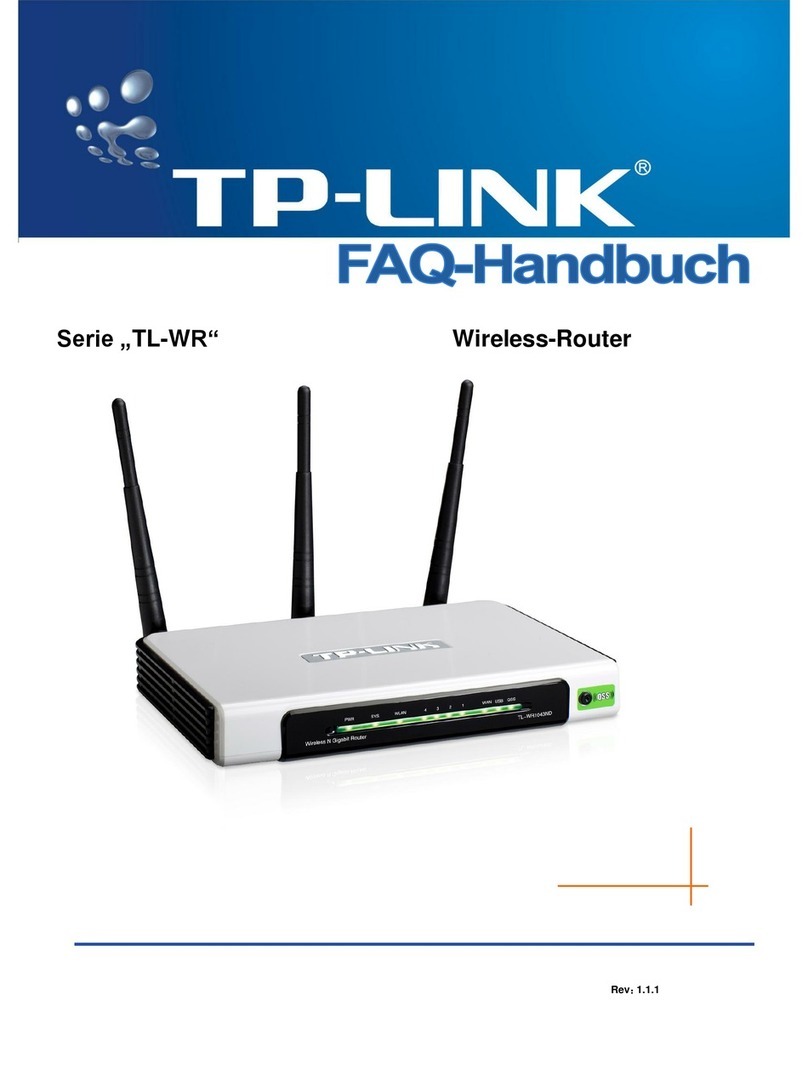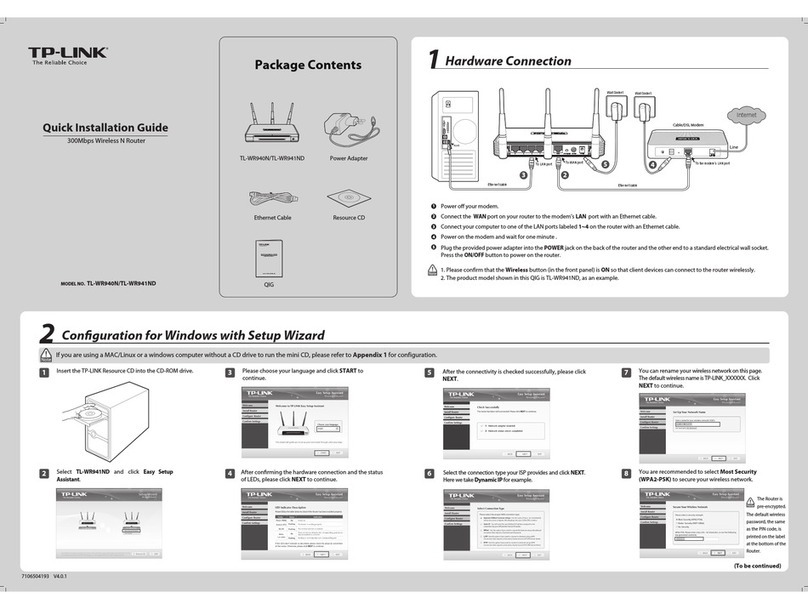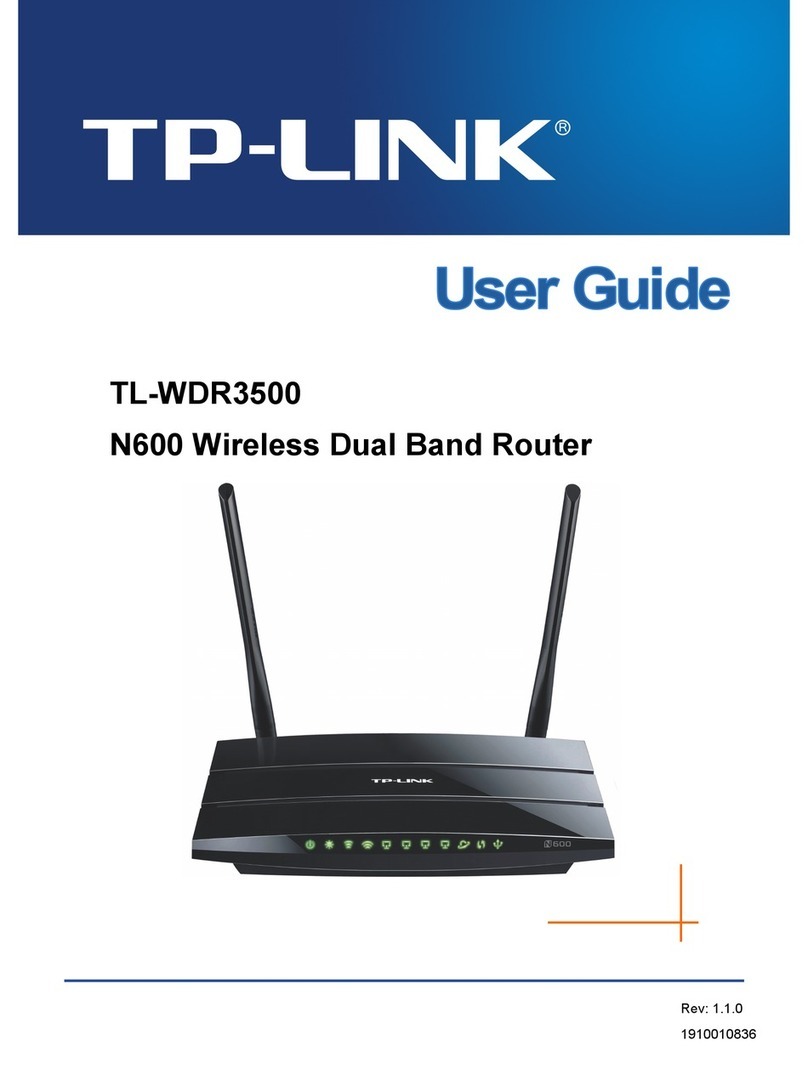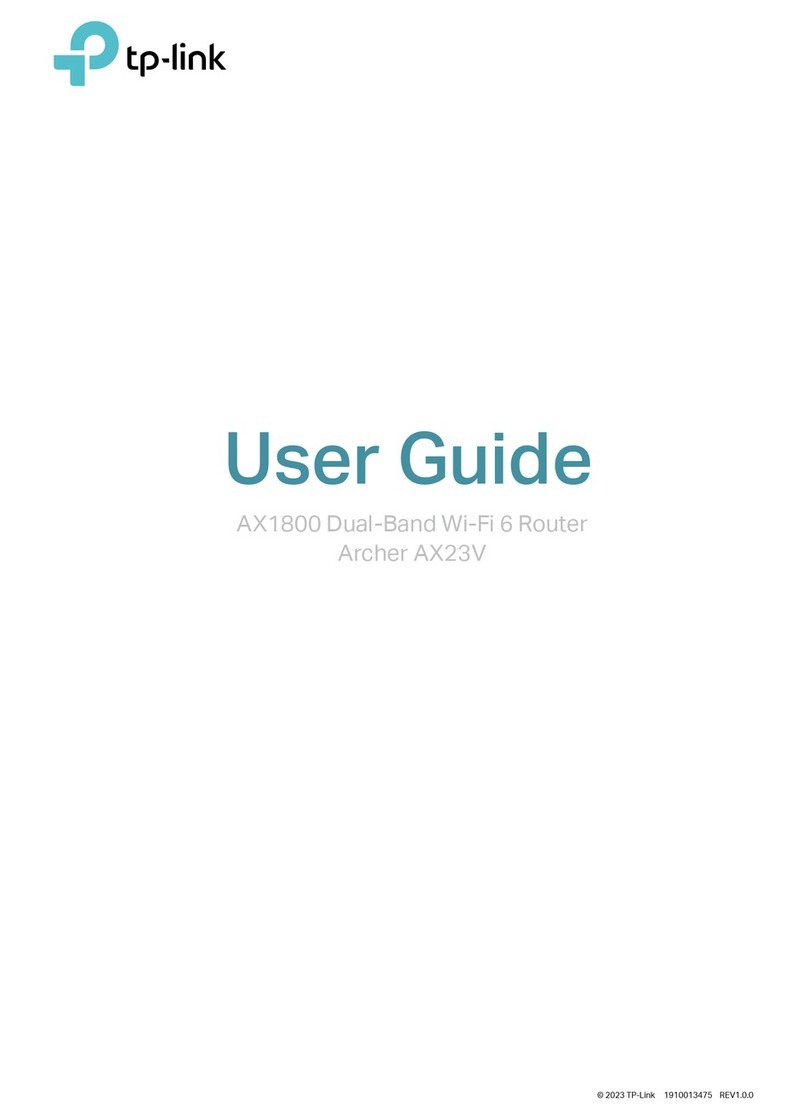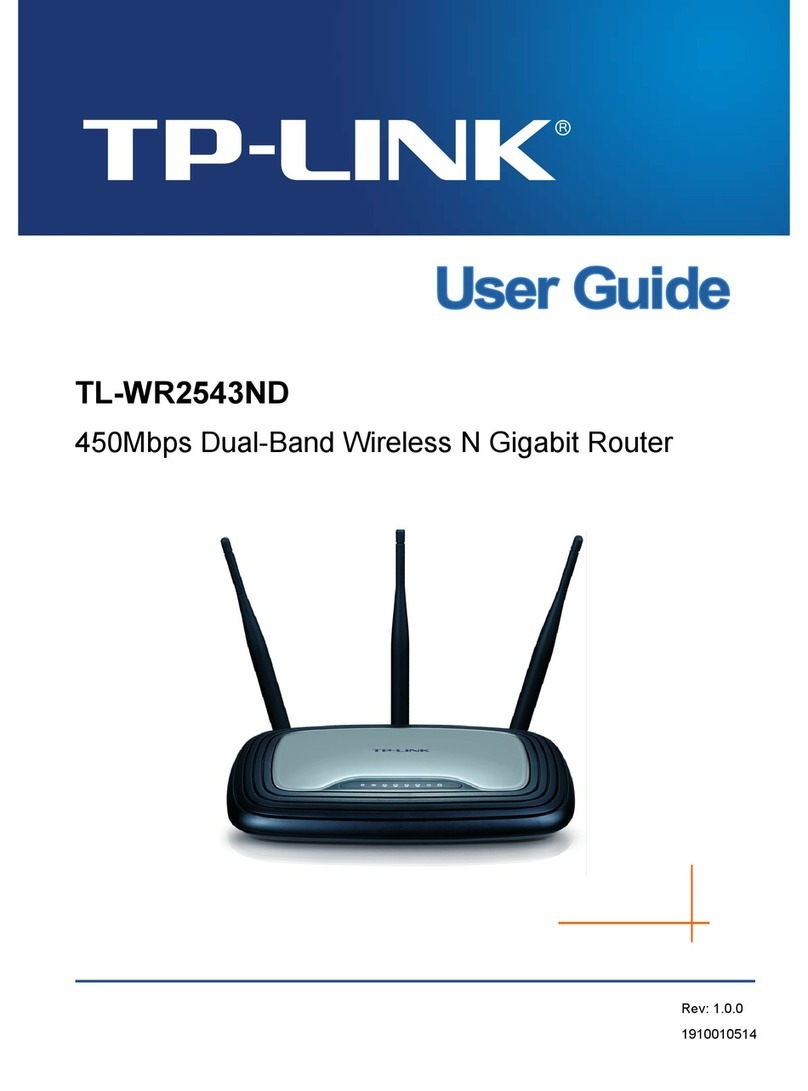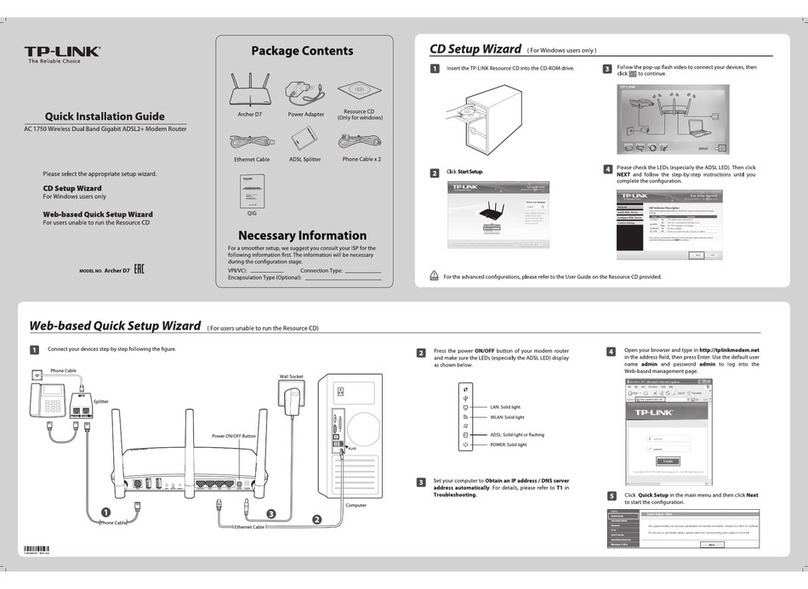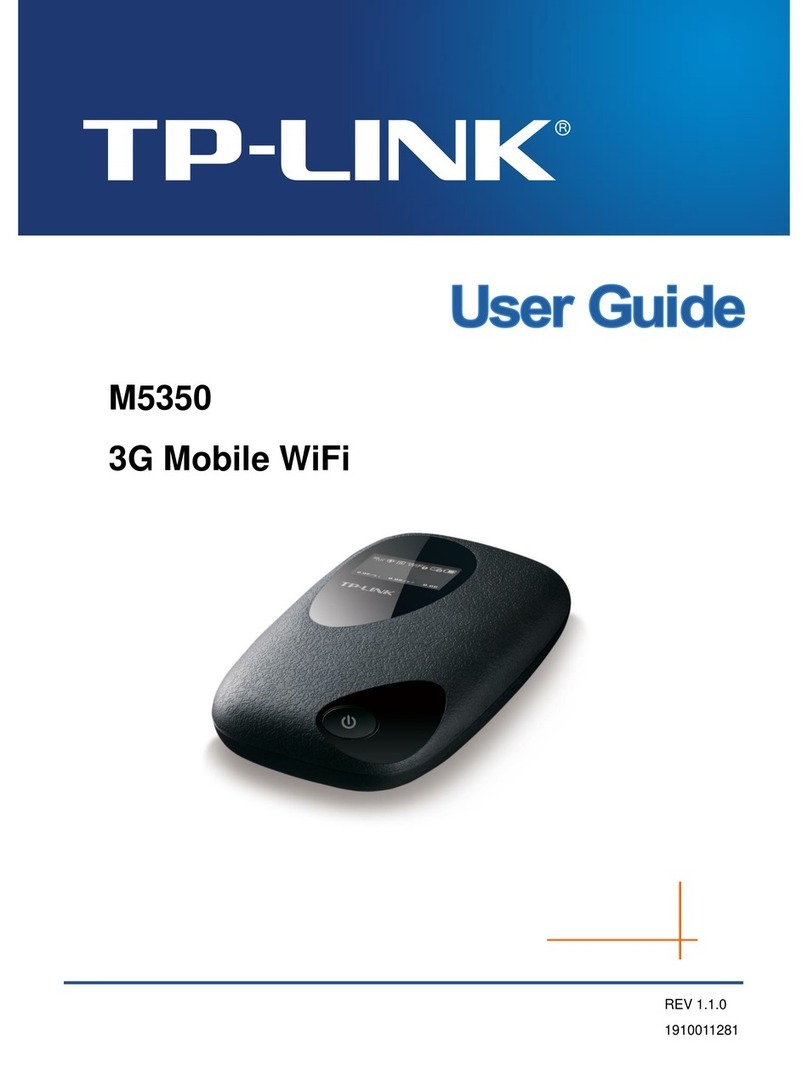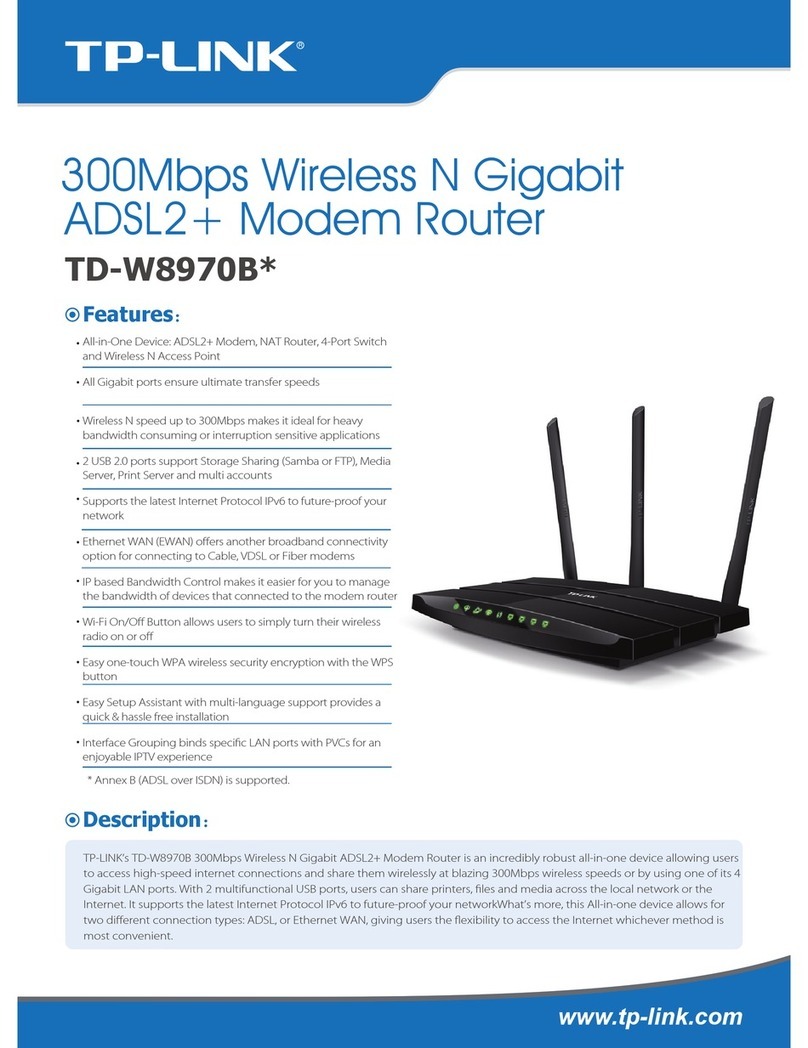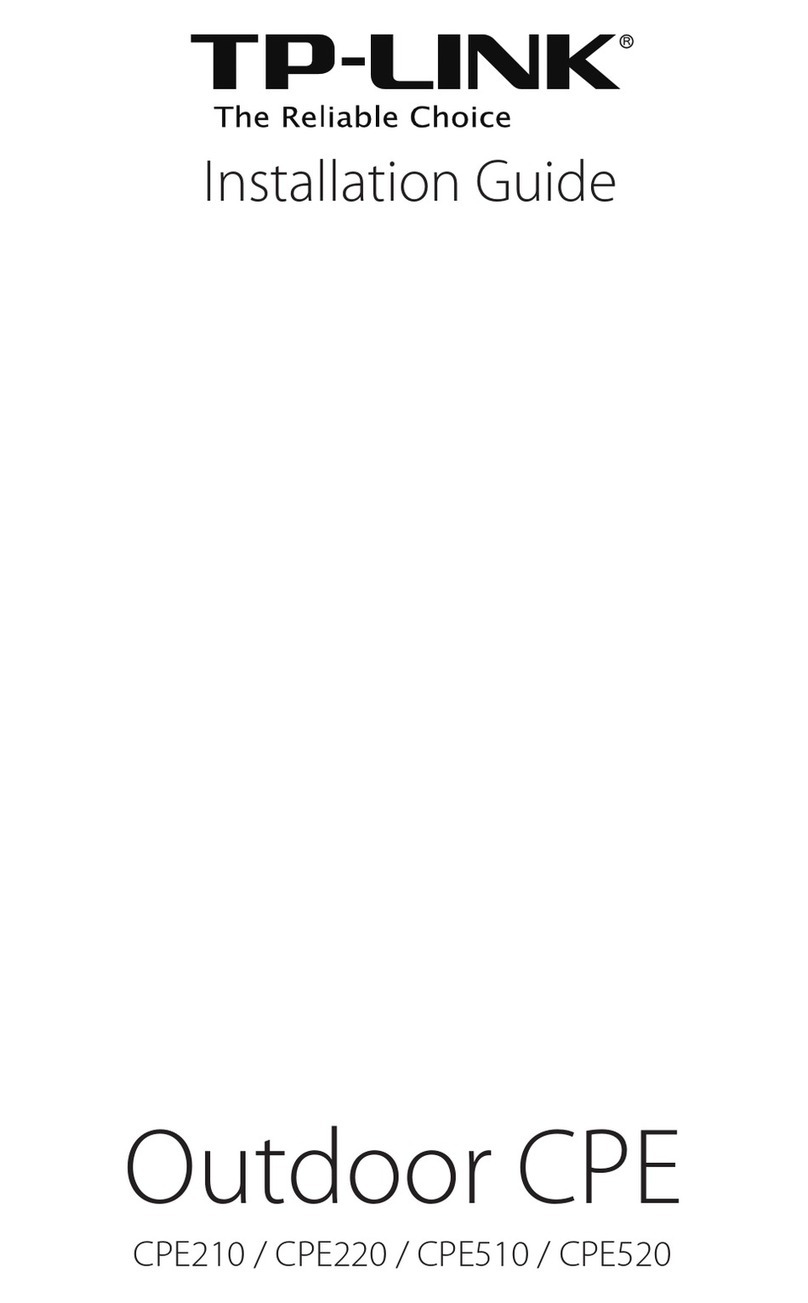www.tp-link.com
TP-LINK TECHNOLOGIES CO., LTD.
Appendix: Troubleshooting
If your router does not work properly, you can reset it and
then configure it again. With the Router powered on, press
and hold the WPS/RESET button on the rear panel for
approximately 8 seconds before releasing it.
1) Check to verify all connections are connected properly.
Try with different Ethernet cables to ensure they are
working properly.
2) Check to see if you are able to access the Router’s web
management page. If not, please refer to “What can I
do if I cannot open the web management window?”.
3) L
og in the web management page http://tplinkwifi.net,
click “Network > WAN”, and ensure that the WAN
Connection Type is Dynamic IP; this is the suitable
connection type for most DSL/Cable modems and other
networks.
4) For cable modem users, please click “Network > MAC
Clone”. Click Clone MAC Address button and then click
Save. Reboot the modem first and then the Router, try
to access the Internet from your computer. If the problem
persists, please go to the next step.
5) Connect your computer directly to your modem and
attempt to access the Internet. If you are still unable to
access the Internet, please contact your internet
provider for further assistance.
4. How do I restore my Router’s conguration
to its factory default settings?
1. What can I do if I cannot access the Internet?
1) For Windows 7/Vista
Go to “Start > Settings > Control Panel”. Click “View
network status and tasks > View status > Properties”
and double-click “Internet Protocol Version 4
(TCP/IPv4)”. Select “Obtain an IP address automatical-
ly”, choose “Obtain DNS server address automatically”
and click “OK”.
2) For Windows XP/2000
Go to “Start > Control Panel”. Click “Network and
Internet Connections > Network Connections”.
Right-click “Local Area Connection”, select “Properties”
and then double-click “Internet Protocol (TCP/IP)”.
Select “Obtain an IP address automatically”, choose
“Obtain DNS server address automatically”and click
“OK”.
3. What can I do if I forget my password?
1) For default wireless password:
Please refer to the “Wireless Password/PIN” labeled
on the bottom of the Router.
2) For the web management page password:
Reset the Router rst and then use admin for both
user name and password.
2. What can I do if I cannot open the web manage-
ment window?
Tel: +44 (0) 845 147 0017
Service time: 24hrs, 7days a week
UK
Tel: +65 62840493
Singapore
Service time: 24hrs, 7days a week
Service time: 24hrs, 7days a week
E-mail : support@tp-link.com
Tel: +86 755 26504400
Global
Service time: 24hrs,7days a week
Toll Free: +1 866 225 8139
USA/Canada
E-mail: support.de@tp-link.com
Fee: 0.14 EUR/min from the German
EUR/min from mobile phone
Service Time: Monday to Friday 9:00 AM
to 6:00 PM. GMT+1 or GMT+2
(Daylight Saving Time in Germany)
* Except bank holidays in Hesse
Tel :+49 1805 875465 (German Service)
+49 1805 TPLINK
Germany / Austria
Service time: 24hrs, 7 days a week
NZ 0800 87 5465
Tel: AU 1300 87 5465
Australia & New Zealand
Tel: 8 (499) 754-55-60
8 (800) 250-55-60
Russian Federation
(toll-free call from any RF region)
Service time: from 10:00 to 18:00
(Moscow time)
*Except weekends and holidays in
Russian Federation
Toll Free: 0800-770-4337
(Portuguese Service)
Service time: Monday to Saturday
08:00 AM to 08:00 PM
Brazilian
Tel: +39 02 66987799
Service time: 9:00 AM to 6:00 PM,
from Monday to Friday
Italy
Tel: 1300 88 875465 (1300 88TPLINK)
Service time: 24 hrs a day,
7days a week
Malaysia
Tel: +380 (44) 590-51-14
Service time: Monday to Friday
14:00 PM to 22:00 PM
Ukrainian
Tel: 444 19 25(Turkish Service)
Service time: 9:00 AM to 6:00 PM,
7days a week
Turkey
Tel: (+62) 021 6259 135
Service time : Monday to Friday
9:00 -12:00; 13:00 -18:00
*Except public holidays
Indonesia
Tel: +48 (0) 801 080 618 / +48 22
7217563 (if calls from mobile phone)
Service time: Monday to Friday 9:00 AM
to 5:00 PM. GMT+1 or GMT+2
(Daylight Saving Time)
Poland
Tel: +41 (0) 848 800998 (German Service)
Fee: 4-8 Rp/min, depending on rate of
dierent time
Service time: Monday to Friday 9:00 AM to
6:00 PM. GMT+ 1 or GMT+ 2
(Daylight Saving Time)
Switzerland
xed phone network and up to 0.42
Technical Support
www.tp-link.com/support/faq.asp
For more troubleshooting help, go to
www.tp-link.com/support/download.asp
To download the latest Firmware, Driver, Utility and User Guide, go to
For all other technical support, please contact us by using the following details:
WPS/
RESET POWER WAN 1 2