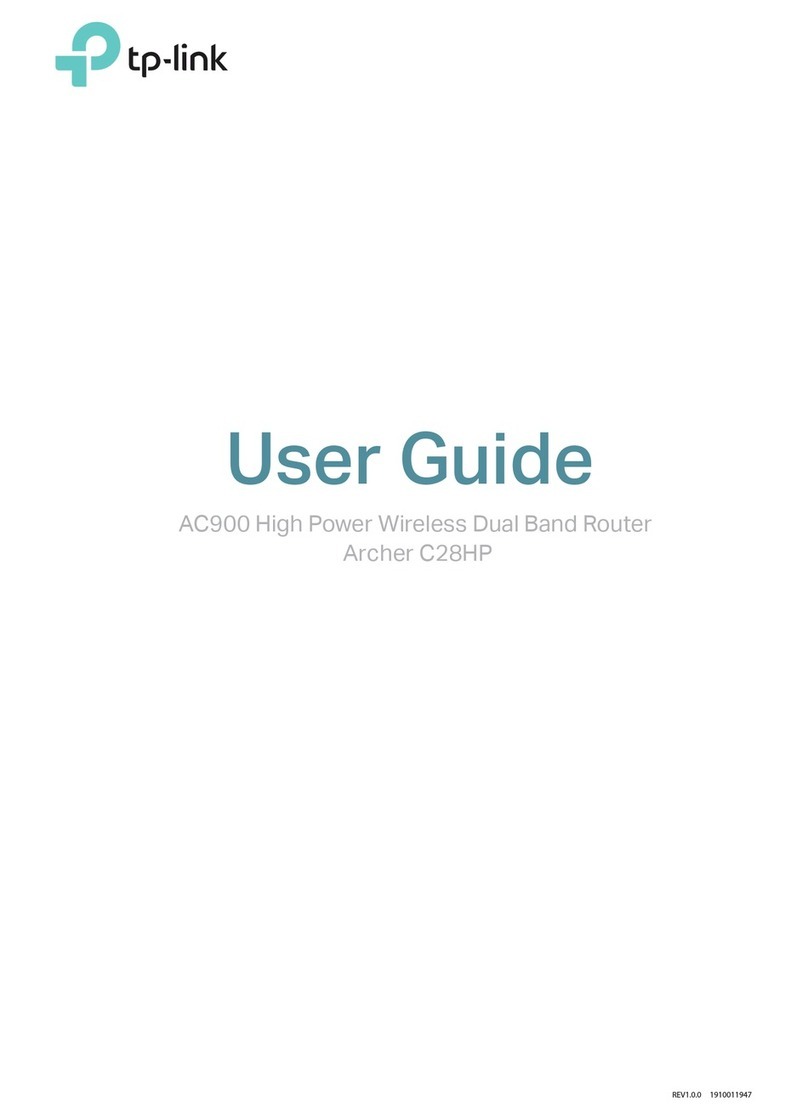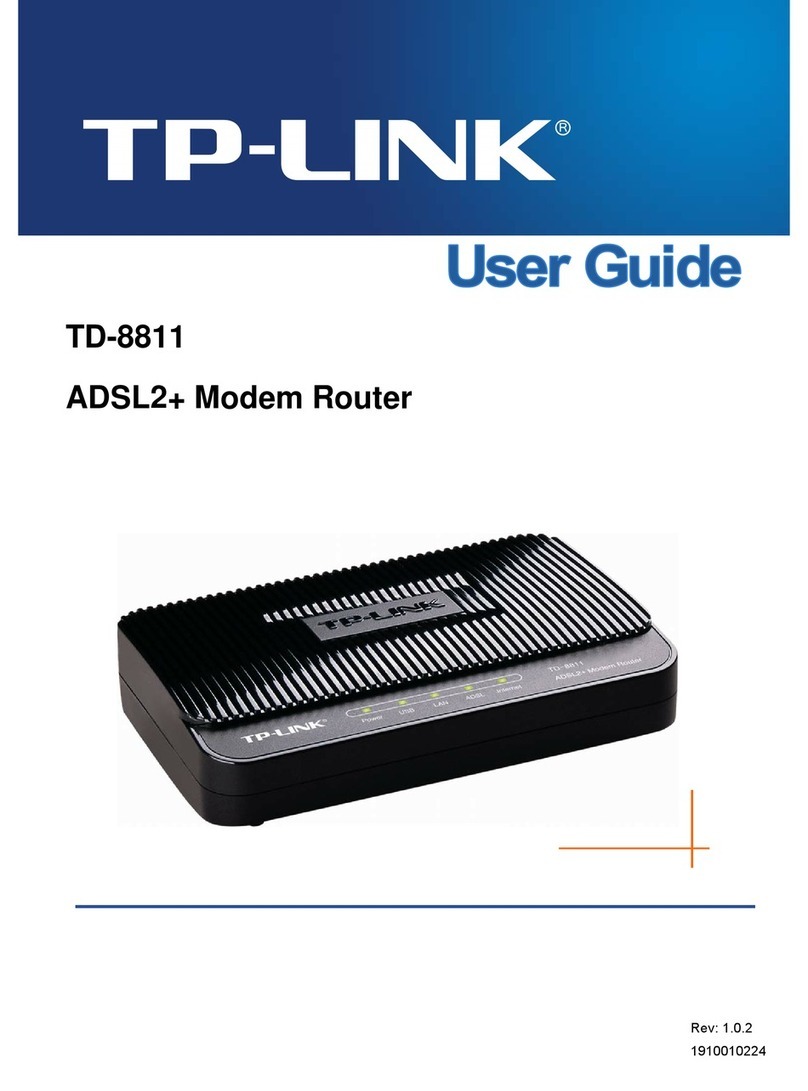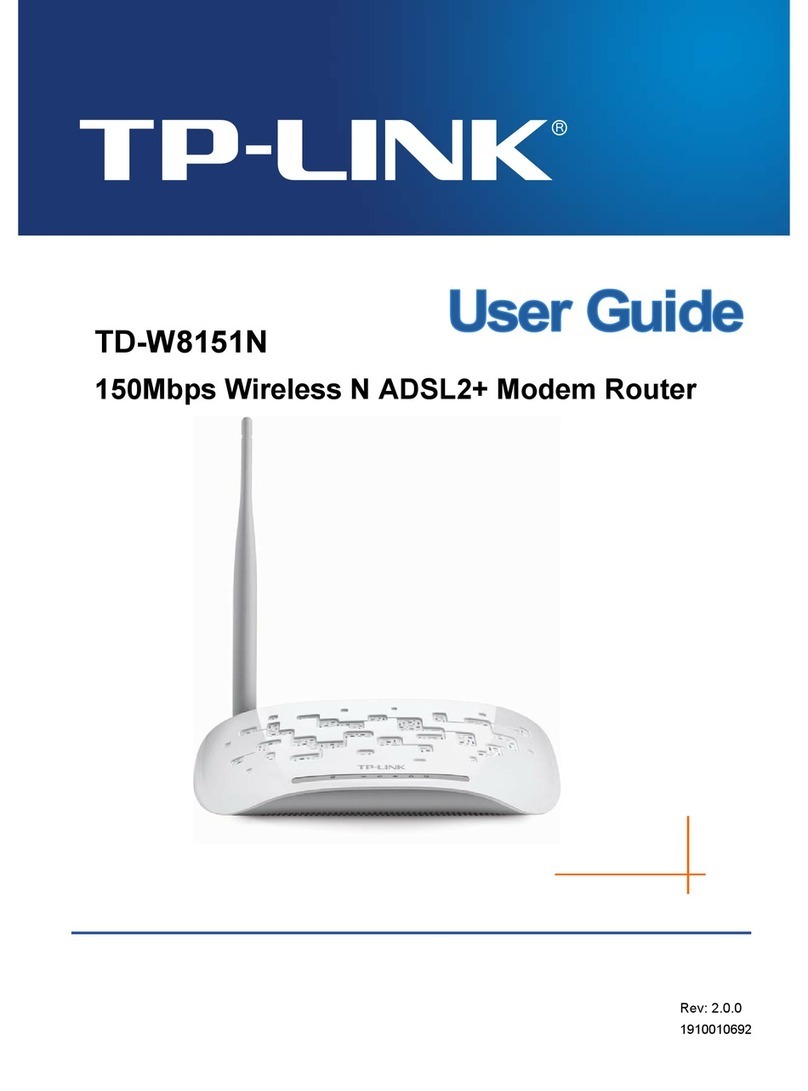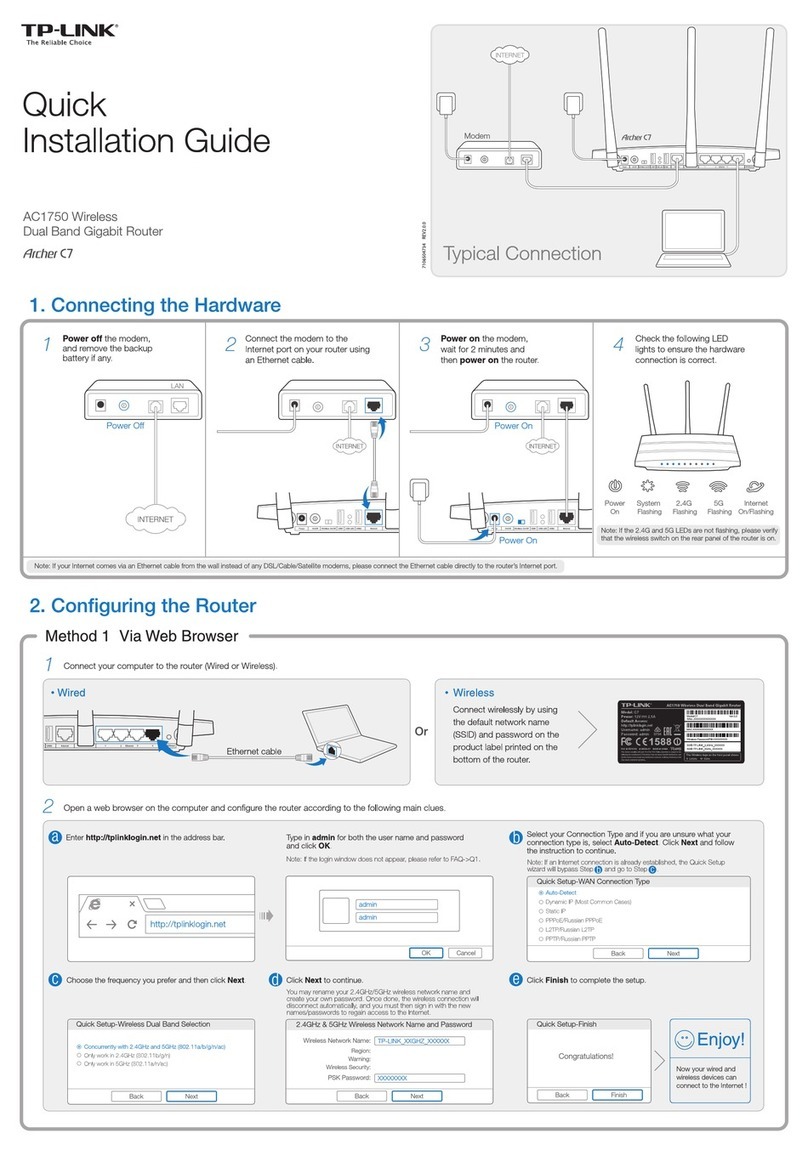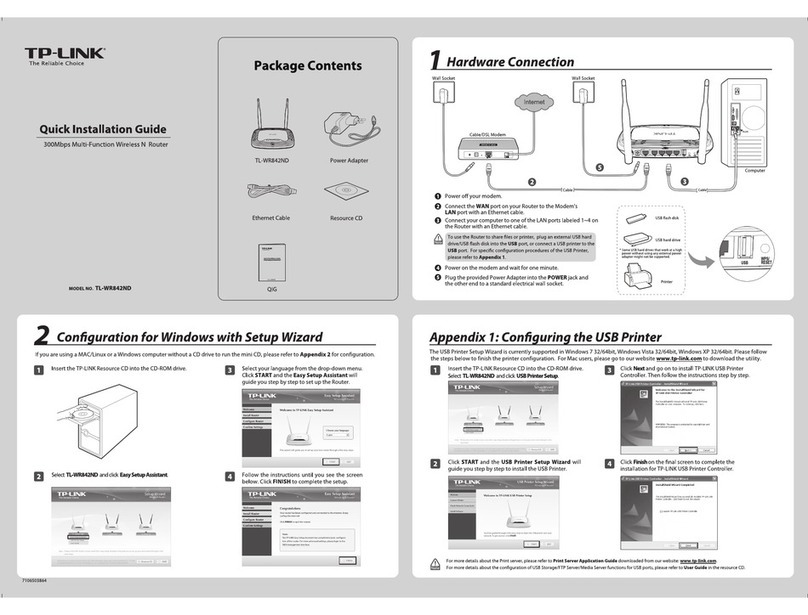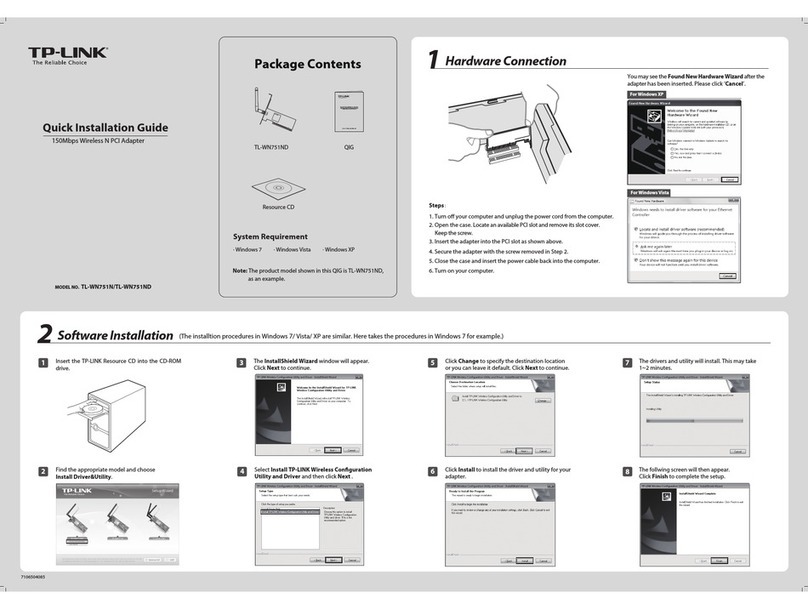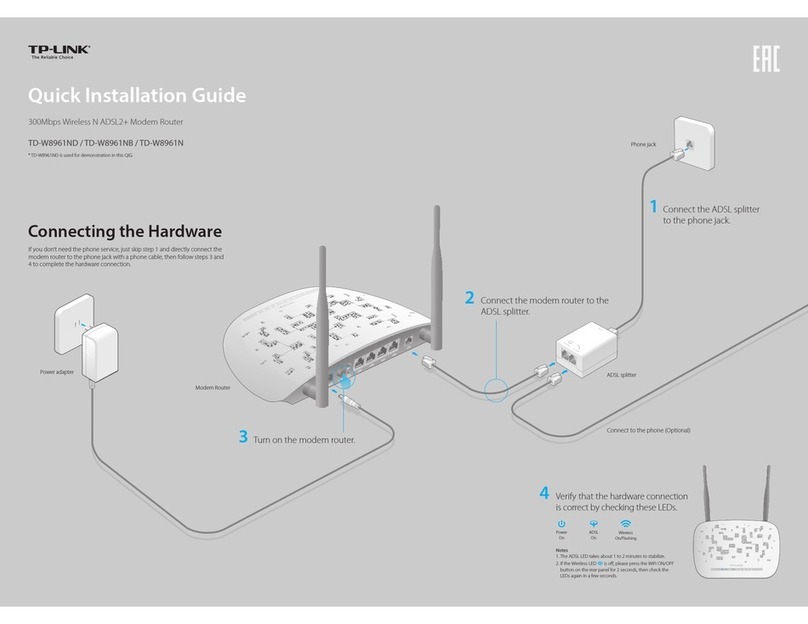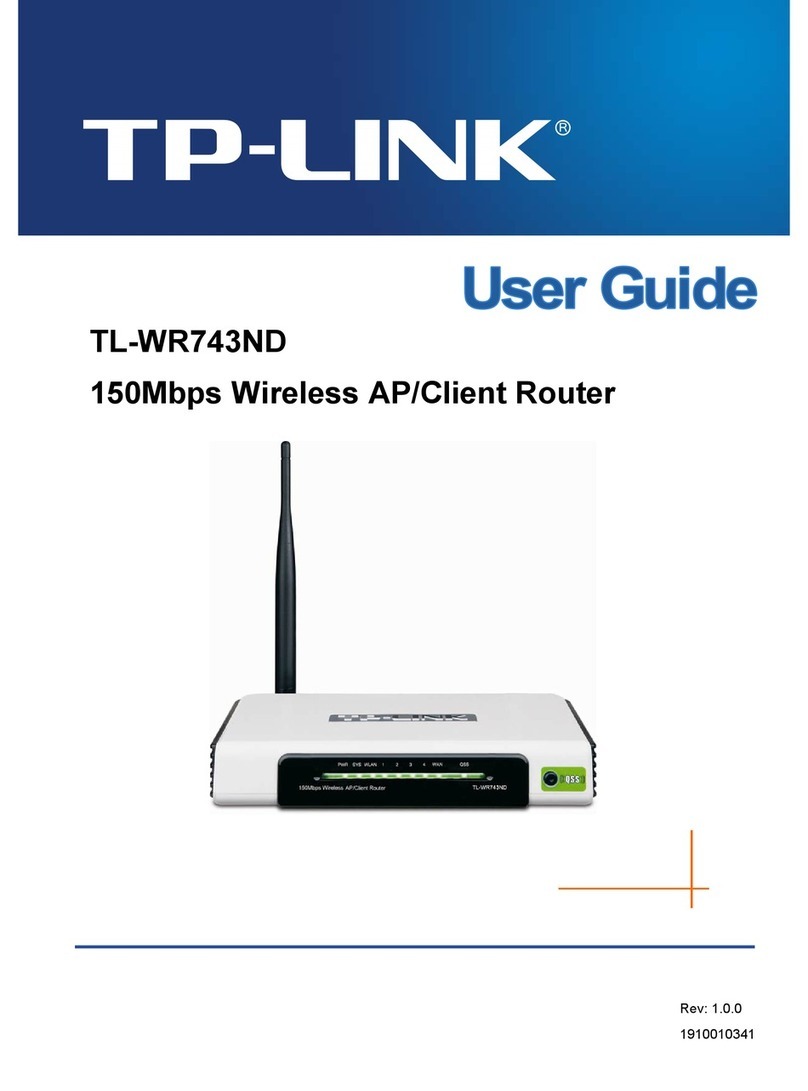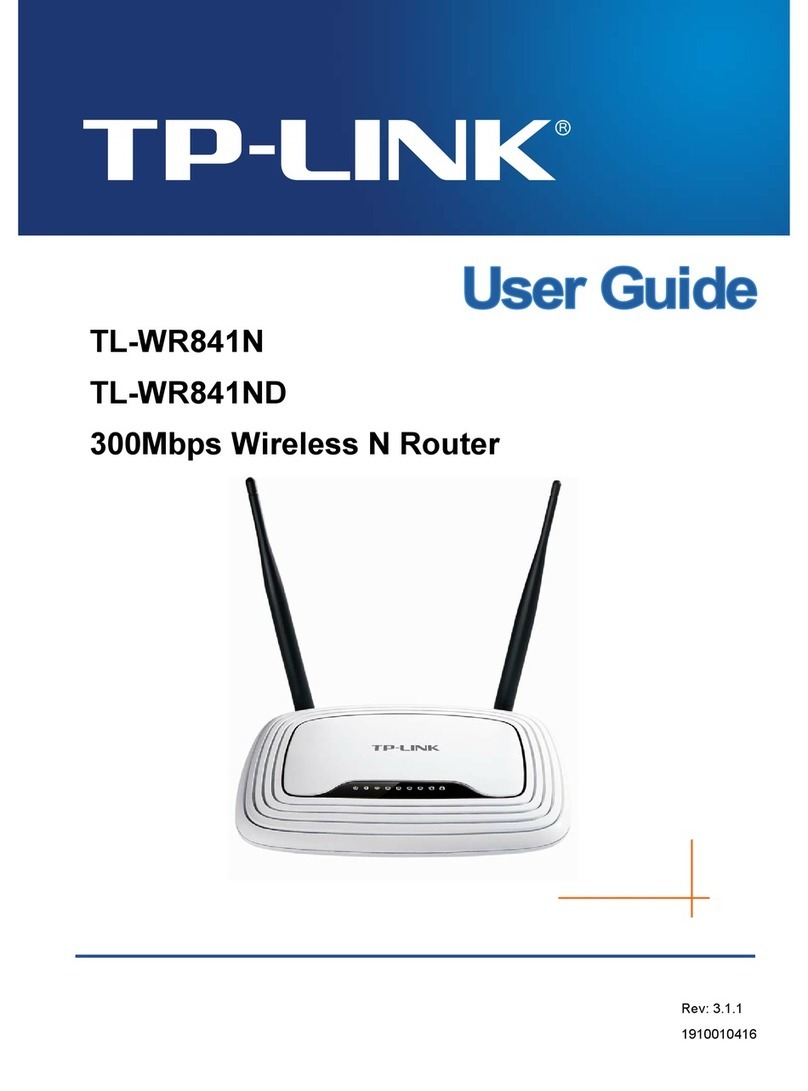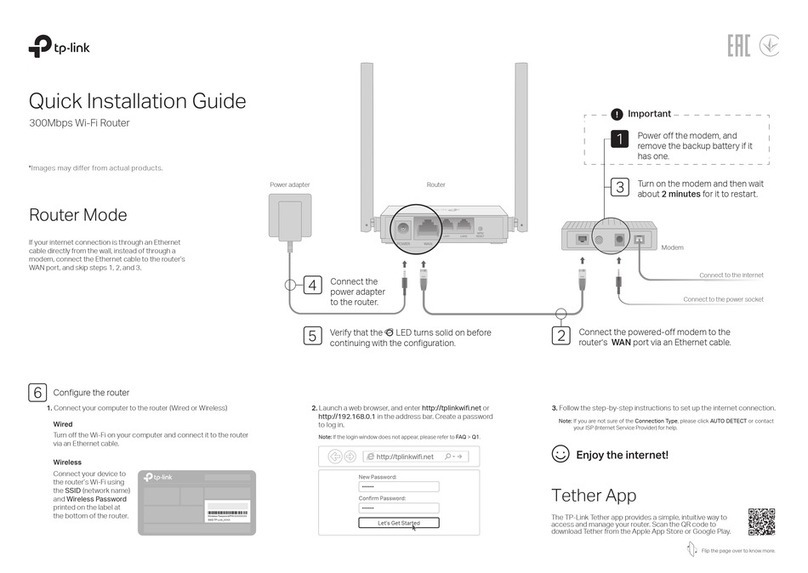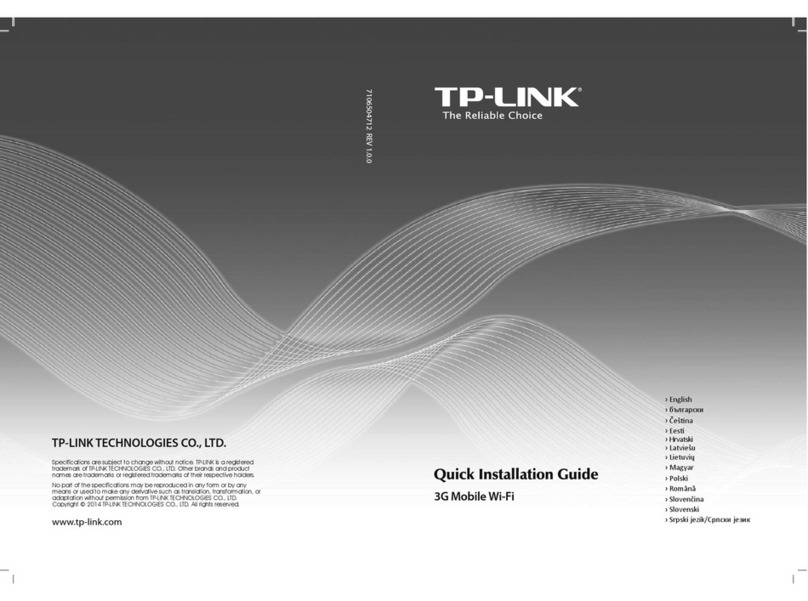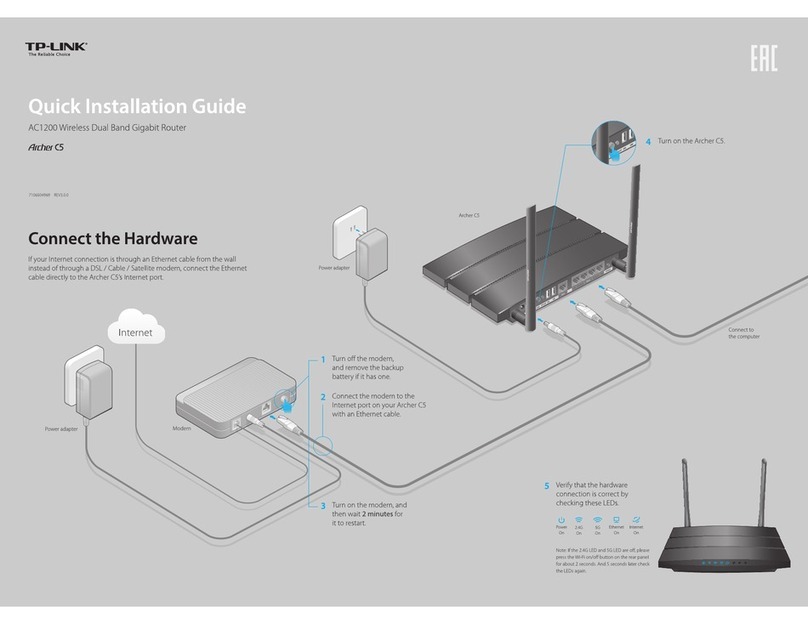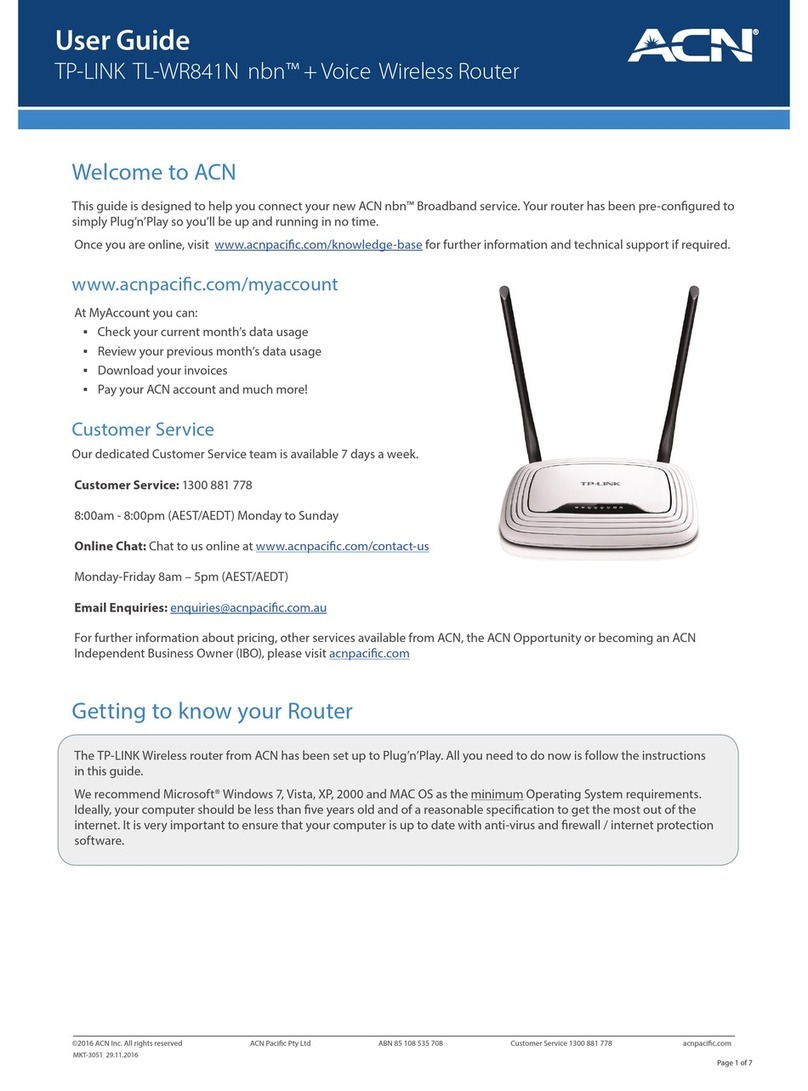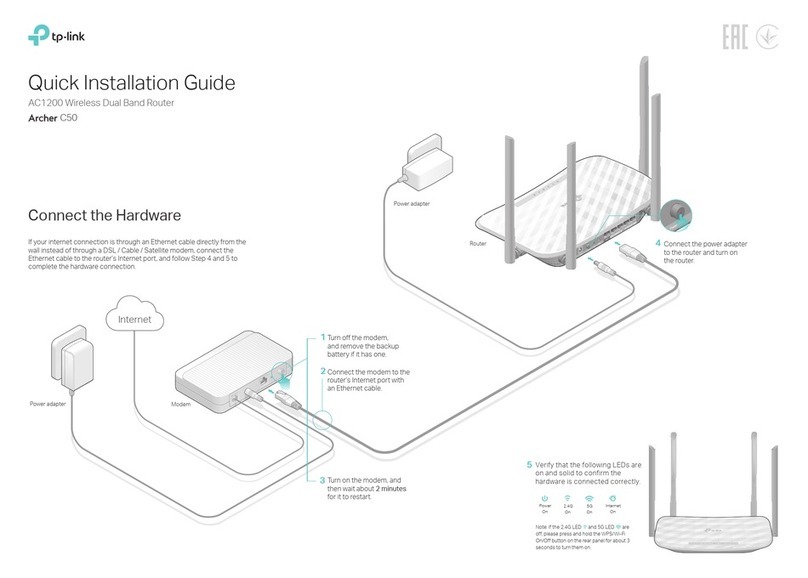FAQ (Frequently Asked Questions)
Q1. What can I do if the login page does not appear?
A1. Make sure the computer is connected to the modem router properly.
A2. If the computer is set to a static or xed IP address, change it to obtain an IP address
automatically from the modem router.
A3. Verify http://tplinkmodem.net is correctly entered in the web browser and press Enter.
A4. Use another web browser and try again.
A5. Reboot your modem router and try again.
A6. Disable and enable the active network adapter.
Q2. What can I do if I cannot access the Internet?
A1. Make sure the telephone and Ethernet cables are plugged in correctly.
A2. Try to log into the web management page of the modem router using the default
address at http://tplinkmodem.net. If you can, try the following answers. If you cannot,
change your computer to obtain an IP address automatically from the modem router.
A3. Consult your ISP and make sure all the VPI/VCI, WAN Link Type, account username and
password are correct. If they are not, please replace them with the correct settings and
try again.
A4. Restore the modem router to its factory default settings and reconfigure the modem
router by following the instructions in this Quick Installation Guide.
A5. Please contact our Technical Support if the problem still exists.
Q3. How do I restore the modem router to its factory default settings?
Q5. What can I do if the ADSL LED does not turn solid on?
A1. Check your cables and make sure they are all plugged in correctly, including the
telephone lines and power adapter.
A2. Manually change your DSL settings. Log into the modem router’s web management
page. Go to Advanced Setup > DSL, untick all the modulation options except G.Dmt
Enabled, ADSL2 Enabled and AnnexL Enabled and click Save/Apply.
A3. Restore your modem router to its factory default settings by referring to FAQ > Q3.
A4. Remove the ADSL splitter, directly connect the modem router to the phone jack and
then reconfigure the modem router by following the instructions in this Quick
Installation Guide.
A5. Contact your Internet service provider to verify if the ADSL line is in good status.
A6. Please contact our Technical Support if the problem still exists.
Q4. What can I do if I forget my password?
Web Management page password:
Refer to FAQ > Q3 to reset the modem router, and then use admin (all lowercase) for both
username and password to log in.
Wireless Network password:
A1. The default Wireless Password/PIN is printed on the product label of the modem router.
A2. If the default wireless password has been changed, log into the modem router's web
management page and go to Wireless > Security to retrieve or reset your wireless
network password (also called WPA/WAPI passphrase).
A1. With the modem router powered on, press
and hold down the WPS/RESET button on the
rear panel of the modem router for more than
5 seconds and then release it. If all LEDs turn
on momentarily, you restore the modem
router successfully.
WPS/RESET Button
Press & Hold for more than 5 seconds
Configuring the Modem Router
Wireless
1. Connecting your computer to the modem router (Wired
or Wireless).
Wired
2. Configuring the modem router via a web browser.
Note: All the Internet settings in the figure below are used for demonstration only.
Verify or change the Wireless settings (wireless network settings) and click Next to
continue.
D
Check all the parameters and click Confirm to complete the configuration.
E
Note: You may personalize your wireless network name and key. Once done, you will have to reconnect to
your Wi-Fi network using the new wireless network name and key.
Enter http://tplinkmodem.net or 192.168.1.1 in the address bar of a web
browser. Use admin for both username and password, and then click Login.
A
Note: If the login window does not appear, please refer to FAQ > Q1.
Click Next to start Quick Setup, and select the WAN Type. Here we use ADSL
WAN for demonstration. Then click Next.
B
Ethernet cable
Please consult your ISP (Internet Service Provider) for the following information
before configuring the modem router.
VPI and VCI: _______ WAN Link Type: _______
Encapsulation Mode (optional): _____________
If your WAN Link Type is PPPoE/PPPoA, please get further information of your
account username and password.
CSelect your Country and ISP from the drop-down list. Complete the WAN settings
with the information provided by your ISP and click Next. Here we use PPPoE for
demonstration.
Quick Setup - WAN Configurations
Skip WAN Next
Choose WAN Type: For ADSL(Telephone line/RJ11) Service
For Ethernet(RJ45) ServiceEthernet WAN
ADSL WAN
Enable IPv6 for this service
Quick Setup - WAN Configurations
Please SelectCountry:
ISP: Other
WAN Link Type: PPPoE (PPP over Ethernet)
35VPI/VCI: 8([0~255] / [32~65535])
XXXXXXXXXXX
PPP Username:
*************
PPP Password:
Encapsulation Mode: LLC/SNAP-BRIDGING (optional)
1480
MTU (bytes): (optional)
PPPoE Service Name: (optional)
Back Skip WAN Next
/
A2. Log into the web management page of the
modem router, and go to Management >
Settings > Restore Default, click Restore
Default Settings and wait until the reset
process is complete.
Quick Setup - Wireless Configurations
TP-LINK_XXXXWireless Network Name :
Network Authentication: WPA2-Personal (best/recommended)
Wireless Network Key : ********
Enable Wireless:
Back Skip Wi-Fi Next
(Also called SSID)
http://tplinkmodem.net
Login
admin
admin
POWER
ON/OFF
WiFi
WPS/
RESET