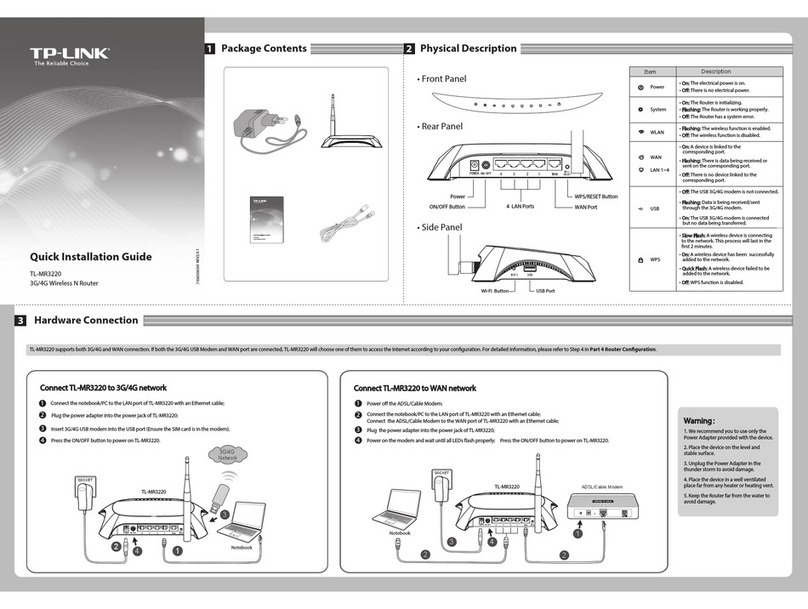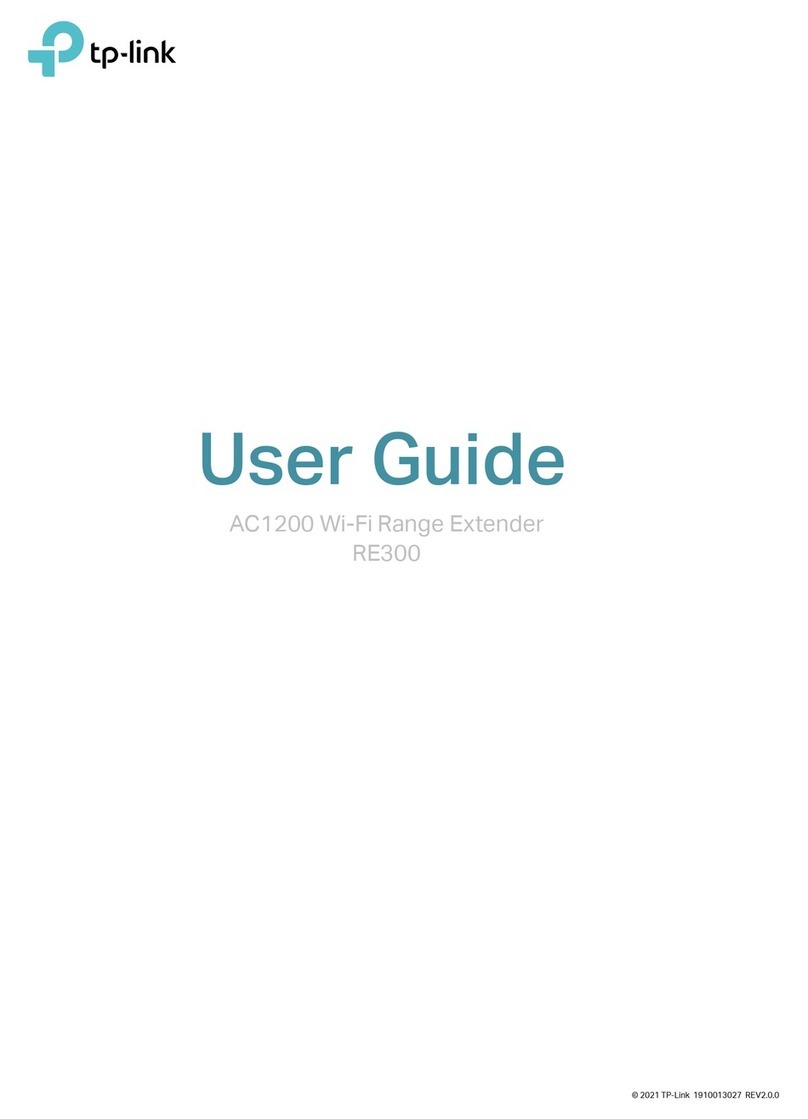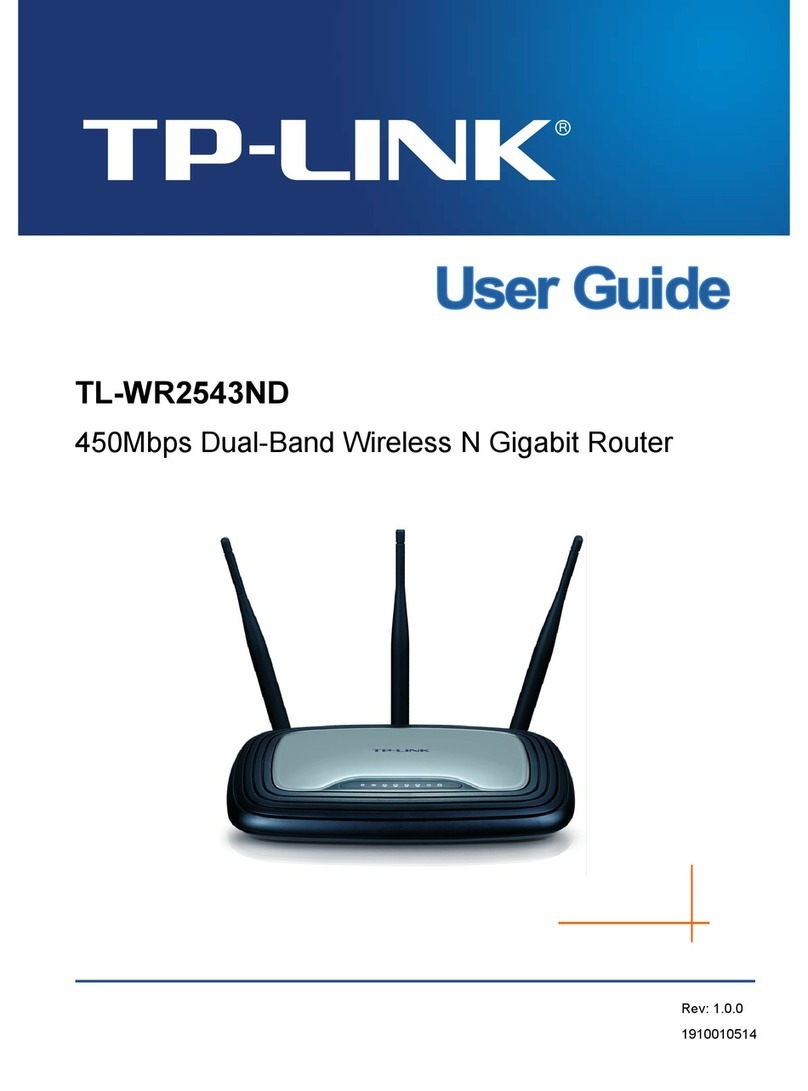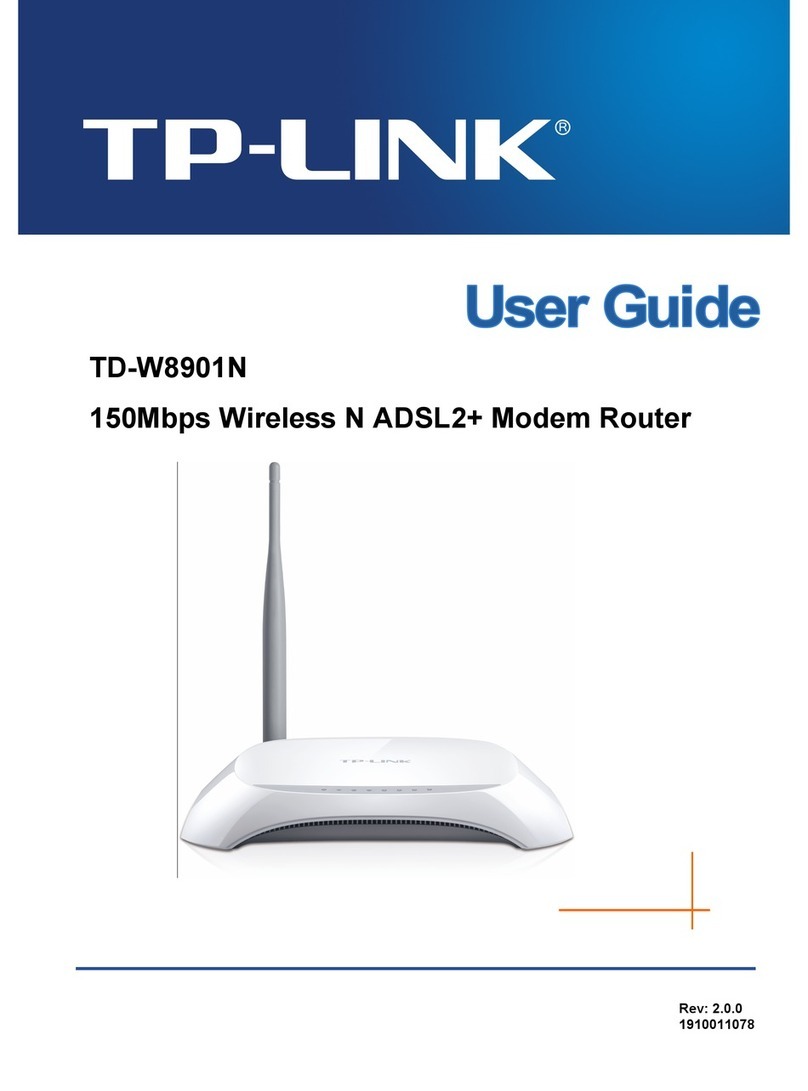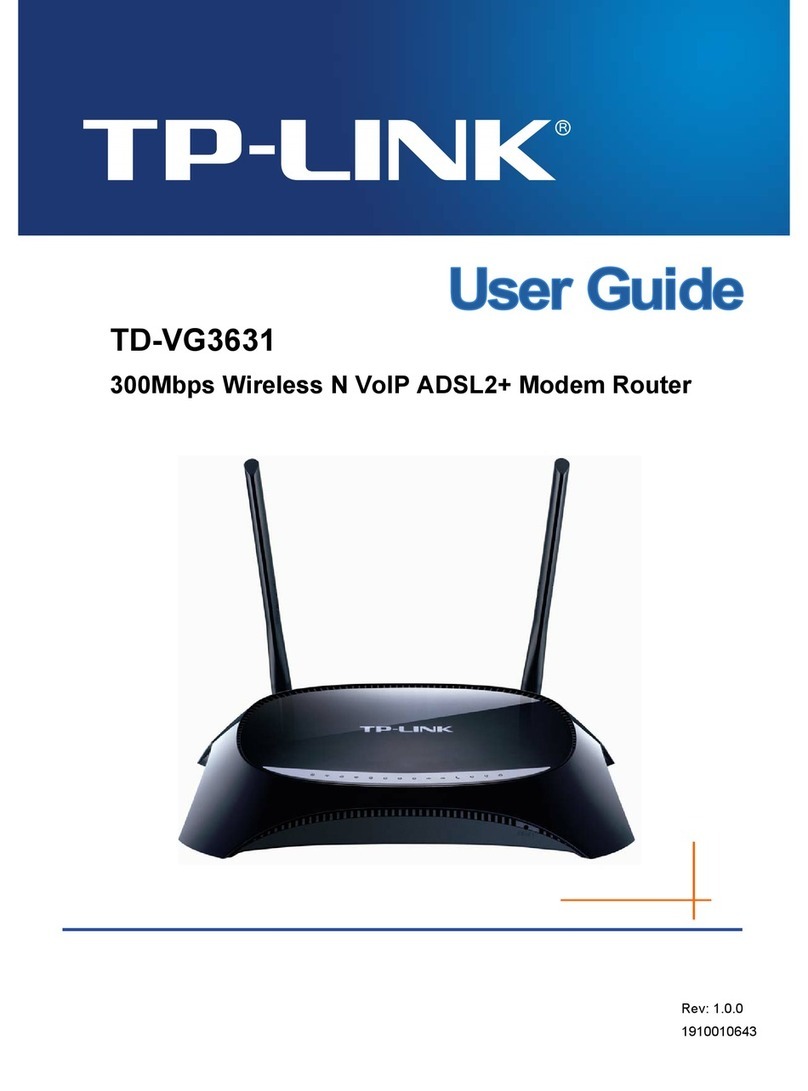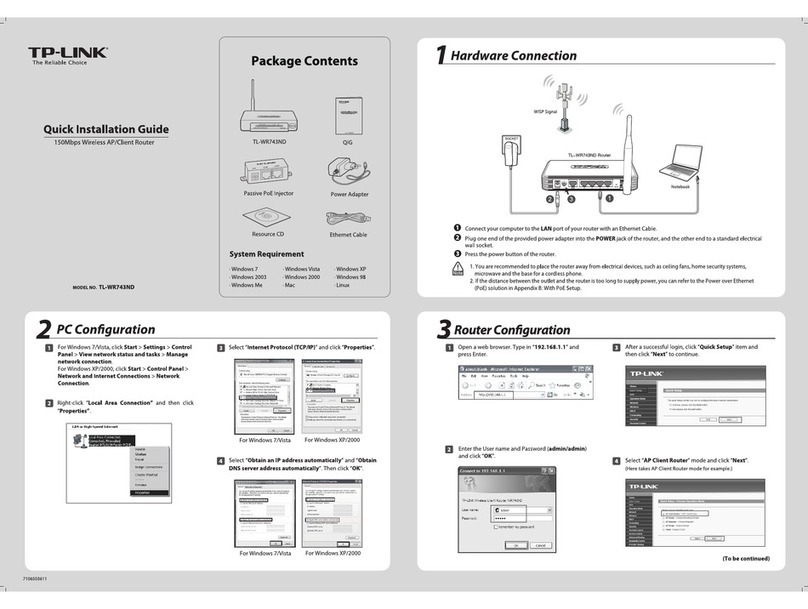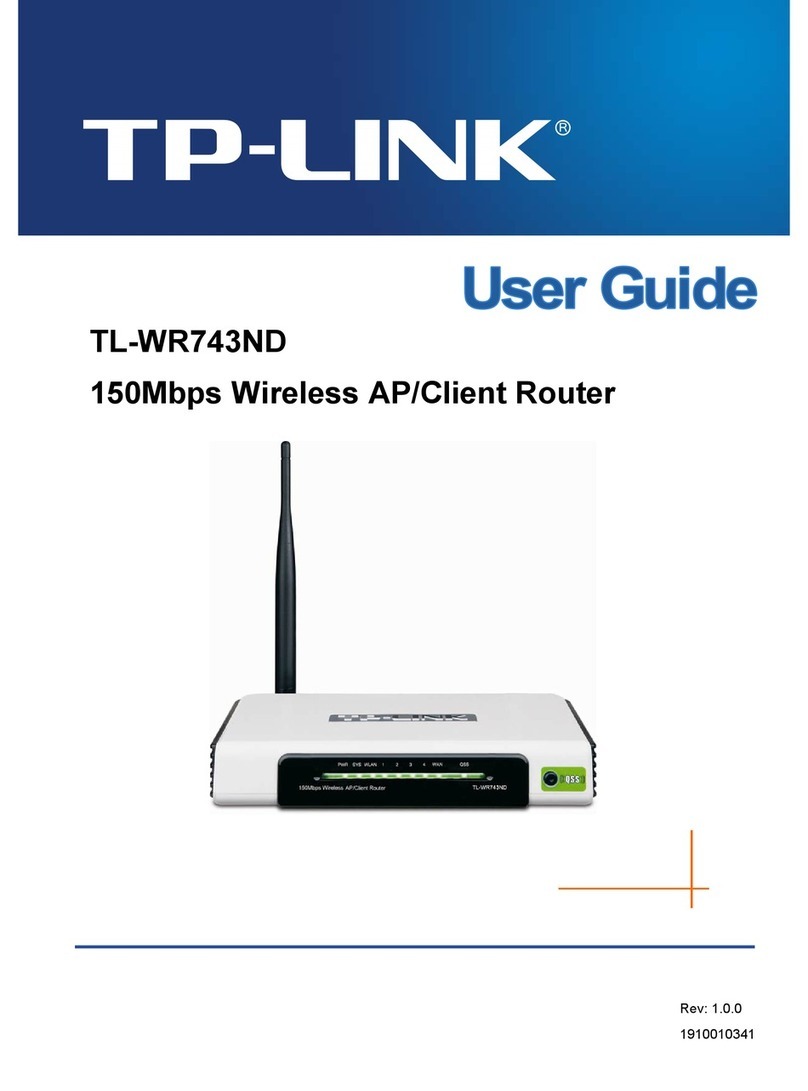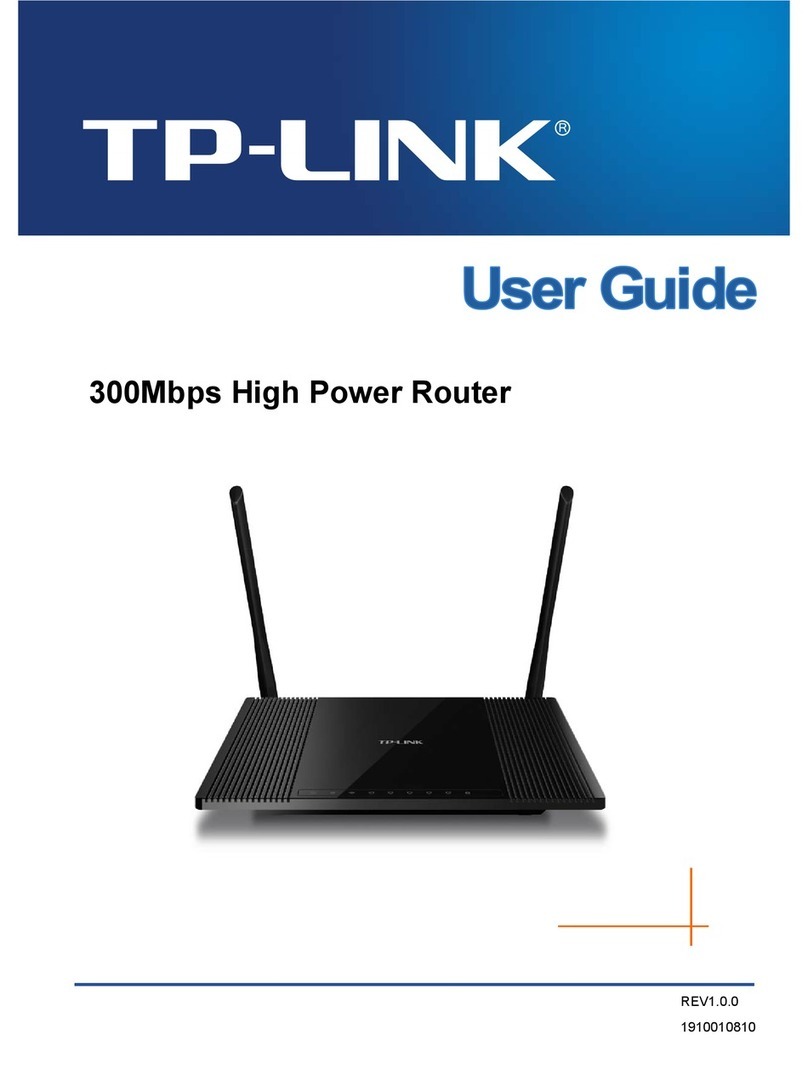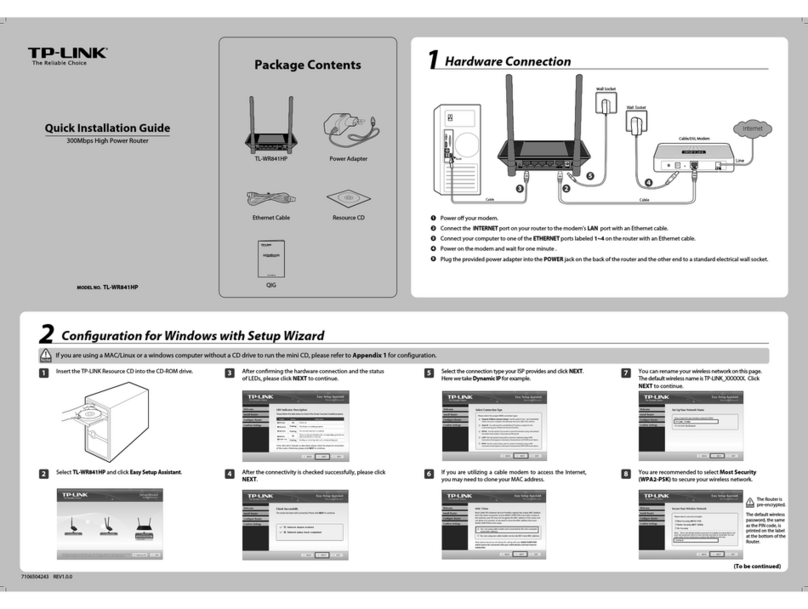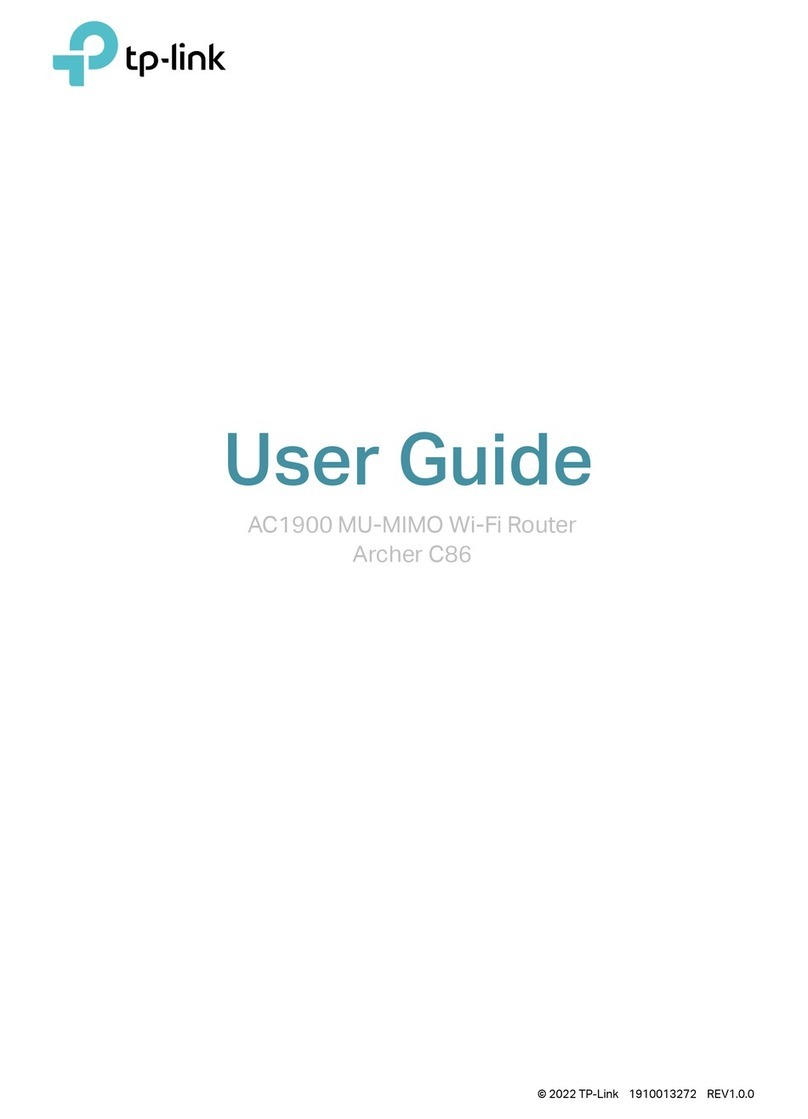http://tplinkwifi.net
Let’s Get Started
Conrm Password
New Password
HighMiddleLow
Method ONE: Via TP-Link Tether App
1. Download the Tether app.
Scan for Tether Tether
or
Configure the Cloud Router
Method TWO: Via a Web Browser
©2018 TP-Link 7106508237 REV1.0.0
Wired
Turn off the Wi-Fi on your computer and connect the devices as shown below.
Connect your smartphone to the router.
The default wireless network names
(SSIDs) and password are printed on
the label at the bottom of the router.
To enjoy a more complete service from TP-Link, tap Bind Now
when prompted and follow the instructions to register and bind a
TP-Link ID to your cloud router.
With TP-Link ID, you can conveniently manage your home network
from your smartphone or tablet via the Tether app, no matter
where you find yourself.
Launch a web browser, and enter http://tplinkwifi.net or http://192.168.0.1 in
the address bar. Create a login password for secure management purposes,
and then click Let’s Get Started.
Follow the step-by-step instructions to set up an internet connection and
register the TP-Link Cloud service.
2. Connect the router to the internet.
Wireless
Note: If the login window does not appear, please refer to Q1 of Need Help? in this guide.
A
B
Find the SSID and wireless password printed on the label of the router.
a
Click the network icon of your computer or go to Wi-Fi settings of your smart
device, and then select the SSID to join the network.
b
Ethernet cable
Connect your device to the router (wired or wireless).1.
2.
Connect the router to the internet.
3.
Register the TP-Link Cloud service.4.
tplink2398744
123456789
5GHz
Wireless
Home Devices Homecare Tools
xxx,your internet speed was:
45 56
8
ClientsStatus
My Router
Bind NowLater
This device is not bound to any
TP-Link ID. Please bind for remote
management and more functions.
A Launch the Tether app. Select your model from the
local device list.
B Create a login password.
C Follow the steps to connect to the internet.
Need Help?
Q1. What should I do if I cannot access the web management page?
If the computer is set to a static IP address, change its settings to obtain an IP address
automatically.
Verify that http://tplinkwifi.net is correctly entered in the web browser. Alternatively, enter
http://192.168.0.1 or http://192.168.1.1 in the web browser and press Enter.
Use another web browser and try again.
Reboot your router and try again.
Disable then re-enable the network adapter being used.
Q2. What should I do if I cannot access the internet?
Check if you have an internet connection by connecting a computer directly to the modem
using an Ethernet cable. If you don’t, contact your internet service provider.
Log in to the web management page of the router, and go to the Basic > Network Map
page to check whether the internet IP address is valid or not. If it is not, check the hardware
connection or contact your internet service provider.
For cable modem users, log in to the web management page of the router. Go to Advanced
> Network > Internet > MAC Clone, click Use Current Computer MAC Address and click
Save, then reboot both the modem and the router.
Reboot your router and try again.
Q3. How do I restore the router to its factory default settings?
For technical support, user guide and more information, please visit
https://www.tp-link.com/support, or simply scan the QR code.
!
Device
Local Device
Archer XXXX
50-C7-BF-02-EA-DC
Access Point Mode
ClientsExisting Router
Ethernet4Ethernet3Ethernet1Ethernet2Internet
Ethernet4
Ethernet
Internet
If you already have a router, you can switch this new router to Access
Point mode to extend your existing network. Follow the steps below.
1. Power on the router.
2. Connect the router’s Internet port to your existing router’s Ethernet
port via an Ethernet cable as shown above.
3. Connect a computer to the router via an Ethernet cable or wirelessly
by using the SSID (network name) and Wireless Password printed on
the label at the bottom of the router.
4. Launch a web browser, and enter http://tplinkwifi.net in the address
bar. Create a password to log in.
5. Go to Advanced
>
Operation Mode, select Access Point and click
Save.
6. Wait for the router to reboot, then log in and follow the Quick Setup to
complete the setup.
Safety Information
Keep the device away from water, fire, humidity or hot environments.
Do not attempt to disassemble, repair, or modify the device.
Do not use damaged charger or USB cable to charge the device.
Do not use any other chargers than those recommended.
Do not use the device where wireless devices are not allowed.
Adapter shall be installed near the equipment and shall be easily
accessible.
Change the Router’s Settings
After setup, you can change the router’s settings via the intuitive Tether app, or via a
web browser as shown below.
1. Connect your device to the router via an Ethernet cable or wirelessly.
2. Launch a web browser, enter http://tplinkwifi.net in the address bar, and log in.
Note: If the login window does not appear, please refer to Q1 of Need Help? in this
guide.
3. Change the router’s settings as needed.
To change: Go to:
Wireless network name
and password Basic > Wireless
Basic > TP-Link Cloud
(if you log in via TP-Link ID)
Login password of the web
management page Advanced > System Tools > Administration
(if you log in via router’s password)
While the router is powered on, press and hold the Reset button on the back until all
LEDs go off, then release the button.
Log in to the web management page of the router. Go to Advanced > System Tools >
Backup & Restore, and click Factory Restore. The router will restore and reboot
automatically.
Q4. What should I do if I forget my web management page password?
If you are using a TP-Link ID to log in, click Forgot password on the login page and then
follow the instructions to reset the password.
Alternatively, press and hold the Reset button on the back until all LEDs go off to reset
the router, and then visit http://tplinkwifi.net to create a new login password.
Q5. What should I do if I forget my wireless network password?
If you haven’t changed the default wireless password, it can be found on the product
label at the bottom of the router.
If you have changed the default wireless password, log in to the router’s web
management page, and go to Basic > Wireless to obtain or reset your wireless
password.