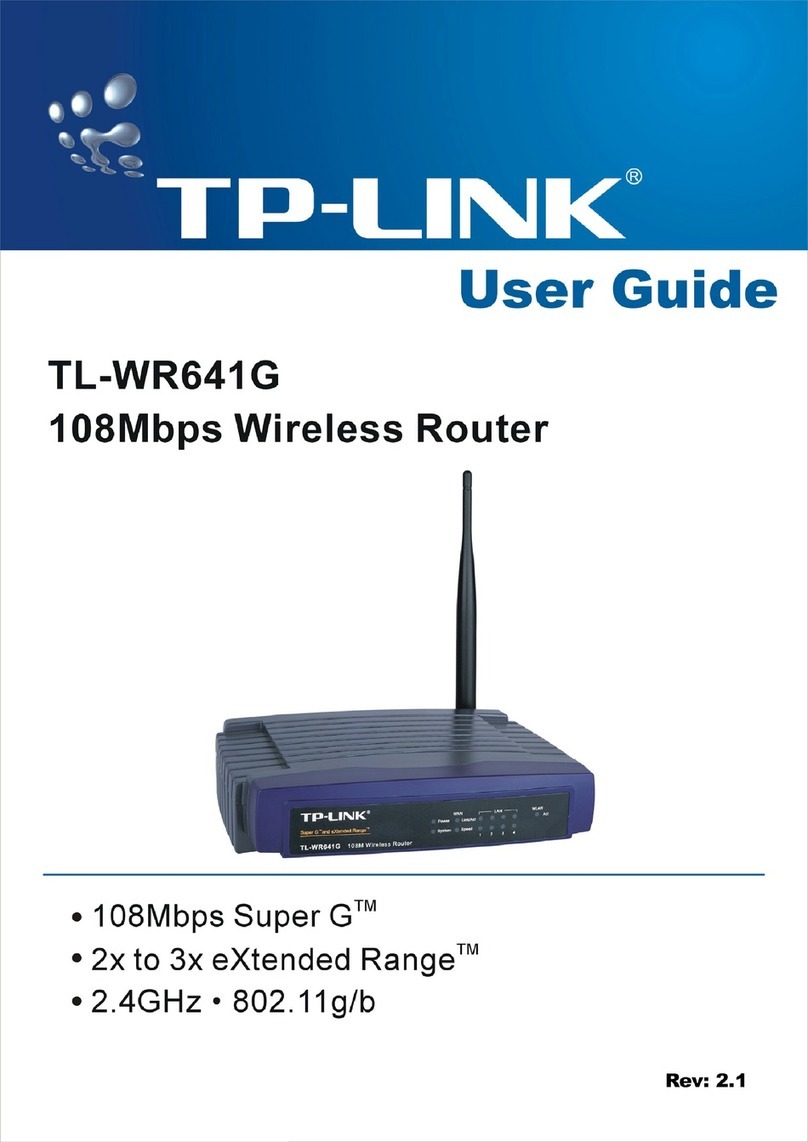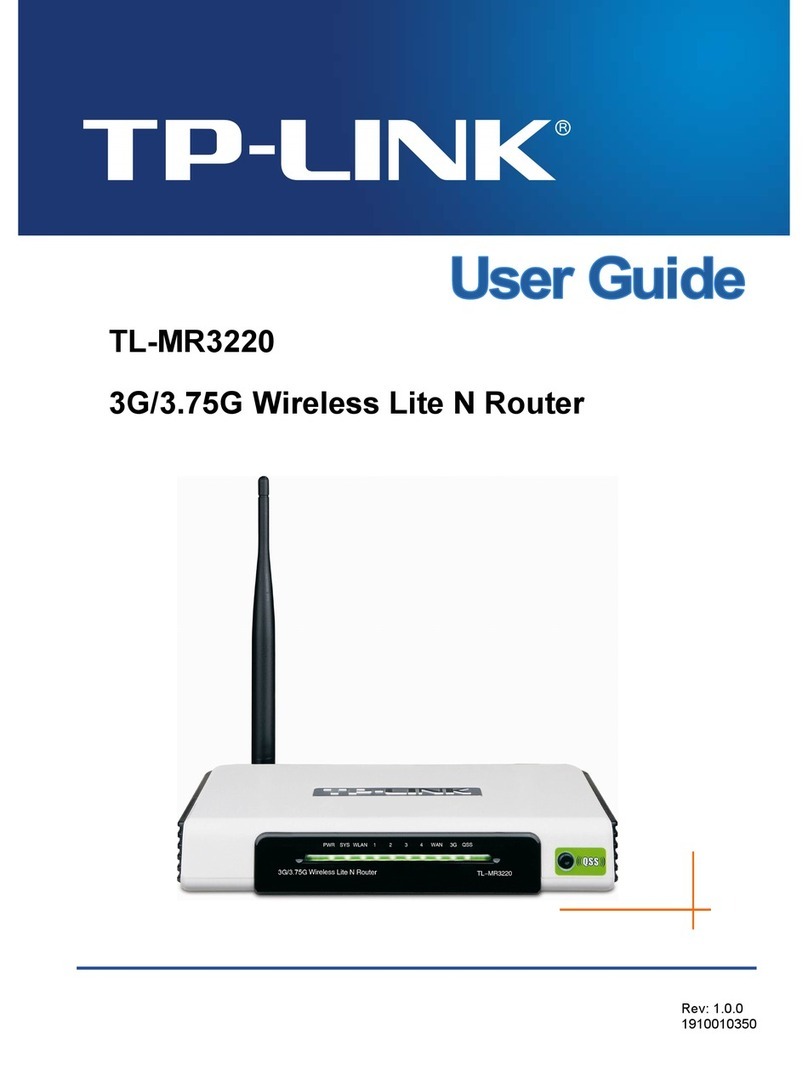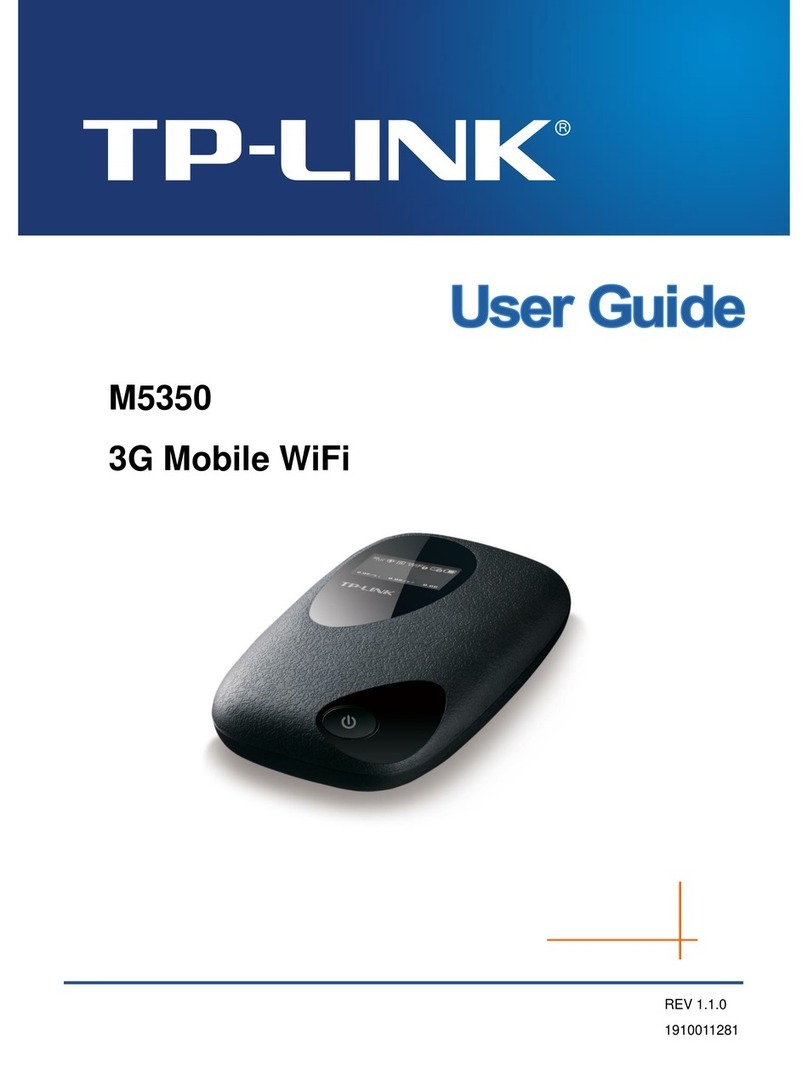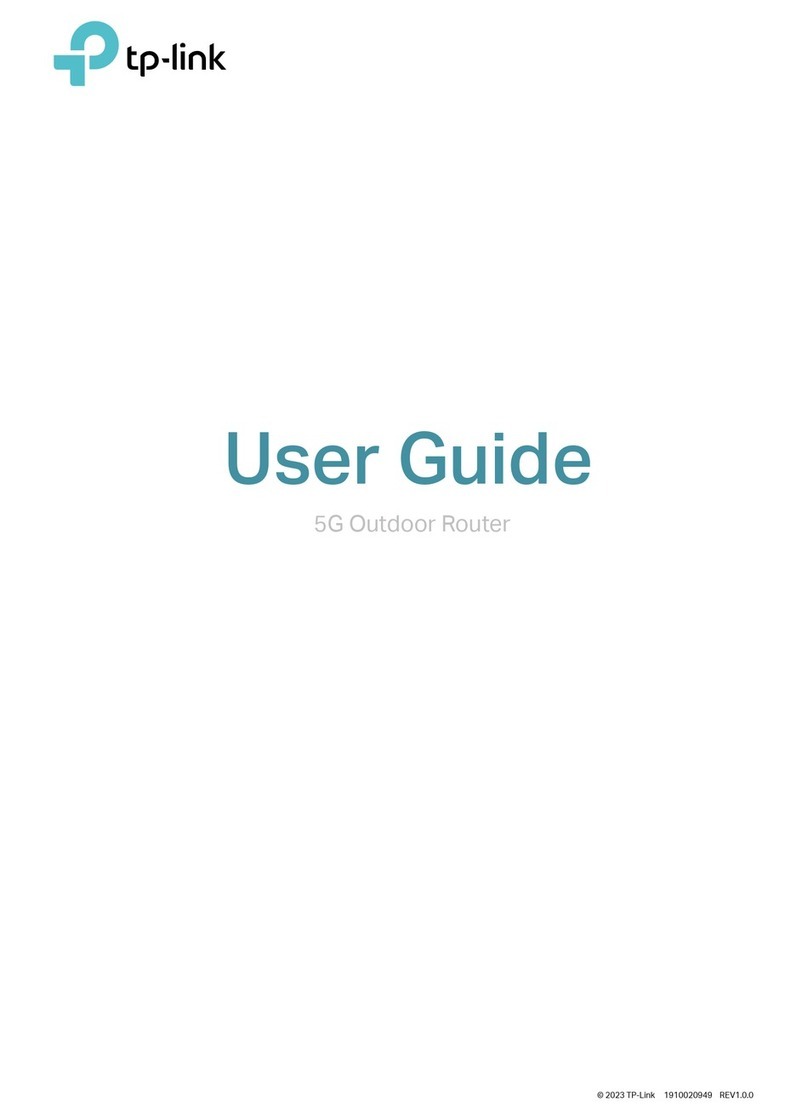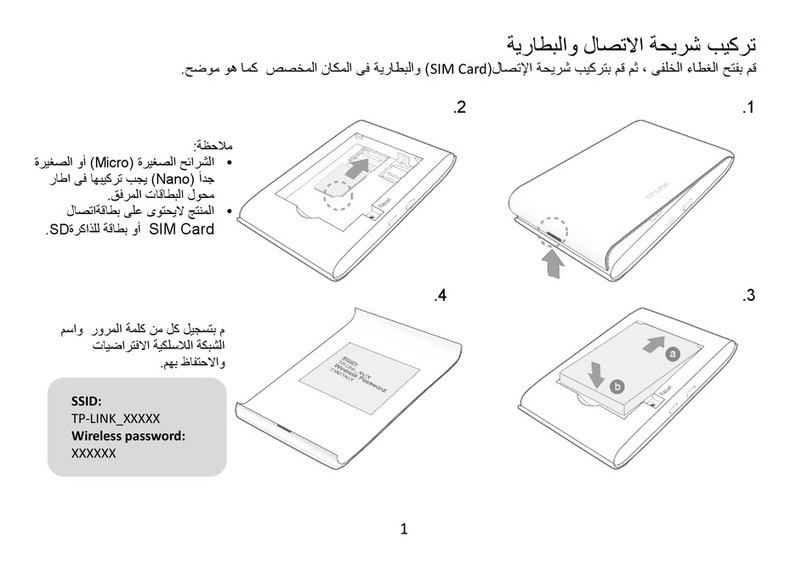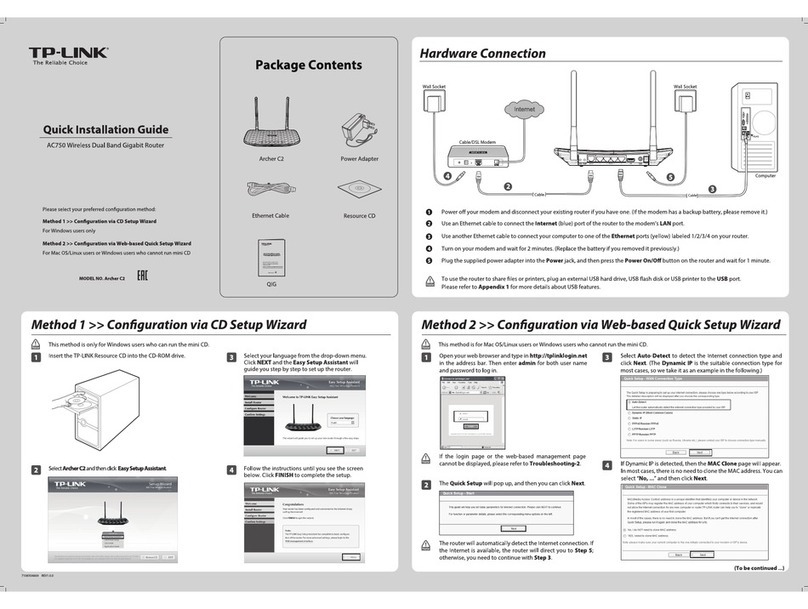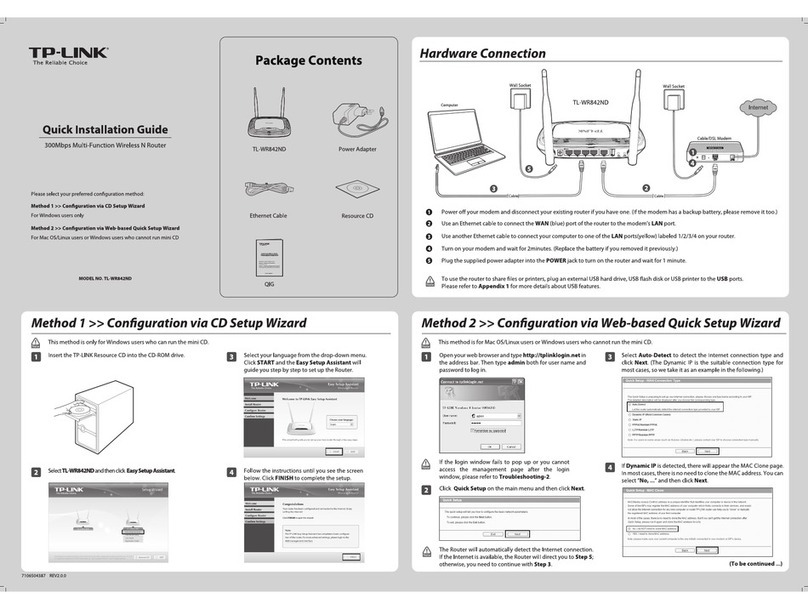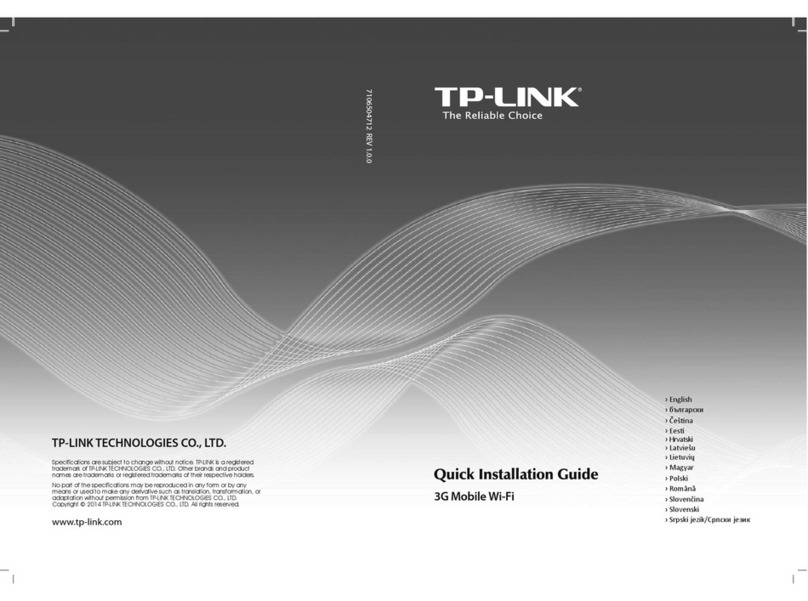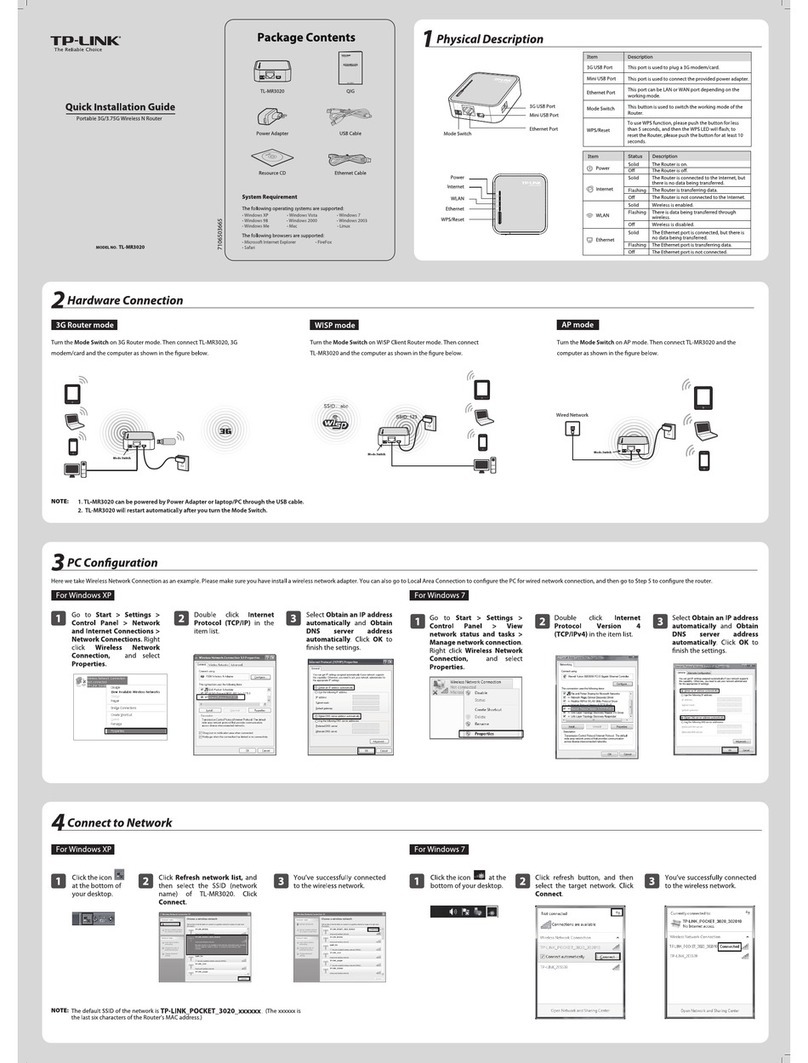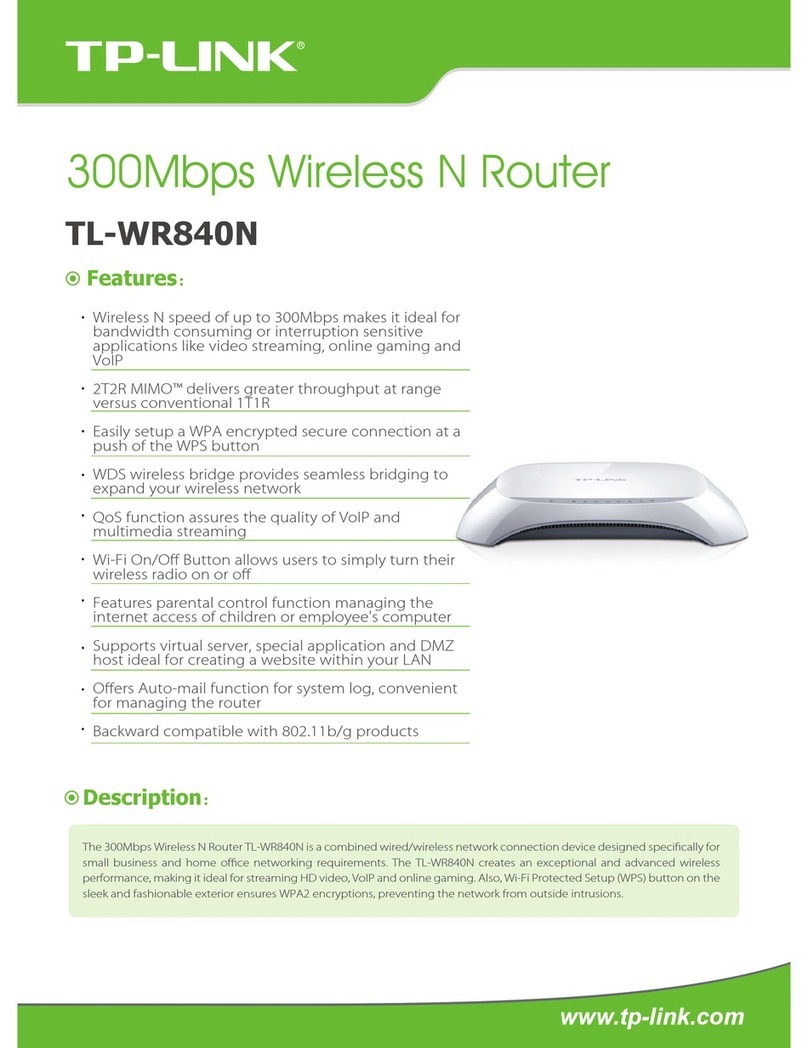©2020 TP-Link 7106508674 REV1.0.0
Launch a web browser, and enter http://tplinkwifi.net or http://192.168.0.1
in the address bar. Create a password to log in.
Follow the step-by-step instructions to set up the internet connection and
register for the TP-Link Cloud service.
2. Connect the router to the internet.
http://tplinkwi.net
Let’s Get Started
Conrm Password
Password
Note: If the login window does not appear, please refer to Q1 of Need Help? in this guide.
a
b
Method 2: Via a Web Browser
Wired
Turn off the Wi-Fi on your computer and connect to the router using an
Ethernet cable.
1. Connect your device to the router (wired or wireless).
Wireless
Find the SSID and wireless password printed on the label of the router.
a
Click the network icon of your computer or go to Wi-Fi settings of
your smart device, and then select the SSID to join the network.
b
Set Up the Network
For technical support, replacement services, user guides, and
other information, please visit https://www.tp-link.com/support,
or simply scan the QR code.
If you have any suggestions or needs for our product guides, you are welcome
to email techwriter@tp-link.com.cn.
To communicate with TP-Link users or engineers, please join the TP-Link
Community at https://community.tp-link.com.
Access Point Mode
If you already have a router, you can switch this new router to an access
point to extend your existing network. Follow the steps below.
1. Power on the router.
2. Connect the router’s Internet port to your existing router’s Ethernet port
via an Ethernet cable as shown above.
3. Connect a computer to the router via an Ethernet cable or wirelessly by
using the SSID (network name) and Wireless Password printed on the
label at the bottom of the router.
4. Launch a web browser, and enter http://tplinkwifi.net in the address bar.
Create a password to log in.
5. Run the Quick Setup, click Change Mode in the top right corner then
select Access Point Mode.
Note: You can also go to Advanced > Operation Mode to switch to Access Point Mode.
6. Wait for the router to reboot, then log in and follow the Quick Setup to
complete the setup.
Need Help?
Q1. What should I do if I cannot access the web management page?
Reboot your router and try again.
If the computer is set to a static IP address, change its settings to obtain an IP
address automatically.
Verify that http://tplinkwifi.net is correctly entered in the web browser. Alternatively,
enter http://192.168.0.1 or http://192.168.1.1 in the web browser and press Enter.
Use another web browser and try again.
Disable and enable the network adapter being used.
Q2. What should I do if I cannot access the internet?
Reboot your modem and router, then try again.
Check if the internet is working normally by connecting a computer directly to the
modem using an Ethernet cable. If it is not, contact your internet service provider.
Log in to the web management page of the router, and go to the Network Map to
check whether the internet IP address is valid or not. If it is not, check the hardware
connection or contact your internet service provider.
For cable modem users, log in to the web management page of the router. Go to
Advanced > Network > Internet > MAC Clone, select Clone Current Device MAC
and click Save. Then reboot both the modem and the router.
Q3. How do I restore the router to its factory default settings?
With the router powered on, use a pin to press and hold the RESET button on the
back until all LEDs turn off.
Log in to the web management page of the router, go to Advanced > System >
Backup & Restore > Factory Default Restore, and click Factory Restore. The
router will restore and reboot automatically.
Q4. What should I do if I forget my web management page password?
If you are using a TP-Link ID to log in, click Forgot password on the login page and
then follow the instructions to reset it.
Alternatively, refer to Q3 to reset your router, then visit http://tplinkwi.net to
create a new login password.
Q5. What should I do if I forget my wireless network password?
If you have not changed the default wireless password, it can be found on the
label at the bottom of the router.
Connect a computer directly to the router using an Ethernet cable. Log in to the
router’s web management page at http://tplinkwi.net, and go to Wireless >
Wireless Settings to retrieve or reset your wireless password.
Safety Information
Keep the device away from water, fire, humidity or hot environments.
Do not attempt to disassemble, repair, or modify the device.
Do not use damaged charger or USB cable to charge the device.
Do not use any other chargers than those recommended.
Do not use the device where wireless devices are not allowed.
Adapter shall be installed near the equipment and shall be easily accessible.
TP-Link hereby declares that the device is in compliance with the essential requirements and other
relevant provisions of directives 2014/53/EU, 2009/125/EC, 2011/65/EU and (EU)2015/863. The
original EU declaration of conformity may be found at https://www.tp-link.com/ce/.
Existing Router
Ethernet4Ethernet3Ethernet1Ethernet2Internet
Ethernet4
Ethernet
Internet
New Router
Clients
Method 1: Via TP-Link Tether App
1. Download the Tether app.
2. Open the Tether app and log in with your TP-Link ID.
Note: If you don’t have an account, click Sign Up to create one first.
Scan for Tether Tether
or
Choose your device type
Archer AX11000
Archer C5400X
Range Extender
Router
Archer AX6000
3. Tap the button in the Tether app and select Router >
Wireless Router. Follow the steps to complete the setup
and connect to the internet.