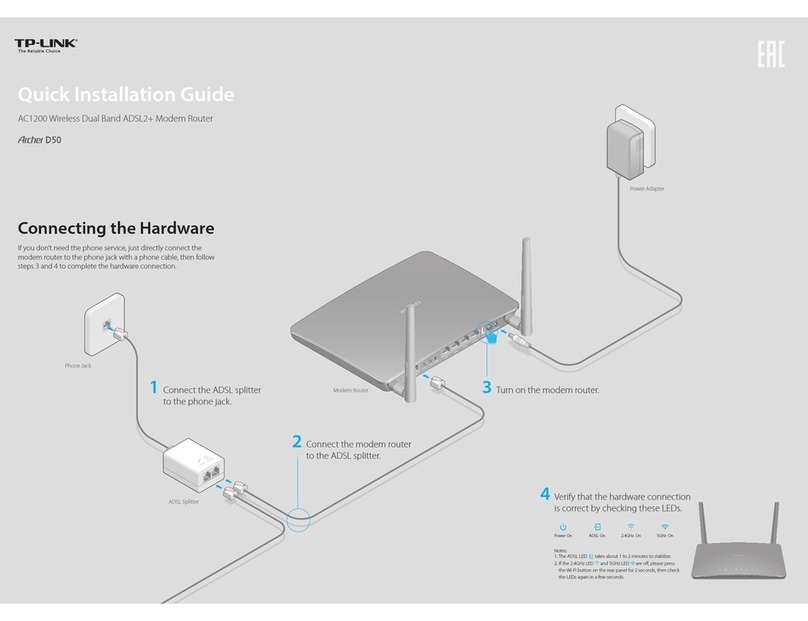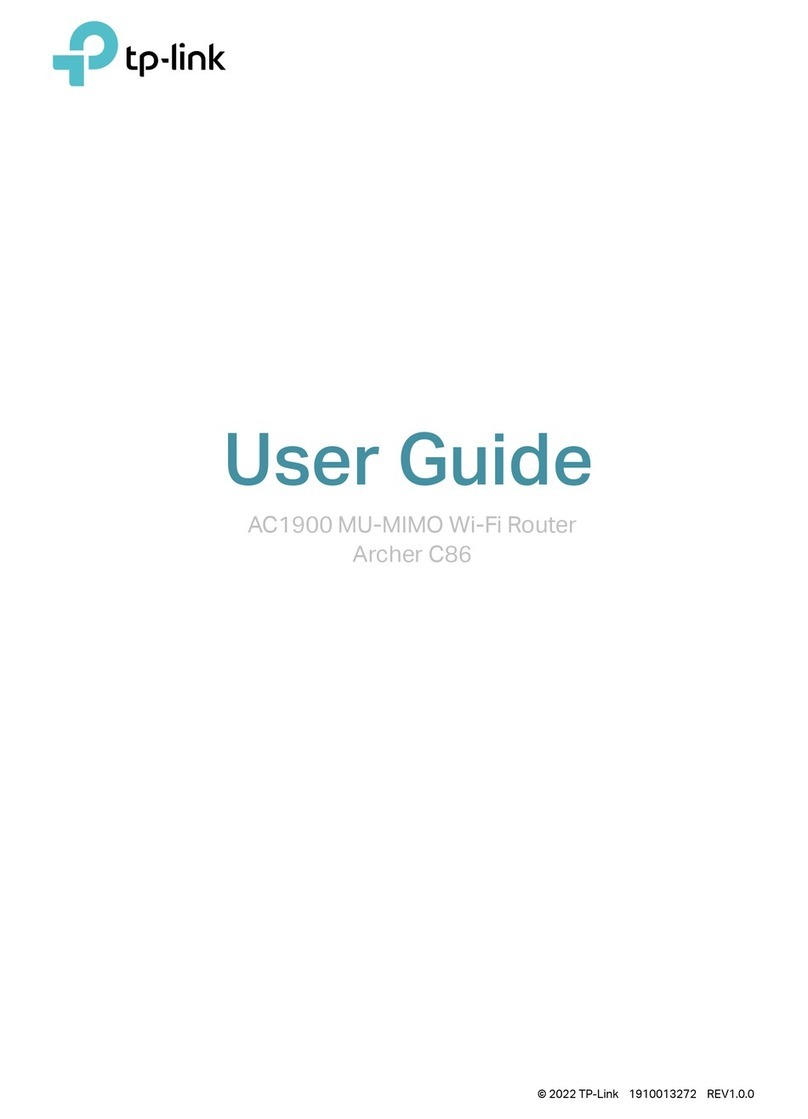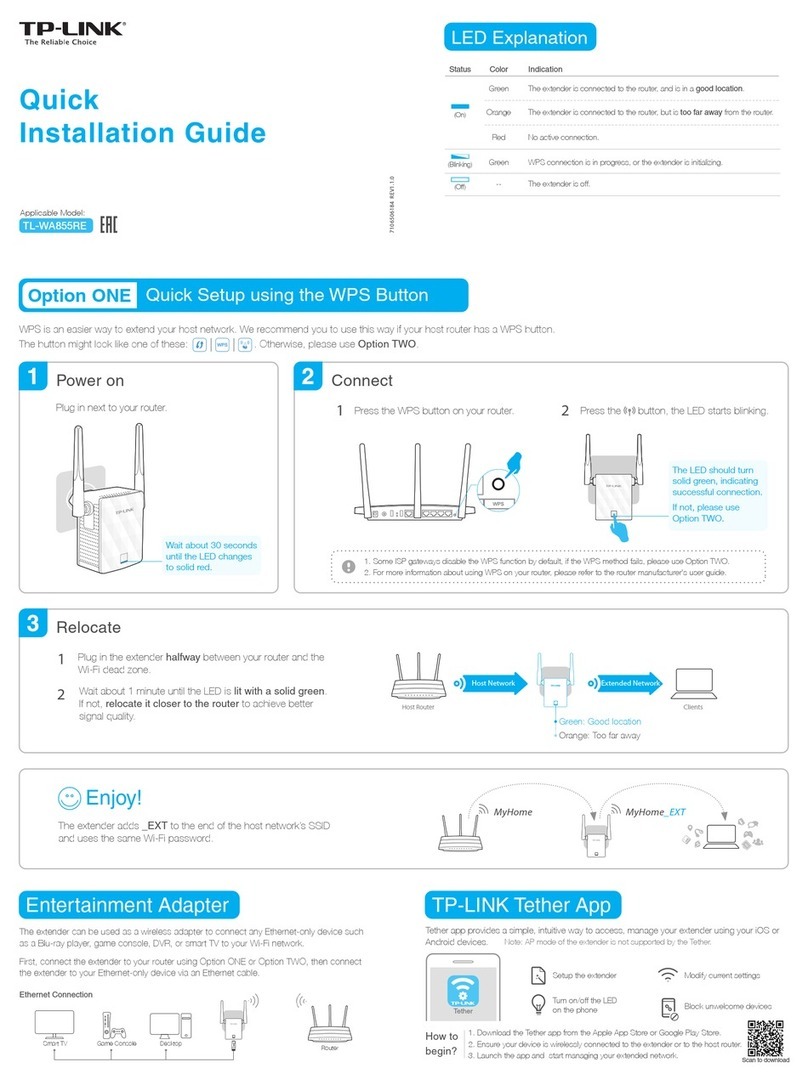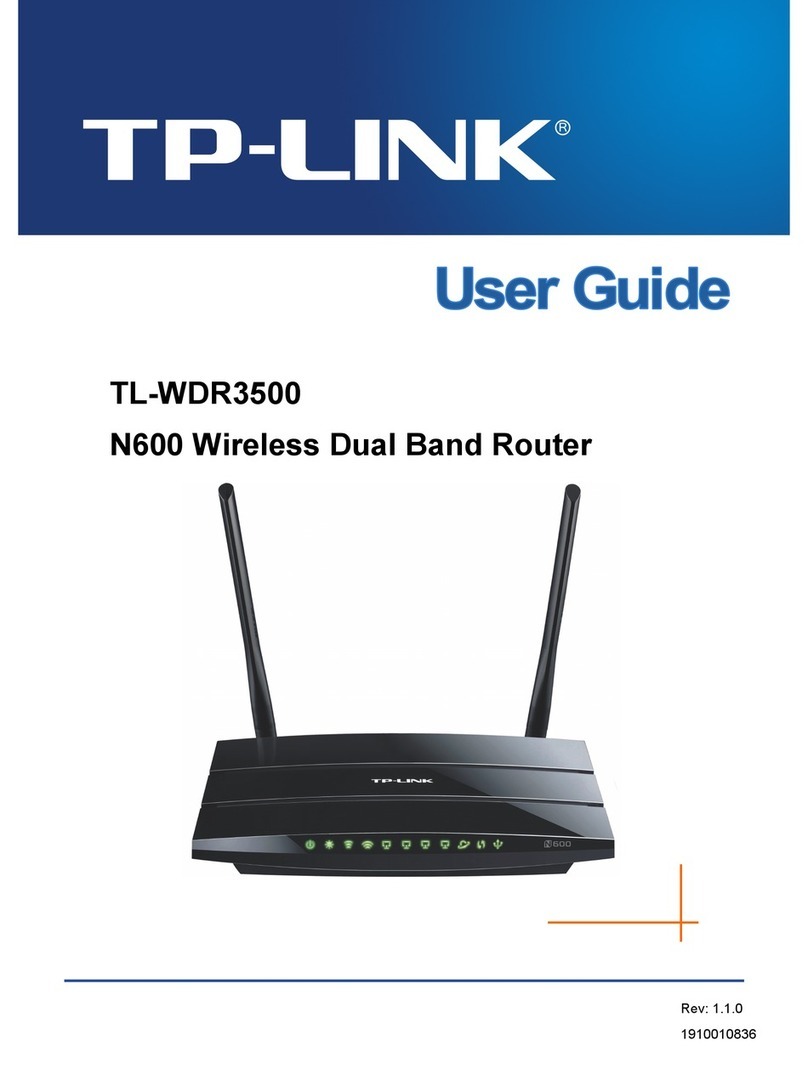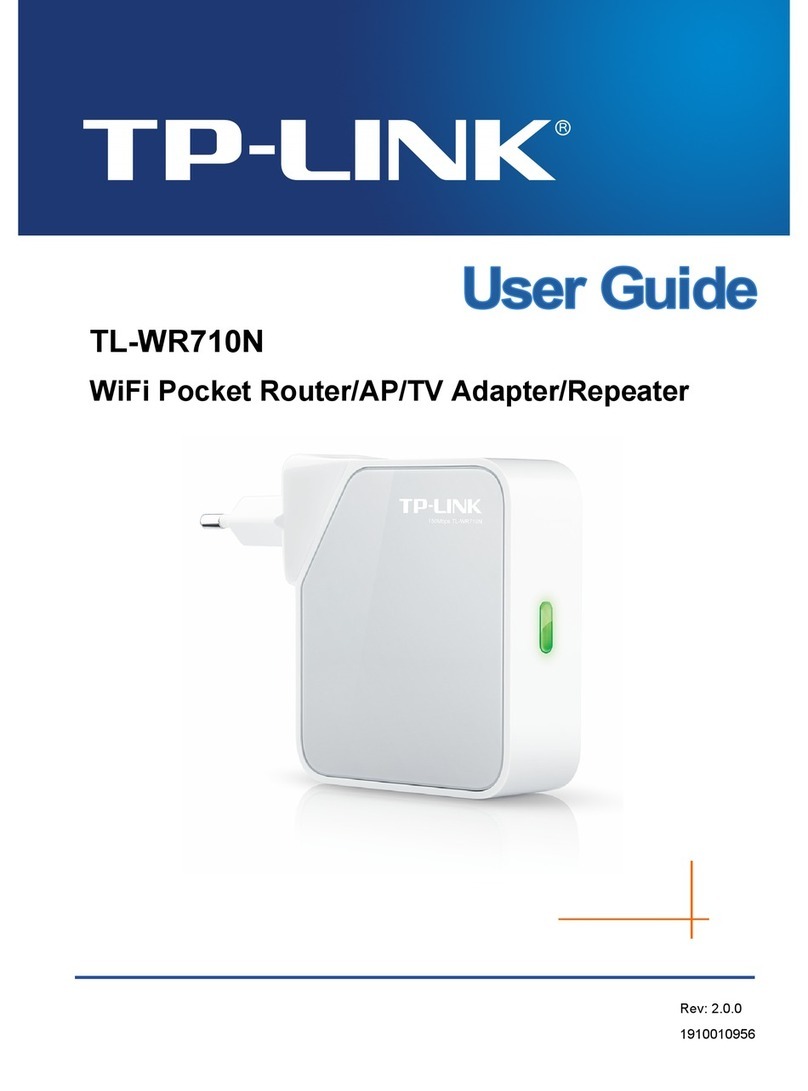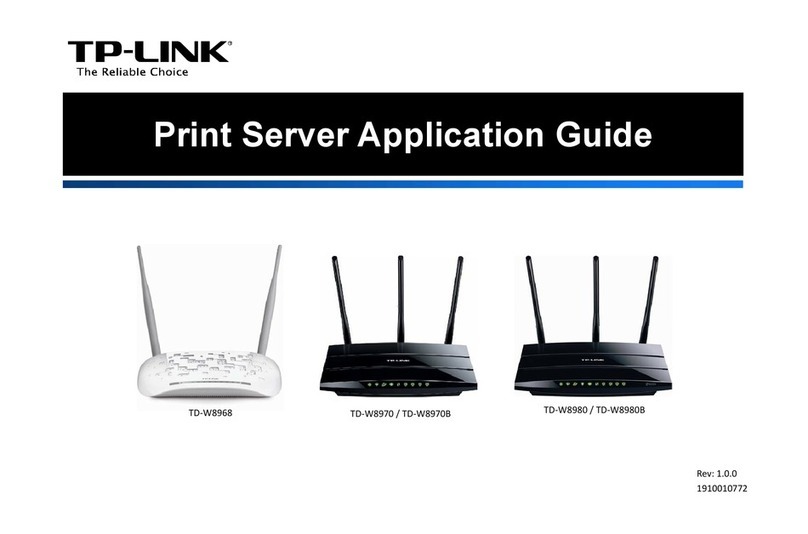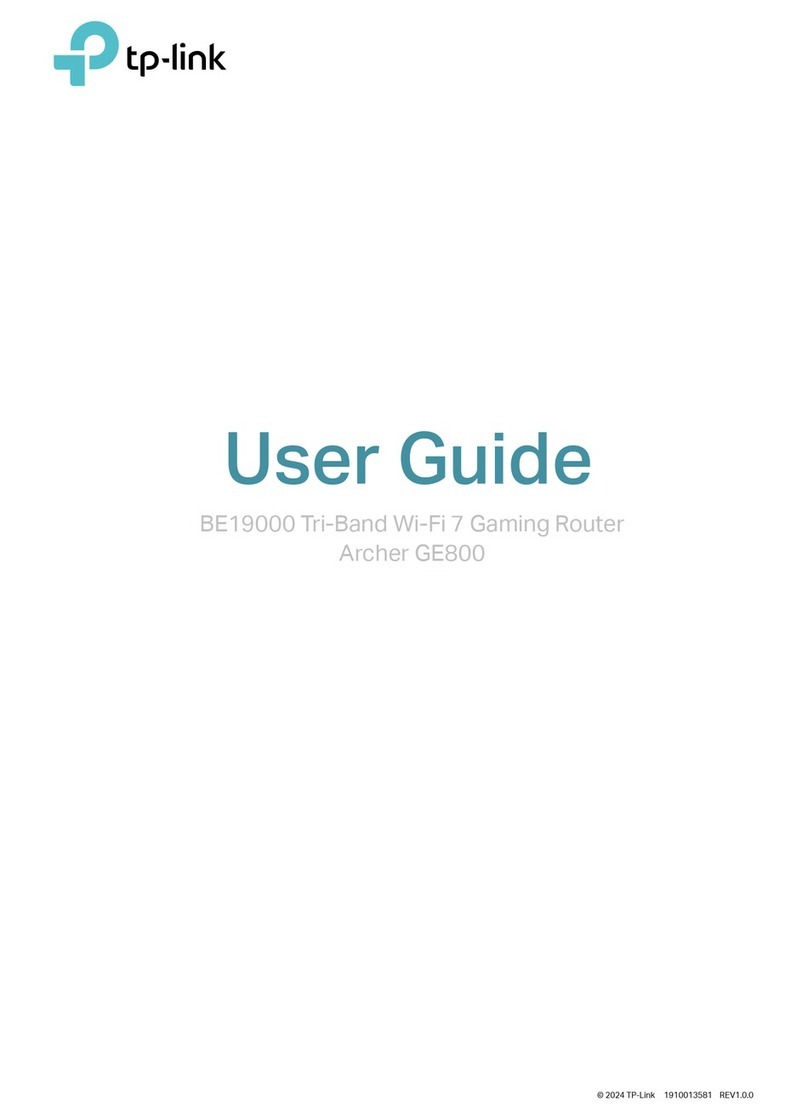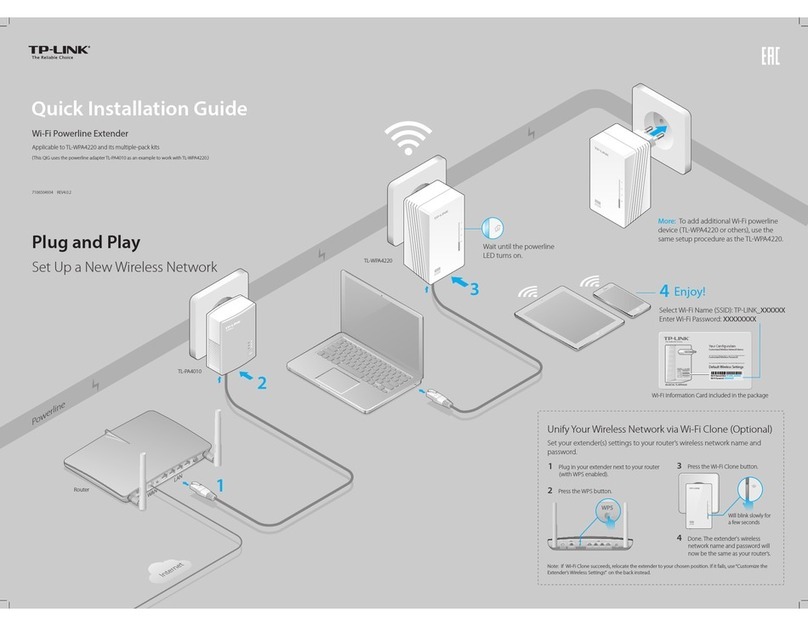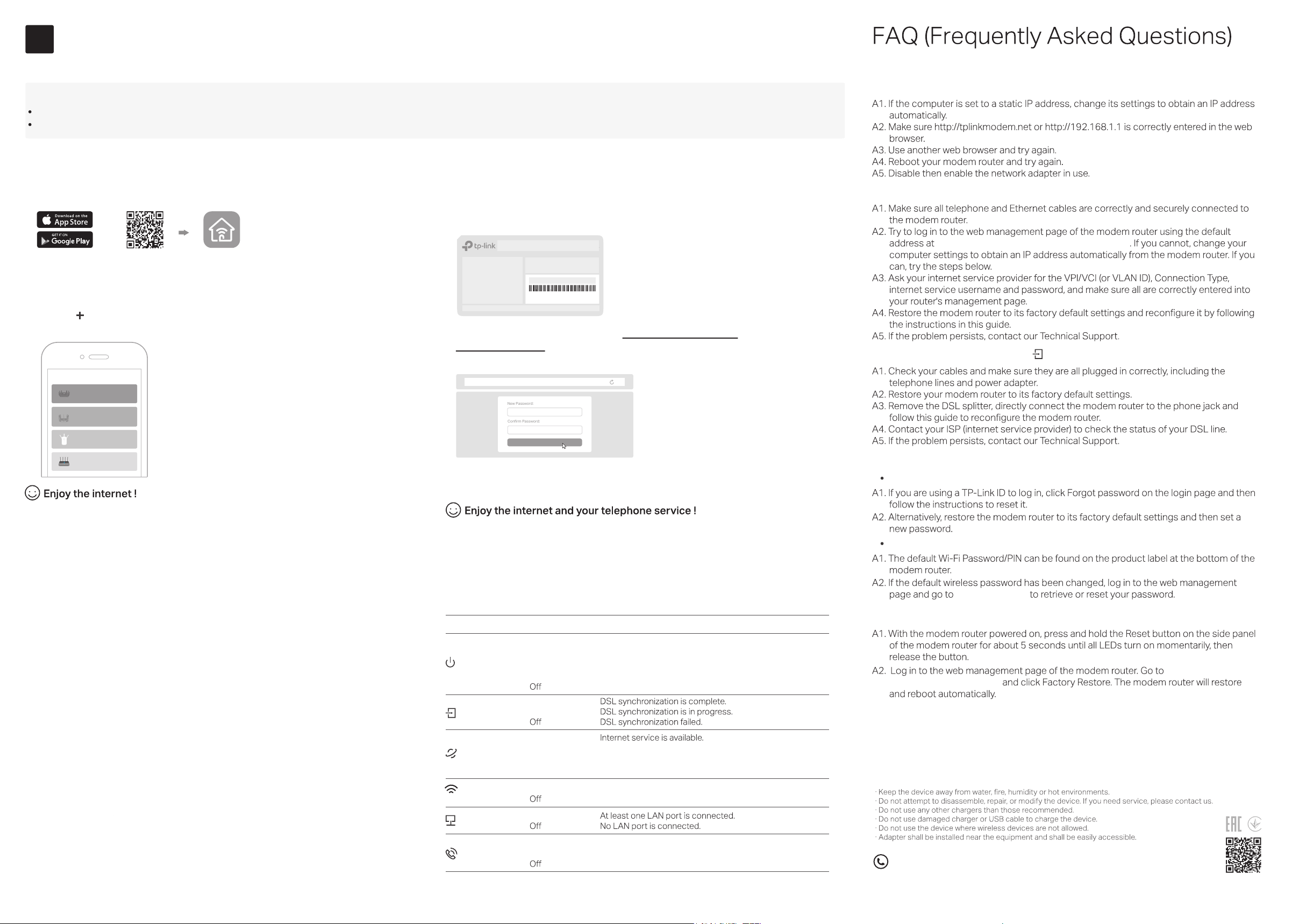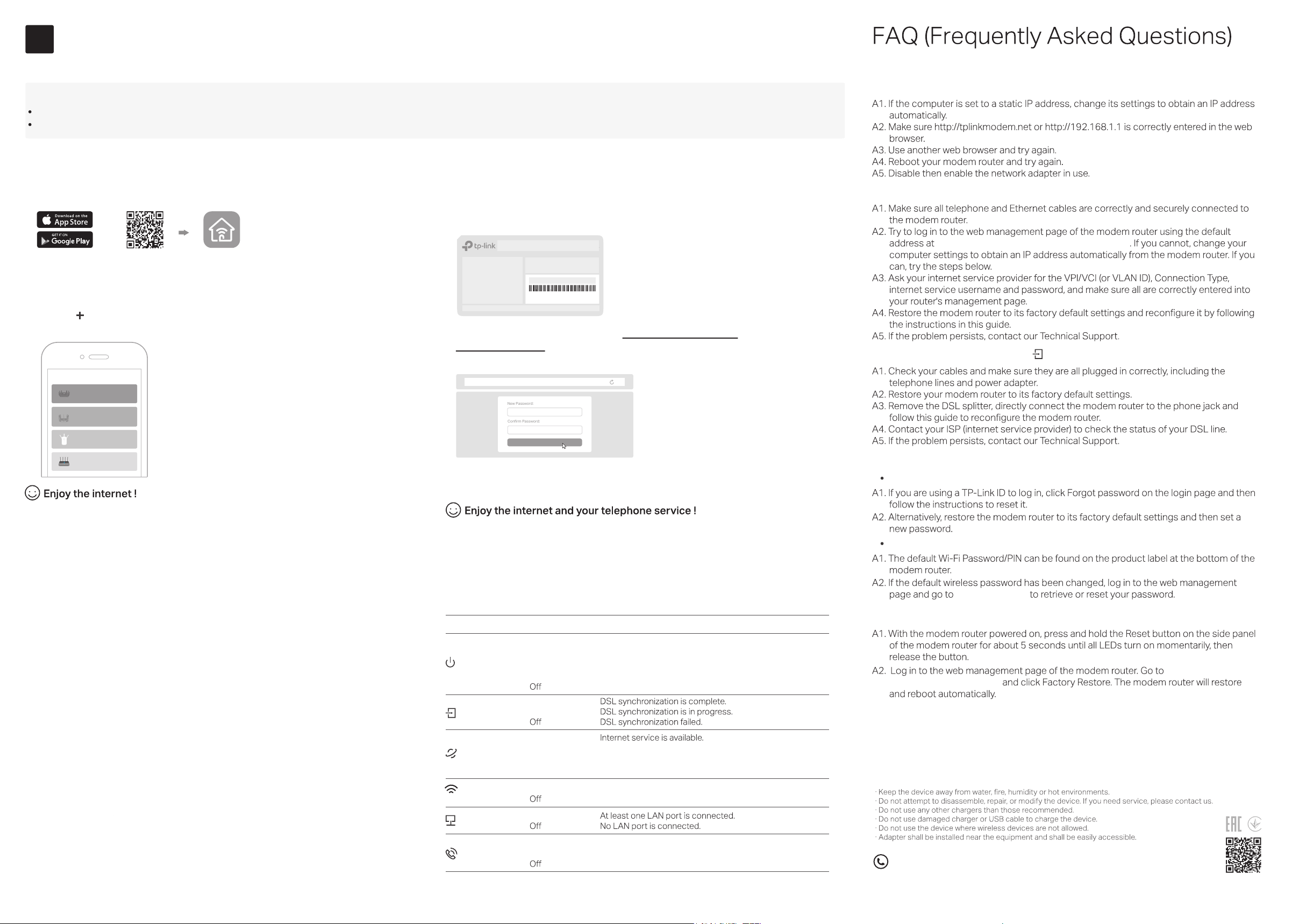
Q1. What should I do if I cannot access the web management page?
Q2. What should I do if I cannot access the internet?
http://tplinkmodem.net or http://192.168.1.1
Q3. What should I do if the DSL LED does not turn solid on?
Q4. What should I do if I forget my password?
For the web management page:
For the Wi-Fi network:
Basic > Wireless
Q5. How do I restore the modem router to its factory default settings?
Advanced > System
Tools > Backup & Restore
Before You Start
Safety Information
3
Most internet service providers (ISPs) will provide a username and password for their service when you first sign up with them. If you are unsure, please check with your ISP.
If you are using telephony function, you’ll need to register your phone number on the modem router. Please find your phone information before continuing.
Congure the Modem Router
LEDs
On
Quick Flashing
On
Flashing
On (Green)
On (Orange)
O
On
On
On
Flashing
Status Indication
LAN
Internet
Wireless
DSL
Phone
LED
System initialization is complete.
WPS connection is in progress (about 2 minutes).
The system is initializing or the rmware is being upgraded.
Do not disconnect or power o the modem router.
Slow Flashing
Power is o.
Power
The phone is o-hook.
The phone is on-hook.
The phone is ringing.
The 2.4GHz/5GHz wireless radio band is enabled.
DSL/WAN port is connected but internet service is unavailable.
Internet connection is incorrect, DSL synchronization failed,
or the modem router is operating in Bridge mode.
The 2.4GHz/5GHz wireless radio band is disabled.
For technical support, replacement services, user guides, and other information,
please visit https://www.tp-link.com/support, or simply scan the QR code.
To enjoy a more complete service from TP-Link, bind your TP-Link ID to the
router.
1. Connect your device to the router wirelessly or with an Ethernet cable.
3. Follow the step-by-step instructions to set up the internet connection,
register the telephone number and the TP-Link Cloud service.
Let’s Get Started
http://tplinkmodem.net
Method TWO: Via a Web Browser
2. Launch a web browser, and enter http://tplinkmodem.net or
http://192.168.1.1 in the address bar. Create a password to log in.
Note: If the login window does not appear, please refer to Q1 of Need Help? in this guide.
Method ONE: Via TP-Link Tether App
1. Download the Tether app.
Scan for Tether Tether
or
2. Open the Tether app and log in with your TP-Link ID.
3. Tap the button in the Tether app and select DSL Modem Router. Follow
the steps to complete the setup and connect to the internet.
Note: If you don’t have an account, create one first.
The default wireless network names (SSIDs) and password are printed on the label at the
bottom of the router.
Model: Archer AX3000
AX3000 Gigabit Wi-Fi Router
Wireless Password/PIN:XXXXXXXX
SSID:TP-Link_XXXX
SSID:TP-Link_XXXX_5G
Connect an Ethernet cable (RJ45) from your ber or cable modem to the WAN
port of the modem router to use it as a wireless router. Refer to the User Guide
for wireless router conguration.
The USB port can be used for le and media sharing, both locally over your home
network and remotely over the internet using the modem router’s built-in FTP
server capability.
Connect a 3G/4G USB mobile broadband modem to the router’s USB port to
get wireless internet access through 3G/4G mobile networks. The USB dongle
can be congured as a backup to enhance network reliability. Refer to the User
Guide for instructions.
Features
Ethernet WAN Connection
3G/4G Connectivity
USB Features
Choose Your Device Type
Gaming Router
Range Extender
DSL Modem Router
Wireless Router