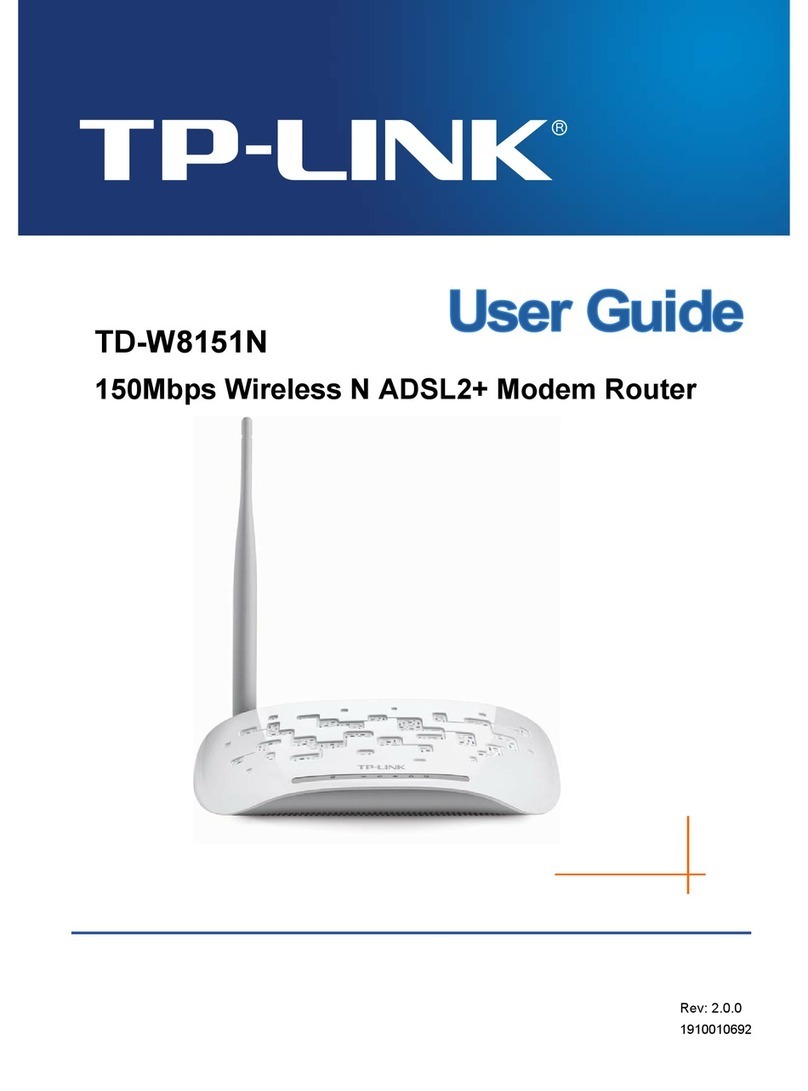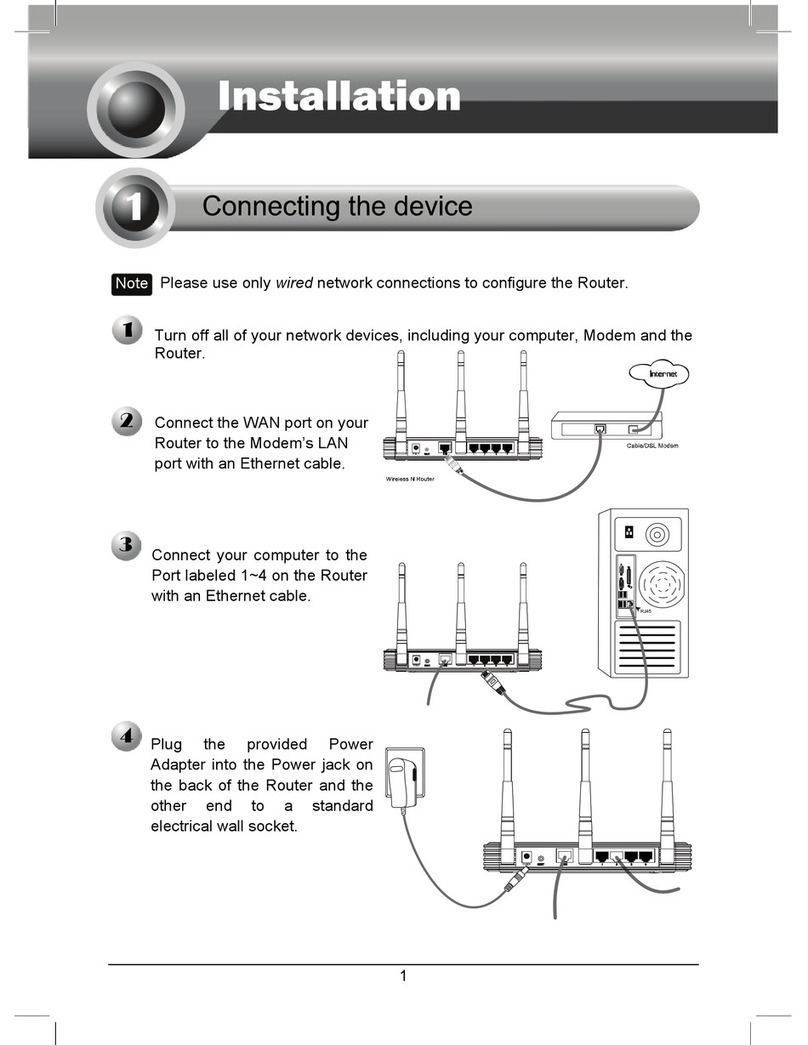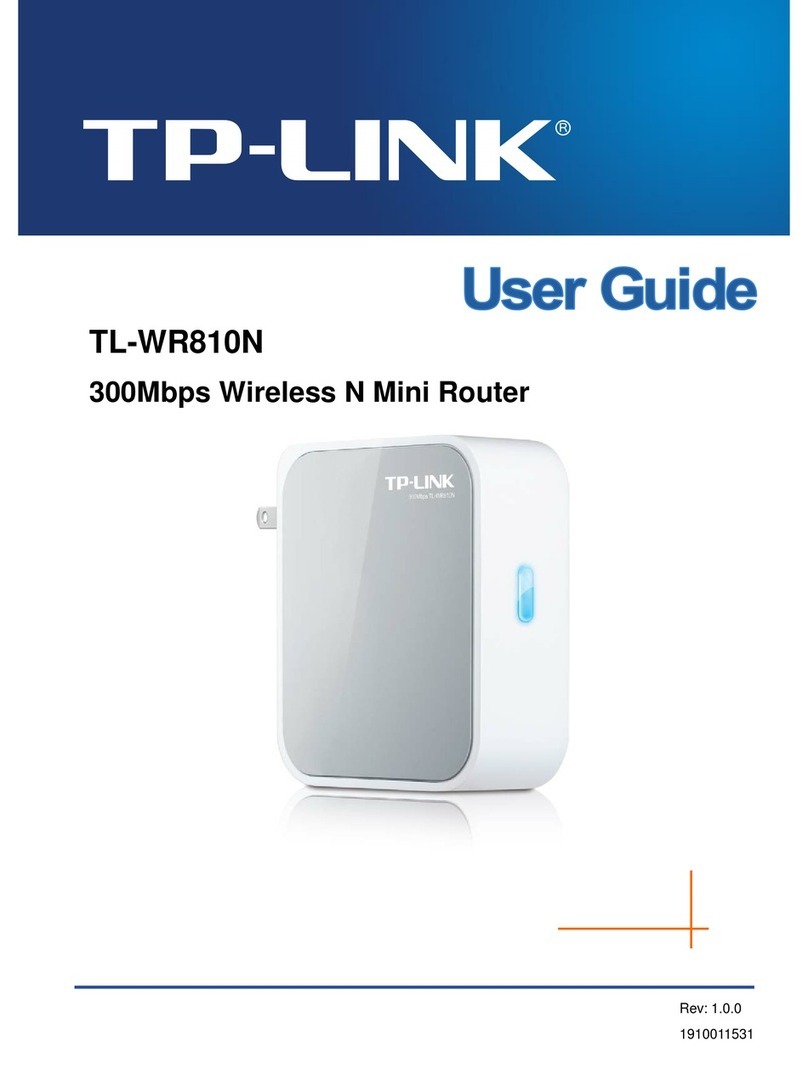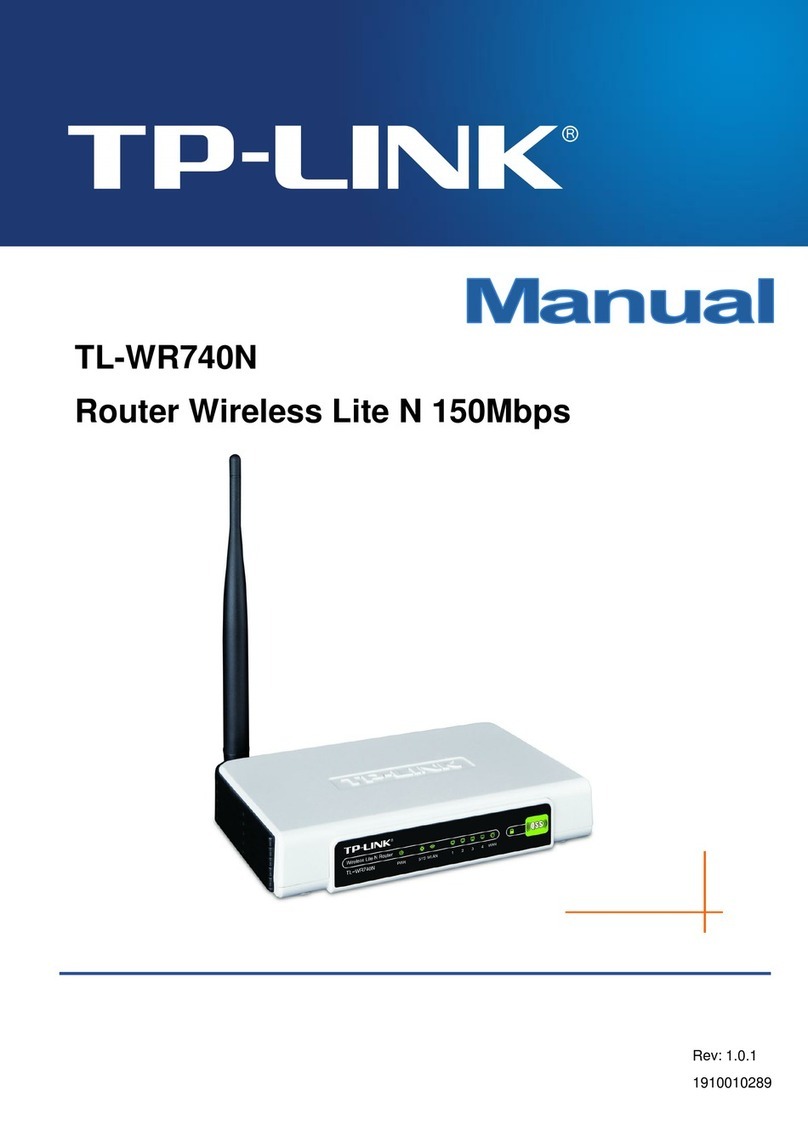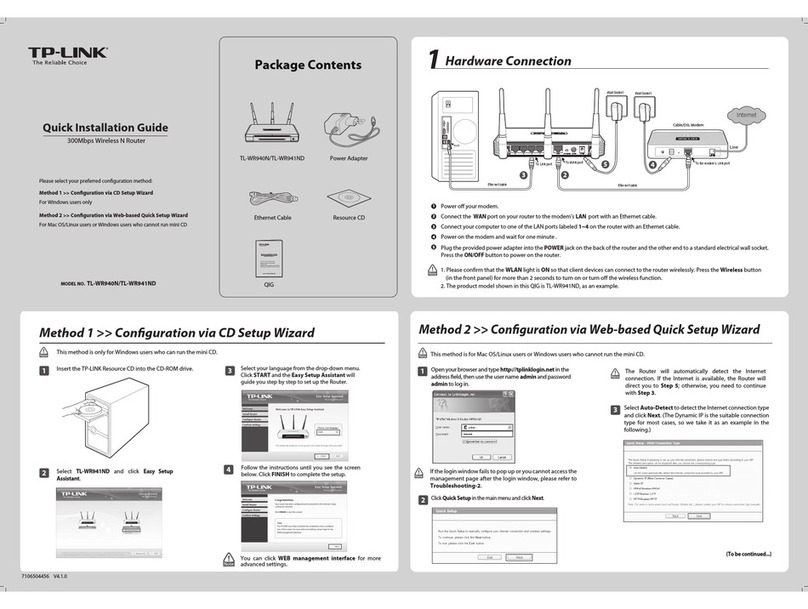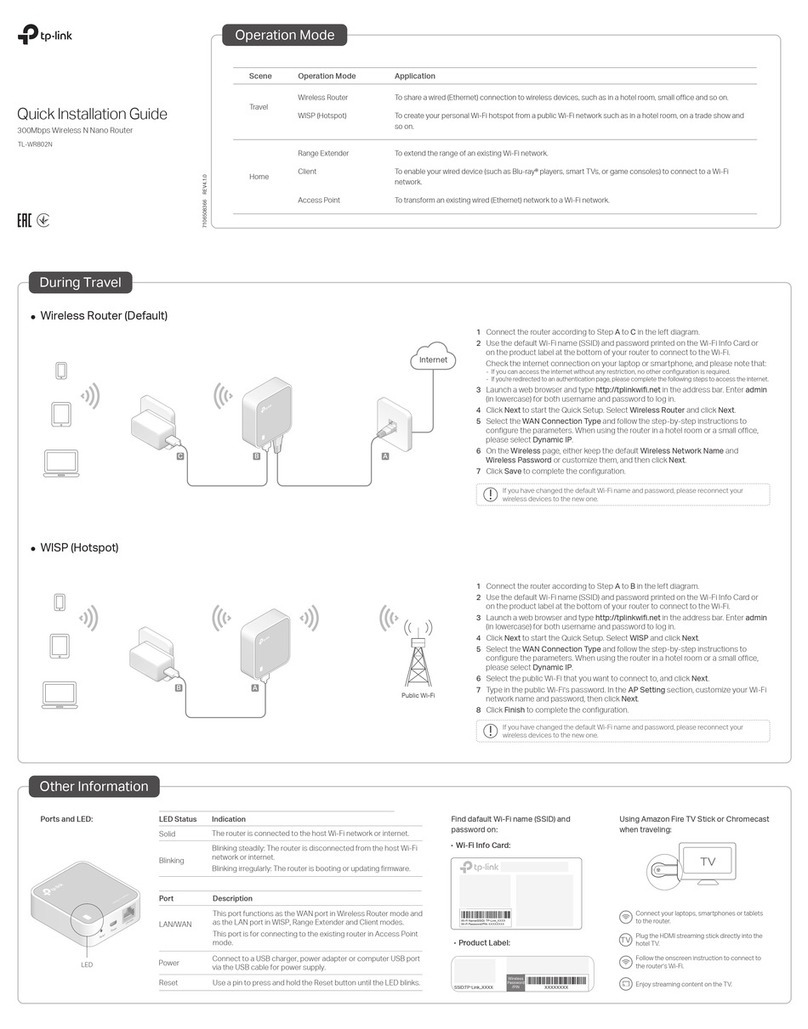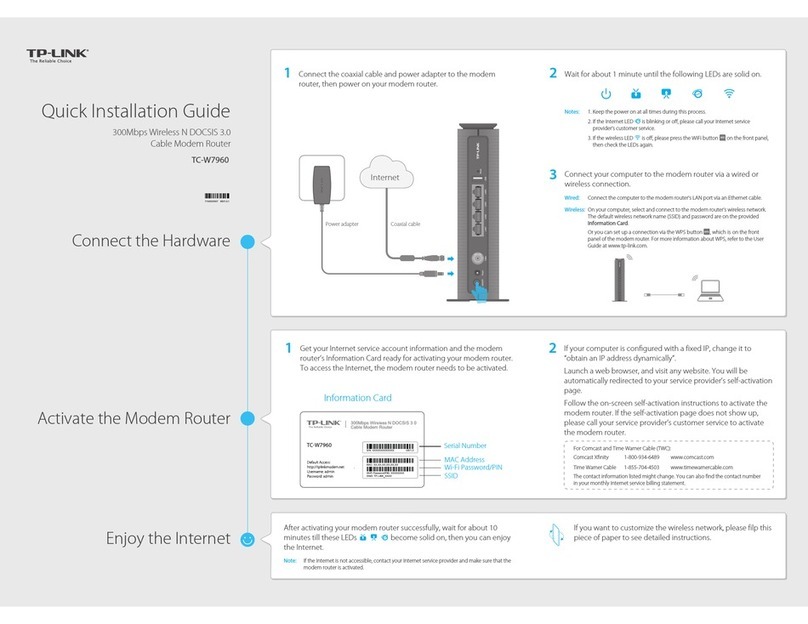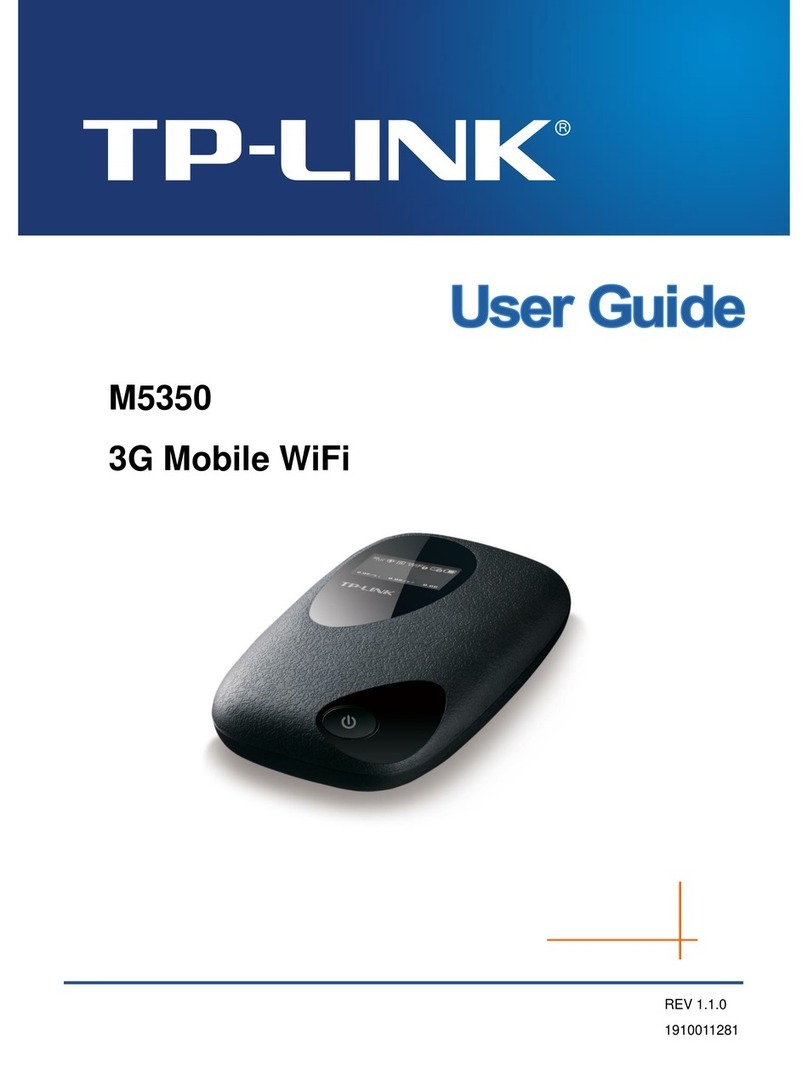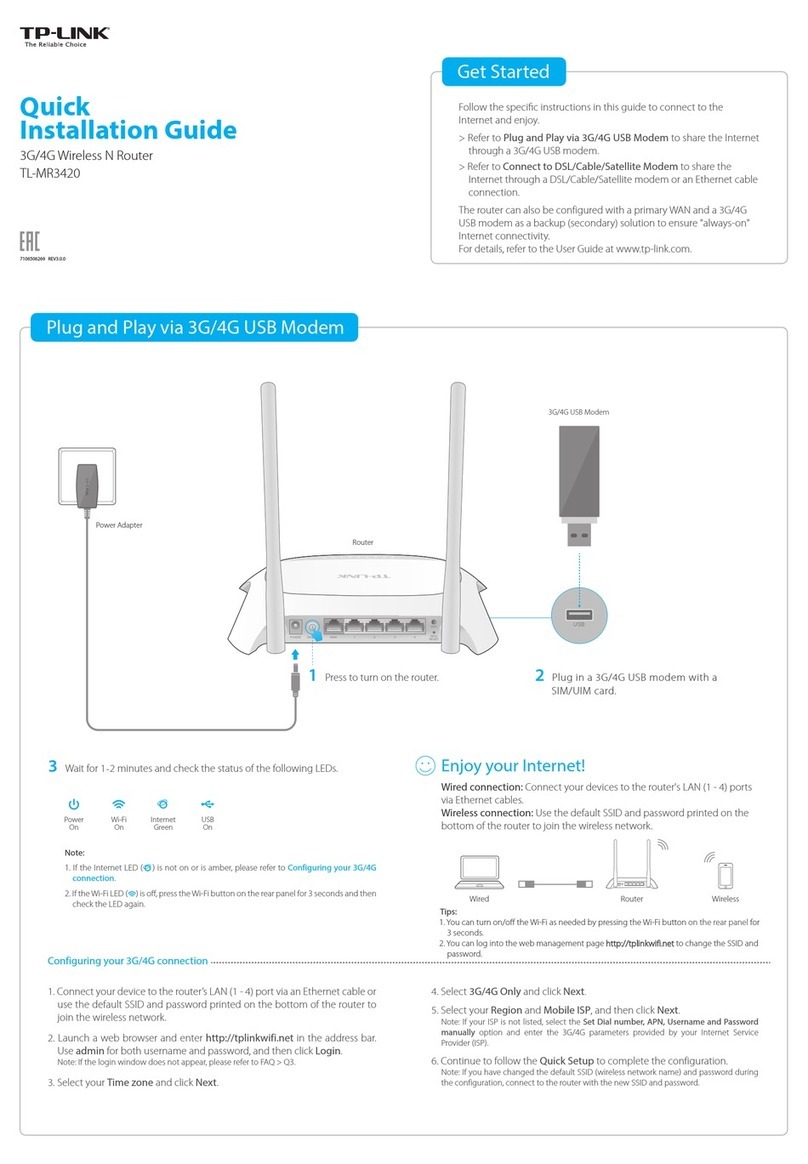©2018 TP-Link 7106508167 REV1.0.0
Q1. What can I do if the login window does not appear?
If the computer is set to a static IP address, change its settings to obtain an IP
address and DNS server address automatically.
Verify that http://tplinkwifi.net or http://192.168.0.1 is correctly entered in the web
browser. Alternatively, enter http://192.168.1.1 in the web browser and press Enter.
Use another web browser and try again.
Reboot your router and try again.
Disable and then enable the network adapter being used.
Q2. What can I do if I cannot access the internet?
Check if the internet is working normally by connecting a computer directly to the
modem using an Ethernet cable. If it is not, contact your Internet Service Provider.
Log in to the web management page of the router, and go to the Network page to
check whether the WAN IP address is valid or not. If it is, go to Advanced > Quick
FAQ (Frequently Asked Questions)
For technical support, the user guide and more information, please
visit https://www.tp-link.com/support, or simply scan the QR code.
Setup to set up the router again; otherwise, recheck the hardware connection.
Reboot your router and try again.
For cable modem users, log in to the web management page of the router. Go to
Advanced > Network > MAC Address Settings, select Use the current computer's
MAC address (MAC Clone) and click Save. Then reboot both the modem and the
router.
Q3. How do I restore the router to its factory default settings?
With the router powered on, press and hold the WPS/RESET button on the back panel
of the router for more than 5 seconds until the Internet LED blinks. The router will
reboot.
Log in to the web management page of the router. Go to Advanced > System Tools >
Factory Default Restore, and click Restore. The router will restore and reboot
automatically.
Q4. What can I do if I forgot my web management password?
Refer to FAQ > Q3 to reset the router, and then create a password to log in.
AppearanceCongure the Router
Internet LED
LAN LED
Wi-Fi LED
Orange
Green
Green
WPS/RESET
Button
Press for 1 second to enable the WPS function.
Press for more than 5 seconds to reset the router to its factory default settings.
* To avoid device damage, do not disconnect or power o your router during the upgrade.
Blinking:
The WAN port is not connected.
Solid on:
Wireless function is enabled.
Blinking:
WPS connection is in progress. This may take up to 2 minutes.
Green Solid on: At least one LAN port is connected.
Solid on:
Internet is available.
Blinking:
The system is starting up or rmware is being upgraded*.
Item Description
Solid on:
The WAN port is connected, but internet is not available.
Safety Information
Keep the device away from water, re, humidity or hot environments.
Do not attempt to disassemble, repair, or modify the device.
Do not use damaged charger or USB cable to charge the device.
Do not use any other chargers than those recommended.
Do not use the device where wireless devices are not allowed.
Adapter shall be installed near the equipment and shall be easily accessible.
Please read and follow the above safety information when operating the device. We cannot guarantee that no accidents
or damage will occur due to improper use of the device. Please use this product with care and operate at your own risk.
1. Connect your computer to the router (Wired or Wireless)
Wired
Turn o the Wi-Fi on your computer and connect it to the router via an
Ethernet cable.
Ethernet cable
1 2
http://tplinkwi.net
New Password:
Conrm Password:
LOG IN
2. Launch a web browser, and enter http://tplinkwifi.net or
http://192.168.0.1 in the address bar. Create a password to log in.
Note: If the login window does not appear, please refer to FAQ > Q1.
3. Follow the step-by-step instructions to set up the internet connection.
SSID:TP-Link_XXXX
Wireless
Connect your device to
the router’s Wi-Fi using
the SSID (network name)
printed on the label at
the bottom of the router.
SSID:TP-Link_XXXX
Q5. What can I do if I forgot my wireless network password?
Connect a computer directly to the router using an Ethernet cable. Log in to the
router’s web management page, and go to Wireless to obtain or reset your wireless
password.