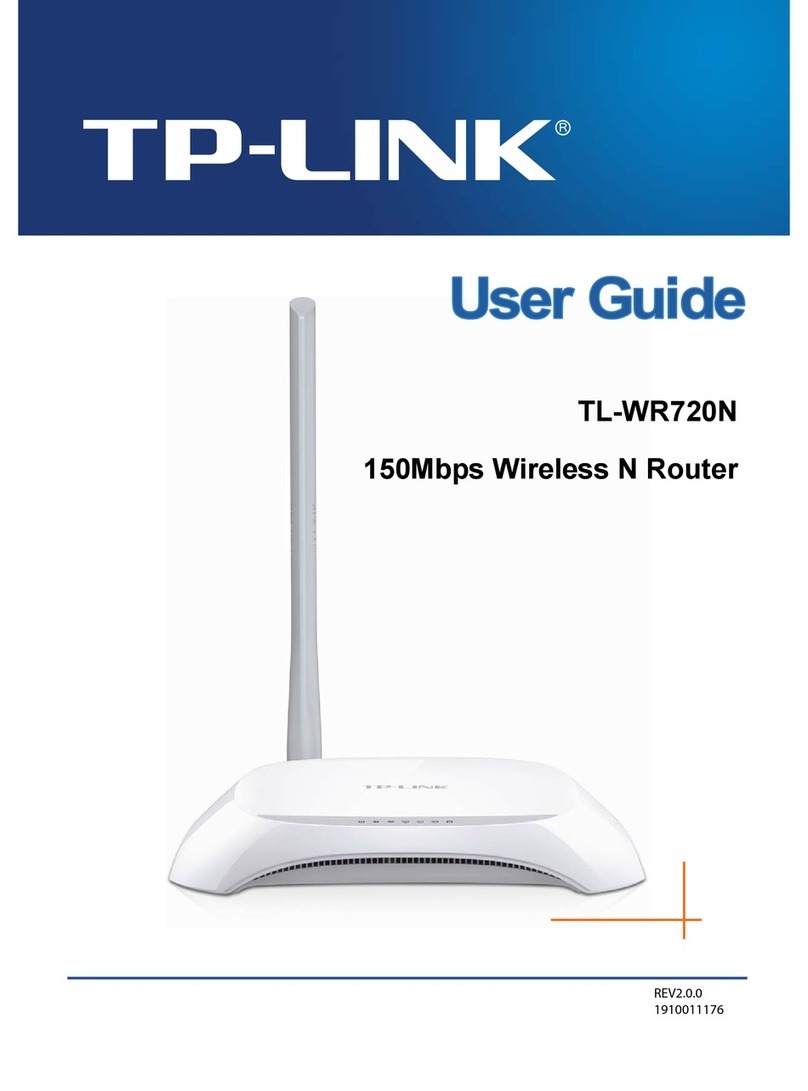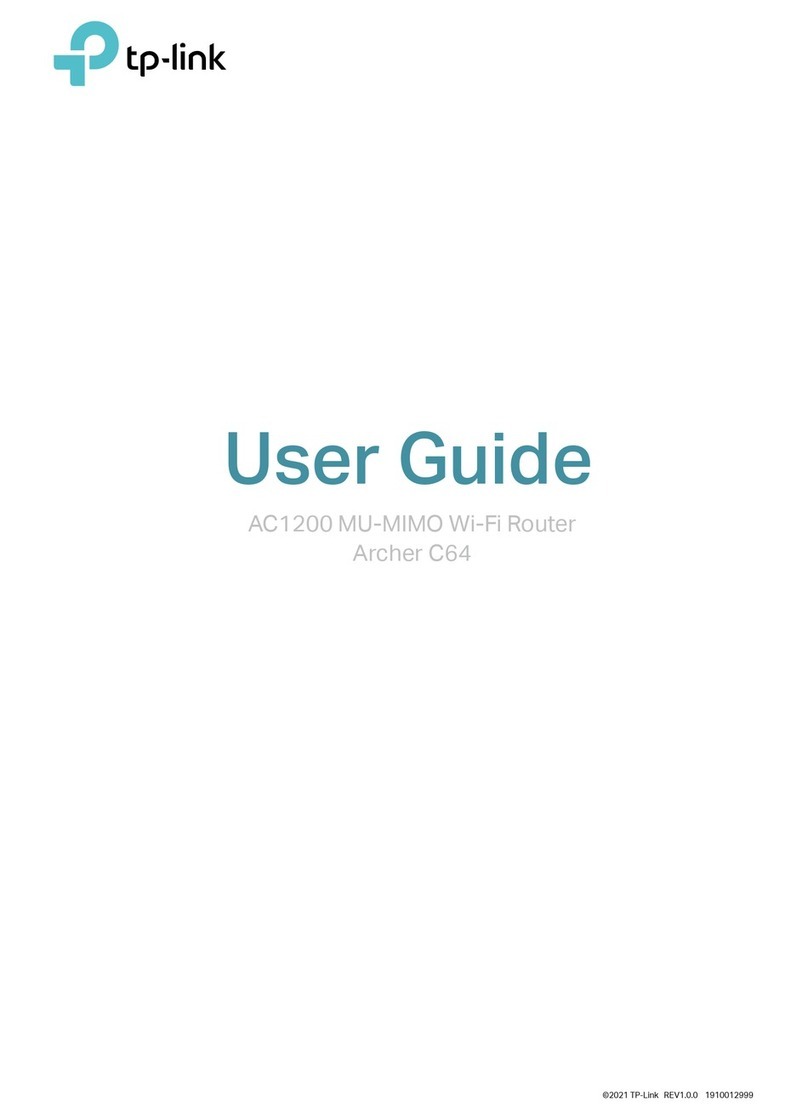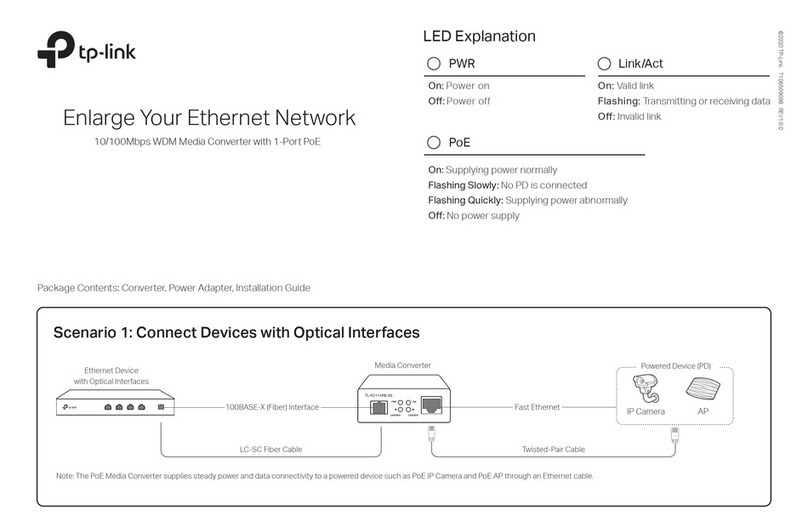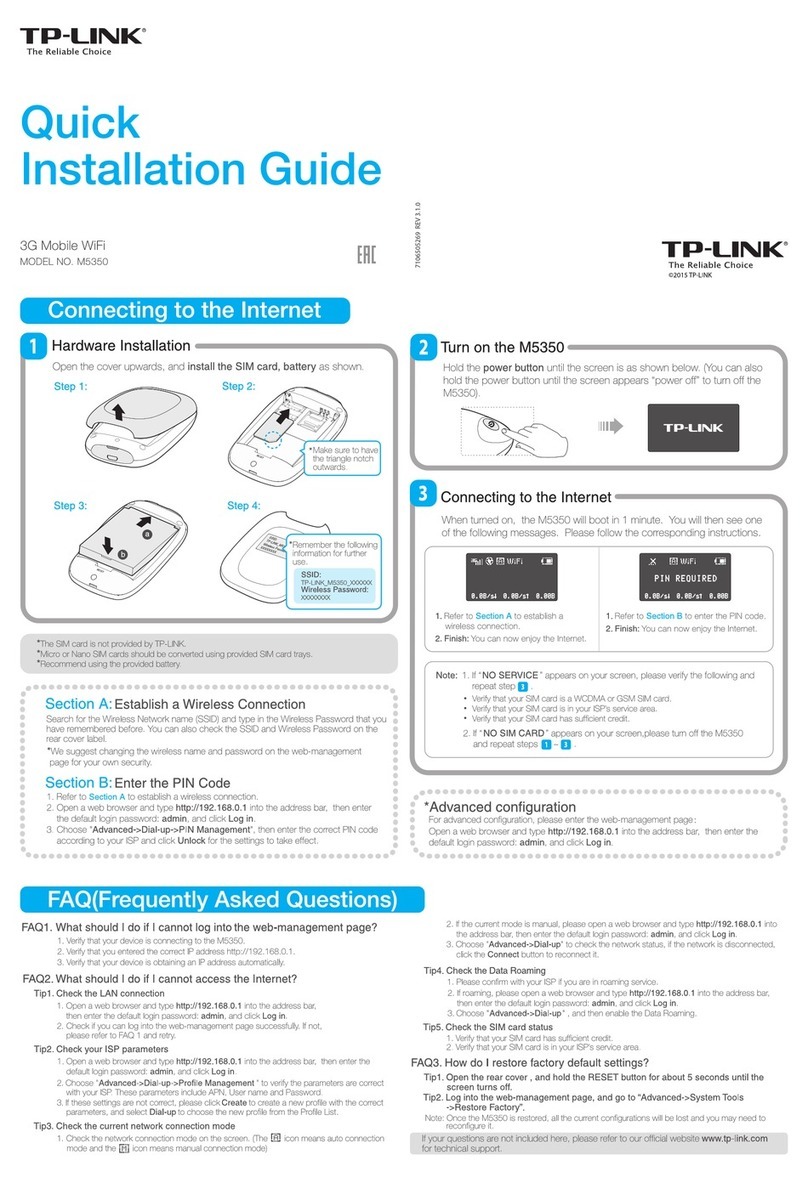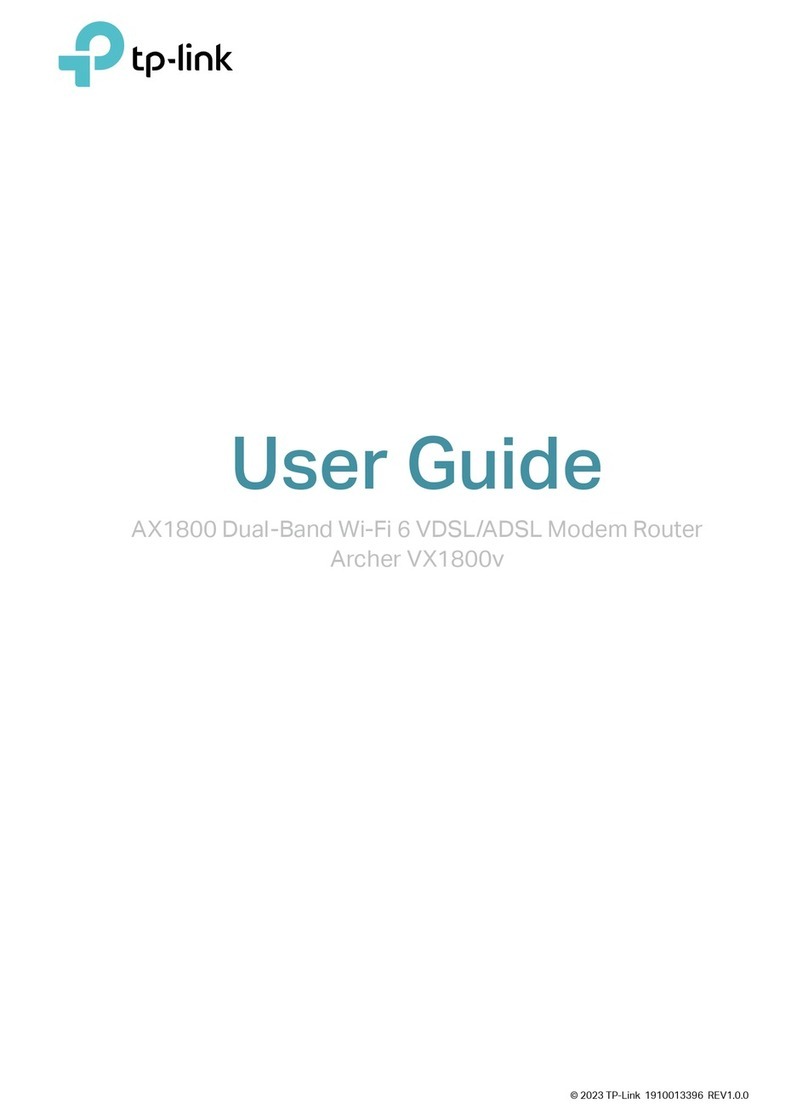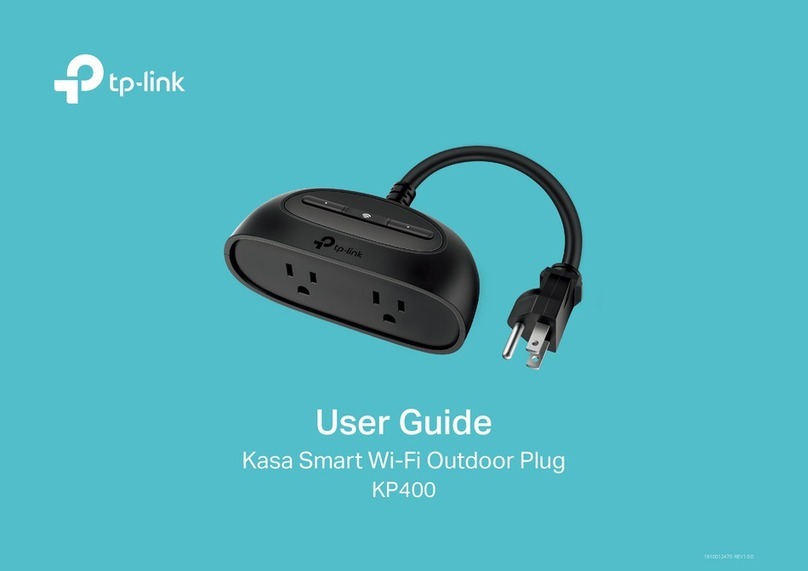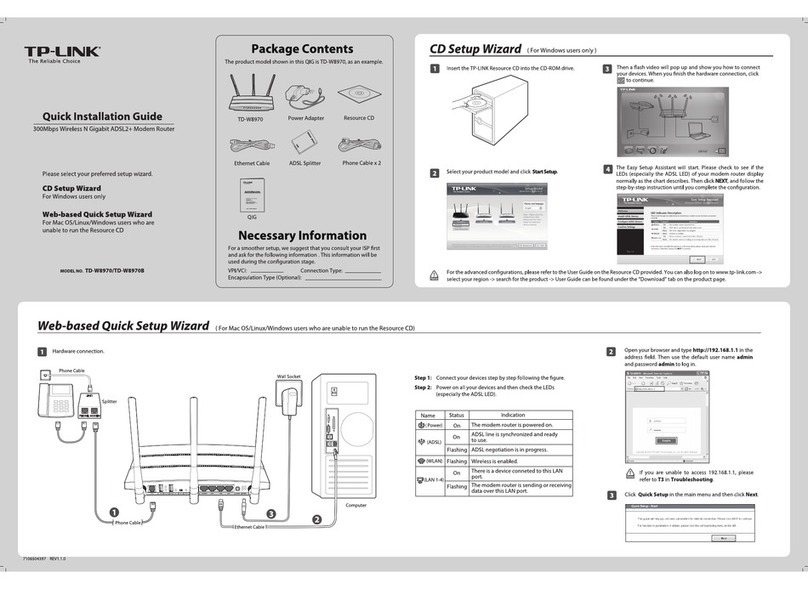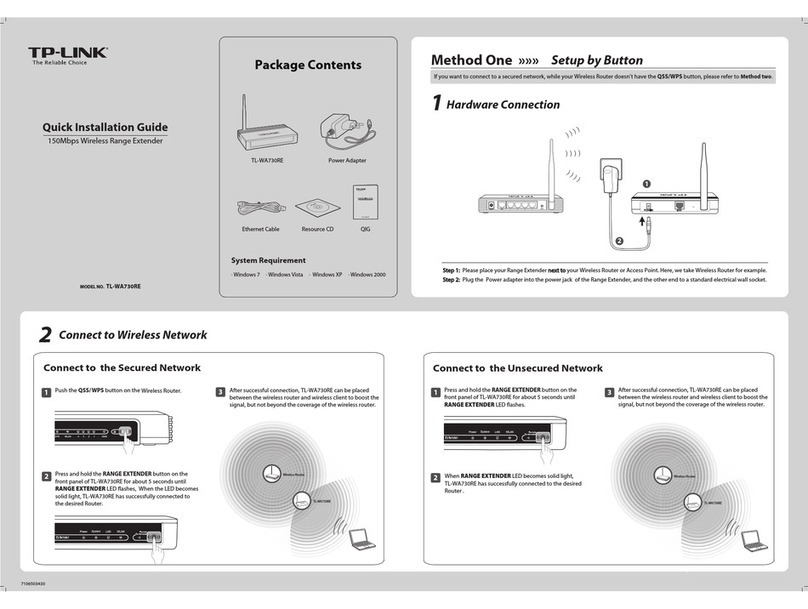FAQ (Frequently Asked Questions)
Q1. What can I do if the login page does not appear?
A1. Make sure the computer is connected to the modem router properly.
A2. If the computer is set to a static or fixed IP address, change it to obtain an IP address
automatically from the modem router.
A3. Verify http://tplinkmodem.net is correctly entered in the web browser and press Enter.
A4. Use another web browser and try again.
A5. Reboot your modem router and try again.
A6. Disable and enable the active network adapter.
Q2. What can I do if I cannot access the Internet?
A1. Make sure the telephone and Ethernet cables are plugged in correctly.
A2. Try to log into the web management page of the modem router using the default
address at http://tplinkmodem.net. If you can, try the following answers. If you cannot,
change your computer to obtain an IP address automatically from the modem router.
A3. Consult your ISP and make sure all the VPI/VCI, Connection Type, account username and
password are correct. If they are not, please replace them with the correct settings and try
again.
A4. Restore the modem router to its factory default settings and reconfigure the modem
router by following the instructions in this Quick Installation Guide.
A5. Please contact our Technical Support if the problem still exists.
Q4. What can I do if I forget my password?
Web Management page password:
Refer to FAQ > Q3 to reset the modem router, and then use admin (all lowercase) for both
username and password to log in.
Wireless Network password:
A1. The default Wireless Password/PIN is printed on the product label of the modem router.
A2. If the default wireless password has been changed, log into the modem router's web
management page and go to Interface Setup > Wireless to retrieve or reset your
password.
Q3. How do I restore the modem router to its factory default
settings?
A1. With the modem router powered on, press and
hold down the WPS/RESET button on the rear
panel of the modem router for at least 10
seconds until some LEDs go off, then release
the button.
A2. Log into the web management page of the
modem router, and go to Maintenance >
SysRestart, select Factory Default Settings
and click RESTART, then wait until the reset
process is complete.
WPS/RESET Button Press & Hold 10 seconds
Configuring the Modem Router
A
Quick Start
window will pop up. Click
NEXT
, and select your
Time Zone
, then
click
NEXT
.
C
Select
Quick Start
from the menu and click
RUN WIZARD
.B
Quick
Start Status HelpMaintenance
Access
Management
Advanced
Setup
Interface
Setup
RUN WIZARD
This ADSL Router is ideal for ……
Click
SAVE
to complete the configuration.F
Verify or change the
Wlan
settings (wireless network settings) and click to continue.E
Quick Start - Wlan
EXIT
BACK NEXT
TP-LINK_XXXXXXSSID :
Authentication Type: WPA2-PSK
Encryption : AES
Pre-Shared Key : XXXXXXXX
Broadcast SSID : No
Yes
Access Point : Activated Deactivated
Note: You may personalize your SSID (wireless network name) and key. Once done, you will have to
reconnect to your wireless network using the new SSID and key.
Notes:
1. Per FCC regulations, all Wi-Fi products marketed in the U.S. must be fixed to the U.S. region only.
2. All the Internet settings in the figure below are used for demonstration only. If you are unsure of the
Internet settings, please contact your ISP.
Quick Start - Internet Settings
EXIT
BACK NEXT
OtherCountry:
ISP: Other
ISP Connection Type: PPPoE/PPPoA
Connection Type: PPPoE LLC
VPI: 8(0~255)
VCI: 35 (32~65535)
XXXXXXXXXXX
Username:
*************
Password:
Complete the
Internet Settings
with the information provided by your ISP and
click
NEXT
. Here we use PPPoE/PPPoA for demonstration.
D
Q5. What can I do if the ADSL LED does not turn solid on?
A1. Check your cables and make sure they are all plugged in correctly, including the
telephone lines and power adapter.
A2. Manually change your DSL settings. Log into the modem router’s web management page.
Go to Advanced Setup > ADSL, change the ADSL Mode to G.DMT, and click SAVE. If
this cannot work, try to change the ADSL Mode to ADSL2 and click SAVE.
A3. Restore your modem router to its factory default settings.
A4. Remove the ADSL splitter, directly connect the modem router to the phone jack and then
reconfigure the modem router by following the instructions in this Quick Installation
Guide.
A5. Contact your Internet service provider to verify if the ADSL line is in good status.
A6. If you have tried all the suggestions above and the problem still exists, contact our
Technical Support.
WIFI
WPS/
RESET LAN ADSL
POWER
Ethernet cable
POWERON/OFF
WIFI
WPS/
RESET LAN
2. Configuring the modem router via a web browser.
Enter http://tplinkmodem.net or 192.168.1.1 in the address bar of a web
browser. Use admin for both username and password, and then click Login.
A
Login
admin
admin
Username:
Password:
http://tplinkmodem.net
Note: If the login window does not appear, please refer to FAQ >Q1.
Please consult your ISP (Internet Service Provider) for the following information
before configuring the modem router.
ISP Connection Type:_______ VPI:_______ VCI:_______
Connection Type (Encapsulation Type):_______
If your ISP Connection Type is PPPoE/PPPoA, please get further information of
your account username and password.
Wireless
1. Connecting your computer to the modem router (Wired
or Wireless).
Wired
Connect the computer to the LAN port on your modem router with an Ethernet
cable.
a. Find the SSID (network name) and
Wireless Password printed on the
product label at the bottom of the
modem router.
b. Click the network icon of your computer or go to Wi-Fi Setting of your smart
device, then select the SSID to join the network.
7106506245 REV3.0.1
©2016 TP-LINK
Connections are available
Wireless Network Connection
Connect automatically Connect
√
TP-LINK_XXXX
Wi-Fi
Wi-Fi
TP-LINK_XXXX
CHOOSE A NETWORK...
Other...
Computer Smart Device
OR
< Settings