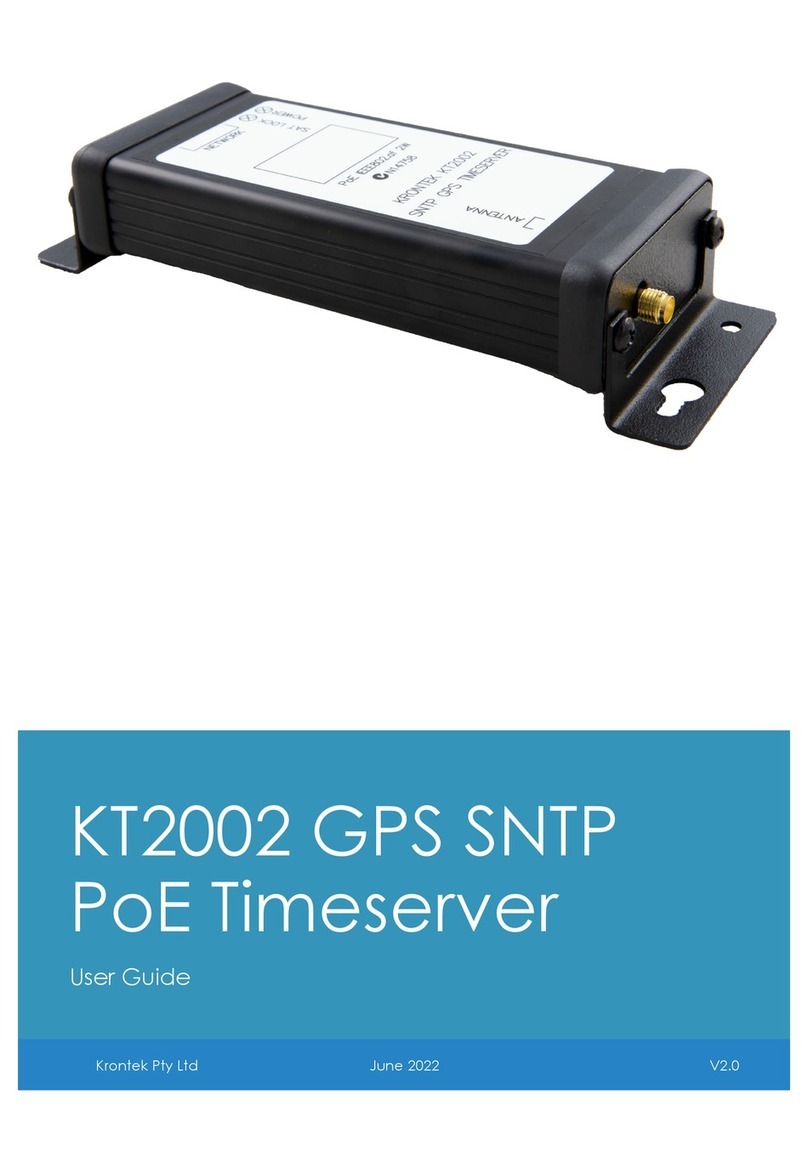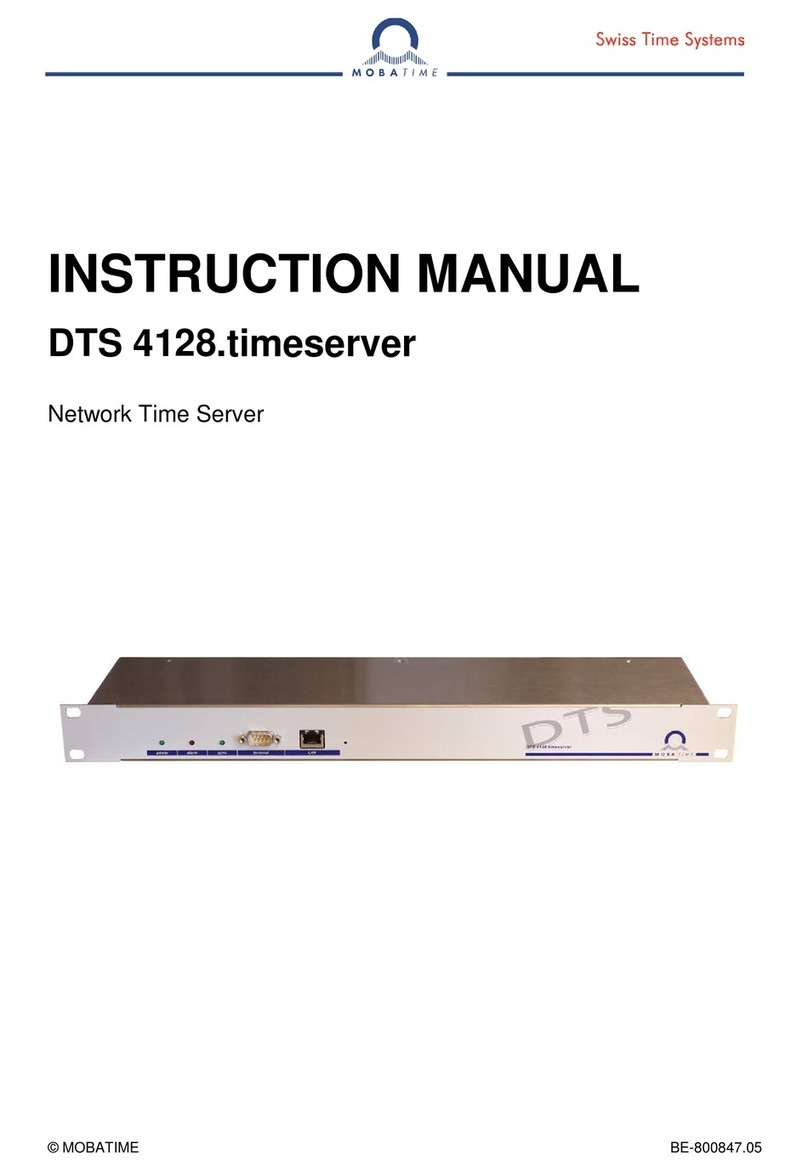Parameter:
name: Name of this connection
IP address: IP address of S7-PLC (or S7-LAN-module or S5-LAN++)
chanel-ty e: OP-, PG-, or uns ecific connection (de ending on which connection is free
in the HW-Config of an S7-PLC )
rack number: Rack number of S7-PLC (usually 0)
slot number: Slot number of CPU-assembly, usually slot 2
(for S7-400 with wide ower-su ly slot 3)
automatic: If activated, the time is u dated according to the interval-information in the PLC
interval: Time-interval in which the time is automatically u dated when automatic is selected
target / format: PLC-clock: write the time directly to the PLC (only S7-300/400)
DB S7 Date_and_Time: time in DB in Date_and_Time-format
DB S7 LDT: S7-1500: time in DB in LDT-format
DB S7 DTL: S7-1x00: time in DB in DTL-format
DB binary: time in DB, binary
Year: word
Month: byte [1...12]
Day: byte [1...31]
Weekday: byte [0...6]
Hour: byte [0...23]
Minute: byte [0...59]
Second: byte [0...59]
Sommer time: byte [0...1]
U dated: byte [0...1]
DB ASCII: time in DB, ASCII
Year: 4 Char
Month: 2 Char
Day: 2 Char
Hour: 2 Char
Minute: 2 Char
Second: 2 Char
Sommer time: Byte [0...1]
U dated: Byte [0...1]
block number: for DB- arameter number of data-block
block offset: for DB- arameter offset of time-information
With „save“ the entry is acce ted and the entry is com leted , with „close“ without saving the window closed.
In the overview you can see the defined stations:
sto ing of time-connection
configuration of connection
delete of connection
show diagnosis
set time manually
Stations with a light gray background are sto ed, no time is u dated here:
More about this roduct can be found in the download area on the roduct age.