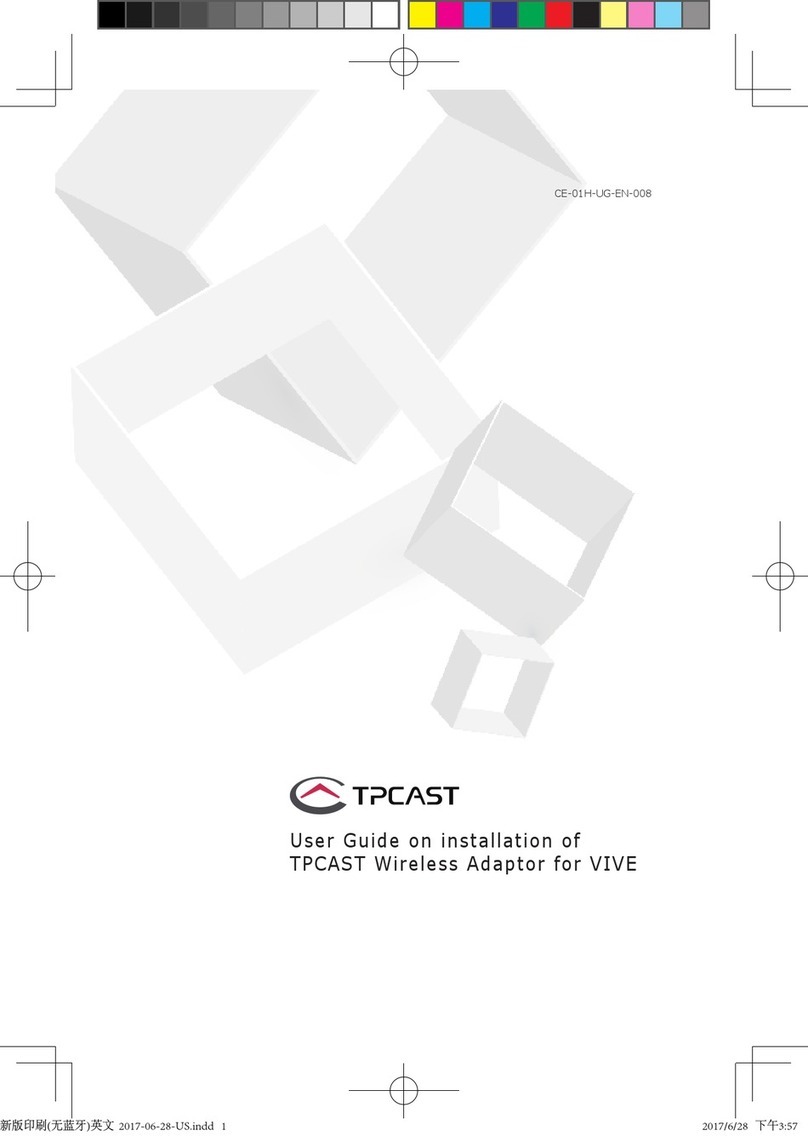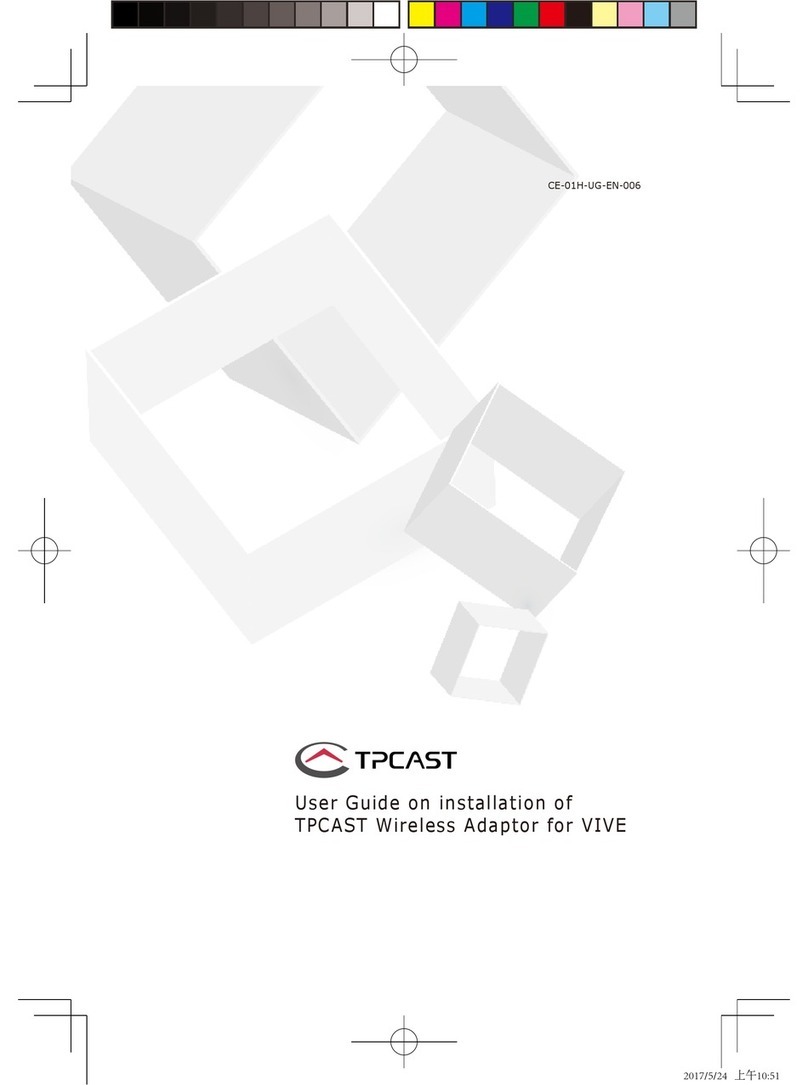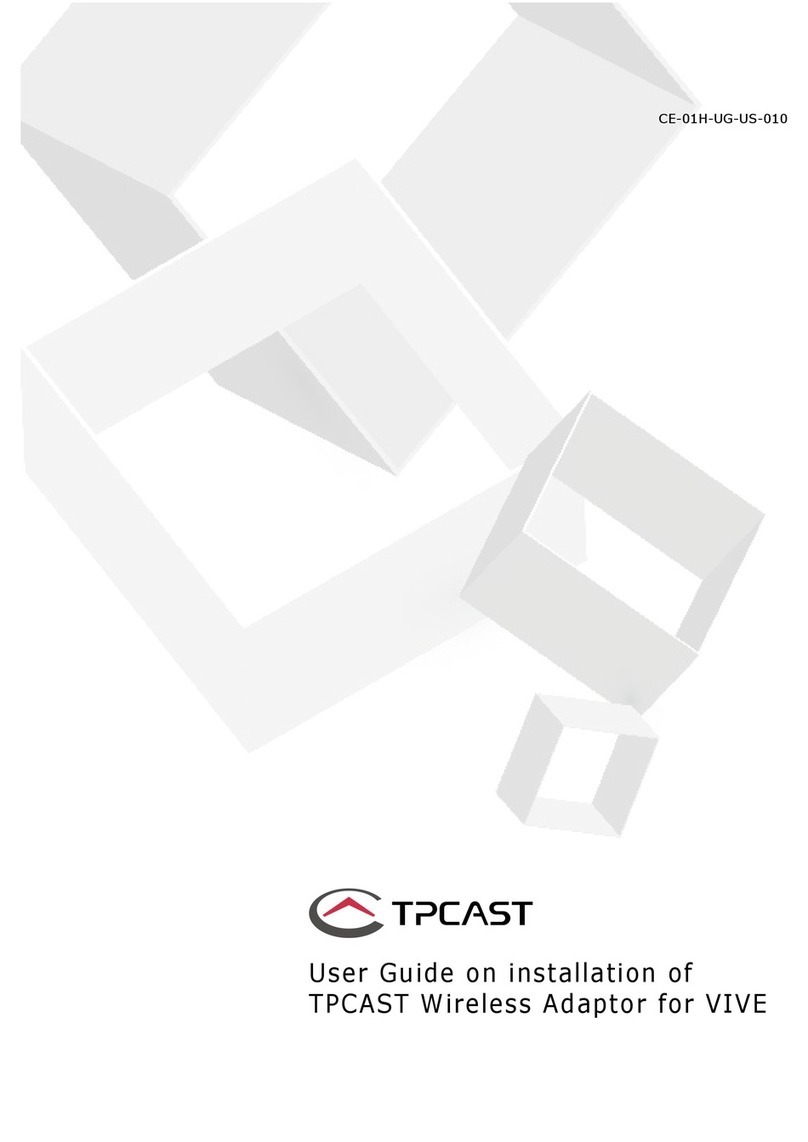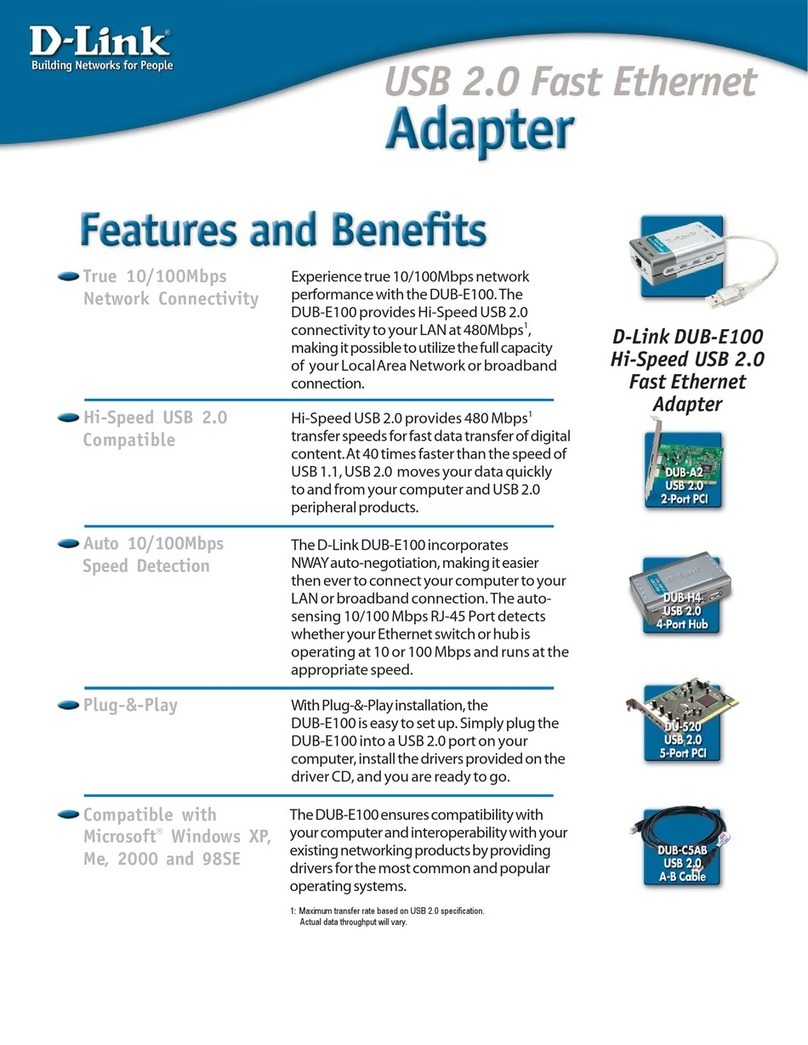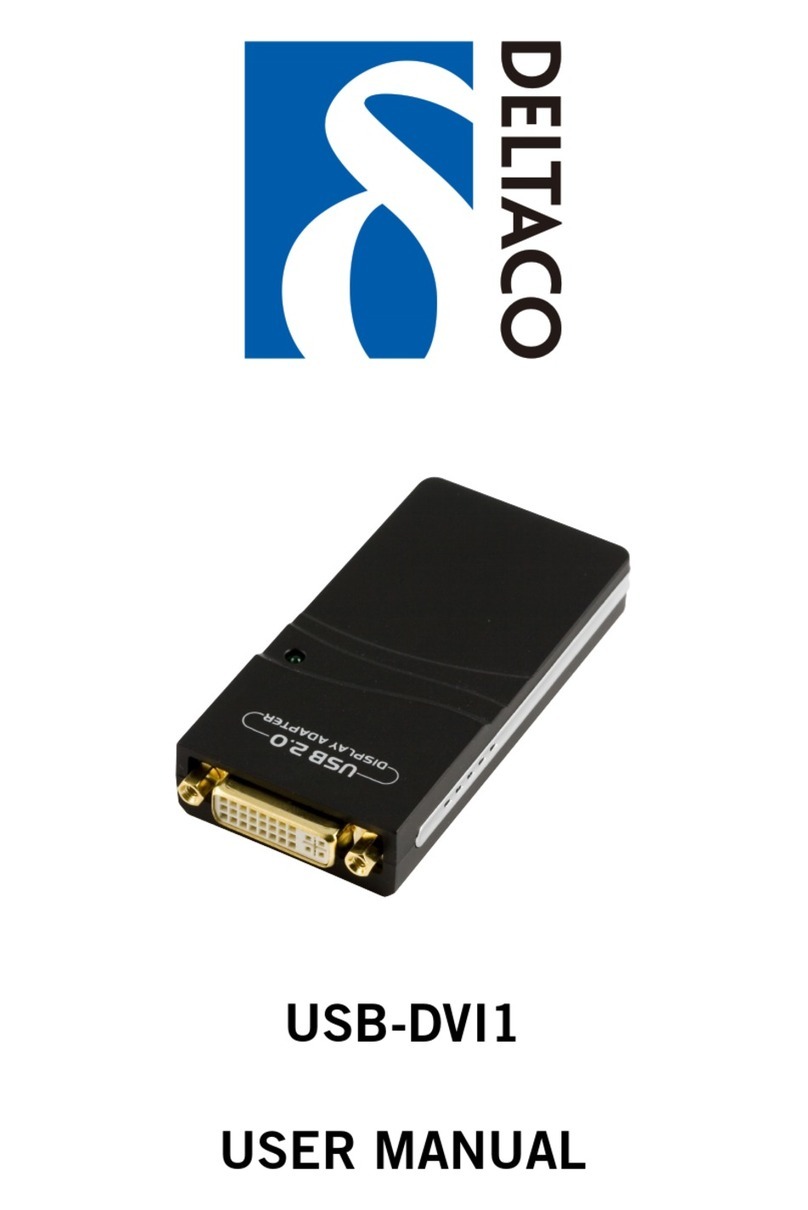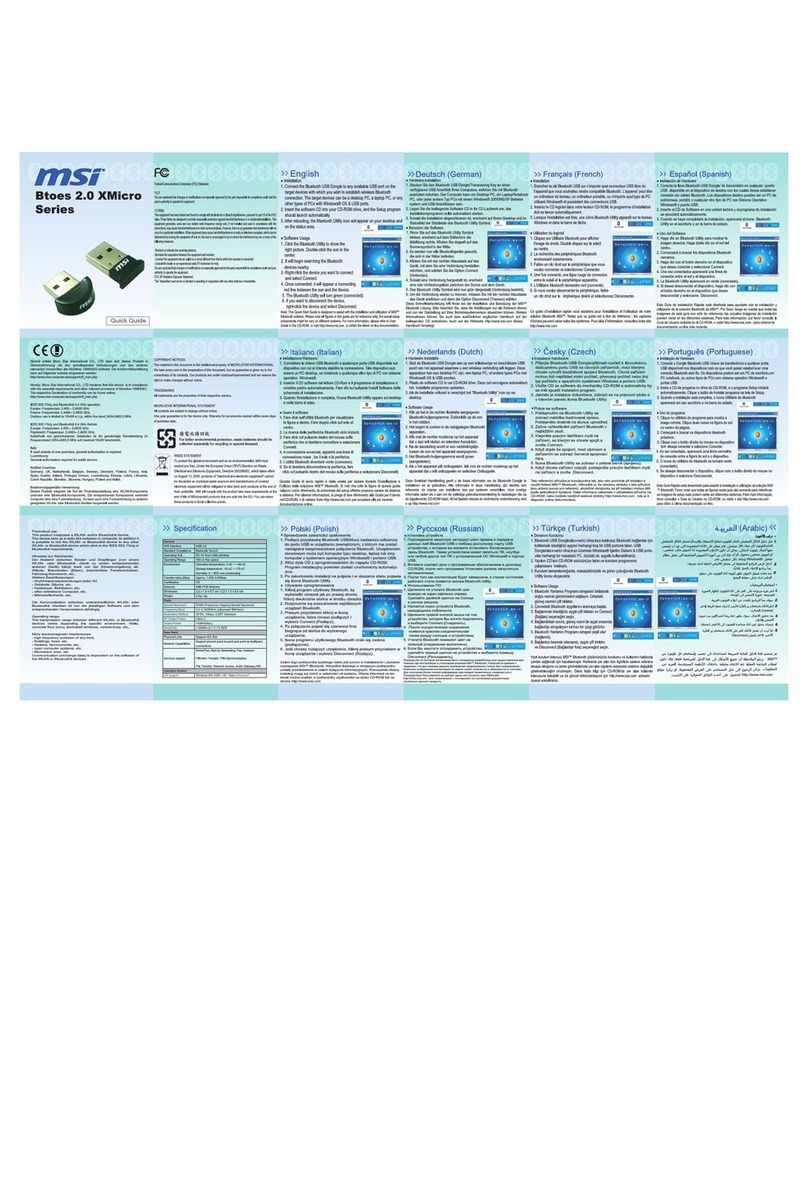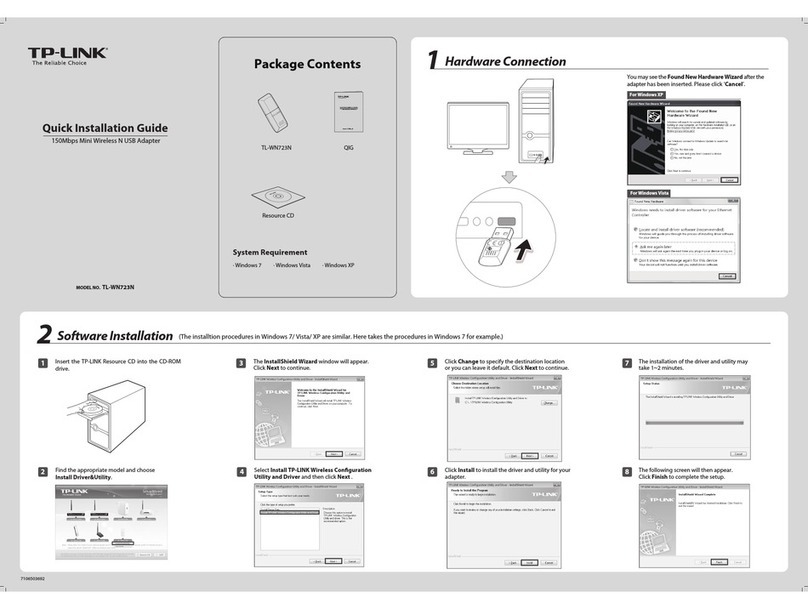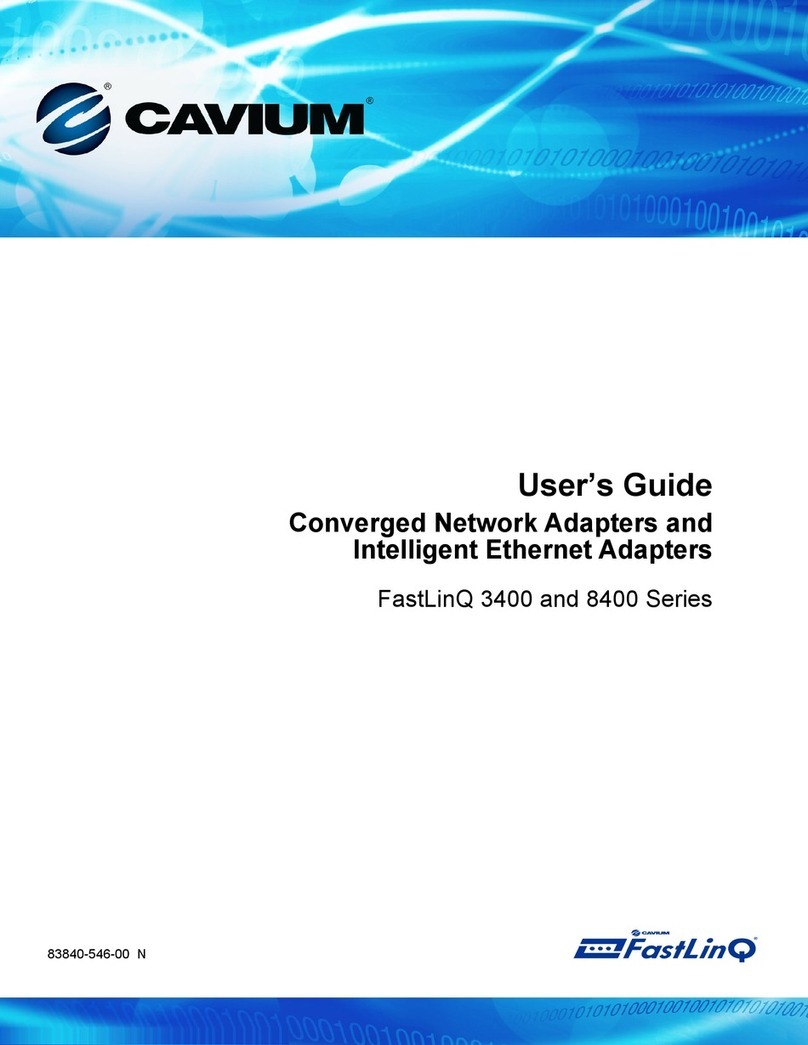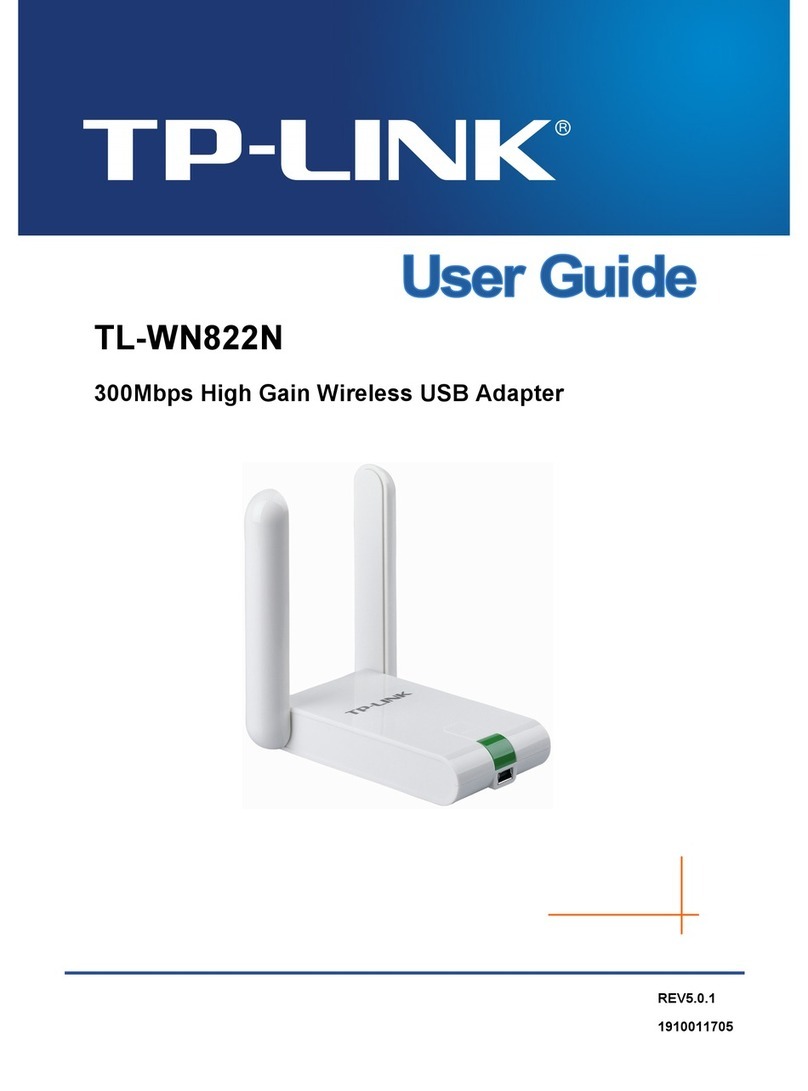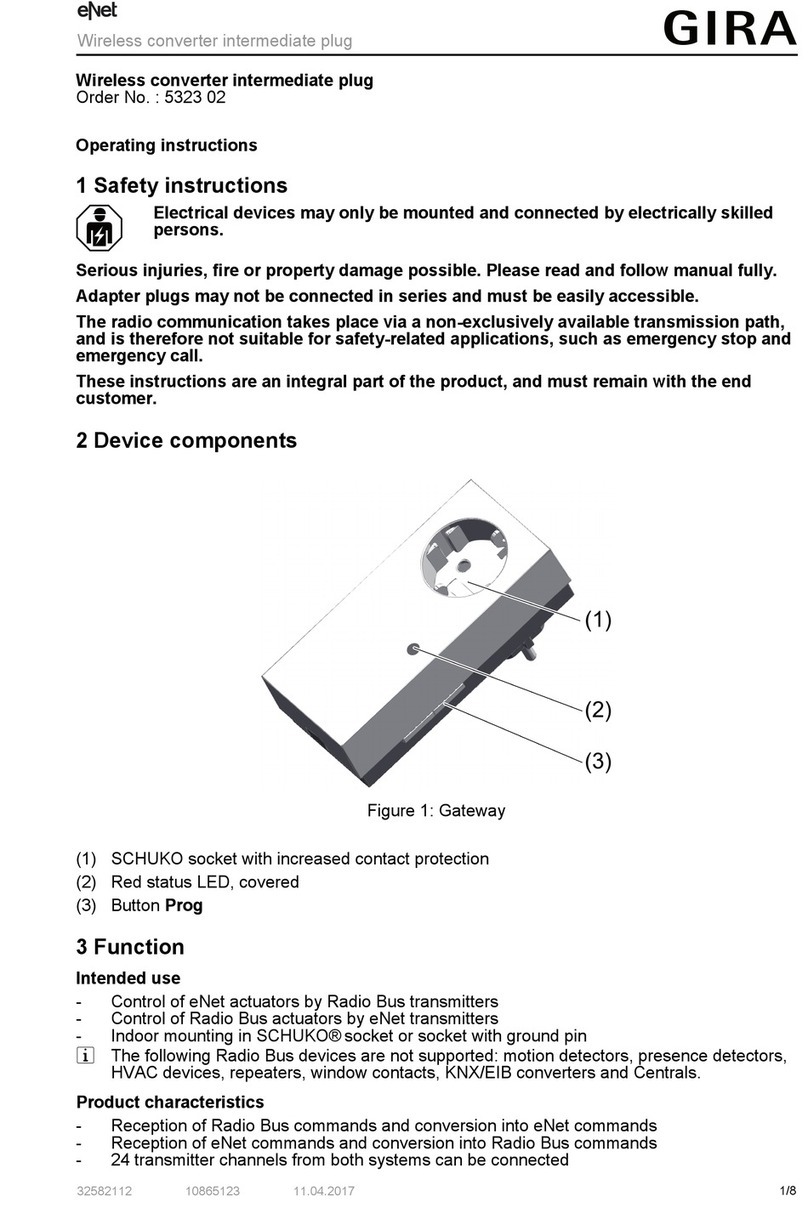TPCAST VIVE Instruction Manual

1
User Guide on installation of
TPCAST Wireless Adapter Business Edition for VIVE
BE-01H-UG-EN-004
VIVE -BE-01H-UG-EN-004 -2018-3-26.indd 1 2018/3/26 下午5:49

1
Client software installation
1What's in the box
2Components description
3
4
Operation instructions
5
6Safety precautions
7Frequently asked questions
CONTENTS
Single-machine connection instructions
VIVE -BE-01H-UG-EN-004 -2018-3-26.indd 1 2018/3/26 下午5:49

2
TPCAST Wireless Adapter Bus
iness Edition
for Head-
Mounted Display (HMD) has no cable attached, and it provides
full motion and freedom. Please pay attention to safety in the
play area during gaming, and take care to not run into objects.
Alternatively, you can play under the supervision of somebody
else.
TPCAST Wireless Adapter Bus
iness Edition
for VIVE and
portable power bank will get warm in the normal usage, if the
partial temperature reached 50 C (120 F), please stop using,
in order toavoid burning people or other hazards.
Please read the user guide before operating the product.
VIVE -BE-01H-UG-EN-004 -2018-3-26.indd 2 2018/3/26 下午5:49

3
1. WHAT'S IN THE BOX
②PC transmitter
③Power box
⑦Router
④ Portable power bank
⑤Dedicated cable for long distance connection
⑥HDMI cable for short distance connection
⑧User guide and setup manual
①HMD receiver
1 2 3
57 8
4
6
Note: the router, power supply of router and portable power
bank are packaged separately and will be provided according
to the actual work site demand.
VIVE -BE-01H-UG-EN-004 -2018-3-26.indd 3 2018/3/26 下午5:49

4
2. COMPONENTS DESCRIPTION
1.HMD receiver
2.PC transmitter
①HDMI connection port
②DCIN power port
③Video link pairing button
④Port for fixing the platform
⑤Indicator for video signal connection
1 2 3 4 5
①HMD strap and cable port
②HDMI short connection port
③Indicator for video signal connection
④USB port
⑤Video link pairing button
5
1
2
3
4
VIVE -BE-01H-UG-EN-004 -2018-3-26.indd 4 2018/3/26 下午5:49

5
3.Power box
4.Portable power bank
①DCIN power port for dedicated long distance connection cable
②USB port for dedicated long distance connection cable
③Battery connector, USB port
④Indicator light
12
3
4
①USB power output port
②Micro USB charging port
③Battery indicator button
④Battery indicator
1
2
4
3
VIVE -BE-01H-UG-EN-004 -2018-3-26.indd 5 2018/3/26 下午5:49

6
5.Router
① Network WAN port
② Network LAN 1~4 ports
③ Power(DC-IN) port
④ Power button
⑤ Router status light
6.Cable
Dedicated cable for long distance connection
1-A
1-C
1-B 1-D
1-E
USB
USB
DC
DC
32
415
VIVE -BE-01H-UG-EN-004 -2018-3-26.indd 6 2018/3/26 下午5:49

7
3. SINGLE-MACHINE CONNECTION INSTRUCTIONS
HDMI cable for short distance connection
2-A
2-B
Step one: Unplug the connected cables
①As shown in the figure, open the compartment cover.
1.Connecting the HMD receiver
1 2
HDMI
HDMI
Place the three major components of the wirelessadapter separately
according to the numeric labels on their cases, and assemble them
to the corresponding VIVE HMDs. There is no need to distinguish
the long cable and the HDMI short cable, which can be used
interchangeably. Instructions for single-machine assembly are as
follows:
VIVE -BE-01H-UG-EN-004 -2018-3-26.indd 7 2018/3/26 下午5:49

8
②Disconnect the three plugs of the 3-in-1 cable and the audio plug (a total of 4
plugs).
③Pull the 3-in-1 cable and audio cable out of the compartment
and the strap to completely separate from the HMD.
④Separate the strap from the compartment.
VIVE -BE-01H-UG-EN-004 -2018-3-26.indd 8 2018/3/26 下午5:49

9
Step two: Fix the HMD Receiver
①As shown in the figure, thread in all three interfaces (1-a, 1-b
and 1-c) of the dedicated long distance connection cable and
audio cable from the HMD receiver with TPCAST side and out of
the other side.
Note: The curved USB plug (1-A) requires some pressure to pass
it through the threaded hole.
Step three: Cable connection
①Plug the 1-C USB plug of the dedicated long-distance connection cable
and the 2-B of the short distance connection cable into the USB port and
the HDMI port of the receiver respectively.
②Thread the separated strap through the HMD cable ports in
turn and routed under the dedicated long connection cable, then
the receiver end will be fixed on the HMD strap.
VIVE -BE-01H-UG-EN-004 -2018-3-26.indd 9 2018/3/26 下午5:49

10
②Reconnect strap to the compartment cover.
③Thread the 1-a and 1-b interfaces of long connection cable
through the compartment cover cable port, and the 2-a interface
of short connection cable as well.
④In turn plug in the four interfaces into the VIVE HMD power
port, USB port, HDMI port and audio connector port.
VIVE -BE-01H-UG-EN-004 -2018-3-26.indd 10 2018/3/26 下午5:49

11
⑤ Straighten out the cable, and put the compartment cover back.
It is recommended to adjust the length of the strap in a manner
that, when the HMD receiver reaches the end of strap,the cable
will not be tight.
Step four: Overall adjustment
①Slide the 1-D plug of the long-distance connection cable, the
1-E plug, and the audio cable through the two sleeves at the
back of HMD and hang on the back.
② Slide the receiver to the end of the strap, and sort out the
cables properly.
VIVE -BE-01H-UG-EN-004 -2018-3-26.indd 11 2018/3/26 下午5:49

12
Step one: Connecting the power box
As shown in the figure, respectively connect the 1-D and 1-E
plugs of the long-distance connection cable to the USB and power
supply port of the power box.
Step two:Connecting the power bank
As shown in the figure, plug in the power bank to the power box.
The blue battery light on the power bank turns on to indicate the
remaining level. To improve the utilization rate of power bank
capacity, please only connect to the power bank before operation
of the product. After the operation, remove the power bank.
Step three:Securing the power box
Put the installed power bank and the power box in a portable
pack and string the pack to ensure the power box, does not fall
during motion.
2.Power box connection instructions
1 2 3
Step one:Disconnecting the power
Disconnect power supply for VIVE streaming box.
Step two:Connecting the transmitter
As for the existing VIVE 3-in-1 cable detach it from the
3.PC transmitter connection instructions
VIVE -BE-01H-UG-EN-004 -2018-3-26.indd 12 2018/3/26 下午5:49

13
4.Router connection instructions
Step one: Connect the router power adapter and confirm that the
power indicator at the front of the panel is on.
Step two:If the PC is connected to the network via the Ethernet
port, disconnect the Cable and connect it to the router’s WAN
port. Connect the LAN port of the router to the PC through the
supplied network cable, as shown in the figure.
Step three:In the PC’s network connection Settings in a Windows
system, select “Local connection” to connect the router, and
change the connection of the TCP/IP Settings to automatically
obtain an IP address and DNS server address.
Note:To optimize the user experience, it is recommended to
place the router in an open location without obstacles, with
a 90-degree antenna. Avoid putting the router under a desk,
behind a computer case, or in any other enclosure environment.
HMD, plug in the DCIN power plug and the HDMI plug to the
corresponding port on the PC transmitter (the USB plug is not
required to be attached).
Step three:Connecting the power
Connect back the power supply to the VIVE streaming box.
Each router can connect up to 4 PCs and 4 wireless adaptors. If
more device combinations are desired, you will need to connect
multiple routers to a switch via their WAN ports to form an
integral LAN.
LAN Prot
WAN Prot
VIVE -BE-01H-UG-EN-004 -2018-3-26.indd 13 2018/3/26 下午5:49

14
1.Download the software client
4. CLIENT SOFTWARE INSTALLATION
①Double click the icon to run the downloaded the installation
.exe file. If you have already installed any other versions of
the client, please uninstall and restart the PC according to the
prompt.
②Following the system instructions, select the installation
path and finish the client installation. A shortcut icon of the
connection assistant will be generated on the desktop.During
installation, you will need to select an adapter number. Please
select the number of the wireless adapter connected to the
current PC, i.e., the serial number attached to the case of the
specific adapter.
TPCAST
Setup.exe
Step one:Connection verification
Verify that the TPCAST wireless adapter connections are secure
and tight including:
5. OPERATION INSTRUCTIONS
VIVE -BE-01H-UG-EN-004 -2018-3-26.indd 14 2018/3/26 下午5:49

15
Step two:Positioning the PC transmitter
Properly set up the device to suit the current operation
environment in order to achieve optimal results. Refer to the
“Setup Plan for TPCAST Wireless adapter Business Edition for
VIVE ” in the packing box for details.
Step three: Modify the router’s wireless hotspot
Refer to the router’ s manual packed with the wireless adapter and
log in to the router’s management interface. In the Setup Wizard,
choose “Manual Setting”, and in the Router Setup section, change
the 5 GHz-1 wireless network identifier (SSID) and password to the
WIFI user name and password shown on the WIFI label, which is
attached to the power box of the wireless adapter. Click to apply
the changes.
Note: Before the installation of the wireless adapter is completed,
you will need to disconnect the power supply socket of the
streaming box, and plug it back in when the adapter is assembled.
Make sure that the battery is fully charged.
o The HMD receiver,
o The PC transmitter,
o The power box,
o The power bank
o The router
VIVE -BE-01H-UG-EN-004 -2018-3-26.indd 15 2018/3/26 下午5:49

16
Step four: Run the connection assistant for the
Wireless adapter (Business Edition)
Select one of the multiple PCs in the Wireless adapter Business
Edition as the computer on which to install the controller. The
selected PC can host both the controller and the Business Edition
connection assistant. Run the controller, and you will be able to
see all the Business Edition connection assistants in the LAN to
exercise unified control.
In the LAN settings page (as shown above), set the LAN IP to
192.168.144.1, and click “Apply” to confirm the setting. In the
Wireless Settings page, choose the 5GHz-1 band, set Channel
bandwidth to 20MHz and set Control channel to Auto.
VIVE -BE-01H-UG-EN-004 -2018-3-26.indd 16 2018/3/26 下午5:49

17
Safety: TPCAST Wireless Adapter Business Edition for Head-
Mounted Display (HMD) has no cable attached, and it provides
full motion and freedom. Please pay attention to security and
safety in the play area during gaming, and take care to not run
into objects. Alternatively, you can play under the supervision of
another person.
Cable:to prevent damage to the cables it is suggested not to pull
the cable to fetch the devices. If there is a need to unplug the
cables, pull lightly from the connector.
Heat dissipation:The wireless adapter generates heat during
normal operation, and the temperature may rise. If abnormal
temperature occurs, stop activity immediately and contact TPCAST
customer support.
Battery safety:
The battery supplied by TPCAST is dedicated for this product only.
You should
6. SAFETY PRECAUTIONS
Step five: Enjoy wireless VR
In normal operation of the wireless adaptor, the indicators of
both transmitter and receiver will change from fast blinking to
normal light mode. The HMD display and control should function
normally.
VIVE -BE-01H-UG-EN-004 -2018-3-26.indd 17 2018/3/26 下午5:49

18
not replace it with a non-TPCAST battery. Any damage caused
accordingly willwaive the warranty of the adaptor. In order to
mitigate the risk of fire hazard or combustion hazard, please do
not disassemble, squeeze the portable power bank and shall not
expose the power supply to environment exceeding 60℃, or toss
into the fire or water.
Children use: Children are not allowed to use this product. Please
keep this product in appropriate locations beyond the reach of
children, and do not grant access to children. If elder children are
allowed to use this product, please do proceed under the close
watch of adults.
Recharging:The battery can be recharged with a regular cellular
phone charger, and a charger of 2A is recommended to reduce the
charging period. 9~12 hours will be needed to complete a single
full charge. A charger of the capacity of more than 2.4A shall not
be used for recharging.
Service and maintenance:The adaptor is non-waterproof;
therefore, attention should be paid to adequately protect it,
including a blower, air duct, etc. should not be used to dry the
product in the case it gets wet as the product may get damaged.
• Do not drop or disassemble the adapter, as it can cause an
electrical shock or re.
• Operate and maintain the product in an environment of 14 to 104
degrees Fahrenheit.
• Use the product as directed only and do not connect to any
incompatible products.
• Refer to the local regulations on disposal of electronic waste for
proper waste management.
• Avoid inserting small objects into the products through the vent
openings.
• Do not clean this product with any irritating chemical, detergent,
liquid soap or aerosol.
VIVE -BE-01H-UG-EN-004 -2018-3-26.indd 18 2018/3/26 下午5:49

19
1.1 Why do the VR control connection tests always fail?
1. Check that the router is plugged correctly into the power
supply
2. If the tests still fail after several trials perform the following
steps:
a) Unplug the battery
b) Unplug the router power supply
c) Connect back the battery
d) Connect back the router to the power supply
e) Reboot the PC
f) Restart the wireless adapter Business Edition for VIVE
connection assistant and retry.
3. Please contact the customer service if the problem is still not
solved.
1.2 How do you pair the HMD receiver and the PC transmitter?
1) When the power is on, the video signal connection indicators
on both receiver end and transmitter will start blinking slowly.
2) Then keep pushing the pairing button on both ends for at least
5 seconds till all indicators are off.
3)Ensure there is no obstacles between the transmitter and
receiver end and release the pairing buttons. The video signal
indicator will return to slow blinking mode after about 5 seconds.
4)No more operation and wait for about 10 seconds till the
signal indicator change to fast blinking mode which means the
pairing is completed. In the second operation, the signal indicator
will quickly blink about 10 seconds after the energization.
1.3 How does the router connect? How does PC connect to
Ethernet?
1). Connect the LAN port of the router with all PCs for HTC VIVE
via the associated network cable, form a local area network
(LAN).
1.Connection issues
7. FREQUENTLY ASKED QUESTIONS
VIVE -BE-01H-UG-EN-004 -2018-3-26.indd 19 2018/3/26 下午5:49
Other manuals for VIVE
2
Table of contents
Other TPCAST Adapter manuals