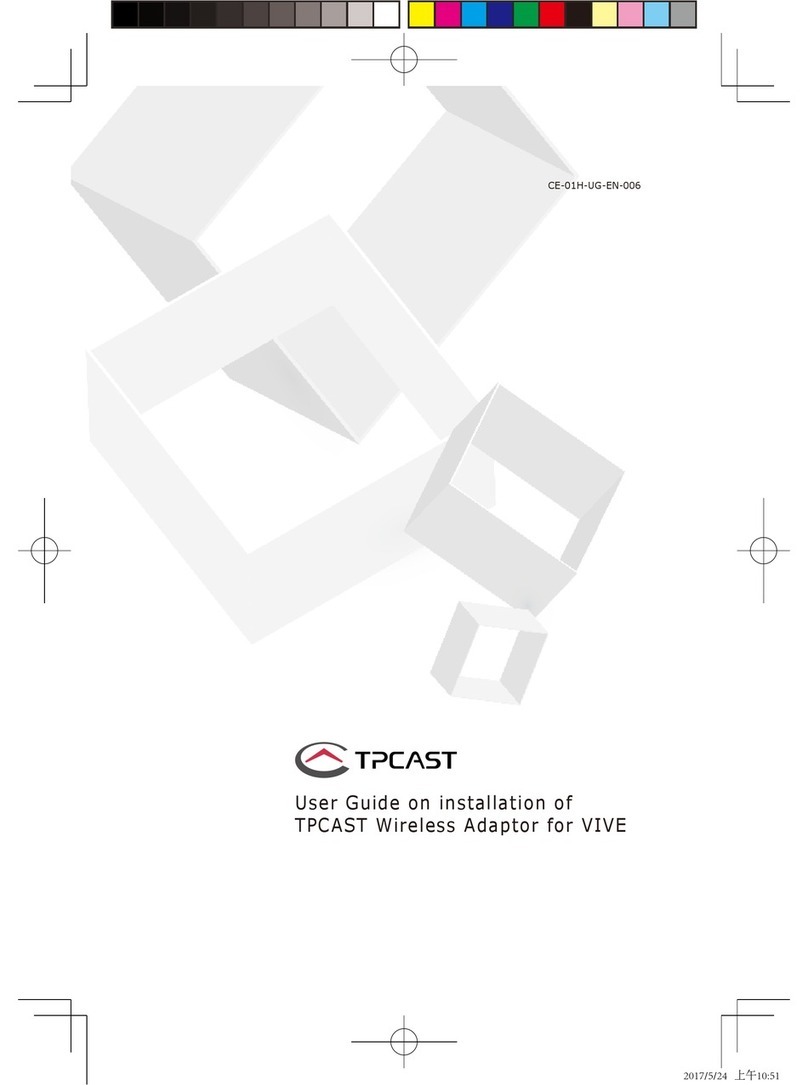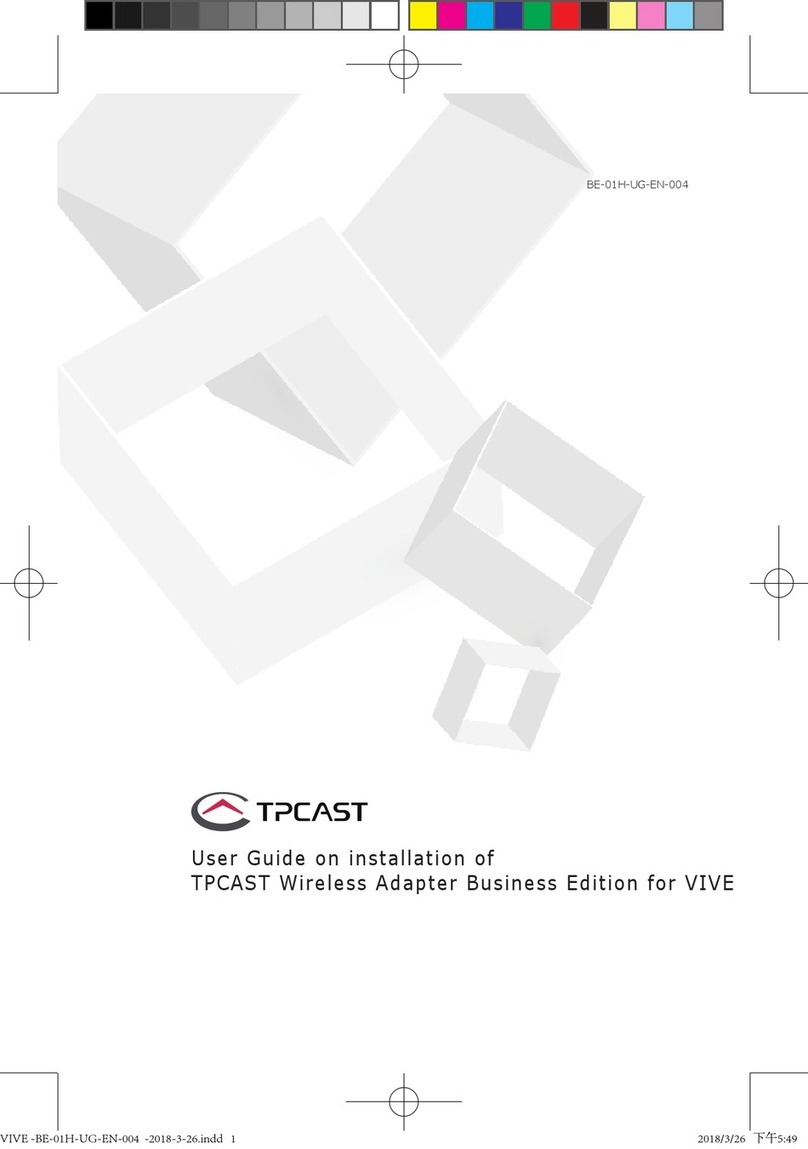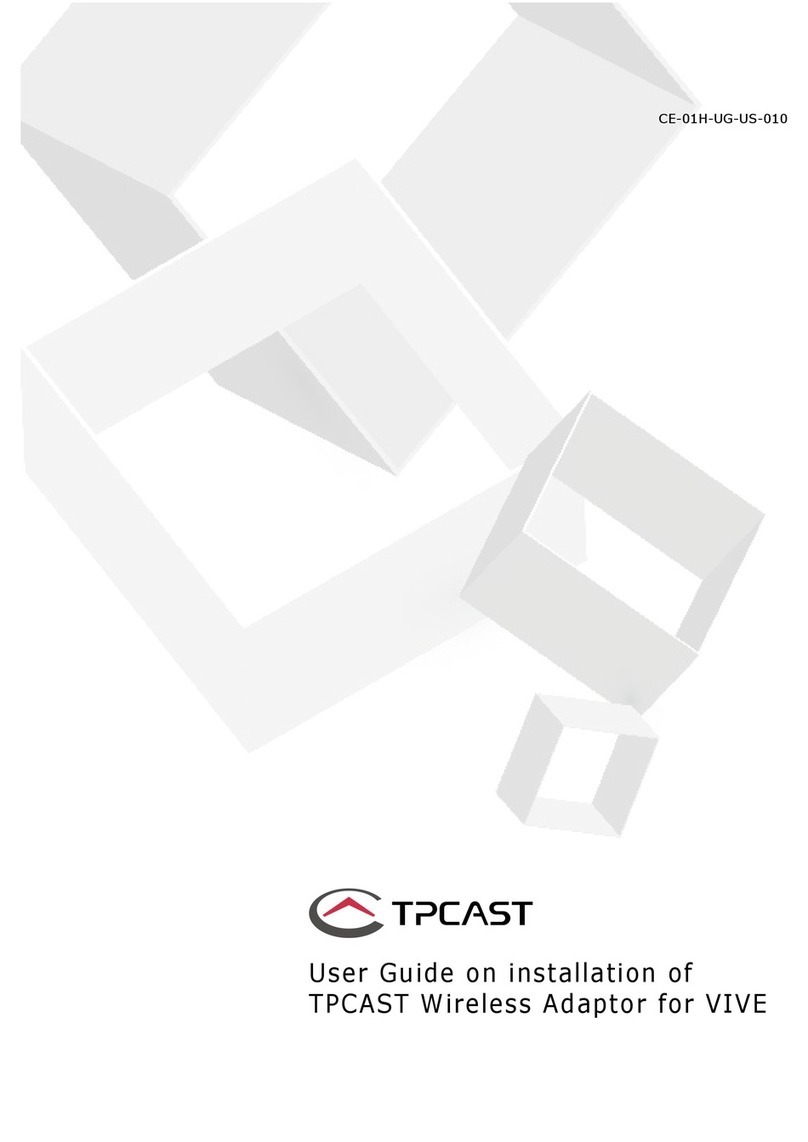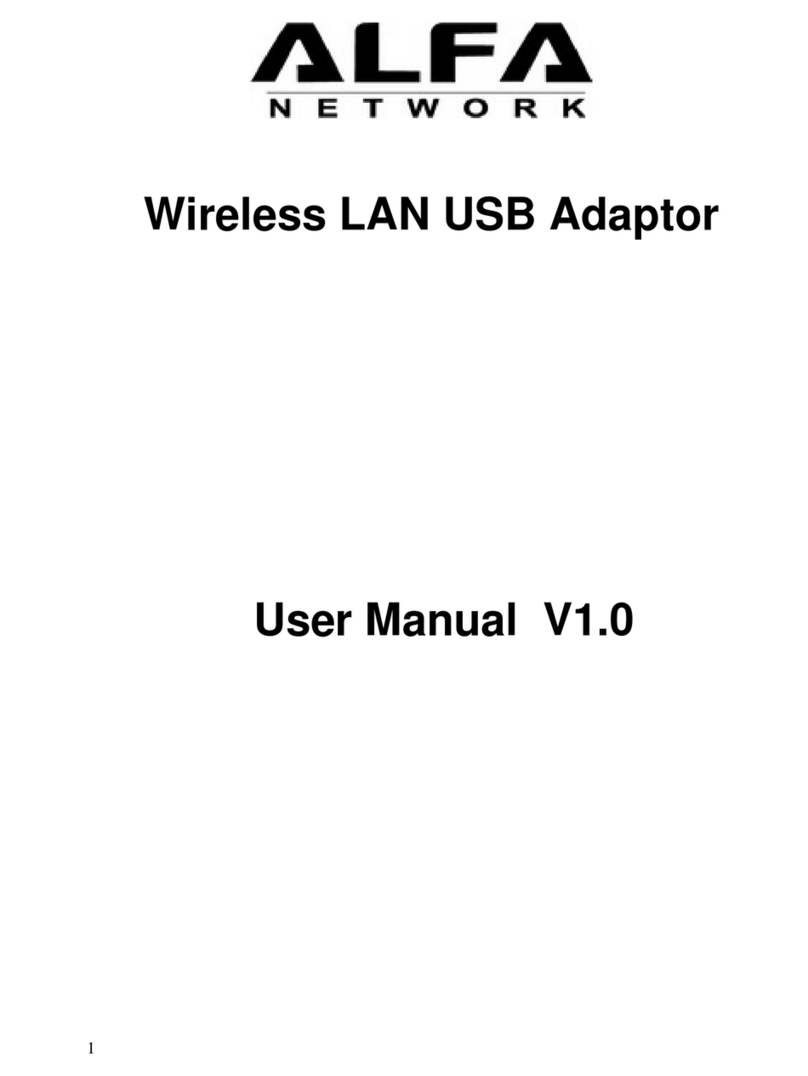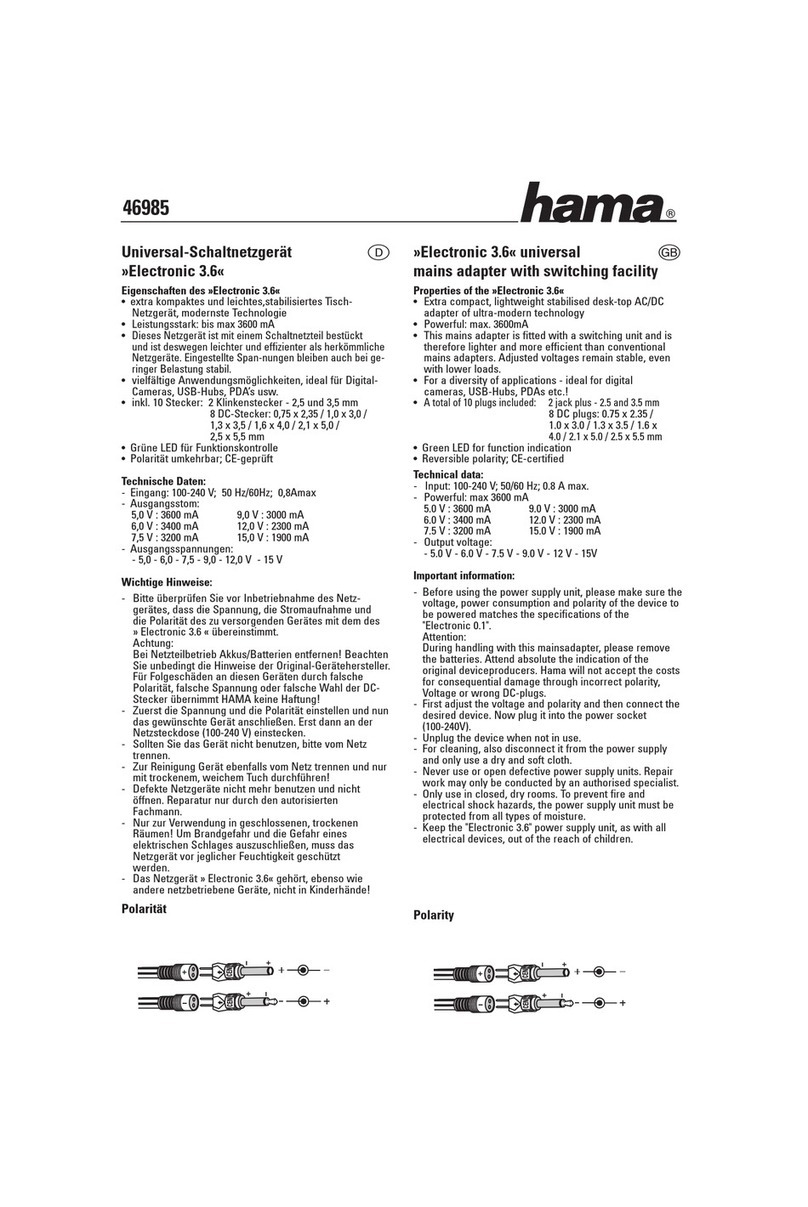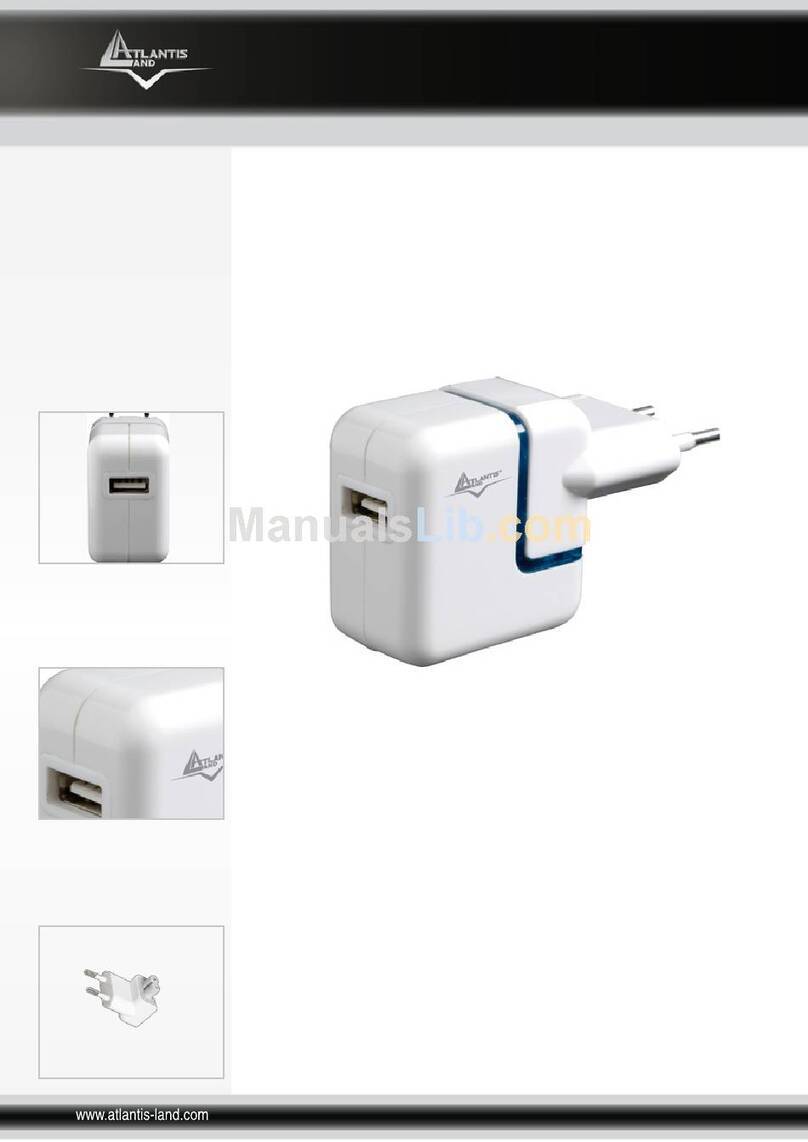TPCAST TX-1 Instruction Manual

1
User Guide on installation of
TPCAST Wireless Adaptor for VIVE
CE-01H-UG-EN-008
新版印刷(无蓝牙)英文 2017-06-28-US.indd 1 2017/6/28 下午3:57
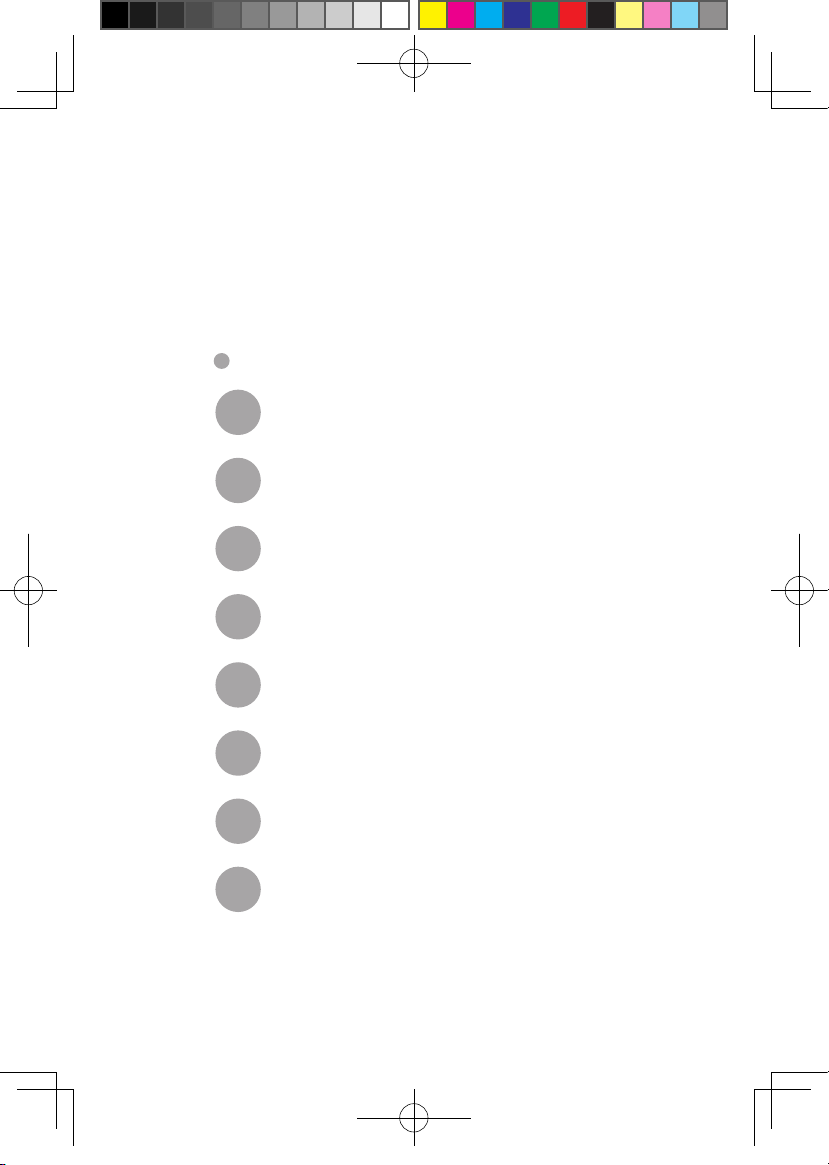
1
Installation of Software Client
1
What's inside the box
2
Instructions of main components
3
Connection instructions
4
Operation instructions
5
Instructions on erection of PC transmitter
6
Safety and Note
7
Frequently asked questions
8
CONETENTS
新版印刷(无蓝牙)英文 2017-06-28-US.indd 1 2017/6/28 下午3:57
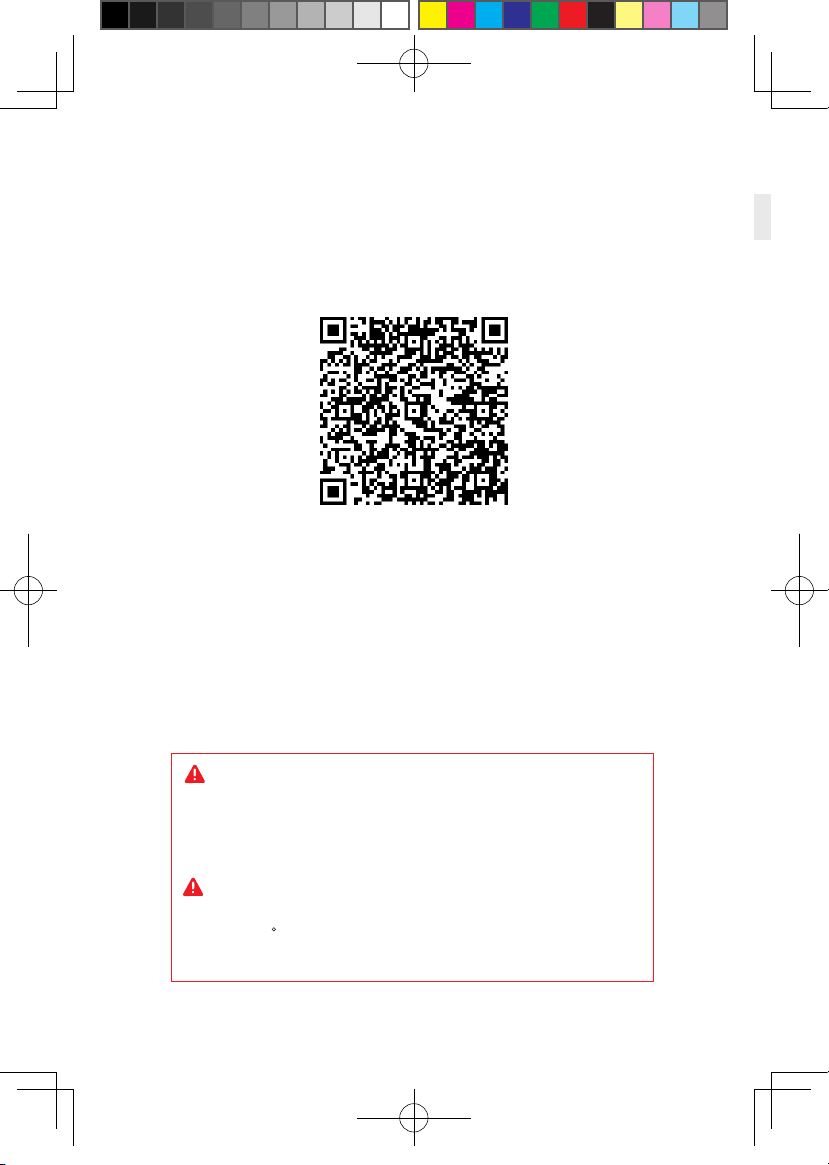
2
Scan code to view installation
video of Wireless Adaptor for VIVE
Because there is no cable effect, you should pay attention to
the safety of game area during using TPCAST Wireless Adaptor
for VIVE, to ensure that will not touch to the surrounding objects,
or take the experience under the care of others.
TPCAST Wireless Adaptor for VIVE and portable power bank
will get warm in the normal usage, if the partial temperature
reached 120 F, please stop using, in order to avoid burning people
or other hazards.
新版印刷(无蓝牙)英文 2017-06-28-US.indd 2 2017/6/28 下午3:57

3
1、Download the software client
1. Installation of Software Client
www.tpcast.cn/download
Visit the website of TPCAST which is www.tpcast.cn and log in,
browse the page of TPCAST wireless adaptor for VIVE, click to
download the wireless adaptor for VIVE assistant. The current
version of client is compatible with Windows 7, Windows 8 or later
version, Windows 10.
①Double click the icon to run the downloaded .exe file for
installation. If already installed any other versions of the client,
please uninstall and restart the PC according to the prompt.
2、Install the connection assistant software
②Following the instructions of the system, select the installation
path, complete the client installation, and generate desktop
shortcut icon of wireless adaptor connection assistant.
TPCAST
Setup.exe
TPCAST Wireless Adaptor for VIVE
TPCAST Wireless Adaptor for VIVE
新版印刷(无蓝牙)英文 2017-06-28-US.indd 3 2017/6/28 下午3:57

04
2. What's inside the box
910 11
②PC transmitter
③Power box
⑦Instructions and warranty card
④Portable power bank of 20100mAh
⑤Dedicated cable for long distance connection
⑥HDMI short connection cable
⑧Nylon bag
①HMD receiver
⑨Router
⑩Router power supply
1 2 3
578
4
6
Network cable
11
新版印刷(无蓝牙)英文 2017-06-28-US.indd 4 2017/6/28 下午3:57

05
3. Instructions of main components
1、HMD Receiver
2、PC transmitter
①HDMI connection port
②DCIN power port
③Video link pairing button
④Port for fixing the platform
⑤Indicator for video signal connection
1 2 3 4 5
①HMD strap and cable port
②HDMI short connection port
③Indicator for video signal connection
④USB port
⑤Video link pairing button
5
1
2
3
4
新版印刷(无蓝牙)英文 2017-06-28-US.indd 5 2017/6/28 下午3:57
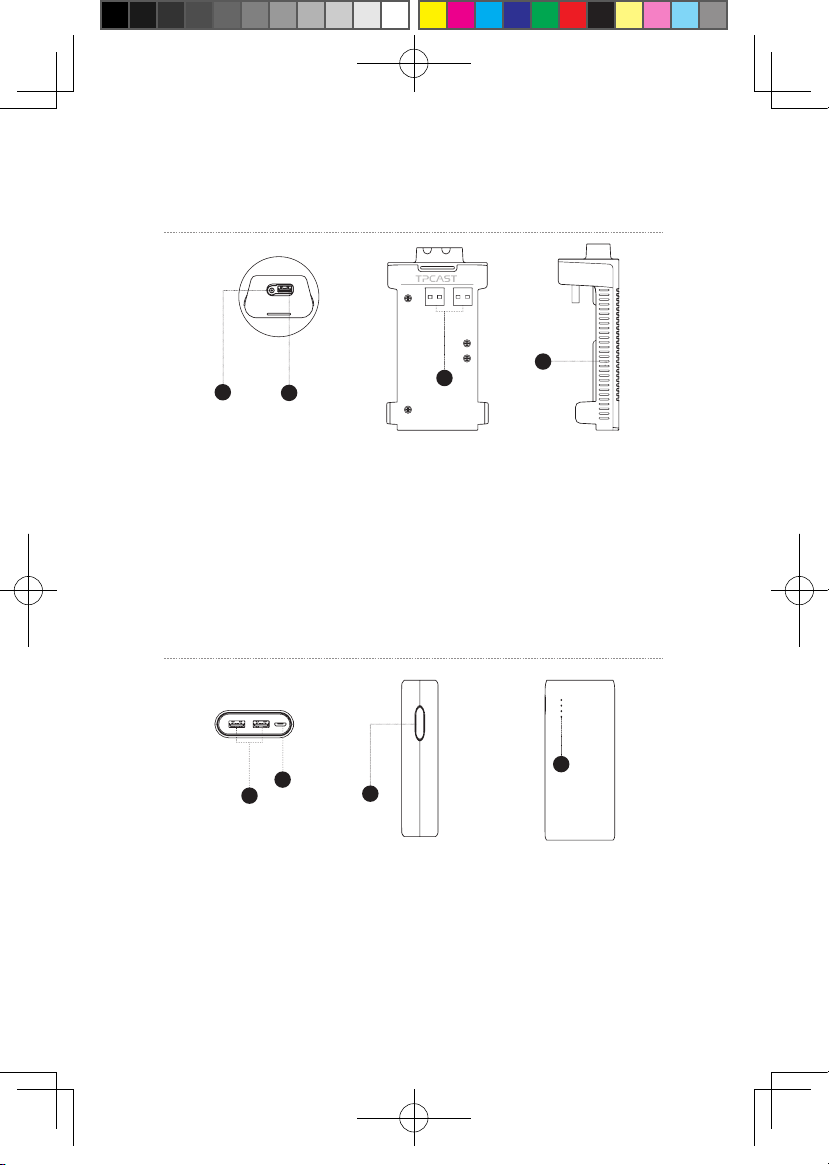
06
3、Power box
4、Portable power bank
①DCIN power port for dedicated long distance connection cable
②USB port for dedicated long distance connection cable
③USB port for portable power bank
④Indicator for VR wireless operating signal
12
3
4
①USB power output port
②Micro USB charging port
③Battery indicator button
④Battery indicator
1
2
4
3
新版印刷(无蓝牙)英文 2017-06-28-US.indd 6 2017/6/28 下午3:57
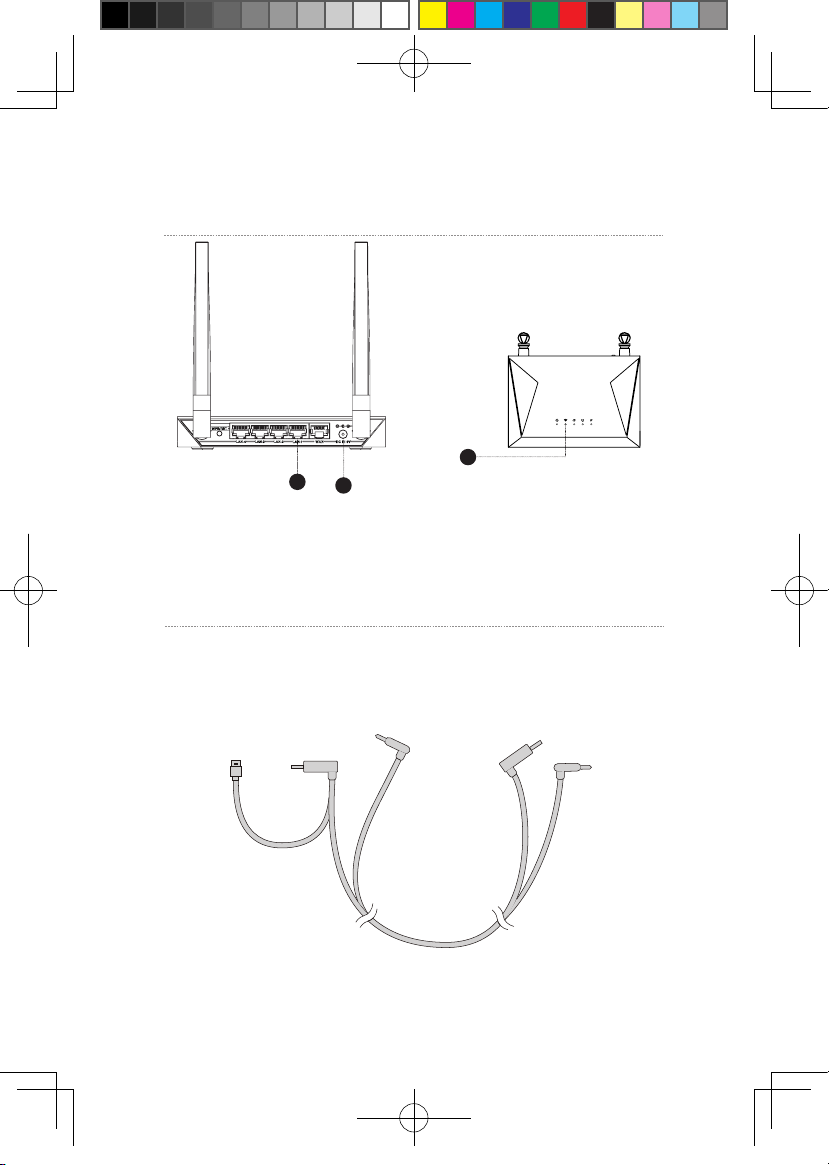
07
5、Router
①Network cable port
②Router power adapter port
③Status light for the router
6、Cable
Dedicated cable for long distance connection
1-A
1-C
1-B 1-D
1-E
USB
USB
DC
DC
2
3
1
新版印刷(无蓝牙)英文 2017-06-28-US.indd 7 2017/6/28 下午3:57
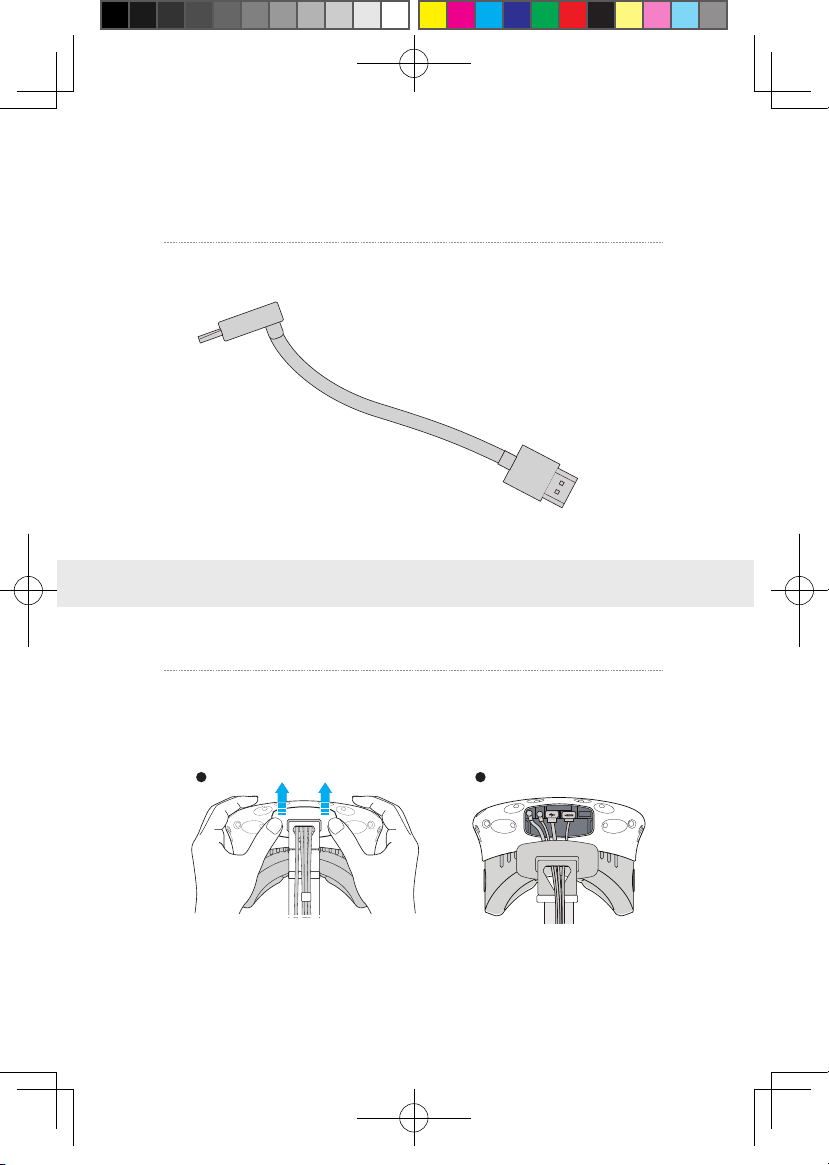
08
4. Connection instructions
HDMI cable for short distance connection
2-A
2-B
Step one: Unplug the connected cables
①As shown in the figure, open the compartment cover.
1、Instructions on connection of HMD Receiver
1 2
HDMI
HDMI
新版印刷(无蓝牙)英文 2017-06-28-US.indd 8 2017/6/28 下午3:57

09
②Unplug all power cable, 3-in-1 cable as well as the audio cable, there are four
interfaces in total.
③Pull the 3-in-1 cable and audio cable out of the compartment
and the strap to completely separate from the HMD.
④Separate the strap from the compartment.
新版印刷(无蓝牙)英文 2017-06-28-US.indd 9 2017/6/28 下午3:57
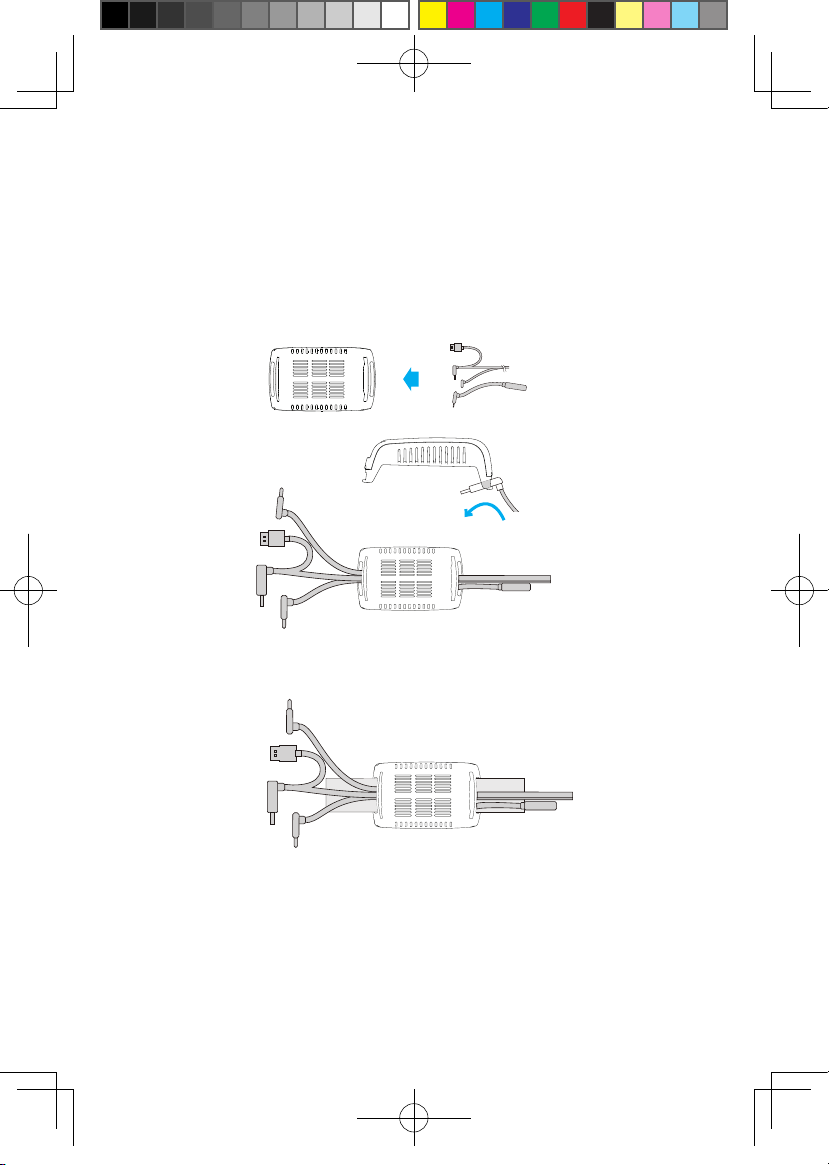
10
Step two: Fix the HMD Receiver
①As shown in the figure, thread in all three interfaces (1-a, 1-b
and 1-c) of the dedicated long distance connection cable and
audio cable from the HMD receiver with TPCAST side and out of
the other side.
Note: The curved USB plug through the thread hole, need to
forcibly finger along the right direction to pass through.
Step three: Cable connection
①As shown in the figure, thread in all three interfaces (1-a, 1-b and 1-c)
of the dedicated long distance connection cable and audio cable from the
HMD receiver with TPCAST side and out of the other side.
Note : The curved USB plug through the thread hole, need to forcibly
finger along the right direction to pass through.
②Thread the separated strap through the HMD cable ports in
turn and routed under the dedicated long connection cable, then
the receiver end will be fixed on the HMD strap.
新版印刷(无蓝牙)英文 2017-06-28-US.indd 10 2017/6/28 下午3:57
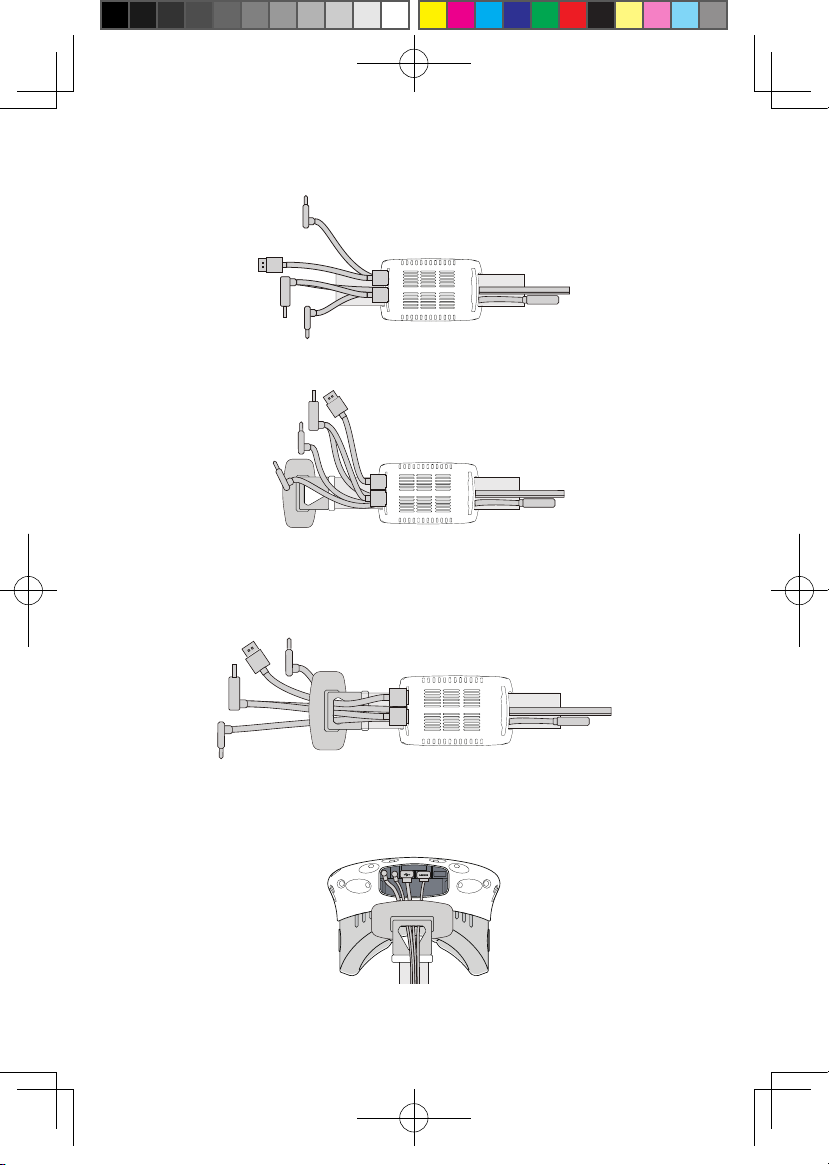
11
②Reconnect strap to the compartment cover.
③Thread the 1-a and 1-b interfaces of long connection cable
through the compartment cover cable port, and the 2-a interface
of short connection cable as well.
④In turn plug in these three interfaces into the VIVE HMD power
port, USB port, HDMI port and audio connector port.
新版印刷(无蓝牙)英文 2017-06-28-US.indd 11 2017/6/28 下午3:57

12
⑤Straighten out the cable, hatch cover back again, it is
recommended that you adjust the length of the sliding zone to
meet the HMD receiver to the end of sliding zone and the cable
still tight.
Step four: Overall adjustment
①Slide the interface of long connection cable (to be plugged into
the power supply) through these two sleeves at the back of HMD
and hang on the back.
新版印刷(无蓝牙)英文 2017-06-28-US.indd 12 2017/6/28 下午3:57
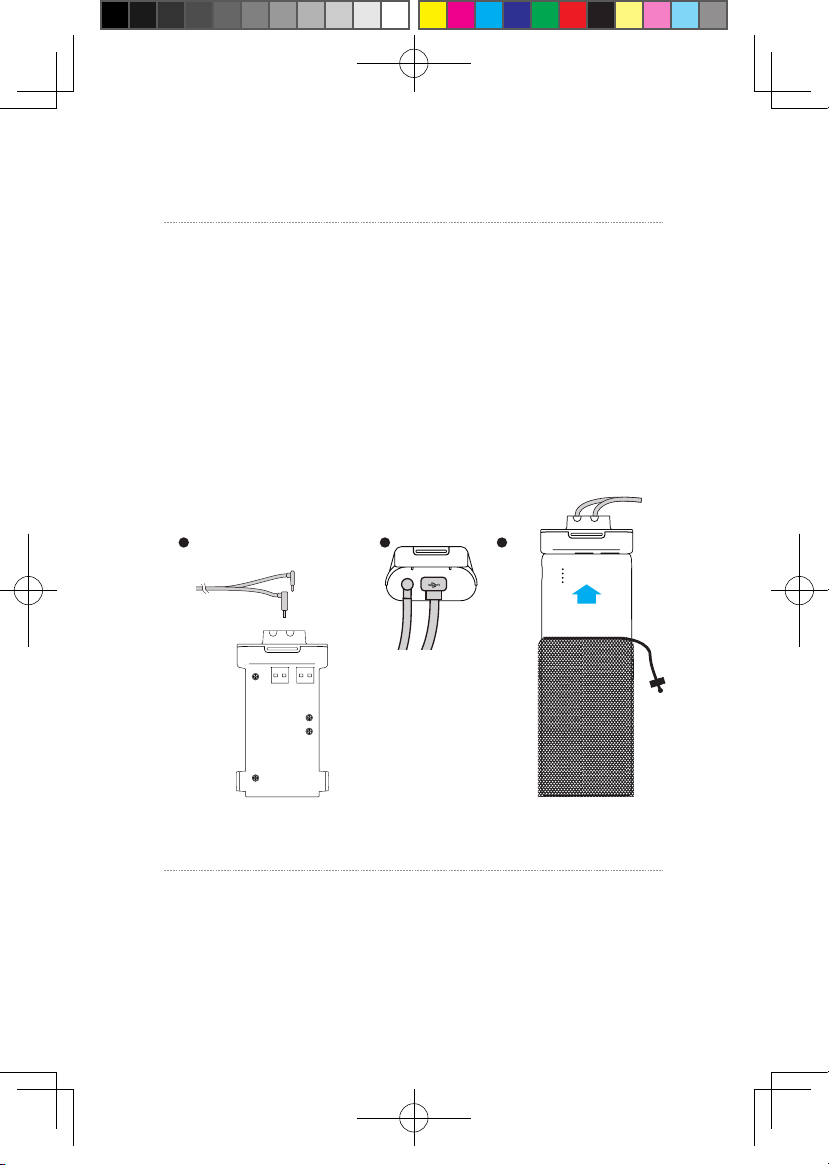
13
Step one: As shown in the figure, respectively connect the d and
e interfaces of long connection cable to the power box and HDMI
port;
Step two: As shown in the figure, connect the portable power
bank to the power box and when successfully connected, the blue
battery light on the portable power bank turns on to indicate
the state of charge. In order to improve the utilization rate of
battery charge, please only connect to the portable power bank
prior to operation of the product. And after operation, remove
the portable power bank in the first place.
Step three: Put the completed power supply as well as the power
box in a portable pack and string the pack to prevent falling of
power supply in motion.
2、Power box connection instructions
1 2 3
Step one: Disconnect power supply for VIVE streaming box.
Step two: As for the existing VIVE 3-in-1 cable detached from
the HMD, connect the DCIN power interface and the HDMI
interface to the corresponding port on the PC transmitter, and
3、Instructions on connection of PC transmitter
新版印刷(无蓝牙)英文 2017-06-28-US.indd 13 2017/6/28 下午3:57

14
4、Instructions on connection of router
Step one: Connect the router power adapter and confirm power
indicator on the front of panel is on.
Step two: Connect the yellow port of router to the PC host
through network cable, as shown in the figure.
Step three: In PC’s network connection Settings of Windows
system, select “Local connection” to connect the router of
wireless adaptor, change the connection of TCP/IP Settings to
automatically obtain IP address and DNS server address.
Note: DO NOT make any settings in the router. DO NOT restore
factory settings. Please use it directly when connecting
network cable. In order to optimize user's product experience,
we recommend to place the router in an open location with a
90-degree antenna, there is no obvious obstacles between the
router and VIVE product.
In order to ensure PC can access to the Internet normally while wireless adaptor
is in usage, it need to insert the original network cable to WAN port of the
router.
the USB interface is not required to be connected.
Step three: Connect power supply for VIVE streaming box.
LAN Port
WAN Port
新版印刷(无蓝牙)英文 2017-06-28-US.indd 14 2017/6/28 下午3:57

15
1、Installation verify
Verify all connections of the wireless adaptor including the HMD
Receiver, PC transmitter, power box & portable power bank,
router, and make sure the portable power bank is fully charged.
5. Operation instructions
2、Erect PC transmitter
Appropriately erect based on the current site condition for
optimal outcome, refer to the instructions on PC transmitter
setup for details.
3、Run wireless adaptor connection assistant
Double-click the PC desktop client icon, then click “Start” after
the client started.It will automatically test the environment
of wireless adaptor working in turn .When wireless connection
starts, please start VIVEPort and SteamVR software.
新版印刷(无蓝牙)英文 2017-06-28-US.indd 15 2017/6/28 下午3:57
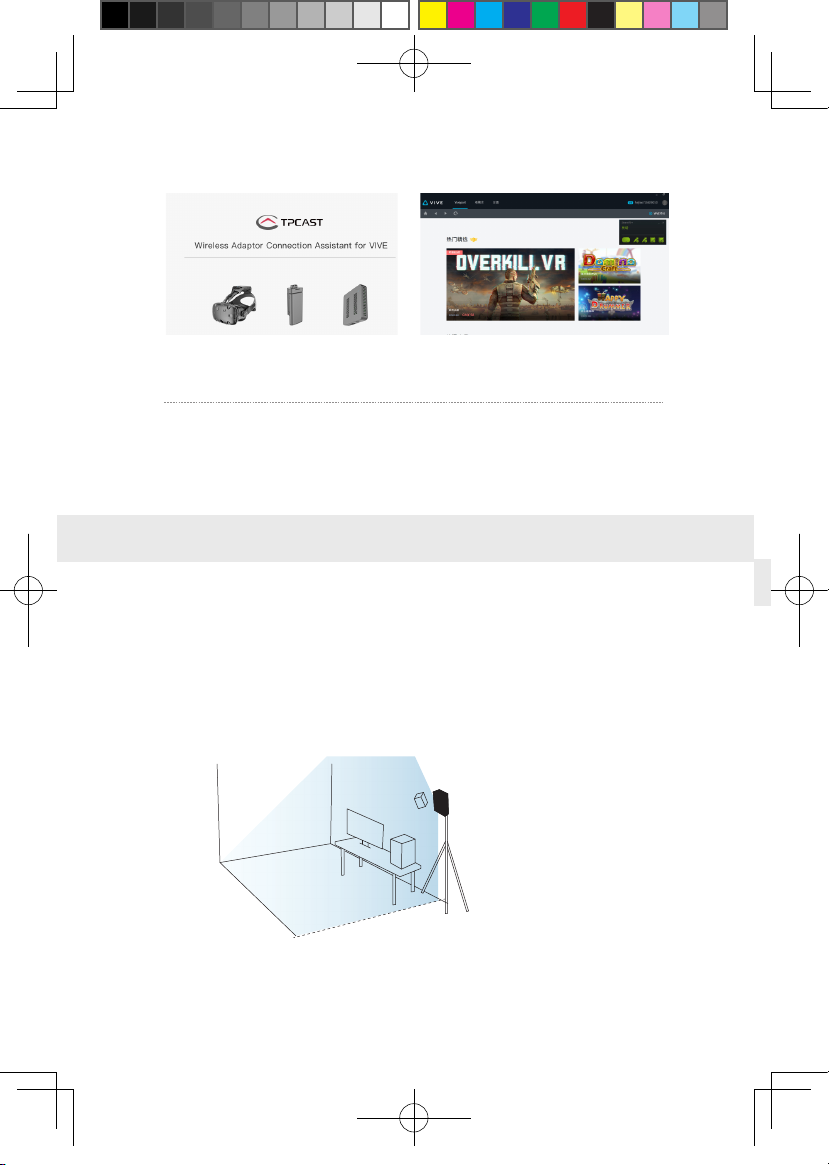
16
4、Enjoy wireless VR
In normal operation of wireless adaptor, the indicators of both
transmitter and receiver end will change from fast blinking to
normal light mode, HMD imaging function and manual operation
shall be normal.
Erection of PC transmitter is subject to the specific situation of
proposed location, the setup plan, therefore different setup plan
will be applied accordingly to different cases. We recommend to
setup the PC transmitter where close to your VIVE laser locator
(lighthouse) and turn the side with tags against the play area.
As shown below:
6. Instructions on setup of PC transmitter
PC transmitter
新版印刷(无蓝牙)英文 2017-06-28-US.indd 16 2017/6/28 下午3:57

17
If failure of connection still occurred, following the instructions
from above, or you are experiencing sluggish video play or
stopping in some angle, corner, we will suggest you placing the
transmitter above the play area, as shown below:
Safety:
User need to pay attention to safety within the play area since it’s
free of tangling by cables or wires. The user shall not bump into
anything around the play area or the play is under watch.
Cable:
In order to contain the damage may cause to the cables, it’s
suggested not pulling cable to fetch the adaptor or unplug any
plugs or interfaces.
Heat rejection:
The adaptor will generate heat during normal operation and
the temperature on the surface may rise up after long period
operation. Please immediately stop operation and contact our
customer service when abnormal heat generation occurred.
Battery safety:
The portable power bank as included in the adaptor package is
7. Safety and note
PC transmitter
新版印刷(无蓝牙)英文 2017-06-28-US.indd 17 2017/6/28 下午3:57

18
power supply dedicated for this product, you must not replace with
any non-TPCAST portable power bank, and any damage caused
accordingly will waive the warranty of the adaptor. In order to
mitigate the risk of fire hazard or combustion hazard, please do
not disassemble, squeeze the portable power bank and shall not
expose the power supply to environment exceeding 60℃, or toss
into the fire or water.
Children use:
Children are not allowed to use this product, please keep this
product in appropriate locations where beyond reach of children
and please not grant access to children. If elder children are
allowed to use this product, please do proceed under close watch
of adults.
Recharging:
The portable power bank can be recharged through the household
cell phone charged and charger greater than 2A is recommended in
order to reduce the charging period. Nine to twelve hours will be
needed to be fully charged. Charger greater than 2.4A shall not be
used for recharging.
Service and maintenance
The adaptor is non-waterproof product, therefore attention shall
be attached for proper protection including shall not use blower,
air duct, etc. to dry the product when wet or the product may
otherwise not be able to normally operating.
Please do not disassemble this product and avoid any surprised
collision, otherwise, risk of electric shock, short circuit and fire
hazard would be involved.
Please operate and maintain in an environment of temperature
ranging from 14 to 104 degrees Fahrenheit.
Please use the parts permitted only and shall not connect to any
incompatible products or parts.
Please refer the local regulations on disposal of electronic wastes
for proper waste management.
Please do not spread the small size objects the into the products
through the surface vents.
Please do not clean this product with any irritating chemical,
detergent, liquid detergent or aerosol.
新版印刷(无蓝牙)英文 2017-06-28-US.indd 18 2017/6/28 下午3:57

19
Why always failed the VR control connection tests?
①Check the test results and check the power, router whether is
properly installed following the instructions, and energize.
②If still failed the tests after several try, re-install the portable
power bank, router and the reboot the computer if necessary.
③Relaunch the wireless adaptor connection assistant and retry,
please contact the customer service if the problem is still not
solved.
How to pair HMD receiver and PC transmitter?
①When the power is on, the video signal connection indicators
on both receiver end and transmitter will start blinking slowly.
②Then keep pushing the pairing button on both ends for at least
5 seconds till all indicators are off.
③Ensure there is no obstacles between the transmitter and
receiver end and release the pairing buttons. The video signal
indicator will return to slow blinking mode after about 5 seconds.
④No more operation and wait for about 10 seconds till the signal
indicator change to fast blinking mode which means the pairing
is completed. In the second operation, the signal indicator will
quickly blink about 10 seconds after the energization.
How to connect the router? And connecting PC to Ethernet?
①Use the associated Ethernet cable to connect to the blue port
of router and the PC.
②If Ethernet cable is used on PC to access to the Ethernet, then
connect the existing Ethernet cable to the yellow port.
③If PC access the Ethernet through wireless, please make
sure normal operation of existing wireless (or normal access
of wireless), then connect to the router through Ethernet cable
which is to complete connection to the router without impairing
on existing wireless access.
Why router is included in the adaptor package, may I use my
own router?
1、Connection issues
8. Frequently Asked Questions
新版印刷(无蓝牙)英文 2017-06-28-US.indd 19 2017/6/28 下午3:57
Table of contents
Other TPCAST Adapter manuals