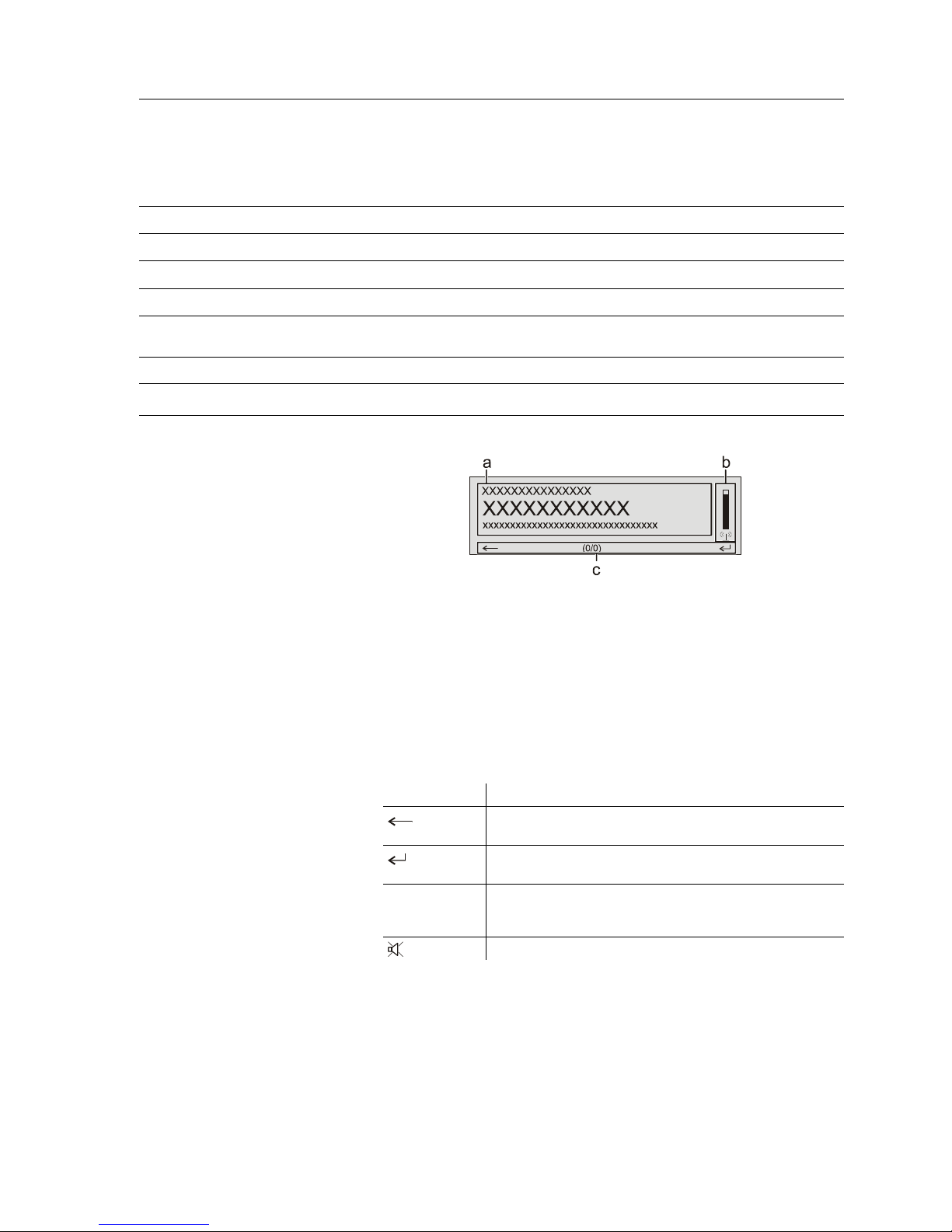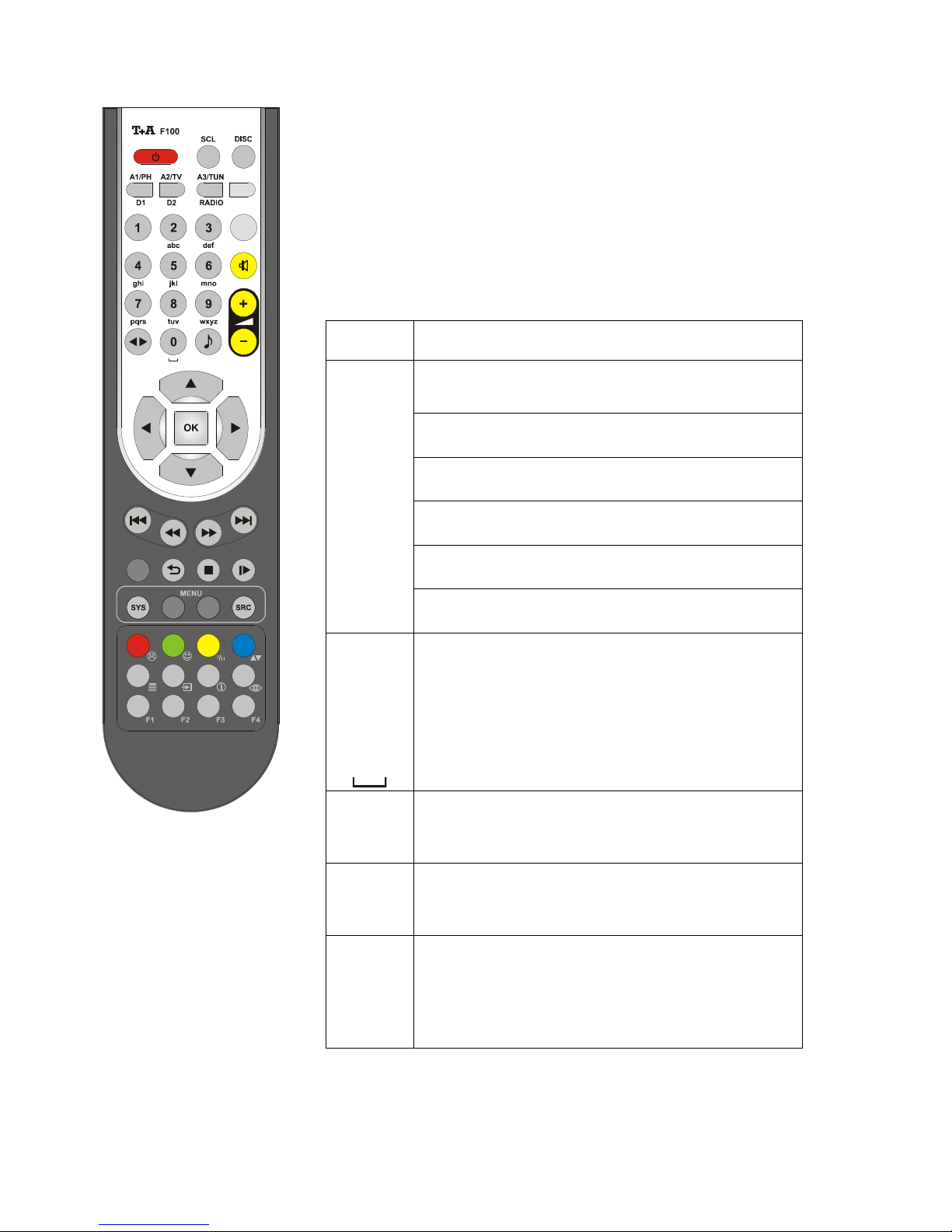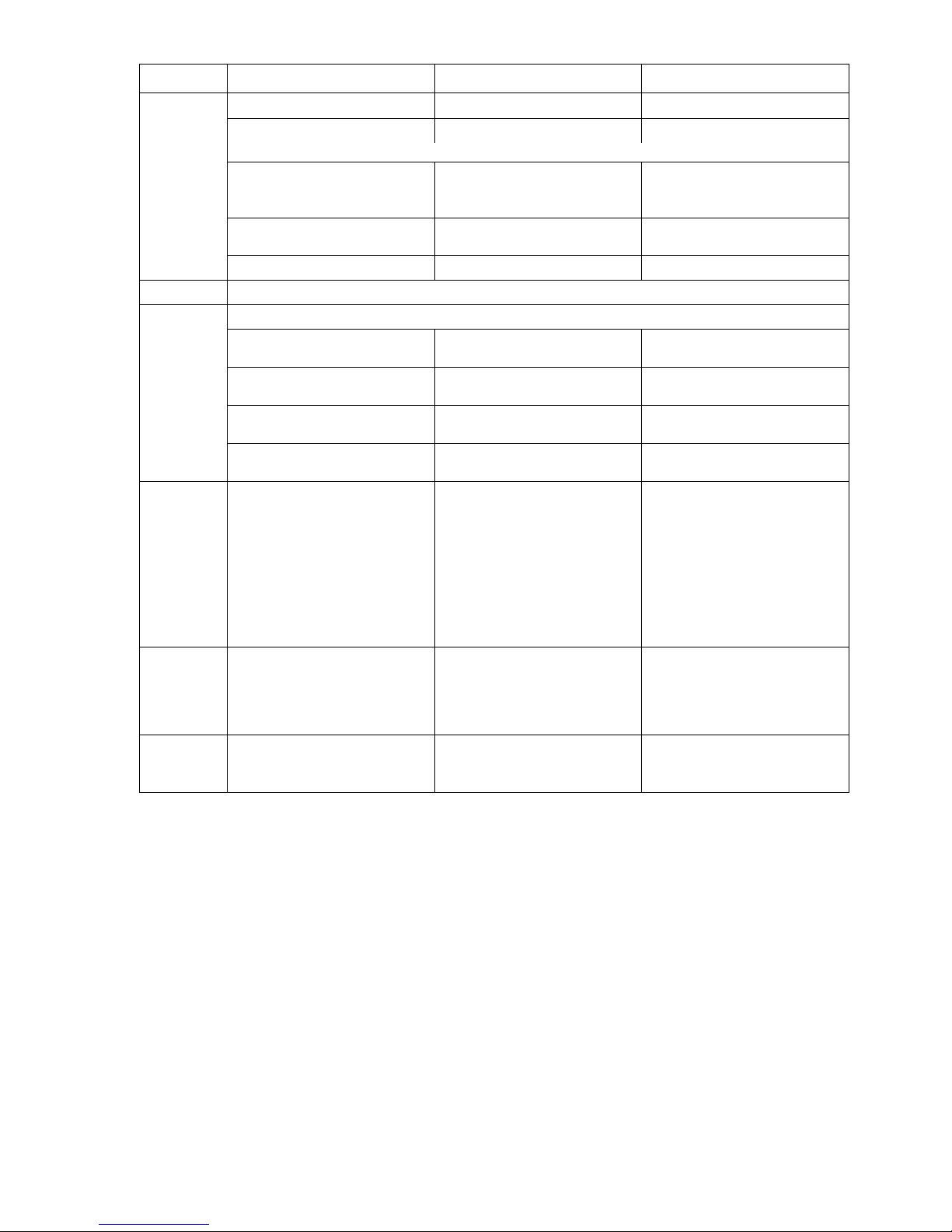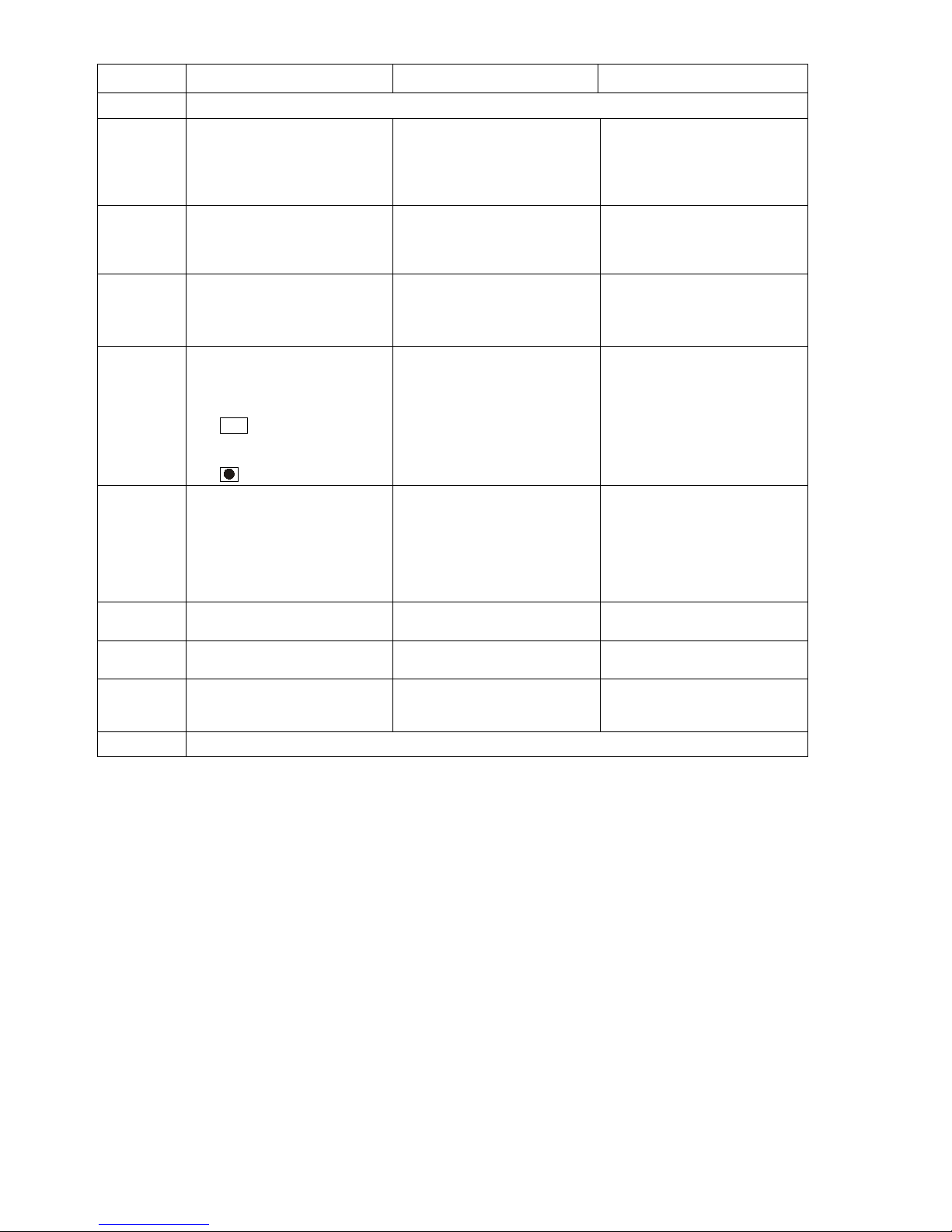3
Contents
Operation
Front panel controls ........................................................................................................ 4
Remote Control ............................................................................................................. 6
Basic Functions of the Music Player .......................................................................... 9
System Settings (System Configuration menu) .............................................................. 9
D/A Converter Settings .................................................................................................. 10
Pre amplifier functions of the Music Player .............................................................. 11
Operating the tuner ..................................................................................................... 12
Operating the CD player ............................................................................................. 14
Playback Program ......................................................................................................... 16
Operating the Streaming Client ................................................................................. 17
Access to Media Content via the Main Menu (Home Menu) ......................................... 20
Accessing Media Content using the Favourites List ...................................................... 21
The Music Player as D/A Converter ........................................................................... 22
Using the system for the first time
Back panel connections ................................................................................................. 24
Installation and wiring .................................................................................................... 26
Safety notes ................................................................................................................... 28
FCC Information to the user .......................................................................................... 29
Network Configuration ................................................................................................ 30
The vTuner Premium Service ..................................................................................... 35
General
Trouble-shooting ............................................................................................................ 37
Glossary / Supplementary Information .......................................................................... 42
Network Terms .............................................................................................................. 45
Appendix
Wiring diagram .............................................................................................................. 48
Specification .................................................................................................................. 49
About these instructions
All the controls and functions of the Music Player which are frequently used are described in the first section of these
operating instructions.
The second part - 'Basic settings, Installation, Using the system for the first time' covers connections and settings
which are very seldom required; they are generally required only when the machine is set up and used for the first time.
Here you will also find a detailed description of the network settings required for connecting the Music Player to your
home network.
Symbols used in these instructions