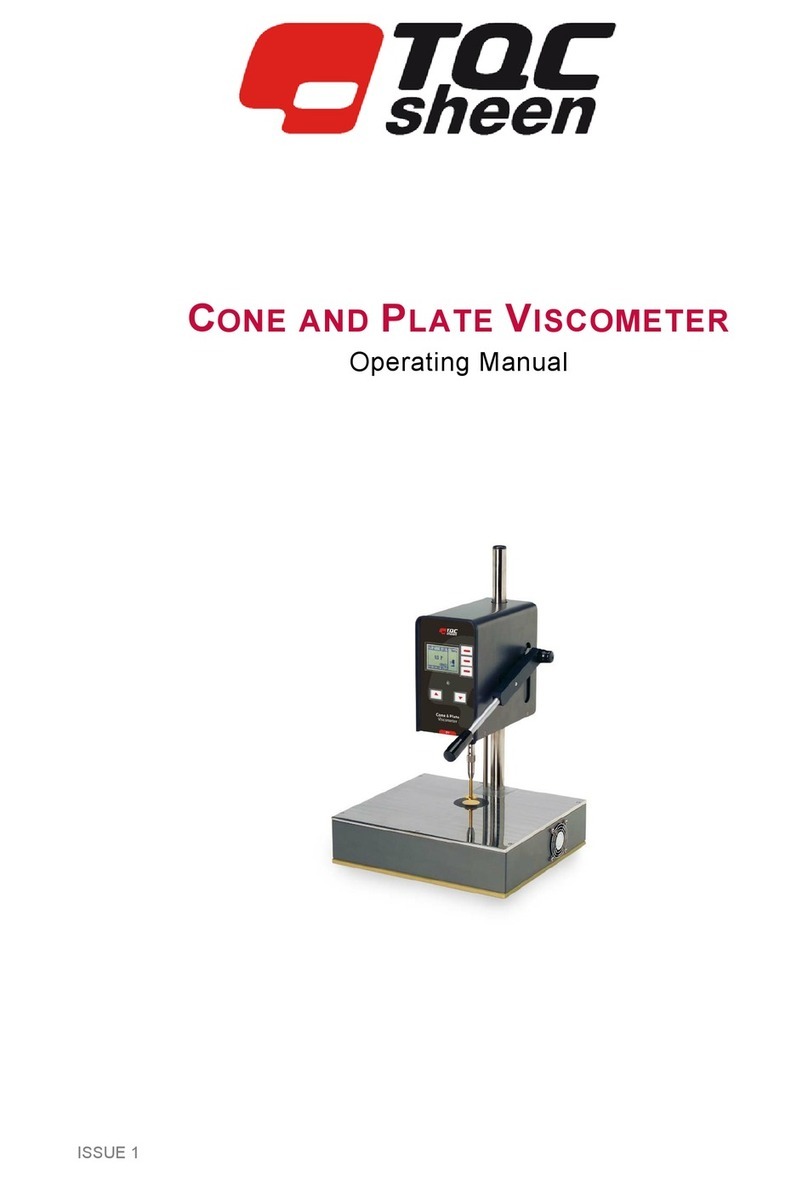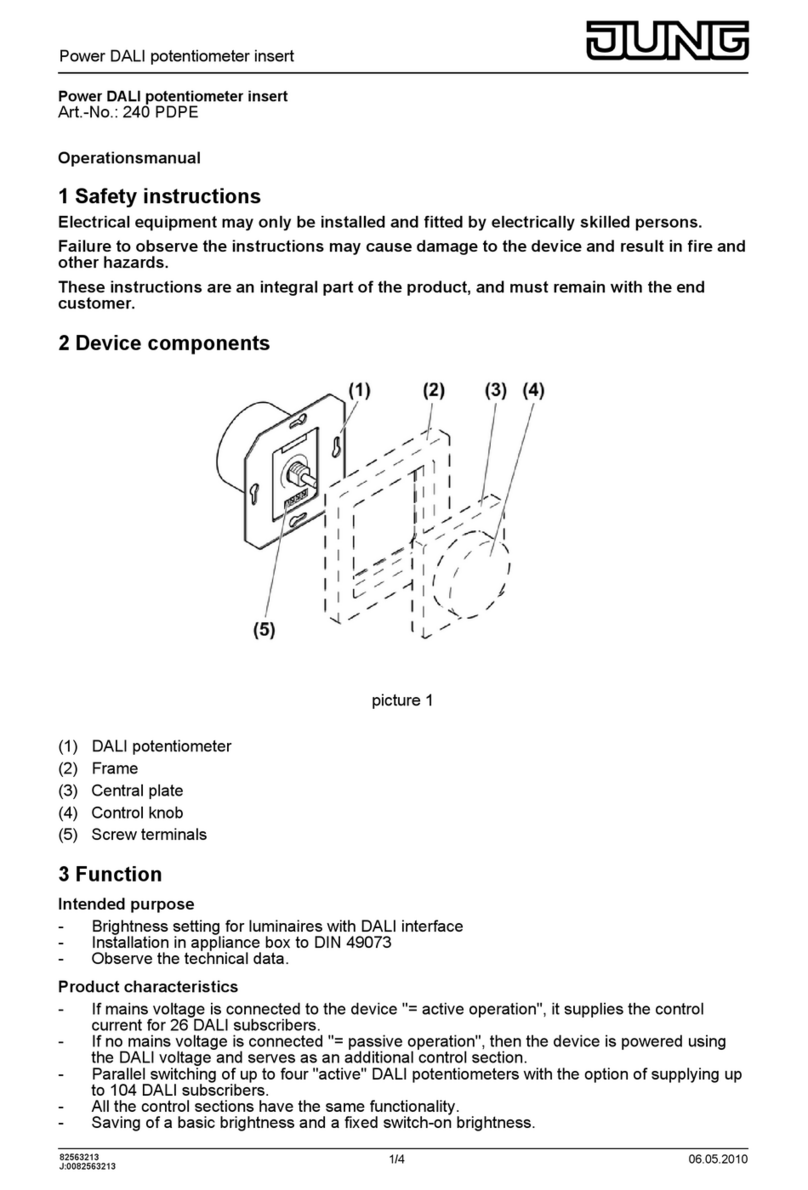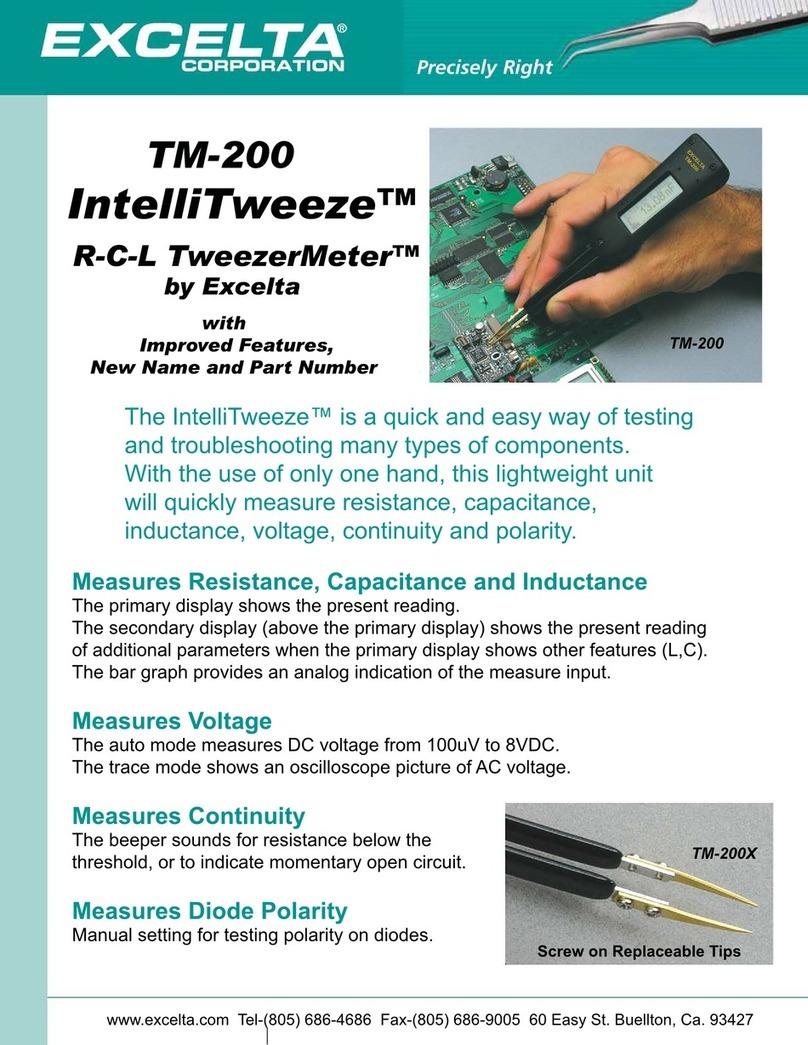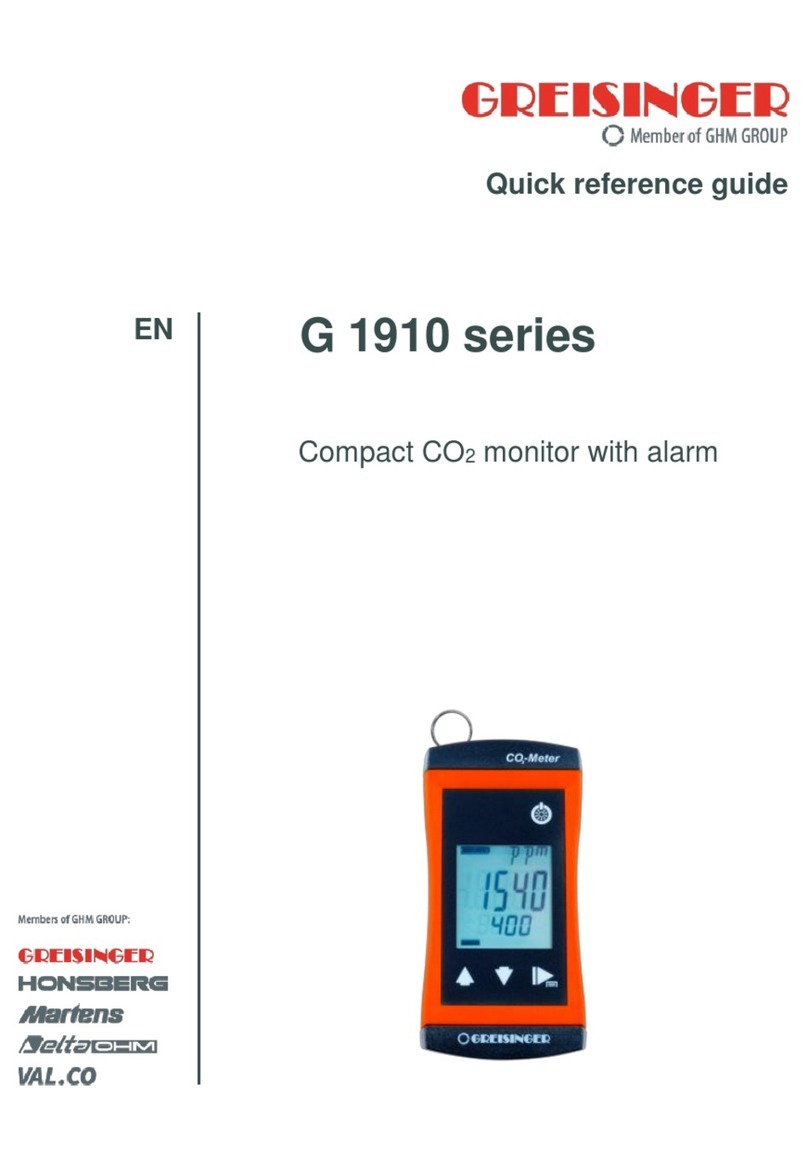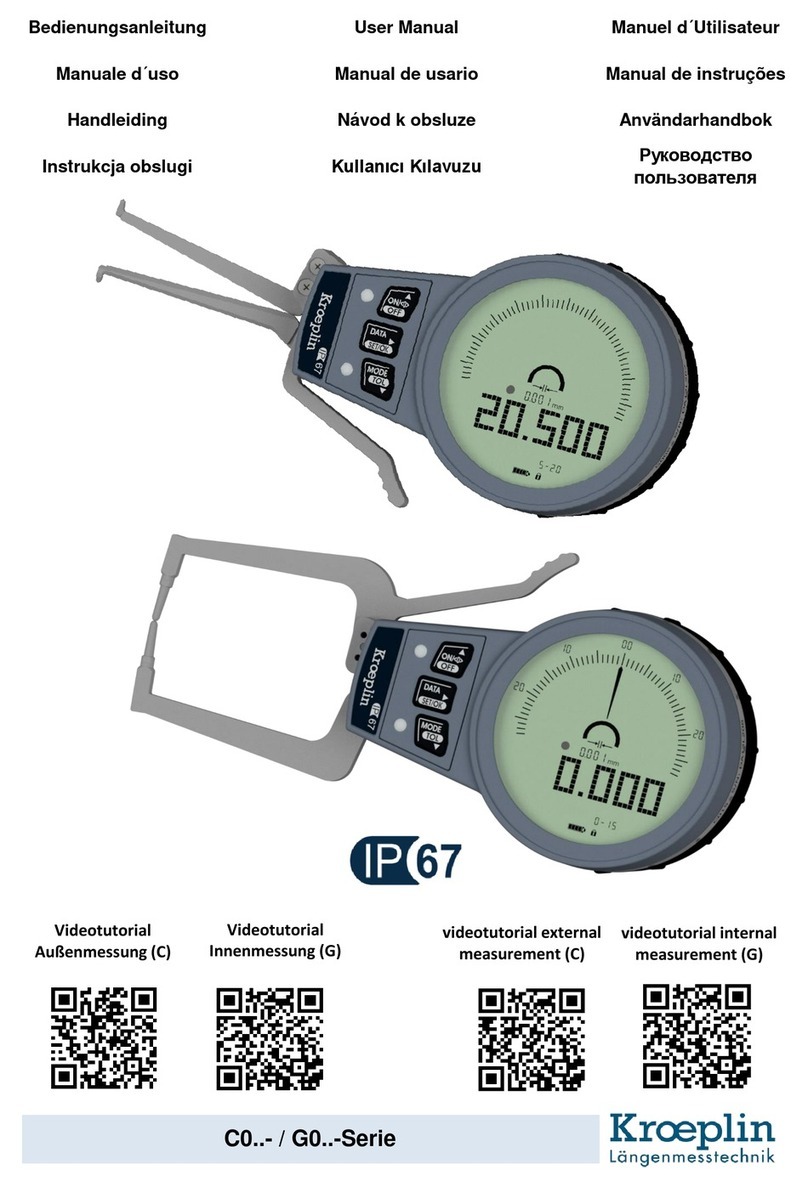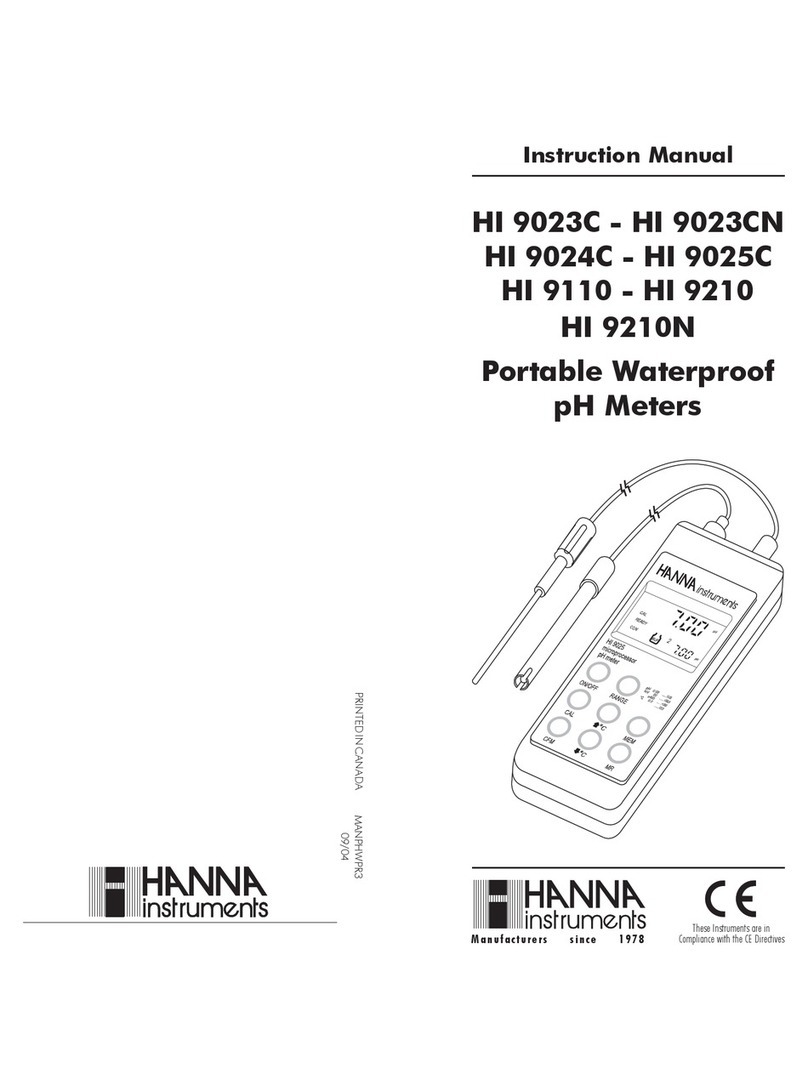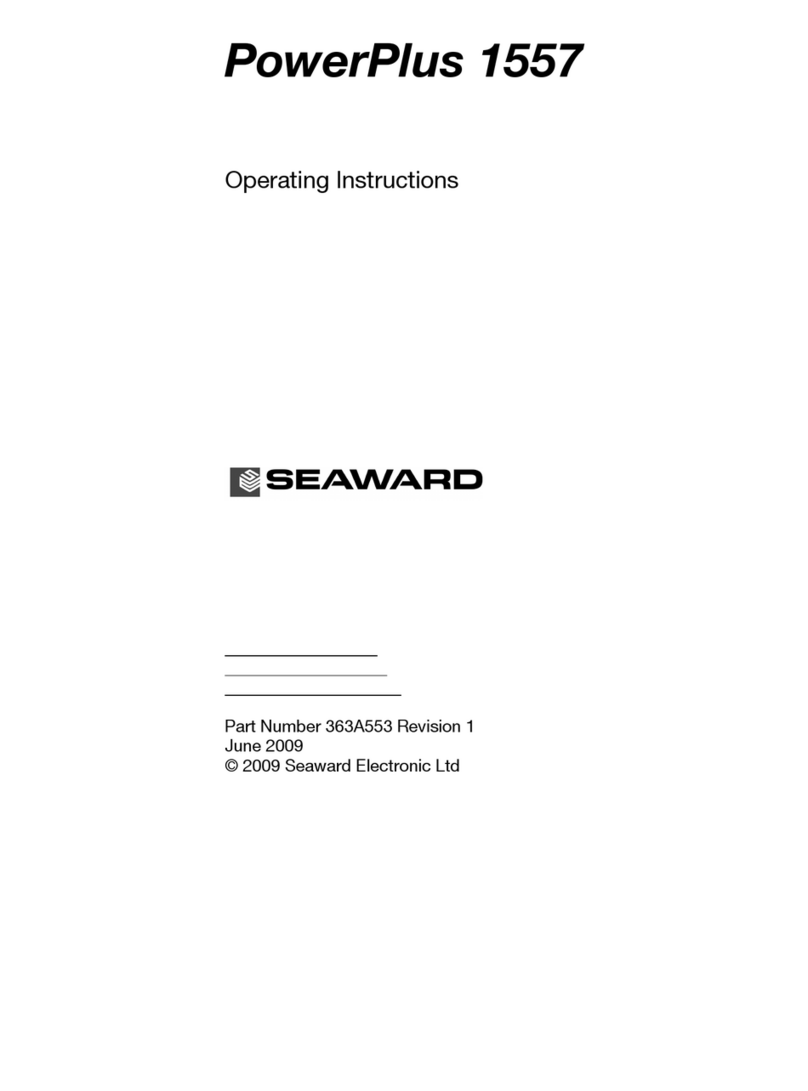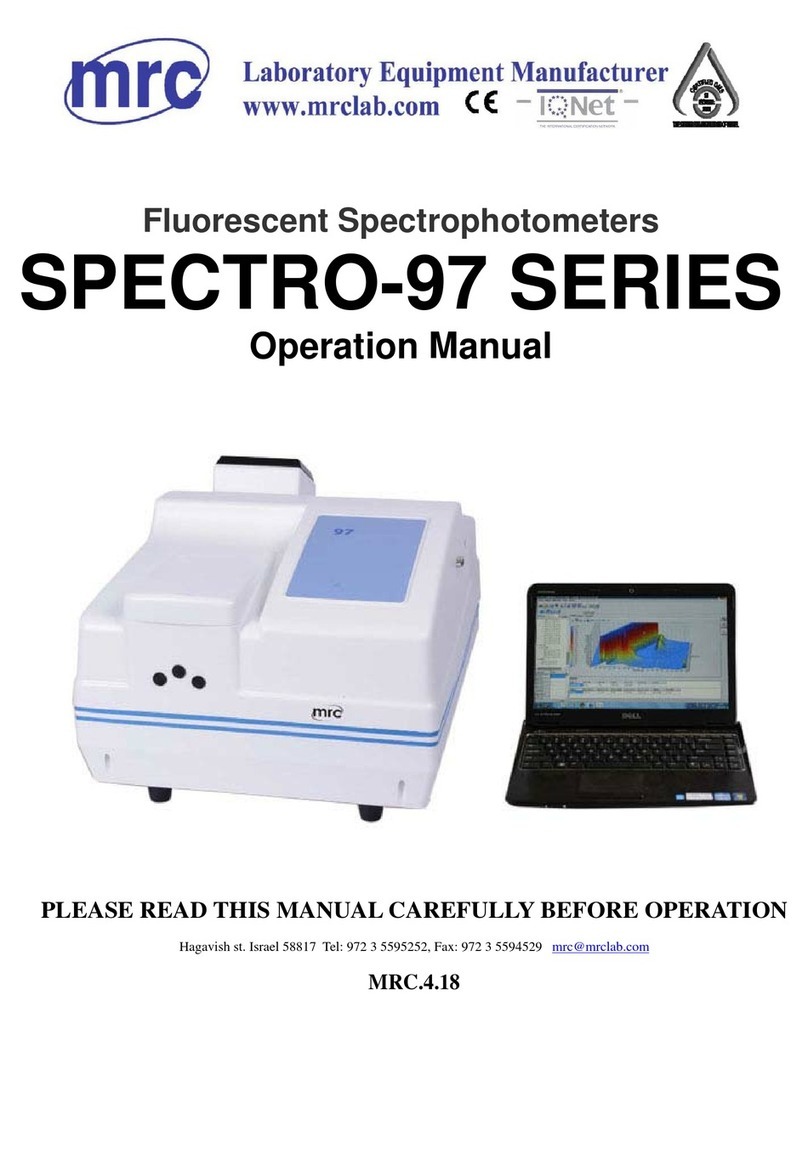TQC Sheen GLOSSMETER GL0010 User manual


This product meets the Electromagnetic Compatibility Directive
89/336/EEC, amended by Directive 92/31/EEC and 93/68/EEC
This product is RoHs compliant (Directive 2002/95 EC).

1
Warranty
We will grant a warranty for a period of 12 months for TQC Sheen Glossmeter and 12
months for all related equipment from the date of delivery in respect of any evidence of
faulty workmanship and materials. We will extend the warranty for TQC Sheen
Glossmeter to a period of 24 months from the date of delivery if TQC Sheen Glossmeter is
licensed via the TQC Sheen Ideal Finish Analysis software. Should a delivered
consignment prove to be contrary to contract upon inspection, the customer shall grant
us the opportunity hereunder of removing the fault, or else the customer may demand
replacement. Should the supply or delivery of any improvement or replacement not
prove possible, the customer may choose between having the purchase price reduced or
in demanding the contract of sale to be rescinded (conversion). Damage resulting from
natural wear and tear, mechanical or chemical damage, an act of God or non
compliance with the operating instructions shall be excluded from the warranty as well
as mechanical interference by the customer or by third parties with TQC Sheen
Glossmeter and related equipment without our written permission. No liability will be
accepted for defects, damage or injury caused due to use not carried out in accordance
with the manufacturer’s user instructions.
To claim warranty, the rejected product has to be sent to us together with the original
invoice, any exchange before the product has been returned to us is not possible. We
reserve the right to repair, exchange or supply an equivalent substitute. We are not liable
for handling or transport costs. Warranty on the purchase price is limited, all liability for
consequential damages or changes in technology is expelled.
Molenbaan 19
2908 LL Capelle aan den IJssel
The Netherlands
Tel: +31-(0)10 - 7900 100
Fax: +31-(0)10 - 7900 129
Website: http://www.tqcsheen.com

2
Scope of supply
The TQC Sheen Glossmeter comes with the following items:
• TQC Sheen Glossmeter (20°/60°/85° depending on your model)
• 2 AA type batteries
• A plastic case
• Screwdriver
• USB stick with TQC Sheen Ideal Finish Analysis software
• Micro fiber cleaning towel
• USB cable
• Calibration certificate

3
Table of Contents
1. Introduction.......................................................................................................... 5
2. Getting started with the TQC Sheen Glossmeter.......................................... 6
The operating buttons........................................................................................................ 6
Starting the glossmeter......................................................................................................6
2.1 Where are which tasks performed? ............................................................................7
2.1.1 Using the TQC Sheen Glossmeter................................................................................7
2.1.2 Settings.........................................................................................................................................7
2.1.3 Save/clear data.........................................................................................................................8
2.1.4 Calibrate.......................................................................................................................................8
2.2 The main menu ....................................................................................................................... 8
2.2.1 Scan.................................................................................................................................................9
2.2.2 Log................................................................................................................................................... 9
2.2.3 Setup/Log in..............................................................................................................................9
2.2.4 Power off...................................................................................................................................... 9
3. Setup/Log in .......................................................................................................10
Setup........................................................................................................................................... 10
Log in.......................................................................................................................................... 10
3.1 Geometry.................................................................................................................................. 11
3.2 Calibration................................................................................................................................ 11
Procedure................................................................................................................................. 11
Calibrate.................................................................................................................................... 12
Calbr. Values............................................................................................................................ 12
3.3 Scan Limits............................................................................................................................... 12
3.4 Password................................................................................................................................... 13
Activate/deactivate the password............................................................................ 13
Change password ............................................................................................................... 13
3.5 Clear memory........................................................................................................................ 14
Clear data in one batch ................................................................................................... 14
Clear batch names.............................................................................................................. 14
Clear all data ........................................................................................................................... 14
3.6 Time/ Date............................................................................................................................... 15
Set Time..................................................................................................................................... 15
Set Date..................................................................................................................................... 15
3.7 Power saving (battery)..................................................................................................... 15
3.8 Language.................................................................................................................................. 15
3.9 Device info............................................................................................................................... 16
4. Scanning..............................................................................................................17
Scan angles ............................................................................................................................. 17
5. Logging................................................................................................................18

4
5.1 Log batch ................................................................................................................................. 18
Immediately view and delete measurement data ......................................... 19
5.2 Limits........................................................................................................................................... 19
5.3 Statistics..................................................................................................................................... 19
5.4 Clear............................................................................................................................................. 20
5.5 Rename...................................................................................................................................... 20
6. Power off .............................................................................................................21
7. Safety and maintenance ..................................................................................22
7.1 General maintenance ....................................................................................................... 22
Maintaining the screen.................................................................................................... 22
Cleaning the TQC Sheen Glossmeter..................................................................... 22
Cables and connections.................................................................................................. 22
Heat, humidity and dust ................................................................................................. 22
7.2 Calibration................................................................................................................................ 22
7.3 Batteries..................................................................................................................................... 23
8. Specifications TQC Sheen Glossmeter ..........................................................24
9. Menu Structure ..................................................................................................26

5
1. Introduction
The TQC Sheen Glossmeter enables you to measure the gloss level of different
surfaces such as paint, coating, plastic and ceramics.
The gloss level is determined by projecting light onto the surface at a specific angle
and measuring the light that it reflects. The angle at which the light is projected is
important. The light shall be projected onto the surface at an angle matching the
surface's average gloss level. A scan angle is therefore usualy specified for the
various surfaces. The 60º angle is the reference angle and can be used for every
surface, from matte to mirror finish. The 20º scan angle achieves the best results on
high-gloss surfaces, whereas the 85º scan angle works best on matte surfaces.
Accurate measurements can only be achieved on flat and clean surfaces.
Measurements on soiled, scratched or otherwise contaminated test objects are
useless, except to determine the degree of imperfection. Because it is unlikely that
the gloss output is the same across the entire test surface, you should measure the
gloss in a number of places and determine the standard deviation.
Note:
The aluminum particles in effect and metallic lacquers can produce different results.
The TQC Sheen glossmeter comes in three versions:
Article Number Model name Measuring angles
GL0010 TQC Sheen SoloGloss 60°
GL0020 TQC Sheen DuoGloss 20°/60°
GL0030 TQC Sheen PolyGloss 20°/60°/85°
The TQC Sheen Glossmeter's memory is large enough to store a maximum of 2000
measurements of three angles each in 8 batches. One batch can contain up to a
maximum of 500 measurements, which can be transferred to a PC by connecting it
to the glossmeter with a USB cable. You can also read measurements from the TQC
Sheen Glossmeter's screen. The settings (Setup) can be protected by a password.
Glossmeters are internationally standardized instruments to ensure that
measurements produced by any of the devices can be compared with each other.

6
2. Getting started with the TQC Sheen Glossmeter
The glossmeter is ready for use as soon as you unpack it. All you have to do is set a
few parameters such as language, date/time and scan angle. For more information
on these settings, see chapter 3. These settings can be protected by a password.
The operating buttons
The instrument has 4 buttons:
The SCAN button is used to scan surfaces. This is also the button that
powers the glossmeter on.
The "up" arrow button enables you to navigate upward through the
menu structure.
The "down" arrow button enables you to navigate downward through
the menu structure.
The OK button is used to confirm the selected menu option.
Starting the glossmeter
Press the SCAN button until the logo displays. When the logo disappears, the main
menu described in section 2.2 displays.
Note: The message "Calibration needed!" displays when the TQC Sheen Glossmeter
needs calibrating. For more information see section 3.2.
Note: The warning LOW BATTERY displays when the battery is low. The TQC Sheen
Glossmeter powers off within 10 seconds.
Note: The instrument also powers off automatically if a button has not been pressed
within 10 minutes. You can change this time. For more information, see section 3.7.

7
2.1 Where are which tasks performed?
This section describes the tasks you can perform with the TQC Sheen Glossmeter.
The tasks are grouped by function in the below tables.
2.1.1 Using the TQC Sheen Glossmeter
Tas
k
Menu Action Option
Power on TQC Sheen Glossmeter Press SCAN
View TQC Sheen Glossmeter
product information
Setup Select More Device
info
Scan Press SCAN
Power off TQC Sheen Glossmeter Main menu Power off
2.1.2 Settings
Tas
k
Menu Action Option
Set scan limit per batch Log Select
batch
Limits
Change settings Main
menu
Setup
Select scan angle Setup Geometry
Set scan limits Setup Scan Limits
Set time and date Setup Time Date
Set language Setup Select More Language
Time after which TQC Sheen
Glossmeter
powers itself off
Setup Power
saving
Log in Main
menu
Log in
Activate, deactivate or change
password
Setup Password

8
2.1.3 Save/clear data
Tas
k
Menu Action Option
Clear data in a batch Log Select
batch
Clear batch
Clear memory Clear memory Clear all data
Clear batch names Clear memory Clear batch names
Save data to a batch Log Select
batch
Log batch
View saved measurements Log Select
batch
Statistics
2.1.4 Calibrate
Tas
k
Menu Action Option
Calibrate Setup Calibrate
Adjust calibration values Setup Calibration Values
2.2 The main menu
When TQC Sheen Glossmeter is powered on, the logo displays followed by the
main menu displayed in Figure 2.1.
Ma
i
nmenu
►Scan
Log
Setup
Power off
21-05-2013 17:06
Figure 2
‑
1 Main menu with the “Scan” option selected
The following submenus are available:
• Scan
• Log
• Setup or Log in
• Power off
Use the arrow buttons to select the function you want to use. Press OK to
activate the selected function or to access a submenu. Note: A ►in front of an
option indicates that the option is selected.

9
2.2.1 Scan
Select the Scan (Measure) option to immediately start scanning. For more
information, see chapter 4.
2.2.2 Log
Select Log to save measurements in different batches. For more information, see
chapter 5.
2.2.3 Setup/Log in
Select Setup (Settings) to change some of the glossmeter's settings. For more
information, see chapter 3. If a password has been entered, the main menu will
display the Log in option instead of Setup.
2.2.4 Power off
Select Power off to switch off the glossmeter manually. For more information, see
chapter 6.

10
3. Setup/Log in
You can change the device's settings in the Setup menu. It is possible to protect
the Setup menu with a password. For more information, see section 3.4.
Note:
If the Setup menu is password protected, the Log in option displays in the main
menu. Select Log in to enter the password and display the Setup menu.
Setup
1. Select Setup.
2. Press OK to display the Setup menu.
Setup
►Geometry Clear mem.
Calibratio
n
Time Date
Scan Limit
s
Power saving
Password More…
|
Back
Setup 2
►
Language
Device info
|
Back
Figure 3
‑
1 The Setup menu
The Setup menu contains the following submenus:
• Geometry
• Calibration
• Scan Limits
• Password
• Clear memory
• Date/time
• Power saving
• Language
• Device info
These submenus are described in this sequence in this chapter.
Log in
1. Select Log in in the main menu and press OK. The Log in screen displays. The
first position of the four-digit password is selected.
2. Use the arrow buttons to change the digit and press OK. The second position is
now selected.
3. Repeat the above procedure for the second, third and fourth positions.
The correct password displays the message "Password accepted." The Log in option
in the main menu is replaced with Setup. You can now change the device's
settings.

11
3.1 Geometry
Use this menu option to select the scan angle for the measurements. Based on the
version of the TQC Sheen Glossmeter you are using, you can choose one, two or
three scan angles.
1. Select Setup in the main menu.
2. Select Geometry and press OK. The available scan angles display.
3. Use the arrow buttons to select the scan angle you want to activate and press
OK. The box to the right of the scan angle is checked. Press OK again to
deactivate the scan angle.
Geometry
Enable angle(s)
►20° □
60° □
85° □
|
Back
Figure 3
‑
2 Setting scan angles
Note: A scan angle is specified for various surfaces. The 60º angle is the reference
angle and can be used for every surface, from matte to mirror finish. The 20º scan
angle achieves the best results on high-gloss surfaces (GU > 70 when measuring at
a 70º angle). The 85º scan angle achieves the best results on matte surfaces (GU <
10 when measuring at a 60º angle).
3.2 Calibration
Calibration consists of determining the glossmeter's metrological characteristics.
This is done by comparing the gloss values of black glass in the calibration holder.
You should check the condition of the calibration holder and the optical lenses
before calibrating the device.
The calibration holder and the optical lenses must be clean and in pristine
condition. Grease and dust can be removed with clean, dry air or the supplied
cleaning cloth. The device cannot measure surfaces accurately if the lenses are
permanently damaged. The TQC Sheen Glossmeter cannot be calibrated if the
calibration holder is damaged.
Procedure
1. Place the TQC Sheen Glossmeter in the calibration holder.
2. Select Setup in the main menu.
3. Select Calibration and press OK.

12
The Calibration menu contains the following options:
• Calibrate
• Calbr. Values
Calibrate
To calibrate:
1. Use the arrow buttons to select the Calibrate option.
2. Press OK. The message “Calibration successful” displays.
3. The only option is BACK.
4. Press OK to display the Calibration menu.
Calbr. Values
To prevent measurement deviations caused by a calibration error, the TQC Sheen
Glossmeter must always be calibrated with the same holder. The calibration values
can be adjusted if a different calibration holder is used:
1. Use the arrow buttons to select Cabr. Values.
2. Press OK to display a list of calibration values for each scan angle.
3. Use the arrow buttons to select the scan angle for which you want to adjust
the standard calibration values.
4. Press OK. The scan angle and the previous standard value are displayed. The
digit after the comma is selected.
5. Press the arrow buttons to adjust the digit in groups of 10.
Note: The calibration values are in the calibration holder next to the glass plate.
3.3 Scan Limits
You can set scan limits for measurements that need to fall within a certain range.
Scan limits can be activated and deactivated. The scan limits are deactivated by
default and the values are set to 1 (minimum) and 100 (maximum).
1. Select Setup in the main menu.
2. Select Scan Limits and press OK. The scan angles, the scan limits and their
status display.
3. Use the arrow buttons to select the scan angle for which you want to set
ranges and press OK. The high and the low limits display. The low limit is
selected. The status of the scan limits for the selected scan angle are also
displayed ("on" or "off"). The right-top of the screen displays the scan angle for
which you are setting limits.
4. Use the arrow buttons to adjust the limit and press OK. The high limit is now
selected.
5. Use the arrow buttons to adjust the limit and press OK. The status ("on" or "off")
of the limits for this scan angle are now selected.

13
6. Use the arrow buttons to select "on" to activate the scan limits or "off" to
deactivate the scan limits for this scan angle and press OK. The Scan Limits
menu displays.
L
i
m
i
ts
low high
►20° 15 - 30 on
60° 40 - 55 off
85° 30 - 40 off
|
Back
Figure 3
‑
3 Scanning ranges
If the scan limits for a specific scan angle are activated and the measurement value
is between the limits, a displays after the measurement value. A displays if the
measurement value is lower than the Low Limit. A displays if the measurement
value is higher than the High Limit.
Scan limits are set for scanning without data logging but can also be set for
batches. For more information see section 5.2.
3.4 Password
Use this menu option to protect the Setup menu with a password. If the Setup
menu is protected by a password, Log in displays in the main menu instead of
Setup. The password always consists of four digits.
Activate/deactivate the password
1. Select Setup in the menu.
2. Select Password and press OK.
3. Use the arrow buttons to select Password on or Password off and press OK.
Change password
1. Select Setup in the menu.
2. Select Password and press OK.
3. Select Change password and press OK. The previously defined four-digit
password displays. The first position of the four-digit password is selected.
4. Use the arrow buttons to change the digit and click OK. The second digit is
now selected.
5. Repeat the above procedure for the second, third and fourth positions. You will
be asked if you want to save the password after the last digit has been entered.
6. Select YES to save the password and press OK. The Password menu displays
again.
Note: After the password has been activated, you must log in to change the
settings.

14
3.5 Clear memory
Use the Clear Memory menu option to clear saved data. You have the option of
clearing data in a specific batch, of clearing the names of batches or of clearing all
of the data stored in memory.
C
l
ear memory
►Clear log data
Clear batchnames
Clear all data
|
Back
Figure 3
‑
4 Clear memory
Clear data in one batch
1. Select Setup in the menu.
2. Select Clear mem. and press OK.
3. Select Clear batch data and press OK.
4. Use the arrow buttons to select the batch in which you want to clear the data
and press OK. The question “Clear all data for the selected batch?” displays. The
YES option is selected.
5. Press OK to clear the data. To return to the batch menu, select BACK and press
OK.
Clear batch names
Use this option to clear the name you determined and populate the field with the
standard batch name.
1. Select Setup in the menu.
2. Select Clear mem. and press OK.
3. Select Clear batch names and press OK.
4. Use the arrow buttons to select the batch for which you want to clear the
name and press OK. The question “Clear batch name?” displays. The YES option
is selected.
5. Press OK to clear the name. The question “Clear batch name?” displays for the
next batch. This time, BACK is selected.
6. Press OK to go back to the batch menu.
Clear all data
1. Select Setup in the menu.
2. Select Clear mem. and press OK.
3. Select Clear all data and press OK. The question “Clear all data?” displays and
the YES option is selected.
4. Press OK to clear all data. To go back to the Clear Memory menu, select BACK
and press OK.
Note: Deleted data cannot be retrieved; data is permanently deleted.

15
3.6 Time/ Date
This is where you enter the date and time and select the date format. The date and
time are displayed in the main menu.
Set Time
1. Select Setup in the main menu and press OK.
2. Use the arrow buttons to select Time/Date and press OK. The following options
display:
• Set Time
• Set Date
• Date Format
3. Select the option you want to change and press OK.
Use the arrow buttons to change the hours and minutes under the Set Time
options. Pressing OK activates the next field. When you have finished setting the
time and press OK, the DG0020 automatically displays the Set Date screen. After you
have set the date, the Time/Date menu displays again. The BACK option is selected.
Set Date
To set the date format, select Date Format and press OK.
The following date formats are available:
dd-mm-yyyy Day-Month-Year
mm-dd-yyyy Month-Day-Year
yyyy-mm-dd Year-Month-Day
yyyy/mm/dd Year/Month/Day
Use the arrow buttons to select the date format and press OK. The Time/Date menu
displays again.
3.7 Power saving (battery)
The Power saving option enables you to determine how long it takes before the
TQC Sheen Glossmeter powers itself off after a button was last pressed. The default
time is 10 minutes.
1. Select Setup in the menu.
2. Select Power saving and press OK. The time you set displays in minutes.
3. Use the arrow buttons to change the number of minutes and press OK. The
Setup menu displays again.
3.8 Language
The menu option enables you to choose the language you want to display the
device's menus in. You can choose from English, German, Dutch, French, Italian and
Spanish.

16
1. Select Setup in the menu.
2. Select More... and press OK.
3. Select Language and press OK.
4. Use the arrow buttons to select your language and press OK. The main menu
displays again.
3.9 Device info
Here, you will find the serial number of your device as well as the version of the
firmware (internal software). This screen also displays the device's memory status.
Dev
i
ce
i
n
f
o
Serialno: 4660
Firmware: V00.11
Memory: 43% Free
|
►Back
Figure 3
‑
5 Device info

17
4. Scanning
The TQC Sheen Glossmeter starts the scan interface as soon as the device is
powered on.
Press the scan button shortly to make a single measurement or longer to make
several measurements. The TQC Sheen Glossmeter will emit a signal for every
measurement. The device stops scanning as soon as the scan button is released.
Note: Data scanned in this way is not stored in a batch. For more information on
storing scanned data in batches, see chapter 5.
To access the scan function after you have used other menu options, select the
Scan option in the main menu.
Scan angles
Based on the model of the TQC Sheen Glossmeter you are using, you can activate
one, two or three different scan angles in the start menu. A scan angle is specified
for various surfaces. The 60º angle is the reference angle and can be used for every
surface, from matte to mirror finish. The 20º scan angle achieves the best results on
high-gloss surfaces, whereas the 85º scan angle works best on matte surfaces.
For information on activating and deactivating scan angles, see section 0.
If necessary, scanning ranges can be set. For more information, see section 3.3.
Scan
20° 53.2
60° 0
85° 0
<SCAN> ►Menu
Figure 4
‑
1 Scanning without logging

18
5. Logging
Select Log to store data in a batch or to define scan limits for a batch. The Log
option enables you to view a batch's statistics and clear data in a specific batch or
change the name of one or more batches.
1. Select Log in the main menu and press OK. The available batches display.
2. Use the arrow buttons to select the batch in which you want to save the data
and press OK. The batch menu for the selected batch displays.
The following options are available:
• Log Batch
• Limits
• Statistics
• Clear
• Rename
The options are described in this sequence in the following sections.
5.1 Log batch
Use this option to save scan data in a batch of your choice. Empty batches are
indicated by a □.Batches that already contain data are indicated by a ■.
Log
►Batch 1 □Batch 5 □
Batch 2 □Batch 6 □
Batch 3 □Batch 7 □
Batch 4 □Batch 8 ■
|
Back
Figure 5
‑
1 Log
1. Select Log in the main menu and press OK. The available batches display.
2. Use the arrow buttons to select the batch in which you want to save the data
and press OK. The batch menu for the selected batch displays.
3. Select Log batch and press OK. The data logging screen displays.
4. Press the red scan button shortly to make a single measurement. Press the scan
button longer to make several measurements.
Each log record is assigned a log number that is displayed in the top-right of the
screen during the measurement and contains measurements for the activated scan
angles. The screen also displays whether the measurements are inside or outside of
the set scan limits.
Other manuals for GLOSSMETER GL0010
1
This manual suits for next models
2
Table of contents
Other TQC Sheen Measuring Instrument manuals