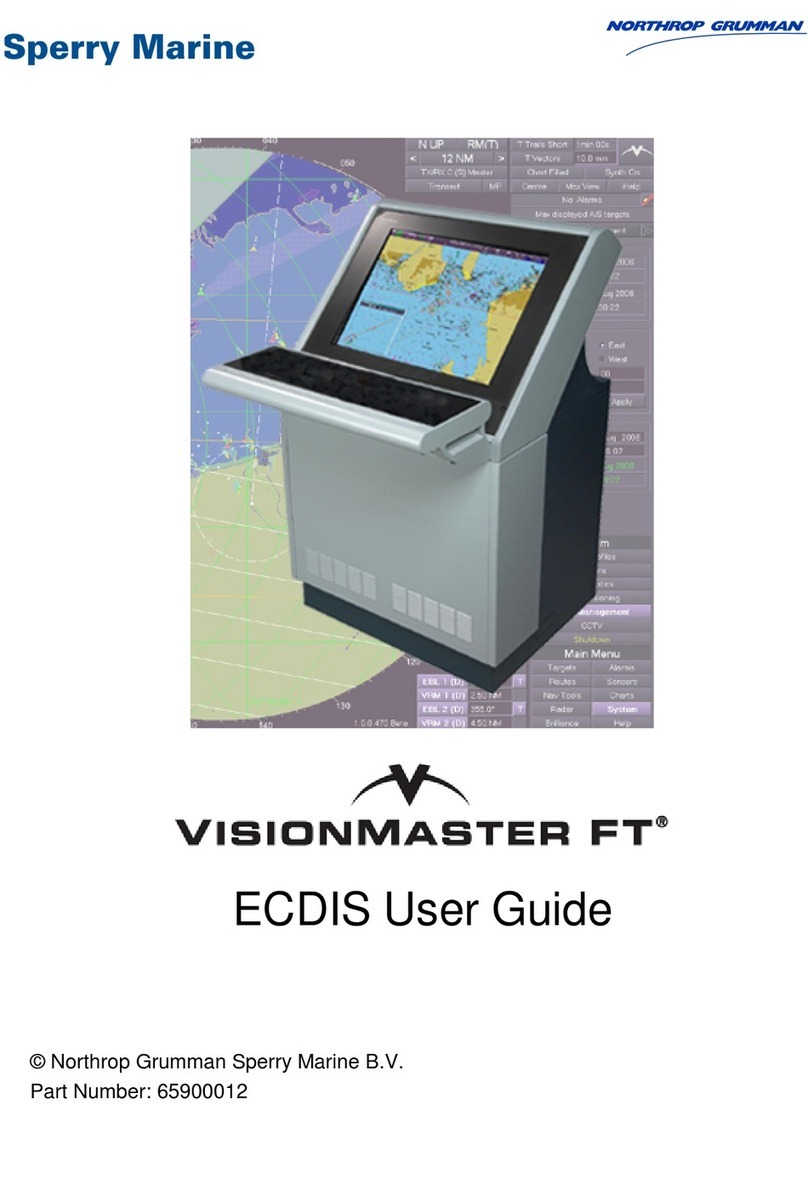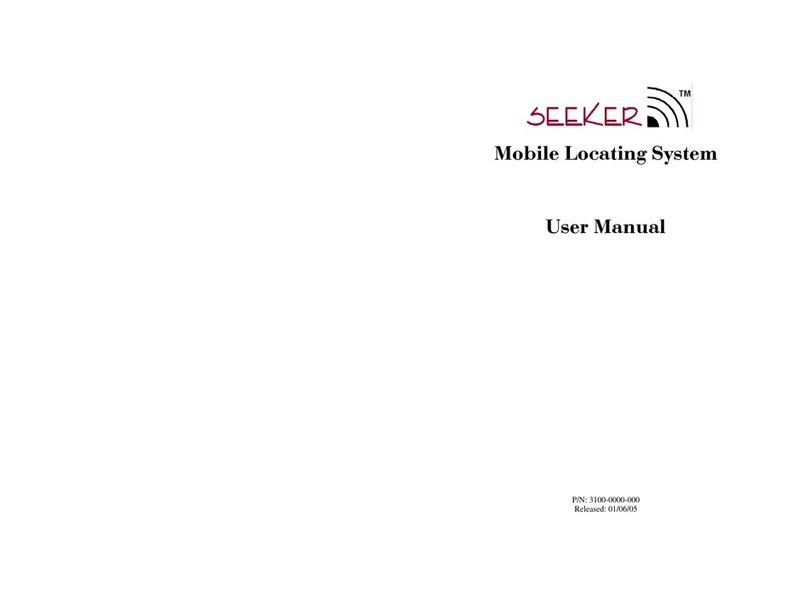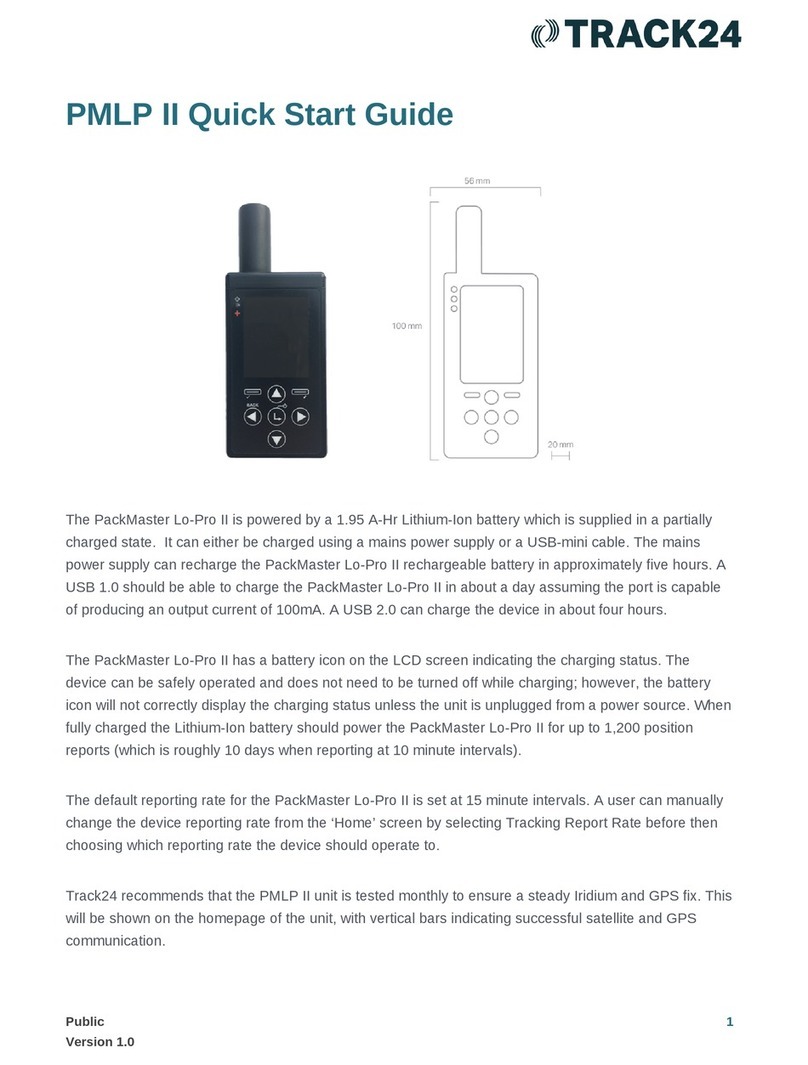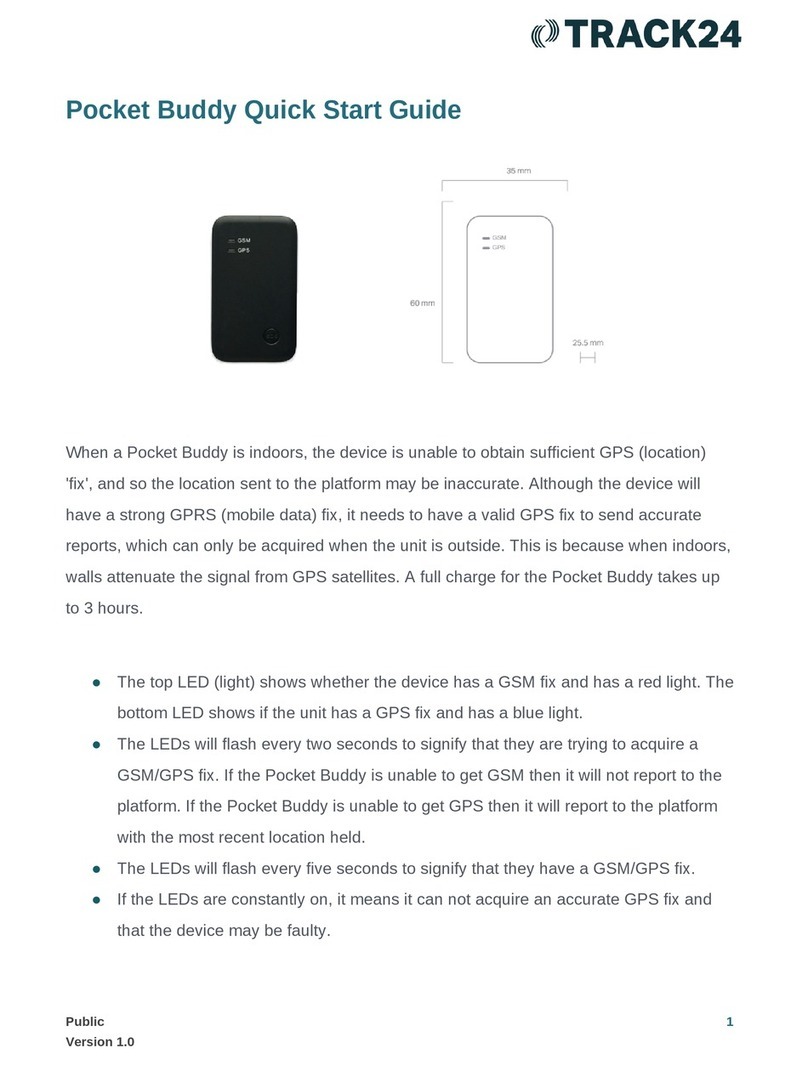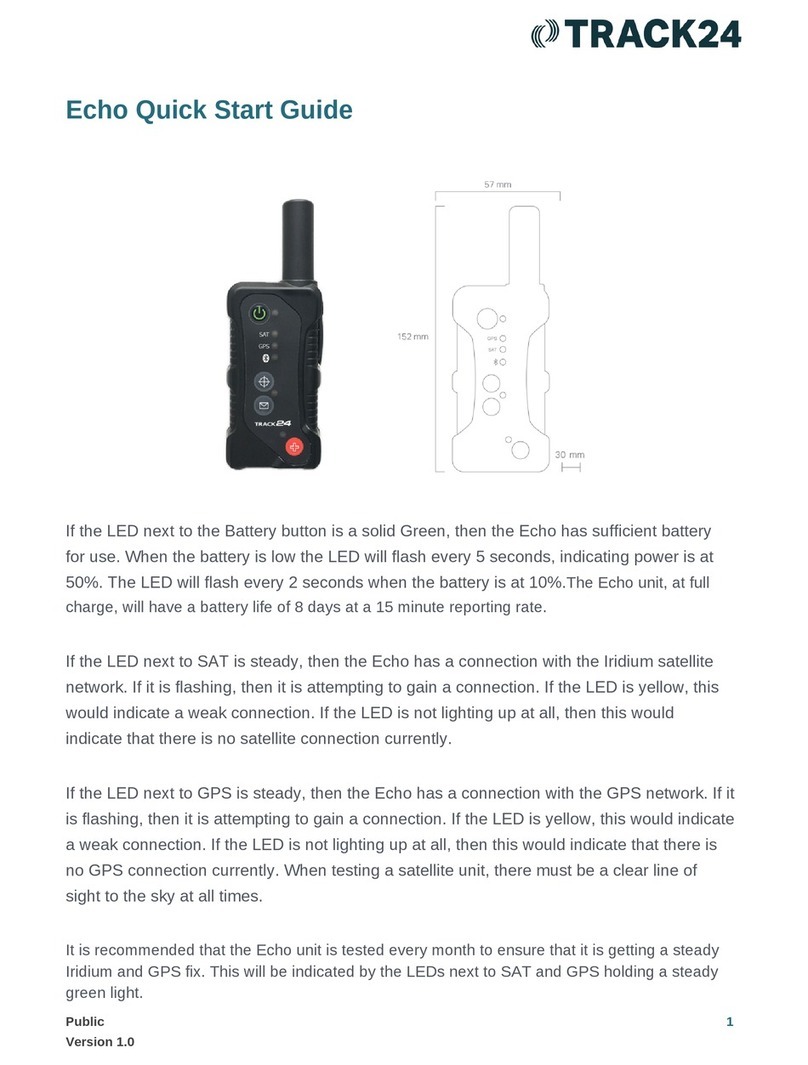Key Areas:
1. Power Button/Enter: A. Turns device
ON/OFF when held down for two seconds.
B. Selects highlighted item on the menu.
2. Check-In: This button sends a Check-in to
the platform.
3. LED Lights: The LED on the top left corner
of the device flashes when Track On/Off is
enabled and the device sleeps (in between
tracking reports). The LED turns solid green
when Emergency mode is enabled
regardless of whether the device is on or
off. The LED can be turned off for either of
these two cases to save battery power
using this LED option.
4. Panic Button: To activate a panic alarm
the user should press and hold the panic
button for 2 seconds. When pressed, the
emergency LED turns solid green and the
top and bottom bars on the screen turn red.
5. USB Port: Used to charge the battery.
The device needs to be activated and added to your Grid platform before it can report in. Please contact
[email protected] with the IMEI and preferred call sign of the device to activate the device with the satellite provider and to add the unit to your platform.
Please ensure the following have been set up when using the PMLP II device for the first time:
1. Make sure the PMLP II device has had a full 5 hours charge.
2. Make sure tracking is enabled: Homescreen>Tracking>Track on/off>Enable Tracking
3. Set the preferred tracking interval: Homescreen>Tracking>Report Rate>X Mins/Hours
4. When setting the tracking interval you will also be prompted to set the Mailbox Check Rate. Select
your preferred Mailbox Check Rate and confirm with Yes.
5. Make sure the message format is set to 30 bytes: Homescreen>Tracking> Format>Full, 30 Bytes
6. Enable GPS to be included with check-ins: Homescreen>Settings>Include GPS>On
7. Make sure the device has a clear line of sight to the sky as it needs a satellite signal in order to
report into the platform.