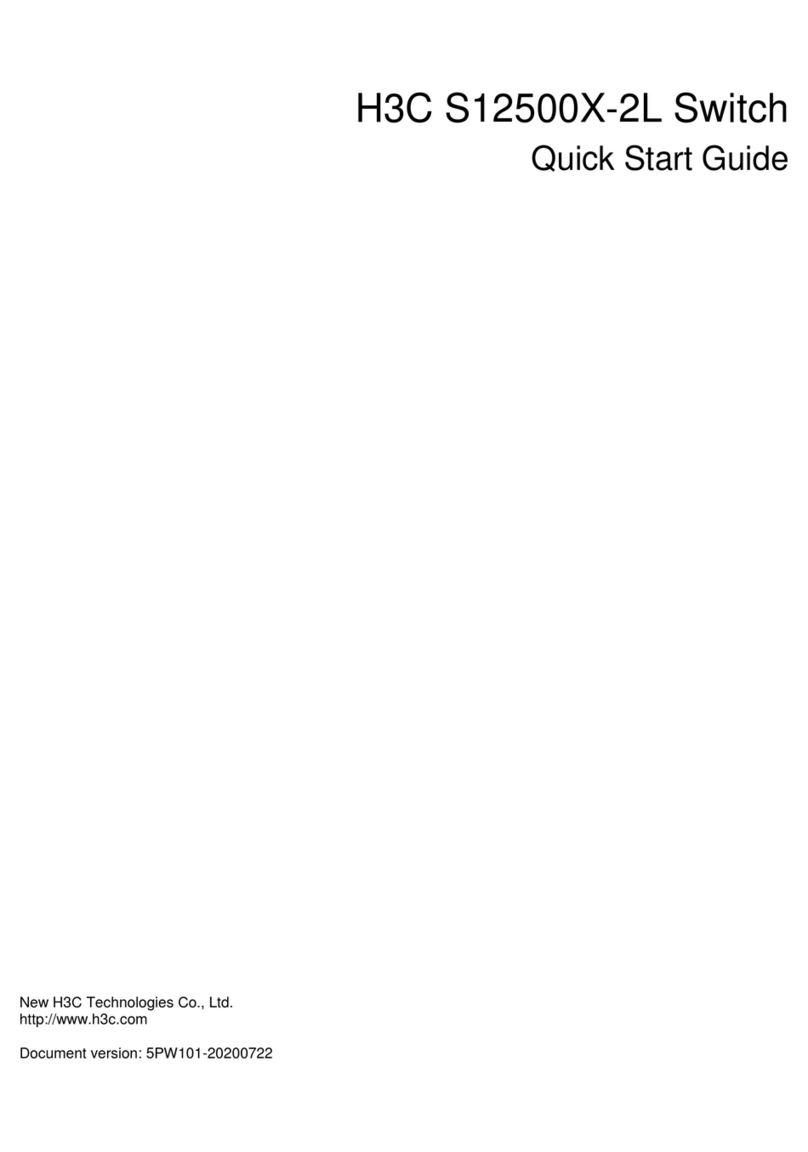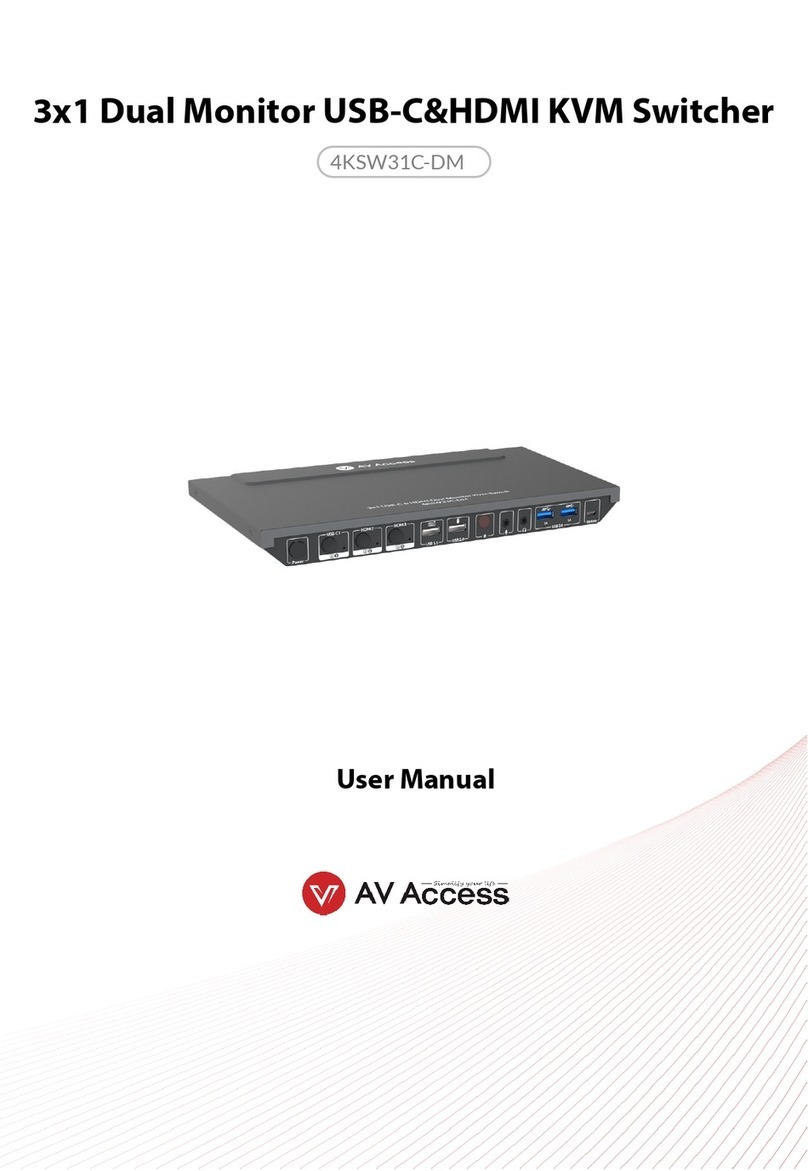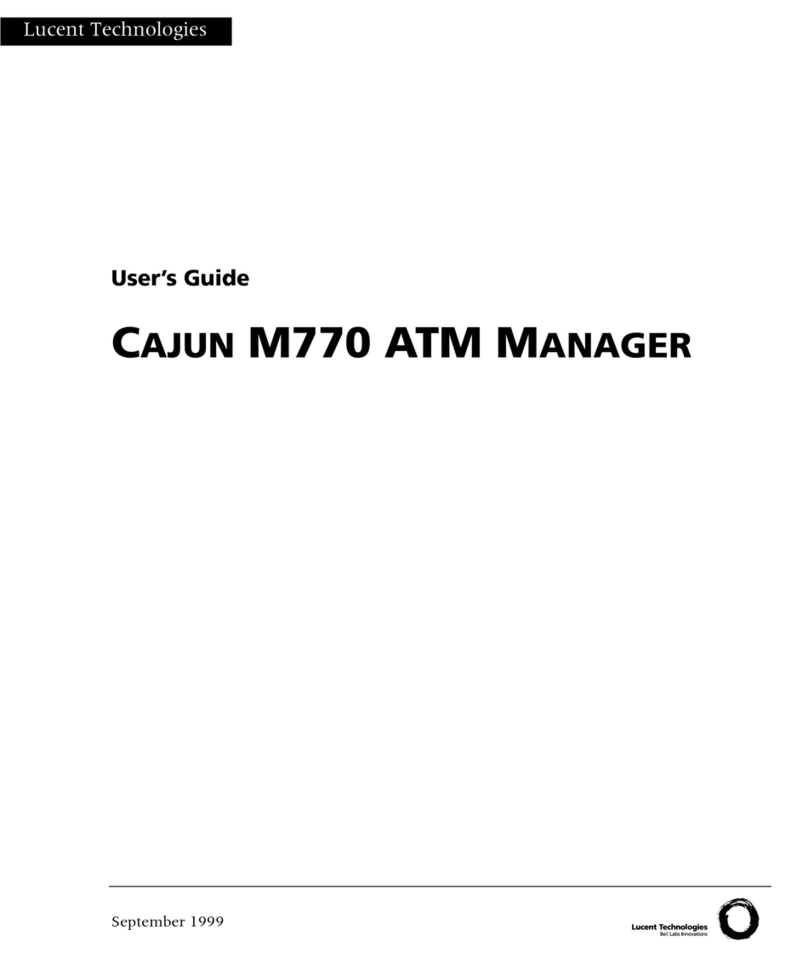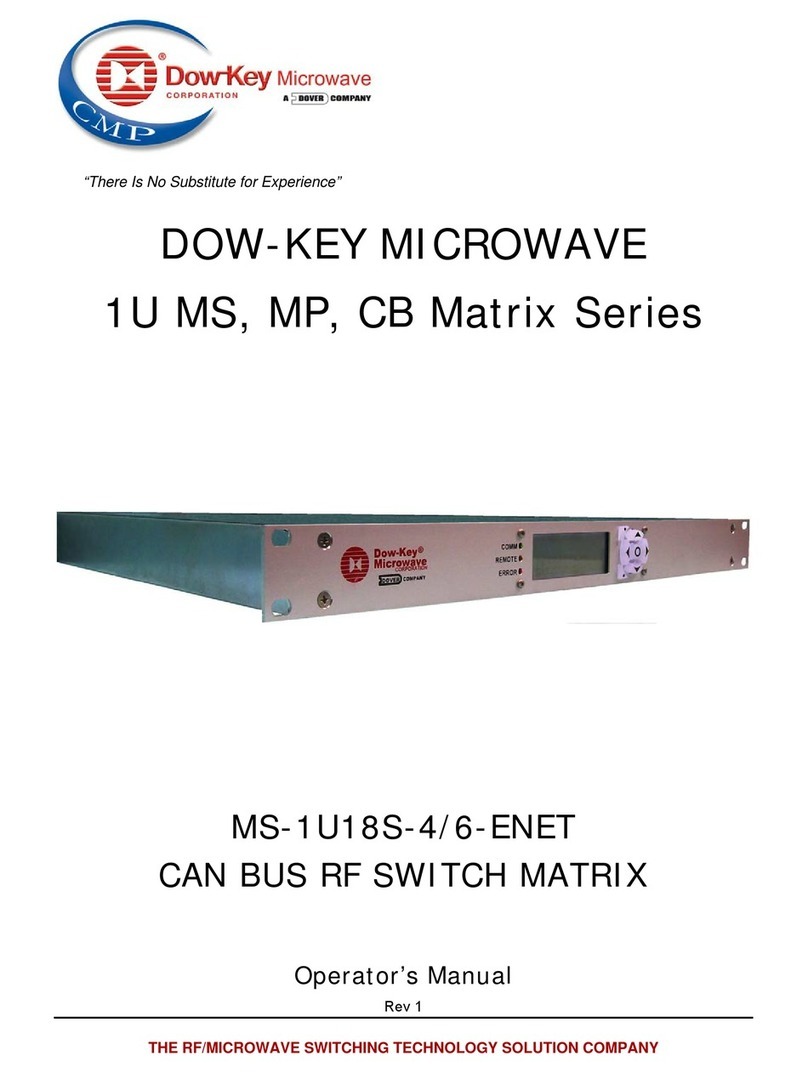TrackNet TABS Specification sheet

Get Started
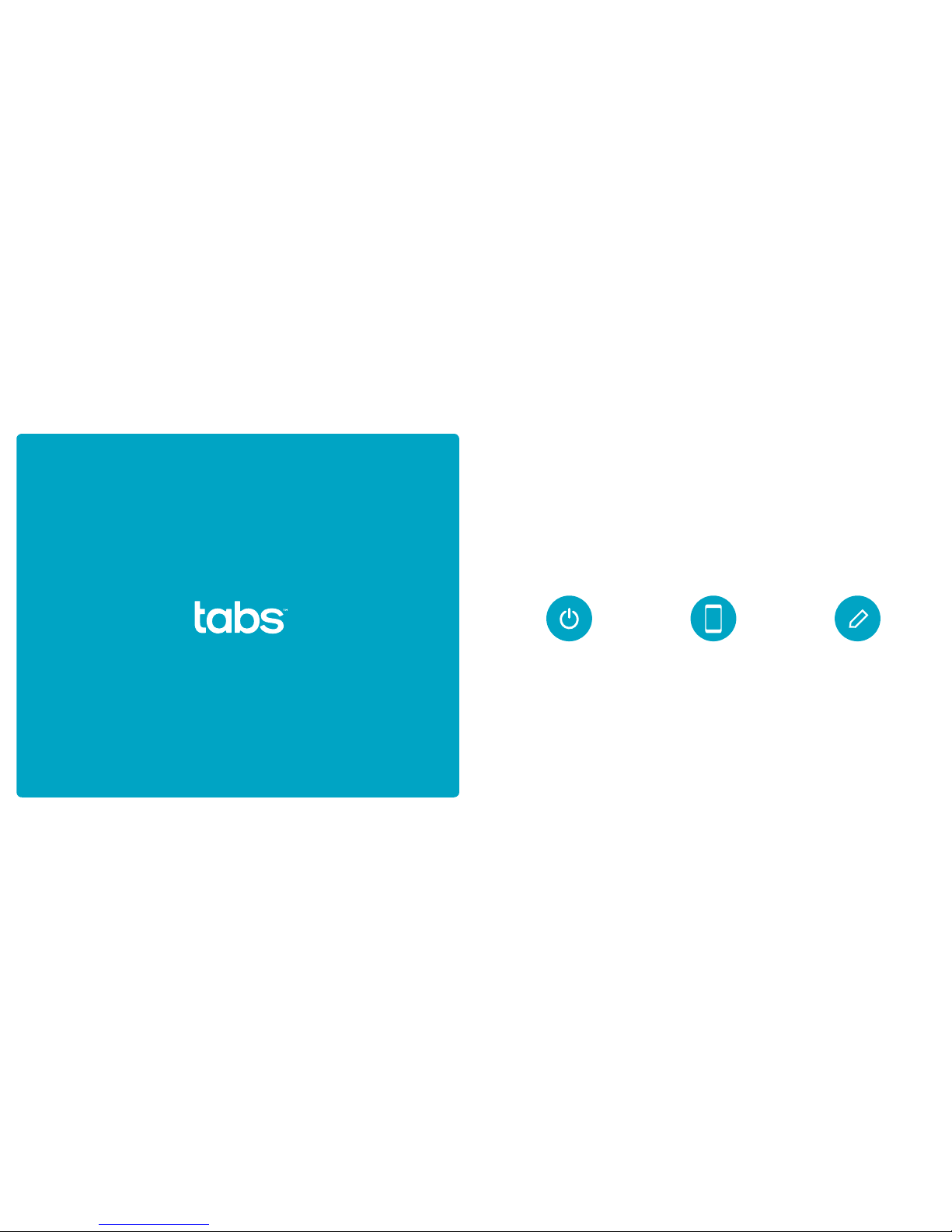
12 Having trouble? Get technical support at tabs.io/support.
Set Up Your Hub
1. Turn on Hub
Plug in your Hub to the power
supply, and wait for the
power LED to stop blinking.
2. Download the App
Search for Tabs on the
Apple App Store or Google
Play Store.
3. Sign Up
Create a Tabs account,
and follow the in-app setup
instructions.

2Having trouble? Get technical support at tabs.io/support. 3
The Hub
The Hub is at the core of the easy-to-use
and infinitely expandable Tabs solution.
Connecting the Hub to your home Wi-Fi
creates a hotspot for all of your Tabs devices.
What’s in the Box
Hub
Requirements
Internet Connection iOS 9+ or Android 4.1+
Ethernet CablePower Supply
Control Wi-Fi Usage
Parental Controls shield your children
from inappropriate web content.
In-app purchase required.
Neighborhood Coverage
The Hub creates wide-area coverage
for all of your Tabs devices.
Simple In-App Setup
The Hub is easily set up, using just
your phone and the Tabs app.
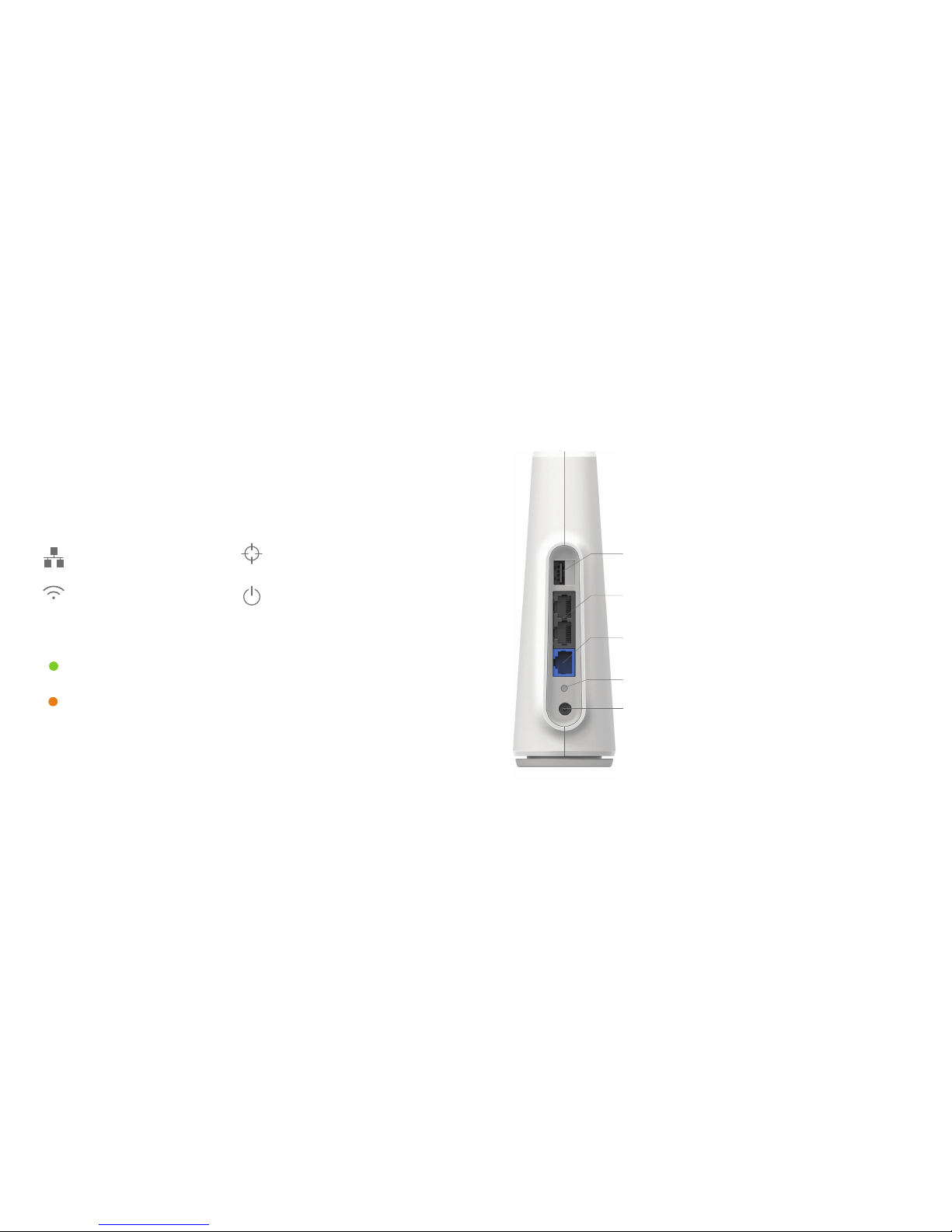
54 Having trouble? Get technical support at tabs.io/support.
Icons
Wired Network
Indicates the state of the WAN
and LAN ports
For optimal performance, the Hub should be placed near a
window in a prominent, elevated position. The highest floor
of a home is ideal for maximizing the distance of your signal.
Wi-Fi
Indicates the state of the Wi-Fi
network
Tabs Network
Indicates the state of the Tabs
network
Power
Indicates that the Hub is
functioning normally
Status Lights
Solid Green
Feature is operating correctly.
Solid Orange
Feature is not operating correctly.
Meet the Hub
The Hub forms the core of your Tabs system, providing coverage
to your devices as well as a secure Wi-Fi network.
USB
The USB 2.1 Type A port can be used for recharging
Tabs devices.
WAN
This ethernet port is used to connect your broadband
Internet modem provided by an Internet Service Provider.
LAN
There are two ethernet ports for adding other devices to
your Local Area Network.
Power
Connects to the supplied 12V power supply
Ports
Hub Placement
WPS Button
The large, round button on top of your
hub enables Wi-Fi Protected Setup.
WPS can simplify the process of adding
wireless devices to your network. For
more information, visit tabs.io/support.
Reset Button
Pressing for 6 seconds resets your Hub

76 Having trouble? Get technical support at tabs.io/support.
Important Product & Safety Instructions
For the most current and more detailed information about Tabs features and settings as
well as safety instructions, please download the user manual for the products online at
tabs.io/support before use of any Tabs products or services.
Certain sensors contain magnets. Keep
away from ALL Children! Do not put in
nose or mouth. Swallowed magnets can
stick to intestines causing serious injury or
death. Seek immediate medical attention
if magnets are swallowed.
These products are not toys and contain
small parts that can be dangerous to
children under 3 years old. Do not allow
children or pets to play with products.
Observe proper precautions when
handling batteries. Batteries may leak or
explode if improperly handled.
Observe the following precautions to
avoid a sensor explosion or fire:
• Do not drop, disassemble, open,
crush, bend, deform, puncture, shred,
microwave, incinerate or paint the
sensors, Hub or other hardware.
• Do not insert foreign objects into any
opening on the sensors or Hub, such as
the USB port.
• Do not use the hardware if it has been
damaged—for example, if cracked,
punctured or harmed by water.
Disassembling or puncturing the battery
(whether integrated or removable) can
cause an explosion or fire.
• Do not dry the sensors or battery with
an external heat source such as a
microwave oven or hair dryer.
Warnings
• Do not place naked flame sources, such as
lighted candles, on or near the equipment.
• The battery shall not be exposed to excessive
heat such as sunshine, fire or the like.
• Do not dismantle, open or shred battery pack
or cells.
• Do not expose batteries to heat or fire. Avoid
storage in direct sunlight.
• Do not short-circuit the battery. Do not store
batteries in a box or drawer where they may
short-circuit each other or be short-circuited by
other metal objects.
• Do not remove a battery from its original
packaging until required for use.
• Do not subject batteries to mechanical shock.
• In the event of a battery leaking, do not allow
the liquid to come in contact with the skin
or eyes. If contact has been made, wash the
aected area with copious amounts of water
and seek medical advice.
• Do not use any charger other than that specifi-
cally provided for use with the equipment.
• Observe the plus (+) and minus (-) marks on the
battery and equipment and ensure correct use.
• Do not use any which is not designed for use
with the product.
• Do not mix cells of dierent manufacture,
capacity, size or type within a device.
• Keep batteries out of the reach of children.
• Seek medical advice immediately if a battery
has been swallowed.
• Always purchase the correct battery for the
equipment.
• Keep batteries clean and dry.
• Wipe the battery terminals with a clean dry cloth
if they become dirty.
• Rechargeable batteries need to be charged
before use. Always use the correct charger
and refer to the manufacturer’s instructions
or equipment manual for proper charging
instructions.
• Do not leave a rechargeable battery on
prolonged charge when not in use.
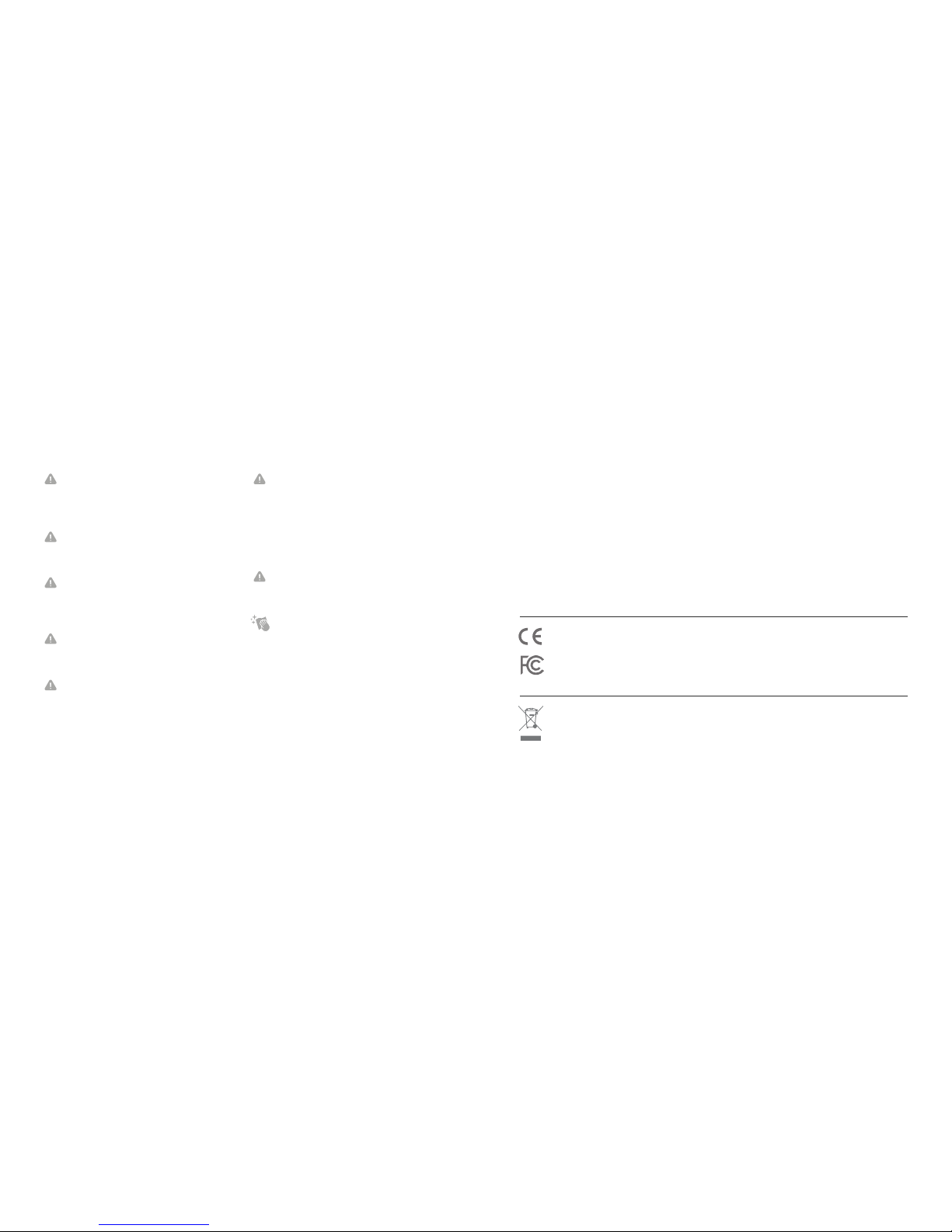
98 Having trouble? Get technical support at tabs.io/support.
Notices
Avoid exposing your sensors or batteries
to very cold or very hot temperatures. Low
or high temperature conditions may tem-
porarily shorten the battery life or cause
the sensors to temporarily stop working.
Take care in setting up the Hub Gateway
and other hardware. Follow all installation
instructions in the User Guide. Failure to
do so may result in injury.
Do not install hardware equipment while
standing in water or with wet hands.
Failure to do so can result in electric shock
or death. Use caution when setting up all
electronic equipment.
When charging the sensors, do not handle
the sensors with wet hands. Failure to
observe this precaution could result in
electric shock.
Do not check the GPS via the Tabs
application while driving or in other
situations where distractions could be
hazardous. Always be aware of your
surroundings when using the Wristband
Locator or other sensors.
The Wristband Locator Sensor may cause
skin irritation. Prolonged contact may
contribute to skin irritation or allergies in
some users. To reduce irritation, follow
four simple wear and care tips: (1) Keep
it clean; (2) keep it dry; (3) don’t wear it
too tight, and (4) give your wrist a rest
by removing the band for an hour after
extended wear.
PROP 65 WARNING: This product
contains chemicals known to the State
of California to cause cancer and birth
defects or other reproductive harm
Cleaning Tabs Products: Use a clean dry
cloth or wipe to clean Tabs products. Do
not use detergent or abrasive materials
to clean the Tabs products, as this may
damage the sensors.
Hereby, TrackNet declares that the radio equipment for Tabs products is in compliance with Directive
2014/53/EU.
This device complies with Part 15 of the FCC Rules and RSS Standards of Industry Canada. Operation is
subject to the following two conditions: (1) this device may not cause harmful interference, and (2) this device
must accept any interference received, including interference that may cause undesired operation.
For the full FCC/IC Compliance Statements and EU declaration of conformity, visit www.tabs.io/legal
Warranty
Limited Warranty: To the extent permitted by the law in the country in which purchase Tabs products, TrackNet
warrants that for a period of one (1) year from original date of purchase, the product will be free from defects in
materials and workmanship under normal use. In the event of a defect, contact TrackNet Customer Support (tabs.io/
support) for assistance. TrackNet’s sole obligation under this warranty will be, at its option, to repair or replace the
product. This warranty does not apply to products damaged by misuse, accident, or normal wear and tear. Damage
resulting from use with non-Tracknet’s batteries, power cables, or other battery charging/recharging accessories or
devices is also not covered by this or any warranty. NO OTHER WARRANTY OF ANY KIND (EITHER EXPRESS OR
IMPLIED) IS PROVIDED AND ARE HEREBY EXPRESSLY DISCLAIMED, INCLUDING BUT NOT LIMITED TO ANY IMPLIED
WARRANTIES OF MERCHANTABILITY AND FITNESS FOR A SPECIFIC OR GENERAL PURPOSE AND THOSE ARISING
BY STATUTE OR BY LAW, OR FROM A CAUSE OF DEALING OR USAGE OF TRADE.
Limitation of Liability: IN NO EVENT, REGARDLESS OF CAUSE, SHALL TRACKNET BE LIABLE FOR ANY INDIRECT,
SPECIAL, INCIDENTAL, PUNITIVE OR CONSEQUENTIAL DAMAGES OF ANY KIND, WHETHER ARISING UNDER
BREACH OF CONTRACT, TORT (INCLUDING NEGLIGENCE), STRICT LIABILITY OR OTHERWISE, AND WHETHER
RELATED TO THE USE OF THE TABS PRODUCTS OR SERVICES OR OTHERWISE, EVEN IF ADVISED OF THE
POSSIBILITY OF SUCH DAMAGES.
This symbol means that according to local laws and regulations your product should be disposed of separately
from household waste. When this product reaches its end of life, take it to a collection point designated by
local authorities. Some collection points accept products for free. The separate collection and recycling of your
product at the time of disposal will help conserve natural resources and ensure that it is recycled in a manner
that protects human health and the environment.

10
TBUG100-GW1 Rev. A
© 2017 TrackNet Inc, USA and Trackio GmbH, Switzerland. All rights reserved.
Manufactured by Trackio GmbH
Engelhölzlistrasse 7A, 8645 Rapperswil-Jona SG, Switzerland
Other manuals for TABS
1
This manual suits for next models
3
Table of contents
Popular Switch manuals by other brands

Rutenbeck
Rutenbeck TCR IP 4 operating instructions
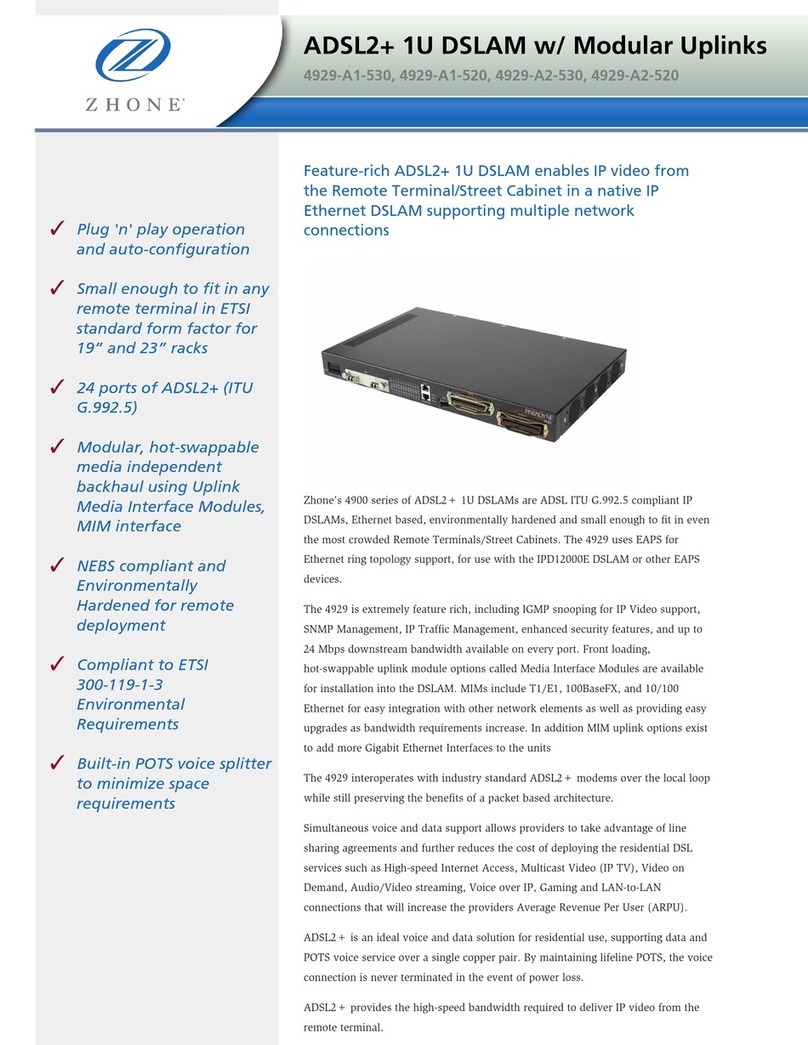
Zhone
Zhone 4929-A1-530 Technical specifications

D-Link
D-Link DGS-1016D - Switch Quick installation guide
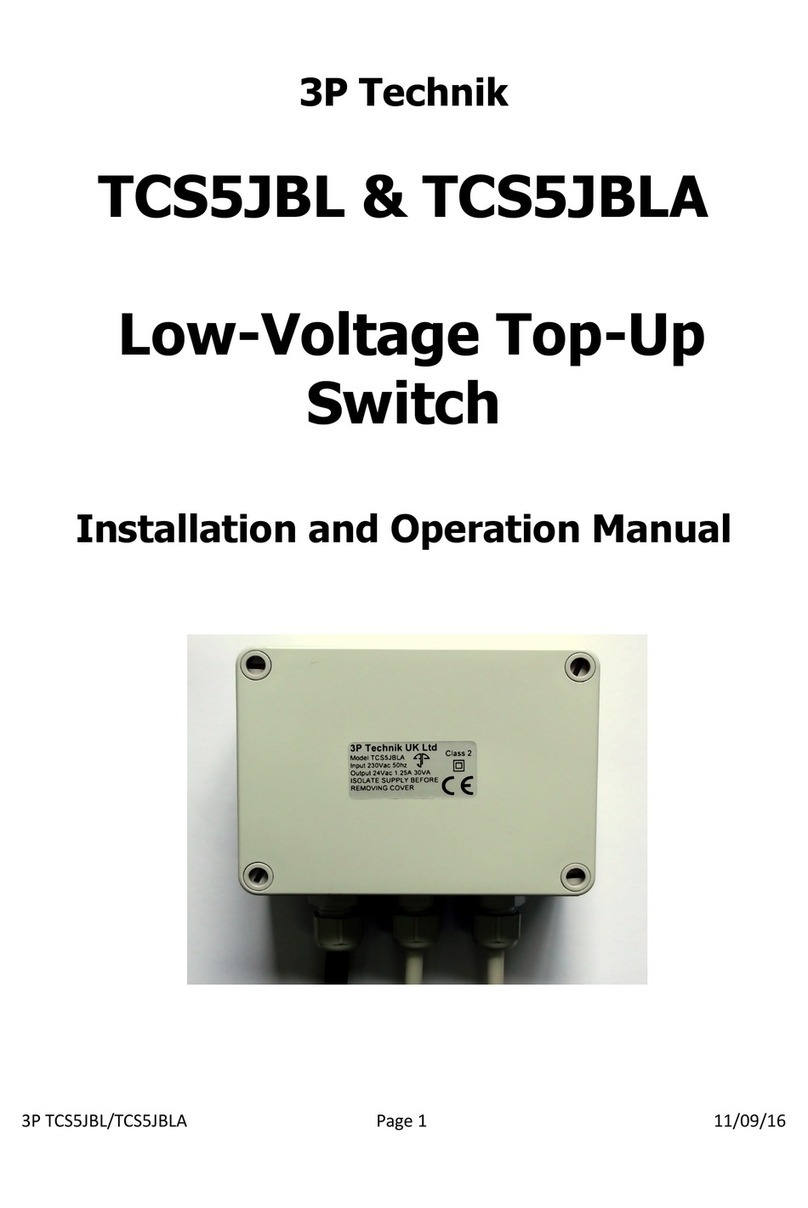
3P Technik
3P Technik TCS5JBLA Installation and operation manual

HP
HP Q.11. (2510-24) Access security guide

TRENDnet
TRENDnet TEG-2248WS - Gigabit Web Smart Switch user guide