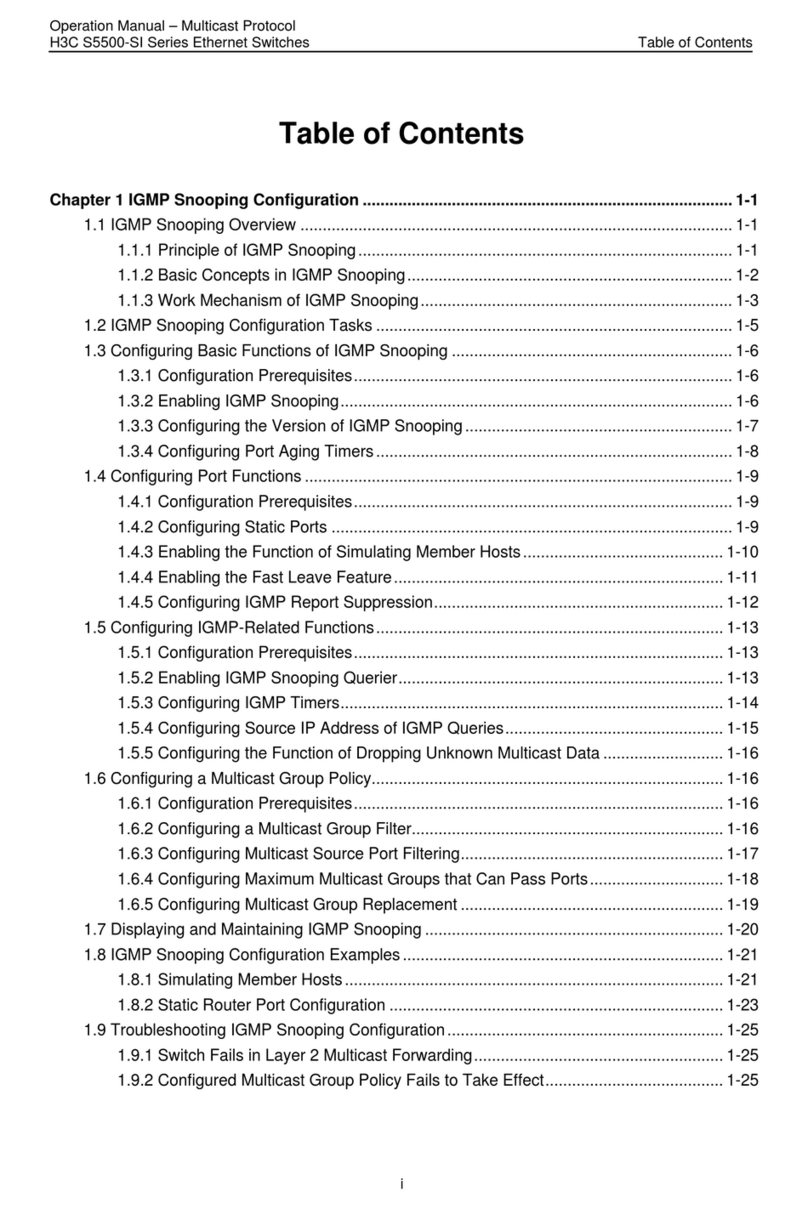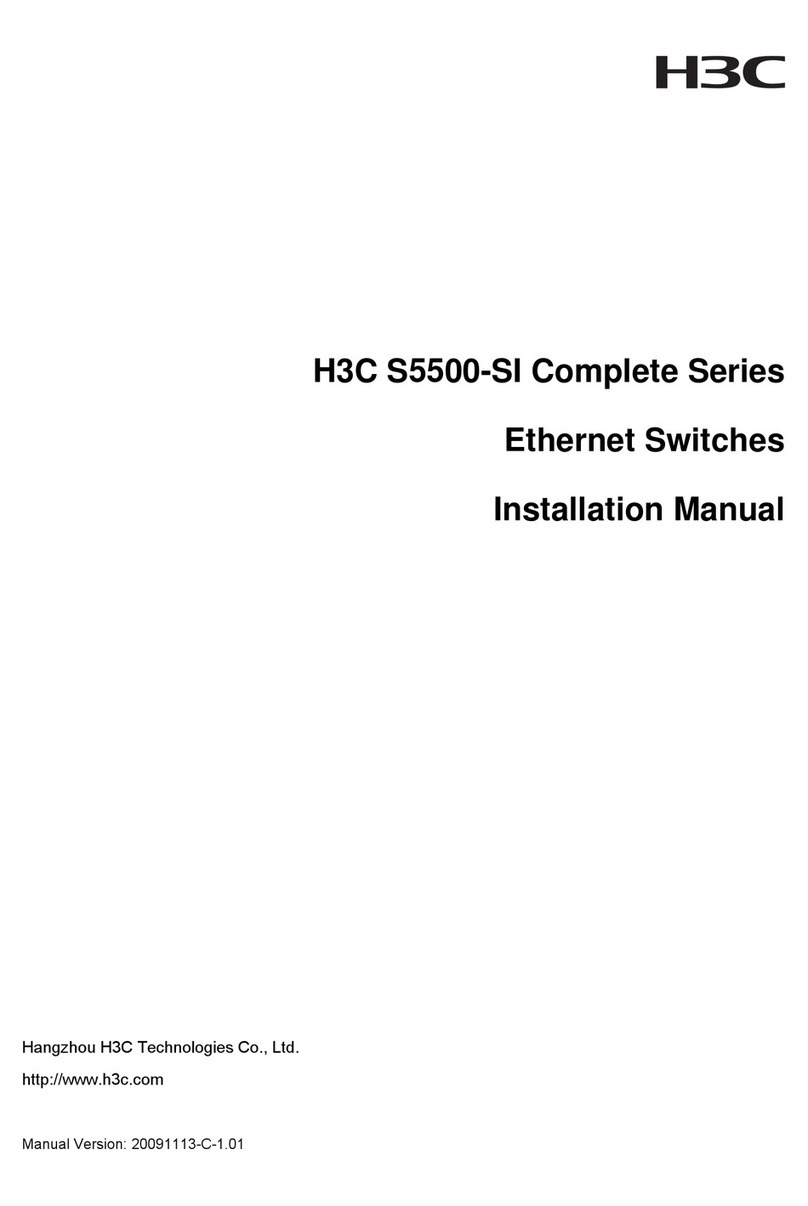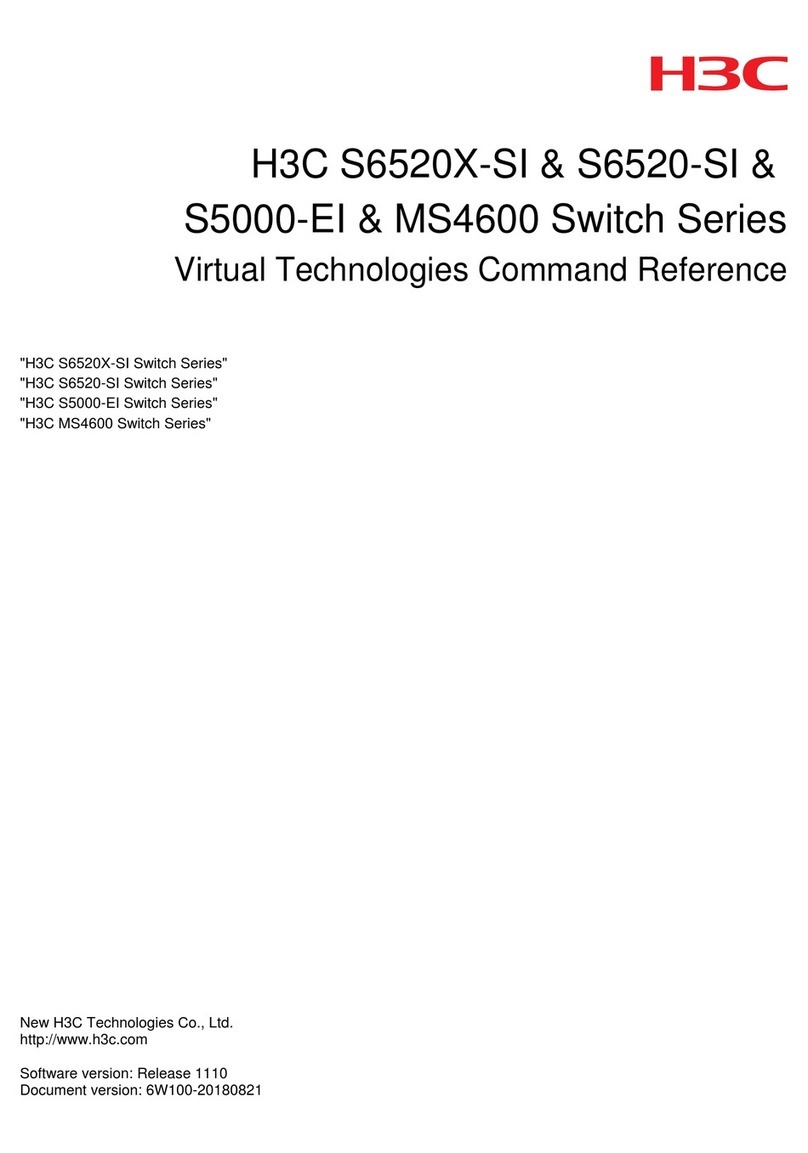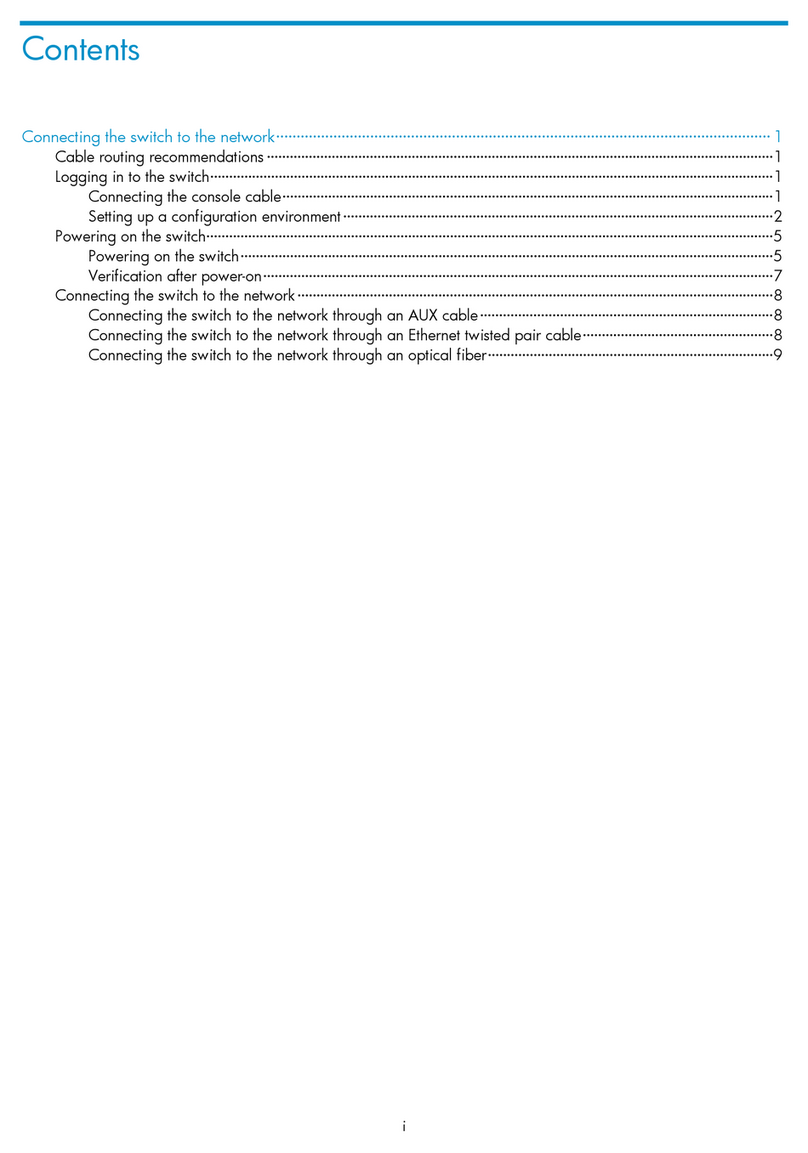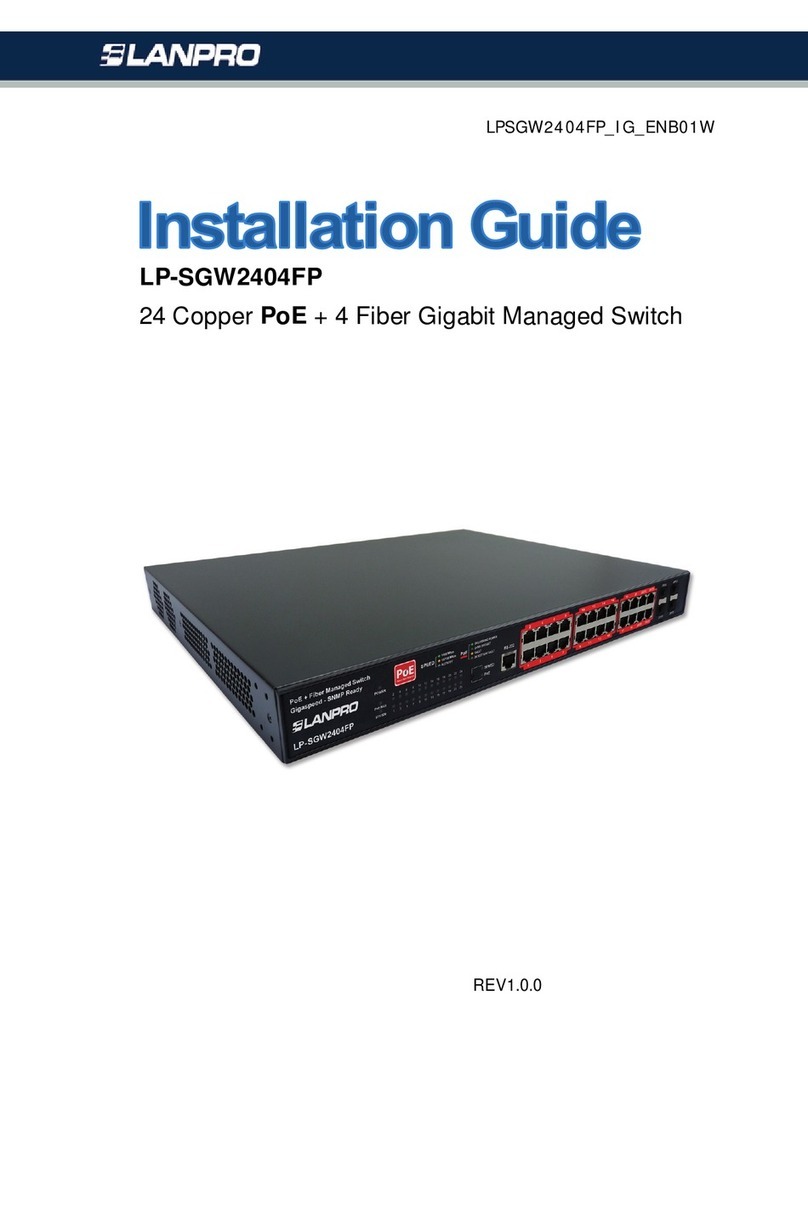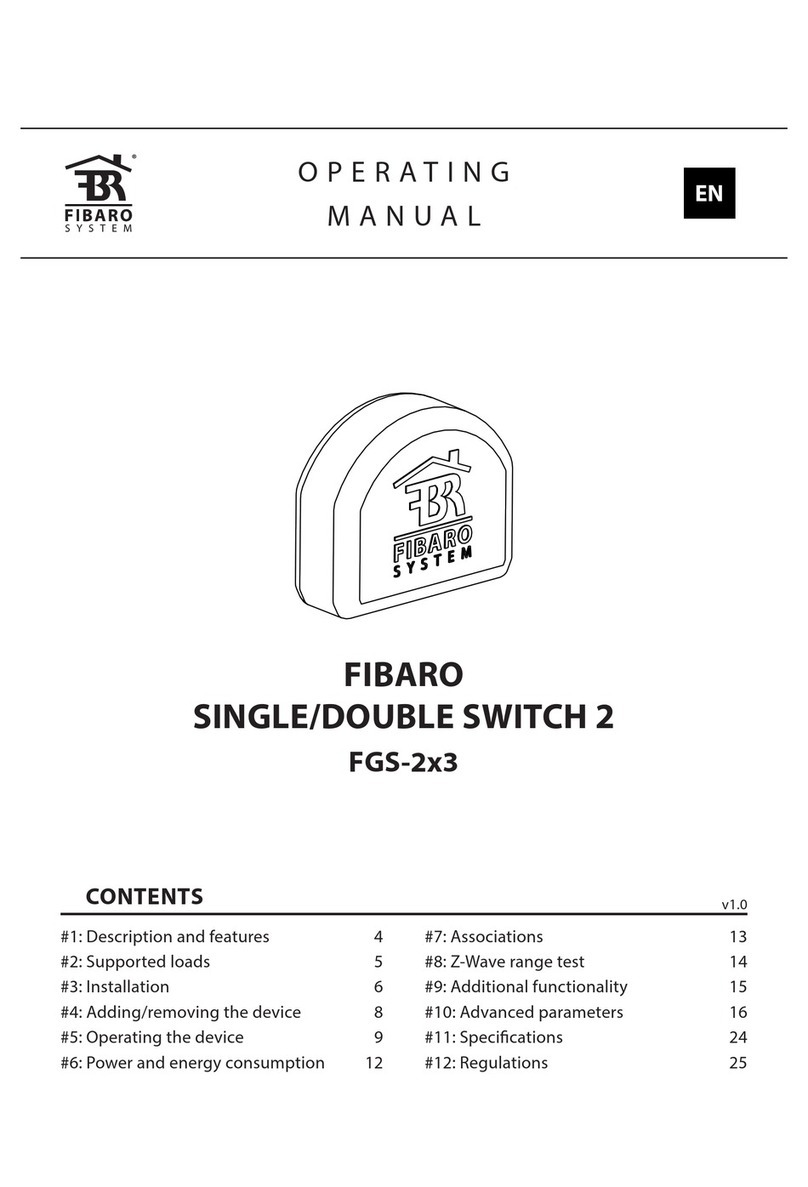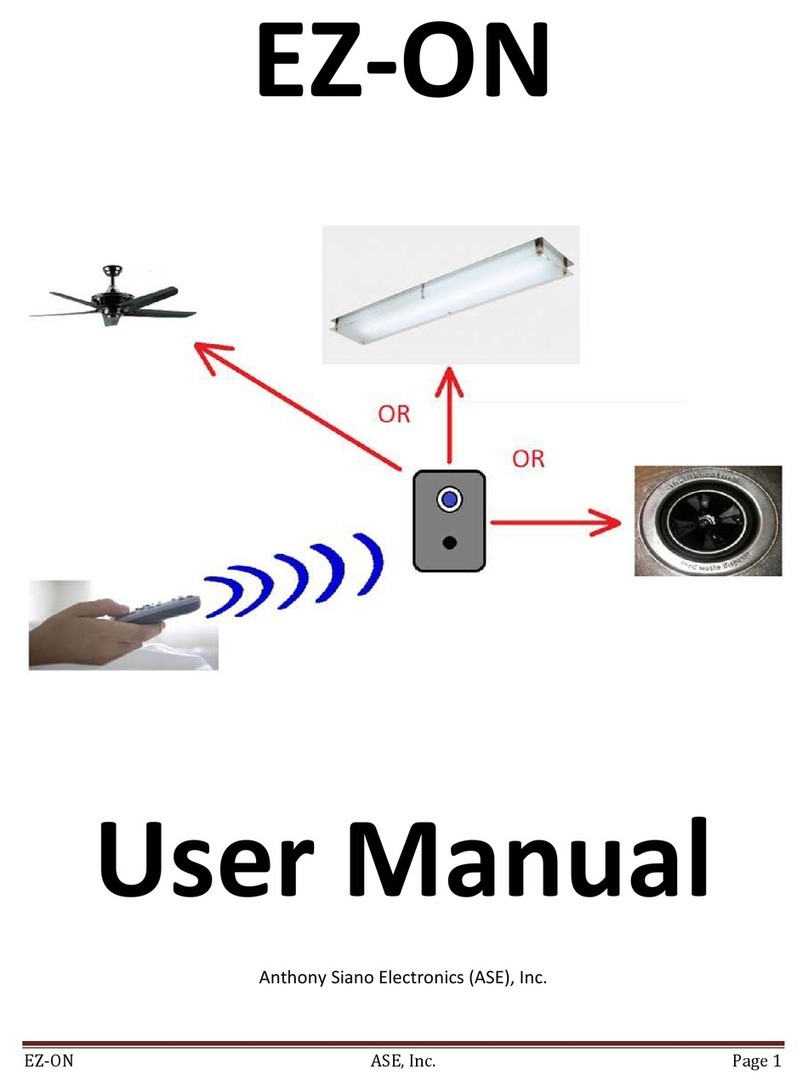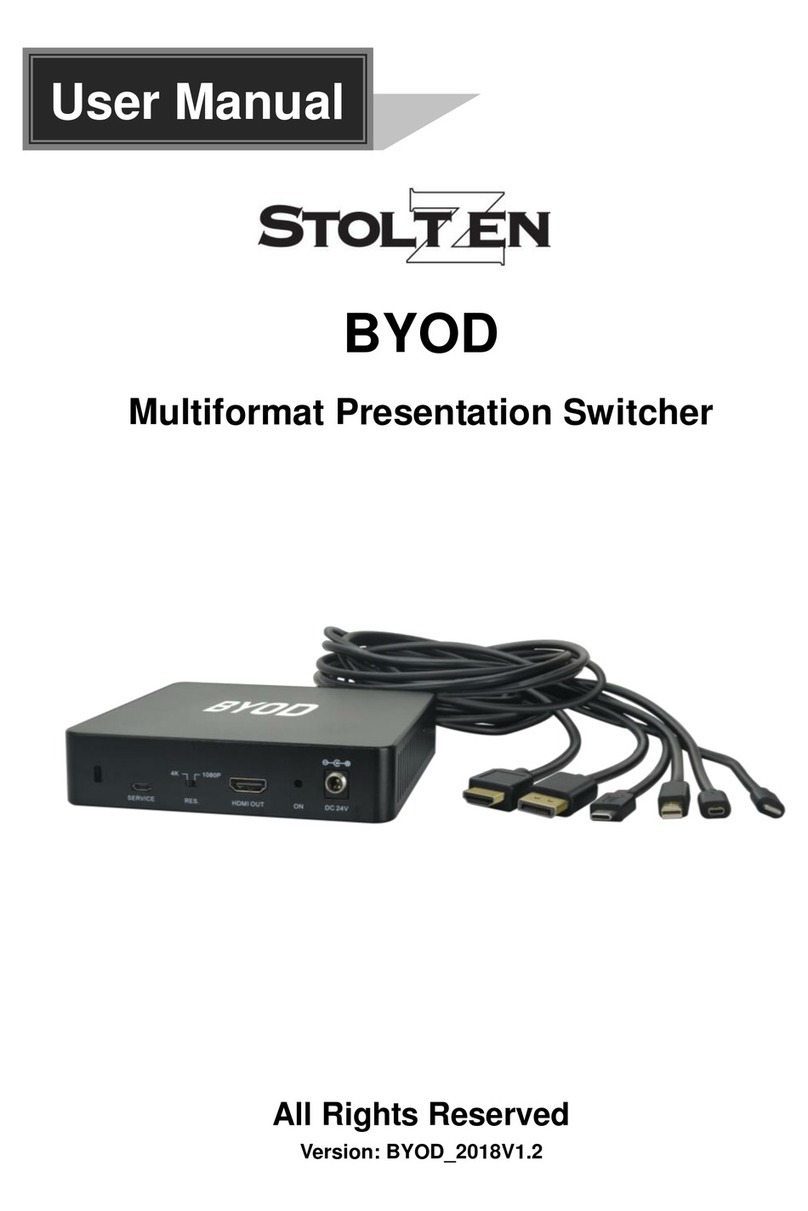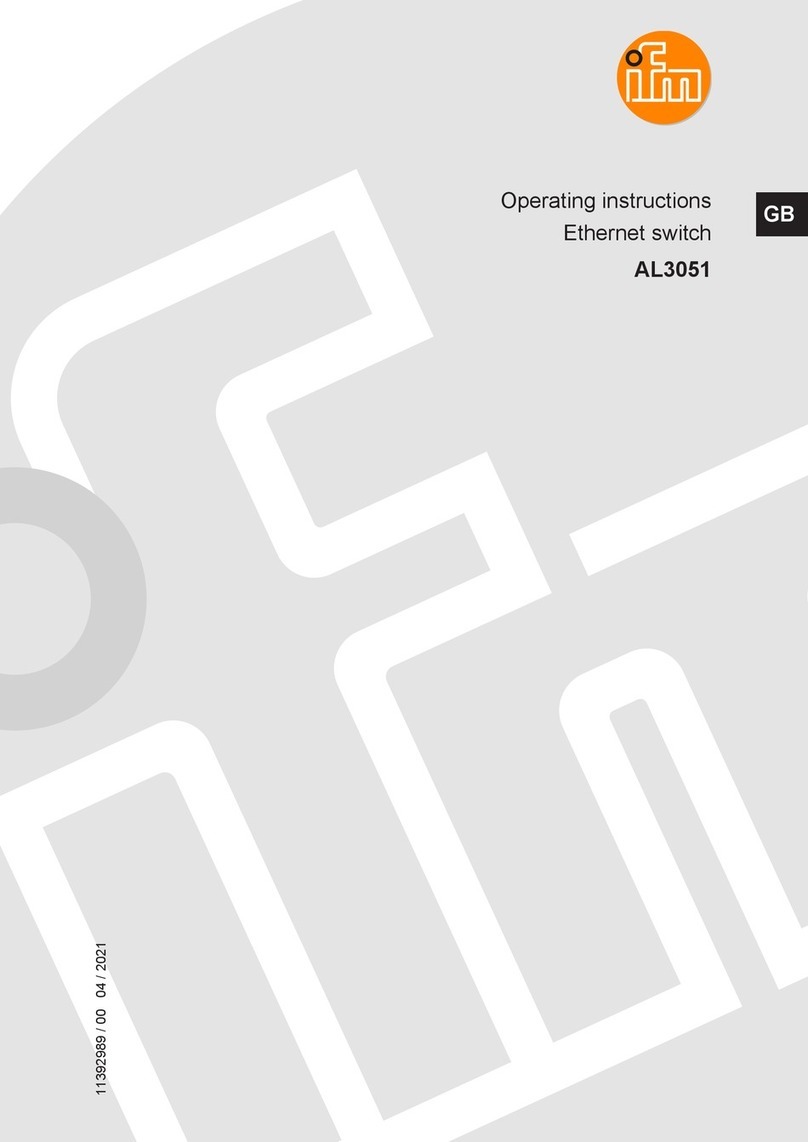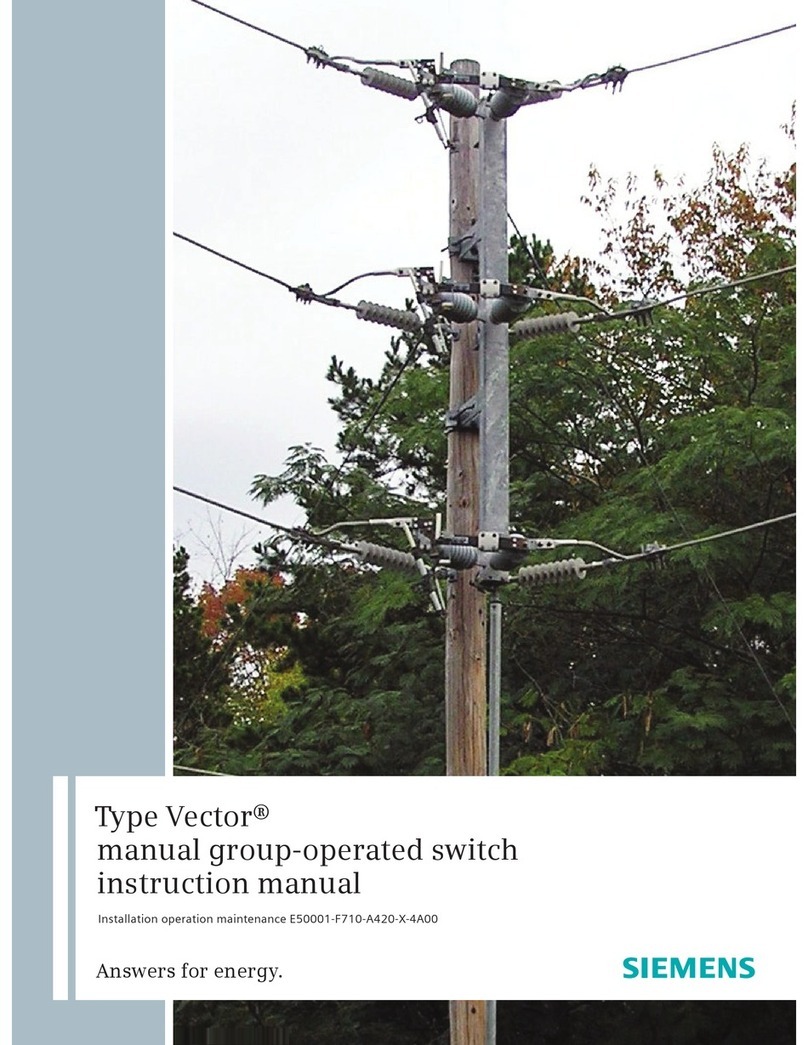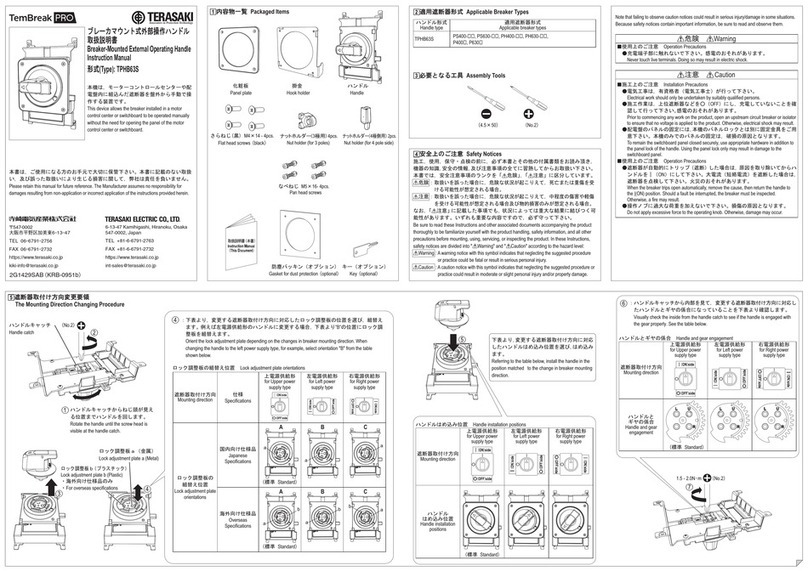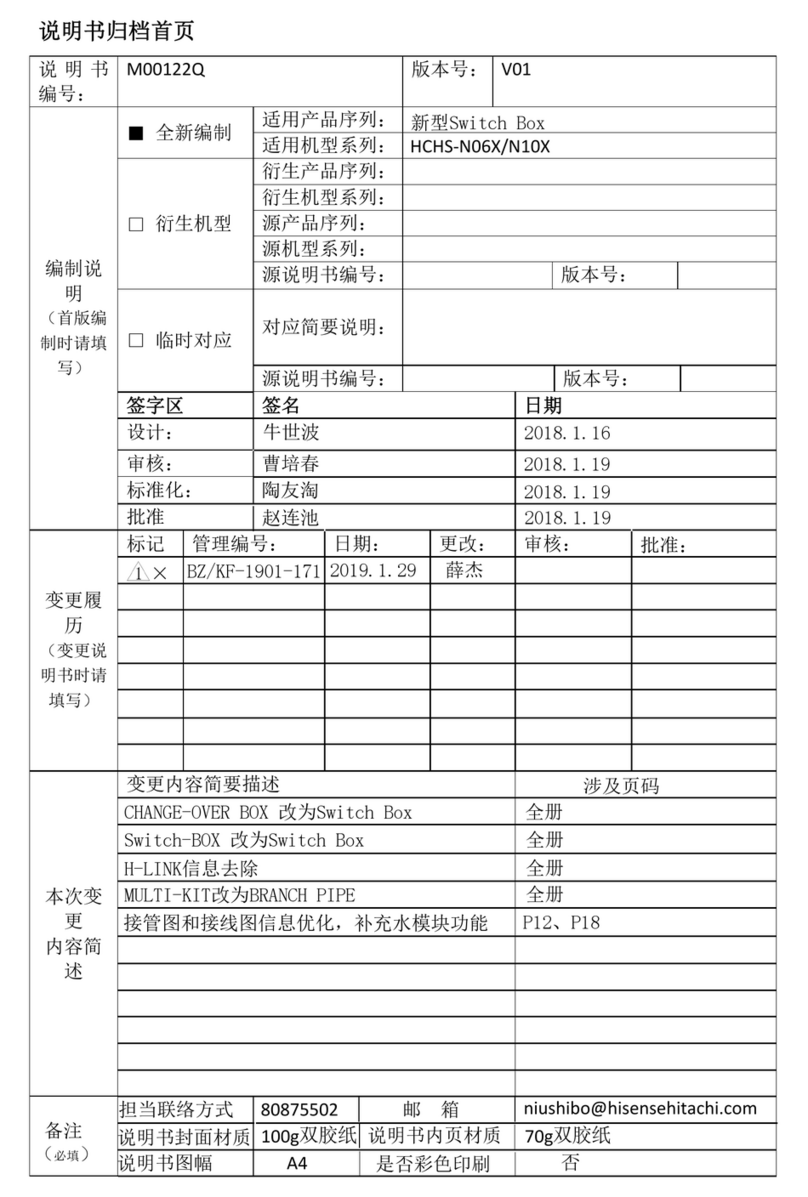H3C S12500X-2L User manual

H3C S12500X-2L Switch
Quick Start Guide
New H3C Technologies Co., Ltd.
http://www.h3c.com
Document version: 5PW101-20200722

Copyright © 2020, New H3C Technologies Co., Ltd. and its licensors
All rights reserved
No part of this manual may be reproduced or transmitted in any form or by any means without prior written
consent of New H3C Technologies Co., Ltd.
Trademarks
Except for the trademarks of New H3C Technologies Co., Ltd., any trademarks that may be mentioned in this
document are the property of their respective owners.
Notice
The information in this document is subject to change without notice. All contents in this document, including
statements, information, and recommendations, are believed to be accurate, but they are presented without
warranty of any kind, express or implied. H3C shall not be liable for technical or editorial errors or omissions
contained herein.
Environmental protection
This product has been designed to comply with the environmental protection requirements. The storage, use,
and disposal of this product must meet the applicable national laws and regulations.

i
Contents
1 Preparing for installation··········································································1-1
ESD prevention···············································································································································1-1
Examining the installation site·························································································································1-1
Installation tools and equipment ·····················································································································1-1
2 Installing the switch··················································································2-1
Switch dimensions ··········································································································································2-1
Rack requirements··········································································································································2-1
Slide rail requirements ····································································································································2-1
Installing slide rails··········································································································································2-2
Installing cage nuts for attaching mounting brackets······················································································2-3
Mounting the switch in a rack··························································································································2-4
Grounding the switch ······································································································································2-5
3 Installing removable components·····························································3-1
Attaching an ESD wrist strap ··························································································································3-1
Installing and removing SEUs·························································································································3-1
Installing an SEU·····································································································································3-1
Removing an SEU···································································································································3-2
Installing and removing interface modules······································································································3-3
Removing the protective blank panel······································································································3-3
Installing an interface module ·················································································································3-3
Removing an interface module ···············································································································3-4
Installing a filler panel in an empty interface module slot········································································3-5
Installing cable management brackets····································································································3-5
Installing and removing fan trays ····················································································································3-6
Installing fan trays···································································································································3-6
Removing a fan tray································································································································3-7
Installing and removing power supplies··········································································································3-8
Installing a power supply·························································································································3-8
Removing a power supply·······················································································································3-9
Connecting the power cord·····························································································································3-9
Connecting the AC power cord···············································································································3-9
Connecting the DC power cord·············································································································3-10
(Optional) Installing a DC input terminal block······························································································3-11
(Optional) Installing transceiver modules······································································································3-12
Installing a QSFP+/QSFP28 transceiver module··················································································3-13
Connecting a QSFP+/QSFP28 cable····································································································3-13
4 Cabling recommendations·······································································4-1
Routing network cables···································································································································4-1
Routing power cords·······································································································································4-1
5 Accessing the switch ···············································································5-1
Connecting the console cable·························································································································5-1
Verification before login···································································································································5-1
Viewing switch startup information··················································································································5-2

1-1
1 Preparing for installation
ESD prevention
To prevent electrostatic discharge (ESD) damage, always wear an ESD wrist strap when working
with the switch or any component. Make sure the wrist strap makes good skin contact and is reliably
grounded.
Figure 1-1 Attaching an ESD wrist strap
(1) ESD jack (with an ESD sign)
Examining the installation site
The switch must be used indoors. To ensure correct operation of the switch and to prolong its
service lifetime, the installation site must meet the load-bearing, temperature, humidity, cleanliness,
EMI, grounding, power supply, ventilation, and space requirements. Reserve a minimum clearance
of 1.2 m (3.94 ft) between the switch and walls or other devices.
For more information, see H3C S12500X-2L Switch Installation Guide.
Installation tools and equipment
No installation tools and equipment are provided with the switch. Prepare them yourself as required.
1

2-1
2 Installing the switch
Switch dimensions
Figure 2-1 Switch dimensions
(1) Power supply handle
(2) Mounting bracket
(3) Cable management bracket
Rack requirements
Table 2-1 Rack requirements
Switch dimensions
Rack requirements
•Height—133 mm (5.24 in) (3 RU).
•Width—440 mm (17.32 in).
•Chassis depth—895 mm (35.24 in)
•Total depth—1013 mm (39.88 in)
104 mm (4.09 in) from the rack-facing
surface of the mounting brackets to the
front ends of the cable management
brackets
909 mm (35.79 in) from the rack-facing
surface of the mounting brackets to the
power supply handles at the chassis rear
•A minimum of 1.1 m (3.61 ft) in depth
(recommended)
•A minimum of 130 mm (5.12 in) from the front
rack post to the front door
•A minimum of 950 mm (37.40 in) from the front
rack post to the rear door
NOTE:
As a best practice, use a rack that has a single door at the front.
Slide rail requirements
Table 2-2 Slide rail requirements
Max. chassis weight
(fully configured)
Applicable slide rails
Slide rail model
Adjustment range
70 kg (154.32 lb) LSVM1BSR10 630 mm to 900 mm (24.80 in to 35.43 in)
133 mm
(5.24 in)
28 mm
(1.1 in)
909 mm
(35.79 in) 104 mm
(4.09 in)
2
3
1
14 mm
(0.55 in)

2-2
NOTE:
Load
-bearing flanges of the LSVM1BSR10 slide rails are at the bottom so the slide rails do not
occupy rack space.
Installing slide rails
1. Read the signs on the slide rails to identify the front and rear ends of the slide rails.
2. As shown in Figure 2-2, mark the position on the rack post for installing the slide rail.
a. Insert the locating pin at the bottom of the slide rail into the lowest square hole within the
2U space on the rack post.
b. Mark the uppermost square hole and lowermost square hole for installation on the rack
post.
c. Mark the square holes at the same height on the other three rack posts. Make sure the
slide rail installation positions are at the same height on the four rack posts.
3. Install cage nuts in the marked square holes on each rack post except for the uppermost
marked square holes on the front rack posts. See callout 3 in Figure 2-2.
4. Perform the following task to secure the slide rail to the rack posts:
a. Align the installation holes on the front end of the slide rail with the cage nuts on the front
rack post.
b. Compress the slide rail, making sure the locating pins at both ends of the slide rail are
inserted into the lowest square holes within the 2U space on the rack posts.
c. Use the provided M6 screws to secure the slide rail to the rack posts.
The recommended torque is 30 kgf-cm (2.94 Nm).
Use only the two lowermost cage nuts on each front rack post. Reserve the uppermost cage
nut on each front rack post for attaching mounting brackets.

2-3
Figure 2-2 Installing slide rails
(1) Locating pin
(2) Mark the cage nuts installation holes
(3) Install cage nuts in the marked square holes (4) Use the provided M6 screws to secure a slide rail
to the rack post
Installing cage nuts for attaching mounting
brackets
Before mounting the chassis in the rack, install cage nuts on the front rack posts for attaching the
mounting brackets by performing the following steps:
1. As shown in Figure 2-3, determine the cage nut installation holes and then mark them on the
front rack post.
2. Install cage nuts in the marked square holes on the front rack posts. If you have installed
screws in the two uppermost holes, remove them first.
1RU
1RU
1
23
4

2-4
Figure 2-3 Installing cage nuts
Mounting the switch in a rack
CAUTION:
•
Hold the chassis handles to move the switch. Do not hold the handle of a fan tray, a power
supply, or a module to move the switch. Any attempt to carry the switch with these parts might
cause equipment damage or even bodily injury.
•
After you place the switch on the slide rails
, do not leave go of your hands immediately because
this might tip the switch, damaging the switch or even causing bodily injury.
•Do not place your hand into any slot when you move the chassis.
To mount the switch in the rack:
1. Face the rear of the chassis towards the front of the rack.
2. Move the switch by holding the chassis handles.
3. Place the switch on the slide rails from the front of the rack and slide the switch along the guide
rails until the mounting brackets on the switch touch the front rack posts tightly, as shown by
callout 1 in Figure 2-4.
4. Use the provided M6 screws provided with the switch to attach the mounting brackets to the
rack posts. The recommended torque is 30 kgf-cm (2.94 Nm).
If the mounting holes in the mounting brackets cannot align with the cage nuts on the rack,
verify the following items:
The bottom edge of the slide rail aligns with the middle of the narrower metal area between
holes.
The cage nuts are installed in the correct holes.
1RU
1RU

2-5
Figure 2-4 Mounting the switch in the rack
(1) Slide the chassis into the rack
(2) Use the provided M6 screws to secure the mounting brackets to the rack
Grounding the switch
CAUTION:
•
Grounding the switch reliably is crucial to lightning protection and EMI protection. Ground the
switch reliably before you use it.
•
Use the grounding cable (yellow-green grounding cable) provided with the switch.
•
Connect the grounding cable to the earthing system in the equipment room. Do not connect it to
a fire main or lightning rod.
A grounding strip at the installation site is required to ground the switch.
To connect the grounding cable to the grounding strip:
1. Unpack the grounding cable.
The grounding cable provided with the switch is compliant with the NEBS standards. The
two-hole grounding lug of the grounding cable is used for connecting the chassis. The ring
terminal of the grounding cable is used for connecting the grounding strip.
2. Remove the grounding screws from the grounding holes at the rear of the chassis.
A grounding sign is provided with the grounding holes, as shown by callout 1 in Figure 2-5.
3. Use grounding screws to attach the two-hole grounding lug of the grounding cable to the
chassis.
The recommended torque is 30 kgf-cm (2.94 Nm).
4. Connect the ring terminal of the grounding cable to a grounding post of the grounding strip,
and fasten the grounding cable to the grounding strip with the hex nut.
12
2

2-6
Figure 2-5 Connecting the grounding cable to a grounding strip
(1) Grounding sign
(2) Use grounding screws to attach the two-hole grounding lug to the grounding point
(3) Grounding strip
(4) Grounding post
(5) Ring terminal
(6) Hex nut
1
2
3
45
6

3-1
3 Installing removable components
This section describes the installation procedures for the supervisor engine units (SEUs, also called
MPUs), interface modules, fan trays, and power supplies. For the compatibility matrix between
these modules and the switch models, see H3C S12500X-2L Switch Installation Guide.
WARNING
!
Long
-time exposure to strong air flow might cause discomfort. As a best practice, do not stand
close to the air outlet vents while the switch is operating. If you must be next to the switch on the air
outlet vent side for an extended period, avoid the air flow or take other protective measures.
CAUTION:
For good ventilation of the switch, install filler panels in the empty module and power supply slots.
Attaching an ESD wrist strap
To prevent ESD damage, always wear an ESD wrist strap when working with any component of the
switch. Make sure the wrist strap makes good skin contact and is reliably grounded. See Figure 1-1
for attaching an ESD wrist strap.
Installing and removing SEUs
CAUTION:
•
If you are not to install an SEU in an SEU slot, keep the filler panel in the slot.
•When you install an SEU, avoid damaging the connectors on the SEU.
You can install one SEU, or two SEUs for redundancy on the switch. If you are to install one SEU,
install it in either of the SEU slots.
Installing an SEU
1. As shown by callout 1 in Figure 3-1, remove the filler panel from the target SEU slot.
Keep the removed filler panel secure for future use.
2. As shown by callout 2 in Figure 3-1, press the latch on the SEU to release the ejector lever.
Rotate outward the ejector lever to the outmost.
3. As shown by callout 3 in Figure 3-1, orient the SEU with the upside up. Hold the SEU by the
front panel with one hand and support the bottom with the other. Push the SEU steadily into
the slot along the guide rails until it has firm contact with the slot.
Keep the SEU parallel to the slot to avoid touching other components in the chassis.
4. As shown by callout 4 in Figure 3-1, rotate inward the ejector lever until the latch locks the
ejector lever in place.

3-2
Figure 3-1 Installing an SEU
Removing an SEU
1. As shown by callout 1 in Figure 3-2, press the latch to release the ejector lever.
2. Hold the ejector lever to pull the SEU part way out of the slot. See callout 2 in Figure 3-2.
3. Holding the SEU by the front panel with one hand and supporting the bottom with the other,
pull the SEU steadily out of the slot along the guide rails.
Keep the SEU parallel to the slot to avoid touching other components in the chassis.
1
2
3
4

3-3
Figure 3-2 Removing an SEU
Installing and removing interface modules
Removing the protective blank panel
WARNING!
The protective blank panel is heavy. To avoid bodily injury, use both hands to remove it.
The switch comes with a protective blank panel installed over the interface module slots to protect
the switch from damage during shipment.
To remove the protective blank panel:
1. Remove the screws that secure the protective blank panel to the switch. See callout 1 in
Figure 3-3.
2. As shown by callout 2 in Figure 3-3, remove the protective blank panel with both hands.
Keep the removed protective blank panel and screws secure for future use.
Figure 3-3 Removing the protective blank panel
Installing an interface module
The ejector levers of the interface modules and the ejector lever pillow blocks have purple marks.
To install an interface module:
1. Orient the interface module with the lettering on it upward.
12
1
1
2

3-4
2. As shown by callout 1 in Figure 3-4, hold the interface module by the front panel with one hand
and support its bottom with the other. Slide the interface module steadily into the target slot
along the guide rails.
Keep the interface module parallel to the slot to avoid touching other components in the
chassis.
3. As shown by callout 2 in Figure 3-4, fully open the ejector levers when most of the interface
module is inserted into the slot.
4. Push the interface module until the brakes on the ejector levers touch the slot edges tightly.
5. As shown by callout 3 in Figure 3-4, continue to push the interface module by its middle part on
the front panel until you cannot move it.
6. As shown by callout 4 in Figure 3-4, push the ejector levers inward until they come in close
contact with the panel.
7. As shown by callout 5 in Figure 3-4, fasten the captive screws to secure the interface module
to the chassis.
The recommended torque is 5 kgf-cm (0.49 Nm).
Figure 3-4 Installing an interface module
Removing an interface module
1. As shown by callout 1 in Figure 3-5, loosen the captive screws on the interface module
2. As shown by callout 2 in Figure 3-5, open the ejector levers fully.
3. As shown by callout 3 in Figure 3-5, pull the interface module part way out of the slot. Holding
the interface module by the front panel with one hand and supporting the bottom with the other,
pull the interface module steadily out of the slot along the guide rails.
To avoid touching other components in the chassis, keep the interface module parallel to the
slot while pulling it out.
1
22
3
445
5

3-5
Figure 3-5 Removing an interface module
Installing a filler panel in an empty interface module slot
An interface module slot filler panel is provided with the switch. If you are not to install an interface
module in an interface module slot, install the filler panel in the slot.
To install a filler panel in an empty interface module slot:
1. As shown by callout 1 in Figure 3-6, align the two captive screws on the filler panel with the
installation holes on the slot.
2. As shown by callout 2 in Figure 3-6, fasten the captive screws on the filler panel.
The recommended torque is 5 kgf-cm (0.49 Nm).
Figure 3-6 Installing the filler panel in an empty interface module slot
Installing cable management brackets
CAUTION:
To avoid device damage, press the spring tab when you remove a cable management bracket.
The cable management brackets are installed on the two sides of the interface module slots. As a
best practice, install cable management brackets after you have installed interface modules.
As shown in Figure 3-7, insert the cable management bracket end that has a spring tab into the
cable management bracket hole until the bracket has close contact with the hole.
22
3
1
1
1
2
2

3-6
Figure 3-7 Installing a cable management bracket
(1) Spring tab on the cable management bracket
(2) Align the cable management bracket with the bracket hole
Installing and removing fan trays
Follow these restrictions and guidelines when you install a fan tray:
•
The switch has two fan tray slots: FAN1 and FAN2. Install two fan trays on the switch.
•
To prevent dust from entering the chassis, keep the fan trays in position if the switch is not in
use.
•
The fan tray is hot swappable. Follow these guidelines when you hot swap a fan tray:
Ensure electricity safety.
Replace a fan tray only when the other fan tray is operating correctly.
To prevent dust from entering the chassis, keep the failed fan tray in position before the
replacement.
•
To install a fan tray in slot FAN1, orient the fan tray so that the LED is on the left side of the
front panel. To install a fan tray in slot FAN2, orient the fan tray so that the LED is on the right
side of the front panel.
•
To avoid damaging the fan tray, use both hands when installing or removing a fan tray.
•
When you hot swap a fan tray, only one fan tray is operating and it automatically increases the
fan rotation speed and makes louder noise. Take protection measures such as wearing an
earmuff or earplug. In addition, make good preparation before the hot swapping to minimize
the operation time.
Installing fan trays
The following procedure installs a fan tray in the FAN1 slot:
1. Unpack the fan tray.
2. Orient the fan tray correctly. Align the fan tray with the fan tray slot.
3. Holding the fan tray handle with one hand and supporting the bottom of the fan tray with the
other, insert the fan tray part way into the slot, as shown by callout 1 in Figure 3-8.
Keep the fan tray as steady as possible while inserting it into the slot.
4. Squeezing the captive screw at the air vents side with one hand and holding the fan tray
handle with the other, push the fan tray fully into the slot.
5. Fasten the captive screws on the fan tray.
The recommended torque is 5 kgf-cm (0.49 Nm).
1
2

3-7
Figure 3-8 Installing a fan tray
Removing a fan tray
The following procedure removes the fan tray from the FAN1 slot:
1. As shown by callout 1 in Figure 3-9, loosen the captive screws on the fan tray.
2. Squeezing the captive screw at the air vents side with one hand and holding the fan tray
handle, pull the fan tray outward until it is disengaged from the chassis. Remove the fan tray
after the fan stops rotating.
Figure 3-9 Removing a fan tray
1
2
2
1
1
2

3-8
Installing and removing power supplies
Installing a power supply
CAUTION:
T
he switch comes with a filler panel in each power supply slot. If you are not to install a power
supply in a slot, install a filler panel in the slot to prevent dust from entering the chassis.
The installation procedure is the same for AC and DC power supplies. The following procedure
installs an AC power supply.
To install a power supply:
1. Put your forefinger into the hole of the filler panel and pull out the filler panel along the guide
rails. See callout 1 in Figure 3-10.
2. Correctly orient the power supply.
If you install the power supply in a left power supply slot, make sure the latch is above the
handle. If you install the power supply in a right power supply slot, make sure the latch is below
the handle.
3. Hold the handle of the power supply with one hand, pull downward the latch with your thumb,
and support the bottom of the power supply with the other.
4. Slide the power supply along the guide rails into the slot and release the latch. The latch
automatically locks the power supply in place.
Figure 3-10 Installing a power supply
1
2
3

3-9
Removing a power supply
CAUTION:
Before removing a power supply, disconnect the power cord from it.
The removal procedure is the same for AC and DC power supplies. The following procedure
removes an AC power supply.
To remove a power supply:
1. Hold the handle on the power supply with one hand and pull downward the latch. See callout 1
in Figure 3-11.
2. Pull the power supply part out of the slot. Holding the bottom of the power supply with the other
hand, pull the power supply out of the slot slowly. See callout 2 in Figure 3-11.
Figure 3-11 Removing a power supply
Connecting the power cord
CAUTION:
•
Power on the switch after you have completed installation.
•
Make sure each power cord has a separate circuit breaker.
•Turn off the circuit breaker before you connect the power cord.
Connecting the AC power cord
1. Plug the AC power cord connector into the AC input receptacle of the power supply.
2. Use a removable cable tie or self-adhesive cable tie (provided with the power supply) to secure
the power cord to the handle of the power supply.
3. Connect the other end of the power cord to an AC power source.
1
2

3-10
Figure 3-12 Using a removable cable tie to secure the power cord to the switch
Connecting the DC power cord
WARNING
!
•
Before connecting the DC power cord, make sure the circuit breakers for both the positive lead
(+) and the negative lead (–) are turned off.
•
To avoid electrical shock, a plastic cover
is installed over the terminal blocks. Remove the cover
when you connect the DC power cord and install the cover in time after you connect the DC
power cord.
To connect the DC power cord:
1. Remove the plastic cover over the wiring terminals, and use a Phillips screwdriver to remove
the M5 screws.
The recommended torque is 20 kgf-cm (1.96 Nm).
2. Connect the wire marked with the negative polarity symbol (–) to the negative terminal (–) on
the power supply. Connect the wire marked with the positive polarity symbol (+) to the positive
terminal (+) on the power supply.
3. Fasten the M5 screws to secure the wires and then install the plastic cover.
4. Connect the other end of the power cord to a DC power source.
5. Examine the input status LED (IN OK) on the power supply. If the LED is green, the power
cord is successfully connected. If the LED is off, examine the installation, troubleshoot the
problems, and try again until the LED is on.
1
23
4
Other manuals for S12500X-2L
5
Table of contents
Other H3C Switch manuals
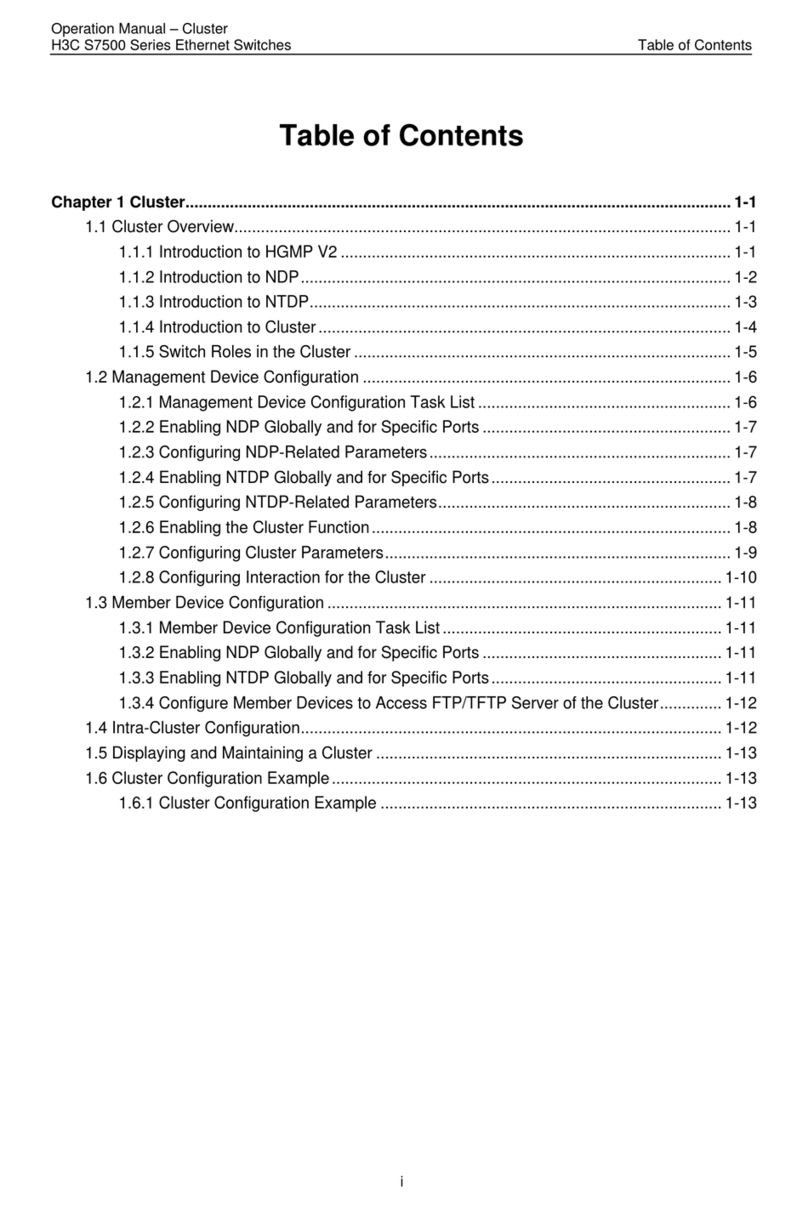
H3C
H3C S7500 Series User manual
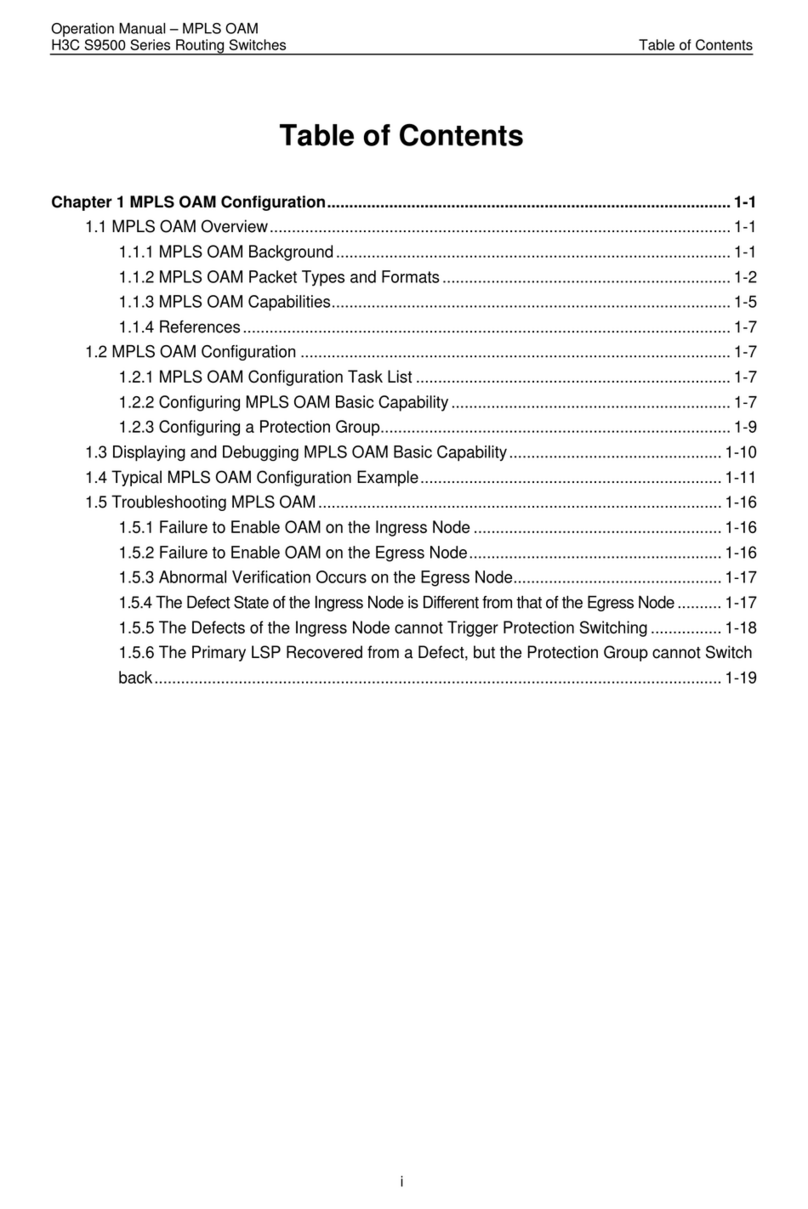
H3C
H3C S9500 Series User manual
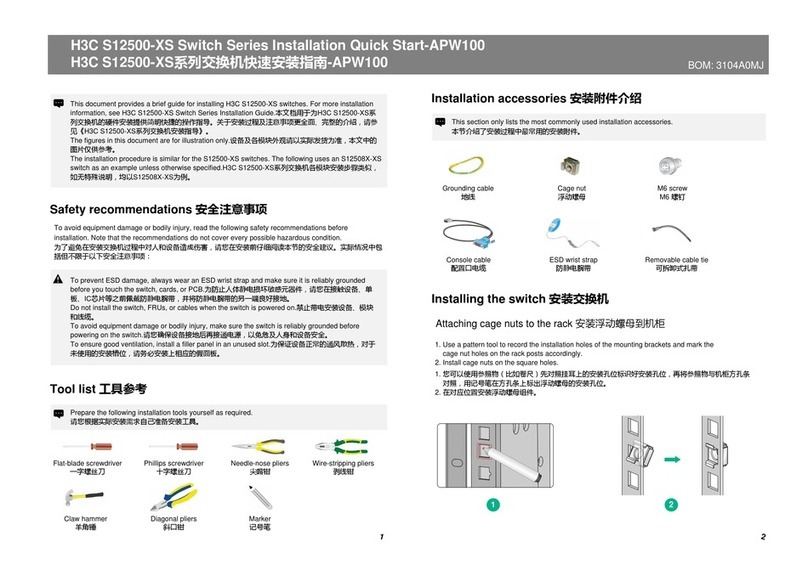
H3C
H3C S12500-XS Series Operating and maintenance manual
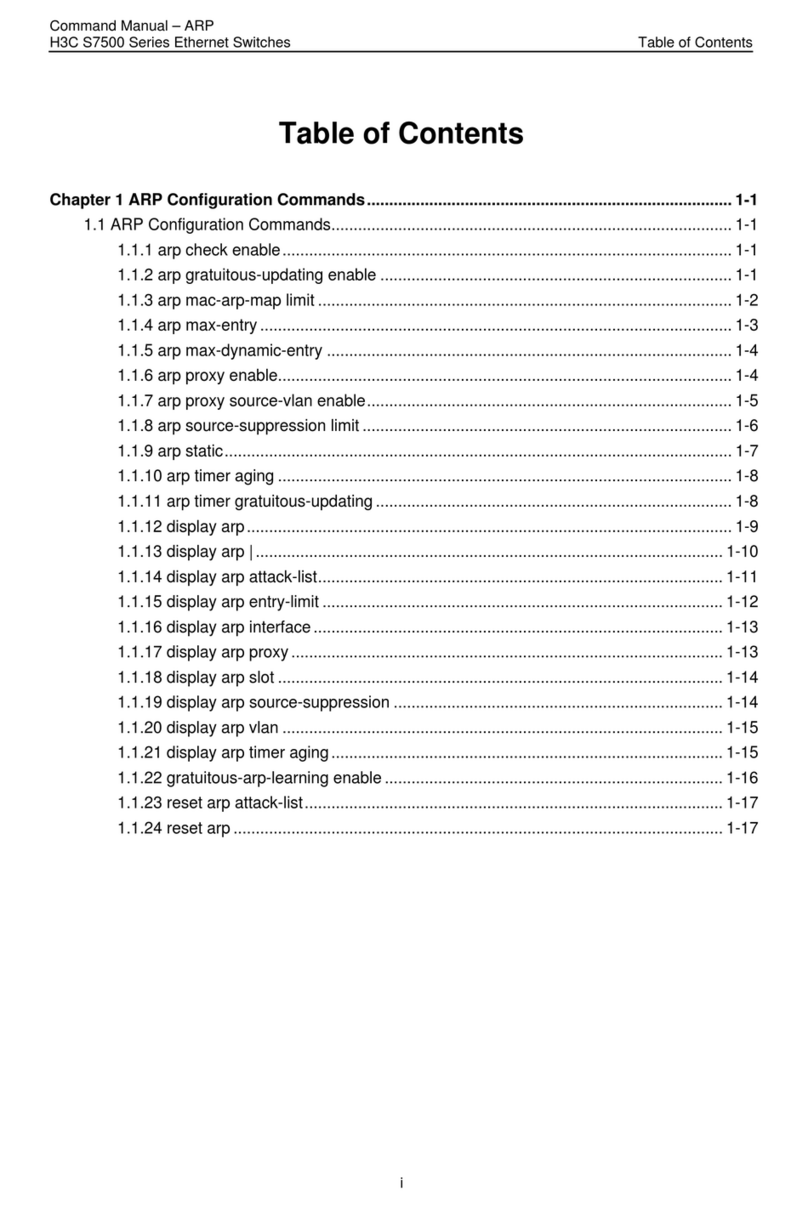
H3C
H3C S7500 Series Installation instructions
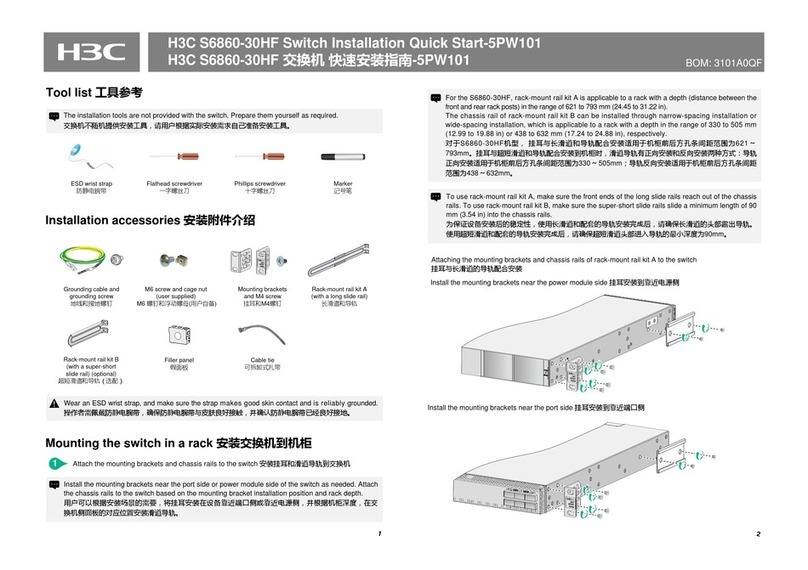
H3C
H3C S6860-30HF Operating and maintenance manual
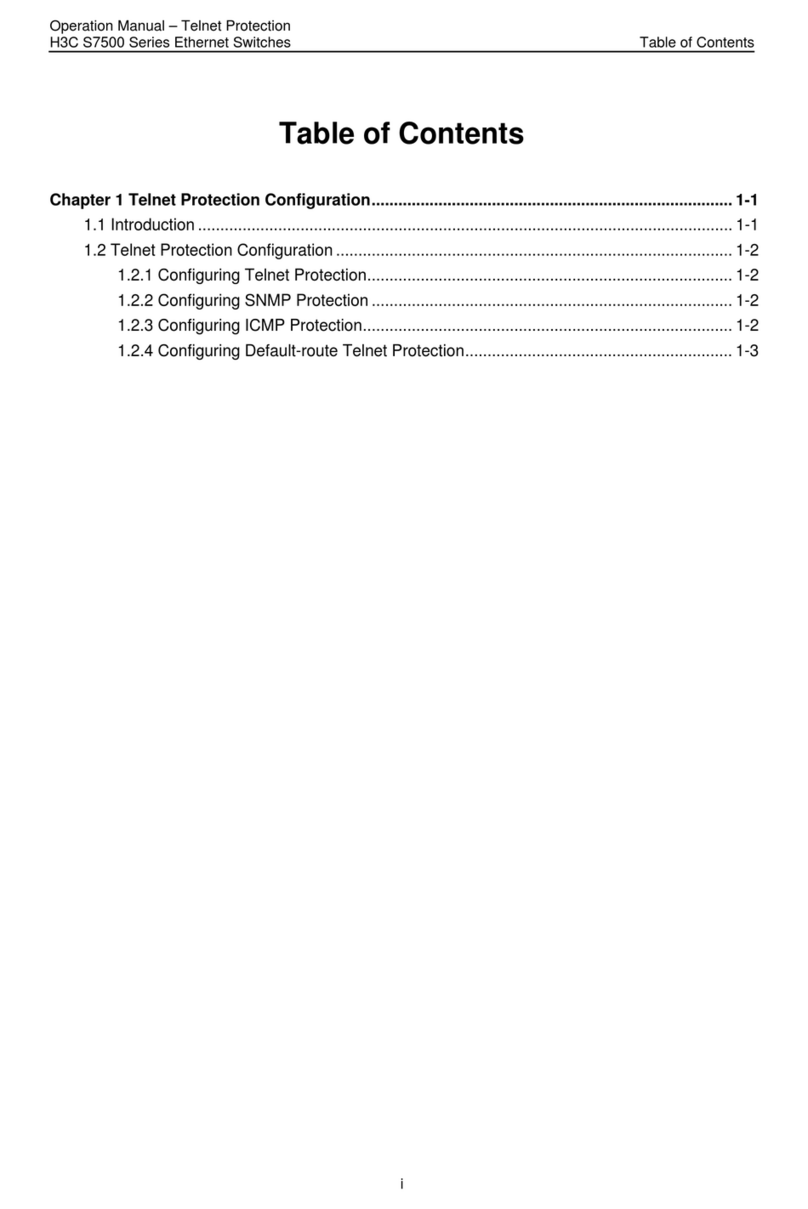
H3C
H3C S7500 Series User manual
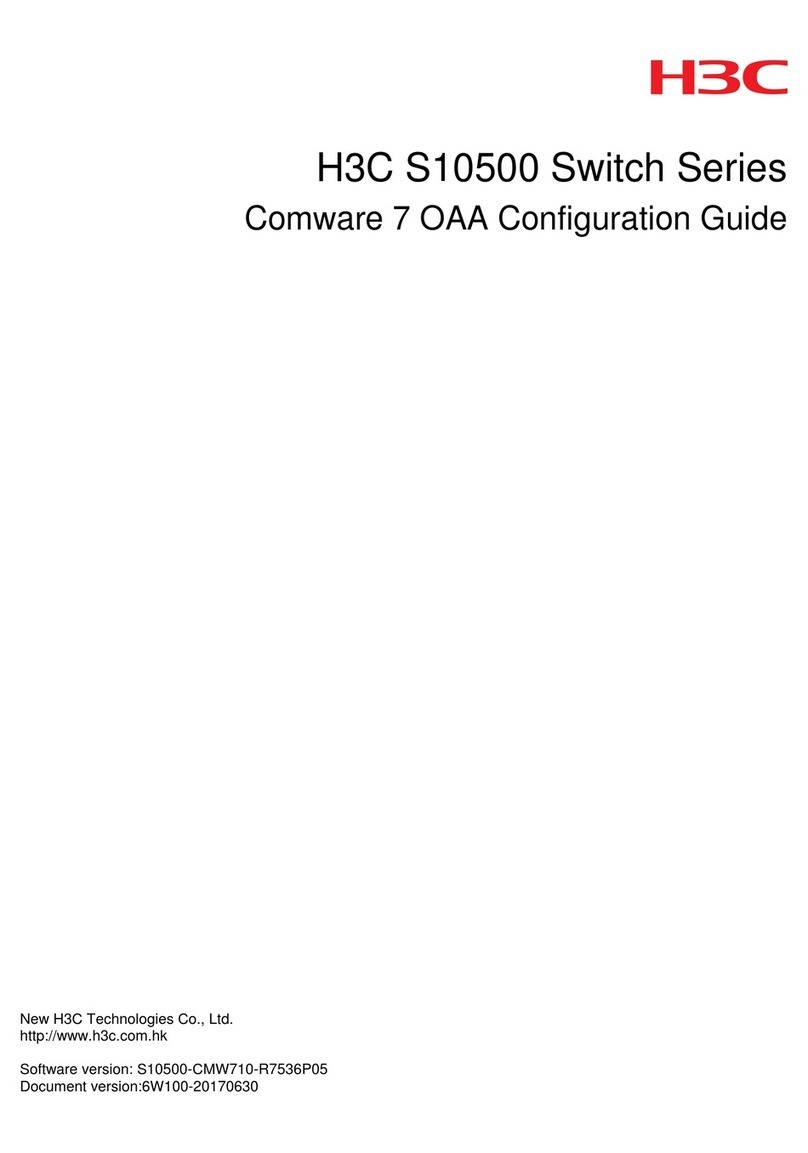
H3C
H3C S10500 Series User manual

H3C
H3C S6300 Series User manual
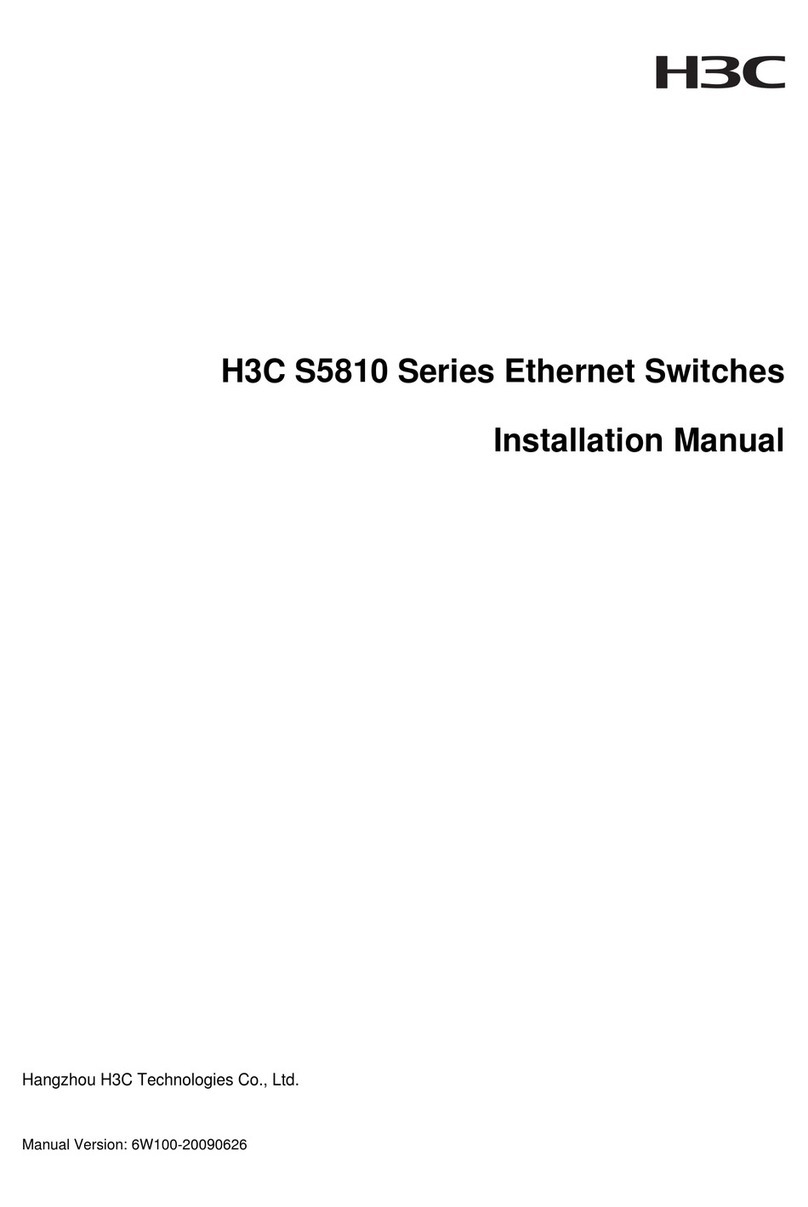
H3C
H3C S5810-50S User manual

H3C
H3C S10512 User manual
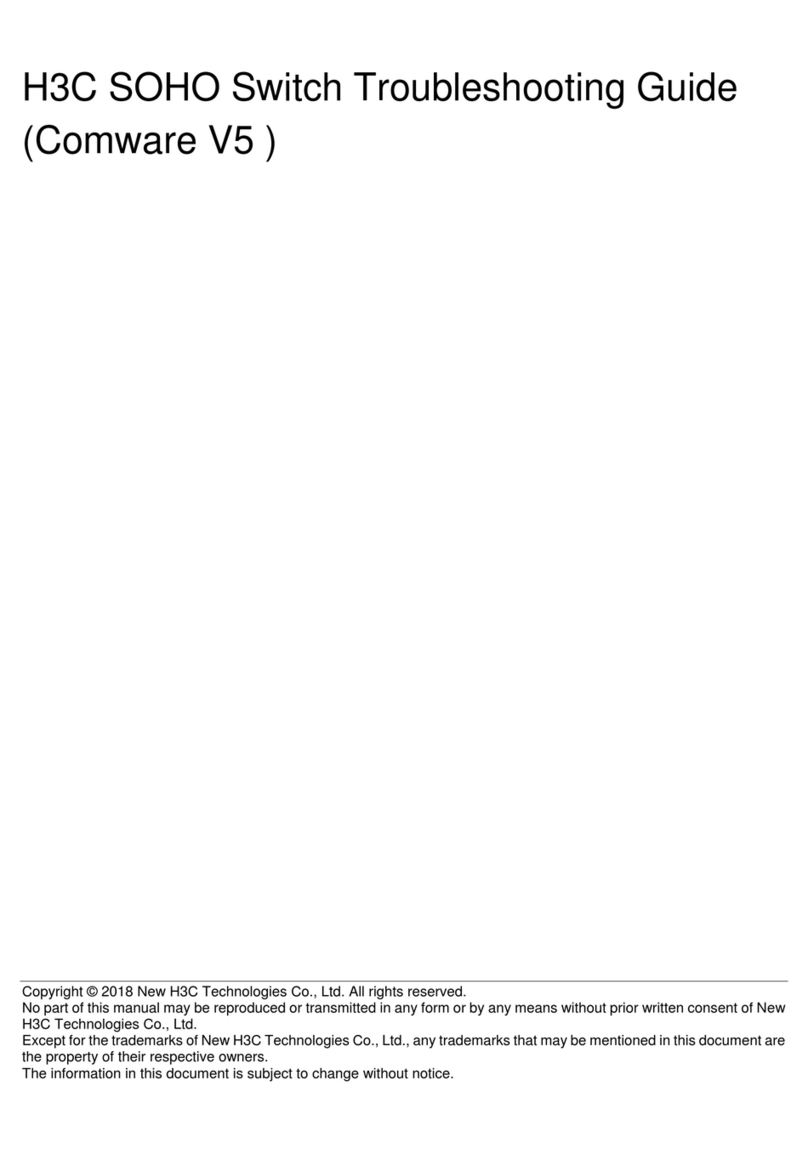
H3C
H3C SOHO Series User manual
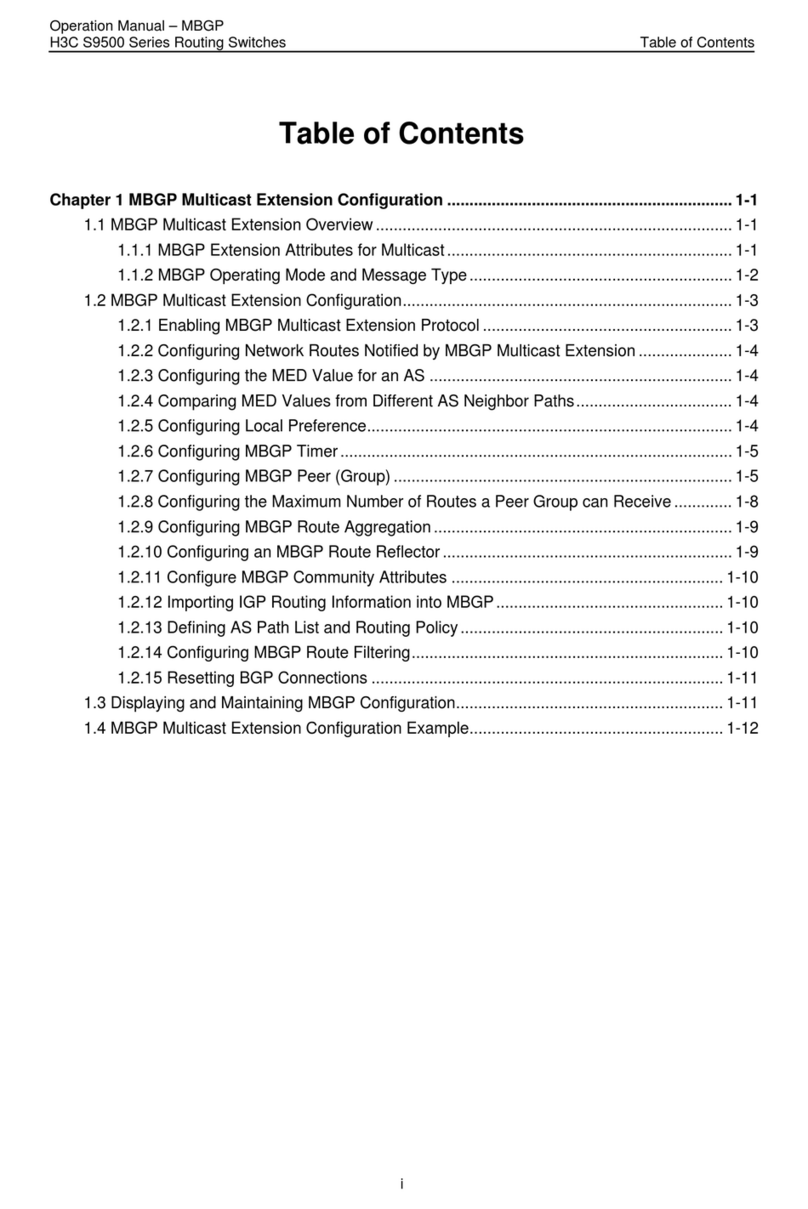
H3C
H3C S9500 Series User manual
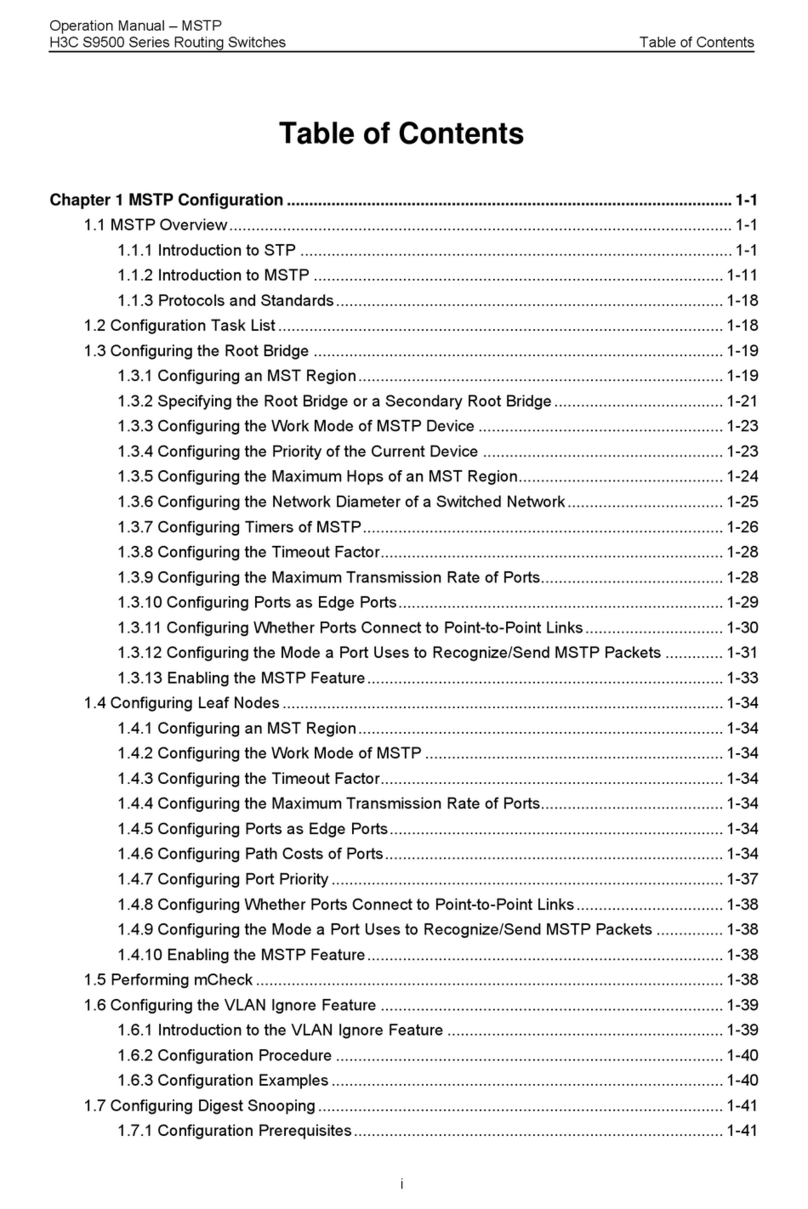
H3C
H3C S9500 Series User manual
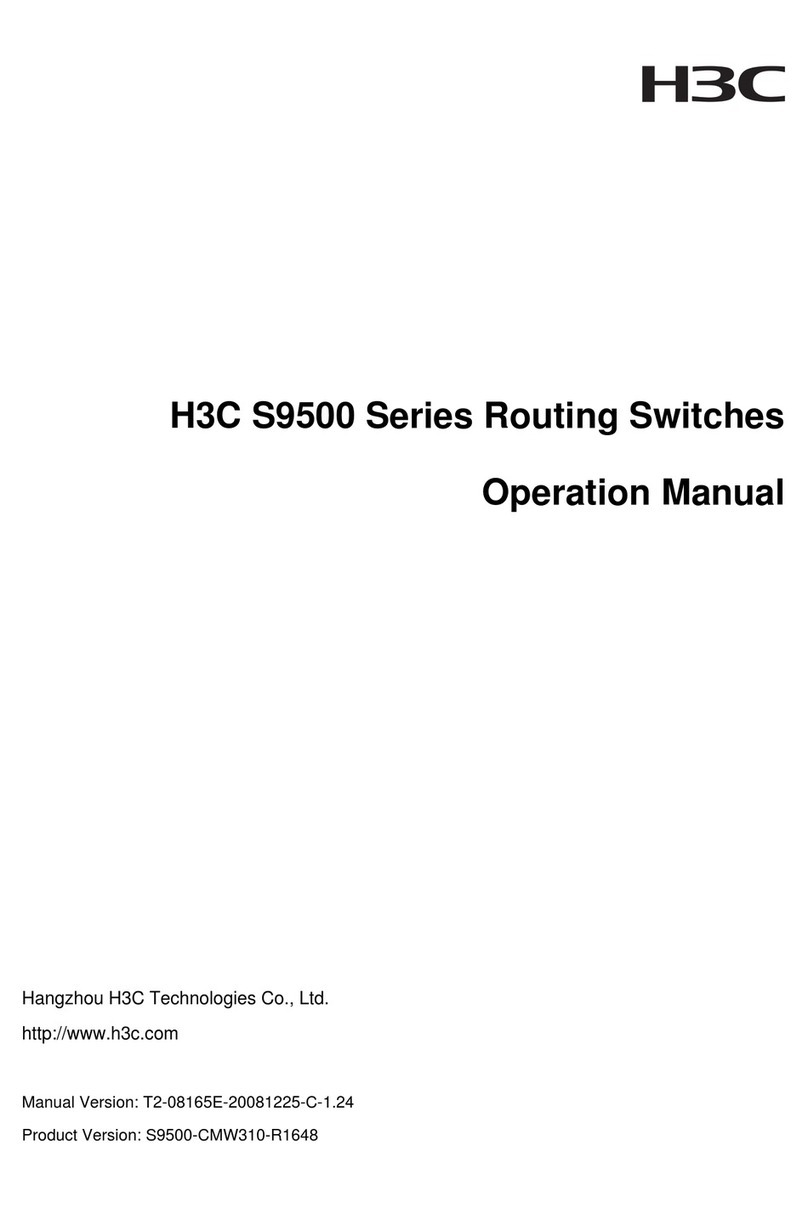
H3C
H3C S9500 Series User manual

H3C
H3C S3610 Series User manual

H3C
H3C H3C S3600 Series User manual
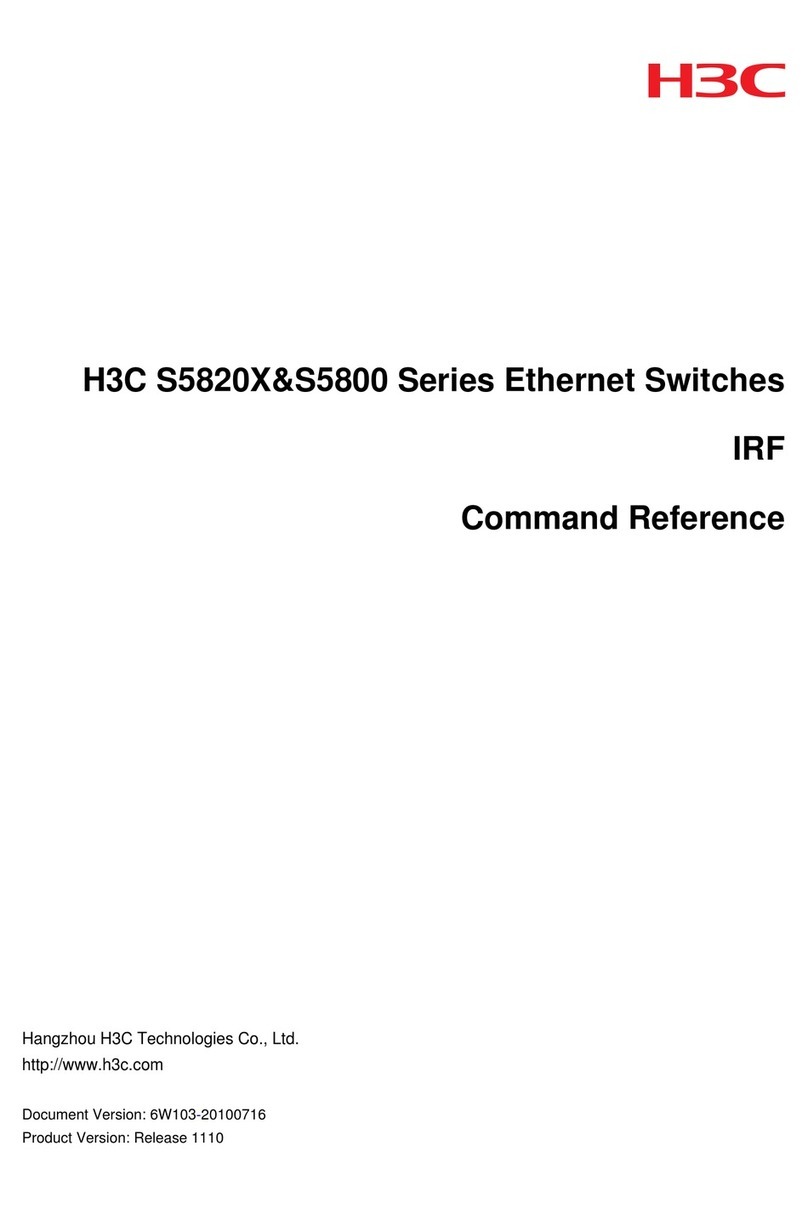
H3C
H3C PSR150-A Installation manual
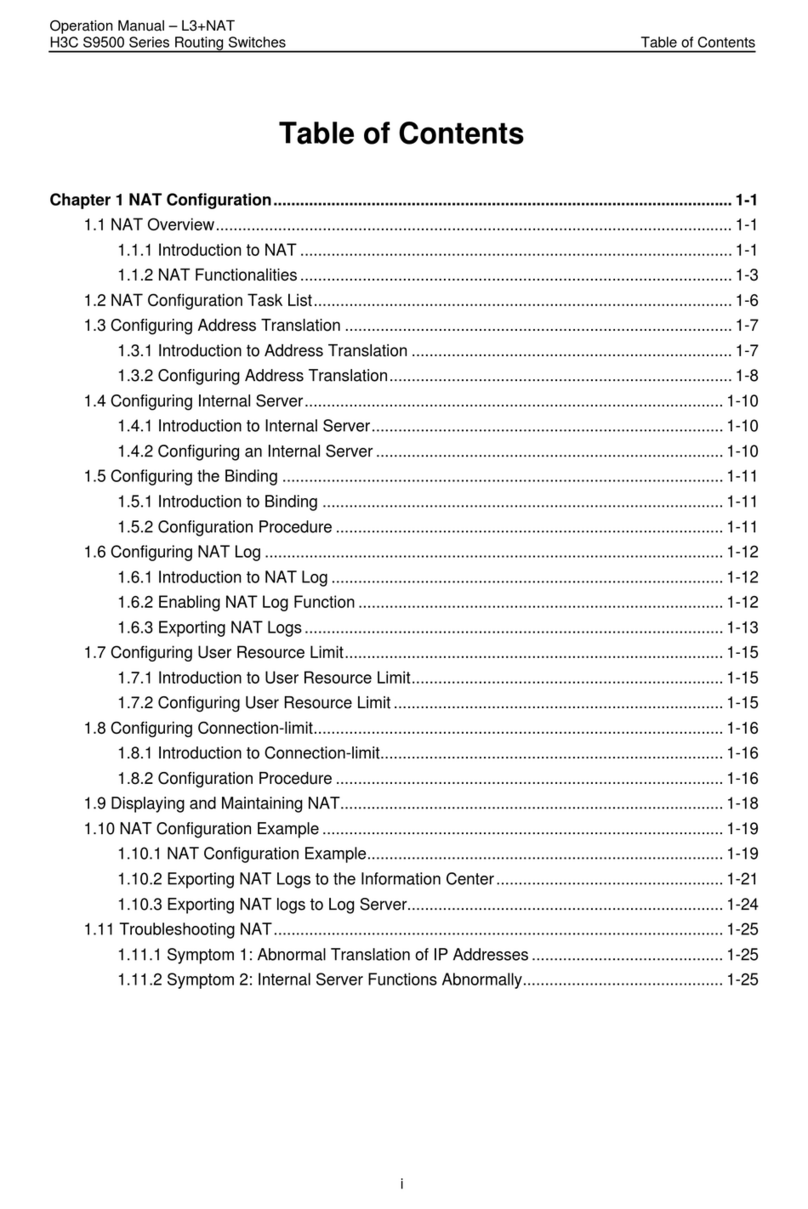
H3C
H3C S9500 Series User manual
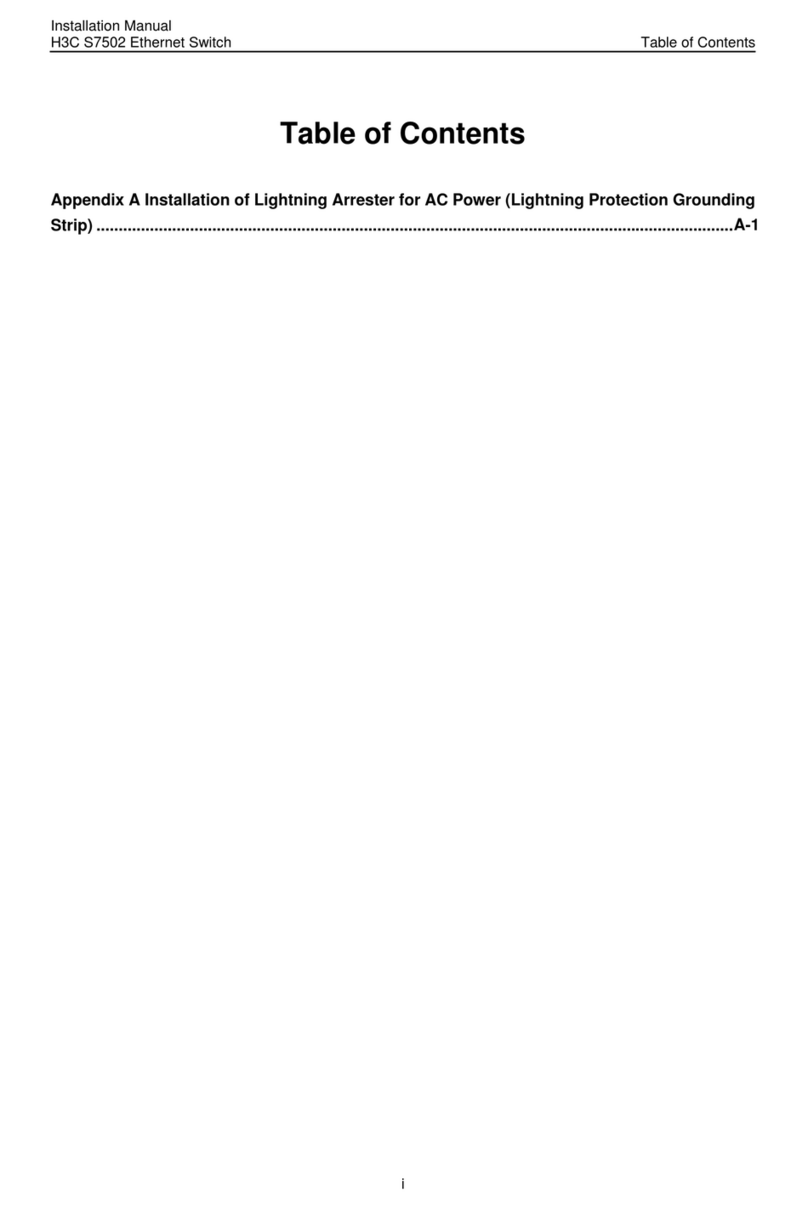
H3C
H3C S7502 User manual

H3C
H3C HSW-2024G User manual