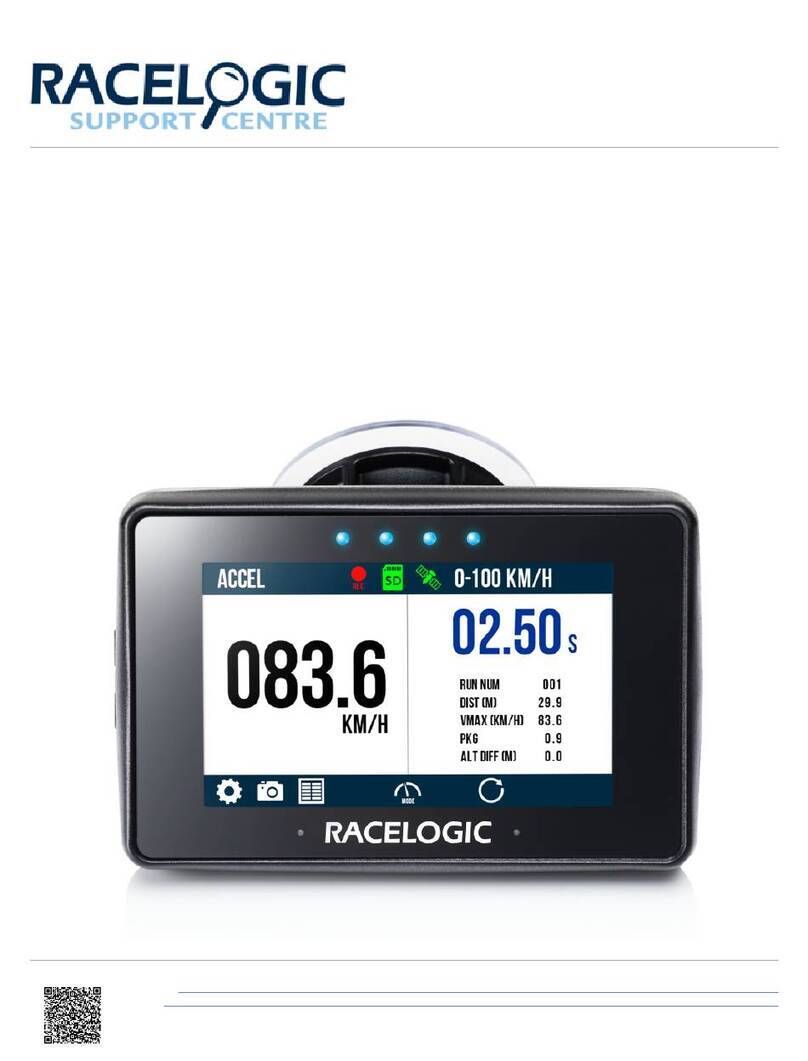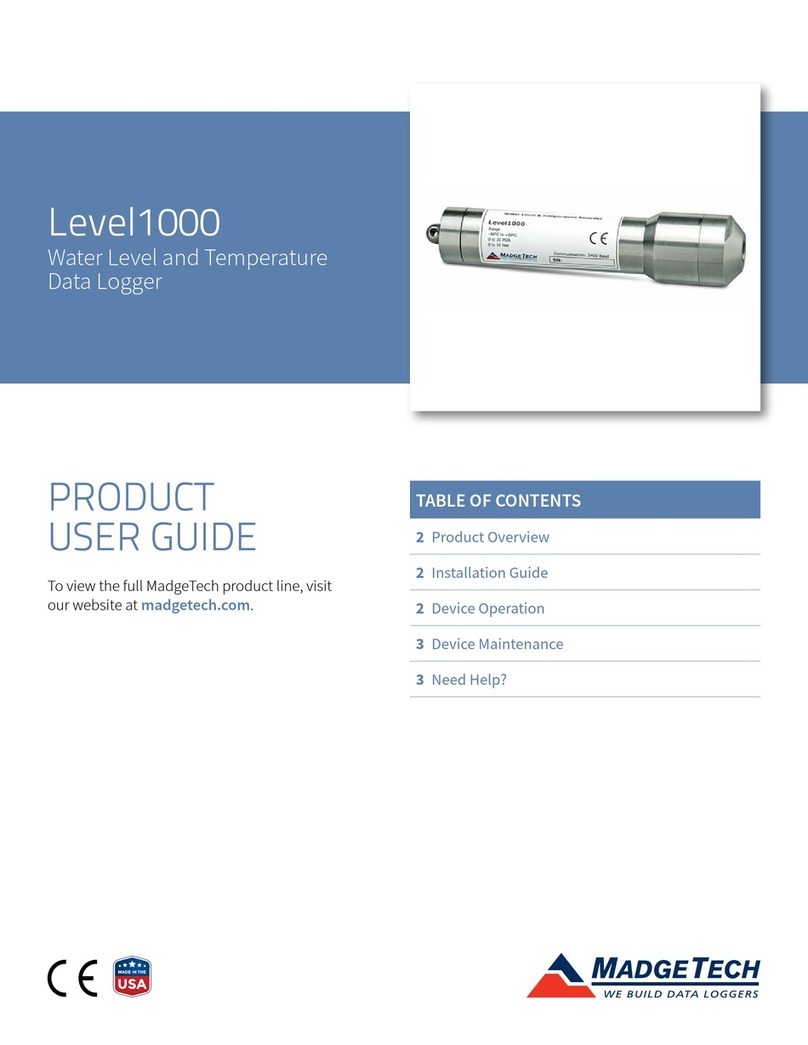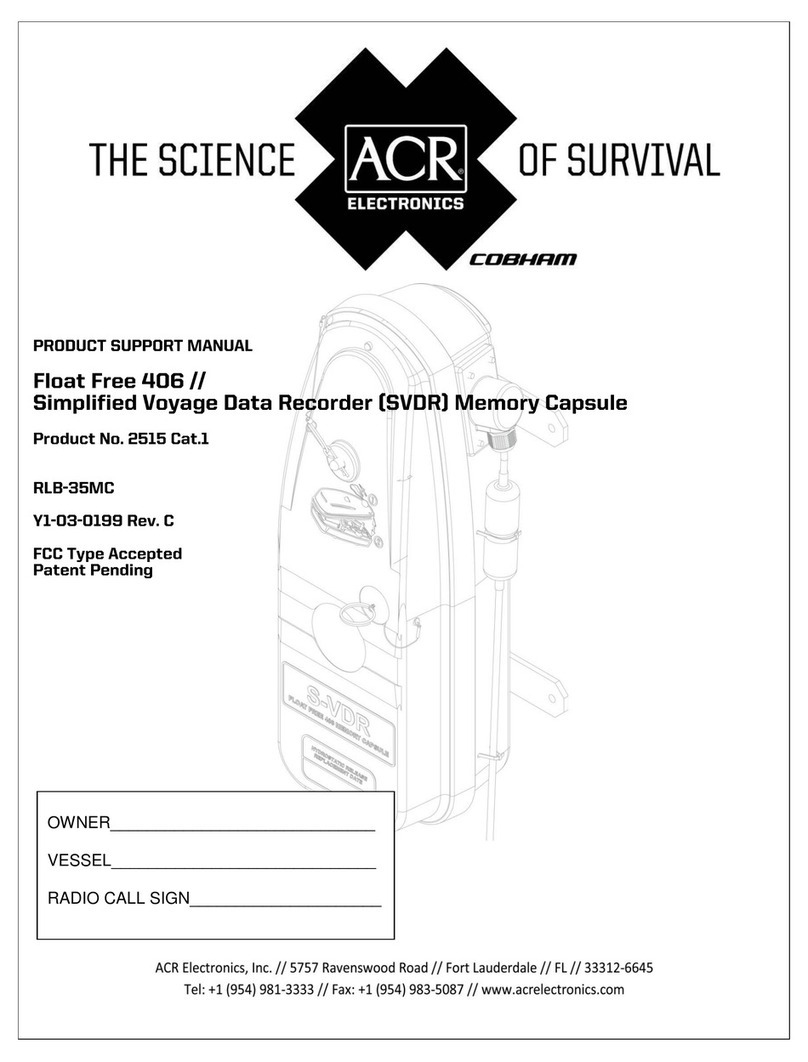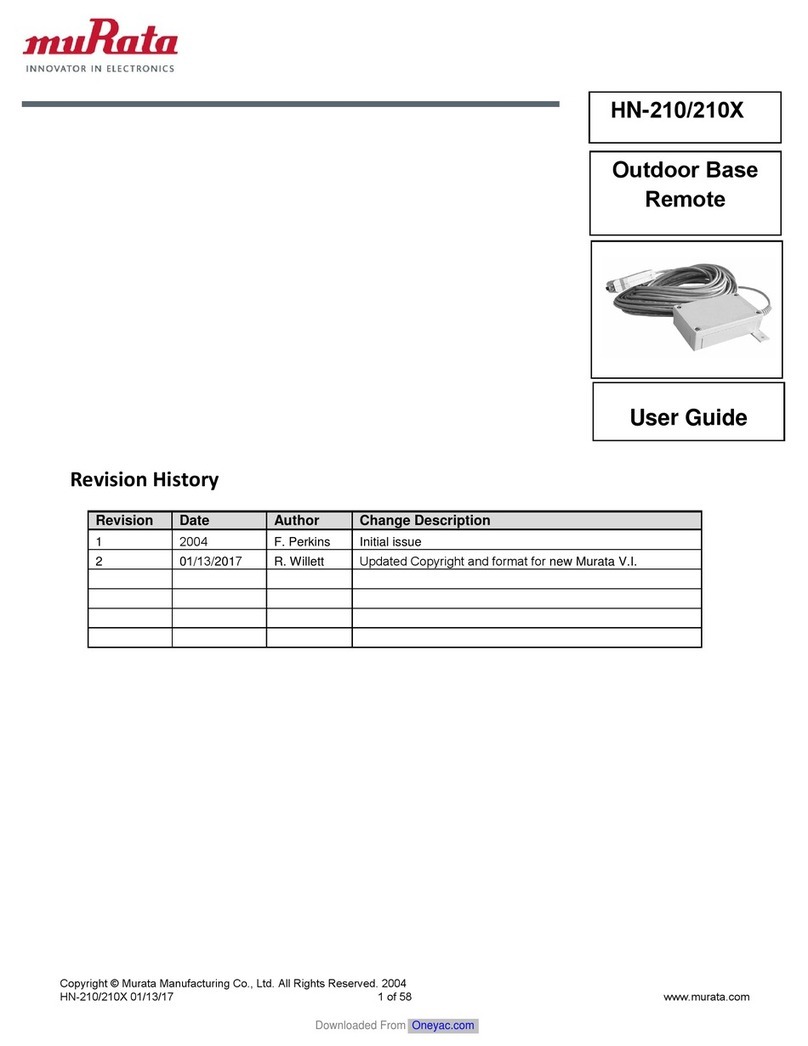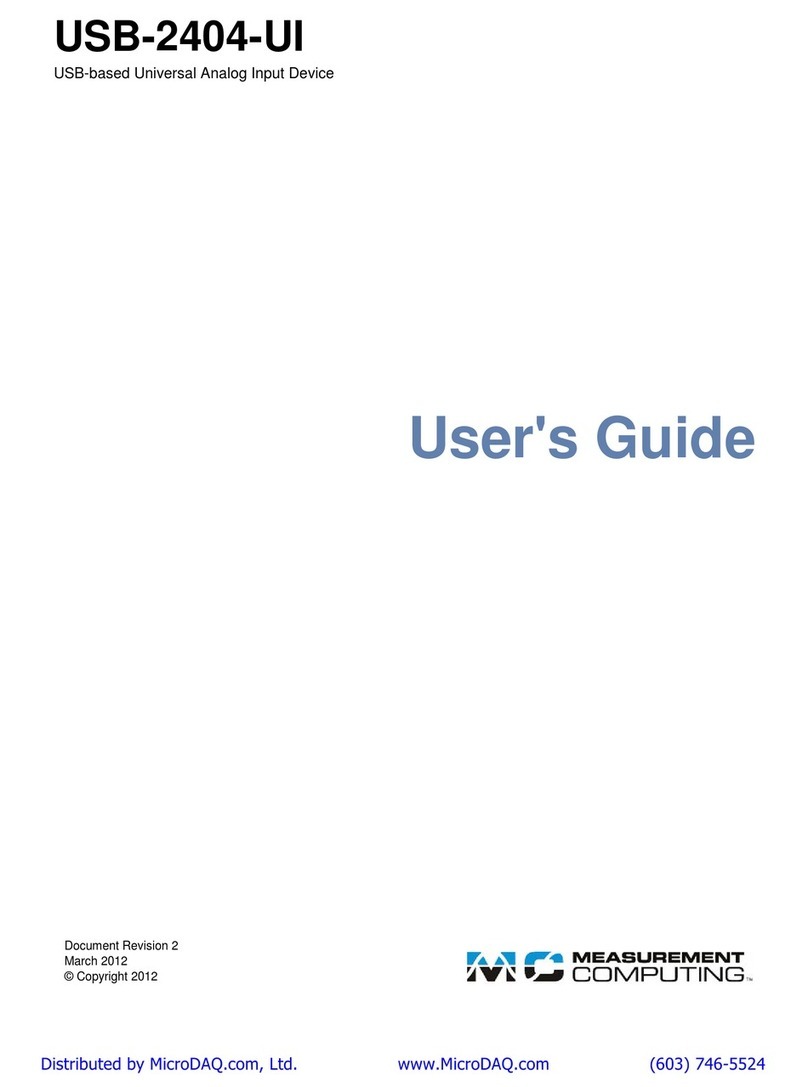Traffic Logix SPEED TRACKER User manual

TRAFFIC LOGIX®
SPEED TRACKER INSTALLATION GUIDE
Product Installation
Copyright © 2020 Traffic Logix Corporation All rights reserved.

Speed Tracker Installation Guide
Copyright © 2020 Traffic Logix Corporation. All rights reserved.
This manual may not be copied in whole or in part, nor transferred to any other media or language, without the express
written consent of Traffic Logix Corporation.
This document is supplied as a guide for the Speed Tracker product. Reasonable care has been taken in preparing the
information it contains. However, it is possible that this document contains omissions, technical inaccuracies, or
typographical errors. Product specifications are subject to change without notice and should not be considered
commitments by Traffic Logix Corporation. Traffic Logix Corporation does not accept responsibility of any kind for
customers’ losses due to the use of this document.
Trademarks
Traffic Logix® and SafePace® are registered trademarks of Logix ITS Inc. All other product and company names are
trademarks or registered trademarks of their respective owners.
This document may contain confidential and proprietary information of Traffic Logix Corporation and/or other third
parties which is protected by copyright, trade secret and trademark law and may not be provided or otherwise made
available without prior written authorization.
Document created: 2:08 PM on Friday, September 18, 2020
Document version: 1.1
Traffic Logix Corporation
3 Harriet Lane
Spring Valley, NY
USA 10977
Tel: 1 (866) 915-6449
Fax: 1 (866) 995-6449
Web: www.trafficlogix.com
Email: info@trafficlogix.com
Speed Tracker Installation Guide p. 2

TABLE OF CONTENTS
Chapter 1 4
Introduction 4
Description 5
About this Manual 6
Documentation Conventions 6
Additional Customer Resources 7
Online Customer Area 7
Contacting Technical Support 7
Chapter 2 8
Installing the Speed Tracker 8
Selecting a Site for the Speed Tracker 9
Positioning the Speed Tracker 9
Mounting the Speed Tracker Using the Universal Mounting Bracket System 12
Mounting and Dismounting the Speed Tracker 14
Chapter 3 17
Power Options for your Speed Tracker 17
Battery Power 18
Charging the Speed Tracker Battery 18
Installing Lithium Batteries 19
Solar Power 20
Mounting the Solar Panel 20
Wiring the Solar Panel to the Speed Tracker 21
Chapter 4 23
Speed Tracker Operation and Maintenance 23
Opening and Closing the Speed Tracker Latches 24
Changing the Angle of the Radar Head 26
Operating Your Speed Tracker 27
Resetting the Speed Tracker 27
Replacing Key Components 28
Warranty 29
Speed Tracker Installation Guide p. 3

Chapter 1
INTRODUCTION
Speed Tracker Installation Guide p. 4

Description
Description
The Speed Tracker is a simple, compact, wireless solution for managing speed complaints on local roads. It
gathers detailed data on speeding violations and other traffic statistics which it then transmits wirelessly
and securely to SafePace Cloud, our remote management application. SafePace Cloud provides easy
remote access to this data, with robust reporting and visual charts and graphs which you can export, save
and print. The lightweight, discreet data collector offers a window into driver behavior, verifying or refuting
speed complaints and confirming the need for further enforcement or intervention.
Speed Tracker Installation Guide p. 5

About this Manual
About this Manual
This manual describes the installation of the Speed Tracker, along with an optional solar panel, to the side of
a pole. This manual also describes the wiring specifications for solar and battery powered configurations.
Documentation Conventions
This document uses the following formatting conventions:
Format Description
Bold Gray Used in procedures to indicate menu commands, interface controls
and dialog box options.
Italics Used to place emphasis on certain words.
Monospace text Used for code samples and any information that the user enters.
Italicized
monospace text
Used to indicate text that you should replace with your own. For
example: In the Save As text box, enter c:\filename.ext where
filename.ext is the name of the file you want to save.
> Used to indicate a sequence of commands (and sub commands) to be
carried out in the displayed order. For example File > Exit means to
open the File menu then choose the Exit command. This applies to
menus from the main menu bar, context menus that appear when you
right-click on the interface, and tiles in a tiled interface.
NOTE: Notes are used as reminders or to provide information of interest that supplements or
emphasizes important points of the main text.
TIP: Tips are used to suggest alternative methods, workarounds and/or shortcuts that are not essential
but that you may find useful in a given situation.
CAUTION: Cautions are used to advise users of specific actions that could result in a loss of data.
WARNING: Warnings are used to advise users of specific actions that could result in personal physical
injury or damage to equipment.
Speed Tracker Installation Guide p. 6

Additional Customer Resources
Additional Customer Resources
The following additional resources are available to any of our customers who may require more information
or assistance:
»Online Customer Area below
»Contacting Technical Support below
Online Customer Area
Visit the Online Customer Area at (https://trafficlogix.com/customer-area/) to gain access to a range of
resources including product documentation, software downloads and support videos, that will allow you to
get up to speed with your Traffic Logix product.
NOTE: The Customer Area is password protected so you may need to apply for a password if you
haven't already obtained one.
Software Downloads
Provides convenient access to the latest versions of our software applications and utilities.
Support Videos
Provides access to several videos that can help you get up to speed with your Traffic Logix product.
Product Documentation
Provides access to the most recent versions of our product documentation. If you are unable to access our
online documentation, please contact our Technical Support Department to discuss alternatives.
Contacting Technical Support
If you have questions or comments regarding this document or Speed Tracker, please feel free to contact
our technical support center by phone: 1 (866) 915-6449, or by email: support@trafficlogix.com
Speed Tracker Installation Guide p. 7

Chapter 2
INSTALLING THE SPEED TRACKER
There are several methods and hardware options available for the installation of the Speed Tracker.
Speed Tracker Installation Guide p. 8

Selecting a Site for the Speed Tracker
Selecting a Site for the Speed Tracker
The site you select for the Speed Tracker may vary with the application in which it is being used. However,
you should generally adhere to the following guidelines:
»Choose a location where the line of sight from the Speed Tracker to the vehicles being counted will be
uninterrupted. Give consideration to how the location may develop with time. The following types of
questions should be considered:
•Will any trees grow directly in the line of vision?
•Is it likely that road traffic signs will be erected in a position that could obstruct the field of view?
•For solar-powered versions, are the solar panels likely to be blocked by any trees or other
structures?
»Install the Speed Tracker directly adjacent to the lane of traffic being targeted since an interfering lane
of traffic may cause inaccurate speed readings.
»Mount the Speed Tracker to a stable and firm structure. Avoid structures that are likely to be affected
by wind or rain.
»The Speed Tracker and optional solar panel should optimally be mounted on a 12-foot to 14-foot pole.
We suggest that you use a 4-inch to 5-inch diameter circular metallic pole, ideally, or a 4-inch × 4-inch
wooden pole. For ‘Telespar’ poles, we strongly recommend that you use the 2-inch variety.
Positioning the Speed Tracker
Similar to road signs, the Speed Tracker needs to be located at the side of the road being monitored and
pointed towards oncoming traffic. In addition you should consider the following items when mounting the
Speed Tracker:
»Tilt of the radar head
»Mounting height and the detection range
»Mounting angle
Radar Head Tilt
The radar head used in the Speed Tracker is mounted on a rotating bracket, allowing it to be tilted
downwards. By default it is tilted downwards 12°. This is the maximum allowable angle.
Mounting Height and Detection Range
The mounting height of the Speed Tracker is the height of the lower edge of the Speed Tracker above the
surface of the road. The mounting height you use will depend on the detection range you need. The
following table shows the correspondence between the detection range and the mounting heights, assuming
that the radar head is tilted to the maximum 12°.
Mounting
Height
Detection
Range
4 ft (1.22 m) 19 ft (5.8 m)
Speed Tracker Installation Guide p. 9

Positioning the Speed Tracker
Mounting
Height
Detection
Range
5 ft (1.52 m) 23.5 ft (7.2 m)
6 ft (1.83 m) 28 ft (8.5 m)
7 ft (2.13 m) 33 ft (10.1 m)
8 ft (2.44 m) 38 ft (11.6 m)
If necessary, you can adjust the angle of the radar head so that it increases the detection range for a given
mounting height. However, you need to keep in mind that ideally the detection range should be kept
between 20 and 40 feet. For details on how to adjust the angle of the radar head, see Changing the Angle of
the Radar Head on page 26.
[Figure 1] Side view of Speed Tracker installation
Speed Tracker Installation Guide p. 10

Positioning the Speed Tracker
Mounting Angle
Ideally the Speed Tracker should be mounted at an angle of 45° to the roadway being monitored. This is to
avoid vehicles being missed because of tailgating. If you need to, you can decrease this angle but be aware
that doing so will increase the detection range and you may need to make other changes to compensate for
the change in detection range. For example you could adjust the mounting height.
[Figure 2] Overhead view of Speed Tracker installation
Speed Tracker Installation Guide p. 11

Mounting the Speed Tracker Using the Universal Mounting
Bracket System
Mounting the Speed Tracker Using the Universal Mounting
Bracket System
The Speed Tracker comes with a Universal Mounting Bracket System. This mounting bracket allows you to
quickly and easily mount the Speed Tracker to virtually any type of pole or surface in a secure manner.
There are two parts to the bracket: one for the Speed Tracker (the tracker bracket) and the other (the pole
bracket) for the pole. The tracker bracket is attached to the back of the tracker. Attach the pole bracket to
the pole or structure where you want to mount the Speed Tracker. This allows you to easily slide the tracker
onto the pole bracket where it can be locked into place with the included key. You can just as easily remove
it from the bracket when it is unlocked.
The quick mount and dismount feature of this bracket allows you to easily move the tracker from one
location to another with relative ease and convenience.
Installing the Pole Bracket
The Pole Bracket can be secured to any type of standard pole or Telespar type pole by a choice of banding
straps, lag screws, or bolts and nuts.
TIP: We recommend that you install the bracket on a 2-inch Telespar pole.
[Figure 3] Pole bracket mounting holes
Speed Tracker Installation Guide p. 12

Mounting the Speed Tracker Using the Universal Mounting
Bracket System
To install the Pole Bracket on a Telespar Pole:
»Use 2.5-inch stainless steel security bolts (3/8" x 2.5" button head SS 7/32" Hex screw) and nuts to
secure the Pole Bracket to the 2-inch Telespar pole.
[Figure 4] Pole bracket mounting holes for a Telspar pole
NOTE: It is very important that the head of the bolt be placed on the Telespar pole (as shown
in [Figure 5] below) and that the nuts be placed on the inside part of the bracket (as shown in
[Figure 6] below).
[Figure 5] Pole bracket with bolts on the Telespar pole
[Figure 6] Pole bracket with nuts placed on the inside of the bracket
Speed Tracker Installation Guide p. 13

Mounting and Dismounting the Speed Tracker
To install the Pole Bracket using the supplied banding straps:
1. Thread the banding straps through the banding strap holes as shown.
NOTE: The banding straps included are long enough for use with a 5-inch pole. If you want to use a
larger pole, you will need to obtain longer banding straps.
2. If necessary, use additional screws and/or bolts (in the Telspar mounting holes) to further prevent theft
and vandalism.
To install the Pole Bracket on a flat surface:
1. Use the appropriate screws for the surface in question (for example: wood vs. concrete) and the
necessary anchors if required.
2. Drill 4 holes on the surface in question, to match the surface mount holes on the pole bracket.
3. If necessary insert the anchors in the holes.
4. Position the pole bracket and secure it to the surface with the screws.
Mounting and Dismounting the Speed Tracker
After you install the mounting brackets, you can easily mount the Speed Tracker by sliding it down onto the
Pole Bracket. When the tracker is mounted, you should lock it into place.
Speed Tracker Installation Guide p. 14

Mounting and Dismounting the Speed Tracker
To mount the tracker:
1. Position the tracker above the bracket.
2. Slide the Speed Tracker down the bracket.
Speed Tracker Installation Guide p. 15

Mounting and Dismounting the Speed Tracker
3. Use the supplied key to lock the tracker in place.
To dismount the Speed Tracker:
1. Unlock the tracker.
2. Slide the tracker up and off of the pole bracket.
Speed Tracker Installation Guide p. 16

Chapter 3
POWER OPTIONS FOR YOUR SPEED TRACKER
The Speed Tracker is offered in several powering models. Depending on what model you have purchased,
powering the Speed Tracker will vary. The available power options are as follows:
»Battery powered (includes a rechargeable lithium battery)
»Solar powered (uses a rechargeable battery for backup)
NOTE: The warranty on the batteries is limited to 1 year — please contact Technical Support
for more details (see Contacting Technical Support on page 7).
Speed Tracker Installation Guide p. 17

Battery Power
Battery Power
Battery powered Speed Trackers come with a rechargeable lithium battery. Though they are shipped with
the tracker, typically, the batteries are not installed in the tracker. When you receive the tracker, you need
to remove the batteries from their packaging and install them in the tracker.
Charging the Speed Tracker Battery
We strongly recommend that you charge the battery fully before the initial use. The supplied battery
charger is equipped with a charge indicator which shows when the battery is fully charged and ready for use.
You do not have to remove the battery in order to charge it. You can simply connect the charger to the
Speed Tracker through its power connector port.
[Figure 7] Speed Tracker power connector, closed [Figure 8] Speed Tracker power connector, open
To charge the batteries:
1. Connect the charger to the power connector port of the Speed Tracker.
A.Unscrew and remove the cover from the power connector port.
B.Align the cable from the charger and insert it into the port.
C.Screw the cover on the charger cable over the joint. Be careful not to over tighten it.
2. Plug the charger into the wall.
When the charger indicates that the battery is fully charged, the battery is ready for use.
Speed Tracker Installation Guide p. 18

Installing Lithium Batteries
3. Unplug the charger from the wall before you disconnect the charger from the Speed Tracker.
Installing Lithium Batteries
Your Speed Tracker comes with a rechargeable lithium battery already installed inside the Speed Tracker
enclosure and secured in place with velcro straps. Use the following instructions should you ever need to
replace the battery in the enclosure.
[Figure 9] Lithium battery inserted and connected
WARNING: Lithium batteries come with a protective wrap on the outside of the unit. this
protective wrap should never be removed as doing so damages the batteries and creates a
potential hazard. The Lithium batteries supplied with the Speed Tracker are stable and safe
when handled and used properly. Do not bend the batteries or attempt to puncture them with
sharp objects as this could cause a fire and/or explosion.
To install a battery in the enclosure:
1. Make sure that the battery has been removed from its packaging, then open the enclosure.
2. Make sure the velcro straps in the battery enclosure are separated.
3. Place the battery inside of the enclosure, laid flat against the back of the enclosure.
4. Use the velcro straps in the enclosure to secure the battery in place.
5. When the battery is secured in place, connect the battery connectors to power on the Speed Tracker.
Speed Tracker Installation Guide p. 19

Solar Power
Solar Power
The Solar powered model of the Speed Tracker includes a solar panel and mounting bracket, one
rechargeable battery, and a solar charger. The solar panel powers the Speed Tracker when exposed to
sunlight while at the same time charging the battery to provide a power backup for night-time and cloudy
day use. The solar panel is quick to install and should suffice in most installations.
[Figure 10] Solar panel
Mounting the Solar Panel
You need to mount the solar panel at the highest point on the pole, optimally 10-12 feet high. Use the
supplied solar panel bracket (see [Figure 11] below) and follow the instructions provided by the manufacturer
(included in the bracket’s packaging).
[Figure 11] Solar panel mounting bracket
The two-part bracket allows for full adjustment in order to best position the panel towards the sun. It is
optimal to position your solar panel towards due Solar South (not magnetic South), if you are in the
northern hemisphere and towards due Solar North (not magnetic North) if you are in the southern
hemisphere.
Regardless of whether you are in the northern or southern hemisphere, Solar North/South is the position of
the sun in the sky at exactly the midpoint between sunrise and sunset.
Speed Tracker Installation Guide p. 20
Other manuals for SPEED TRACKER
1
Table of contents
Popular Data Logger manuals by other brands

LEGRAND
LEGRAND MyHome F524 installation manual

MadgeTech
MadgeTech Shock101-EB Product user guide
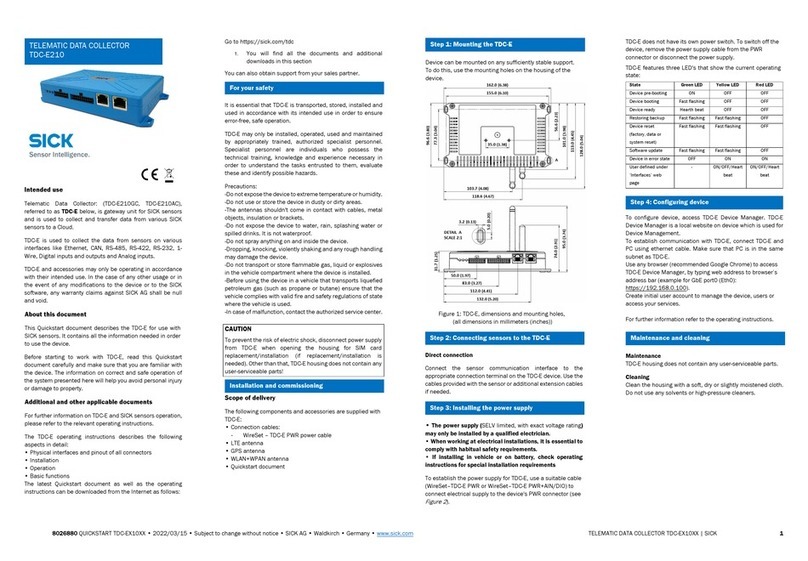
SICK
SICK TDC-E210 quick start guide

ECOWITT
ECOWITT DS-102 instruction manual
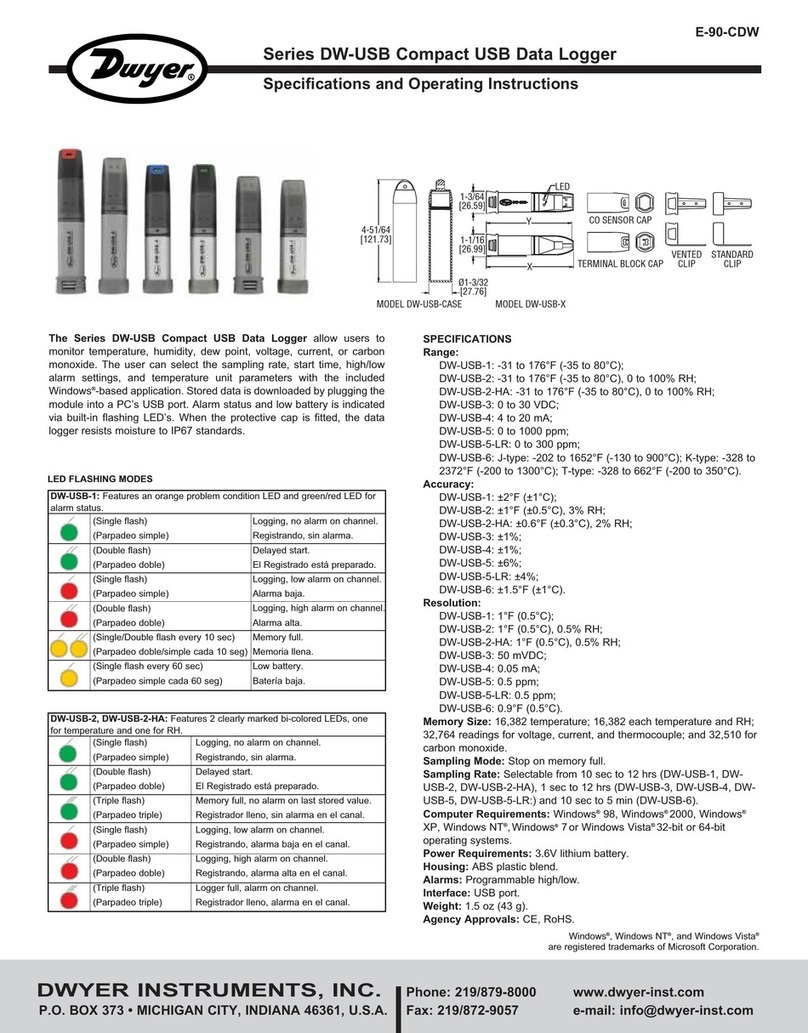
Dwyer Instruments
Dwyer Instruments DW-USB-1 Specification and operating instructions

Eagle Tree Systems
Eagle Tree Systems Dual A/D Expander V2 instruction manual