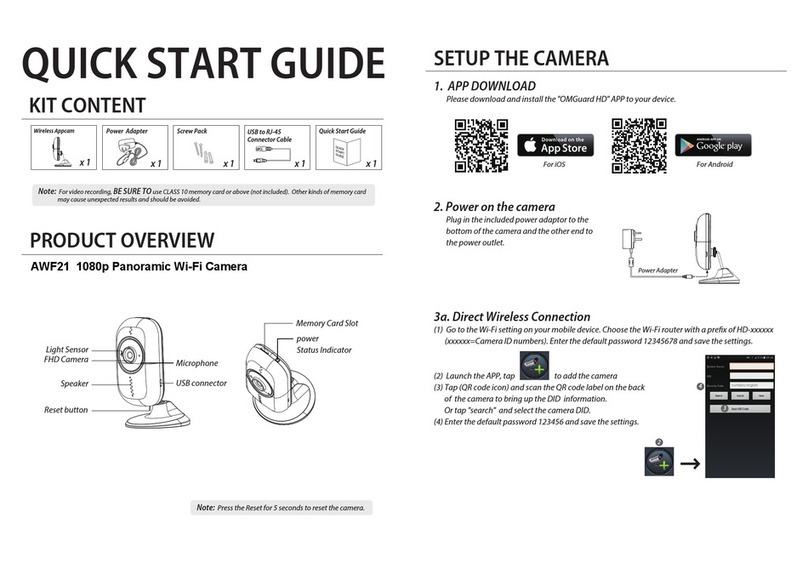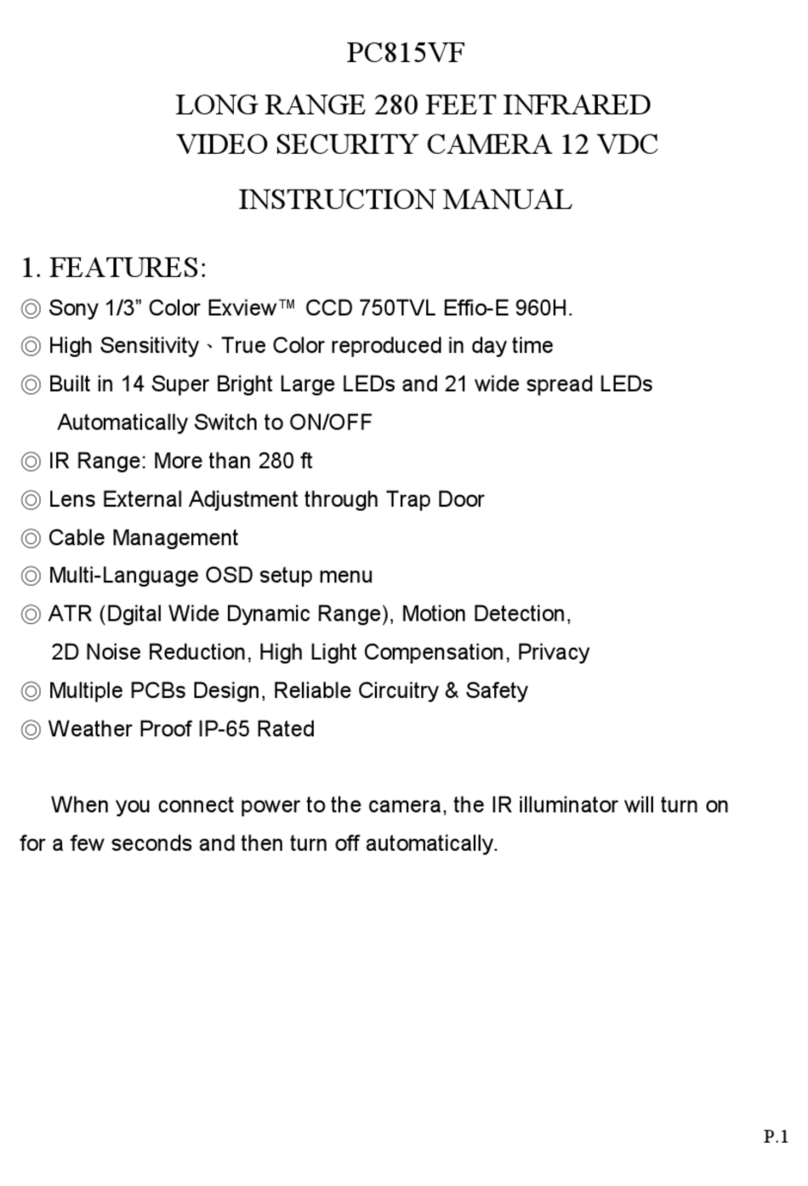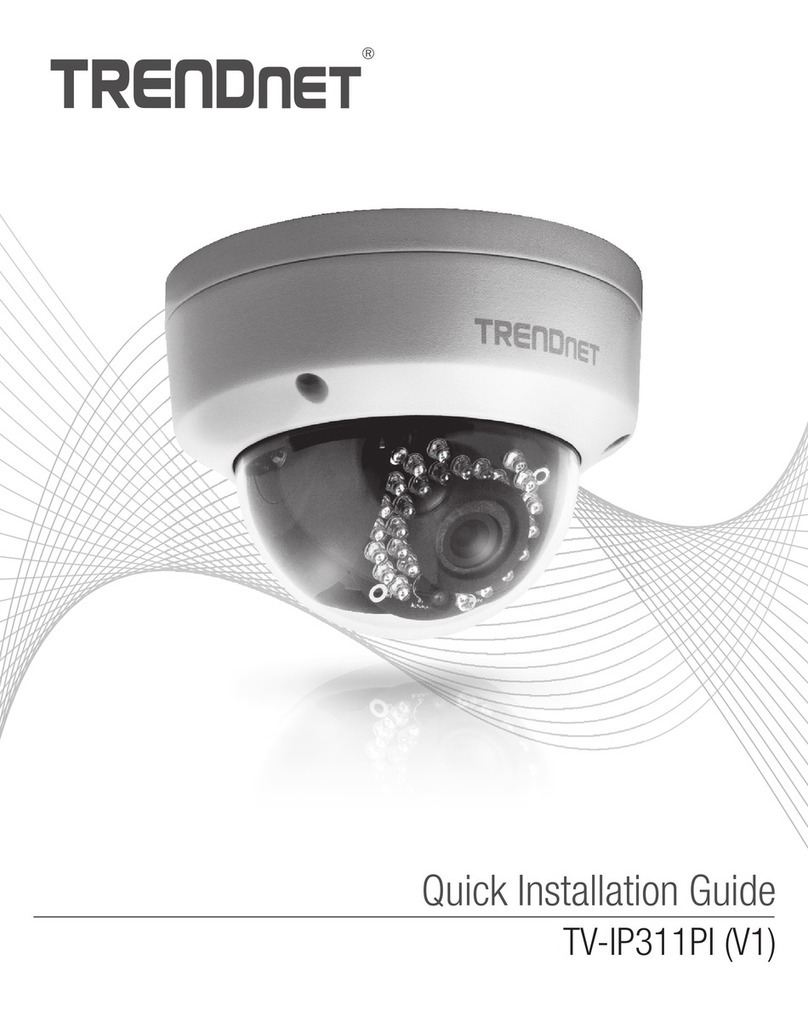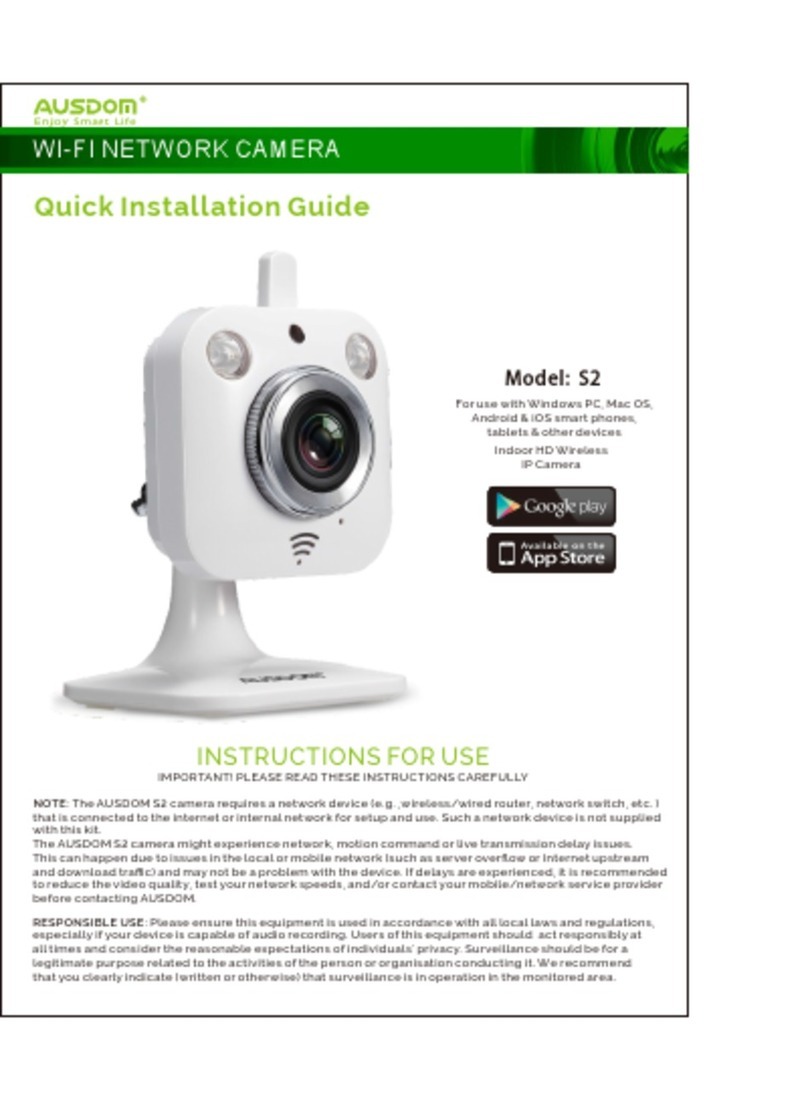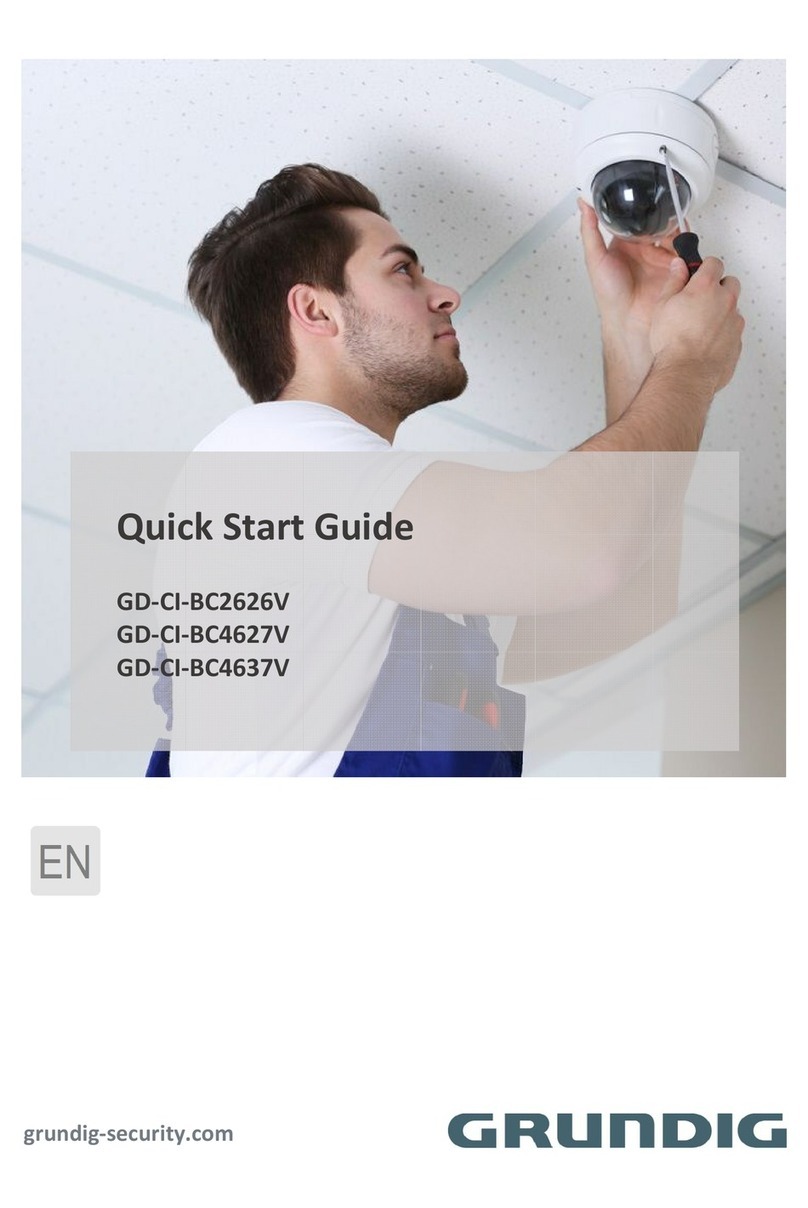Trajet Everec 260 User manual

Instruction Manual
Everec 260/261
Version 1.4
© Trajet GmbH March 2012

Contents
1 General information 4
1.1 Scope of delivery 5
2 Camera 6
2.1 Front view 6
2.2 Side view 7
2.3 LEDs 8
2.4 Lenses 8
3 Assembly 9
3.1 Fixing by adherence 9
3.2 Fixing with screws 12
4 Installation in a network 14
4.1 How to access your Everec 260/261 for the first time 14
5 Login and Liveview 15
6 The buttons 18
7 Configuration 20
7.1 Video 21
7.1.1 Streams 21
7.1.2 Privacy Masks 23
7.1.3 Overlay (Text in the image) 24
7.1.4 Audio (Everec 261 only) 24
7.2 Recording 25
7.2.1 Image 25
7.2.2 Video 27
7.3 Event - Motion Detection 30
7.4 System 32
7.4.1 Network 32
7.4.2 Time – settings 35
7.4.3 User - Creating users with different authorizations 37
8 Videos – List of the recordings in the internal memory 39
9 HTTP commands 41
9.1 Access to JPEG and Motion JPEG (MJPEG) 41
9.2 Direct camera commands 41
9.3 Configuration requests and settings 42
© March 2012 Page 2/48
Instruction Manual
Everec 260/261

10 Maintenance Mode - Administration 43
10.1 Deleting the internal memory 43
10.2 Factory Reset 44
10.3 Updating the firmware 44
11 Technical Data 46
12 Appendix 47
© March 2012 Page 3/48
Instruction Manual
Everec 260/261

1 General information
The Everec 260/261 is a compact network camera especially developed for use in mobile appli-
cations. Although it is extremely lightweight in construction, it is also exceptionally sturdy. Its in-
novative design takes all the special requirements essential for installation in vehicles into ac-
count. One important characteristic is the protection of passengers in accidents, which has been
optimised through the housing design. Using a flexible device, installation times are reduced and
the orientation to the required image section is greatly simplified.
Two sensors and the associated lenses with fixed focal lengths allow switching between two views.
Here a two-stage zoom function is realised which, having no movable parts, is robust and mainte-
nance-free. An LED on the front can be used to signal camera activity. This is used for example to
fulfil the marking obligation for video recordings.
The possible areas of application for this camera are numerous. The Everec 260/261 is the top
choice for police video safety precautions, video documentation at logistics companies, video mo-
nitoring in security vans or driver protection in taxis. In addition, the camera provides the best so-
lution for customers in a wide range of mobile applications. Due to its modular construction, cu-
stomer-optimised adaptation to highly specific tasks, such as the integration of GPS, audio recor-
ding or night vision suitability, is possible.
Notice: If applicable, familiarize yourself with the laws for the operation of supervision installa-
tions and ensure that you follow them in the installation of the Everec 260/261.
© March 2012 Page 4/48
Instruction Manual
Everec 260/261

1.1 Scope of delivery
The scope of delivery includes the following components :
Everec 260/261 incl. 0.75 m cable with RJ45 socket (cable type 1)
or
Everec 260/261 incl. cable (cable type 2)
Installation instructions
License information
Additionaly you can obtain the following components:
Power pack
© March 2012 Page 5/48
Instruction Manual
Everec 260/261

2 Camera
The Everec 260/261 is equipped with a plastic housing, which is screwed in a transparent
bracket. This allows to fix the camera in short time to smooth surfaces as window panes or screw
it to suitable surfaces, using the incorporated holes. The adjustment of the camera in the desired
angle after beeing mounted to any inclined surfaces is possible due to the flexible bracket.
2.1 Front view
Figure 1: Front view Everec 260/261
© March 2012 Page 6/48
Transparent plastic bracket
Wide-angle lens
LED
Telephoto lens
Instruction Manual
Everec 260/261

2.2 Side view
Figure 2: Side view Everec 260/261 – cable type 1 with RJ-45 socket
Figure 3: Side view Everec 260/261 – cable type 2
© March 2012 Page 7/48
Instruction Manual
Everec 260/261
transparent plastic mounting
LED Power
LED Ready
LED Link
LED Recording
Cable with RJ-45 socket
Objektivs
Power plug
Video out plug
RJ-45 network plug
General purpose IO serial
LED Power
LED Ready
LED Link
LED Recording
Cable

2.3 LEDs
The LEDs indicating the camera functions are located at one side of the camera.
LED P white is lit as soon as the Everec 260/261 has power
LED R red lights up shortly while booting, goes out then and is lit when
recording
LED M white flashes irregularly while booting , flashes when connected to
Ethernet
LED L white is lit when the system is fully booted
LED Front red controlled by HTTP commands, see chapter 9.
If an error occured while booting the LED R and M are blinking three times alternately. In this
case interrupt the power supply for a moment and perform the boot process again. If the LEDs re-
sume blinking a system error occured; contact your dealer.
2.4 Lenses
The Everec 260/261 has 2 lenses:
wide-angle lens with 3.5mm focal length, aperture angle 80° and a focus range from 2 to
10 m
telephoto lens with 16 mm focal length, aperture angle 20° and a focus range from 4 m
to infinity
Switching from one lens to the other is done by clicking a button on the webpage, see chapter 6
or using HTTP commands, see chapter 9.
© March 2012 Page 8/48
Instruction Manual
Everec 260/261

3 Assembly
The Everec 260/261 is equipped with a self-adhesive foil at the bracket. You can stick the came-
ra, therefore, on smooth flat surfaces, such as window panes, and screw on other surfaces. Besi-
des, there are also 4 holes for a connection with screws.
The Everec 260/261 can be fixed in 2 different ways in the bracket so that a possible attachment
beneath a surface is possible, but the alignment always remains the right way.
Loosen the two screws on both sides with a Torx screwdriver, remove the camera, insert it the
other way around and tighten the screws again.
3.1 Fixing by adherence
First, clean the area where the camera should be placed. Then remove the protective
sheet from the bracket.
Figure 4: Fixing by adherence - removing the protective sheet
© March 2012 Page 9/48
Instruction Manual
Everec 260/261

Press the adhesive surface only lightly at first, so that the position of the camera might be
changed again.
Figure 5: Fixing by adherence – positioning the camera
Check the correct adjustment of the camera by verifying the view angle with the camera
live view e.g. transmitted to a laptop.
Then press the bracket firmly. The camera is now fixed permanently.
Position the camera in the bracket so that the desired recording area is covered with both
lenses.
Connect the cable of the Everec 260/261 to a PoE switch (cable type 1: using an additio-
nal network cable). Secure the cable with suitable material so that it does not affect any-
thing and accidental release is impossible.
© March 2012 Page 10/48
Instruction Manual
Everec 260/261

Figure 6: Passenger compartment surveillance – fixing to the wind screen
Figure 7: Rear assembly – fixing to the backlight
© March 2012 Page 11/48
Instruction Manual
Everec 260/261

3.2 Fixing with screws
Before mounting with screws make sure of the correct orientation of the camera. Hold it
or lightly fix it to the surface and verify the view angle with the view angle with the came-
ra live view e.g. transmitted to a laptop. Mark the position of the bracket.
Loosen the two screws on both sides with a Torx screwdriver and remove the camera from
the bracket.
Fix the bracket with appropriate screws and reinsert the camera. Pay attention to the cor-
rect orientation, depending on the direction of the mounted bracket.
Connect the cable of the Everec 260/261 to a PoE switch (cable type 1: using a network
cable). Secure the cable with suitable material so that it does not affect anything and ac-
cidental release is not possible.
Attention: The camera cannot be supplied with power by a PoE injector.
Figure 8: Passenger compartment surveillance – Assembly on the dashboard
© March 2012 Page 12/48
Instruction Manual
Everec 260/261

Figure 9: Rear assembly – fixing under the roof liner
© March 2012 Page 13/48
Instruction Manual
Everec 260/261

4 Installation in a network
Upon delivery, the Everec 260/261 has a fixed IP address.
IP address 192.168.0.10
Net mask 255.255.255.0
Every time after resetting the configuration (factory reset) this IP address is active again.
4.1 How to access your Everec 260/261 for the first time
The Everec 260/261 requires an IP address to be accessible in the network.
For a start you can access the camera via the fixed IP address.
Use a network cable the connect the camera directly to a computer.
Under Windows assign an aditional IP address to the computer under “My Network Pla-
ces, Properties, Local Area Connecion: Properties, TCP/IP: Properties, Advanced: add
TCP/IP address“, e.g. 192.168.0.11
Save the settings and open a browser. Enter the IP address of the camera and the login
page will be opened.
Read more over the login in chapter 5. Change the network configuration according to your prefe-
rences, see chapter 7.4.1.
© March 2012 Page 14/48
Instruction Manual
Everec 260/261

5 Login and Liveview
Accessing the Everec 260/261 can be done with the current versions of all standard browsers.
Open a browser and enter the IP address of the camera into the address line. You then access the
login page.
Figure 10: Login page
Upon delivery, the Everec 260/261 has a
user with name admin
and the password admin
For security reasons, you should change this password to avoid access to the camera by unauthor-
ized users, see chapter 7.4.3.
Enter the set login name and the associated password and click on the button „Login“. Now you
will see the homepage with an MJPEG livestream.
© March 2012 Page 15/48
Instruction Manual
Everec 260/261

Figure 11: Live View in the browser
The Everec 260/261 provides 3 different data streams:
Stream 1 MPEG4 1280x720 pixel resolution
Stream 2 MJPEG (stream of the Live view page)
Stream 3 MPEG4 640x352 pixel resolution
The MPEG4 stream in 1280x720 resolution and the MPEG4 stream in 640x352 resolution can
be called up via the network by one network device each.
You can change the streams in data quantity and quality according to your requirements, see
chapter 7.1.1.
Transfer of the MPEG-4 streams
The transfer of the MPEG4 streams is done via the RTSP protocol. RTSP streams cannot be
played in the browser. Players that can play RTSP streams are for example the Quicktime Player
by Apple (free download for Windows and Mac under „http://www.apple.com/de/quicktime/“) or
© March 2012 Page 16/48
Instruction Manual
Everec 260/261

the VLC Media Player by VideoLan (free of charge download for Windows and Mac under
„http://www.videolan.org/vlc/“).
One or several computers can access one or several network cameras at the same time and show
the live streams. Every stream can also be integrated into a program to display several videos in
parallel.
The link under the MJPEG image automatically opens the Quicktime Player after clicking on the
browser Safari, and the stream is displayed there. However, Quicktime must be installed. To open
the link in the browser Firefox or Internet Explorer, an entry in the Windows registry may be ne-
cessary. Contact your administrator.
In case the link did not open a player, right-click the link and choose „Copy link into the clip-
board”. In VLC Media Player, select „Open network stream“ in the menu „Media“ and paste the
copied link. Click the button “Play” and the stream is displayed.
© March 2012 Page 17/48
Instruction Manual
Everec 260/261

6 The buttons
After logging in, several buttons are displayed in the tab bar over the preview livestream, on the
left the active button „Live view“, next to that „Configuration“, „Videos“, „Maintenance“ and
„System information“. Klick a button to open the corresponding page.
The page „Configuration“ includes all configuration options of the Everec 260/261.
The page „Videos“ shows a table with all video files recorded on the internal memory of
the Everec 260/261. Every file has detailed information about time and video data. If au-
dio is activated in Everec 261 you will also see information about audio data, that is in-
cluded in the video files. You can download or delete files. If required, you can repair fi-
les, for example if a video recording was not correctly finalized due to a power outage, so
that it can be played in a player.
The page „Maintenance“ includes administration like setting the configuration back to
the factory settings, formatting the internal memory and installing new firmware.
If you started the maintenance mode on this page, all streams are stopped, meaning also
the recording. After finishing the maintenance mode, the recording is automatically rest-
arted, but you must open a stream again.
The page „System Information“ contains information about the current network configu-
ration, the available streams, the serial number and the firmware version of the Everec
260/261 and the operating time since that device was turned on last.
The recording button has different labels depending on the recording configuration.
Here you start a long period recording
The grey button indicates that no recording is active.
If event recording is configured, the recording button is
altered. By clicking you trigger an event.
If a long time recording has been started here the button
changes to „Stop recording“. A red dot shows the cur-
rent recording.
If long time recording started in the configuration is run-
ning, the button is not visible. For the configuration of
the recordings see chapter 7.2.
© March 2012 Page 18/48
Instruction Manual
Everec 260/261

The lens button
The lens btton is used to select the lens.
Lens 1 wide-angle lens
Lens 2 telephoto lens
Switching between the lenses is done by clicking this
button or using HTTP commands, see chapter 9.
The logout button
By using the logout button on the top right, you can log
out again. The network camera then shows the login
page.
Reset and Save
The buttons “Reset“ to reset the changes and „Save“ to save the changes are located on
the right of the configuration pages.
© March 2012 Page 19/48
Instruction Manual
Everec 260/261

7 Configuration
The configuration pages can only be accessed if you are logged in as administrator, group “Ad-
min”. If a user is logged in as „Guest“, he only sees the pages „Stream“ and „System Informa-
tion“. If the maintenance mode is activated, this button is visible, but deactivated.
Click on the button „Configuration“ to access the configuration page. There you have the follow-
ing setting options:
Video
Streams
Privacy Masks
Overlay
Audio (Everec 261 only)
Recording
Image
Video
Event
Motion Detection
System
Network
Time
User
Have you made changes on a configuration page and you leave it without clicking the buttons
„Save“ or „Cancel“, the following dialog window opens.
Figure 12: Dialogue window when leaving the page without saving
Here you are requested to „save“, set back the recently entered changes with „Discard“ or return
back to the page with „Cancel“.
© March 2012 Page 20/48
Instruction Manual
Everec 260/261
This manual suits for next models
1
Table of contents
Popular Security Camera manuals by other brands

Allied Vision Technologies
Allied Vision Technologies AVT GigE Vision Cameras Technical manual
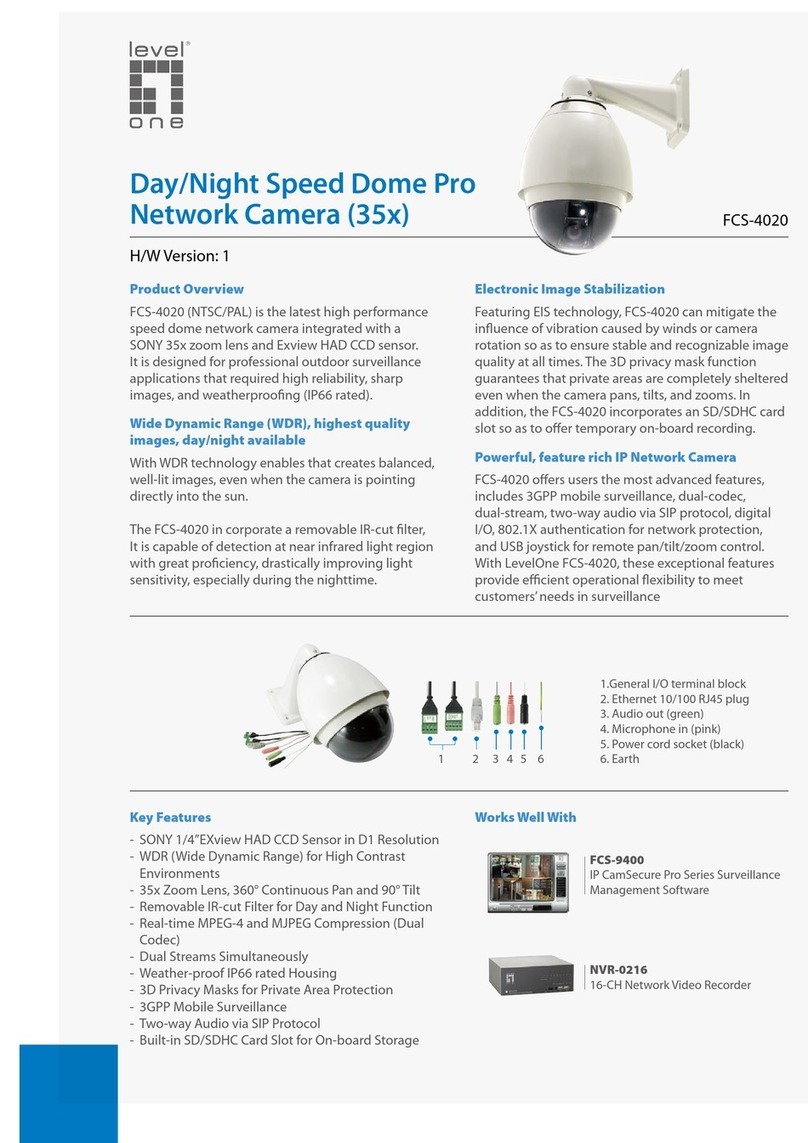
LevelOne
LevelOne CamCon FCS-4020 Specifications
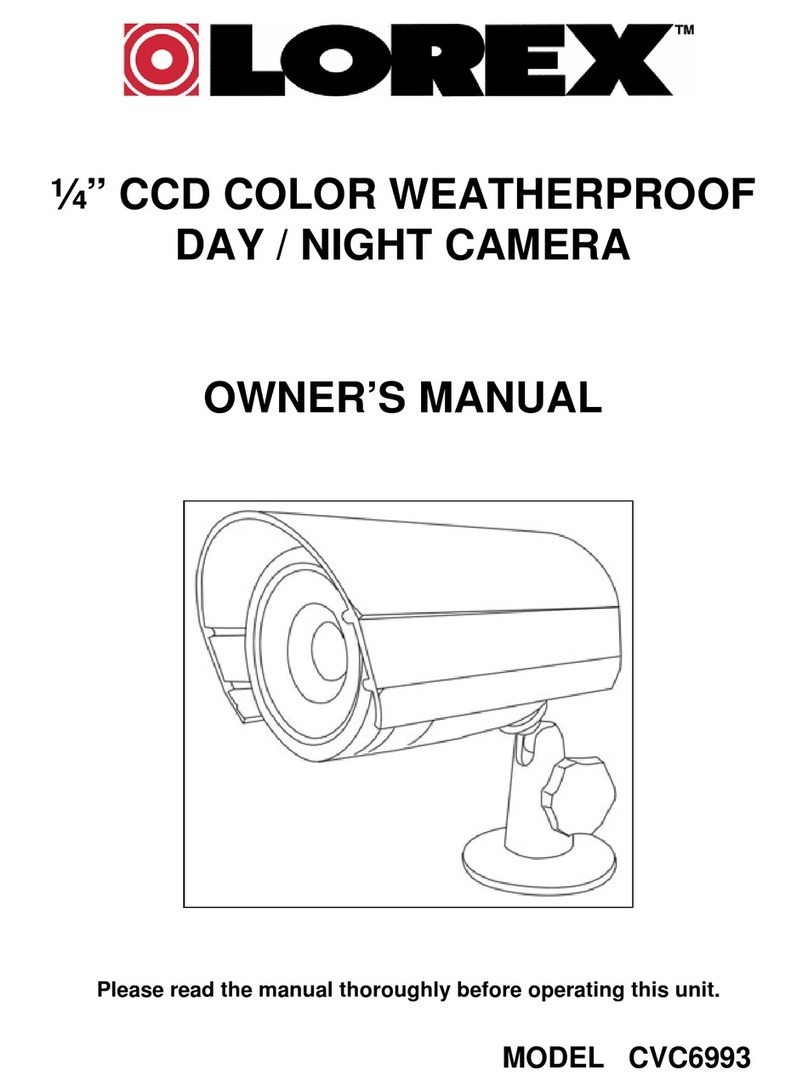
Lorex
Lorex CVC6993 owner's manual
Vicon
Vicon SN688D-WIR quick guide
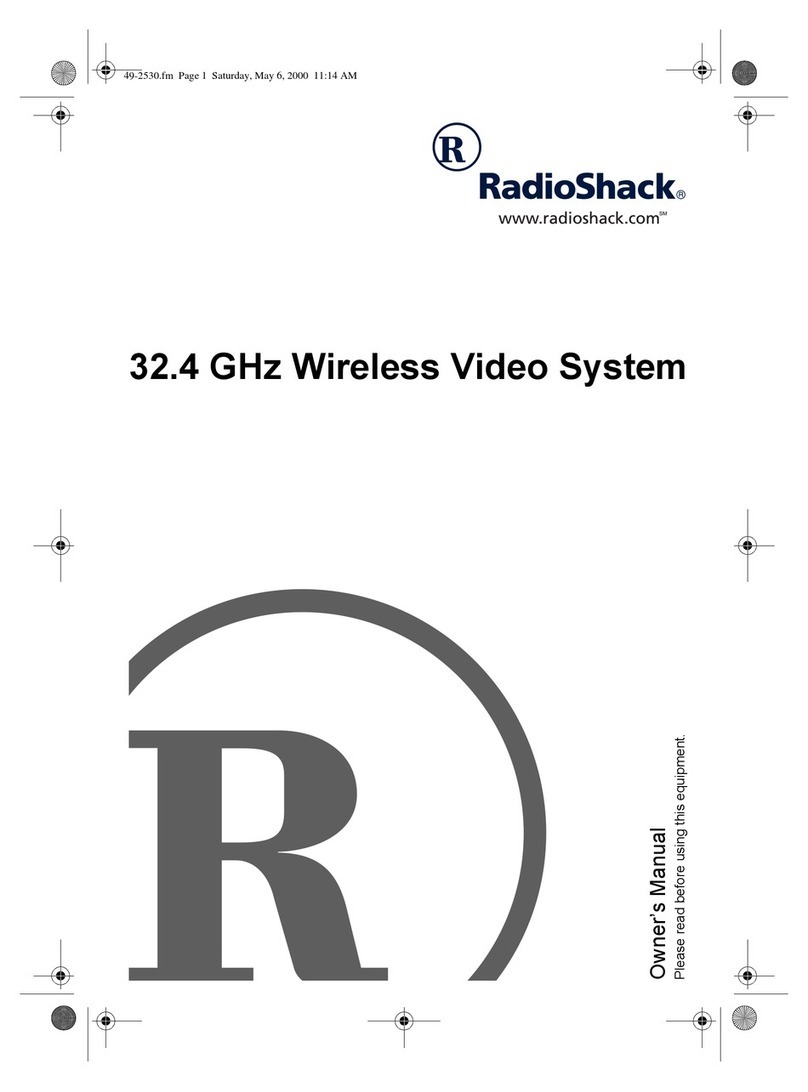
Radio Shack
Radio Shack 32.4 GHz Wireless Video System owner's manual
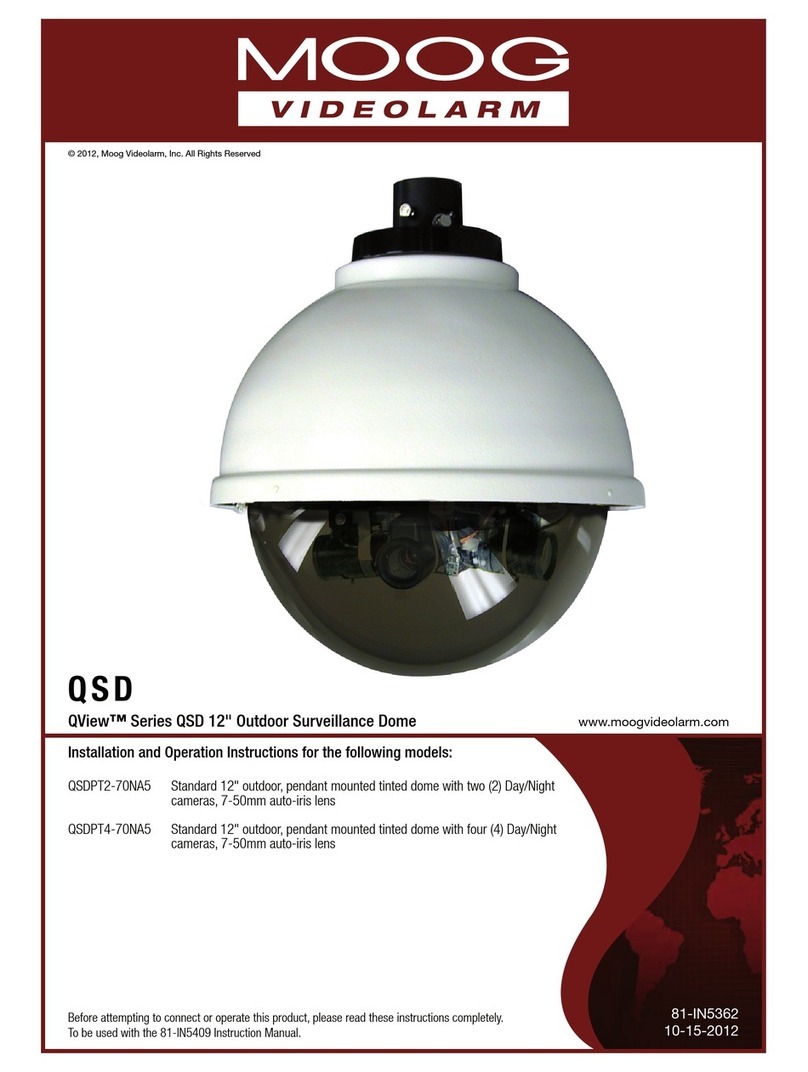
Moog Videolarm
Moog Videolarm QSD SERIES Installation and operation instructions