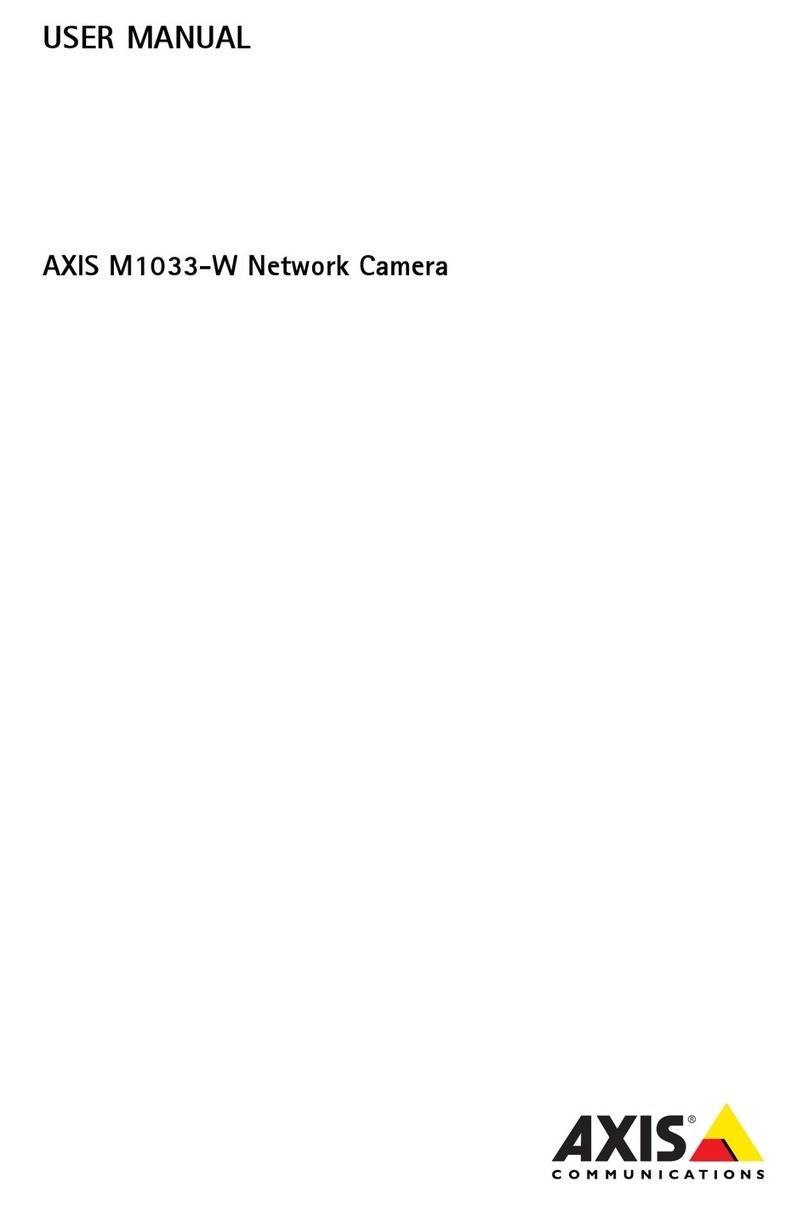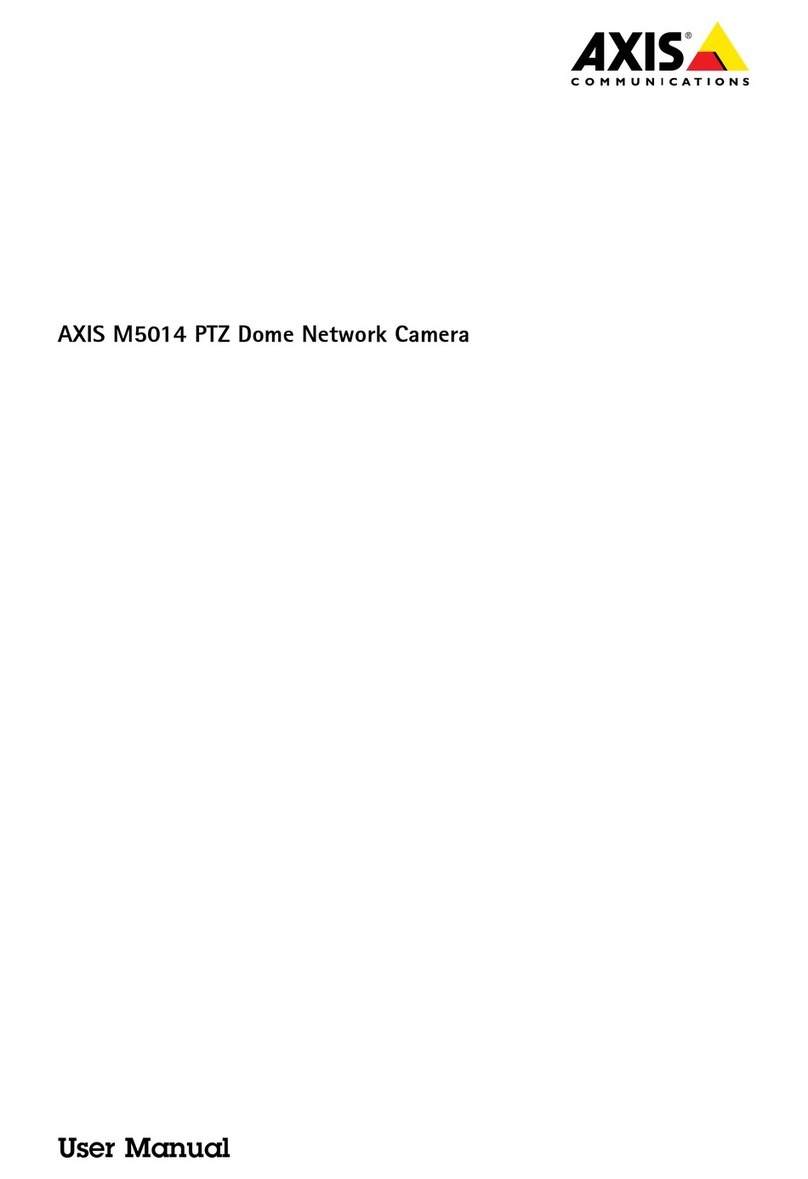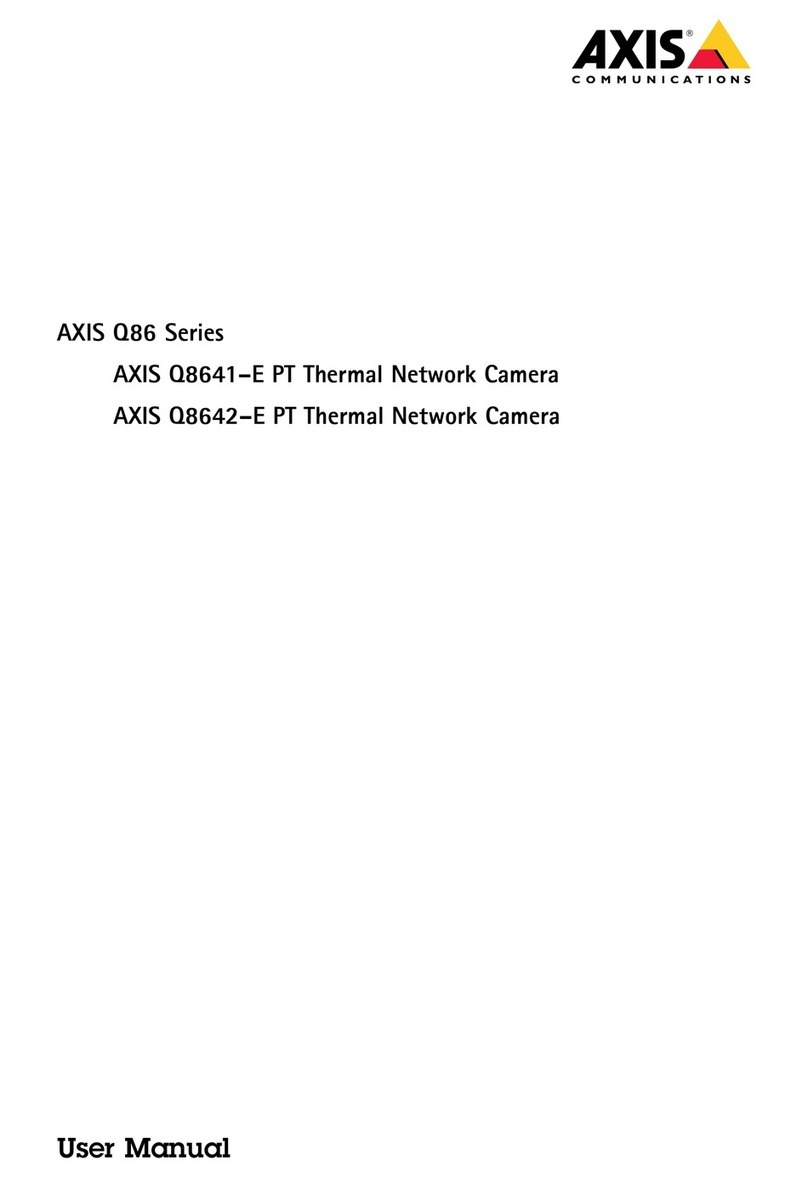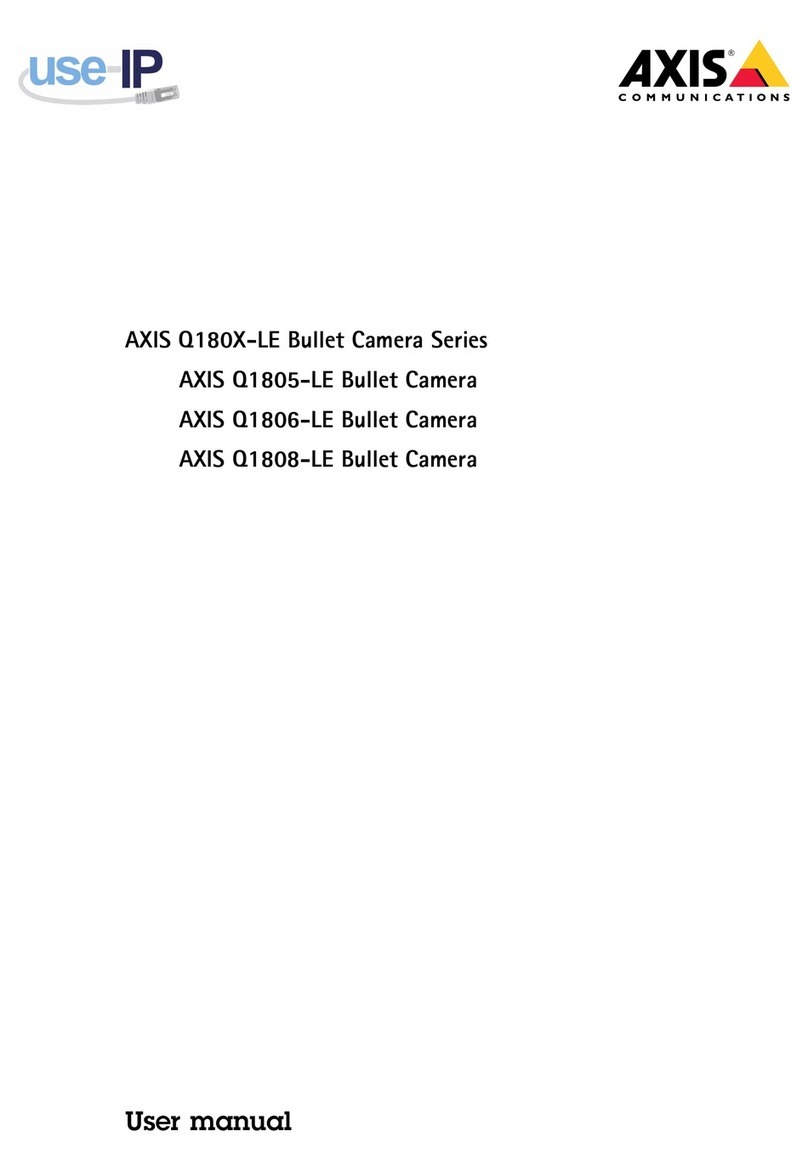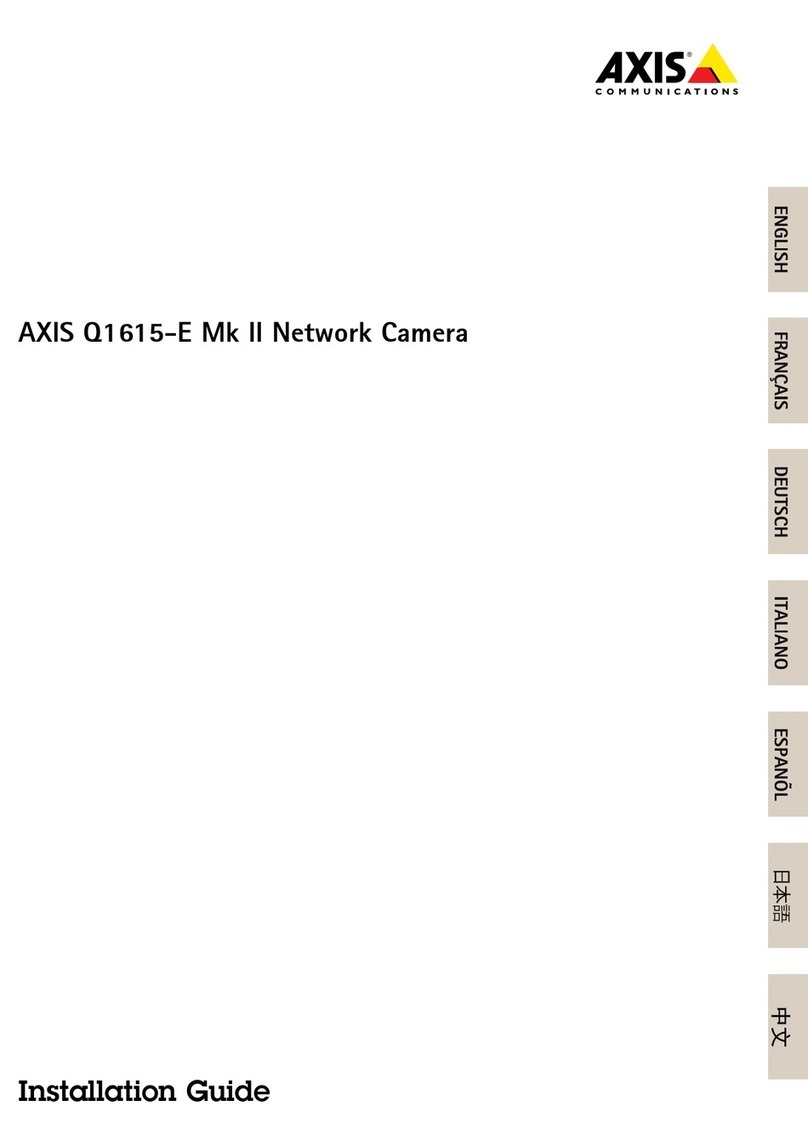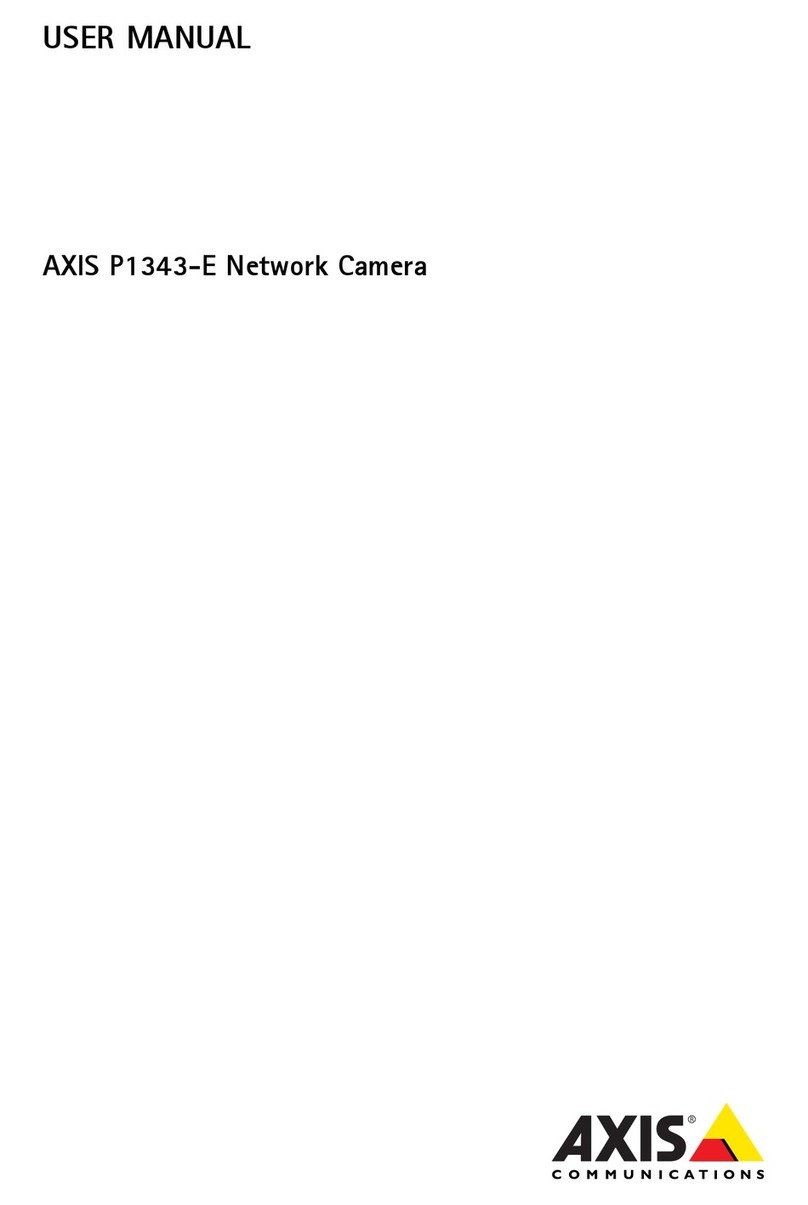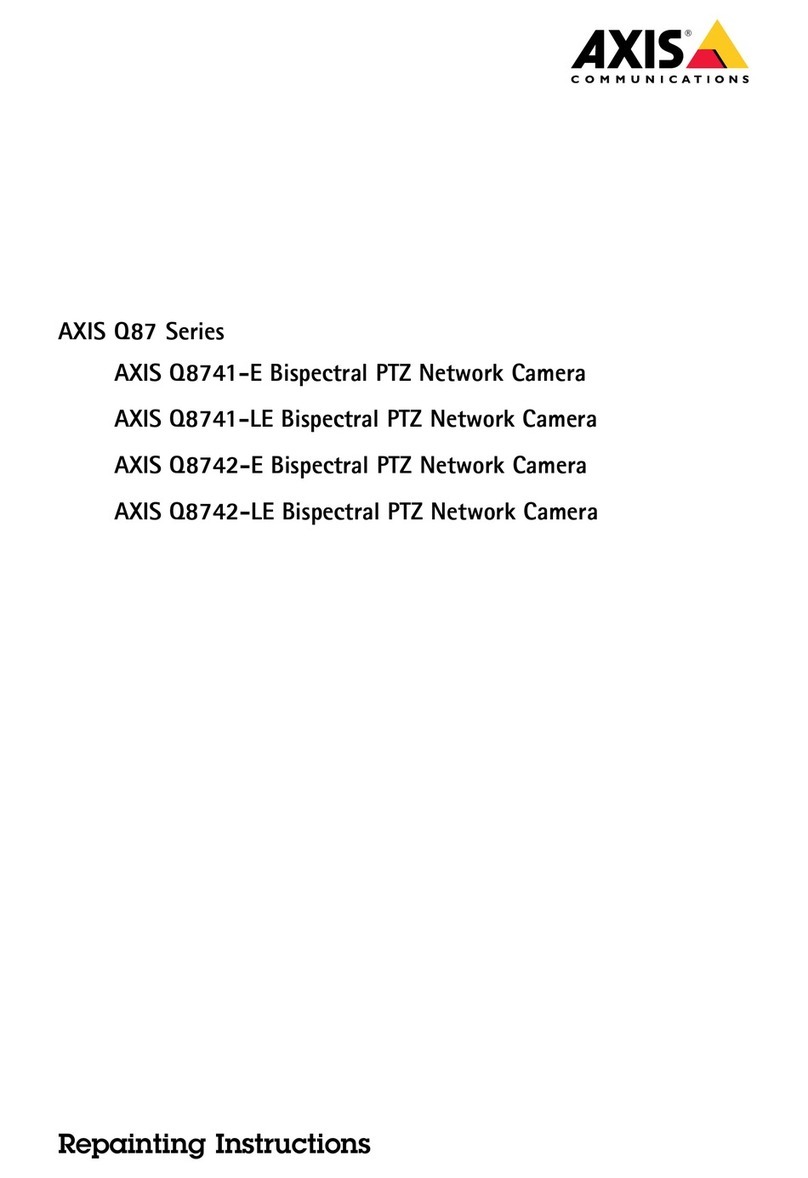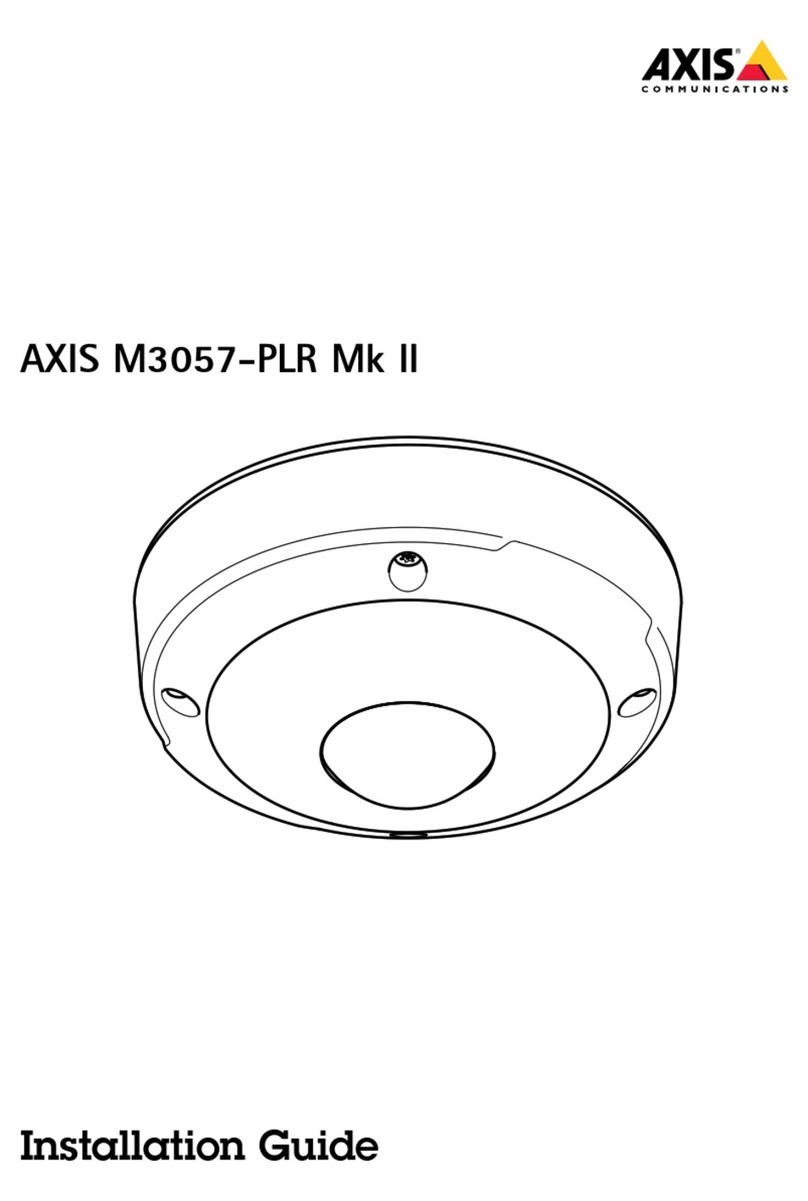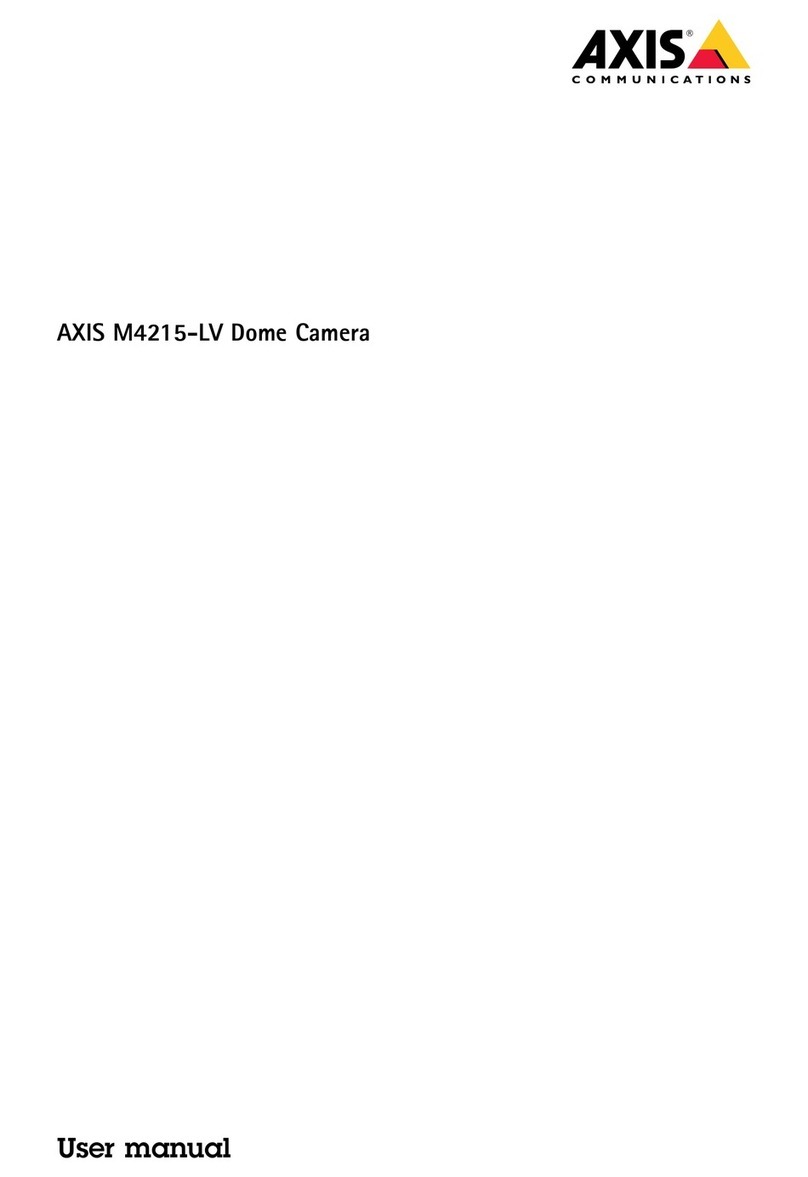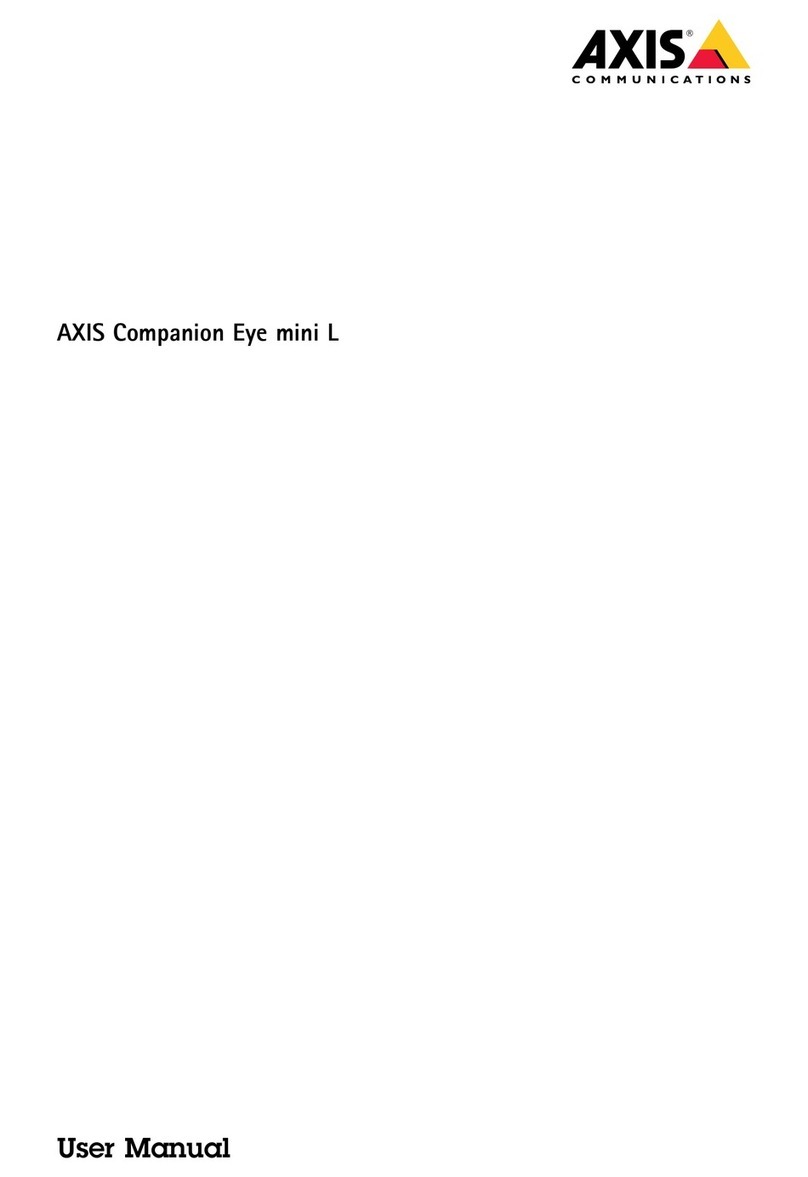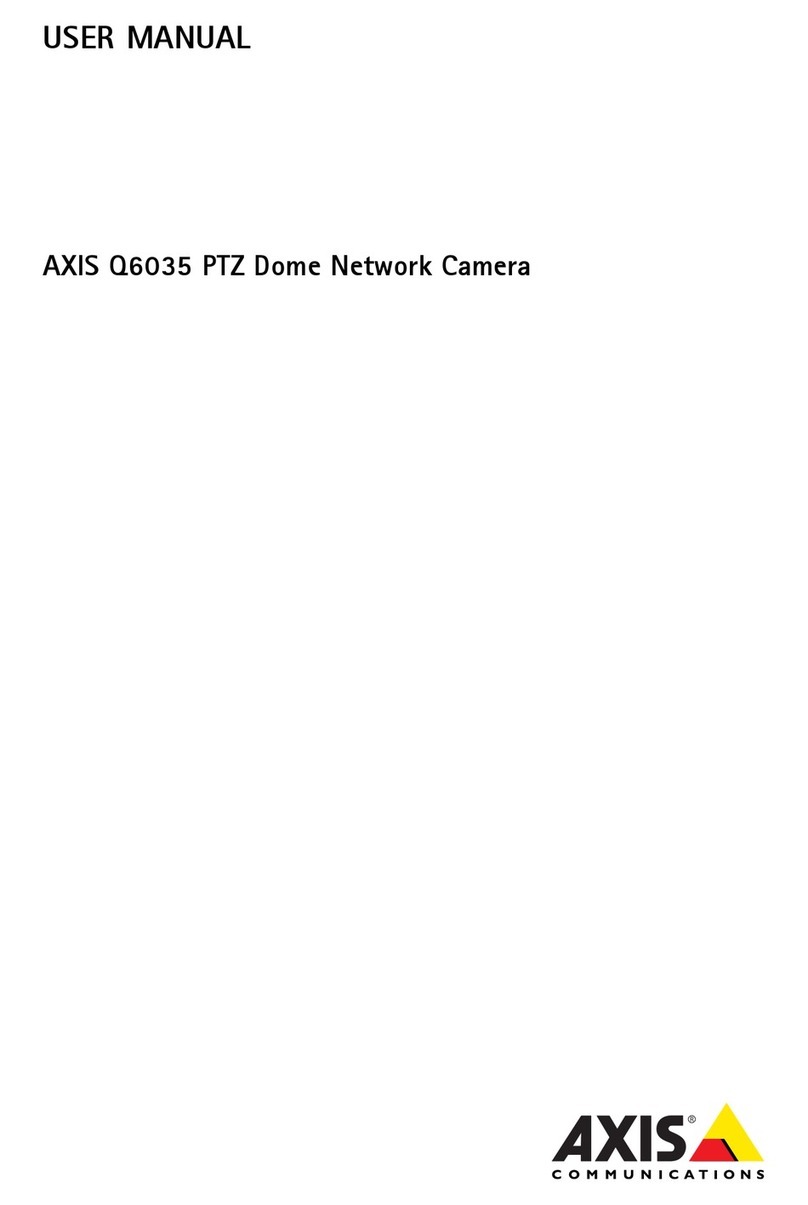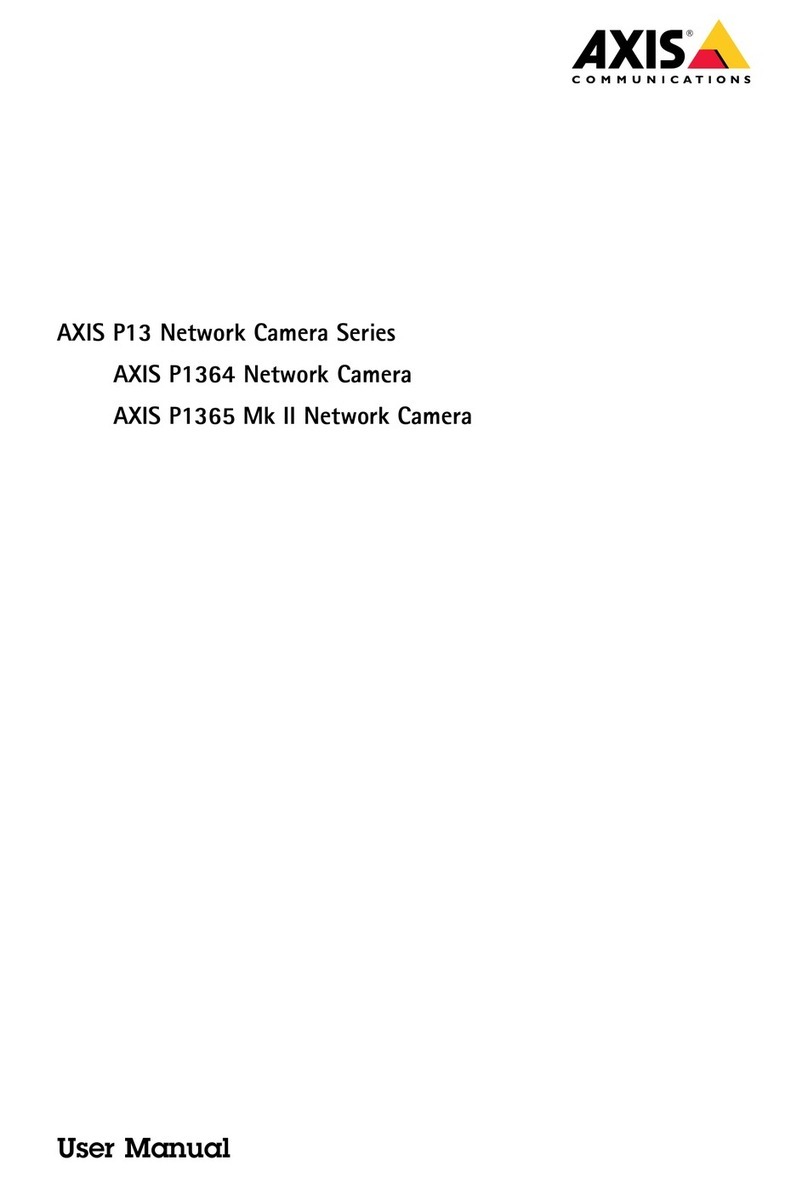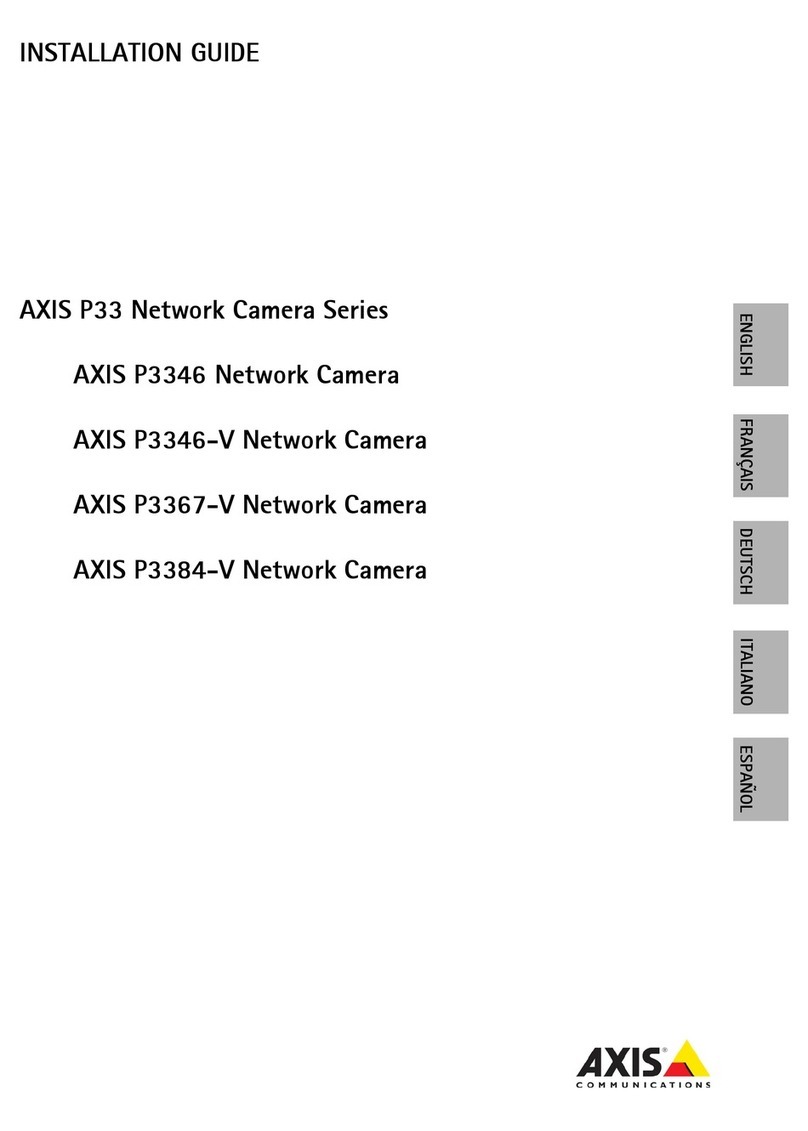AXISXFQ1656
TableofContents
Installation................................................3
Previewmode..................................................3
Getstarted................................................4
Findthedeviceonthenetwork....................................4
Openthedevice'swebinterface....................................4
Setanewpasswordfortherootaccount............................4
Securepasswords...............................................4
Verifythatnoonehastamperedwiththermware....................5
ebinterfaceoverview..........................................5
Congureyourdevice........................................6
Basicsettings..................................................6
Adjusttheimage................................................6
Viewandrecordvideo............................................10
Setuprulesforevents...........................................12
Audio.........................................................15
Thedeviceinterface.........................................17
Status........................................................17
Video.........................................................18
Audio.........................................................28
Recordings.....................................................30
Apps..........................................................31
System........................................................32
Maintenance...................................................49
Learnmore................................................50
Viewarea......................................................50
Capturemodes.................................................50
Remotefocusandzoom..........................................51
Privacymasks..................................................51
Overlays.......................................................51
Streamingandstorage...........................................51
Applications....................................................54
Security.......................................................58
Specications..............................................60
Productoverview................................................60
LEDindicators..................................................61
SDcardslot....................................................61
Buttons.......................................................61
Connectors....................................................61
PTZdrivers.................................................66
APTP..........................................................66
Pelco.........................................................66
Visca.........................................................68
Cleaningrecommendations...................................70
Troubleshooting............................................71
Resettofactorydefaultsettings...................................71
Firmwareoptions...............................................71
Checkthecurrentrmwareversion.................................71
Upgradethermware............................................71
Technicalissues,clues,andsolutions................................72
Performanceconsiderations.......................................74
Contactsupport.................................................74
2