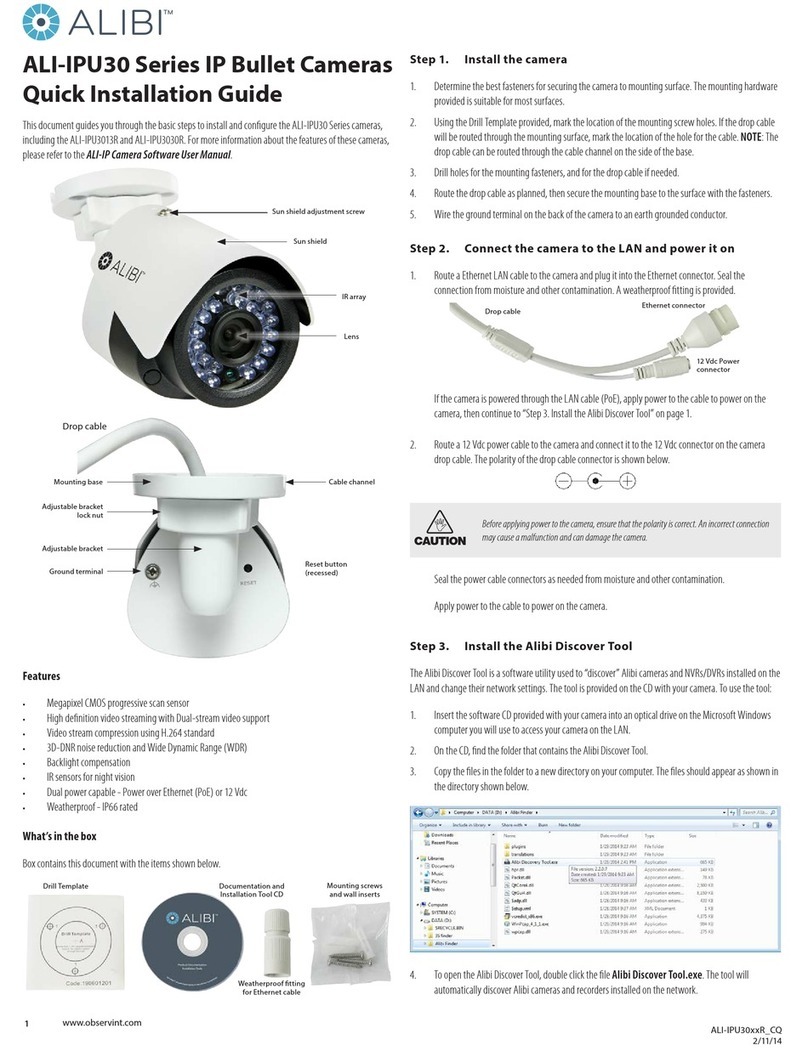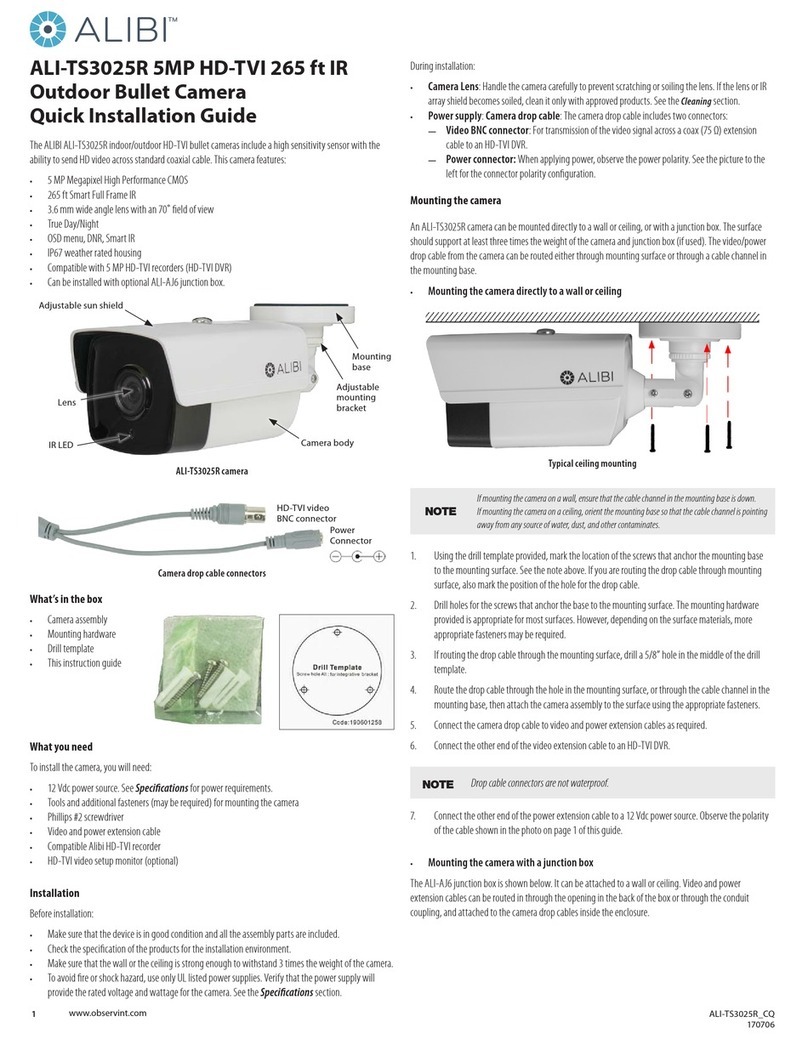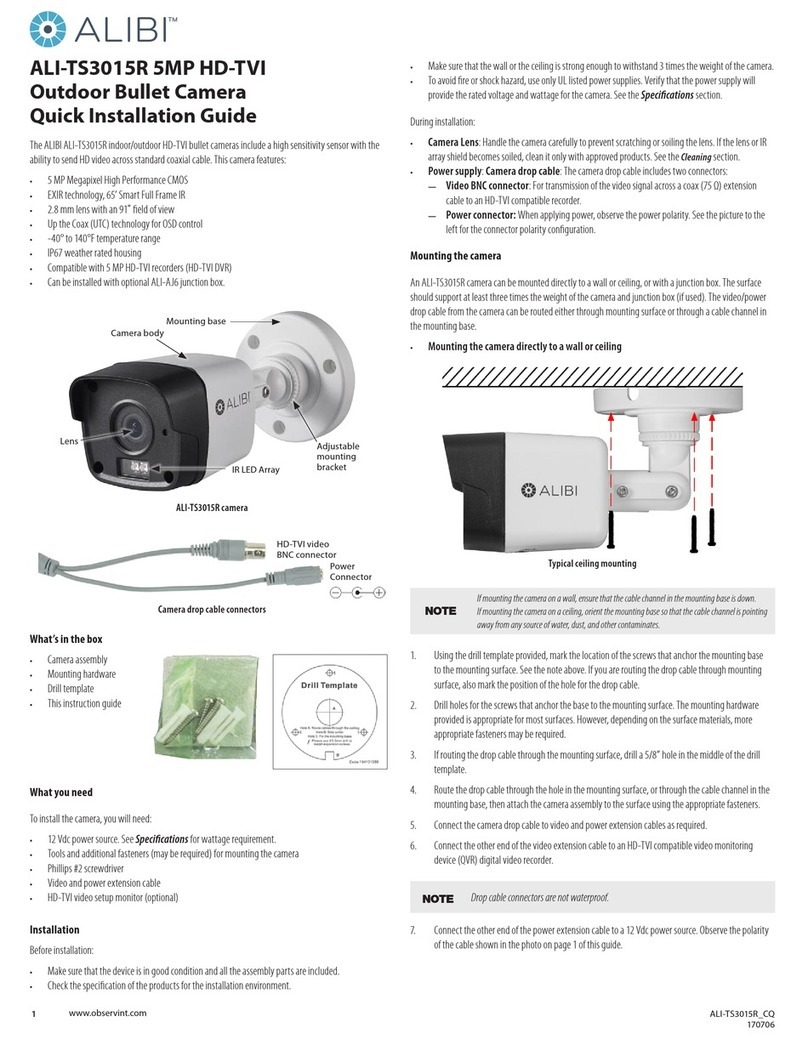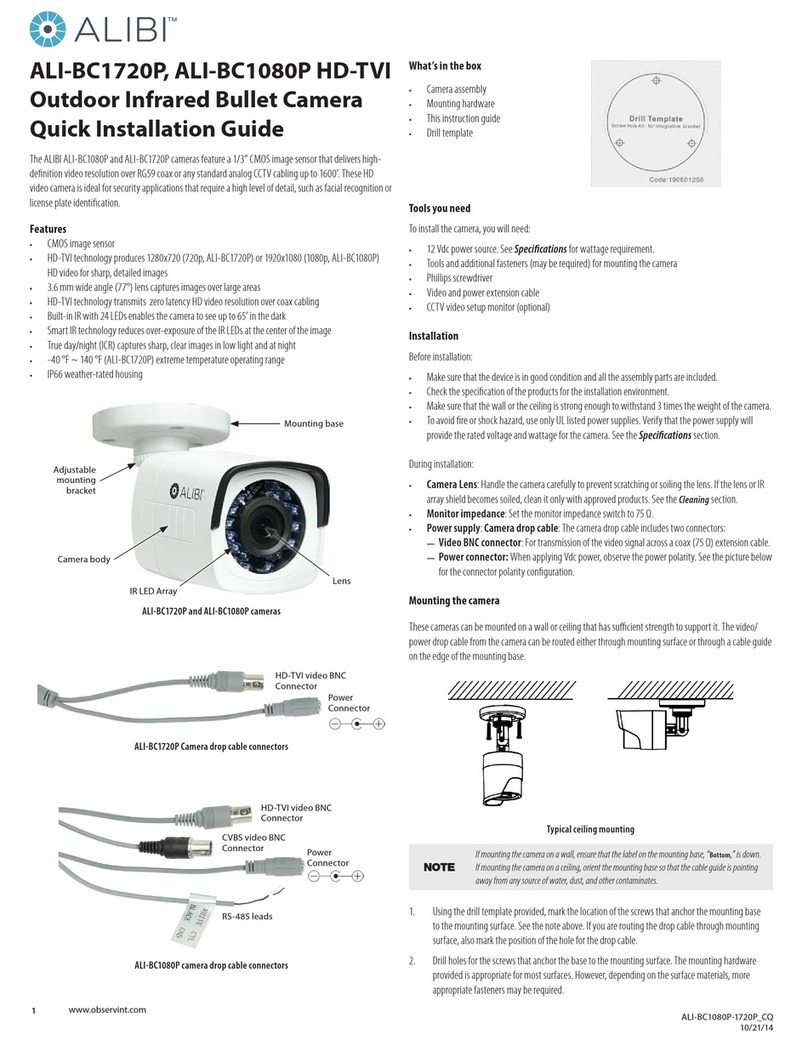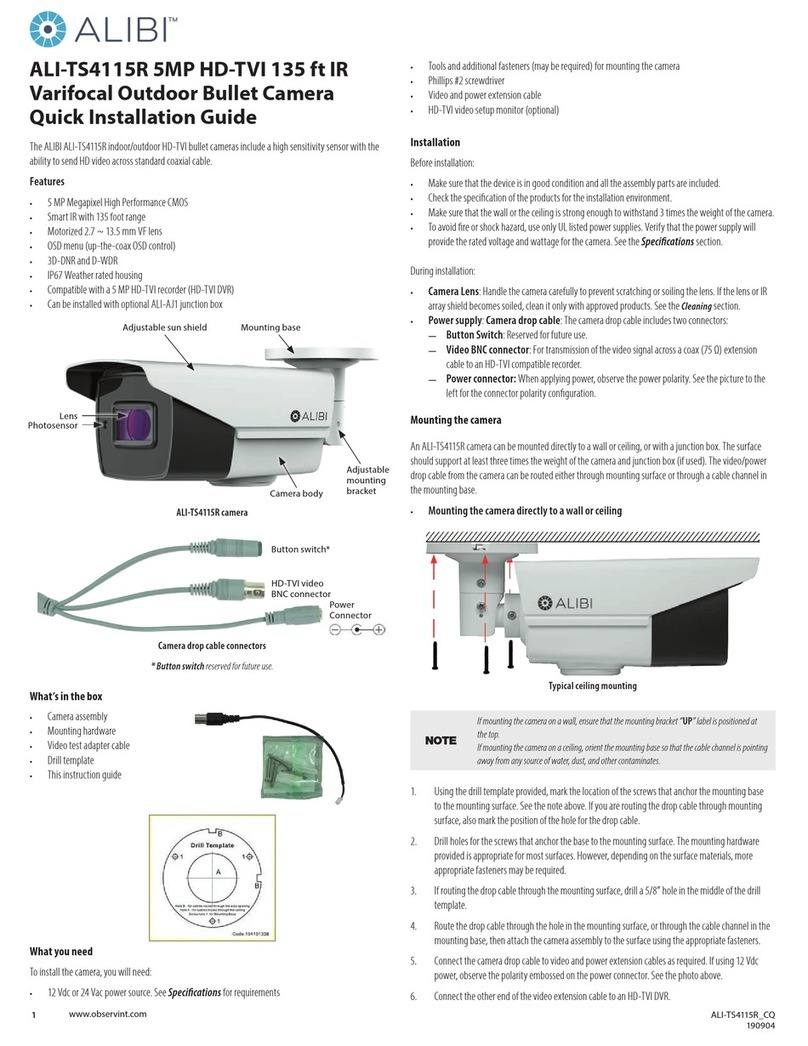3www.observint.com © 2018 Observint Technologies. All rights reserved.
—BRIGHTNESS: Brightness refers to the average brightness of the image. You can set the
brightness level from 1 to 10 to darken or brighten the image. The higher the value, the brighter
the image.
—EXPOSURE MODE:
»GLOBAL: Normal exposure mode used to adjust unusual lighting distribution, variations,
non-standard processing, or other exposure conditions to produce an optimum image.
»BLC (Backlight Compensation): BLC is a mechanism by which a camera can compensate
for the over-exposer of bright areas in the image through enhanced automatic exposure
control. The BLC level can be adjusted from 0 to 8.
»WDR (Wide Dynamic Range): The feature helps to balance low light areas of the image
with very bright areas to produce a clearer image with better detail.
—GAIN: Use the Gain control to optimize the clarity of the image in low light conditions. The GAIN
level can be set to HIGH, MIDDLE, or LOW. Select OFF to disable the GAIN enhancement.
Note: The noise is amplied when the GAIN is used.
• WB (White Balance) submenu: Use this submenu to adjust the color temperature to produce
realistic color.
—ATW: In ATW mode, white balance is adjusted automatically depending on the color
temperature of the scene.
—MWB: Use Manual White Balance to manually set the R GAIN and B GAIN levels. These levels can
be set from 0 to 255 to control the shades of red and blue color of the image.
• DAY & NIGHT submenu:
—COLOR: The image is in color in day mode all the time.
—B/W: The image is black and white all the time. The IR LEDs turns on in low-light conditions.
—SMART: You can turn on/o the IR LEDs and set the value of SMART IR in this menu.
»INFRARED: You can turn on/o the IR LED to meet the requirements of dierent
circumstances.
»SMART IR: Use this function to adjust the light to its most suitable intensity and prevent
the image from over exposure. The SMART IR value can be adjusted from 0 to 3. The higher
the value the more obvious the eect. To disable this feature, set to 0.
»DAY TO NIGHT: Set the value from 1 to 10. The higher the value, the earlier (brighter
environment) the camera switches from color to B/W mode.
»NIGHT TO DAY: Set the value from 1 to 10. The higher the value, the earlier (darker
environment) the camera switches from B/W to color mode.
• VIDEO SETTING submenu:
—CONTRAST: This feature enhances the dierence in color and light between parts of an image.
You can set the CONTRAST level from 1 to 10.
—SHARPNESS: Sharpness determines the amount of detail an imaging system can reproduce. You
can set the SHARPNESS level from 1 to 10.
—COLOR GAIN: Use this feature to set color saturation. The level ranges from 1 to 10.
—DNR (Digital Noise Reduction): DNR feature can decrease the video noise, especially when
capturing moving images in low light conditions. It can produce a more accurate and sharp
image. Set the DNR level from 1 to 10.
—MIRROR:
»DEFAULT: The mirror function is disabled.
»H: The image ips 180° horizontally.
»V: The image ips 180° vertically.
»HV: The image ips 180° both horizontally and vertically.
• RESET: Select RESET to set the camera to it’s factory default conguration.
• SAVE & EXIT: Select SAVE & EXIT to save your settings and close the OSD menu system.
Cleaning
Clean the camera dome with an approved glass cleaning solution and a lint free cloth.
• Dust can be removed from the unit by wiping it with a soft damp cloth. To remove stains, gently rub
the surface with a soft cloth moistened with a mild detergent solution, then rinse and dry it with a
soft cloth.
• Remove all foreign particles, such as plastic or rubber materials, attached to the camera housing.
These may cause damage to the surface over time.
CAUTION
Do not use benzene, thinner or other chemical products on the camera assembly; these may
dissolve the paint and promote damage of the surfaces. Before using any chemical product,
carefully follow the accompanying instructions.
Troubleshooting
Problem Possible Cause
Nothing appears on the screen - Check the power connection.
- Check the video signal cable connection to the monitor.
The video image is dim or not clear. - If the camera lens is dirty, clean it with a soft, clean cloth.
- Adjust the monitor controls, if necessary.
- If the camera is facing a very strong light, change the camera position.
- Adjust the lens focus.
The screen is dark. - Adjust the contrast control of the monitor.
- If you have an intermediate device, set the impedance (75 Ω /Hi-Z)
properly, and check the cable connections.
The camera is not working properly and the
surface of the camera is hot.
- Verify that the camera is correctly connected to an appropriate regulated
power source.
The image on the monitor ickers - Make sure that the camera isn’t facing direct sunlight or uorescent light.
If necessary,change the camera position.
Specications
Parameter Specication
Image Sensor 1/2.8” Sony Starlight Progressive Scan CMOS
Resolution 1920 × 1080
Eective Pixels 1928 (H) × 1088 (V) (2.0 Megapixels approx.)
Min. Illumination Color: 0.005 Lux; B/W: 0.0 Lux IR On @ F1.4, AGC On
Shutter speed 1 s to 1/50,000 s
Lens 2.8 mm @ F2.2
Angle of view 100° (2.8 mm)
Lens Mount M12
Angle Adjustment Pan: ±30°, Tilt: 0 ~ 85°, Rotation: ±180°
Day & Night True Day/Night (ICR)
Synchronization Internal synchronization
Dynamic Range 120dB WDR
Interface
Video Output 1 Vp-p HD-TVI output (75 Ω, BNC connector)
Audio In Built-in Microphone
Audio Output 1-ch audio interface (RCA connector)
General
Working Temperature -40 °F ~ 140 °F (-40 °C ~ 60 °C)
Humidity 90% or less (non-condensing)
Power Supply 12 Vdc (not included)
Power Consumption Max. 5W
Impact Protection IK07
Ingress Protection IP66
IR Range 32 to 65 ft
Dimensions 3.82” × 1.83” × 3.92” (97 × 46.6 × 99.5 mm)
Weight 0.66 lb (300 g)
Certications UL, FCC