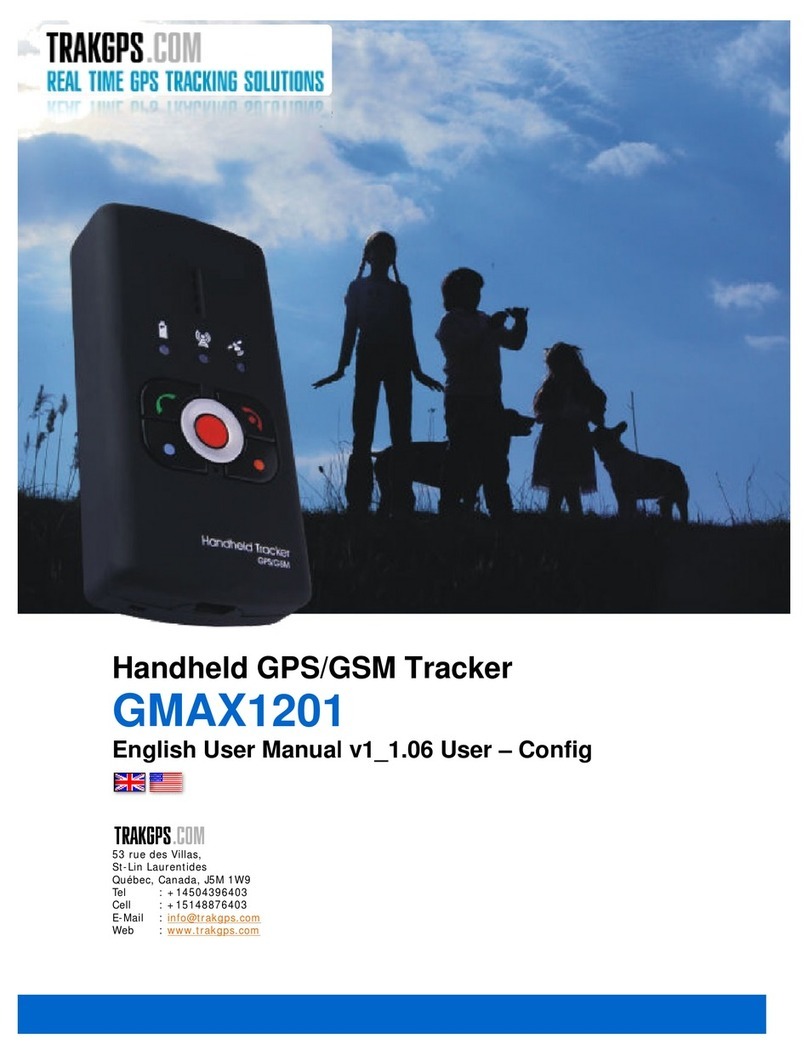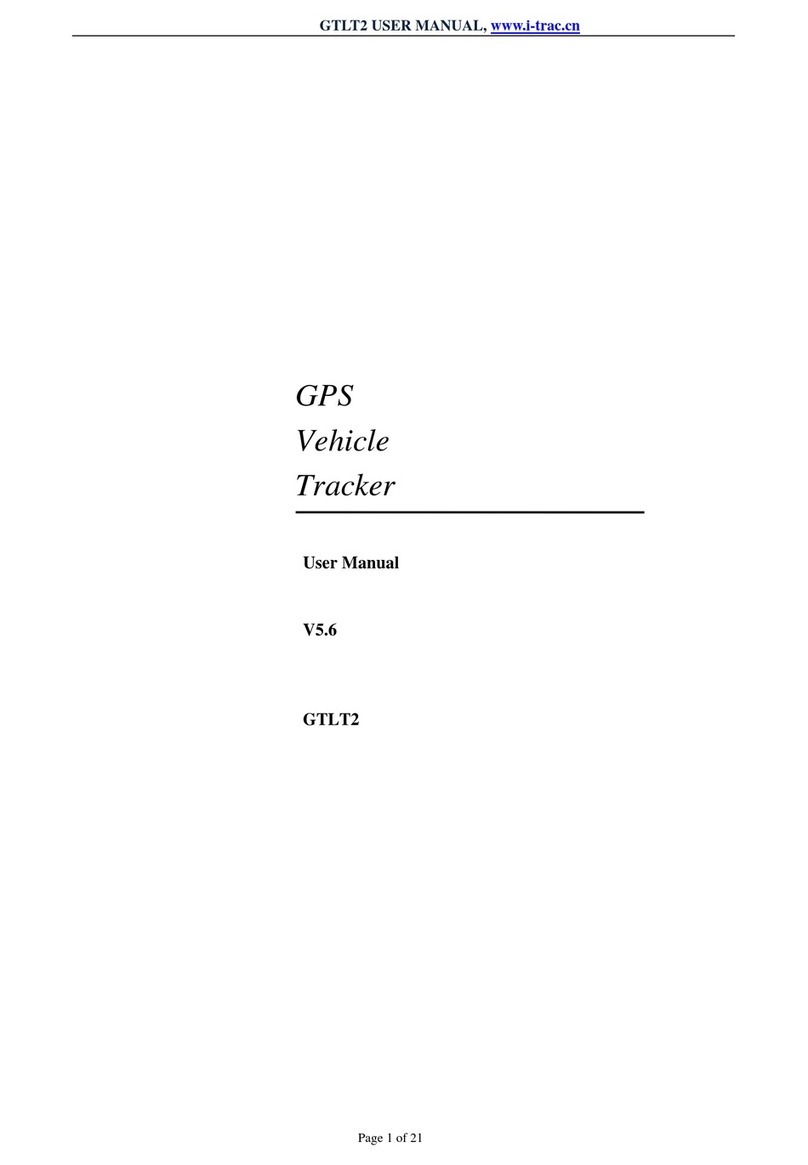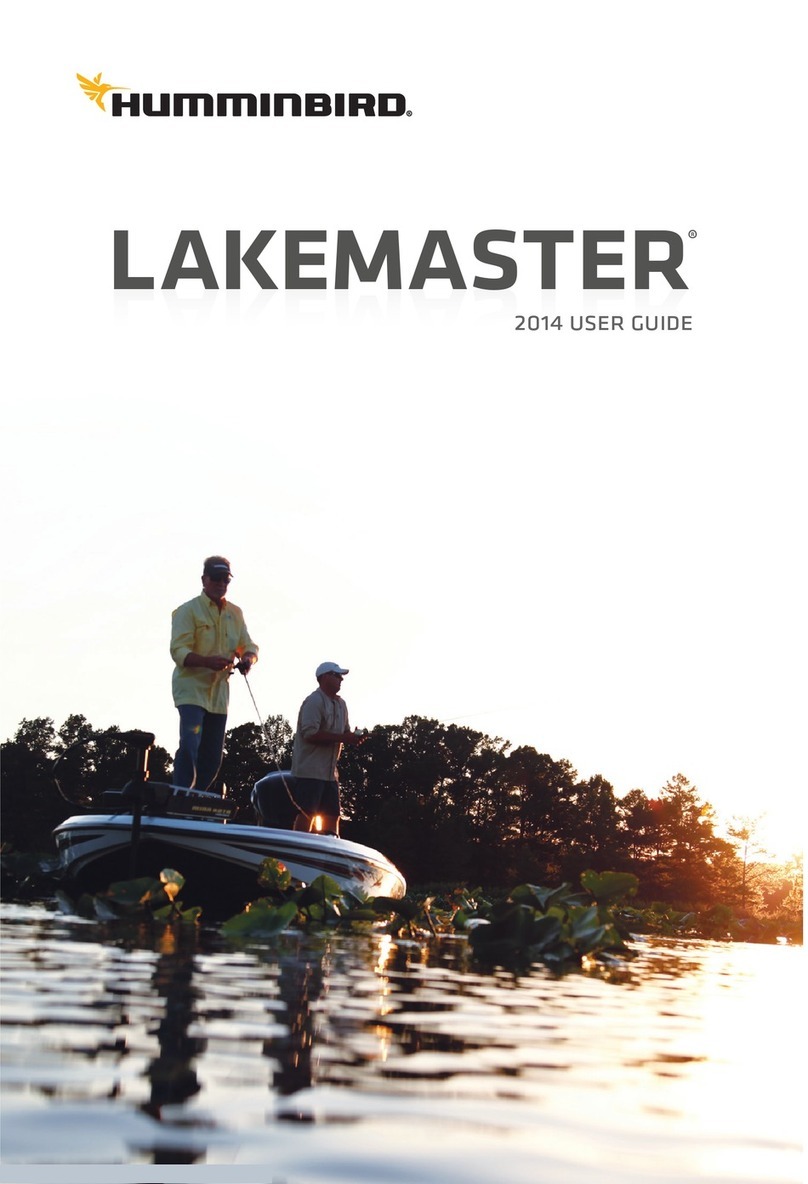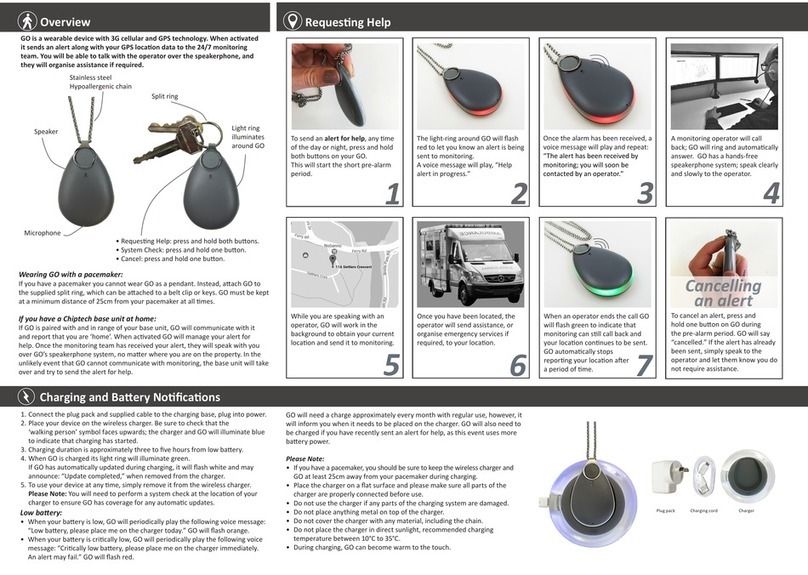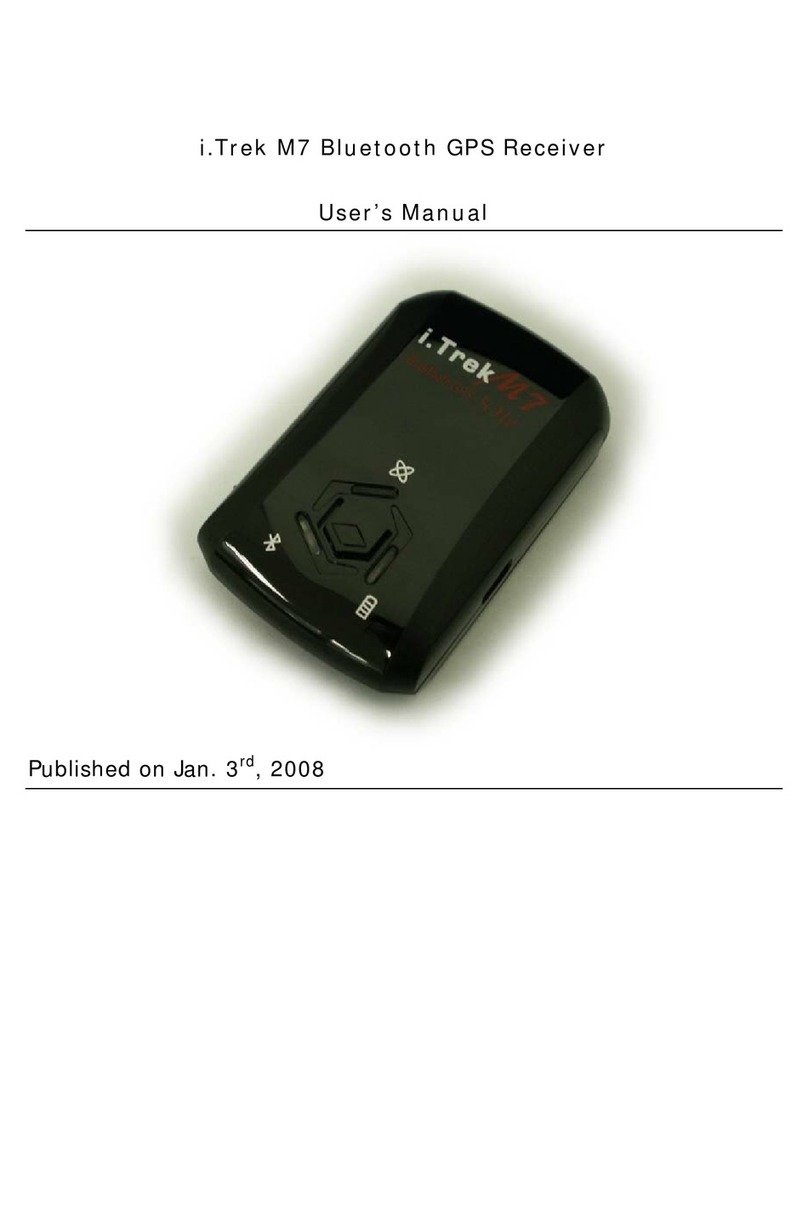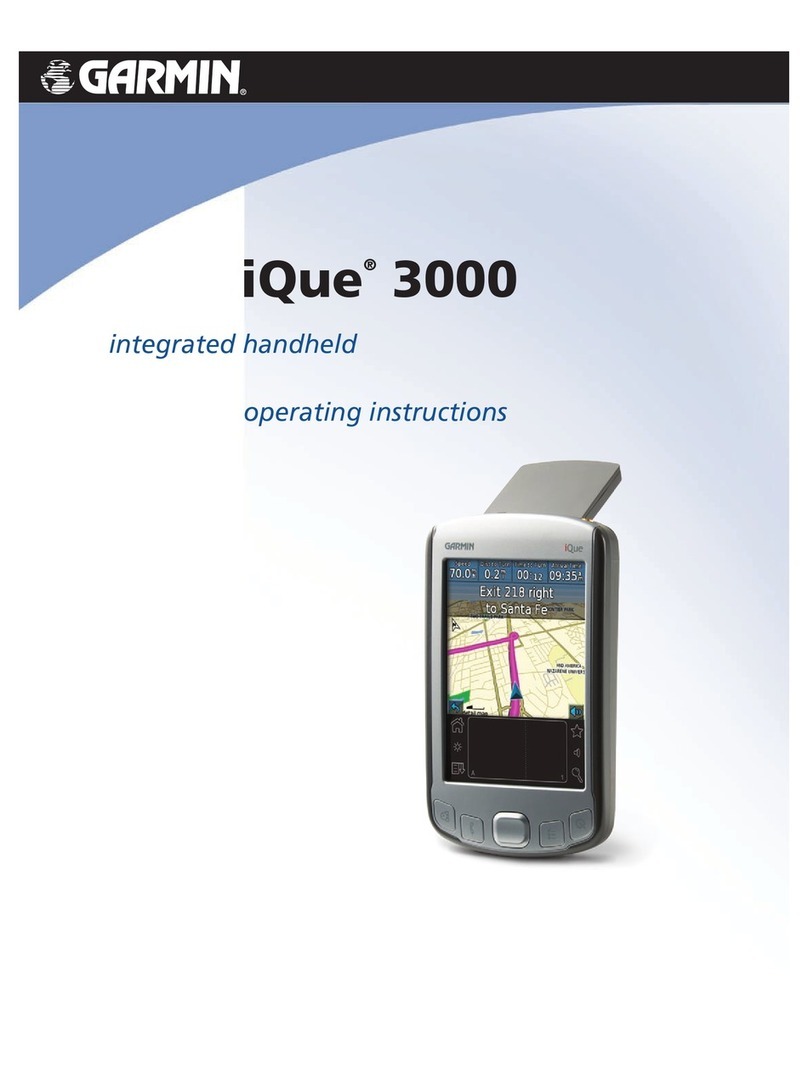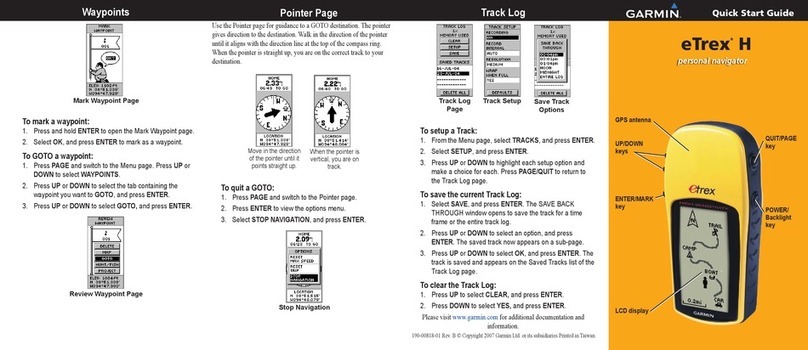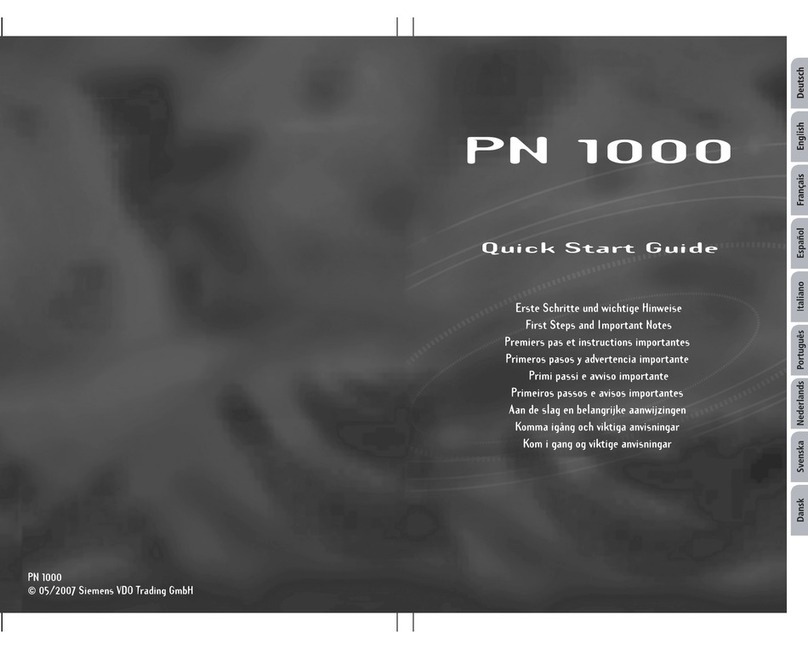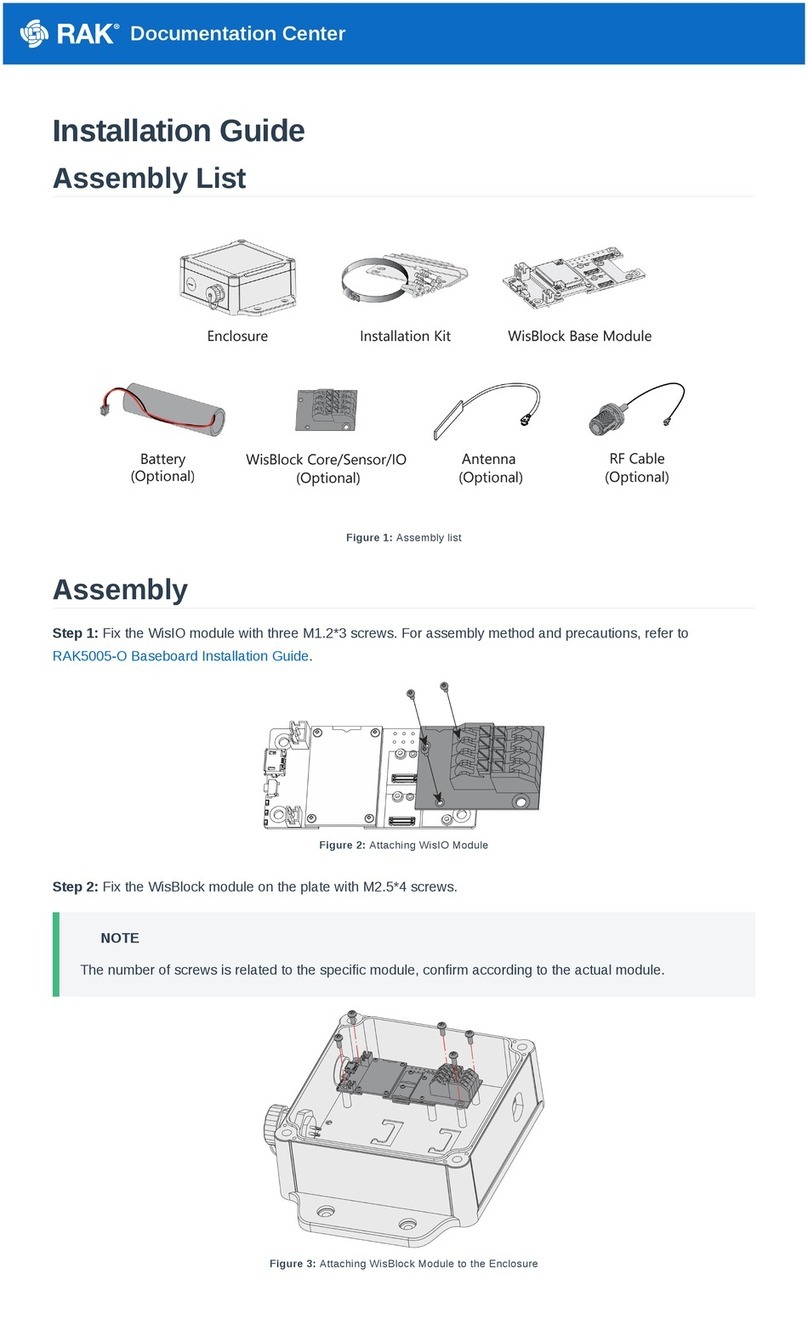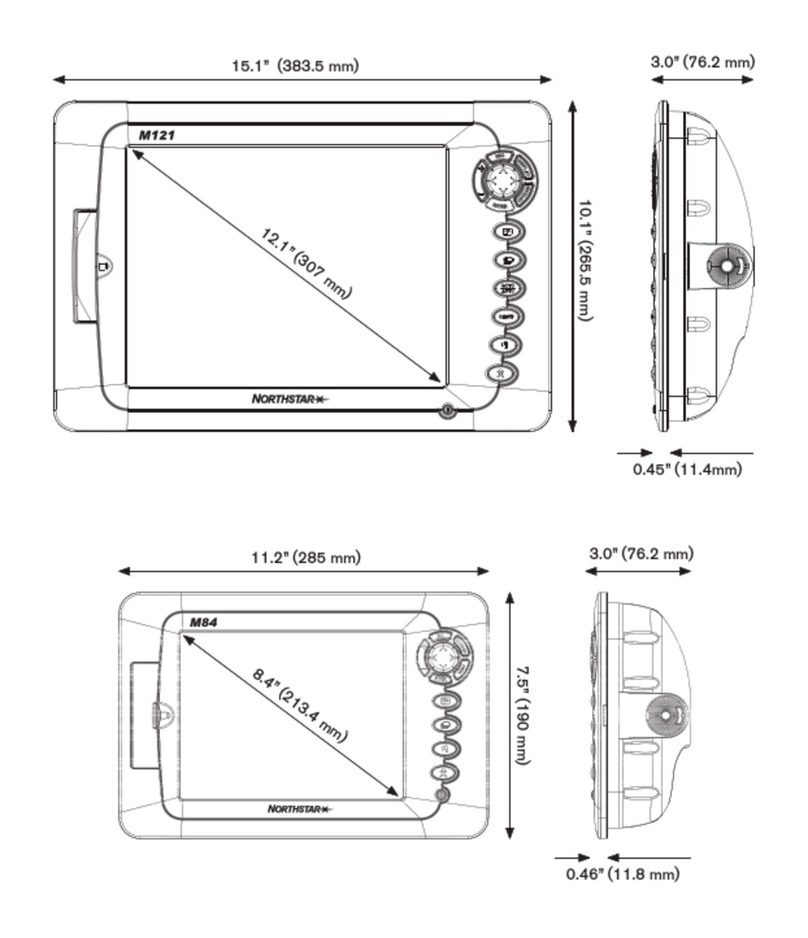TrakGPS GMAX1201 User manual

GMAX1201 Handheld Tracker
Quick Start Guide v1_1.03

Thank
you
for
purchasing
our
device!
We
hope
it
will
satisfy
your
expectations
and
you
will
enjoy
its
particular
features.
Please,
find
few
minutes
to
read
the
Quick
Start
Guide
before
beginning
to
work
with
GH1200.
INTRODUCTION
GH1200
is
a
mobile
phone
with
integrated
GPS
receiver.
The
device
is
designed
for
tracking
and
protecting people,
cargo
and
other
things.
GPS
receiver
allows
tracking
the
coordinate
of
the
device
and
forwarding
them
to authoritative
person
or
Monitoring
Center.
The
device
has
a
voice
transferring
possibility,
therefore,
it
can
be
used
as ordinary
mobile
phone.
CONTENTS of PACKAGE
GH1200
device.
•
„USB
–
mini
USB“
cable.
•
CD
with
User’s
Manual
and
software.
•
Description
of
the
device
“Quick
Start
Guide”.
NOTE
:
the
producer
does
not
provide
a
SIM
card
among
other
items
of
the
package,
which
is
necessary
for
connection
to
GSM
network!
You
can
obtain
a
SIM
card
from
your
local
GSM
service
provider!
If
any
of
the
components
are
missing,
please
contact
the
manufacturer
or
your
local
distributor.
DEVICE ASSEMBLING
1
2
3
DEVICE CHARACTERISTICS
GH1200
housing
is
made
of
plastic.
GPS
Antenna:
Internal.
GSM
Frequency:
GSM
900/1800
MHz
and
850/1900
MHz.
Voice
Call:
YES.
Data
Transferring:
SMS.
Connecting
to
PC:
USB.
Configuration:
SMS
or
USB.
Internal
Memory:
1MB.
Buttons:
4
(ALARM,
CALL1,
CALL2,
SMS).
Accumulator:
Li-Ion
or
Li-Pol
LED
Indicator:
3
(Power,
GPS,
GSM).
Dimensions
[mm]:
111
x
57
x
21. Indication
Standby
time
GPS
module
switched
OFF:
336
h.
Working
time
on
„Track“
mode:
6
h.
Working
time /
periodical
GPS
module / switching
(Period:
1
h.):
120
h

FUNCTION PARTS of DEVICE
6
5
7
4
1
3
2
1
–
Microphone
Microphone
is
used
for
voice
conversations.
2
–
USB
port
Connect
mini
USB
cable
to
the
device
and
the
PC
to
configuration
Handheld
GPS
and charge
the
battery.
3
–
Key
lock
To
lock
the
keyboard,
move
the
arrow
to
±
,
to
unlock
move
the
arrow
to
²
.
4
–
Speaker
Speaker
is
used
for
active
voice
conversation
–
to
be
able
to
hear
the
talker
and
for
incoming
call
signal.
5
–
Keyboard
You
will
enable
or
disable
the
set
functions
by
pressing
the
buttons.
6
–
LED
indicators
LED
indicators
will
let
you
know
in
what
mode
the
device
is
operating.
-
Power
indicator,
-
GSM
indicator,
-
GPS
indicator.
7
–
ON
button
To
turn
the
device
on,
press
and
hold
the
button
until
Power
LED
indicator
turns
green.
You
can
change
voice
volume
by
pressing
buttons
on
device
keyboard.
That
buttons
are
marked
with
color circles.
Button
with
orange
circle
voice
volume
will
up
and
with
blue
circle
voice
volume
will
down.
GETTING STARTED
For
more
detail
instruction
please
read
User’s
Manual.
£
Insert
a
SIM
card.
£
Install
the
required
drivers
and
software
on
your
PC.
(Chapter
Software
installation)
£
The
internal
battery
of
the
device
has
to
be
fully
charged.
(Usually
it
can
be
charged
by
connecting
the
device
tothe
PC
through
the
USB
port,
but
you
also
can
charge
it
using
other
accessories).
£
Switching
ON
the
device:
In
order
to
do
this
connect
device
to
USB
port
and
it
will
switch
ON
automatically.
Another
way
is
to
push
and
hold
the
button
located
on
top
of
the
device
until
green
LED
turns
on,
release
the button
when
LED
glows.
(The
first
time
before
you
turn
ON
the
device
is
recommended
to
press
restart
button.
It
is
located
in
the
hole
behind
alarm
button.)
£
Set
device
parameters
with
the
“GPS
Assistant“
Software.
NOTE:
(Recommended)
SIM
card
is
used
with
deactivated
PIN
code
request.
The
PIN
code
request
can
be
disabled
with
the
help
of
another
mobile
phone
.

MINIMAL REQUIREMENT
Operation
system
MS
Windows
2000
SP3
or
MS
Windows
XP
SP1
http://www.microsoft.com
Hard
Disc
Space:
20
MB
Screen
Resolution
1024
x
768
(Full
Screen)
Windows
Installer
v.
3.0
http://www.download3k.com/DownloadLink1-UWin-Installer.html
Component
MS
.NET
framework
2.0
http://213.226.139.30/Downloads/tavl/Tavl%5FClient/Net%5F2.0%5Fframework/dotnetfx.zip
Driver
Silicon
Laboratories
CP210x
USB
http://www.silabs.com/tgwWebApp/public/web_content/products/Microcontrollers/USB/en/mcu_vcp.htm
REQUEST SMS LIST
Sending
SMS
to
device
with
text
written
in
the
list
below
you
can
activate
special
function
of
device.
NOTE
:
The
text
for
activating
special
function
is
not
case
sensitive.
So
you
can
type
the
message
either
in
uppercase
or lowercase.
Geo?
To
get
location
of
your
device
Inf?
To
get
battery
level,
Firmware
version
of
device
Spy
To
make
Silent
Call.
The
device
will
call
you.
Alarm:on
Activate
the
Alarm
Alarm:off
Deactivate
Alarm
function
Track?
To
send
data
to
the
server
via
GPRS.
Track:on,x,y
To
turn
on
the
track
function
x
–
track
update
interval
(sec.),
y
–
track
logging
duration
(min)
Track:on
To
turn
on
the
track
function
with
timing
that
was
set
in
device
before.
Track:off
To
turn
off
the
track
function
Off
To
turn
off
device
IMPORTANT
This
sign
on
the
package
means
that
it
is
necessary
to
read
the
User’s
Manual,
which
is
on
the
CD,
before
you start
using
the
device.
This
sign
on
the
package
means
that
all
used
electronic
and
electric
equipment
should
be
stored
separately.
FINAL NOTES
For
more
detailed
information
about
the
device,
please
read
the
documentation
which
is
found
on
the
CD.
If you
encounter
any
problems
using
the
device
and
you
are
no
able
to
solve
them
yourself,
please
contact
our
technical support
department
by
e-mail
support@trakgps.com
We
will
be
glad
to
help
you.

TRACKING SOLUTION
We can provide you FREE solution to start Real Time GPS Tracking with our Web-Based interface.
Take a look to our demo right here : www.trakgps.com/member
username : demo
password : demo
You will have access to Actual GPS Position features section. You can use your own model of tracker and
trak for free also with our interface. For more information please call us at +14504396403

TECHNICAL SUPPORT
If you encounter any problems when using our products, please contact our technical support by writing an e-mail to
support@trakgps.com . We will be pleased to help you.
If you are interested in other products from TrakGPS,please visit our website
www.trakgps.com/shop, where you will find our newest products.
If you are interested in product pricing or want to order our products with different antennas, connectors or built-
in
programs, please contact our sales department by writing an e-mail to info@trakgps.com
The supervision of the device is undemanding.
You can also visit our Technical Support Forum at : www.trakgps.com/phpbb
Other manuals for GMAX1201
1
Table of contents
Other TrakGPS GPS manuals