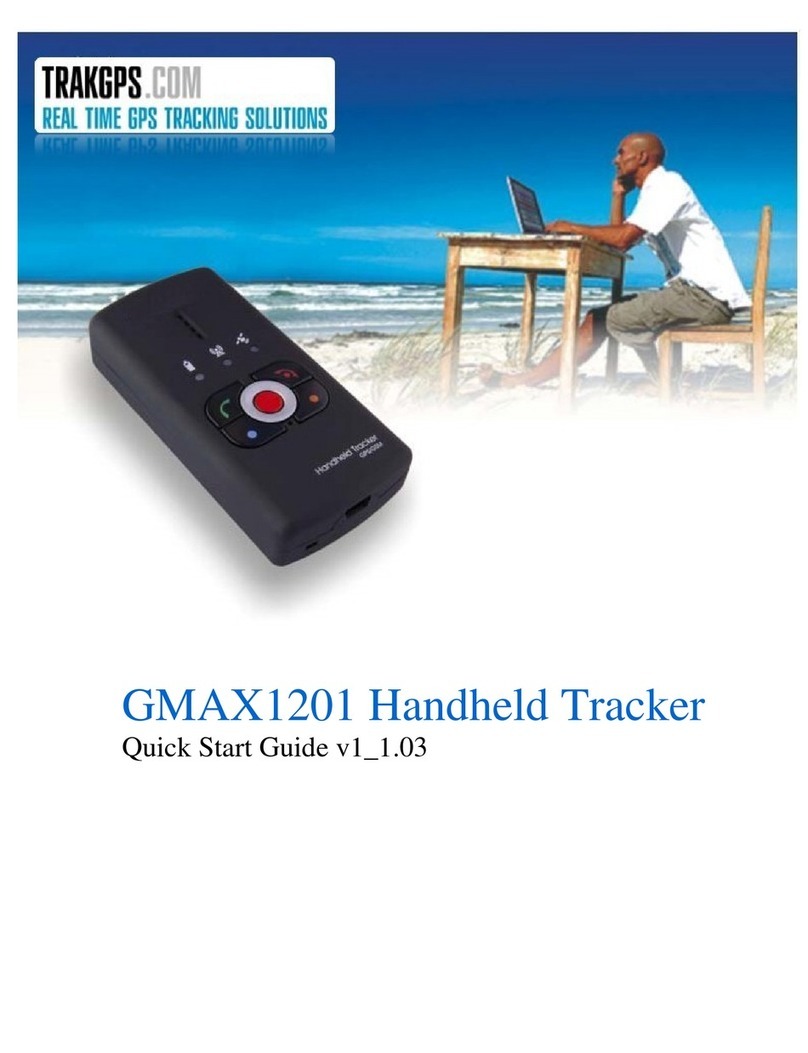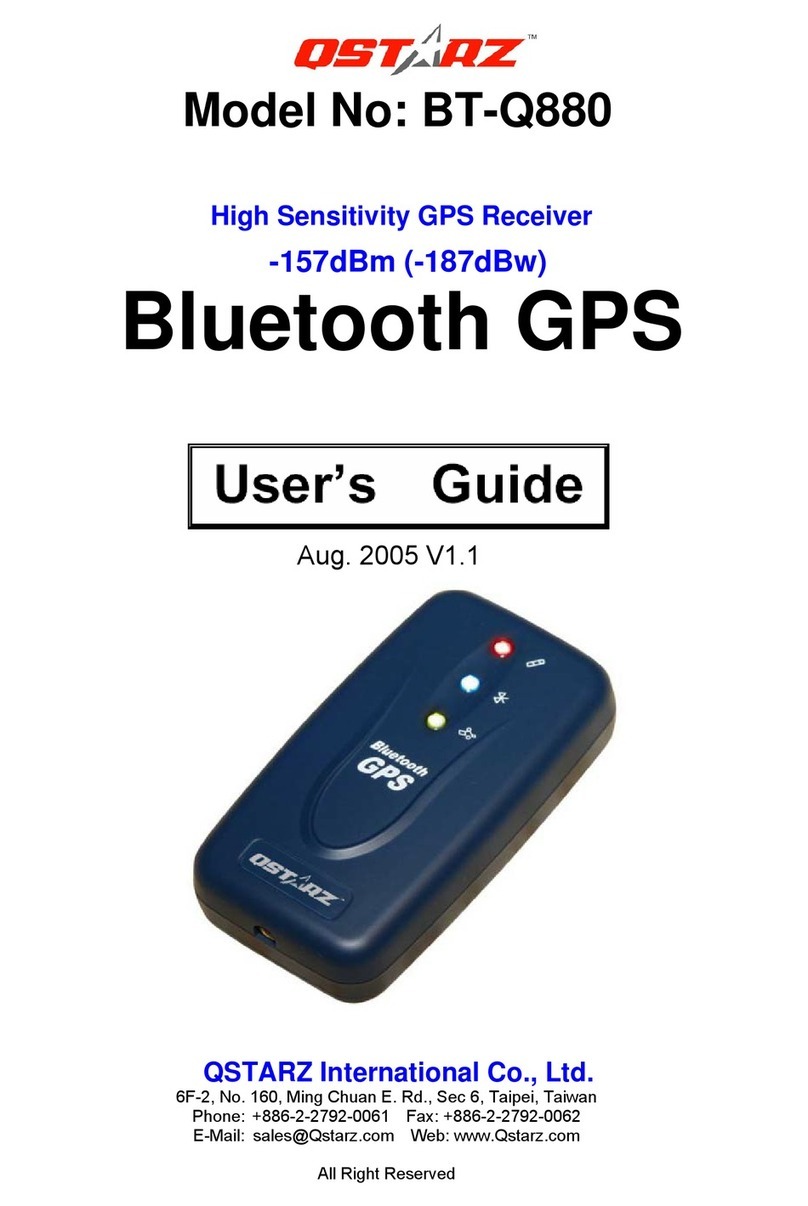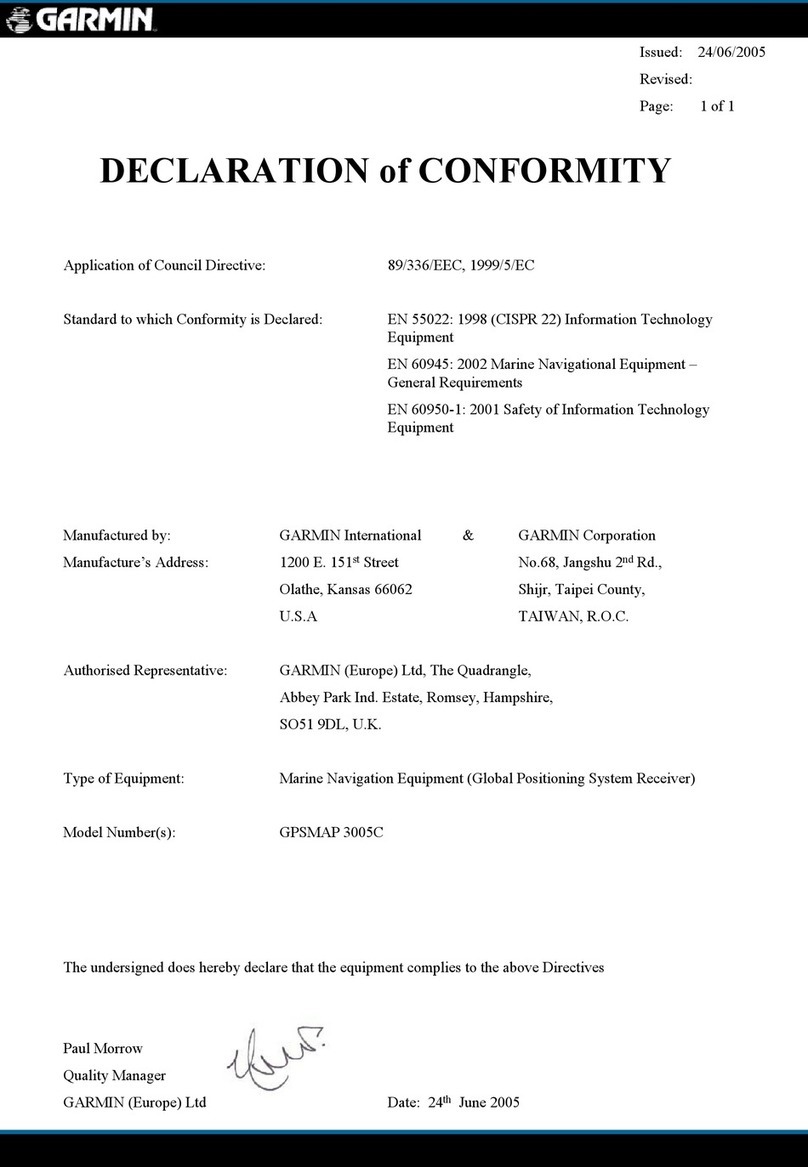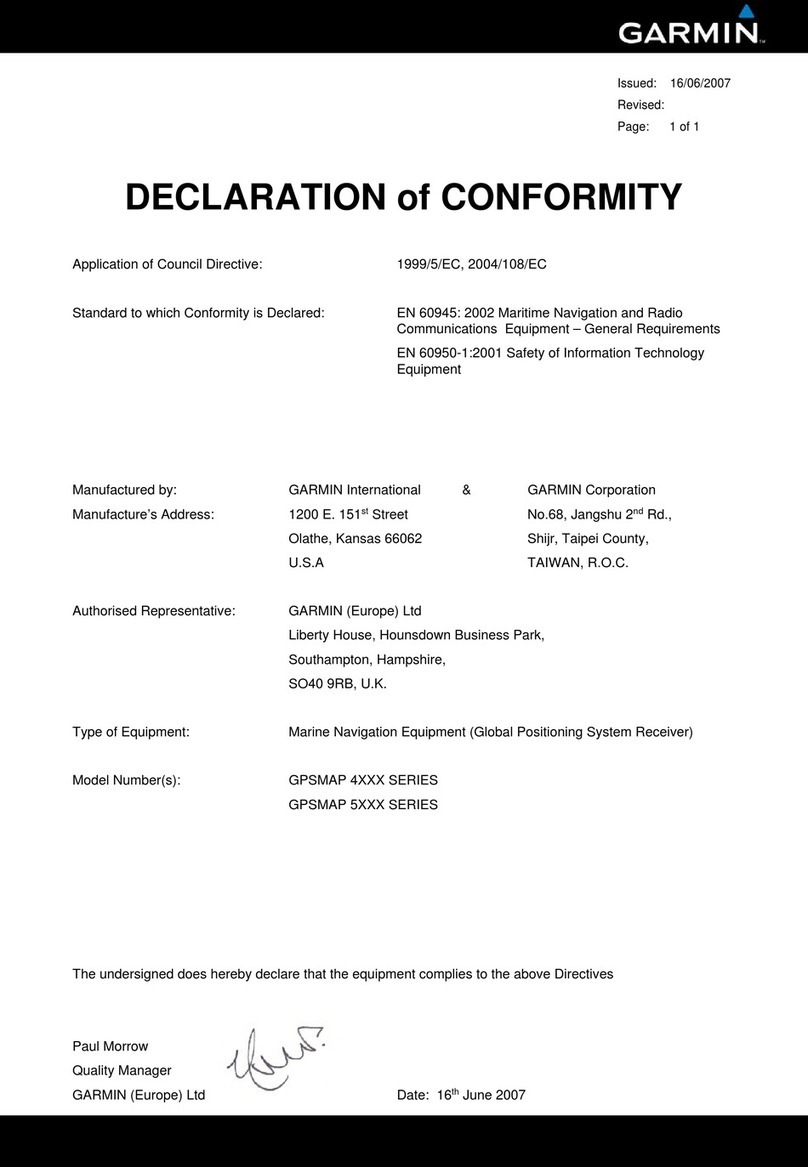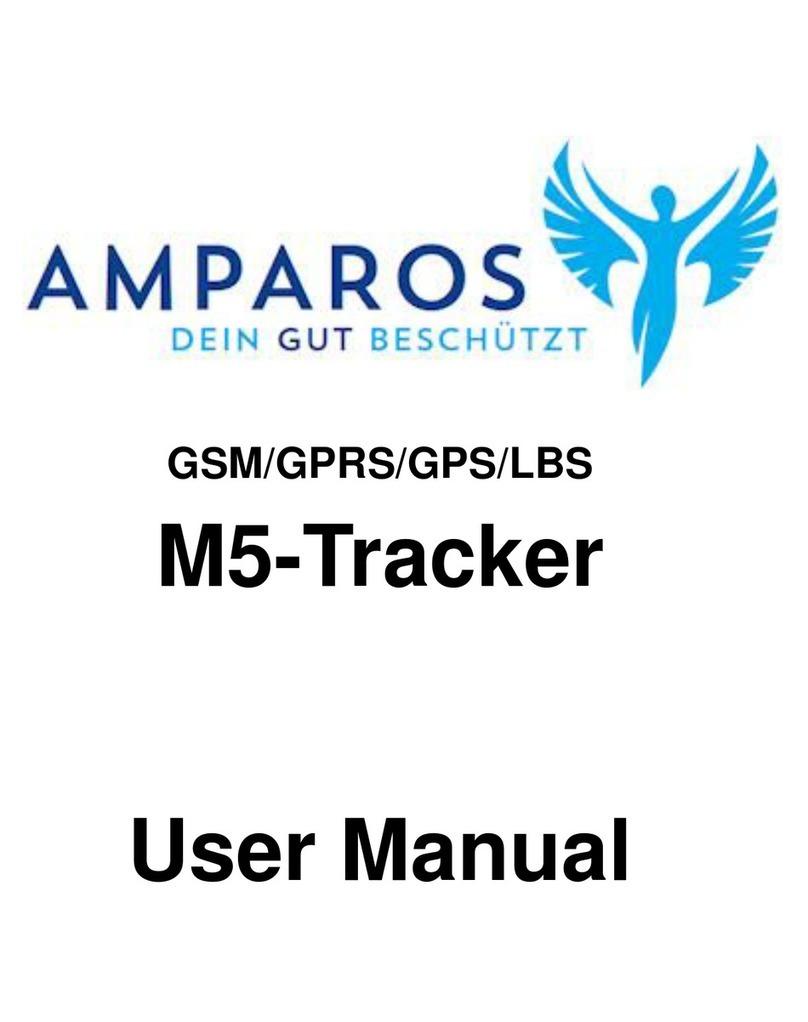TrakGPS GMAX1201 User manual

Handheld GPS/GSM Tracker
GMAX
1201
English User Manual
53 rue des Villas,
St-Lin Laurentides
Québec, Canada, J5M 1W9
Tel:
+14504396403
Cell : +15148876403
E-Mail :
Web :
www.trakgps.com
Handheld GPS/GSM Tracker
1201
English User Manual
v1_1.06 User –Config

TRAKGPS.COM
2
CONTENTS
1.
Preface
3
1.1
Introduction
3
1.2
Protection of Copyrights
3
1.3
Contacts
3
1.4
For Your Safety
4
2.
General Information
7
è
Parts of The Set
7
è
Specifications of The Device
7
è
Electronic Specifications
8
3.
Getting Started
8
è
Inserting Sim Card And Battery
8
è
Charging The Battery
9
4.
Installing Software
10
5.
Keys and Parts
11
è
Connecting to aPC
11
6.
Device Indicators
12
è
Indicating The Status
12
è
Indicating a Button Push
12
è
Sound Indication
13
7.
Special Sms Requests
14
8.
Track Assistant Programs
16
è
Track Assistant Configuration Tool
16
8.1.0
Configuration of GMAX1201 Using a PC
16
8.1.1
Pin Code
21
9.
Maintenance and Repair
27

TRAKGPS.COM
3
1. PREFACE
1.1 INTRODUCTION
GMAX1201 is a device with built-in functions characteristic of a mobile phone and an integrated GPS
receiver. This device is intended for the surveillance and protection of people, cargo and objects. The GPS
receiver may define the current location of the device and sends this data to a person in charge or the
operation centre.
The device has a voice mail capability; therefore, it may be used as a usual mobile phone.
1.2 PROTECTION OF COPYRIGHTS
All rights protected. © 2008 TrakGPS.
All rights are owned by the author. You may not copy, compile or transfer the present information to
third parties or distribute it without a prior written consent by TrakGPS.
Other products and company names mentioned in this Manual may be trademarks or names of products of
such companies.
1.3 CONTACTS
In case you have problems with the use of the product beyond your possibilities to solve it, please address
them to the Technical Assistance Centre (TAC) by e-Mail support@trakgps.com or contact your local
vendor. We would be pleased to be of any assistance to you.
3

TRAKGPS.COM
4
1.4 FOR YOUR SAFETY
Please read these basic explanations. In disregarding them you may face danger or trespassing of existing
laws. In case you wish to have more information, please read the concise user manual.
SWITCH ON SAFELY
Do not switch on the device where it is prohibited to use a mobile phone or when
such use may cause disturbances or danger.
SAFE TRAFFIC IS THE MOST IMPORTANT
Do not infringe local legislation. When driving, use your hands for driving the car
only. The most important thing you have to think of when driving is the safety of
the traffic.
DISTURBANCES
All wireless equipment may be sensitive to disturbances which may have
effect on its operation.
SWITCH OFF IN HOSPITALS
Follow all restrictions. You might need to switch off when being in the
vicinity of any medical equipment.
SWITCH OFF IN THE MEANS OF TRANSPORT
Follow all restrictions. Wireless equipment may cause disturbances in air traffic.
SWITCH OFF WHEN FUELING
Do not use the device in petrol stations. Do not use it in the vicinity of fuels or
chemicals.
SWITCH OFF WHEN BEING IN THE VICINITY OF PLACES OF EXPLOSIONS
Follow all restrictions. Do not use the device at places where explosion works are
carried out.
PREPARE YOUR COMPUTER
Personal or portable computers to be connected to the device must comply
with the requirements of LST EN 60950-1.2003.

TRAKGPS.COM
5
CONNECT THE DEVICE TO THE COMPUTER
Computers to be connected to the device may be stationary or portable having
an USB connection.
CHARGER
Chargers and personal computers must comply with the requirements of LST EN
60950-1.2003.
USE ONLY THE BATTERIES SUPPLIED BY THE MANUFACTURER
If a battery of an improperly sort is inserted, there is a possibility for explosion
or other harms.
USE THE BATTERY SAFELY
Ensure that the battery is not immersed in the water. When storing, keep the
device in a cool, dry place.
Ensure that the battery and device are not exposed to hot surfaces or direct
sunlight.
Do not mix the polarity of wires when connecting the battery to the device.
Ensure that the positive and negative poles are protected from short circuit.
When transporting, ensure that the battery is safe from metal articles and do not
keep it with metal rings, chains, etc.
Do not damage the battery with nails or sharp objects.
Do not try to charge the battery directly from a household socket. This may
lead to explosion or other harms.
To avoid mechanical damages, it is advisable to carry the equipment in a blow-proof package.
The operation environment of the device has effect on its communication quality. If the operation of the
device has been disturbed, only qualified maintenance staff may do the repair. It is recommended to
deliver the device to a repair centre or back to the factory.
Power supply chains available at a place used for connecting GMAX1201 must have safety devices
(automatic bipolar switch off devices) which protect from power supply excess, short circuit and failure of
grounding. The switch off device must be installed at a place which is easy to access. Its power must be
consistent with the power of the connected device, and the distance between the contacts must not be less
than 3 mm.

TRAKGPS.COM
6
Household
socket
Protect. grounding
Phase-wire
230 V
Zero-wire
Automatic switch off
device
USB connection
Charger 230-
5V
User Manual v1.06
Electricity
distributing
board
GMAX1201
PCs
USB cable
SAFELY DISCONNECT THE DEVICE
The device may be disconnected from the PC or charger by pulling out the USB
connection from the computer USB socket or by pulling out the mini USB
connection from GMAX1201.

TRAKGPS.COM
7
2. GENERAL INFORMATION
èParts of the set
GMAX1201 is supplied to the client packed in a cardboard box with all supplements which are
necessary for operation. The set consists of:
-Handheld GPS/GSMTracker GMAX1201
-Li-Ion or Li-Pol 750mAh battery 3.7V
-USB –mini USB cable
-230V –USB charger
-Compact disk with User Manual and software
-Printed User Manual booklet
-Mini Screw Driwer
-Neck Strap
Note: The manufacturer’s set does not include any SIM card which is necessary to connect to
the GSM network. A SIM card can be acquired from your local supplier of GSM services.
If any part is missing in the set, please contact the representative of the manufacturer or
dealer.
è
Specifications of the device
GPS receiver
SiRF Star III 20 channels
GPS antenna
Internal
GSM frequencies
GSM 900/1800 MHz and 850/1900 MHz
GPRS
Class 10 data
Voice calls
Yes
Vibro call
Yes
Data transfer
SMS or GPRS
Connection to a PC
USB
Transmission of NMEA Code
USB
Configuration
SMS or USB
Internal memory
1MB
Buttons
6
Lock for keyboard
Yes
Battery
Li-Ion or Li-Pol 750mAh 3.7V
LED indicators
3 (Power Supply, GSM, GPS/Alarm)
Dimensions (mm)
91 x 44 x 19
Standby time (GPS off / GPRS off)
336 hours*
Working time (GPS always on / GPRS off)
6 hours*
Working time periodically switching on GPS (time: 1 hour)
120 hours*
Recommended operating temperature
0 up to 50ºC
General operating temperature
-20 up to 60 ºC
Weight
80g
*
More powerful batteries may be purchased as additional accessories
è
Electronic specifications
Parameter
Min
Norm
Max
Supply voltage (DC)
4.5V
5V
5.5V
Use of electric current
2mA
360mA
2500mA (10ms)
Battery voltage (DC)
3.7V
4.2V
Charger voltage (DC)
4.5V
5V
5.5V
Charger electric current
600mA
1000mA

TRAKGPS.COM
8
3. GETTING STARTED
èInserting SIM card and battery
All SIM cards must be kept in a save place. You may request your SIM card supplier to provide SIM cards
and information about the use of SIM card-related services. The supplier may be a service supplier, a
network operator or another seller. The SIM card must be inserted in the way as set below.
12
3
Note: Before removing the
cover, switch off the device and
disconnect it from the charger
or PC. The device must be
always kept and used with a
cover and the screw screwed
tightly.
To insert the battery correctly, please connect its connector to the connector of the device. Afterwards hold
the battery so that the wire of the battery is directed to the left. Bend the wire carefully and put it along the
left internal side of the device. Now put the battery along the left side of the device over the wire and insert it
into the device.

TRAKGPS.COM
9
èCharging the battery
By connecting the device to one of the USB connectors of a PC or by using the 120 or 230 to 5V charger
available in the set, it is possible to charge the internal battery of the device. For the first time, it is advisable
to charge the battery using the 120 or 230 to 5V charger (not via PC).
-Connect the charger and the device by using an USB cable.
-Plug the charger in the alternating current wall socket.
After the device is connected to the PC or alternating current wall socket, the battery charging will start.
Charging is indicated by the indicator which is present on the GMAX1201 (see Indicators of the device). If,
for the first time, the device has been connected with an empty battery, the indicator starts to flash just after
several minutes.
Note: Only approved batteries, chargers and supplements supplied by TrakGPS should
be used with this device. By using other sorts of batteries, chargers and supplements
you risk to be deprived of all guaranties and it may also be dangerous for you and your
environment.
If an unsuitable SIM card has been inserted or the device fails to detect it, the device will reload
automatically and tries to start the connection anew. If the reconnection fails, the device will show it by its
indicator (Indicators of the device).
If the card has been inserted later, the device must be switched off and switched on again or has to be
reloaded.
Note: As with any other radio communication transmitters, do not
touch its antenna. Touching the antenna may be a cause for
deterioration of the communication quality and the device may
use more energy as usual. The antenna of the device will operate
better and its battery will discharge slower if the surface of the
antenna will not be subject of touching when in use.

TRAKGPS.COM
10
4. INSTALLING DRIVER & SOFTWARE
Drivers and software necessary for installing are filed on a compact disk supplied with the
device. If you have Internet access, please check if there is any updated software version. Check
the software version available under help menu.
Minimum system requirements
Operating Systems (OS)* :MS Windows 2000 SP3 or MS Windows XP SP1
Disk space :20 MB
Minimum screen resolution :10244 x 768 (Full Screen)
Windows Installer V. :3.0
* We are currently working on the support of additional OS. Please contact us or your local
seller for further information.
All components required for the Track Assistant Software are part of a compact disk available in
the set of the device; however, should you fail to find it, try downloading it from the official website:
www.trakgps.com/member/downloads
1. The GMAX1201 have to be OFF and disconnected from USB cable
2. Execute the install file TrakGPS_Assistant_User_Version_v12210.exe
3. Be sure to put install in C:\destination folder and click ok… the installation will start
4. Connect after the USB cable to computer and on GMAX1201, the unit will power ON
and they will ask for driver for the GMAX1201.
5. Select NO for internet check…
6. All drivers are in the C:\TrakGPS_Assistant_User_Version_v12210\Drivers CP210x
folder
7. Select this folder and click next, you GMAX1201 will be installed on your computer
8. Install Microsoft .NET Framework 2.0 by executing the installation locate in folder
C:\TrakGPS_Assistant_User_Version_v12210\\dotnetfx_install\dotnetfx.exe
9. Execute the main Track Assistant Software program file :
C:\TrakGPS_Assistant_User_Version_v12210\Track Assistant Configurator.exe
You can create and short link by clicking on right mouse button and create short link…
(cut and paste it where you want to have easily access to it later)

TRAKGPS.COM
11
5. KEYS AND PARTS
1 –Microphone
2 –USB connector
3 –Lock for the keyboard
4 –Speaker
5 –Keyboard
6 –Indicators
7 –Switch On / Switch Off
8 –Reset Button
64
5
8
7
1
23
By a push on the (Switch On / Switch Off) button, the device can be switched on or off.
If you wish to switch on the device, push the button shortly. After a short time the indicator
lights up and a special switch-on signal appears. GMAX1201 will switch immediately into
the standby mode.
If you wish to switch off the device, push the button until all three indicators light up and then
release the button. Now you will hear the special switch off signal and the indicator will light up
red/green.
If you continue to push the button even after all three indicators light up the switch off process
will be cancelled and a cancellation signal can be heard.
èConnecting to a PC
GMAX1201 can be connected to a stationary or portable computer by using an USB data cable.
Please wait until the computer detects the new device and it will switch on automatically. Afterwards,
activate the Track Assistant Software.

TRAKGPS.COM
12
6. DEVICE INDICATORS
èIndicating the status
If you wish to correctly find out the parameters under which the device operates, observe as carefully
as possible the status of the three indicators.
Each status indicator consists of 2-coloured lamps -one of which is indicating a failure (red) and the
other one is indicating a process in progress (green).
The red GPS/ALARM indicator, which signals at the time of Alarm (warning signal), is an exception.

TRAKGPS.COM
13
èIndicating a button push
If GMAX1201 is in standby mode you can check if the device is
powered with ashort button push. The standby check is possible
with each button on the keyboard. If the device is powered, the
Battery LED will lighten green.
Each button on the keyboard may have a special function and can
be configured with the Track Assistant Configuration Tool. You can
activate the button function like this: After you have started to push
the button, the Battery indicator turns on but there is no sound
signal; if you keep on pushing the button, the GSM indicator turns on
as well and a sound signal (a beep) can be heard. Now the button
has to be released and the device will execute the button function 1.
The button function can be recalled directly: If you keep on pushing
the button after the first sound signal a second signal (deeper signal,
cancellation notification) will be heard and the Battery indicator turns
on. Now you can release the button and none button function will be
executed at all.
èSound indication
Function activated –one short beep
Function turned off –two beeps (high and low)
Error –one short low tone beep
Device switching on –special sound signal
Device switching off –special sound signal
Outgoing SMS Notification –one short beep
Outgoing SMS Error Notification two low tone beeps
Incoming SMS Notification –three special sound signals
Alarm Actuation Delay –two low tone beeps

TRAKGPS.COM
14
7. SPECIAL SMS REQUESTS
Special requests –these are special text messages which are checking the GMAX1201 device status and
provide response via SMS to the requesting person. Example: The requesting person sends a SMS with the
content FIX? using a Mobile Phone to GMAX1201 and GMAX1201 will send back a status SMS.
The special requests are:
FIX? –GMAX1201 starts the GPS receiver (not in Log Tracking mode), gets location and sends it (in
case of reception) to the requesting person. If no current coordinates will be detected GMAX1201 will
send the latest coordinates (date/time) from its internal memory.
Location is available
Location is not available*
FIX! Id:GH-1201 Imei:35397601XXXXXXX
FIX! Id:GH-1201 Imei:35397601XXXXXXX
Time:YYYY.MM.DD HH:MM:SS Fix:54.1215,
Time:YYYY.MM.DD HH:MM:SS Fix:N/A
25.1324 Sat:9 Op:24602 Cell:030B
Sat:N/A Op:24602 Cell:030B Sign_Lvl:26
Sign_Lvl:26 Bat_Lvl:94
Bat_Lvl:94
* N/A will only be sent if no data is available within the internal memory
INF? –GMAX1201 will send all information about it´s status.
INF! Id:GH-1201 Imei: 35397601XXXXXXX
Time: YYYY.MM.DD
HH:MM:SS Version:HH_1.X.X.X CF:1
Live:21511 Op:24602 Cell:030B Sig_Lvl:32
Bat_Lvl:94
GEO? –GMAX1201 will check in which Geofence zone1it is and if it is inside -will send the Geofence
zone name.
Device is in the Zone(s)
Device is out of the Zone(s)
GEO! Id: GH-1201 Imei:
GEO! Id: GH-1201 Imei:
35397601XXXXXXX Time:
35397601XXXXXXX Time:
YYYY.MM.DD HH:MM:SS Fix: 54.1215,
YYYY.MM.DD HH:MM:SS Fix: 54.1215,
25.1324 Sat:9 Bat_Lvl:94 Geo:
25.1324 Sat:9 Bat_Lvl:94 Geo: N/A
ZONE_NAME
LIVE? –When GMAX1201 receives such a request it returns back the information about how long it has
been working.
LIVE! Id:<device ID> Imei:<device IMEI>
Time:<Date Time> Fix:<Latitude,
Longitude> Live:<time in seconds how
long it is working> Bat_Lvl:<battery
charge level>
1 To get valid responses the Geofence zones must be configured using TAMT (Track Assistant Monitoring Tool).

TRAKGPS.COM
15
MN? –NAVIGON2Mobile Navigator 6 ® (Version 6.3 or higher). After receiving such a SMS GMAX1201
will send back a SMS to the Mobile Phone and you will be able to see the GMAX1201 position within the
NAVIGON software (on the NAVIGON Map). On top you can navigate towards it while using your Mobile
Phone.
MN60;<Latitude>;<Longitude>;;;;;;;
ALARM:ON –GMAX1201 will enable the ALARM signal.
Location is available
Location is not available
ALARM! Id:GH-1201
ALARM! Id:GH-1201
Imei:35397601XXXXXXX
Imei:35397601XXXXXXX Time:YYYY.MM.DD
Time:YYYY.MM.DD HH:MM:SS Fix:54.1215,
HH:MM:SS Fix:N/A Sat:N/A Op:24602
25.1324 Sat:9 Op:24602 Cell:030B
Cell:030B Sign_Lvl:26 Bat_Lvl:94
Sign_Lvl:26 Bat_Lvl:94
ALARM:OFF –GMAX1201 will disable the ALARM signal.
Location is available
Location is not available
ALARM OFF! Id:GH-1201
ALARM OFF! Id:GH-1201
Imei:35397601XXXXXXX
Imei:35397601XXXXXXX
Time:YYYY.MM.DD HH:MM:SS Fix:54.1215,
Time:YYYY.MM.DD HH:MM:SS Fix:N/A
25.1324 Sat:9 Op:24602 Cell:030B
Sat:N/A Op:24602 Cell:030B Sign_Lvl:26
Sign_Lvl:26 Bat_Lvl:94
Bat_Lvl:94
TRACK? –GMAX1201 will send all collected positions to a Server via GPRS.
TRACK:ON –GMAX1201 will enable the „Track“ function.
TRACK ON! Id: <device ID> Imei:
35397601XXXXXXX Time:
YYYY.MM.DD HH:MM:SS
TRACK:OFF –GMAX1201 will disable the „Track“ function.
TRACK OFF! Id: <device ID>
Imei: 35397601XXXXXXXTime:
YYYY.MM.DD HH:MM:SS
TRACK:ON,<P13>,<P24>
Starts “Track” function according to the parameters P1 and P2 (please view footer).
2 Restricted to Mobile Phones operating on Symbian Series 60 basis. You need to have the licensed
NAVIGON Mobile Navigator 6 Software, Version 6.3 or higher, for this service. Please contact NAVIGON
or TrakGPS for further information.
3 Interval of position acquisition
(sec.)
4 Duration of the “Track” function
(min.)

TRAKGPS.COM
16
8. TRACK ASSISTANT PROGRAMS
èTrack Assistant Configuration Tool
The Track Assistant Configuration Tool will be installed together with
the device drivers. It may be turned on by double clicking on the program
icon in the installed directory.
8.1 CONFIGURATION OF GMAX1201 USING A PC
Please start the Track Assistant Configuration Tool. After GMAX1201 has been connected to the PC
the battery LED will start flashing in green.
12
Click the button Connect Tracker if you want to
configure your device directly from your PC using
an USB cable.
Click the button Connect Modem if you did
connect a TrakGPS GSM modem and wish
to configure your GMAX1201 remotely.
Click the button Load Configuration if you want
to review a saved configuration file.
If you wish to switch to another configuration
window, always click the button Next.
When the device is connected to the
computer, the name of the last clicked button
will change to Disconnect Tracker, and by
clicking this button you can disconnect the
device from the computer.
If you wish to start, click the button Next.

TRAKGPS.COM
17
34
Please read the information about the device
in the window User Registration: IMEI
Number and the Firmware Version of the
device program. Please enter the User Name,
which will be shown for this device within the
Track Assistant Monitoring Tool, the phone
number of the SIM card inserted into the
GMAX1201 and additional information about
the owner of the device.
Type the name of the device into the box
Device Name, which will be indicated as
device ID within all SMS messages sent
by GMAX1201 (please view Special SMS
Requests).
If a SIM card with an activated PIN Code has
been inserted into the device, you need to
type it into the box SIM Card of the window
Security.
The PIN Code has no effect if configurations
are being rewritten but please note that if the
PIN Code is not typed, it will prevent the
device from registering into the GSM network.
If the device is not registered in the
GSM network, it will not be possible to
send orreceive SMS messages and dial
phone numbers as well receiving any
calls.
You can turn the list of authorized SMS
numbers on or off within the box Device. If the
list is activated, the user must type in the
subscribers’ numbers, which the device will
respond to.
If this function has been activated, it will
protect GMAX1201 from unwelcome queries
via SMS (i.e. Fix?, Inf? Geo? etc.) by
external persons without authorization.
If the list of authorized numbers is not
activated, everybody is allowed to send
queries via SMS to the device, and the device
will always respond to them.

TRAKGPS.COM
18
56
You can dedicate a function for each button
on the Keyboard. Later on you can activate
this function by clicking on the respective
button on your GMAX1201.Please view
the section “Indicating a button push” in this
manual as well.
Call function allows you to call to a number
which should be typed into the Phone
Number field. Please use a format like:
+441234567890
If you choose the SMS function, a special
request field will appear. There you can
chose which kind of information the device
will send to the number typed into the Phone
Number field.
Alarm Off function will allow you to turn off an
Alarm which has been activated before with
the Alarm button.
Track Switch function will turn on / turn off
the track function.
Emulate Modem function will switch the
device into the modem modus when
GMAX1201 is connected to a PC.
Please note: If you set the button Alarm
activation method to Call, window 8 of this
Configuration Tool will not open.
By ticking next to Vibration, you can activate
a vibro call. You can also activate a signal
warning about incoming or outgoing SMS
messages.
Choose the ringing tone of the device and
set the levels of the ring (Ring Level, 5 =
loudest level) and speaker (Speaker Level 10
=loudest level).

TRAKGPS.COM
19
78
When you open the Alarm window you can
insert up to five SMS numbers to send Alarm
Messages. In parallel a call to one phone
number can be initiated, specified in the
below box Call Number 1.
In the box Alarm SMS Sending Interval
(sec.) you can specify the frequency of
sending SMS messages. After the
specified time passes, the device will
automatically send Alarm SMS messages.
The time is indicated in seconds.
In the box Alarm Duration Time (sec.) you can
specify the duration of the alarm. After the
specified time passes, the alarm will be
automatically turned off. The time is indicated
in seconds.
In the box Alarm Delay you can specify the
Alarm actuation time. After the specified time
passes the Alarm will be activated. During this
time period the alarm procedure can be
cancelled by pushing the defined Alarm Off
button.
Delay sound notification activates an
additional acoustic signal for this alarm
preparation phase.
Uncheck Keyboard lock valid for Alarm
button if you want the Alarm button to be
always active -even if the keyboard is
locked.
On top you can choose the option that
the Alarm will be combined with
Vibration.
You can fix the automatic data update interval
(GPS Logging Interval). If this function has
been activated, the device will activate the
GPS module after the set time. The
geographical co-ordinates will be located and
recorded into the device memory.
If the device has been requested to specify
the current location, the search may take up
to 3 minutes.
If the automatic data update interval has been
activated, the device will automatically update
the data about its location within the internal
memory.
If you wish to get an immediate reply with
the last geographical co-ordinates from the
memory of the device, you need to activate
the function Log Tracking.
If this function has been activated, the device
will not start to track the new geographical co-
ordinates (up to 3 minutes process as
indicated above) but will directly send the
newest location stored within the internal
memory.
On top you can setup the Event Based
Tracking settings. This track you can activate
by pressing a button or sending a special
SMS.
The Track Update Interval is setting the
interval in which the GPS coordinates will
be acquired.
With Track Logging Duration you can define
the time period after which the Event Based
Tracking will be finalized.

TRAKGPS.COM
20
9
If you wish that the device will automatically
reply after a set number of rings, please
activate the function Auto Answer and
specify the number of rings.
If you wish to hear a special signal
warning each time a minute passes,
activate the function Minute Minder.
If you need to restrict the number of
subscribers that are able to call to the
device, activate the list of authorized
subscribers’ numbers.
To activate, choose the function Only from
List.
After having activated this function you need
to type the numbers of subscribers into the
below boxes. Then, the device will ignore all
calling numbers which are not available in
this list.
If the function Everybody has been activated,
all subscribers’ numbers will be able to call to
the device.
10
User Manual v1.06
Activate the function Send Notification about
Battery Level if you wish to be informed via SMS
message about the level of the battery.
After having activated this function, it will be
possible to choose either of the following: Inform
about the battery level, when the battery level
becomes 60% and 40% or when the level
becomes 60% and 40%, as well as when
GMAX1201 is 100% charged.
Please specify the numbers in the below list of
numbers, to whom SMS messages notifying
about the battery level will be addressed.
11
In the last window you are able to choose
the function Save to File, if you wish to save
the settings on your PC.
If you wish to store the settings into your
GMAX1201 please choose Write to
Device.
Send Through SMS will be active when a
(TrakGPS) GSM Modem is connected to your
PC. If this option is selected the program will
send all configuration changes to the
GMAX1201 device via SMS.
Click the button Finish. If you have choose
Send Through SMS a window will open and
you need to insert the telephone number of
your GMAX1201 to receive the configuration
SMS.
8.1.1 PIN Code
Other manuals for GMAX1201
1
Table of contents
Other TrakGPS GPS manuals