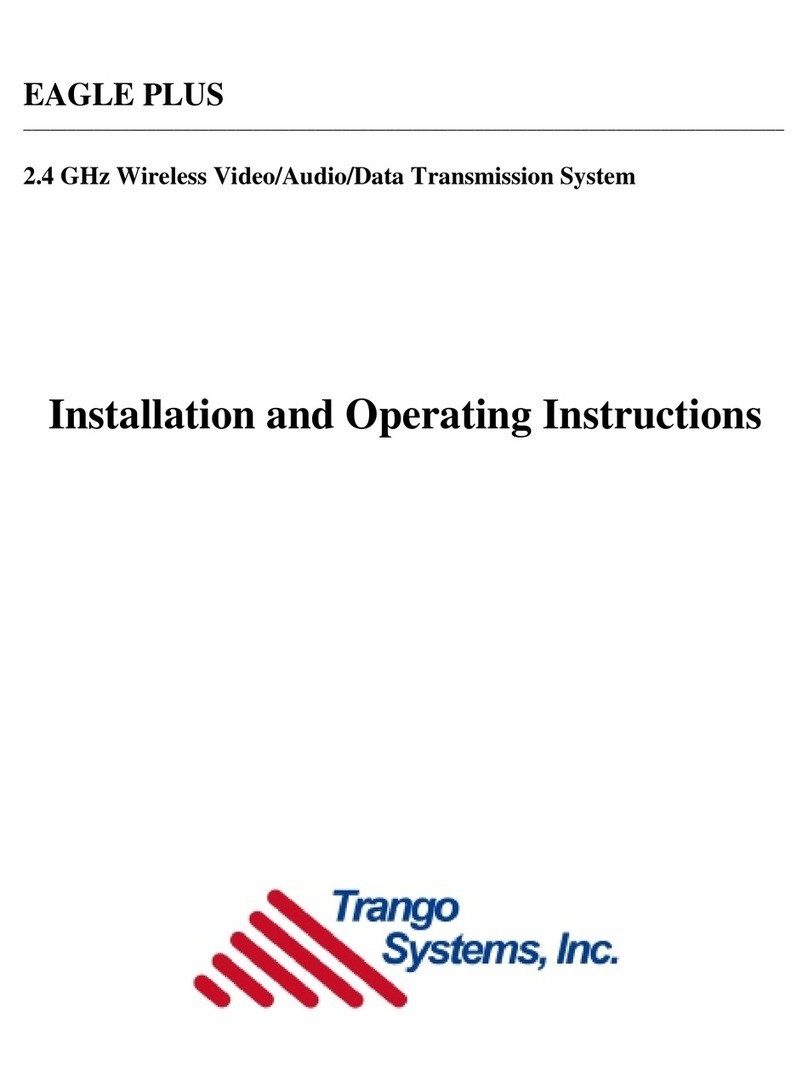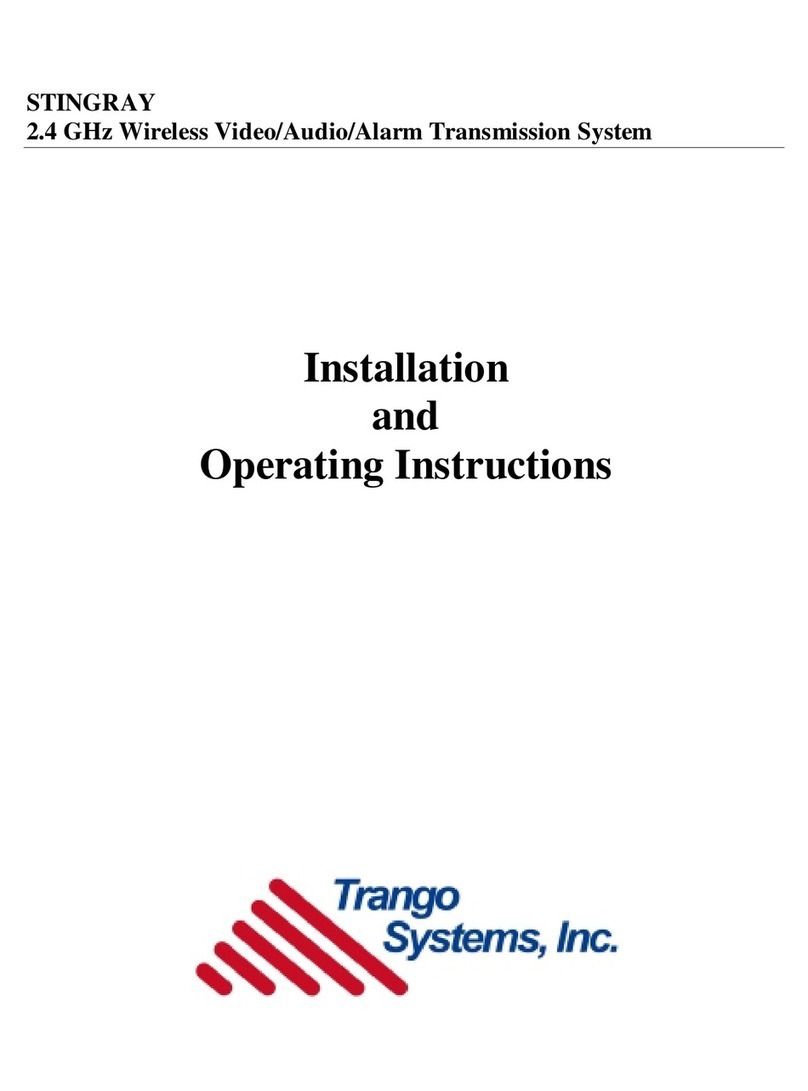Table of Contents Trango
Trango Broadband Wireless — Access5830 User Manual Rev. H 3.0 page ii
Table of Contents
Table of Tables .......................................................................................................... iv
Section 1 Preface ........................................................................................................ v
FCC Information.............................................................................................................................................................................. v
Warranty Information....................................................................................................................................................................... v
Section 2 Introduction .................................................................................................. 1
Overview ......................................................................................................................................................................................... 1
SmartPolling™ Overview ................................................................................................................................................................ 2
Section 3 Hardware Overview......................................................................................... 3
Access5830 Radio Types ............................................................................................................................................................... 3
Access5830 AP and SU Hardware Components............................................................................................................................ 5
FOX Series Subscriber Units Hardware Components .................................................................................................................... 7
Section 4 Getting Started ............................................................................................ 10
Connections and Power................................................................................................................................................................ 10
Opmode and Radio Management Concepts................................................................................................................................. 11
Browser Interface.......................................................................................................................................................................... 12
Command Line Interface............................................................................................................................................................... 14
Telnet..................................................................................................................................................................................... 14
Troubleshooting.................................................................................................................................................................. 14
Reset Button on FOX Series Radios .............................................................................................................................. 14
Serial Port on M5830 Series Radios .............................................................................................................................. 15
Section 5 Basic Configuration via Browser Interface ........................................................... 16
Configuring AP’s Subscriber Unit Database ................................................................................................................................. 16
Configure Other Basic AP Parameters ......................................................................................................................................... 18
Configure Basic SU Parameters ................................................................................................................................................... 20
LED Summary............................................................................................................................................................................... 21
Evaluate Link Quality .................................................................................................................................................................... 21
RF Link Loopback Test ................................................................................................................................................................. 22
SU Ranging / RSSI Test ............................................................................................................................................................... 22
Advanced Setup Page .................................................................................................................................................................. 23
Other Key Parameters .................................................................................................................................................................. 24
Site Survey Page .......................................................................................................................................................................... 25
Section 6 Basic Configuration via CLI .............................................................................. 26
Access Point Basic Settings.......................................................................................................................................................... 26
Subscriber Unit Basic Settings...................................................................................................................................................... 29
Subscriber Unit Database (SUDB) Settings.................................................................................................................................. 31
Section 7 Mounting Hardware ....................................................................................... 32
M5830 Series Radios (Access Points and Subscriber Units) ....................................................................................................... 32
FOX Series Radio Hardware and Mounting.................................................................................................................................. 34
Cabling and Grounding Considerations ........................................................................................................................................ 36
Weatherizing ................................................................................................................................................................................. 38
Section 8 Deployment................................................................................................. 39
Site Selection ................................................................................................................................................................................ 39
Site Survey.................................................................................................................................................................................... 39
Channel Planning.......................................................................................................................................................................... 40
AP Search and SU Antenna Alignment ........................................................................................................................................ 40
Link Management Commands ...................................................................................................................................................... 42
Section 9 Management ................................................................................................ 45
SU Management from AP ............................................................................................................................................................. 45
TCP/IP SU Management............................................................................................................................................................... 46
Loading Multiple SUs into SUDB using DLOAD Command.......................................................................................................... 46
Managing AP from SU side of Network ........................................................................................................................................ 46
Objects for Monitoring and Control ............................................................................................................................................... 47
SNMP Setup ................................................................................................................................................................................. 48
Appendix A HTTP Browser Interface ............................................................................... 49
Appendix B Command Set Reference .............................................................................. 57
Appendix C Specifications............................................................................................ 64