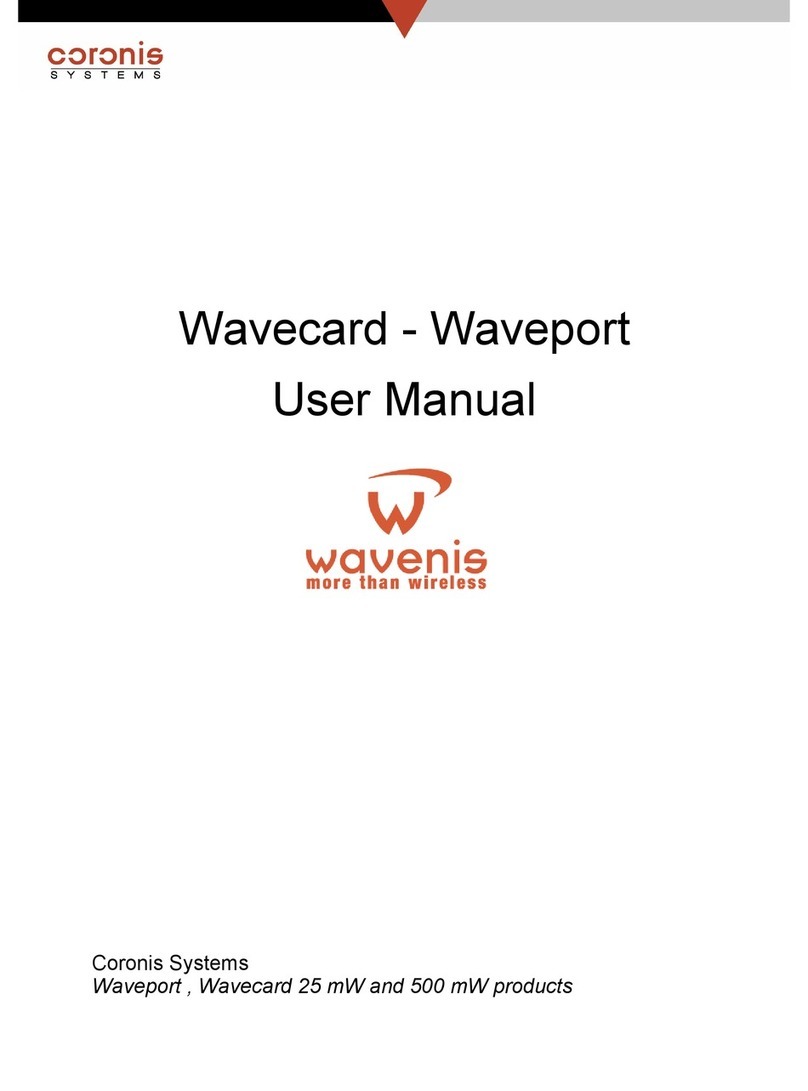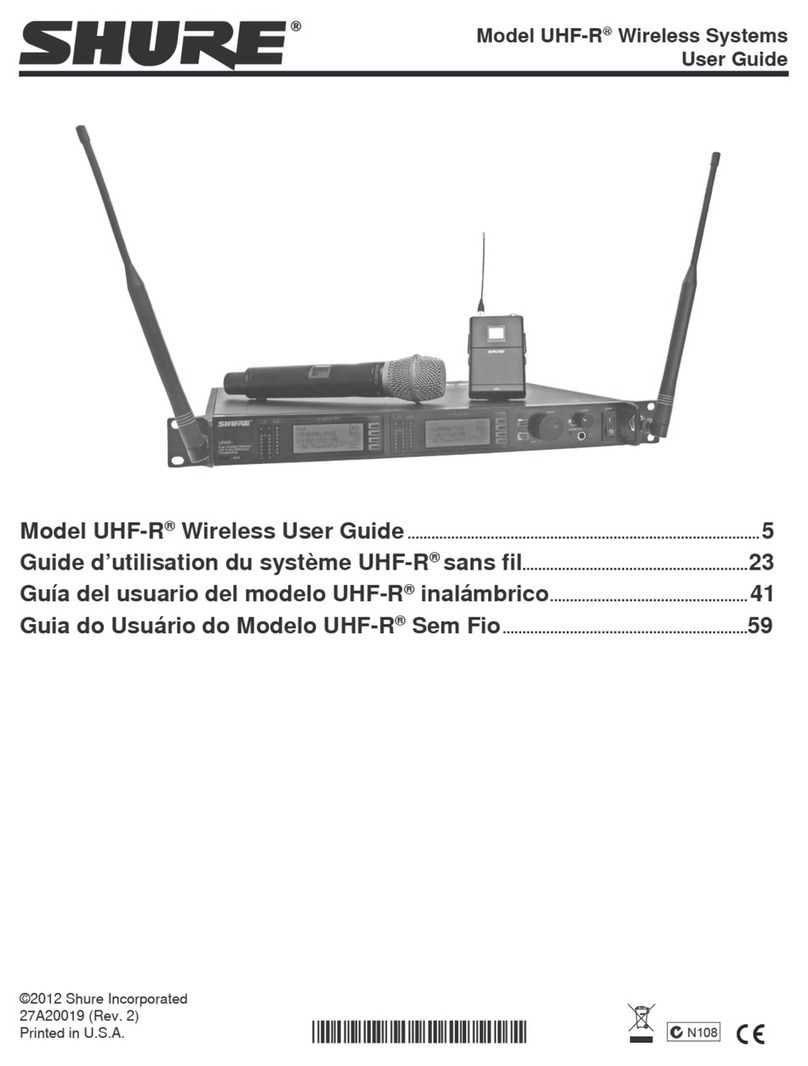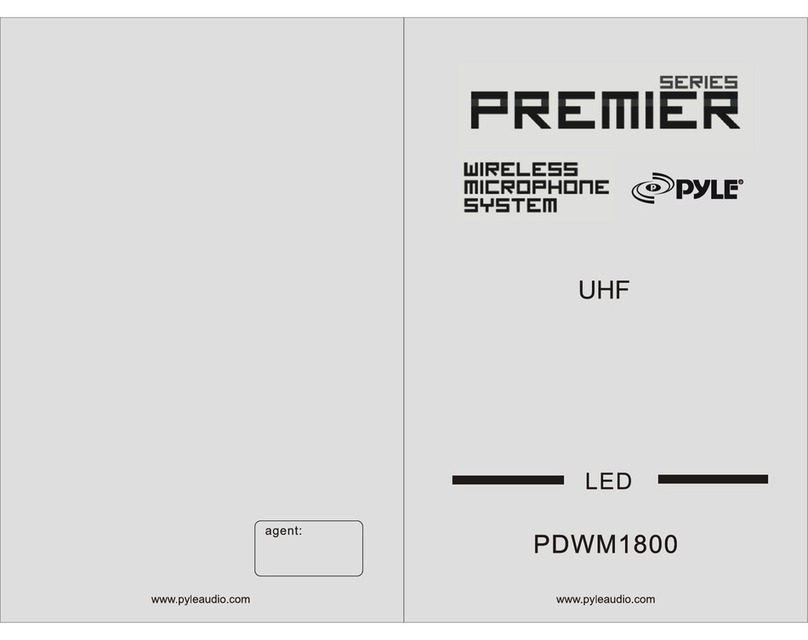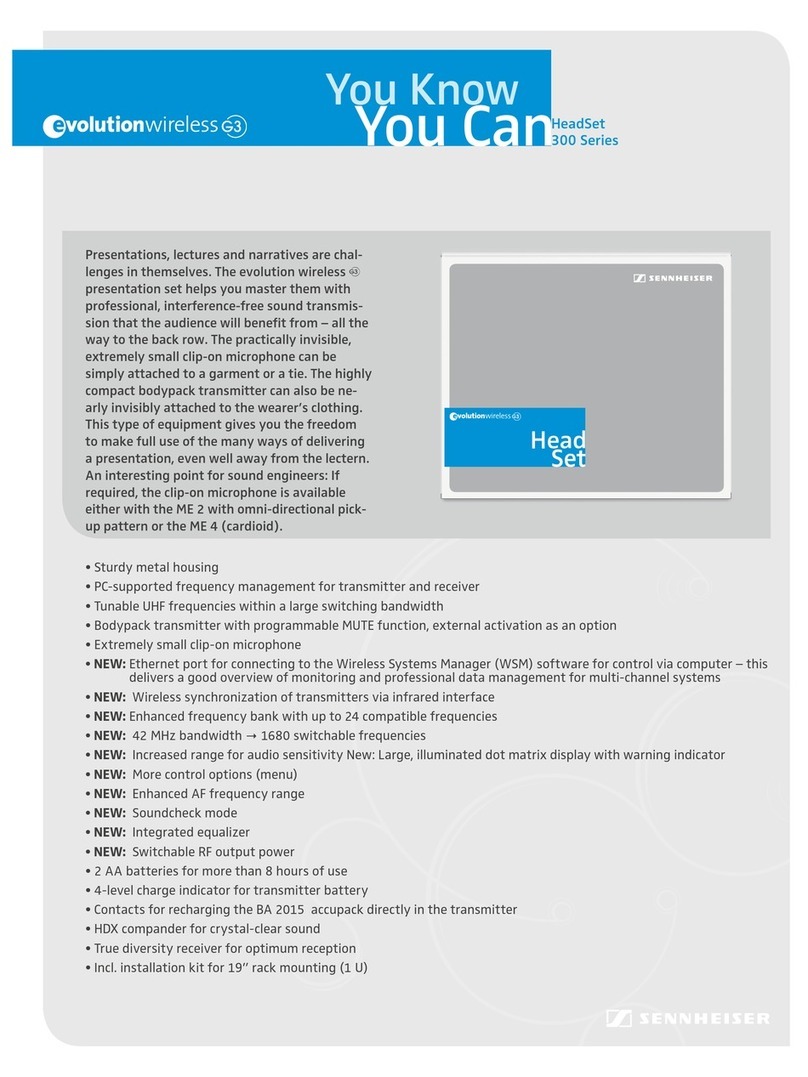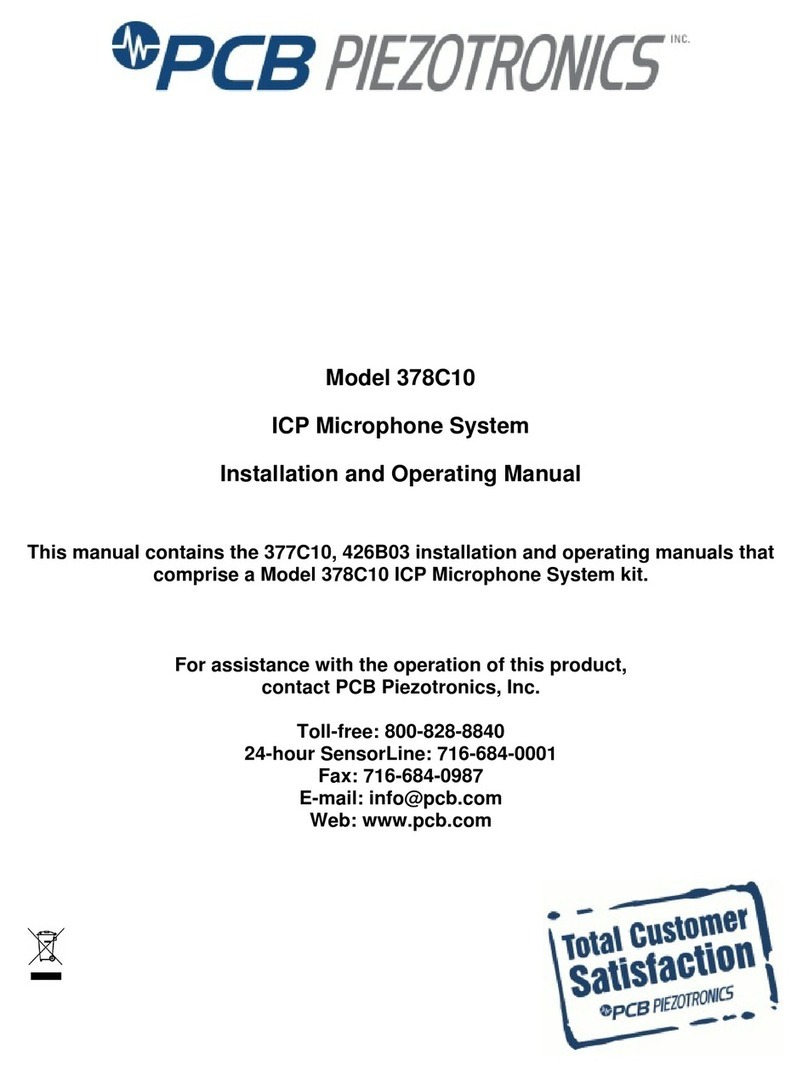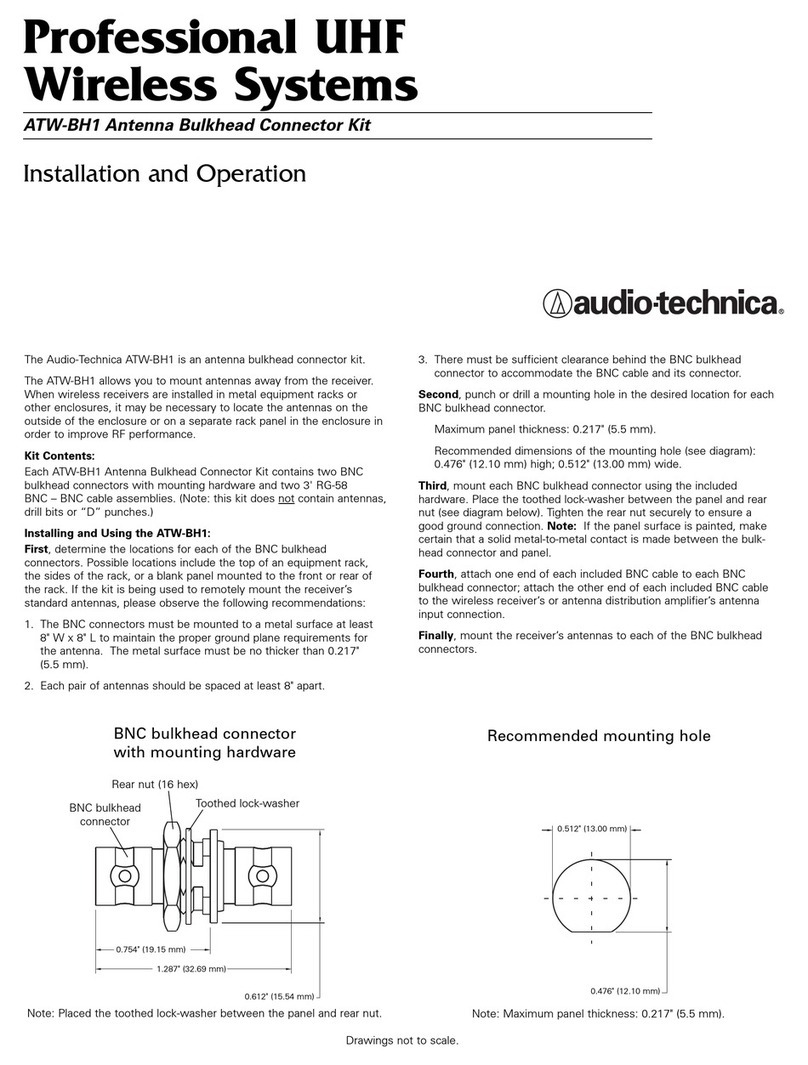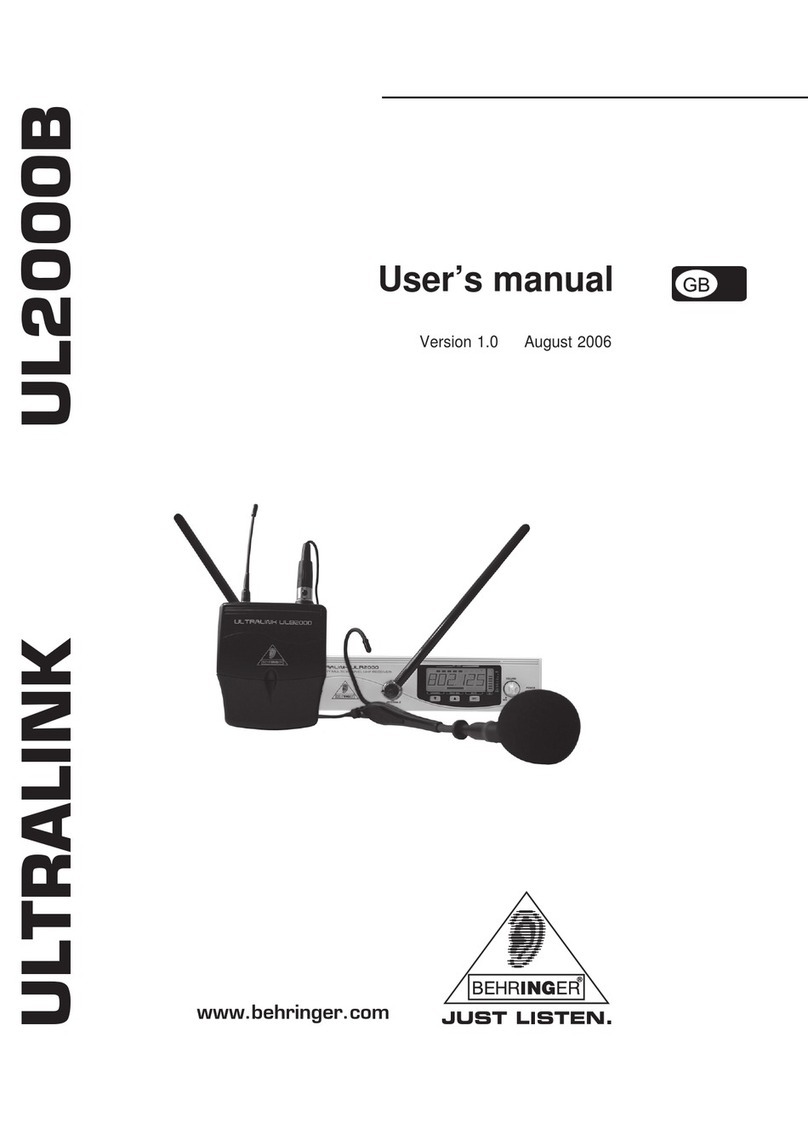RoomPro ONE User manual


License Agreement
This document and its contents are furnished "as is" for informational purposes only, and are subject to
change without notice. Projection Guys, Inc. does not represent or warrant that any product or business plans
expressed or implied will be fulfilled in any way. Any actions taken by the user of this document in response to
the document or its contents will be solely at the risk of the user.
PROJECTION GUYS, INC. MAKES NO WARRANTIES, EXPRESSED OR IMPLIED, WITH RESPECT TO
THIS DOCUMENT OR ITS CONTENTS, AND HEREBY EXPRESSLY DISCLAIMS ANY AND ALL IMPLIED
WARRANTIES OF MERCHANTABILITY, FITNESS FOR A PARTICULAR USE OR NON-INFRINGEMENT.
IN NO EVENT SHALL PROJECTIONGUYS BE HELD LIABLE FOR ANY DIRECT, INDIRECT, SPECIAL OR
CONSEQUENTIAL DAMAGES IN CONNECTION WITH OR ARISING FROM THE USE OF ANY PORTION
OF THE INFORMATION.
Copyright © 2010 by Projection Guys, Inc. All rights reserved.
This document may not be reproduced, photocopied, displayed, transmitted or otherwise copied, in whole or
in part, in any form or by any means now known or later developed, such as electronic, optical or mechanical
means, without the written agreement of Projection Guys, Inc. Any unauthorized use may be a violation of
domestic or international law.
Trademarks and Copyright
RoomPro AV, RoomPro ONE and the RoomPro Technologies logo are trademarks of Projection Guys, Inc. All
other product or company names mentioned are used for identification purposes only, and may be
trademarks of their respective owners.

1
TABLE OF CONTENTS
SAFETY INSTRUCTIONS .................................................................................................................................. 2
INTRODUCTION................................................................................................................................................. 3
About RoomPro Technologies........................................................................................................................ 3
ABOUT THIS GUIDE .......................................................................................................................................... 4
RoomPro Package Components .................................................................................................................... 4
Accessories..................................................................................................................................................... 5
System Specifications and Features .............................................................................................................. 5
INSTALLATION PLANNING ............................................................................................................................... 6
Tools and Materials ........................................................................................................................................ 6
Site Preparation .............................................................................................................................................. 6
INSTALLATION................................................................................................................................................... 8
Step 1: INSTALLING THE CEILING ENCLOSURE .................................................................................... 10
Step 2: MOUNTING THE PROJECTOR ..................................................................................................... 12
Step 3: INSTALLING THE INFRARED (IR) MICROPHONE SYSTEM....................................................... 13
Step 4: INSTALLING THE CONTROL PANEL............................................................................................ 14
Step 5: FINAL ASSEMBLY AND ADJUSTMENT........................................................................................ 15

2
SAFETY INSTRUCTIONS
To avoid potential equipment damage and/or serious injury, READ AND FOLLOW all safety precautions when
installing the RoomPro system. WARNINGS are located throughout the procedural steps in this guide, and
are repeated below for emphasis.
USE A CERTIFIED ELECTRICAN FOR POWER CONNECTIONS. The RoomPro system uses standard
110VAC power. Obtain the services of a certified electrician when supplying and connecting power to the
Ceiling Enclosure. BE SURE electrical installation complies with local building codes. Improperly installing
and/or connecting power to the system may result in EQUIPMENT DAMAGE, serious INJURY and/or
DEATH.
DO NOT INSTALL ALONE. The Ceiling Enclosure weighs approximately 25 pounds, and requires at
least two people to install. DO NOT install alone.
USE SUITABLE LADDERS. Use proper ladders or support platforms when installing the RoomPro
Ceiling Enclosure. DO NOT stand on chairs, tables or other unsuitable surfaces.
SUPPORT THE CEILING ENCLOSURE PROPERLY. DO NOT allow the full weight of the Ceiling
Enclosure to rest on the tile grid of the ceiling. The Ceiling Enclosure is designed to be suspended at
FOUR POINTS by suspension wires (secured to rafters or other suitable mounting points) and to rest
LIGHTLY on the tile grid.

3
INTRODUCTION
About RoomPro Technologies
Thank you for choosing RoomPro Technologies. We are a Wisconsin-based manufacturer of all-in-one
classroom control and microphone solutions. Founded on the idea that classroom audio-visual
technology should be teacher, installer and budget-friendly, we released RoomPro AV—the industry's
first projector mount with integrated speakers.
That initial design led to further development of a complete audio-visual system with infrared (IR)
wireless microphone: RoomPro ONE. Equipped with a built-in, two-channel IR microphone that offers
optimized voice enhancement , this fully integrated solution includes all the benefits of a high-quality
wireless microphone system plus a complete control system in ONE affordable package.
Our solutions are engineered and built right in Wisconsin, with strong ties to the surrounding
community. We proudly contract the services of the local Opportunity Development Center for product
assembly, affording us the privilege of helping to provide a fundamental sense of accomplishment and
pride for adults with developmental disabilities or other employment barriers.
RoomPro Technologies is community-oriented and 100% customer-focused. We are dedicated to
providing you with an outstanding level of service and support. And we understand successful
implementation starts with successful installation. So we are pleased to offer you this step-by-step
guide to a safe and successful installation.
Thank you again for choosing RoomPro.
Sincerely,
Dean Olds
President, RoomPro Technologies

4
ABOUT THIS GUIDE
READ THIS GUIDE COMPLETELY BEFORE BEGINNING INSTALLATION. This guide provides the
procedures and instructions necessary to install and operate your RoomPro ONE AV system. Be sure to
follow ALL SAFETY PRECAUTIONS during installation.
RoomPro Package Components
The RoomPro Package includes:
Ceiling speaker enclosure with integrated Hi-Fidelity speakers and 40-watt amplifier
Enclosure lid with single-gang cutout and fastening screws
Universal projector mount and tube adaptor
Three-input user control panel (2 VGA with Audio, 1 Composite with Stereo Audio) with fastening
screws
Infrared (IR) pendant-style microphone with lanyard and two-pack of rechargeable batteries*
IR sensor and cable*
Charger for microphone and batteries*
Teacher-optional behind-the-head style headset with adjustable mic boom*
Two (2) 35' plenum CAT5e cables for connecting user panel to ceiling enclosure
6' projector cable pack (RS-232, VGA, Composite)
25' VGA w/Audio
Mounting hardware (turnbuckles, wire, and screws)
* RoomPro ONE package only

5
Accessories
Optional Accessories for the RoomPro system include:
Surface-mount wall box for control panel
USB Powered 2-Port VGA Video Splitter
Additional IR microphone(s) with lanyard and rechargeable batteries
Flush-mounting kit for solid ceilings
For pricing and availability, contact RoomPro Technologies or your nearest authorized reseller.
System Specifications and Features
Amplifier - 40 watts Stereo at 4 Ohm
Speakers - Four 5-1/4" poly woofers with butyl surround
Sensitivity - 91 dB
Frequency Response - 50 Hz - 20,000Hz
All-Metal Enclosed System - For easy above-ceiling installation

6
INSTALLATION PLANNING
Before beginning installation, make sure that you have the necessary tools and materials on hand, and that
pre-installation site preparation has been accomplished:
Tools and Materials
In addition to the contents of the RoomPro system, you will need the following tools and materials:
Phillips head screwdriver
Pliers or vice grips
Wire cutters
Velcro or double-sided tape
Drill
Utility knife
1-1/2” pipe wrench
Wiremold Raceway, 500/700 series, small (see INSTALLATION Step 4 for details)
Site Preparation
A schematic/wiring diagram of a typical RoomPro installation is shown in Figure 1 – RoomPro One
Schematic/Wiring Diagram.
NOTE The RoomPro Ceiling Enclosure is designed for installation in a 2’ x 2’ or 2’ x 4’ grid-type drop-
in ceiling. If you do not have this type of ceiling, please contact your local authorized dealer or
RoomPro Technologies for a special “flush mount” kit.
Determine the location for the Ceiling Enclosure
Refer to the documentation for your projector to determine the correct distance from the display screen
at which the project must be mounted. Remove the ceiling tile from this location, as well as the adjacent
tiles, to provide sufficient workspace during installation.
Supply power to the selected location
WARNING! USE A CERTIFIED ELECTRICAN FOR POWER CONNECTIONS. The RoomPro system
uses standard 110VAC power. Obtain the services of a certified electrician when supplying
and connecting power to the Ceiling Enclosure. BE SURE electrical installation complies
with local building codes. Improperly installing and/or connecting power to the system may
result in EQUIPMENT DAMAGE, serious INJURY and/or DEATH.
The RoomPro System uses standard 110VAC power. The source of this power should be considered to
avoid interference with lighting and other noise possibilities. The Ceiling Enclosure lid provides a cutout
for installation of a single-gang electrical box. The box should be fitted with a dual outlet; one to supply
power to the Ceiling Enclosure electronics, and one to supply power to the projector.

7
Determine the location for the Control Panel.
NOTE The Wall Panel is a low-voltage device. It does not require a separate power source.
The Control Panel can be installed “in-wall” (flush mounted) using a standard 4-gang electrical box (not
provided), or it can be “surface mounted” using the optional Surface Mount Wall Box. The RoomPro
system is supplied with 35’ Cat5 cables for connecting the Ceiling Enclosure electronics to the Control
Panel. This allows the Control Panel to be installed up to 30’ from the Ceiling Enclosure. If it is
necessary to mount the Control Panel more than 30’ from the Ceiling Enclosure, please contact your
local authorized dealer or RoomPro Technologies to obtain longer cables (purchased separately).
Cables of up to 150’ may be used, if necessary.
A
H
I
D
FE C
GB
CEILING
ENCLOSURE
CEILING
ENCLOSURE
LID
AMPLIFIER
POWER
ADAPTOR
PROJECTOR
CONTROL
PANEL
IR
RECEIVER
A– Amplifier OUTPUT – VGA to Projector INPUT
B– Amplifier OUTPUT – COMPOSITE to Projector INPUT
C– Amplifier OUTPUT – RS-232 to Projector INPUT
D– Amplifier IR DOME to IR Receiver
E– Control Panel PORT A to Amplifier UTP INPUT PORT A
F– Control Panel PORT B to Amplifier UTP INPUT PORT B
G– Projector Power to Facility Power
H– Amplifier POWER +12V to Power Adaptor
I– Power Adaptor Power to Facility Power
Figure 1 – RoomPro One Schematic/Wiring Diagram

8
INSTALLATION
1
2
3
4
6
6
6
6
7
7
7
7
5
5
5
5
8
8
8
8
1. Ceiling Enclosure
2. Ceiling Enclosure Lid
3. Tube Adaptor
4. Projector Mount
5. Turnbuckle (4)
6. Thread Retainer (4)
7. Eye Lag Bolt (4)
8. Suspension Wire
Figure 2 – Ceiling Enclosure Installation

9
AUDIO - VIDEO - CONTROL
Source
Power Volume
www.RoomProAV.com
Comp 1 Input VCR/DVD Input Comp2/Doc Input
R
OOM
P
RO
ON OFF
Blank Screen
Comp 1 VCR/DVD Comp2/Doc
Mute
1. Control Panel
2. Panel Screws, Black (4)
3. Wall Mount Panel
4. Concrete TapCon Screws (4)
5. Cat5 Cable, Port A
6. Cat5 Cable, Port B
7. Wiremold Raceway 500/700
7. (purchased separately)
1
2
4
6
7
3
5
Figure 3 - Control Panel Installation (Wall Mount Option)
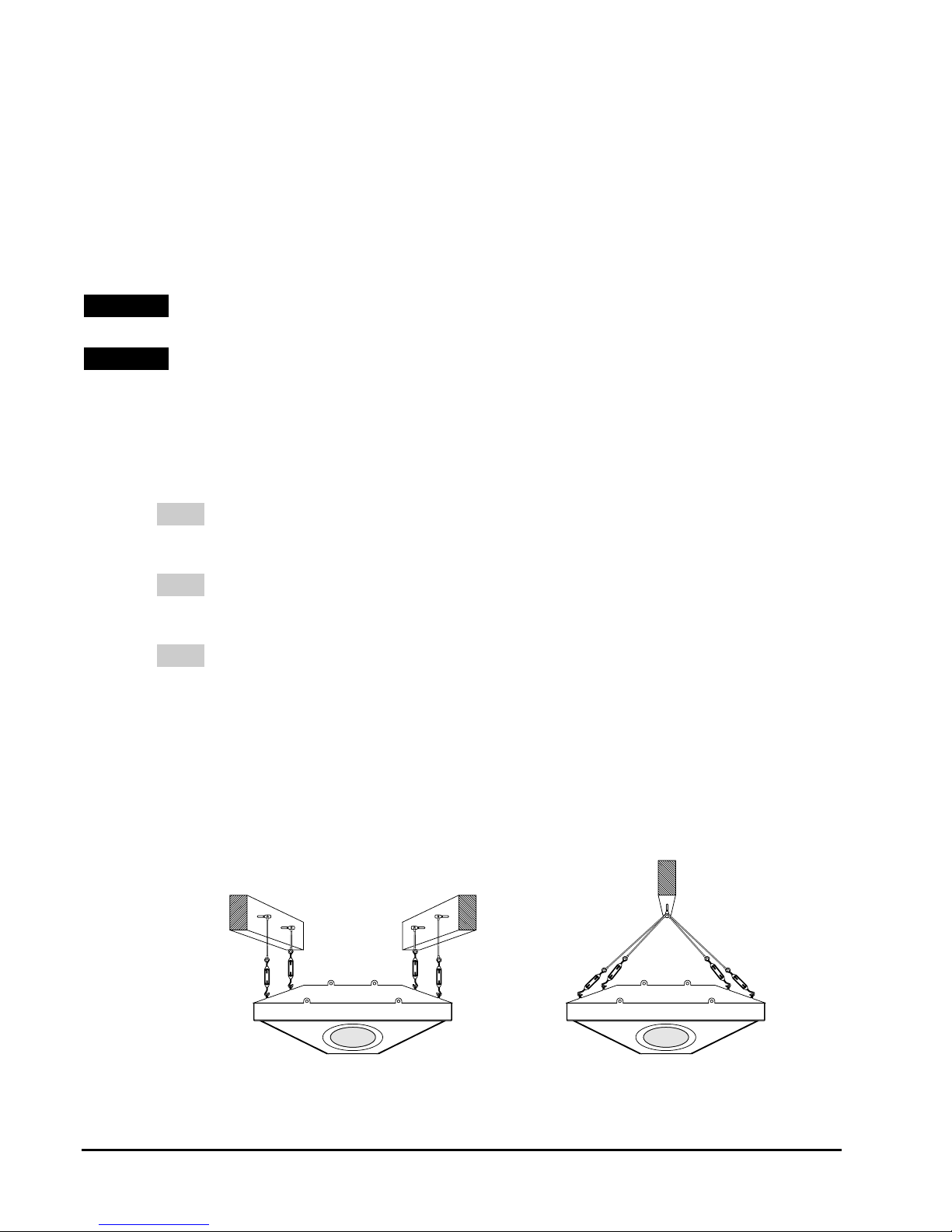
10
Installation of the RoomPro system is accomplished in five steps:
Step 1 – Installing the Ceiling Enclosure
Step 2 – Mounting the Projector
Step 3 – Installing the Infrared (IR) Microphone System (RoomPro ONE system only)
Step 4 – Installing the Control Panel
Step 5 – Final Assembly and Adjustment
See Figure 2 – Ceiling Enclosure Installation and Figure 3 - Control Panel Installation (Wall Mount Option) for
general installation requirements. Install the RoomPro system in accordance with the following procedures
and your local and state codes.
WARNING! DO NOT INSTALL ALONE. The Ceiling Enclosure weighs approximately 25 pounds, and requires
at least two people to install. DO NOT install alone.
WARNING! USE SUITABLE LADDERS. Use proper ladders or support platforms when installing the
RoomPro Ceiling Enclosure. DO NOT stand on chairs, tables or other unsuitable surfaces.
Step 1: INSTALLING THE CEILING ENCLOSURE
1. Select the Anchor Points
NOTE The Ceiling Enclosure is designed to be suspended at FOUR SEPARATE ANCHOR
POINTS (for even weight distribution) by suspension wires secured to rafters or other
suitable anchoring points.
NOTE The four anchoring points MUST be independent of any other systems or objects and
designated exclusively for the RoomPro Ceiling Enclosure. DO NOT create any shared
anchoring points.
NOTE The Ceiling Enclosure has been designed with a 3” offset hole for the tube adaptor and
projector mount. This provides added flexibility through the rotation of the Ceiling
Enclosure when planning for optimum projector placement.
Double check the Ceiling Enclosure placement to ensure the correct distance from the display
screen to the lens of the projector (see projector documentation).
Determine the best location for the four anchor bolts above the drop ceiling. The anchor bolts
should be located roughly above the associated mounting lugs on the Ceiling Enclosure and
spaced to ensure proper weight distribution. See Figure 4 – Ceiling Enclosure Mounting
Requirements.
RIGHT WRONG
Figure 4 – Ceiling Enclosure Mounting Requirements

11
2. Install the Lag Bolts
For wood beams or rafters: Screw the supplied eye lag bolts securely into the beam or rafter.
See Figure 5 – Lag Bolt Installation.
For concrete beams or rafters: Drill a 1/4-in. diameter X 1-1/2-in. deep pilot hole at each
selected anchor point. Use a hammer to tap a plastic thread retainer into each pilot hole. Hand-
thread an eye lag bolt into each retainer, then use pliers or vice grips to tighten the bolts fully.
See Figure 5 – Lag Bolt Installation.
WOOD BEAM CONCRETE OR
PLASTER BEAM
LAG BOLT LAG BOLT
THREAD
RETAINER
3. Connect the Suspension Wire
Cut a length of suspension wire to reach from one eye lag bolt to
several inches below the ceiling tile.
For each eye lag bolt, insert the suspension wire through the hole in
the bolt, loop the end downward, and wrap at least five turns around
the main suspension wire. See Figure 6 – Suspension Wire
Installation.
4. Mount and Adjust the Ceiling Enclosure
WARNING! SUPPORT THE CEILING ENCLOSURE PROPERLY.
DO NOT allow the full weight of the Ceiling Enclosure to rest
on the tile grid of the ceiling. The Ceiling Enclosure is
designed to be suspended at FOUR POINTS by suspension
wires (secured to rafters or other suitable mounting points)
and to rest LIGHTLY on the tile grid.
Have one or two helpers lift and support the Ceiling Enclosure in its
proper position (slightly resting on the ceiling grid).
Loosen the ends of each turnbuckle until there is minimal thread
remaining in the middle.
Insert the "hook" end of each turnbuckle into the appropriate mounting
lugs on the Ceiling Enclosure. See Figure 7 – Turnbuckle Installation.
Insert the loose end of each suspension wire through the loop end of
its associated turnbuckle, loop the end upward, and wrap at least five
turns around the main suspension wire. Cut off any excess from the
end of each suspension wire. See Figure 7 – Turnbuckle Installation.
Figure 5 – Lag Bolt Installation
Figure 6 – Suspension
Wire Installation
Figure 7 – Turnbuckle
Installation
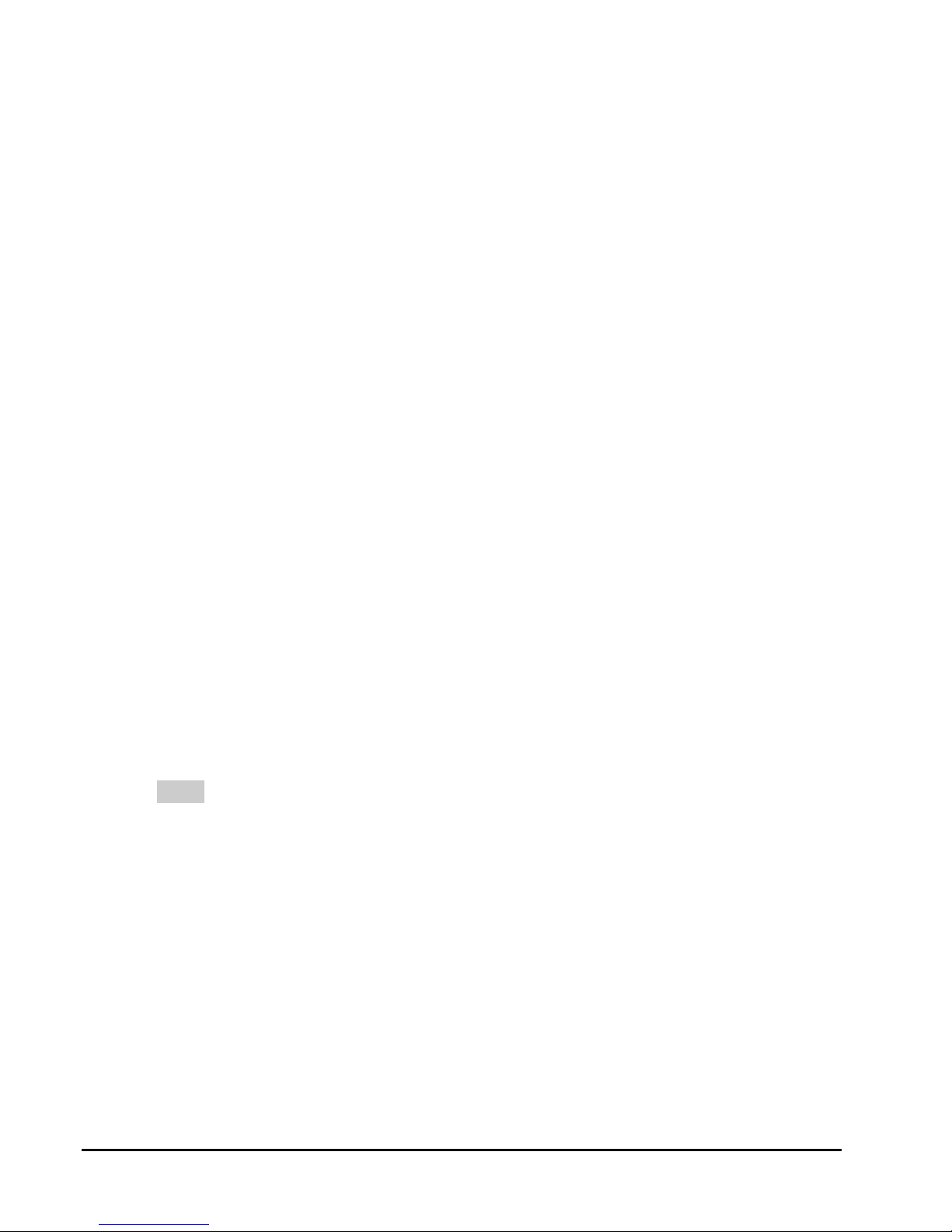
12
Tighten each turnbuckle to remove any slack from the suspension wires. When properly
adjusted, the Ceiling Enclosure will rest lightly against the ceiling grid.
Step 2: MOUNTING THE PROJECTOR
1. Install the Tube Adaptor
Thread the projector mount tube adaptor into the receptacle in the bottom of the Ceiling
Enclosure.
Use a 1-1/2” pipe wrench to tighten the tube adaptor until secure (approximately half way into
the Ceiling Enclosure).
2. Assemble the Projector Mount and Attach the Projector
The projector mount comes with separate assembly and installation instructions. Refer to the
instructions provided with the projector mount to assemble and secure the mount to the
projector.
Make sure sliding adjustment mechanism is turned to parallel or perpendicular position for left-
to-right or front-to-back adjusting, depending on desired projector positioning for optimum
projection.
3. Install the Projector Mount and Projector
Loosen the setscrew in the projector mount collar.
Thread the full projector mount assembly onto the tube adaptor until the top flange of the
projector mount is secured tight to the tube adaptor.
Align the projector to the projection surface (refer to your projector documentation for proper
alignment).
Tighten the setscrew in the projector mount collar.
4. Connect the Projector Cables
NOTE The three projector cables (6' VGA, 6' serial, 6' composite) are bundled together to allow
for easy routing and connection.
Route the projector cable bundle through the tube adaptor. BE SURE to route the cables
through one at a time. Begin with the VGA cable, followed by the serial cable, and finally the
composite cable.
Connect the VGA, serial and composite cables to the appropriate ports on the projector, and
ensure the cables are connected securely. BE SURE to check the cable connections at the
amplifier in the Ceiling Enclosure. See Figure 1 – RoomPro One Schematic/Wiring Diagram.
Route the projector power cable up through the tube adaptor and into the Ceiling Enclosure.
Connection of the projector power cable is accomplished in Step 5.

13
Step 3: INSTALLING THE INFRARED (IR) MICROPHONE SYSTEM
NOTE Readjustment of the IR receiver following installation may be necessary to determine the
optimal mounting location. Changing the position of the receiver will have a significant effect on
the range of the IR microphone. If you experience weak audio during use, reposition the
receiver until satisfactory results are obtained.
1. Mount the IR Receiver
Determine the desired location for the IR receiver. The receiver should be positioned so the
associated cable will not interfere with projector operation, and so that the receiver is clearly
visible from the location from which the microphone will be used. See Figure 8 – IR Receiver
Installation for possible placement options.
CLIP TO
CEILING GRID
ATTAC H TO
UNDERSIDE
OF PROJECTOR
Figure 8 – IR Receiver Installation
Secure the IR receiver to the selected location using Velcro, double-sided tape, or simply
clipping the receiver to the runner on the ceiling grid, depending on desired placement.
2. Connect the IR Cable
For IR receiver placement on the Ceiling Enclosure or projector: Route the IR receiver
cable through the tube adaptor and connect to the IR receiver.
For IR receiver placement away from the Ceiling Enclosure or projector: Route the IR
receiver cable up through the circular1/2-inch cutout in the Ceiling Enclosure cover and out
over the ceiling to a more desirable location in the room. An optional (grey) cable is provided to
support longer distances.
Ensure the cable is connected securely. BE SURE to check the cable connection at the
amplifier in the Ceiling Enclosure. See Figure 1 – RoomPro One Schematic/Wiring Diagram.

14
Step 4: INSTALLING THE CONTROL PANEL
WALL MOUNT OPTION
1. Select a Mounting Location
Select a location within 35 feet of the Ceiling Enclosure to ensure sufficient cable length from
the Ceiling Enclosure to the wall mount panel.
2. Install the Wall Mount Panel
Using the wall mount panel as a template, mark the position of the four mounting holes at the
desired location.
Drill a 3/16-inch pilot hole for each mounting screw.
Hold the wall mount panel in position, and secure in place with four concrete tapcon screws.
Tighten the screws snugly. DO NOT OVERTIGHTEN.
3. Mount the Conduit (not supplied)
NOTE It is recommended that you use suitable conduit to enclose the cable run from the ceiling to
the Wall panel. The cutout in the top of the wall panel is specifically designed to fit
Wiremold Raceway (500/700 series, small). If you do not wish to use conduit to enclose
the cable run, proceed to step 4.
Cut the conduit to the proper length; from the ceiling to just inside the top of the wall mount
panel .
Refer to the manufacturer's instructions to install the conduit.
Cut a small hole in the ceiling panel above the conduit.
4. Connect the Cat5 Cables
Tag or otherwise mark the end of each Cat5 cable with its correct connection point; Port A or
Port B.
Run each Cat5 cable through the circular1/2-inch cutout in the Ceiling Enclosure cover. Route
the cables across the ceiling, through the conduit, and into the wall mount panel. BE SURE to
check local and state codes for proper ceiling cable installation.
Connect each Cat5 cable to its appropriate port on the rear of the control panel.
Ensure the cables are connected securely. BE SURE to check the cable connections at the
amplifier in the Ceiling Enclosure. See Figure 1 – RoomPro One Schematic/Wiring Diagram.
5. Install the Control Panel
Position the control panel (1) in place on the wall panel, and secure in place with four black
6-32 X 1/4screws.

15
FLUSH MOUNT OPTION
If desired, the control panel can be "flush-mounted" using a standard 4-gang electrical box (not
supplied). Install the electrical box, and any necessary conduit between the box and the Ceiling
Enclosure, in accordance with local building code.
Step 5: FINAL ASSEMBLY AND ADJUSTMENT
1. Secure Primary Power Source to the Top Panel
The RoomPro System uses standard 110VAC power. The Ceiling Enclosure lid provides a
cutout for installation of a single-gang electrical box. See INSTALLATION PLANNING for
additional details.
Attach and secure the single-gang electrical box to the lid of the Ceiling Enclosure.
Connect the power cable for the Ceiling Enclosure amplifier to the power adaptor box (provided
by a licensed electrician) in the Ceiling Enclosure.
Plug the amplifier power cable and projector power cable into the dual-outlet receptacle on the
Ceiling Enclosure lid.
Place the Ceiling Enclosure lid on the Ceiling Enclosure and secure with supplied screws.
2. Re-Install the Ceiling Tiles
Re-install all ceiling tiles removed during installation.
If your ceiling uses 2’ X 4’ tiles, use a sharp utility knife to trim one tile to 2’ X 2’, and install this
tile next to the Ceiling Enclosure using a 2-foot ceiling grid brace to ensure proper ceiling
replacement.
3. Connect Classroom Computer to the Control Panel
For laptop computers: Connect one end of the supplied VGA with Audio cable to the video
and audio output jacks of the computer; then connect the other end of the VGA with Audio
cable to the Computer 1 video and audio input jacks of the Control Panel. See Figure 9 –
Laptop Computer Connection.
Comp 1 VCR/DVD
ON OFF
Blank Screen
AUDIO -VIDEO - CONTROL
Mute
Source
Power Volume
www.RoomProAV.com
Comp2/Doc
Comp 1 Input VCR/DVD Input Comp2/Doc Input
R
OOM
P
RO
VGA WITH AUDIO CABLE
(SUPPLIED)
CONTROL PANEL
LAPTOP COMPUTER
Figure 9 – Laptop Computer Connection

16
For desktop computers: You will need a USB-powered 2-port VGA splitter (purchased
separately). Connect the single-port end of the splitter to the video (monitor) output on the
computer and connect the USB plug to the USB port of the computer. Next, connect the VGA
cable from the computer monitor to the top port of the splitter. Then connect one end of the
supplied VGA with Audio cable to the side port of the splitter and the audio output jack of the
computer; connect the other end of the VGA with Audio cable to the Computer 1 video and
audio input jacks of the Control Panel. See Figure 10 – Desktop Computer Connection.
Comp 1 VCR/DVD
ON OFF
Blank Screen
AUDIO -VIDEO - CONTROL
Mute
Source
Power Volume
www.RoomProAV.com
Comp2/Doc
Comp 1 Input VCR/DVD Input Comp2/Doc Input
R
OOM
P
RO
CONTROL PANEL
DESKTOP
COMPUTER
VGA CABLE
FROM MONITOR
2-PORT
VGA SPLITTER
(NOT SUPPLIED)
VGA WITH
AUDIO CABLE
(SUPPLIED)
Figure 10 – Desktop Computer Connection
4. Test the Installation
Turn the system on at the Control Panel; wait for the projector to fully warm up.
Make any necessary realignment or adjustment to the projector to achieve desired projection.
Test the installation by selecting the different buttons on the Control Panel. Consult the table
below to verify button selection and corresponding projector command.
Control Panel Projector Command
Power On Projector On
Power Off Projector Off
Freeze (Virtual Control Panel Only) Projector Freeze Screen (If available)
Comp 1 Input VGA (Computer) 1 Source
VCR/DVD Input Composite Video Source
Comp 2/Doc Input VGA (Computer) 1* Source
*Switching between the two VGA Inputs on the Panel is done within the RoomPro system resulting in only one VGA source
being used at the projector.
Power the system off and repeat.

This manual suits for next models
1
Table of contents