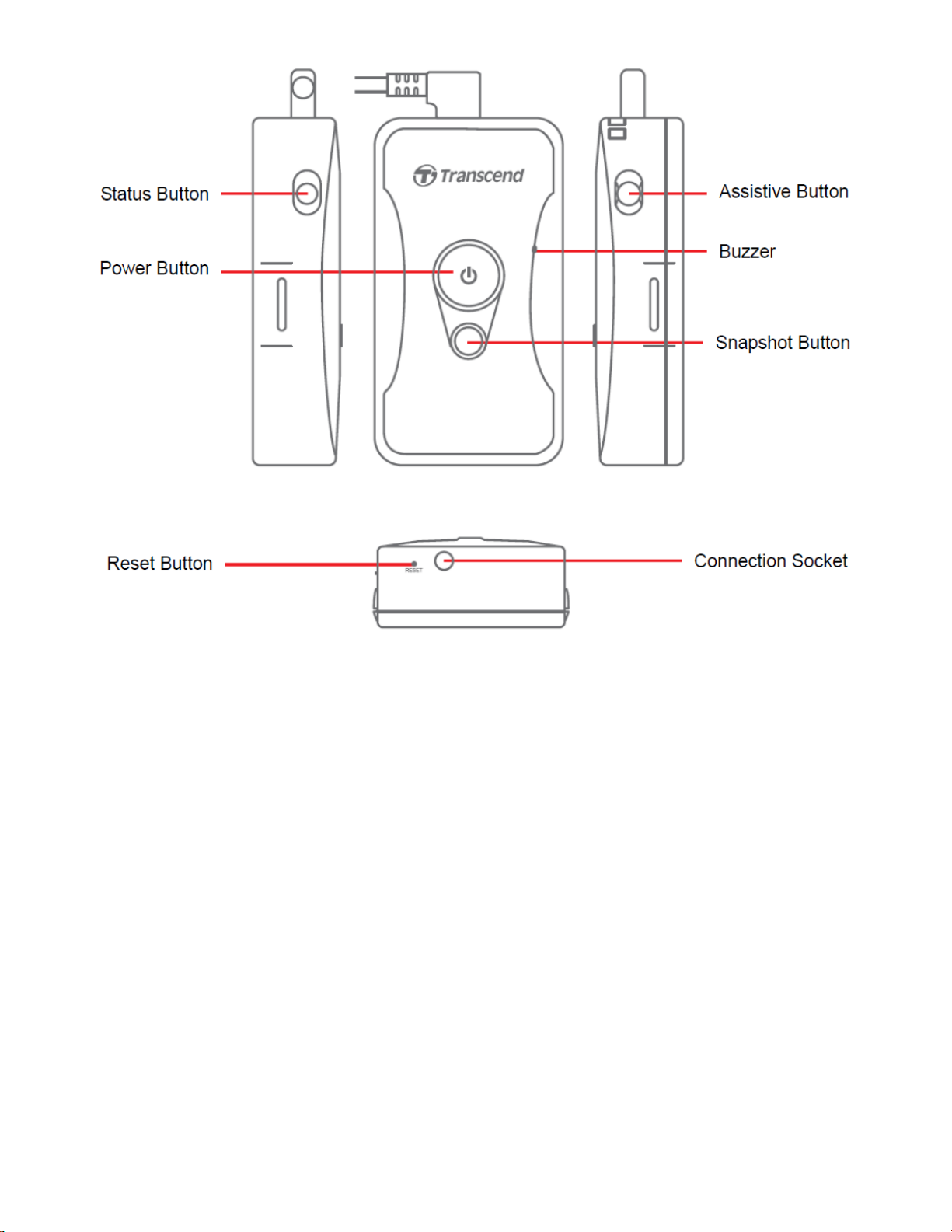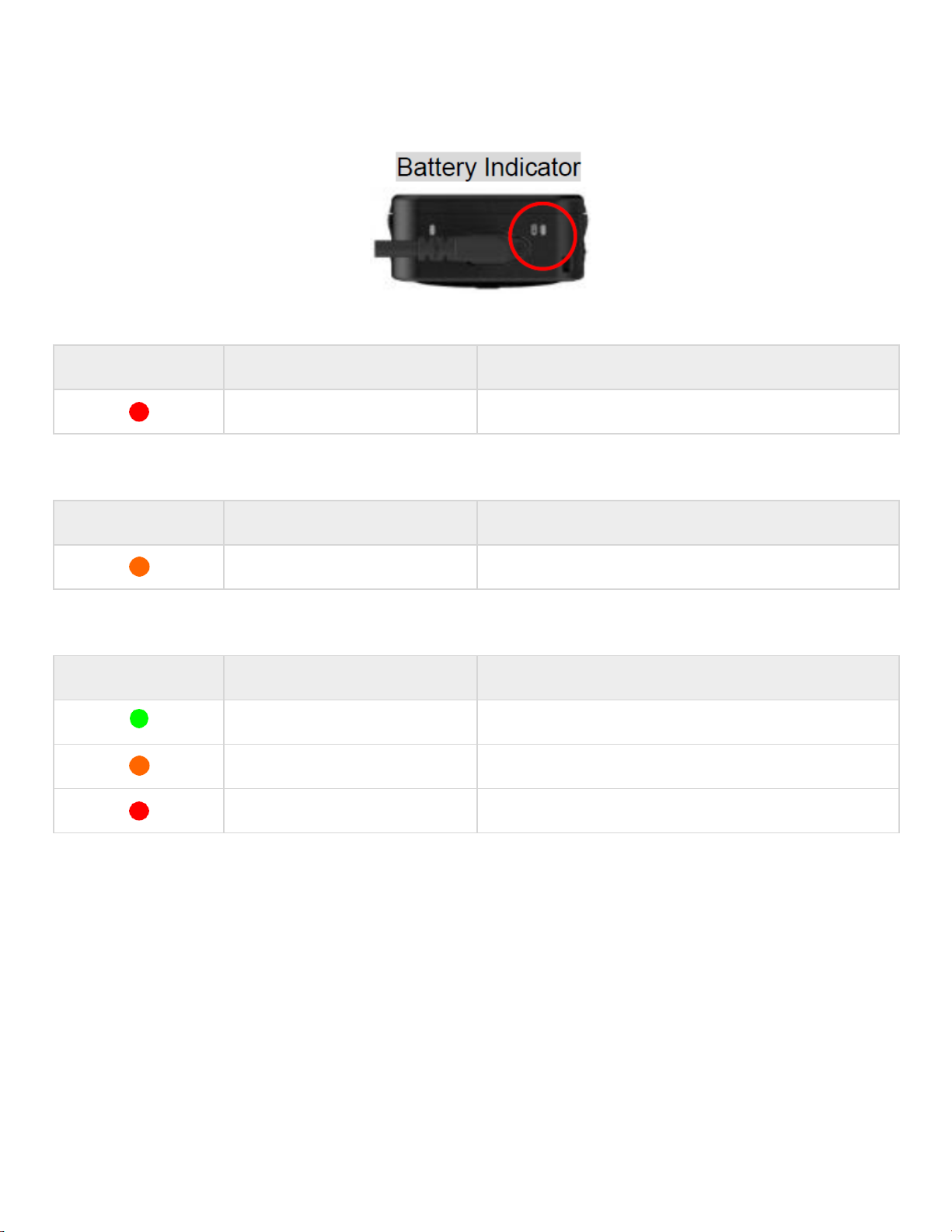Transcend DrivePro Body 70 User manual
Other Transcend Digital Camera manuals

Transcend
Transcend DrivePro Body 70 User manual

Transcend
Transcend DrivePro Body 60 User manual

Transcend
Transcend DrivePro Body 30 User manual
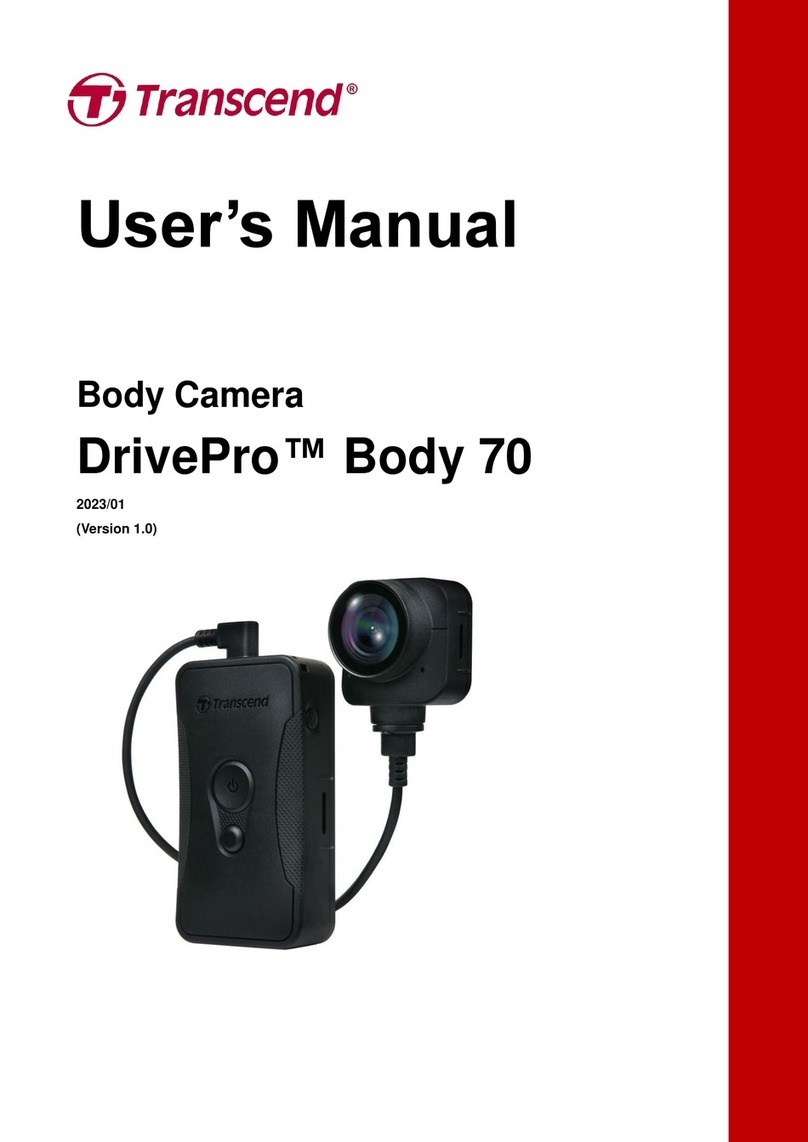
Transcend
Transcend DrivePro Body 70 User manual
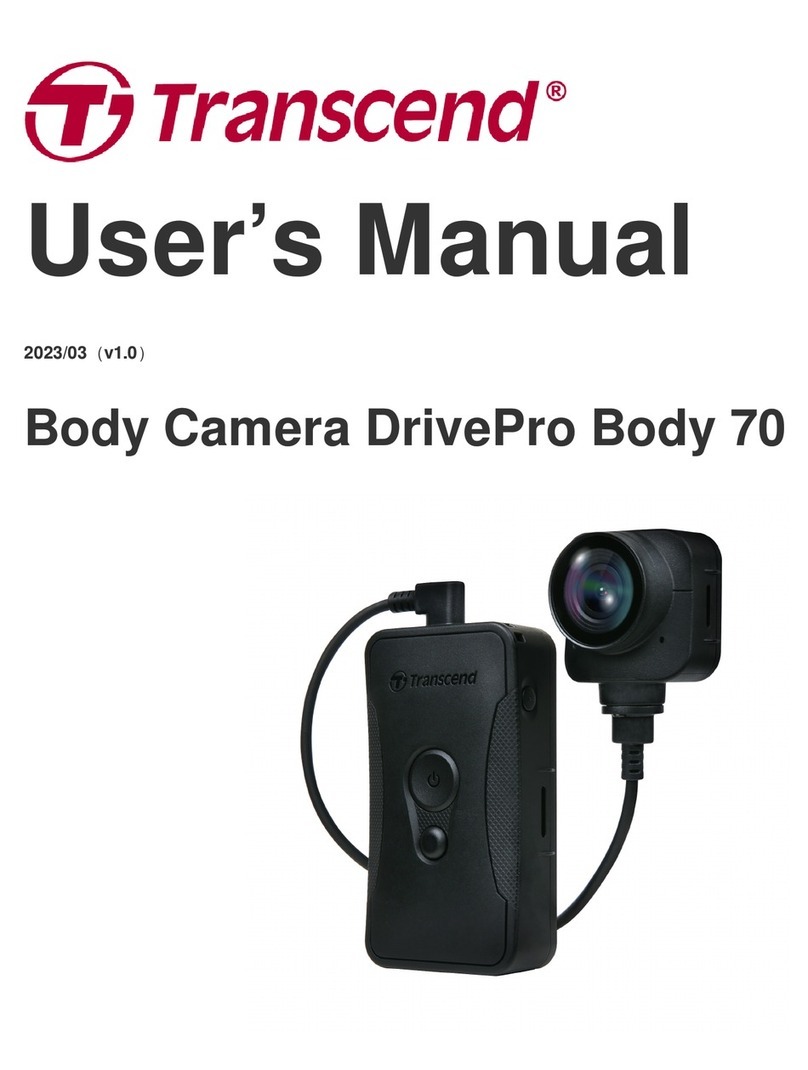
Transcend
Transcend DrivePro Body 70 User manual
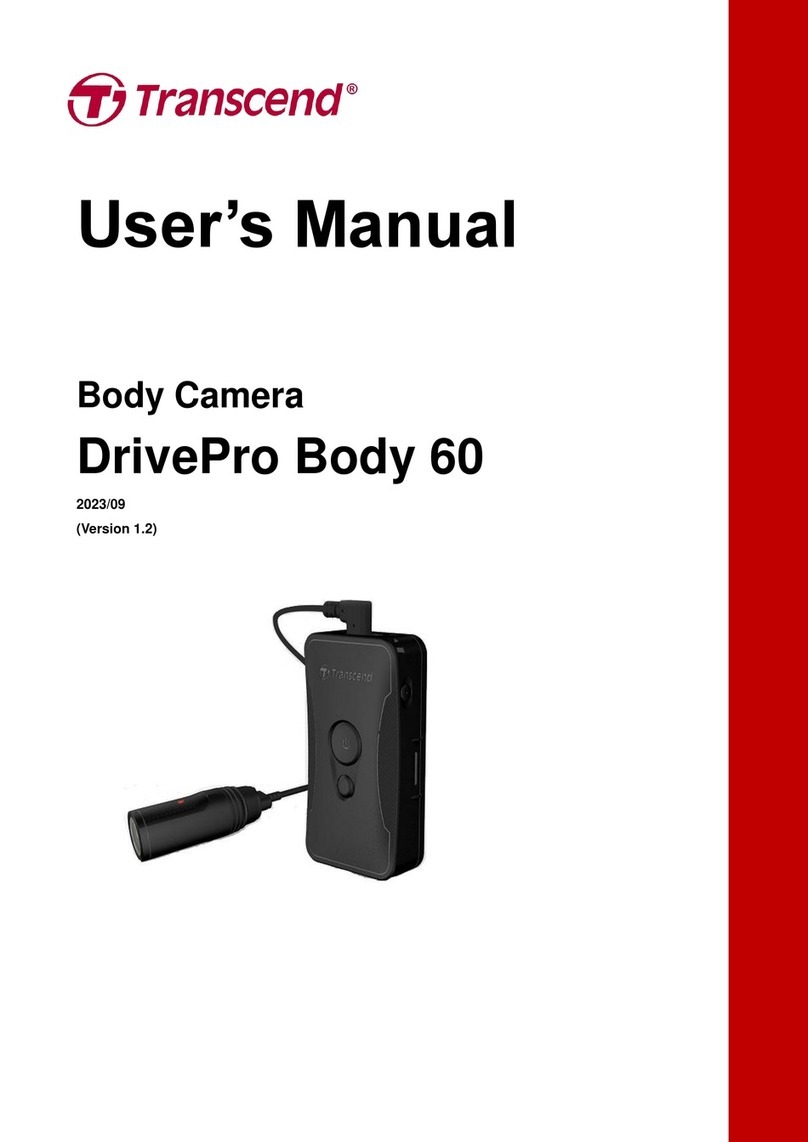
Transcend
Transcend TS64GDPB60A User manual
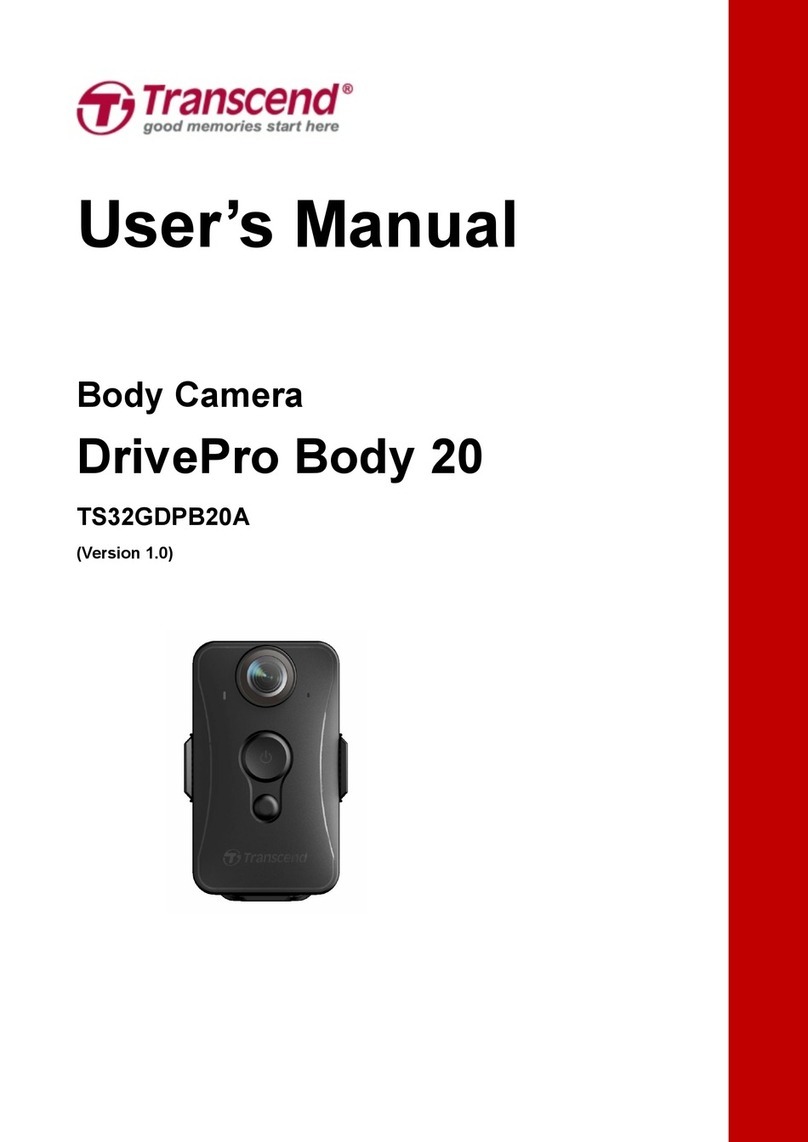
Transcend
Transcend TS32GDPB20A User manual